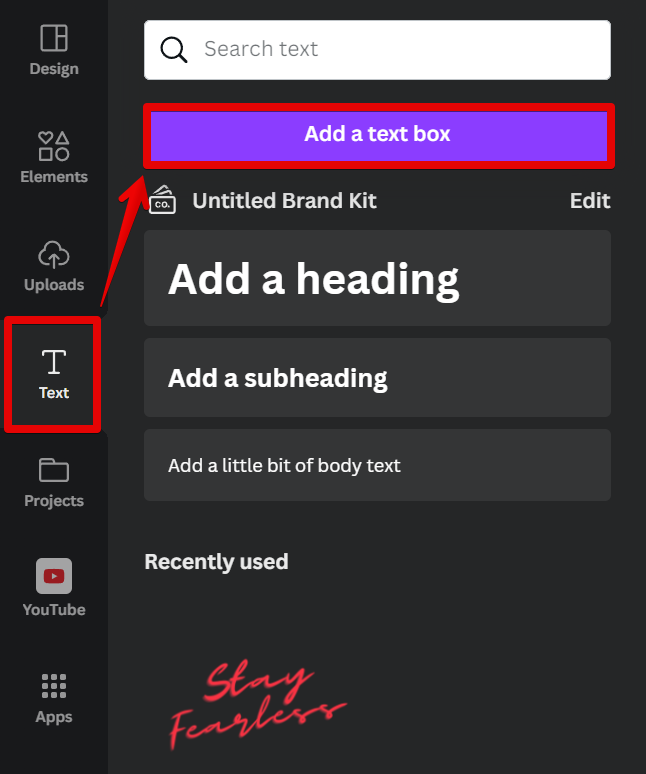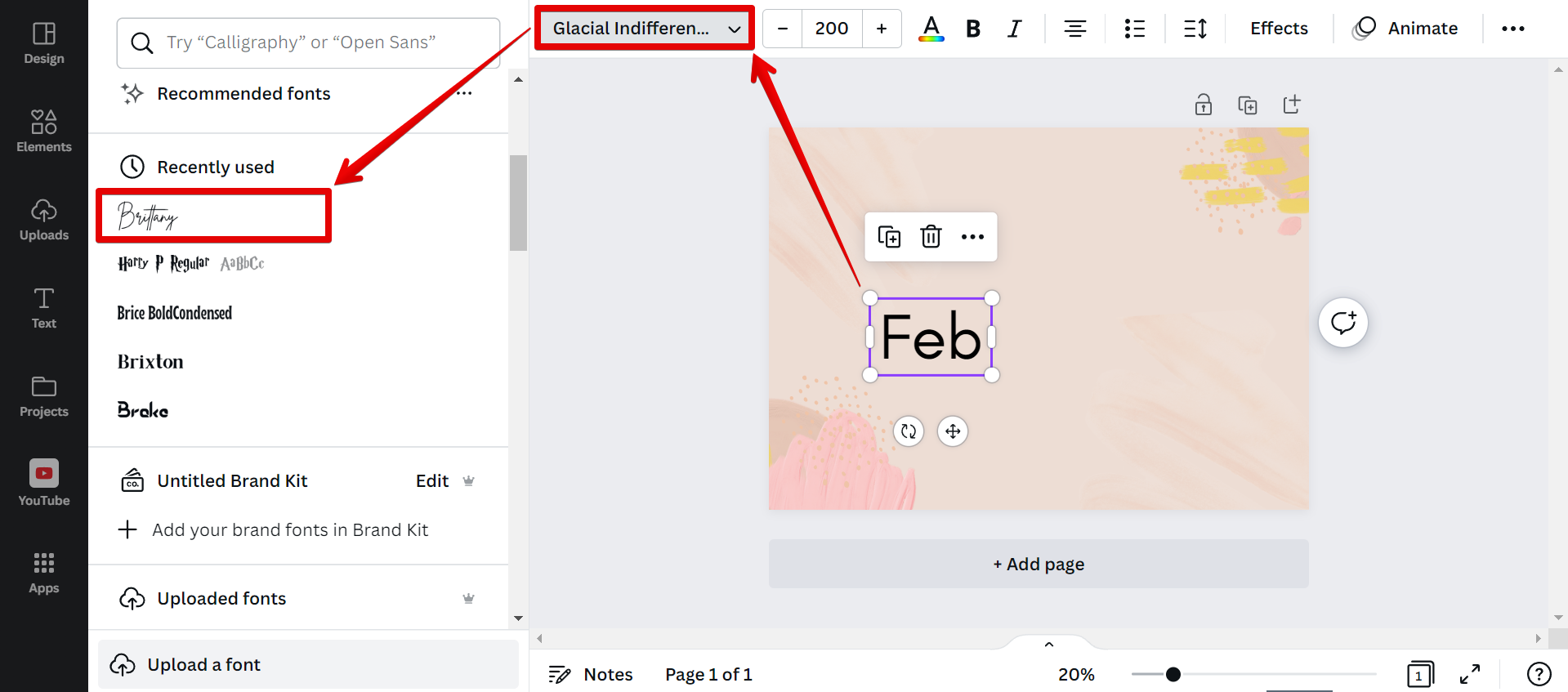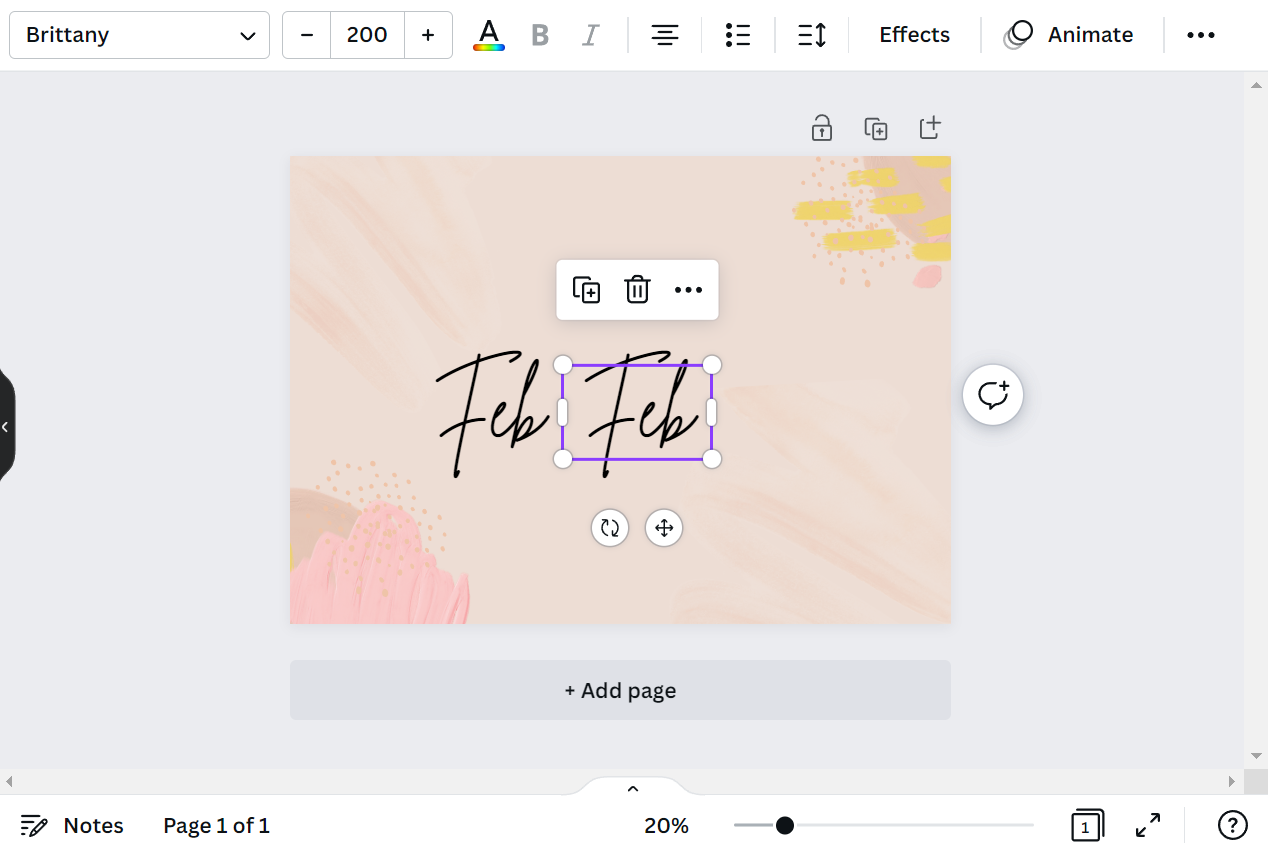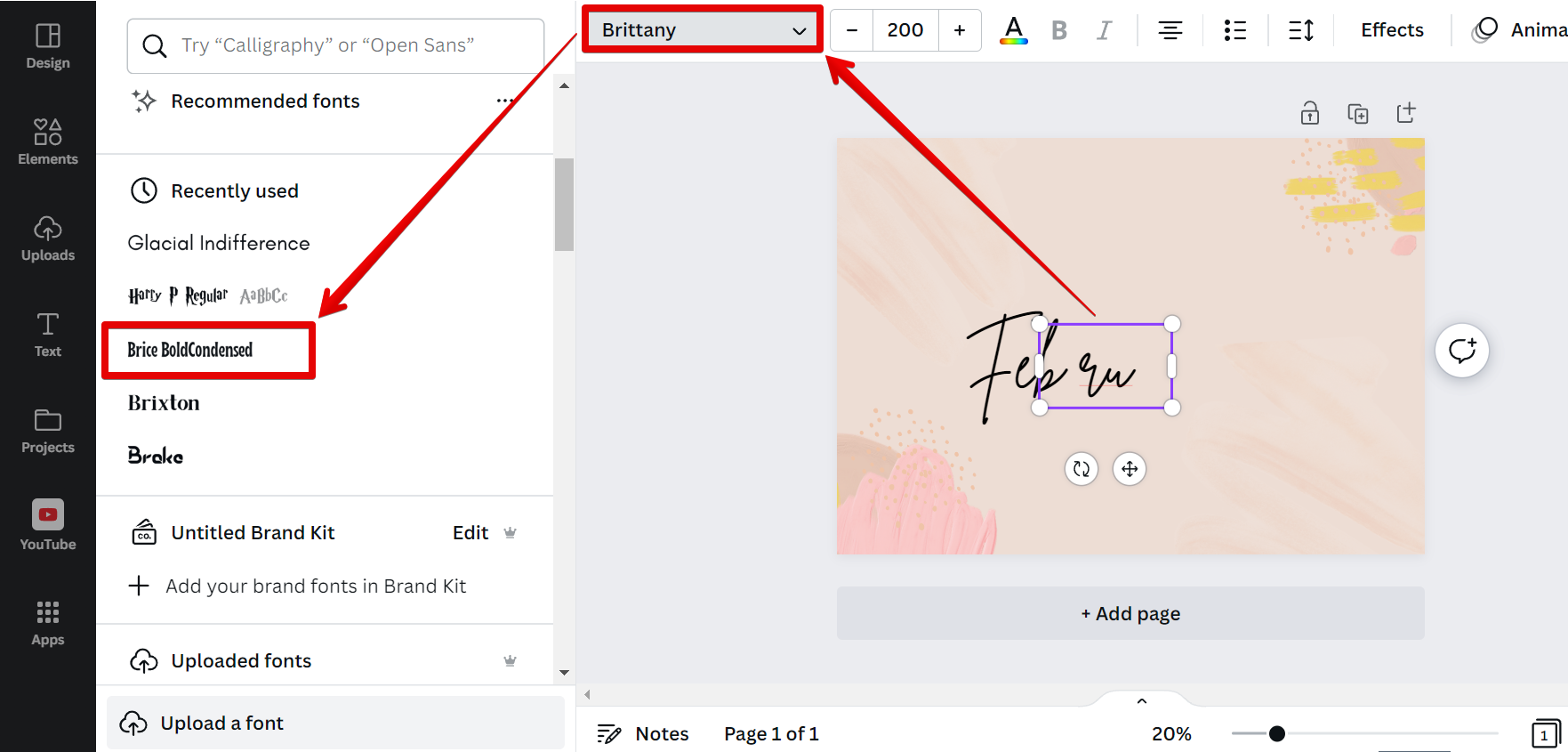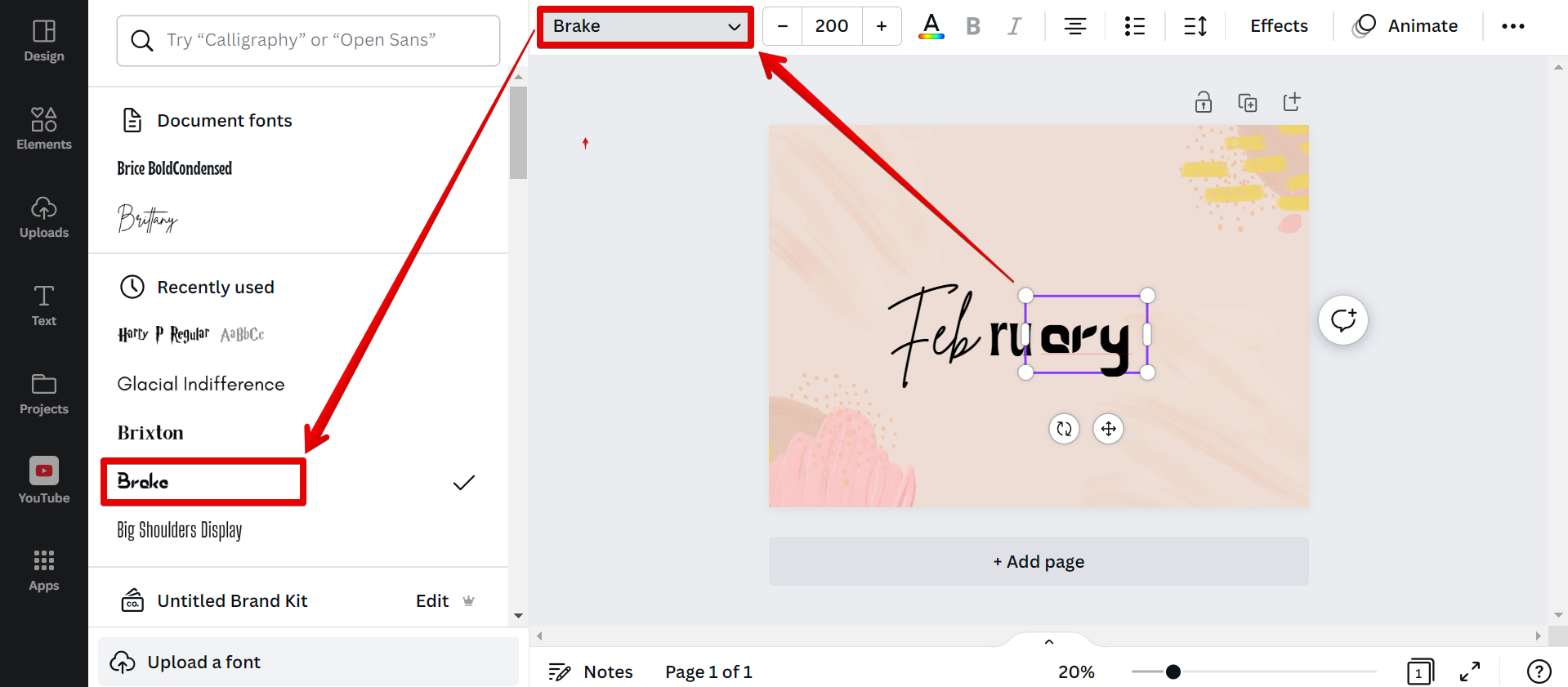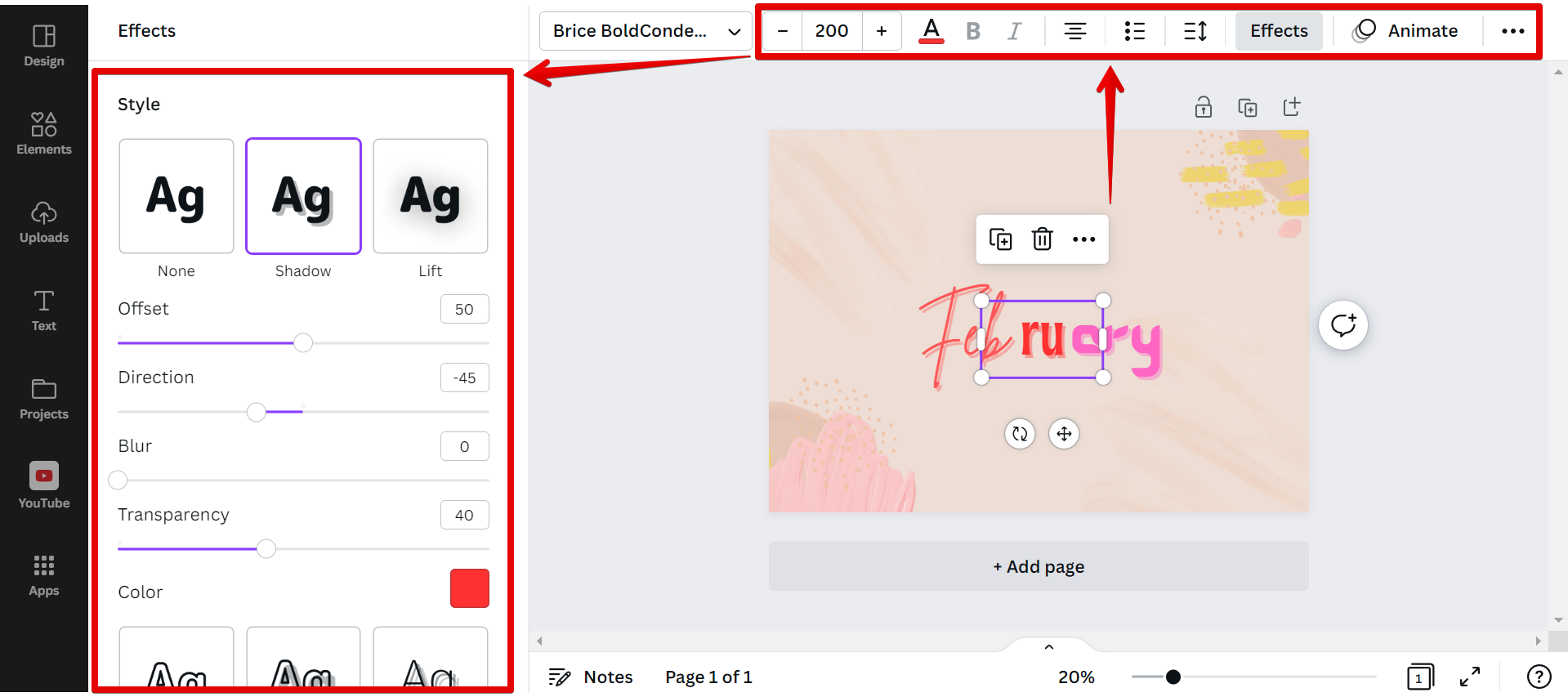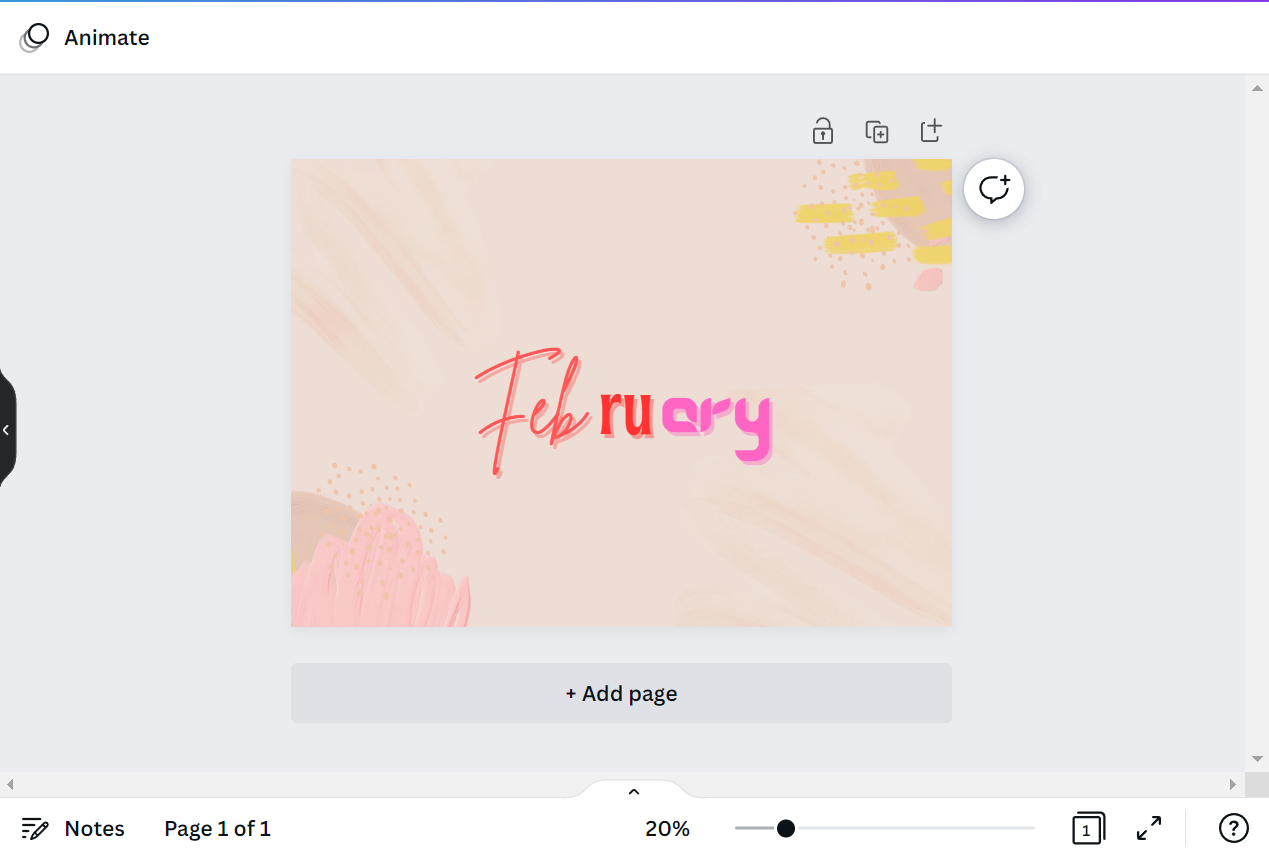To use multiple fonts in Canva, simply select the “Text” tab on the left toolbar and click on the “Add a text box” button.
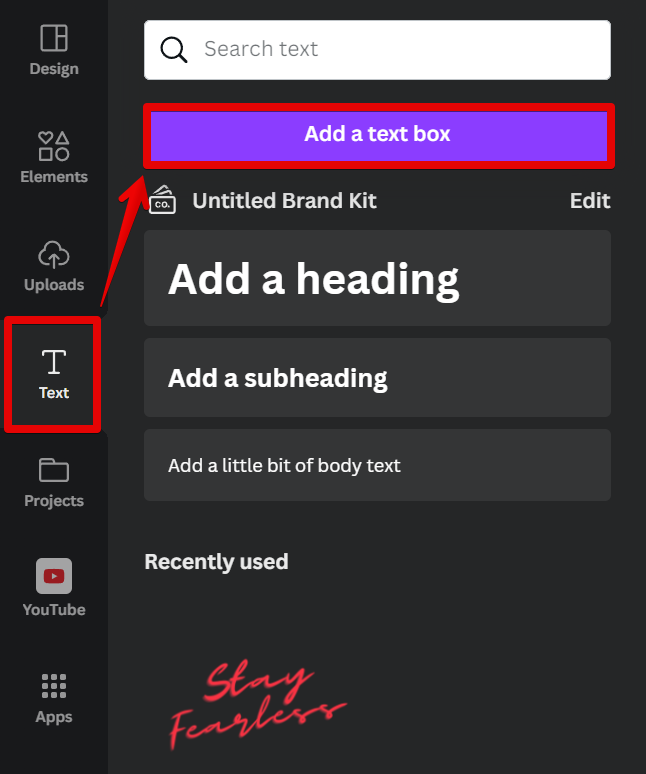
In the added text box to your canvas, type in some text and click on the font option at the top. In the left menu that will appear, you can choose from a variety of font options.
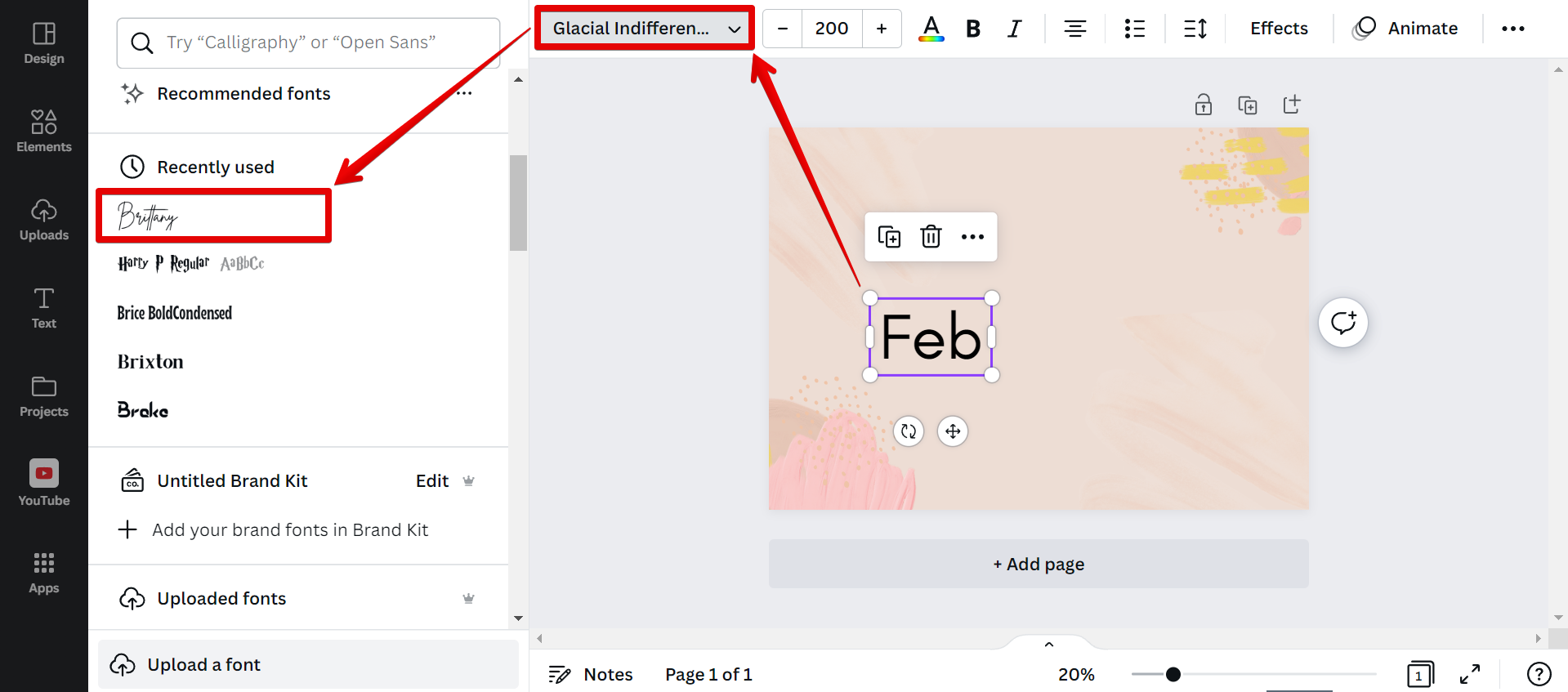
Once the font is applied, create a copy of the text box and place it just beside the original text.
NOTE: You can use multiple fonts in Canva, however, only one font is applicable for every text box. So if you have only one word where you want to use multiple fonts, divide this into parts and apply the fonts separately. You can refer to the example in this tutorial for more details.
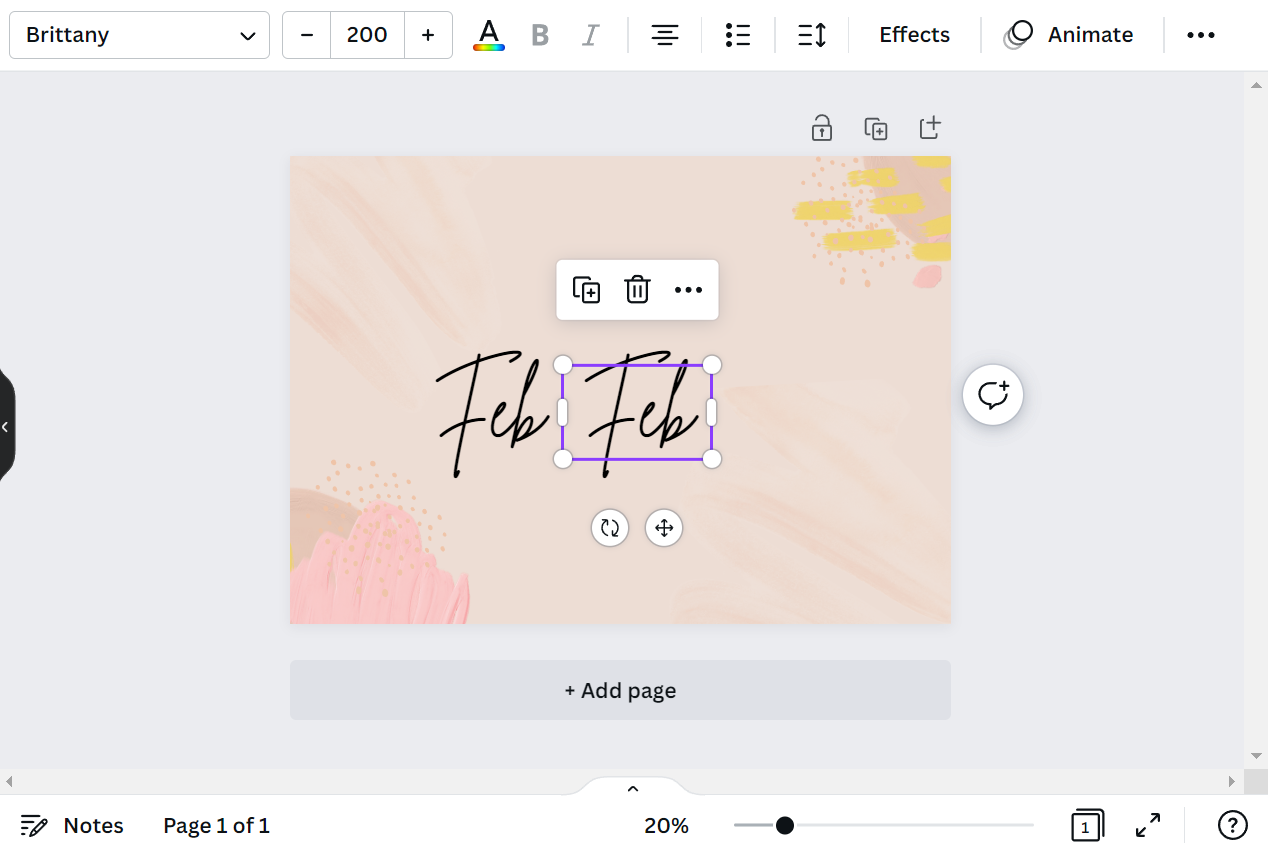
Type in new text in the text box copy, then select a new font style.
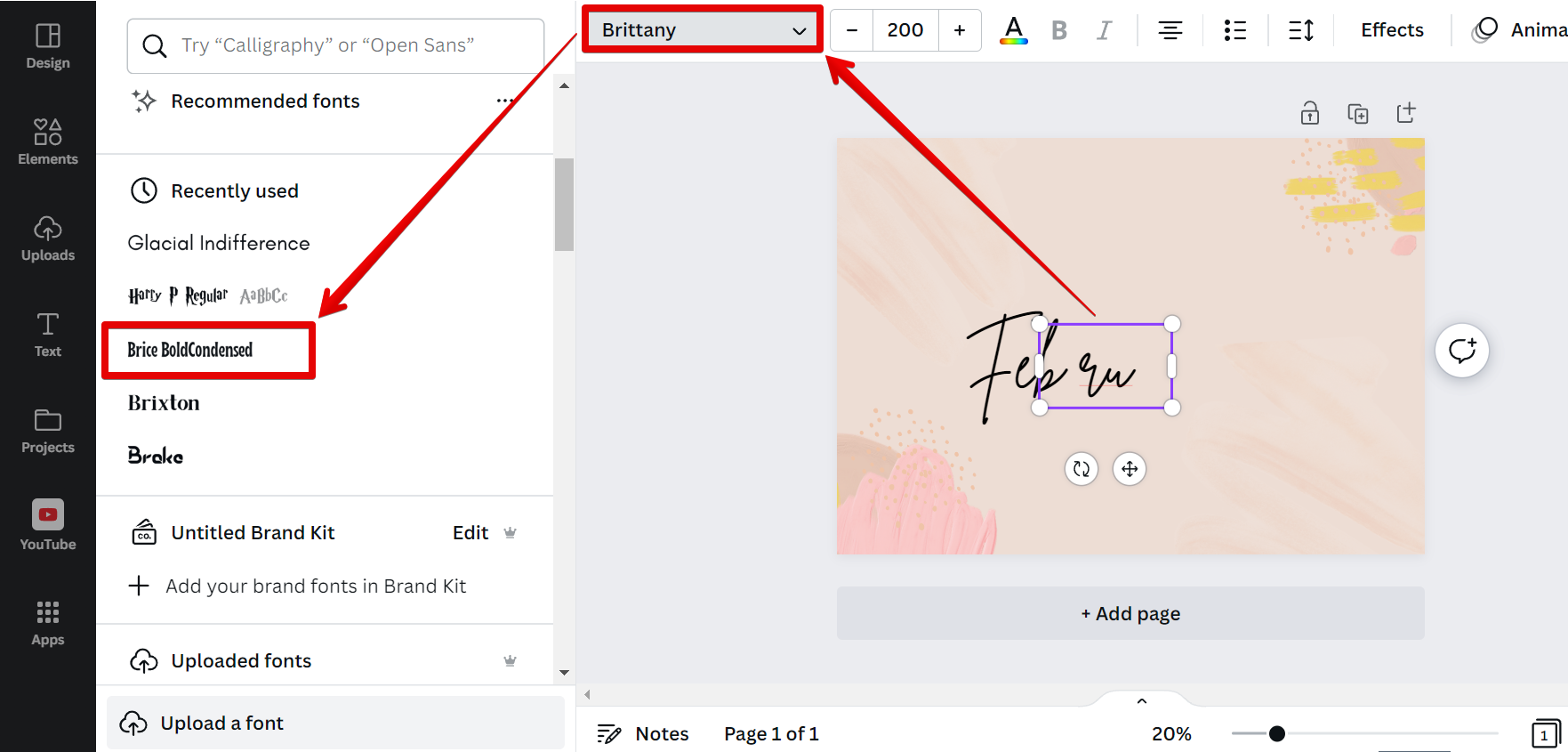
Repeat the same steps until you have applied multiple fonts in a sentence or a single word that you are constructing.
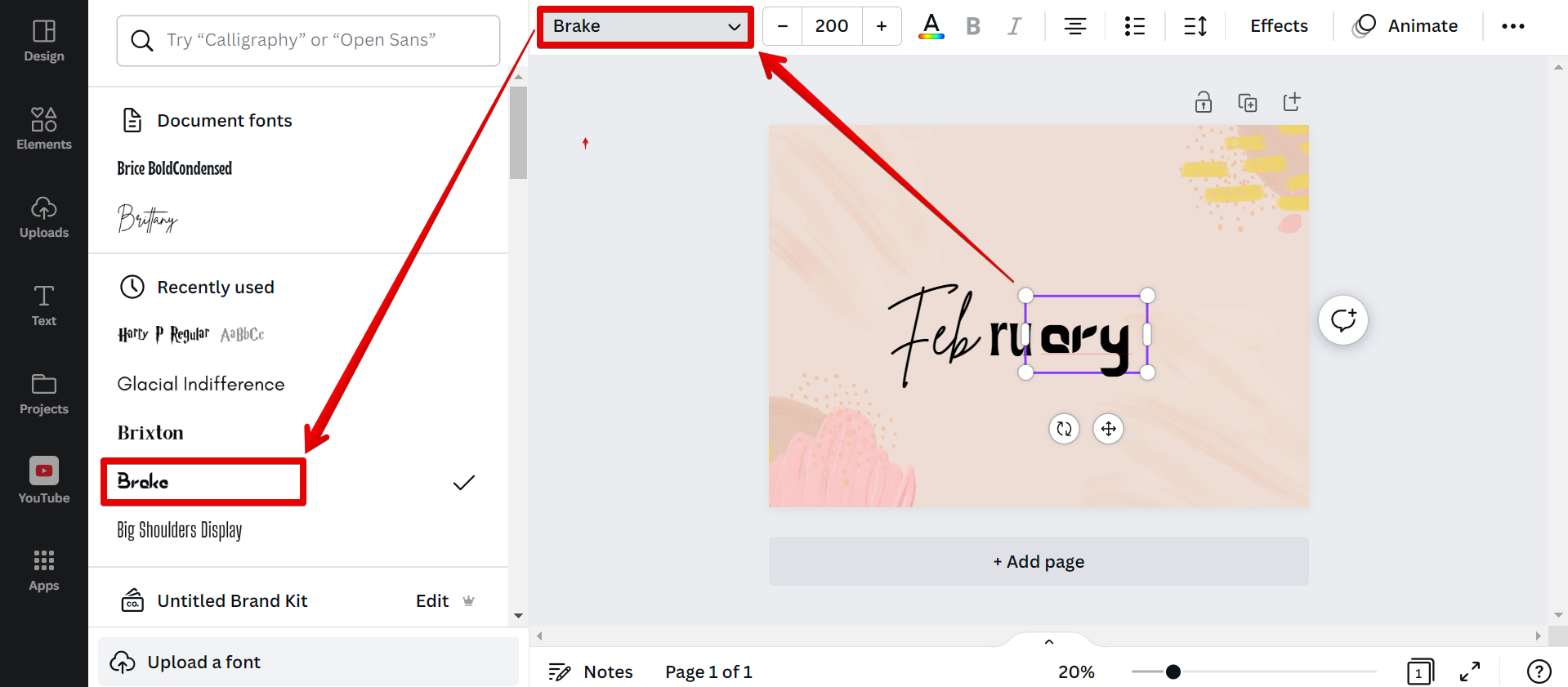
You can also change the color of your text, as well as the alignment and spacing. The addition of effects is also an option.
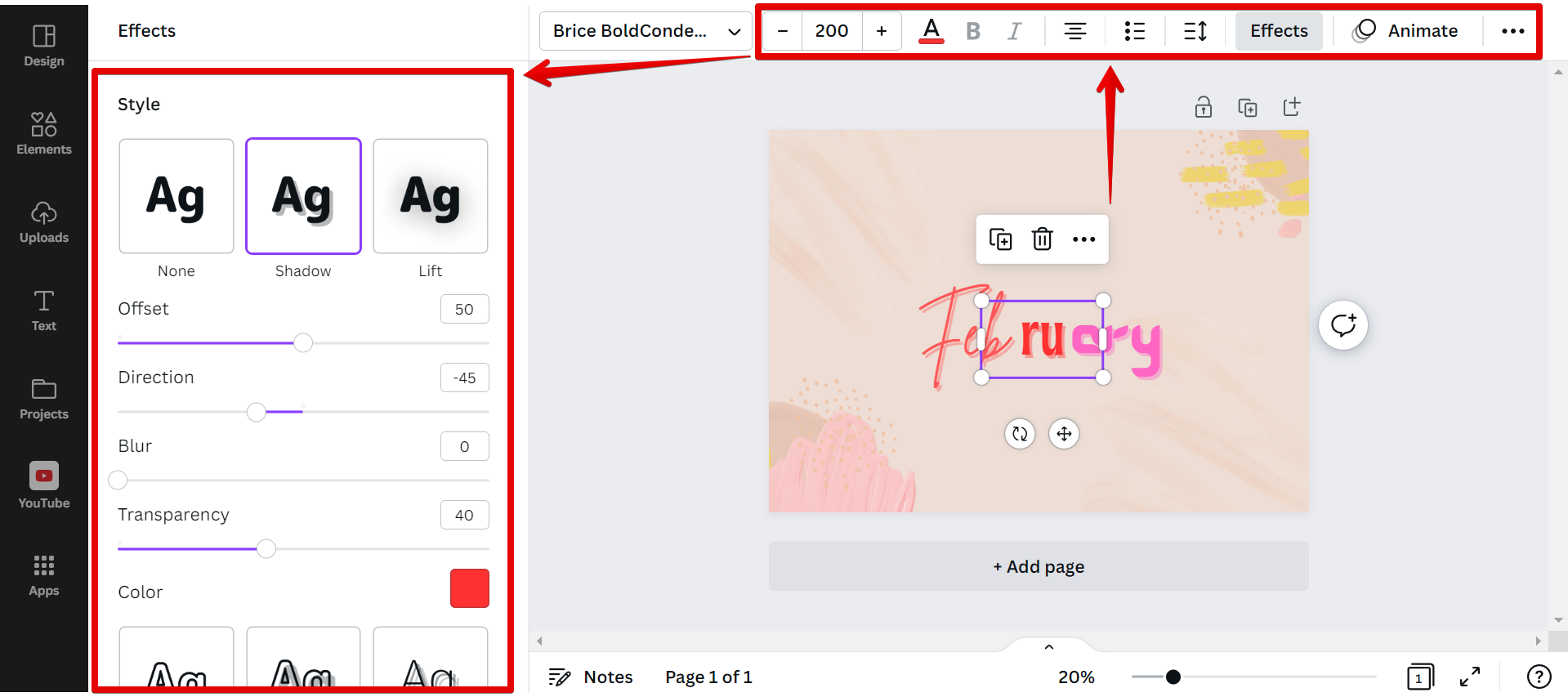
And there you have it! Using multiple fonts in Canva is an easy and quick task. You can also use this to add a little spice to your designs in Canva so make sure to experiment with this technique!
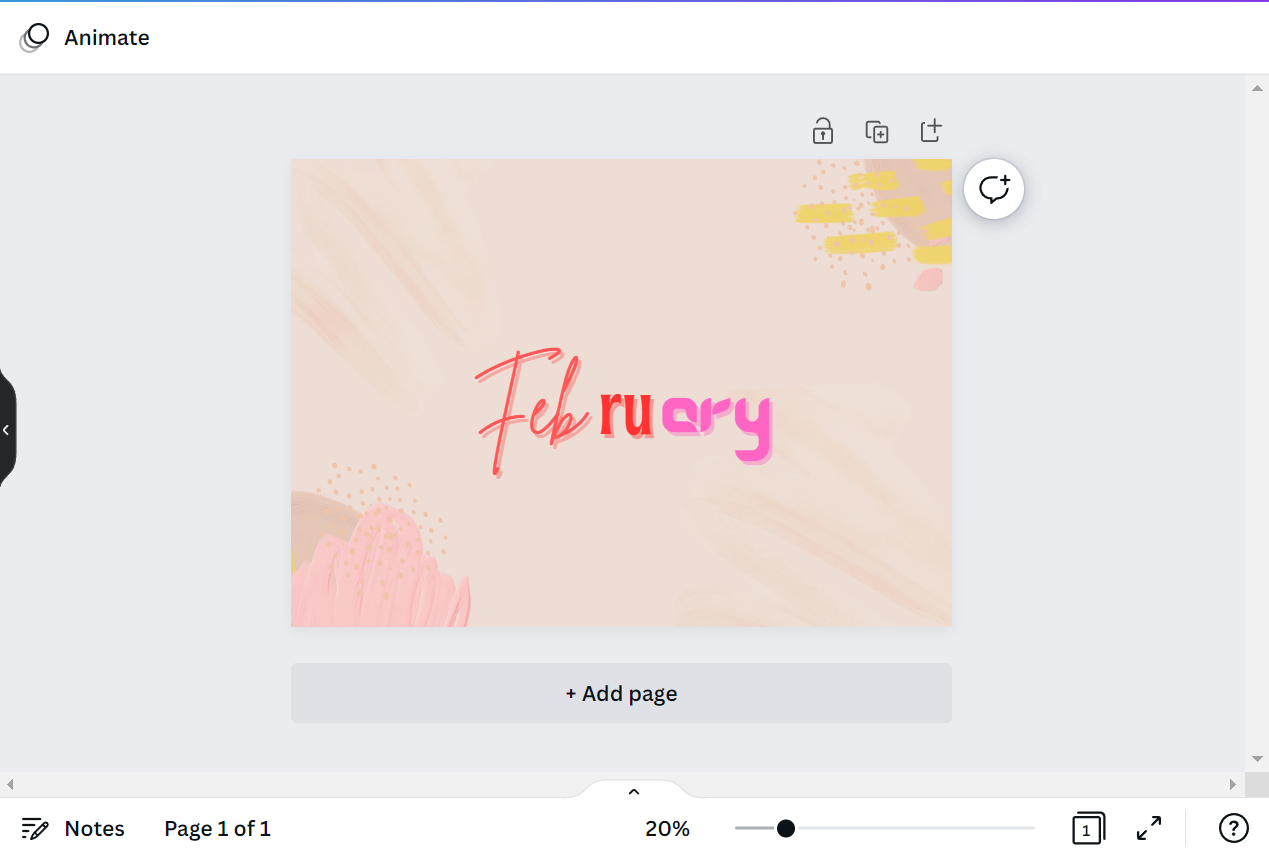
PRO TIP: If you are not careful, using multiple fonts in Canva can make your design look cluttered and unprofessional. Stick to two or three fonts at most, and use them sparingly. Use different font weights (bold, italic, etc.) to add variety, and make sure the fonts you choose complement each other.
9 Related Question Answers Found
There are many ways to add multiple fonts to Canva. The first way is to use the Text tool. To do this, simply click on the Text tool and then click on the area where you want to add text.
There are a few general tips to follow when choosing fonts that work well together. First, consider the overall tone you want to convey with your design. Formal designs call for serif fonts, while more casual designs can use sans serif fonts.
When it comes to fonts, there are a few general rules you can follow to make sure your text is easy to read and looks great. First, make sure the contrast between your text color and background color is high enough that the text is easy to read. Second, use a clean, simple font for your body text and a more decorative font for headlines or subheadlines.
There are a few basic things to keep in mind when choosing fonts that go together. First, consider the overall tone you want to communicate with your design. Is it playful and friendly?
There is one simple way to match a font in Canva. That is to use the search bar. To do this, simply a text from your design and click on the font style field in the top menu.
There are multiple ways to create a certificate in Canva. You can either use the online editor or download the Canva app. To use the online editor, simply go to www.canva.com and sign up for a free account.
There are a few different ways that you can select multiple objects in Canva. The first way is to click on the first object that you want to select, and then press and hold the Shift key on your keyboard while you click on the other objects that you want to select. All of the objects that you have selected will have a blue box around them.
There are a few different ways that you can select multiple elements in Canva on IPAD. You can either use the multi-select tool, or you can select each element individually while holding down the Shift key. To use the multi-select tool, simply click and drag your cursor over the elements that you want to select.
There is one simple way that you can select multiple elements in the Canva app. That is to simply drag across the elements. In this tutorial, we will select the elements with the white background in the sample design presented below.