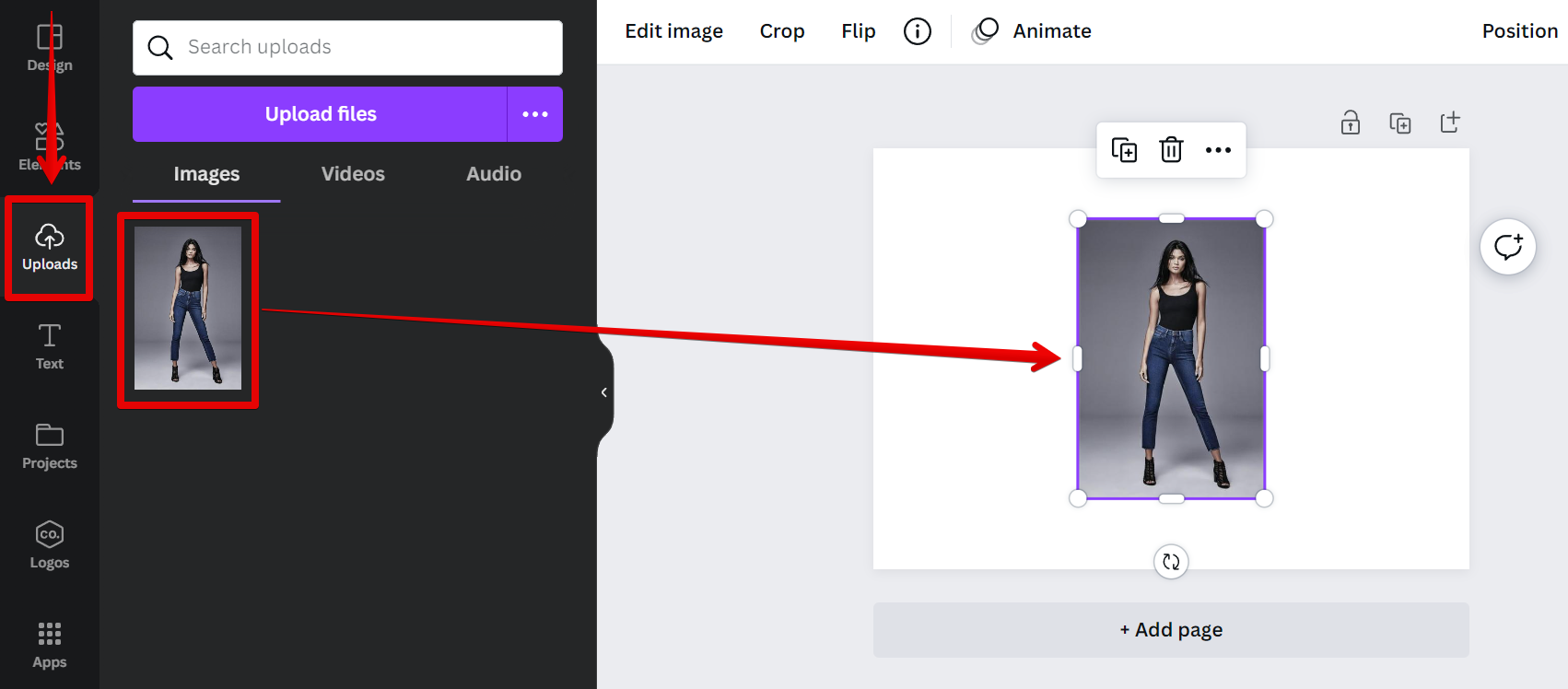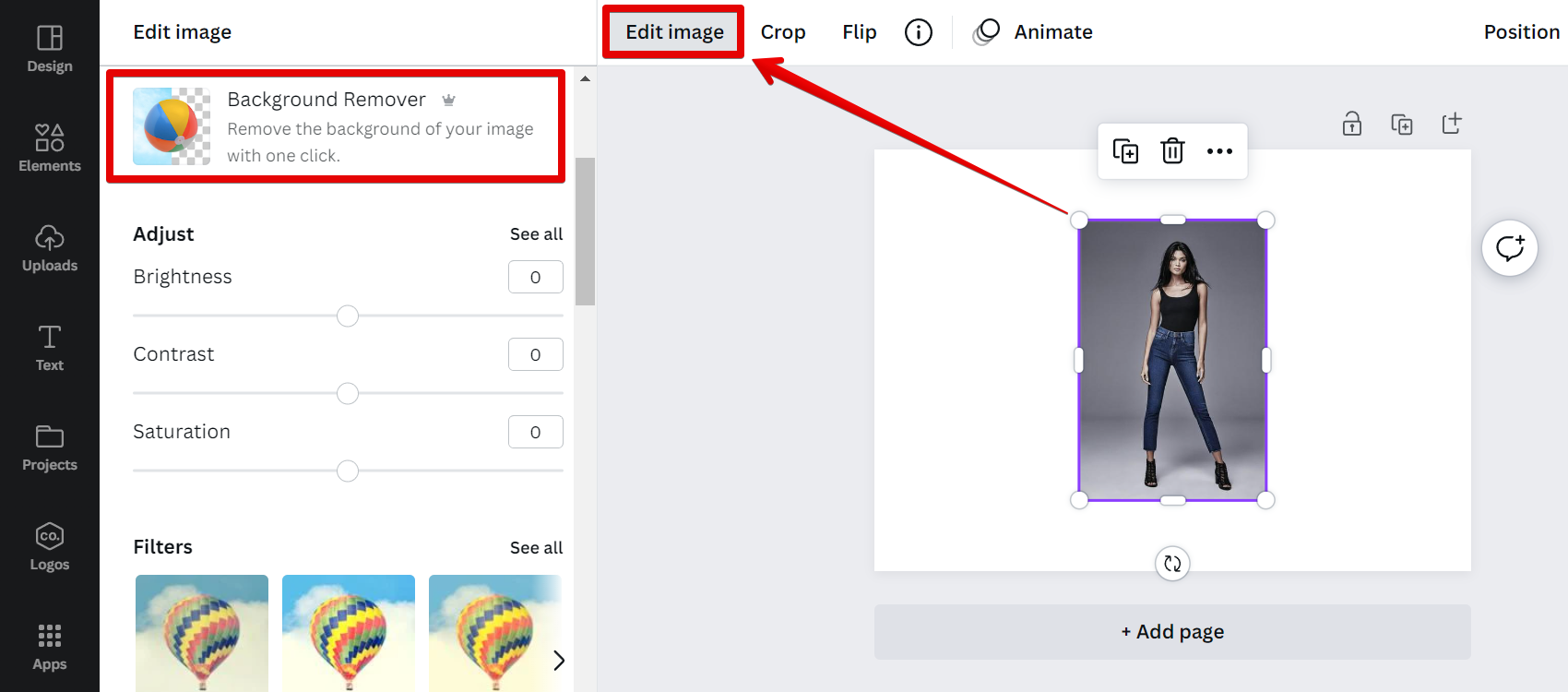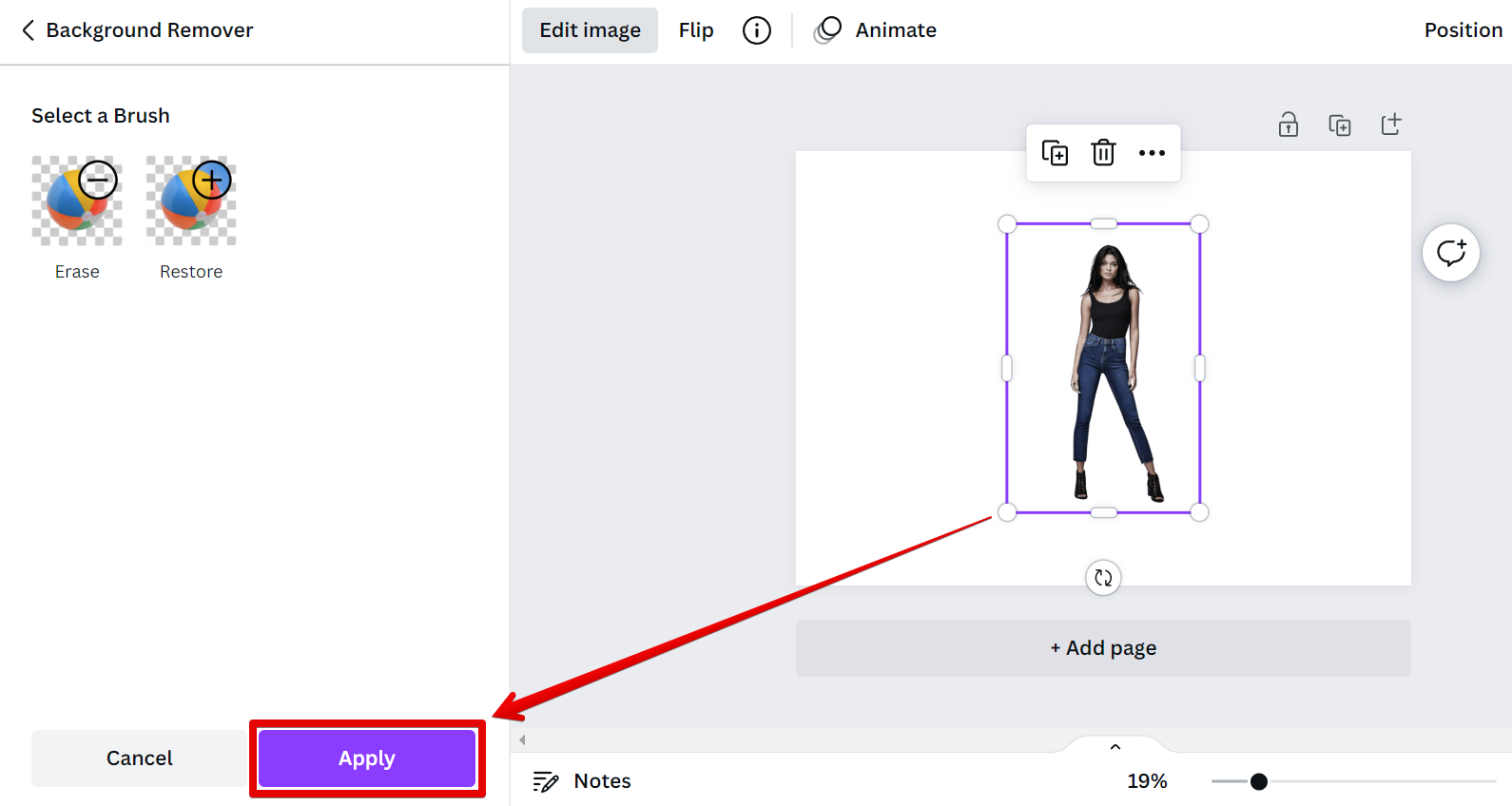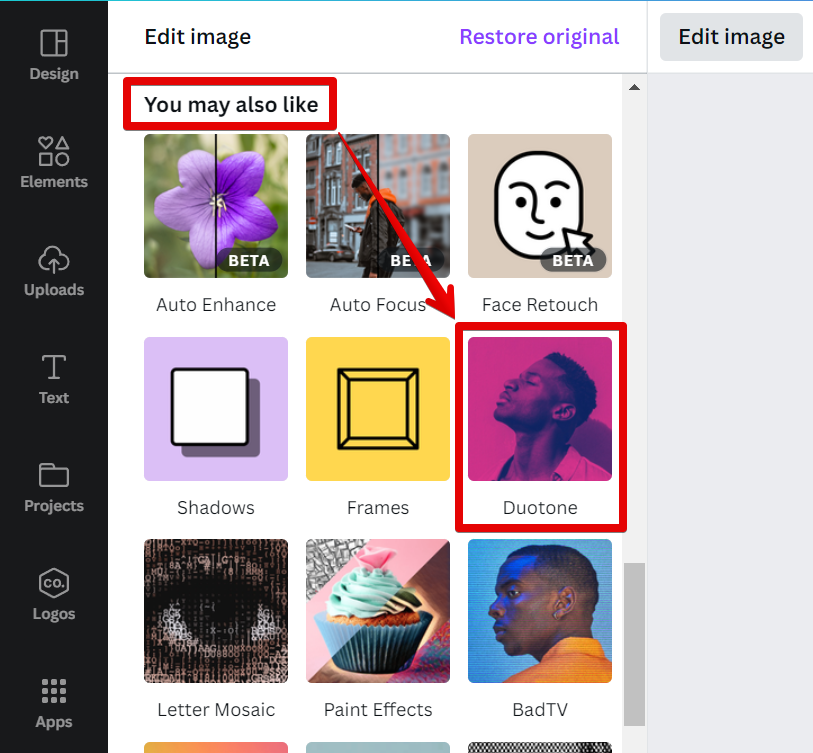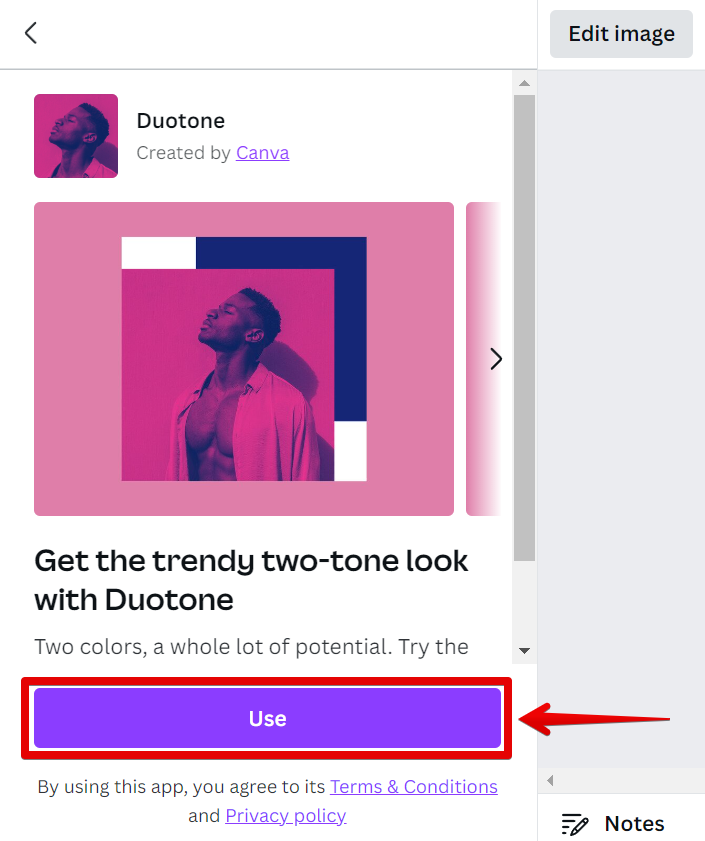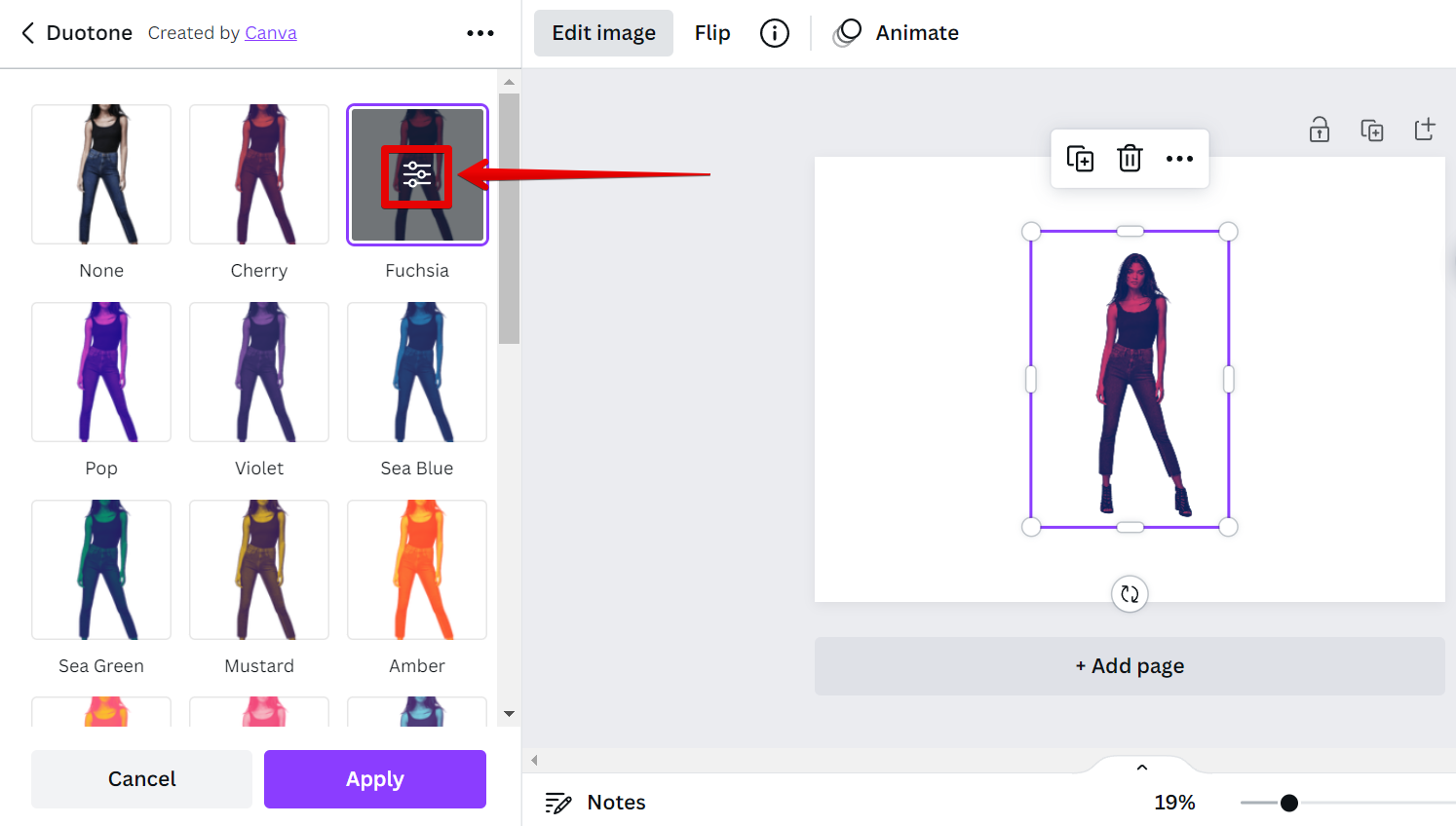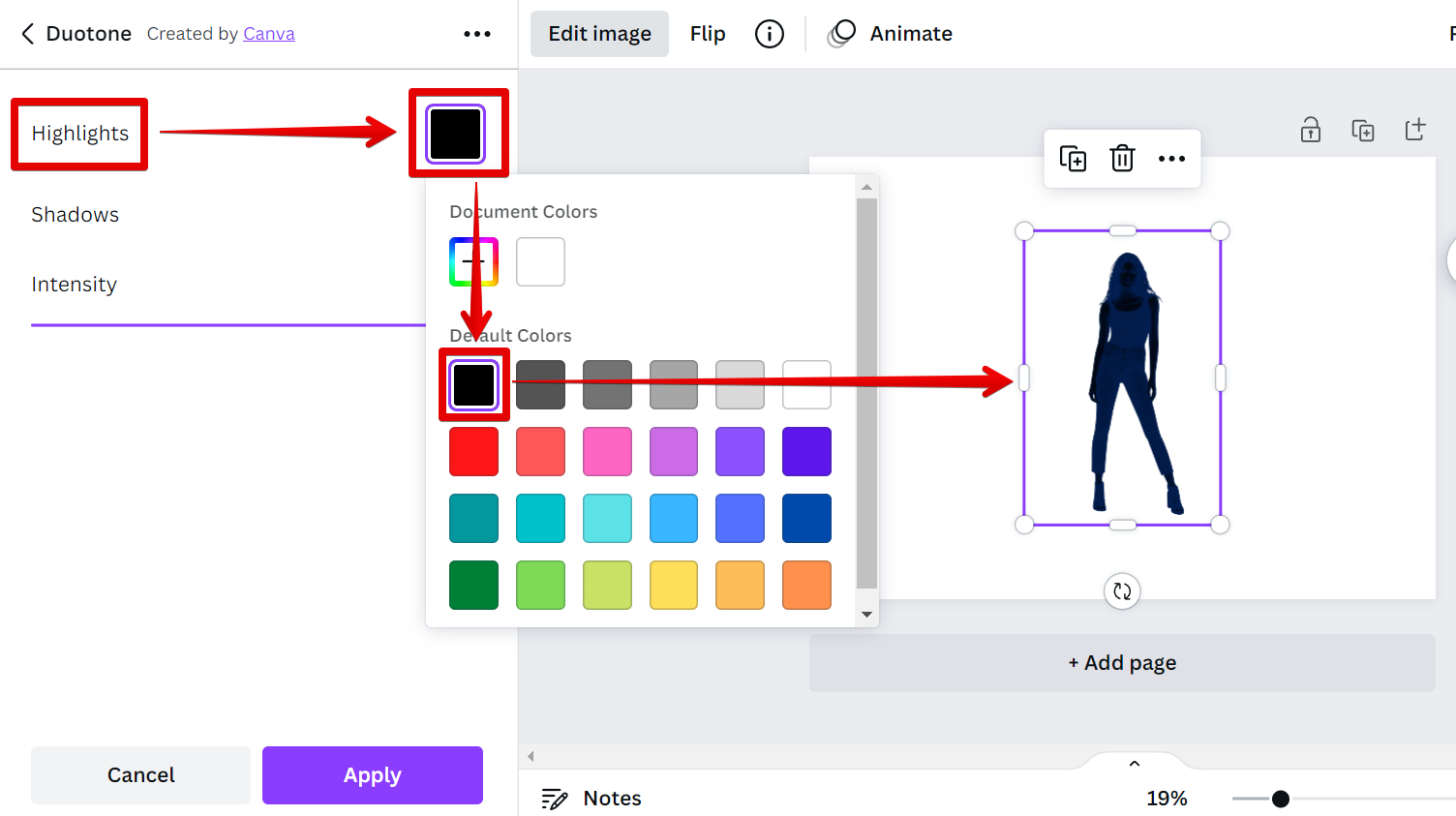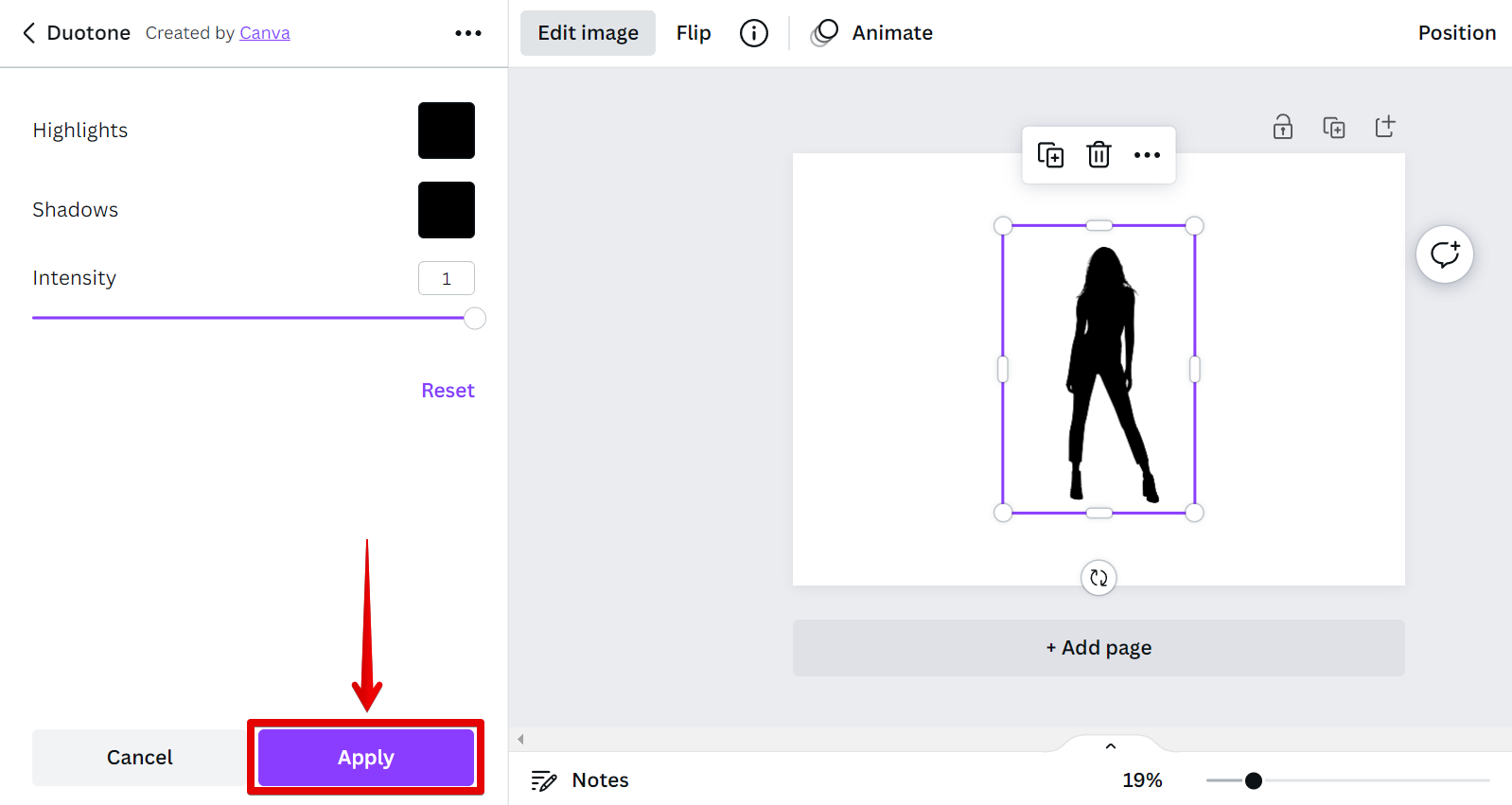When it comes to design, there are a few basic principles that always apply. One of those is the use of contrast to create visual interest. One way to create contrast is to use light and dark colors together.
This is where silhouettes come in. A silhouette is an image that is only defined by its outline. The inside is usually filled with a solid color, making it appear as though the subject is cut out of paper.
So, how do you make a silhouette in Canva? The first step is to find an image that you want to turn into a silhouette. Once you have your image, upload it into Canva and add it to your canvas.
NOTE: The best images for this are ones with a lot of negative space around the subject.
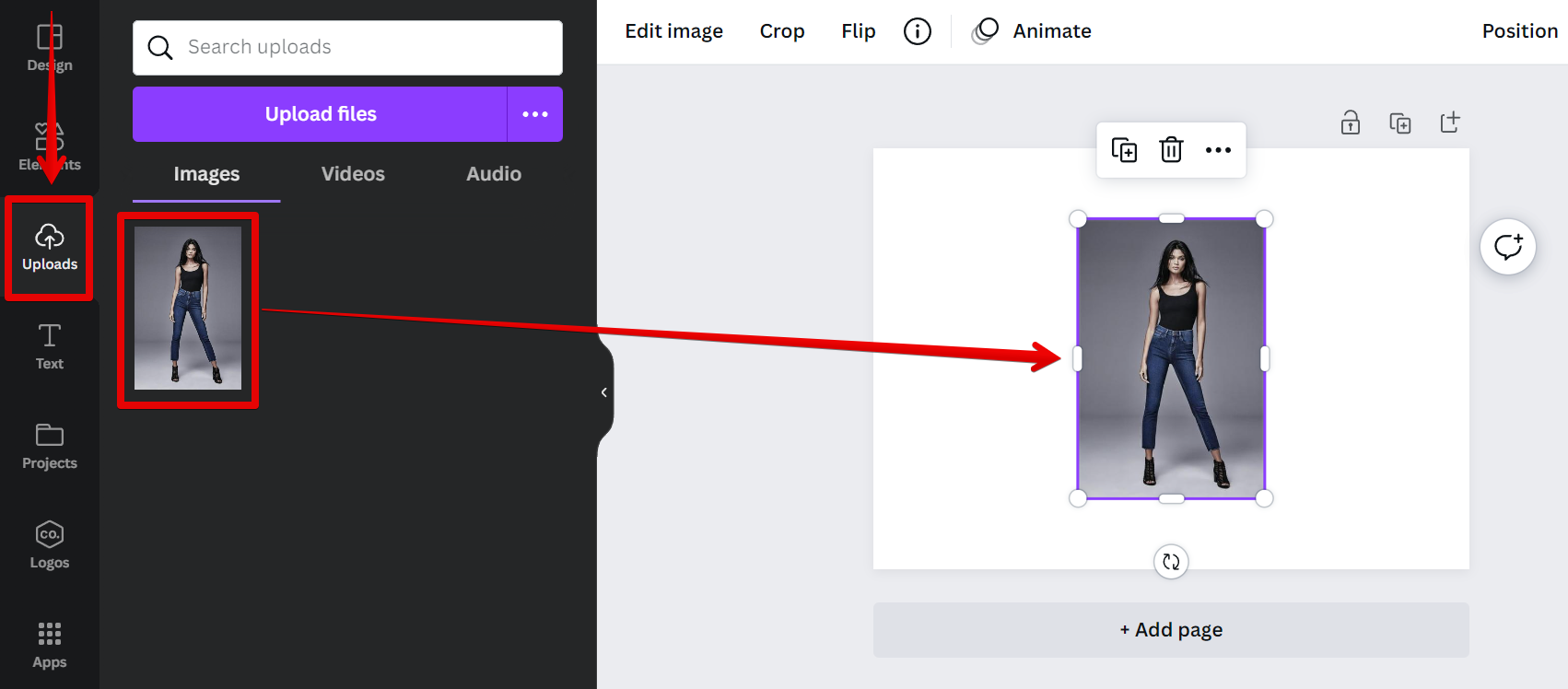
Now go to the Image Editor by clicking on the “Edit image” button at the top menu then select the “Background Remover” tool from the left panel.
NOTE: Please note that the Background Remover tool is only available for Canva PRO users. You can, however, use free third-party tools to do the job and then upload your image with the removed background in Canva.
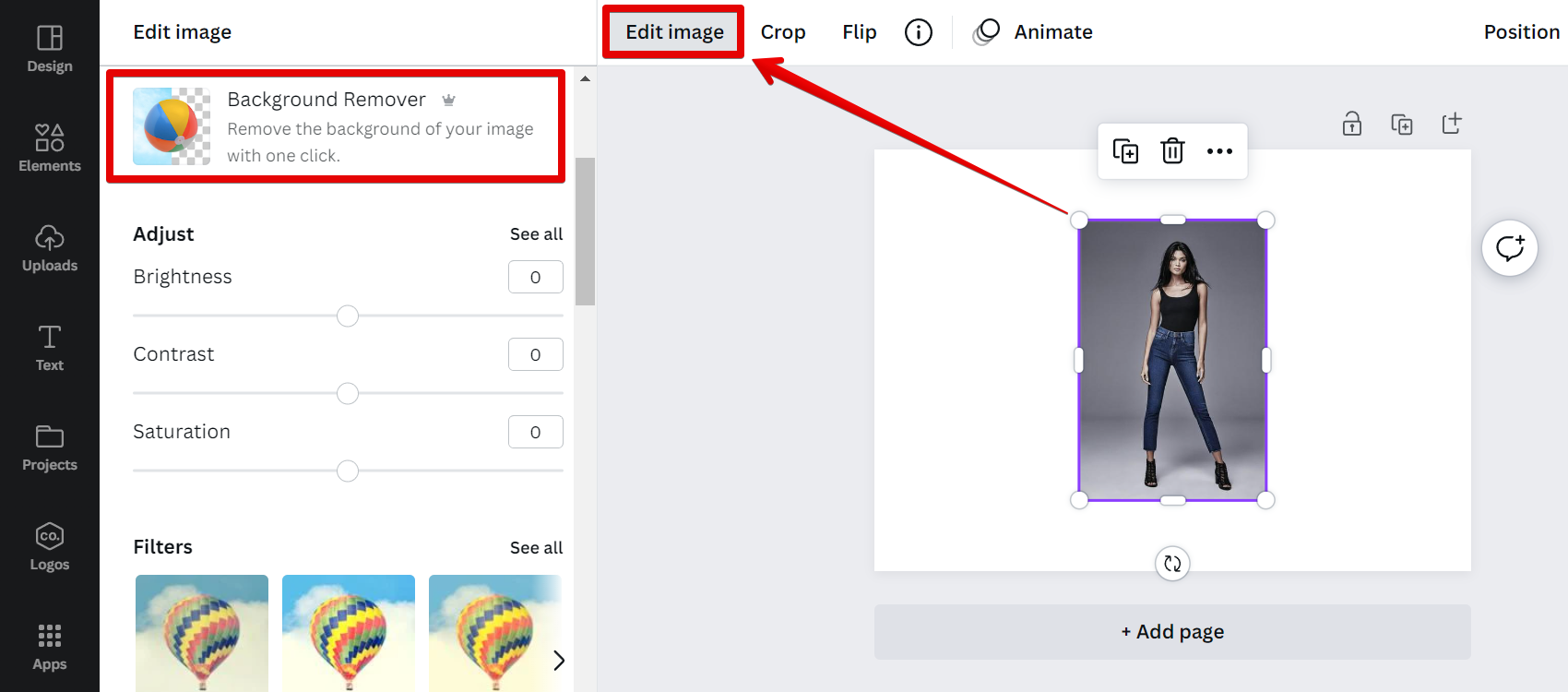
This will remove the background from your image. Click on “Apply” to save your changes.
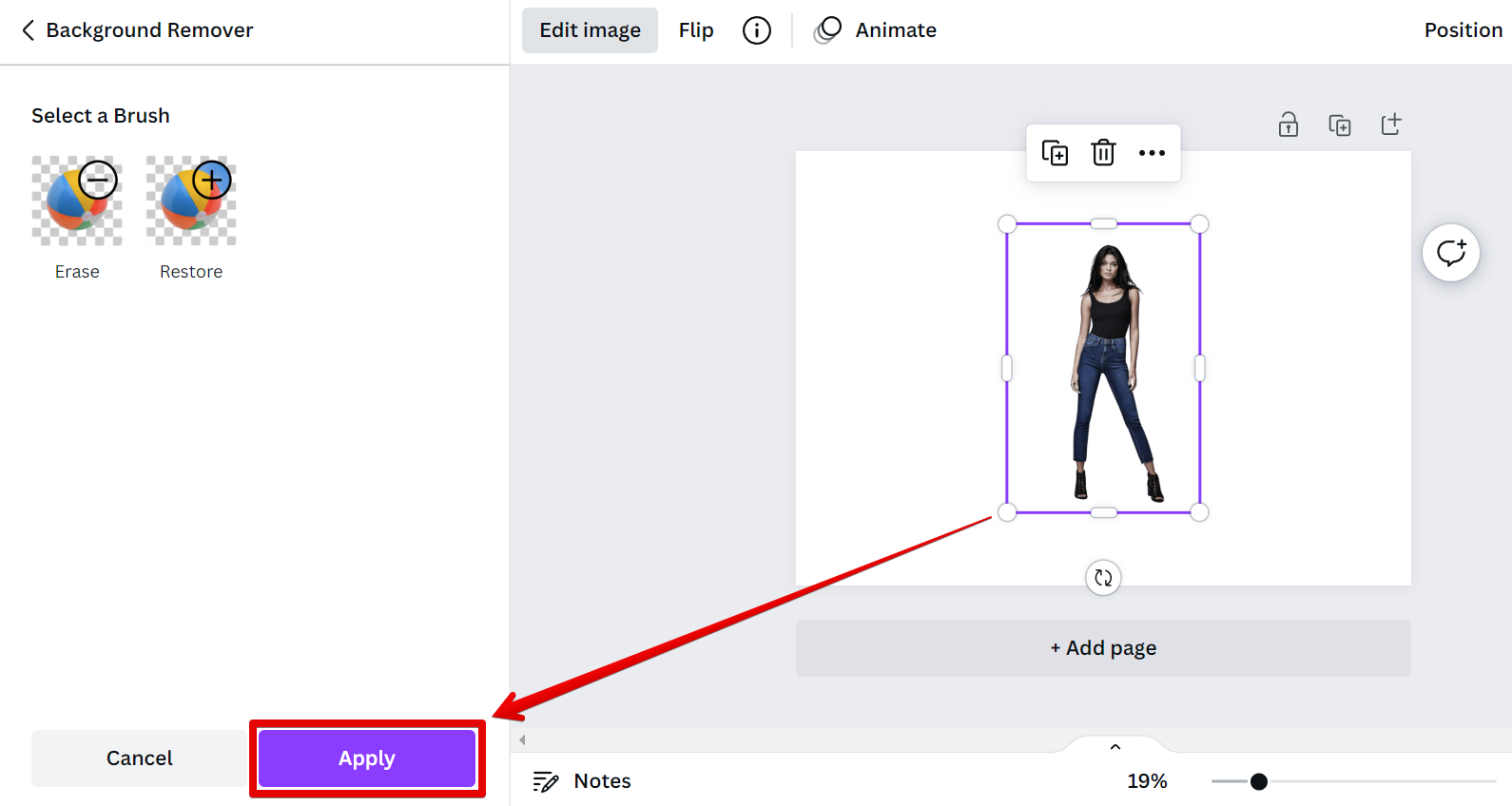
Now, still in the Image Editor, scroll down and go to the “You may also like” section then select the “Duotone” effect.
NOTE: The Duotone effect gives your image a trendy two-tone look.
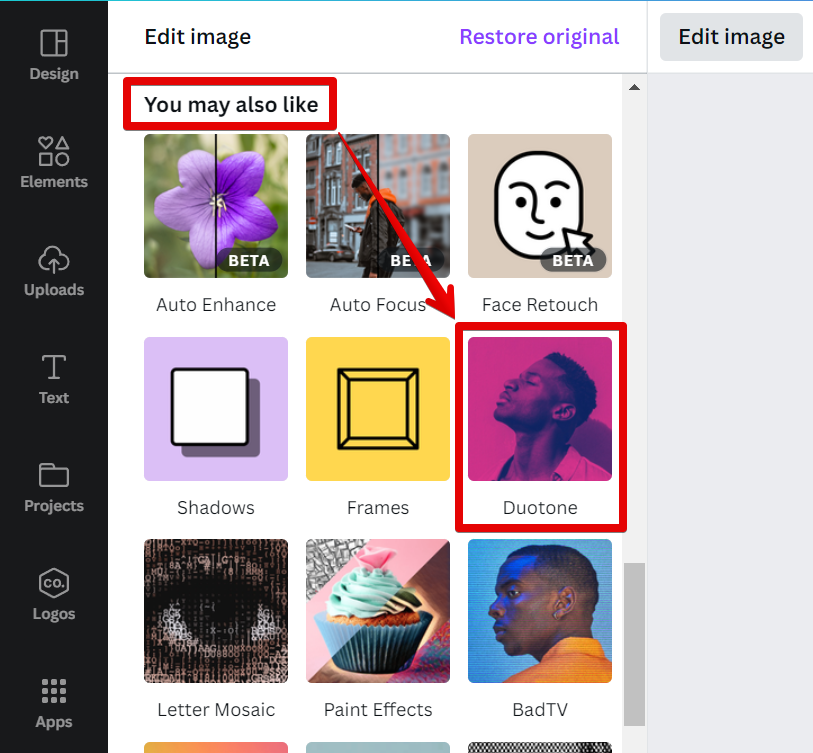
Click on the “Use” button to connect to the Duotone effect.
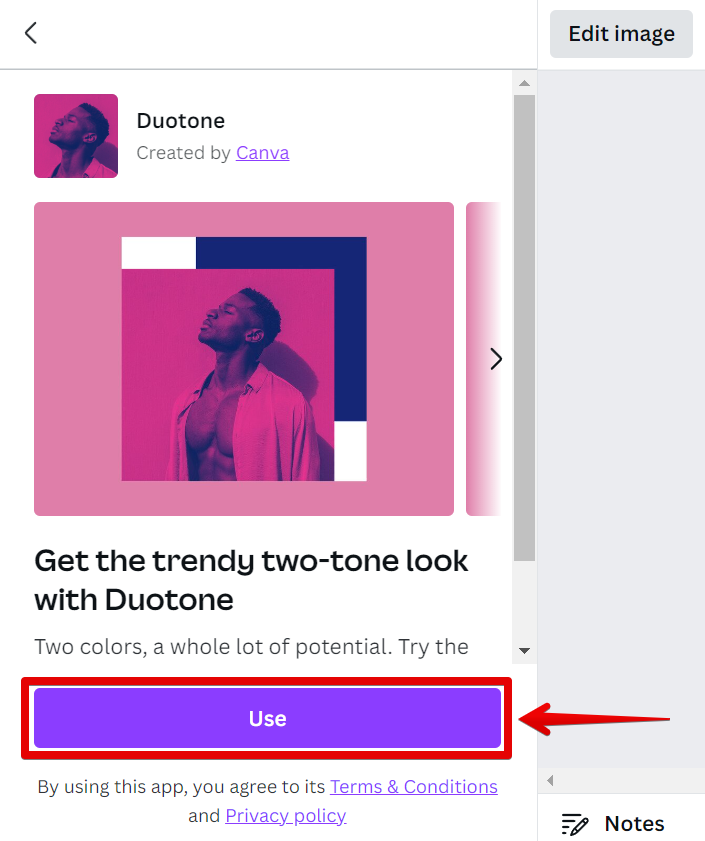
A list of available Duotone effect variations will then appear. From there, click on any of the choices then click again on the settings icon that will appear on the effect itself.
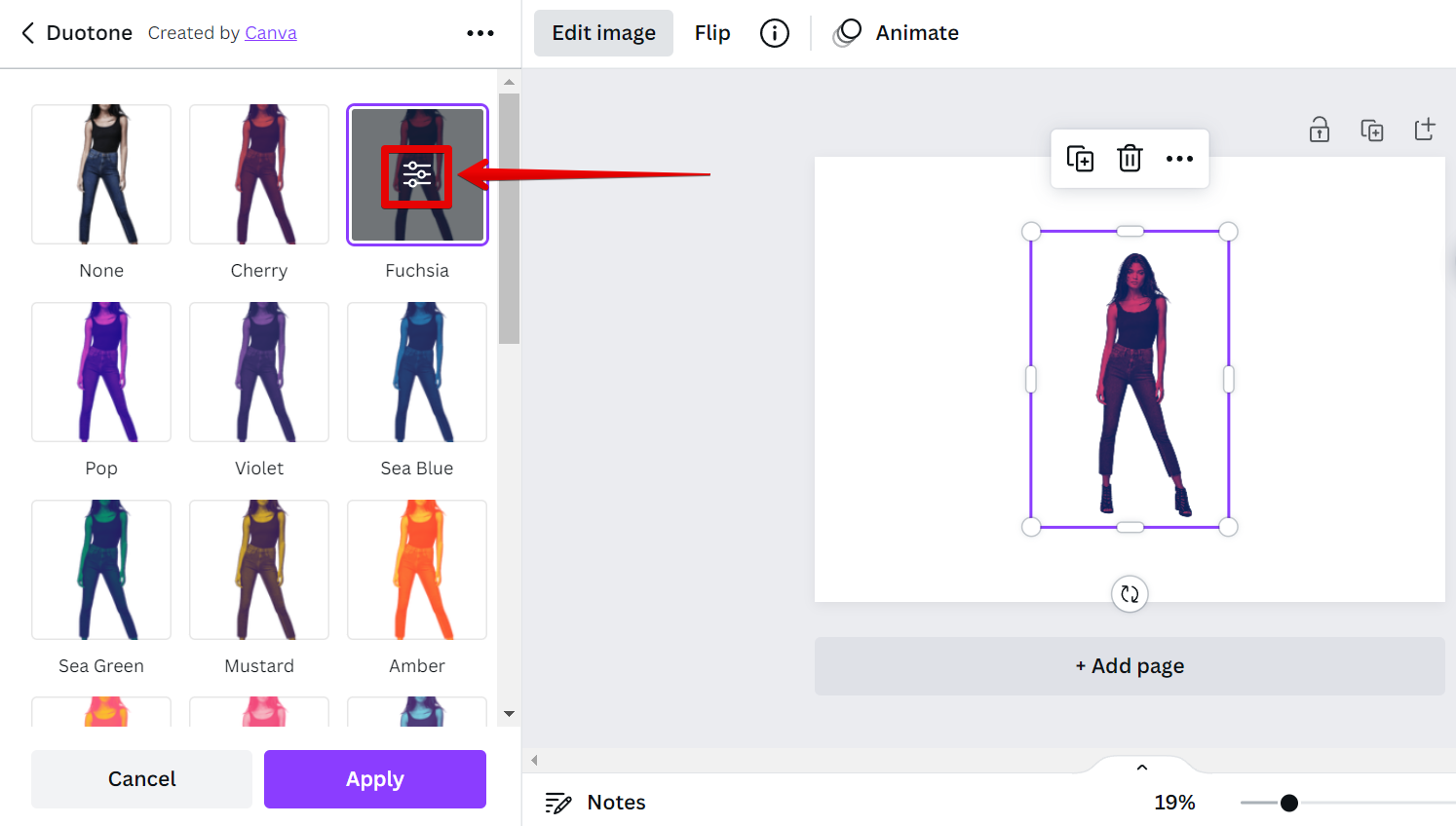
From there, change the color of the “Highlights” to black. A preview of the effect being applied can be seen on your canvas.
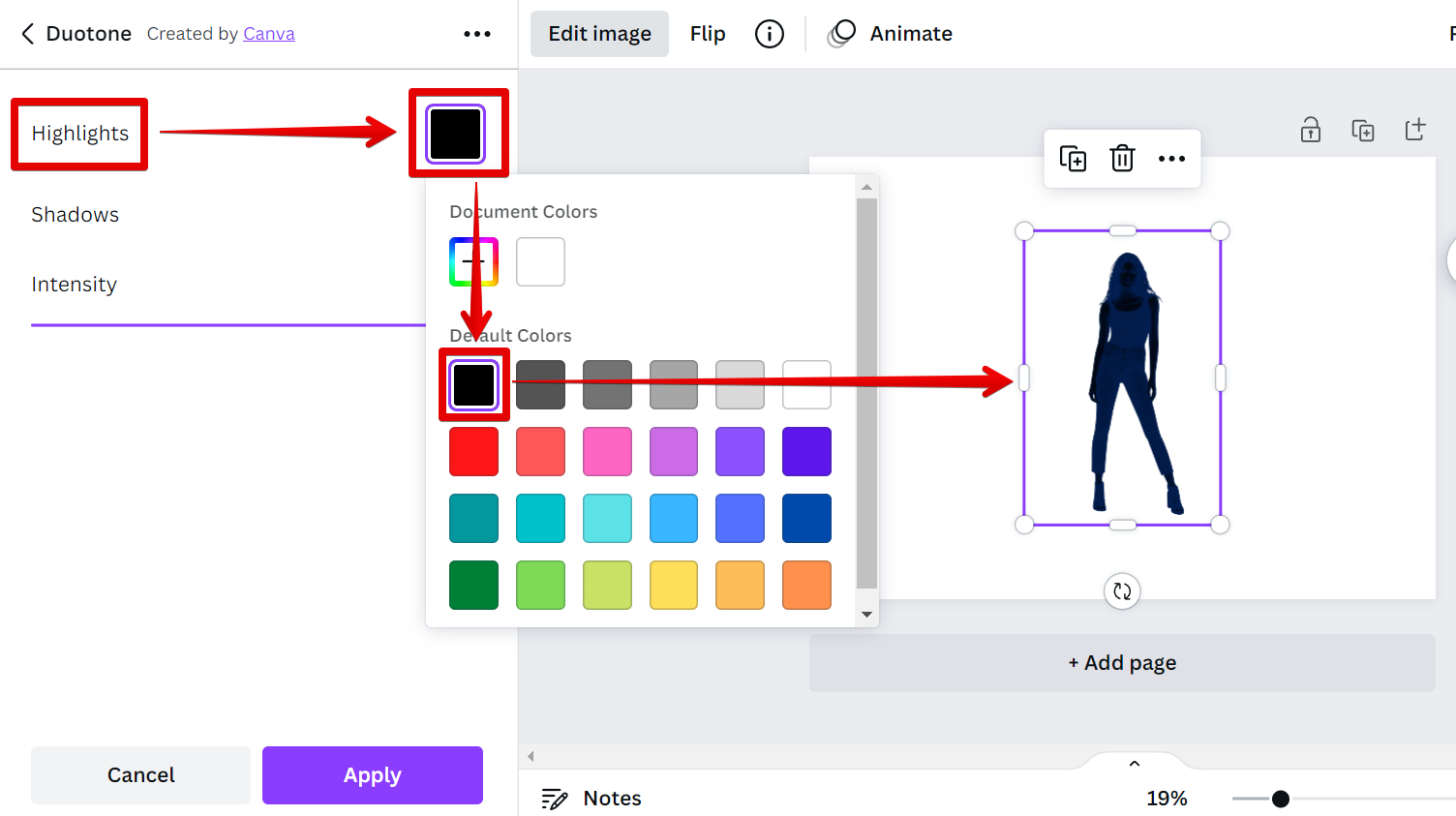
Do the same for the Shadows’ color.

And there you have it! You can now make a Silhouette in Canva! Once you’re satisfied with the silhouette of your image, click on the “Apply” button below to save your changes.
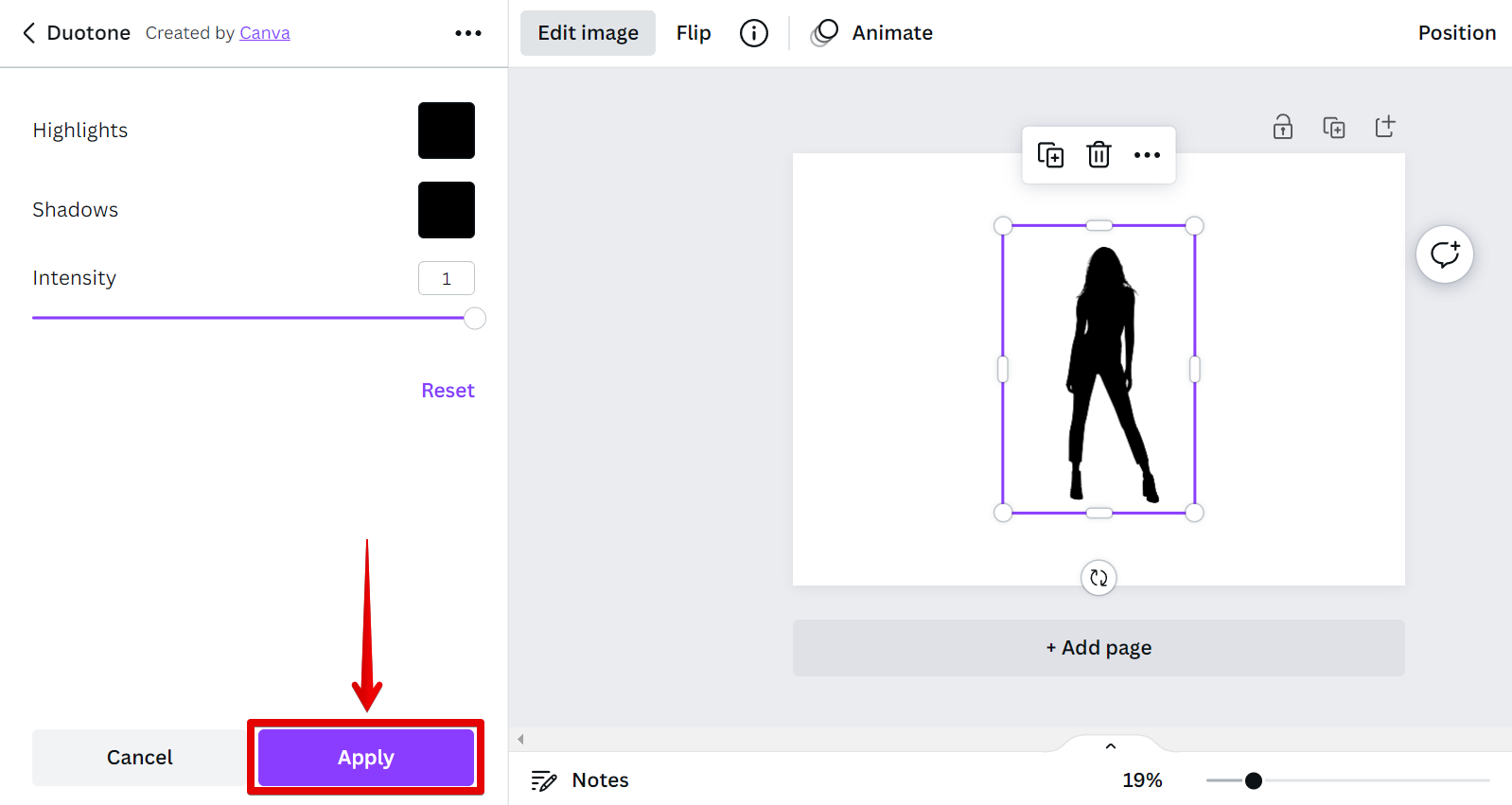
PRO TIP: This article contains instructions on how to make a silhouette in Canva, but does not warn readers that this may be difficult to do. If you are not familiar with Canva, or if you are not comfortable using image editing software, you may want to seek the advice of a professional.
Conclusion:
So, how do you make a silhouette in Canva?
The first step is to find an image that you want to turn into a silhouette. The best images for this are ones with a lot of negative space around the subject. Once you have your image, enter the Image Editor and use the “Background Remover” tool to remove the background of your image. From there, use the Duotone effect to make a black silhouette from your image. Lastly, click on the “Apply” button and you’re all set!
10 Related Question Answers Found
To silhouette a picture in Canva, upload the image that you want to edit. Next, click on Edit Image and then remove its background. If you don’t have a Canva Pro account, you can use an alternative background remover application on the internet.Make a copy of your image with background removed. Click Edit Image and search for the Duotone Effect.Change the Highlights and Shadows to any color you want.Align the image accordingly and bring the original image forward.That’s it! The above steps will help you silhouette a picture in Canva as quick and as easy as possible.
There are many ways to create a silhouette. The most popular way is to use an image editing program like Canva. To create a silhouette in Canva, first open the program and click on the “Uploads” tab.
There are three primary colors: red, yellow, and blue. All other colors are created by combining these primary colors. When you mix two primary colors together, you create a secondary color.
Adding an image to a shape in Canva is a great way to create a unique and eye-catching design. Here’s how to do it:
First, select the shape you want to add your image to
Then, click on the “Uploads” tab in the left-hand sidebar. Next, click the “Upload an image” button.
There are many ways to make a poster in Canva. The most common way is to use the built-in templates. To do this, first sign up for a free account at canva.com.
There are a few different ways that you can make a frame in Canva. You can use the Frames tool, which is located in the left sidebar. You can also use the Shapes tool to create a frame, or you can even use a photo as a frame.
There are a few different ways that you can go about creating a frame in Canva. The first way is to use the Rectangle tool, which can be found in the Tools menu on the left-hand side of the Canva interface. Simply click and drag your mouse to draw a rectangle around the area that you want to frame.
When you make a profile picture on Instagram, you have two options: you can either upload a photo from your phone’s camera roll, or you can choose to take a new photo. If you choose to upload a photo, you’ll be able to crop it and adjust the filters before posting. If you take a new photo, you can apply a filter before you post.
You can outline a picture in Canva by using the “Stroke” tool. First, select the object you want to outline. Then, click on the “Stroke” tool in the toolbar and select the color you want to use for the outline.
When it comes to design, black and white is always in style. And while there are a number of ways to create a black and white image, Canva is one of the easiest. With our easy-to-use design tools, you can turn your color photos into stunning black and white images with just a few clicks.