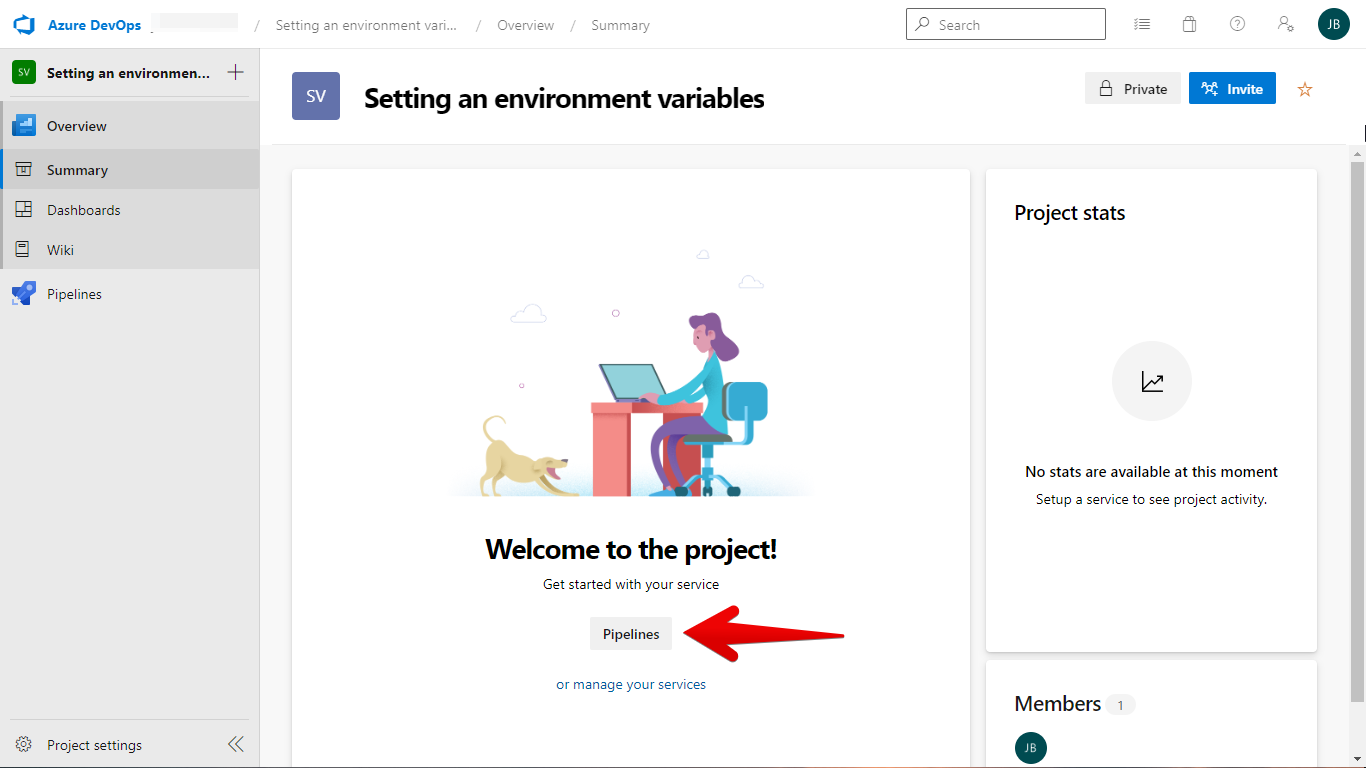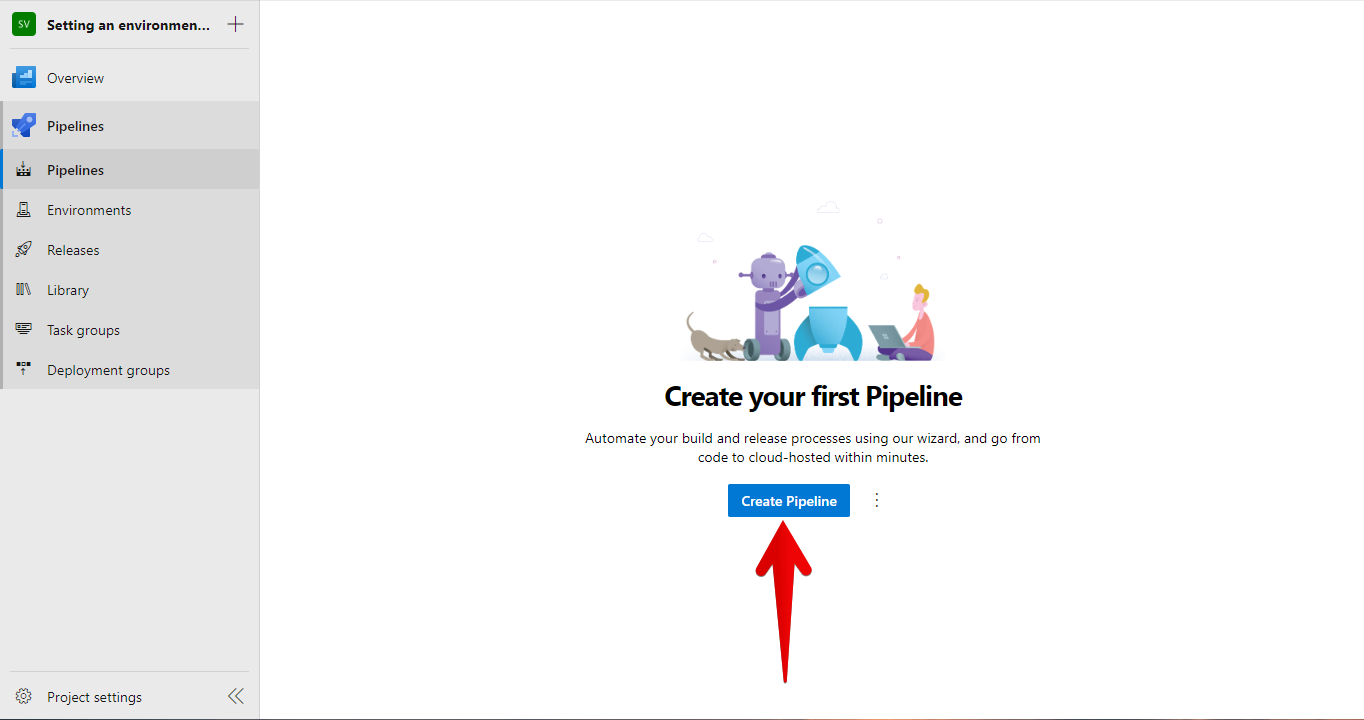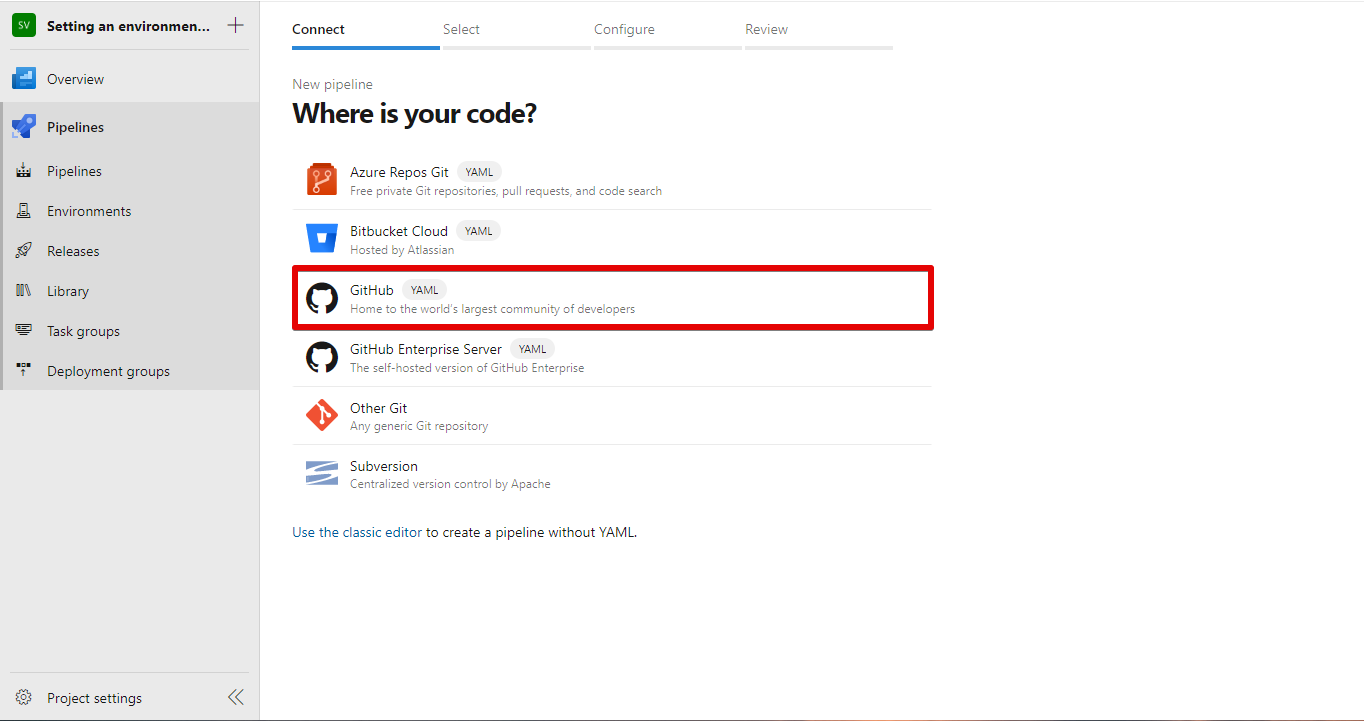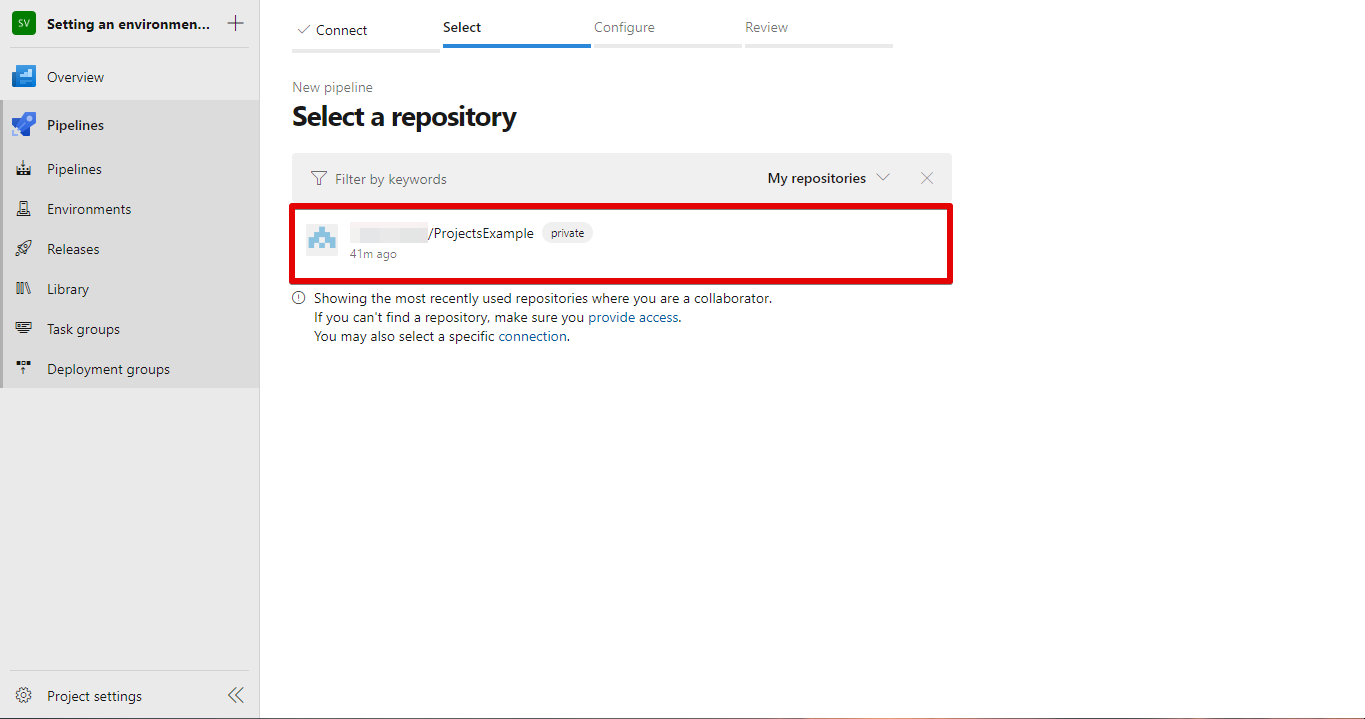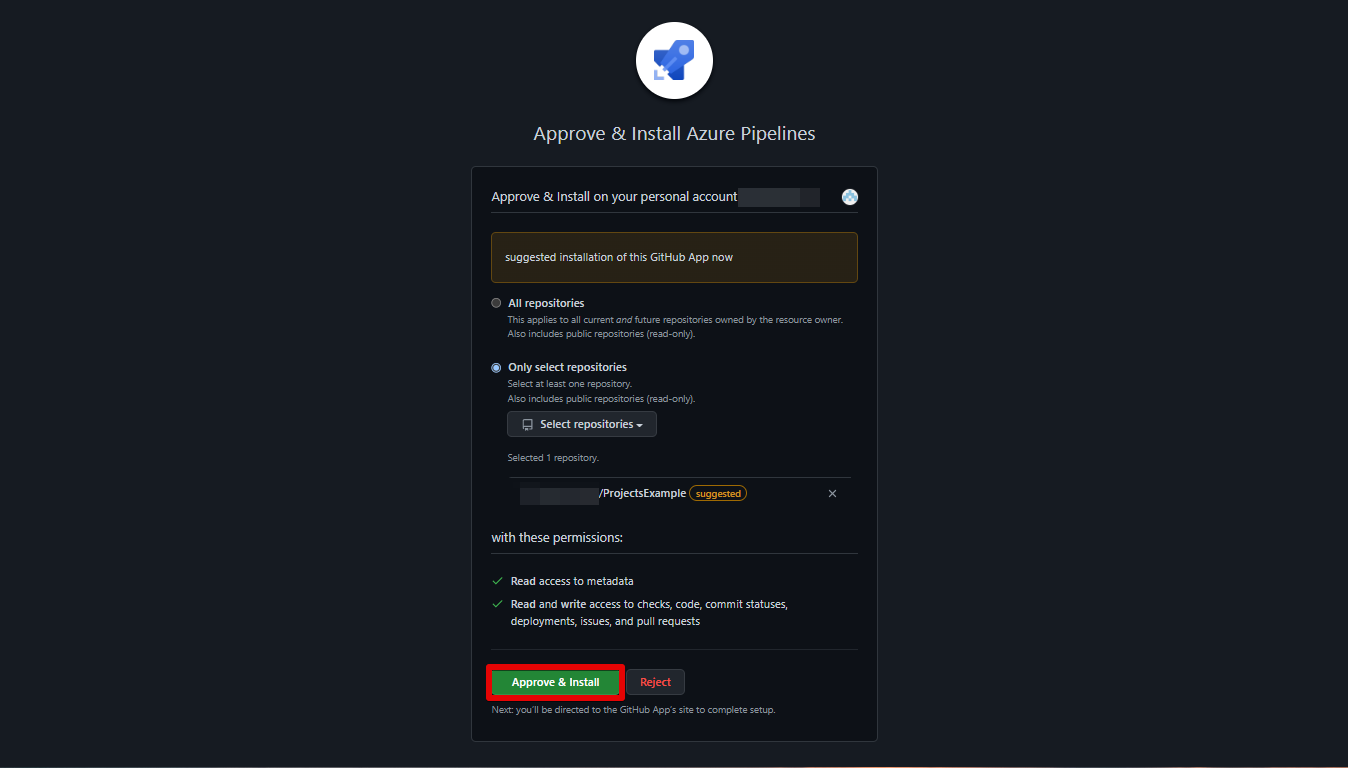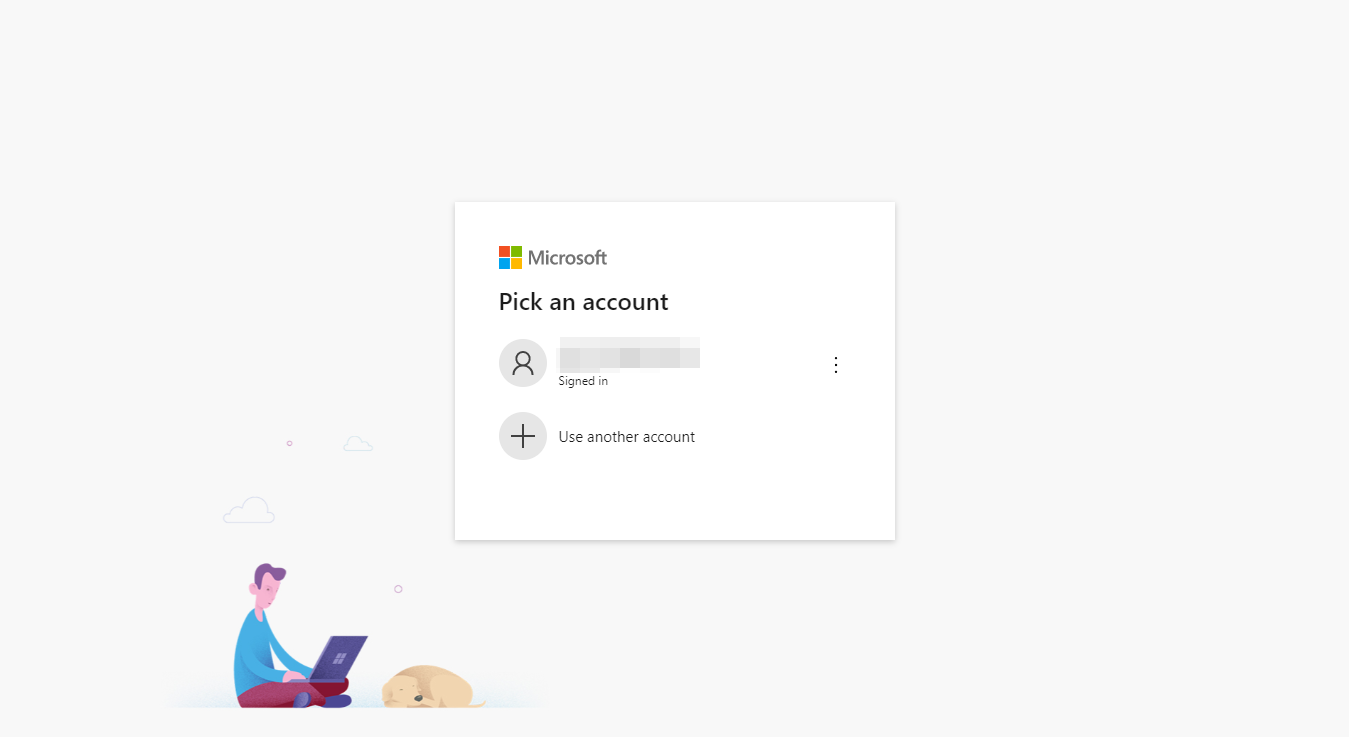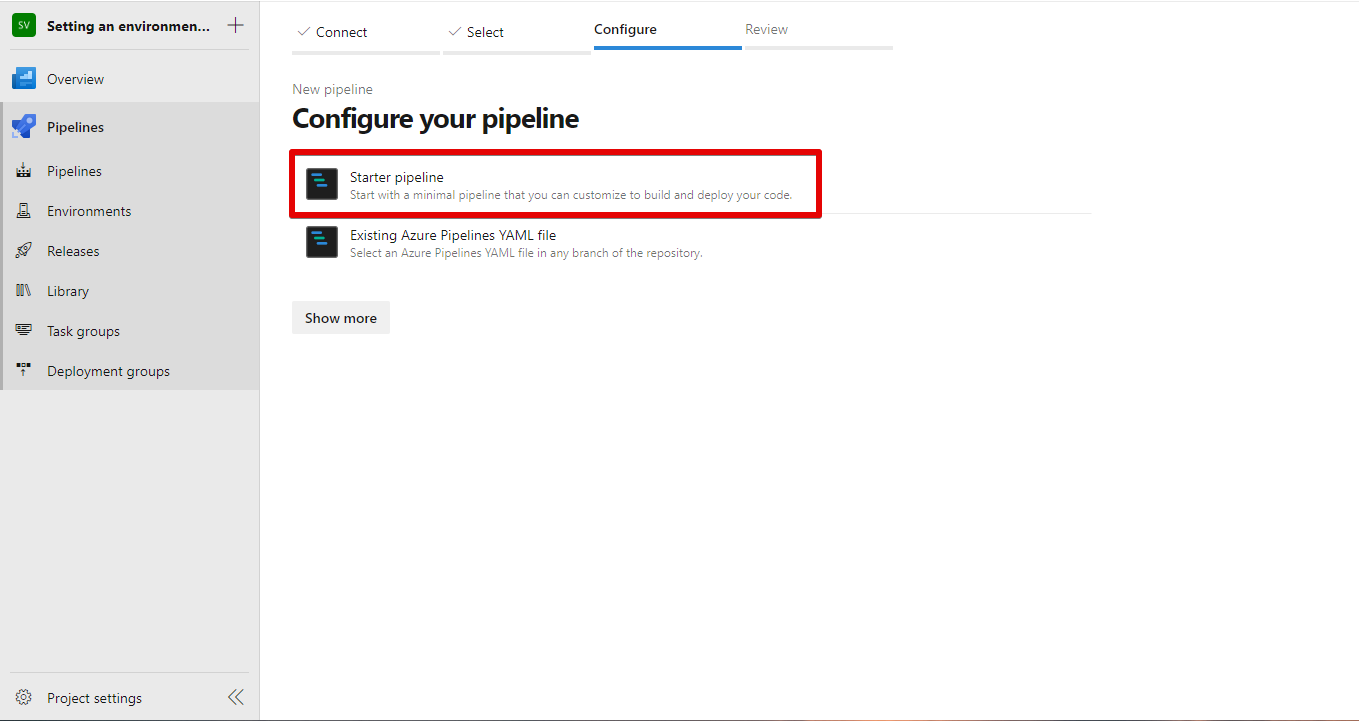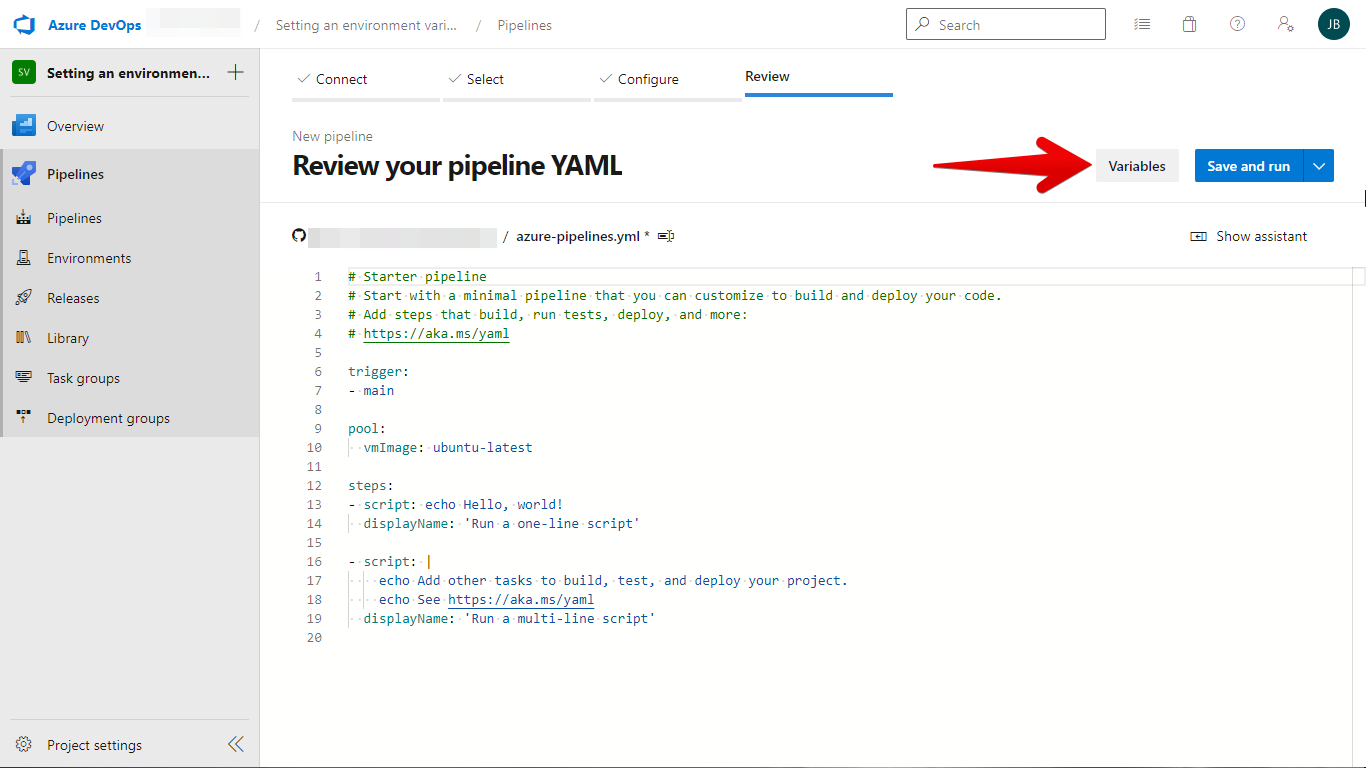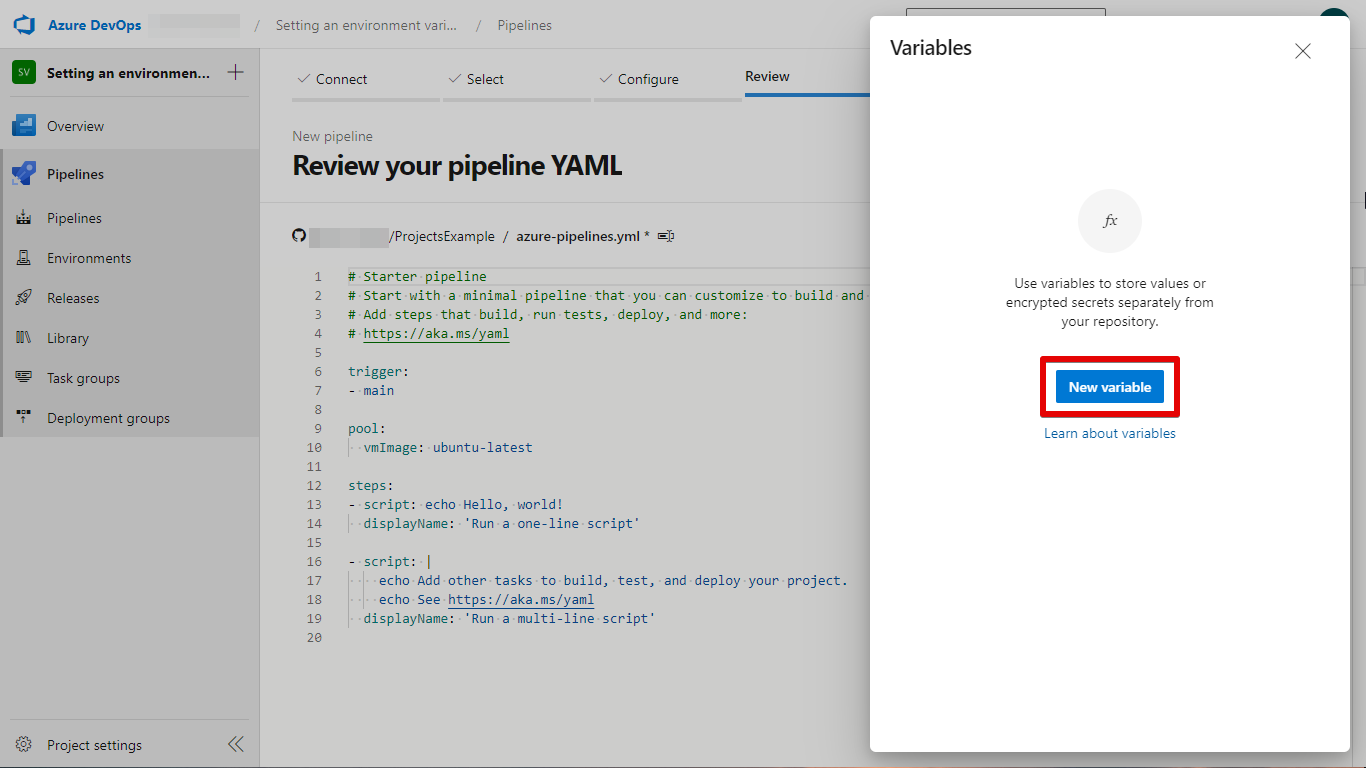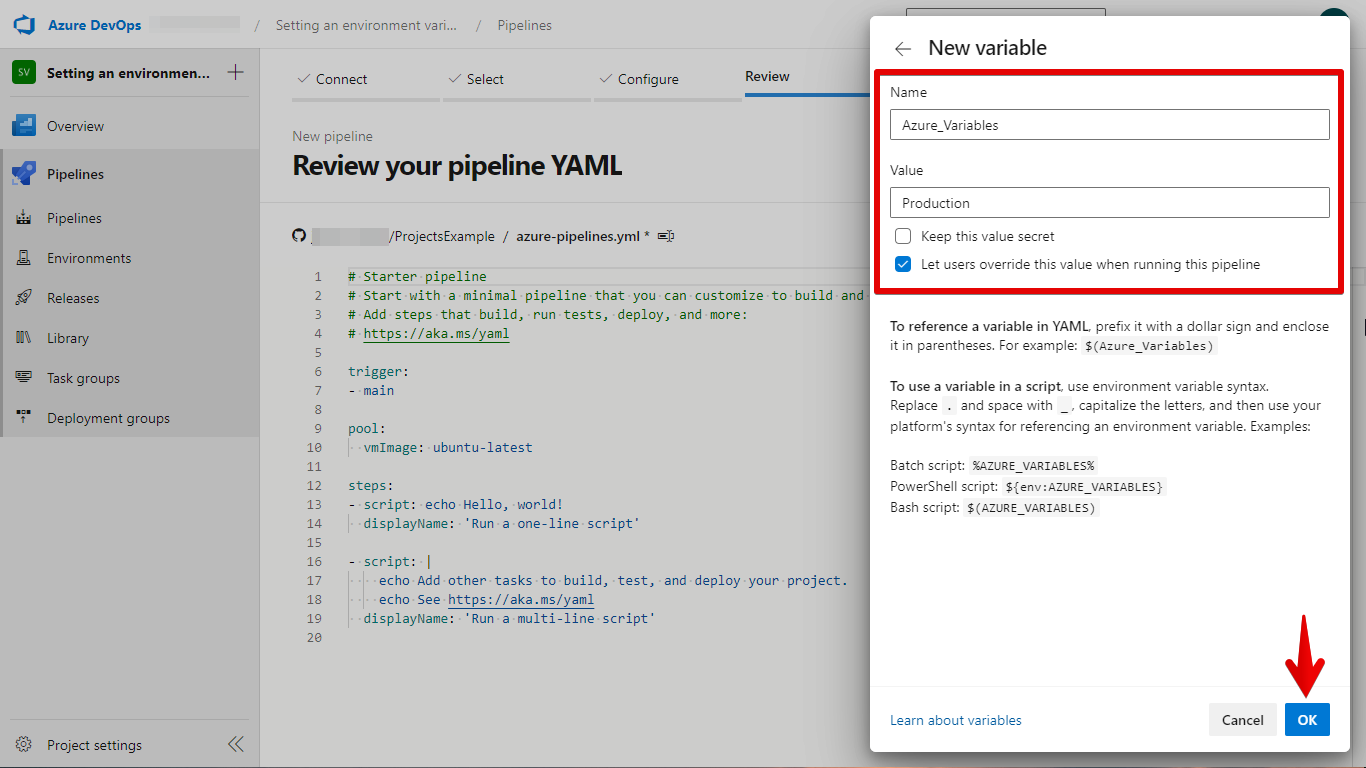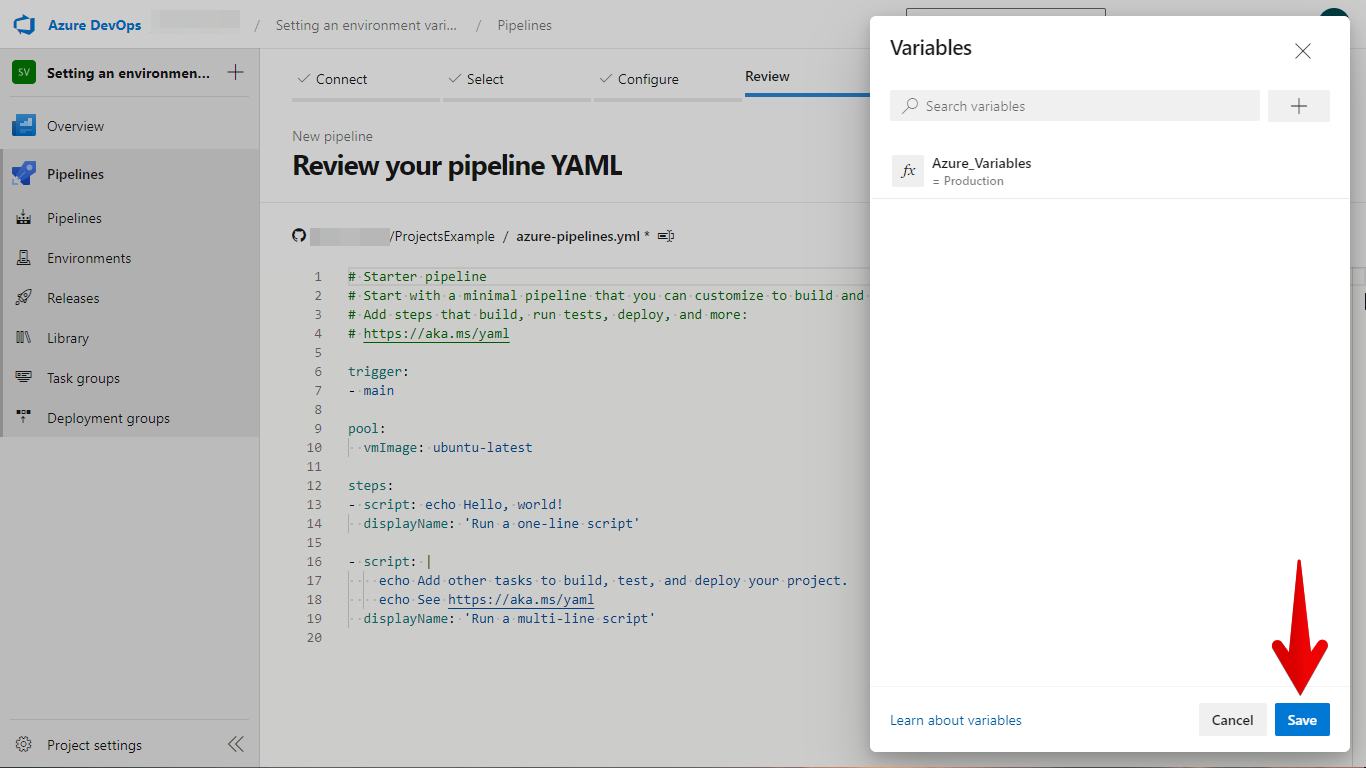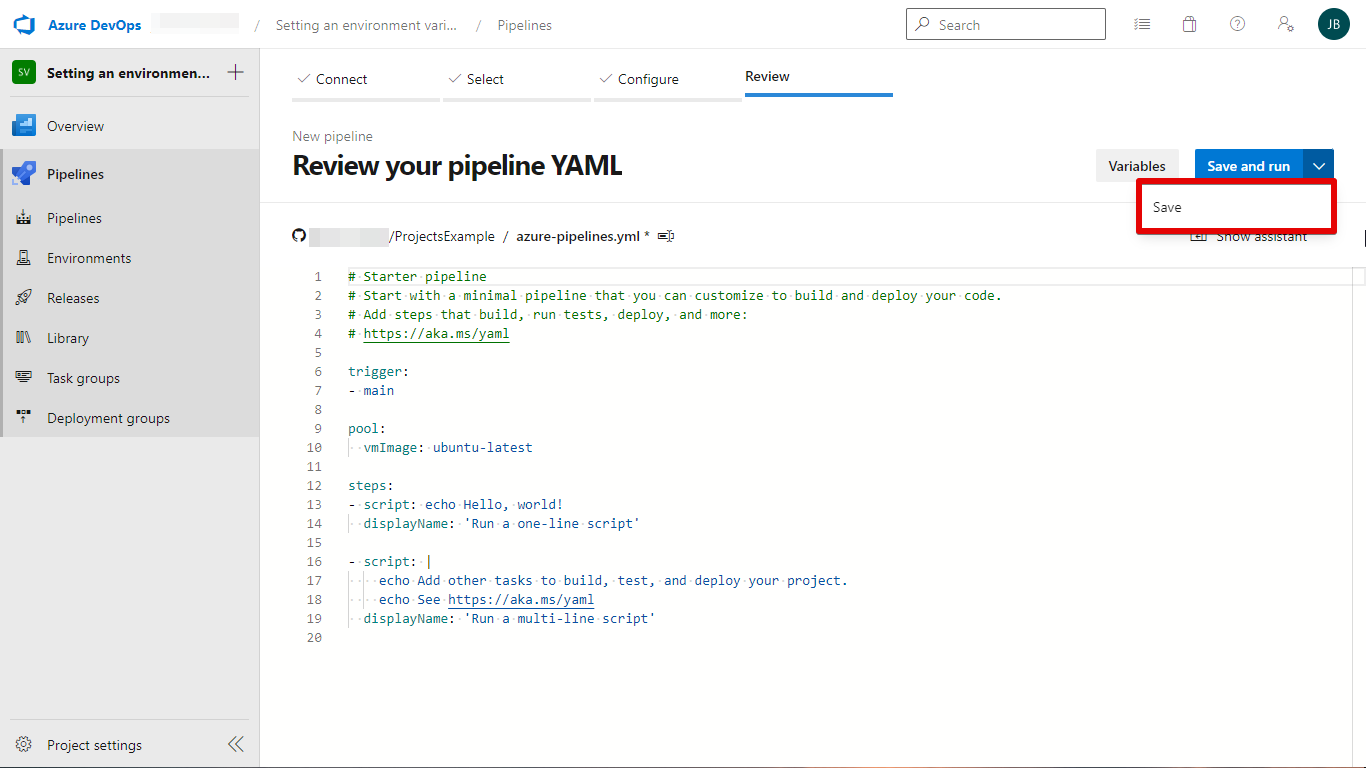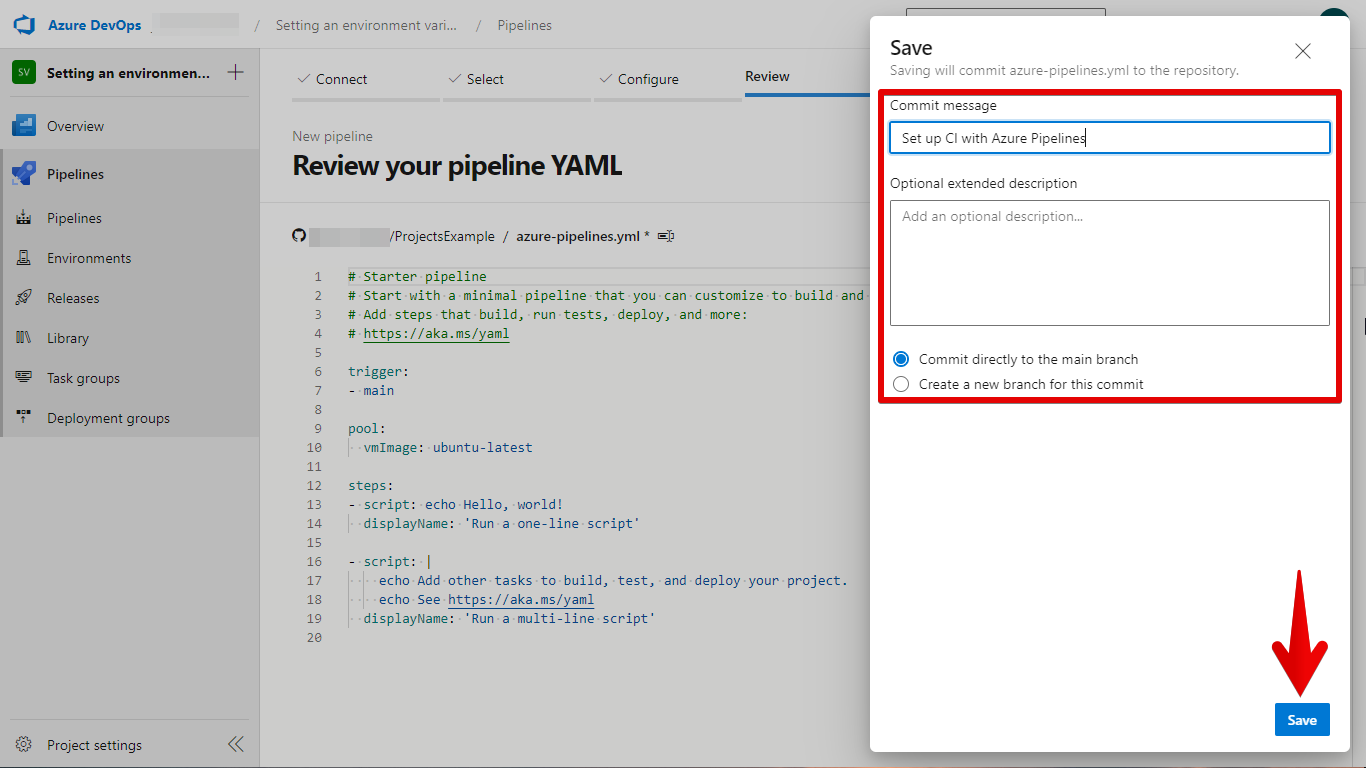Azure Pipelines is a tool that helps manage your Azure cloud-based applications. It can be used to automate the deployment, running, monitoring, and management of your applications.
To use Azure Pipelines, you will need to set environment variables. This guide will show you how to do that.
Step 1
Open your Azure DevOps Dashboard then click Pipelines.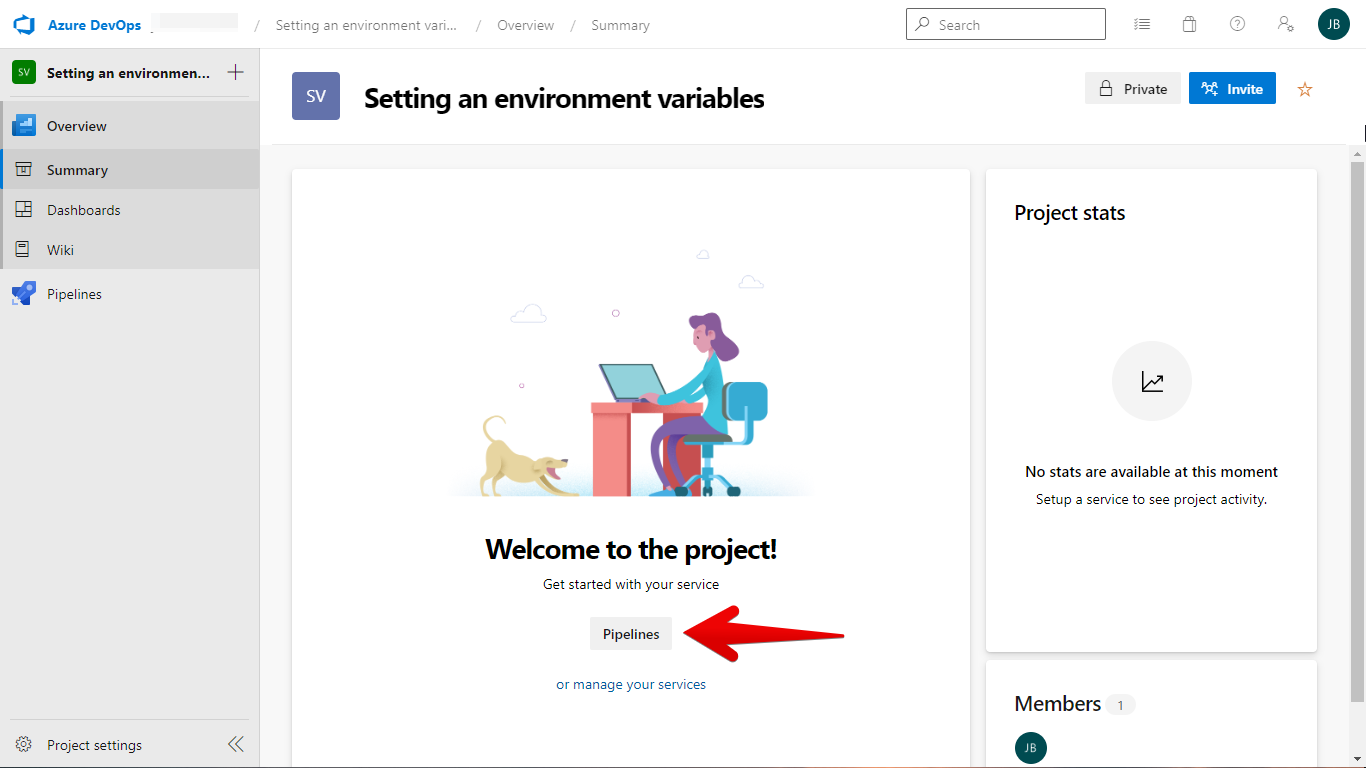
Step 2
Click Create Pipeline under Pipeline Tab. 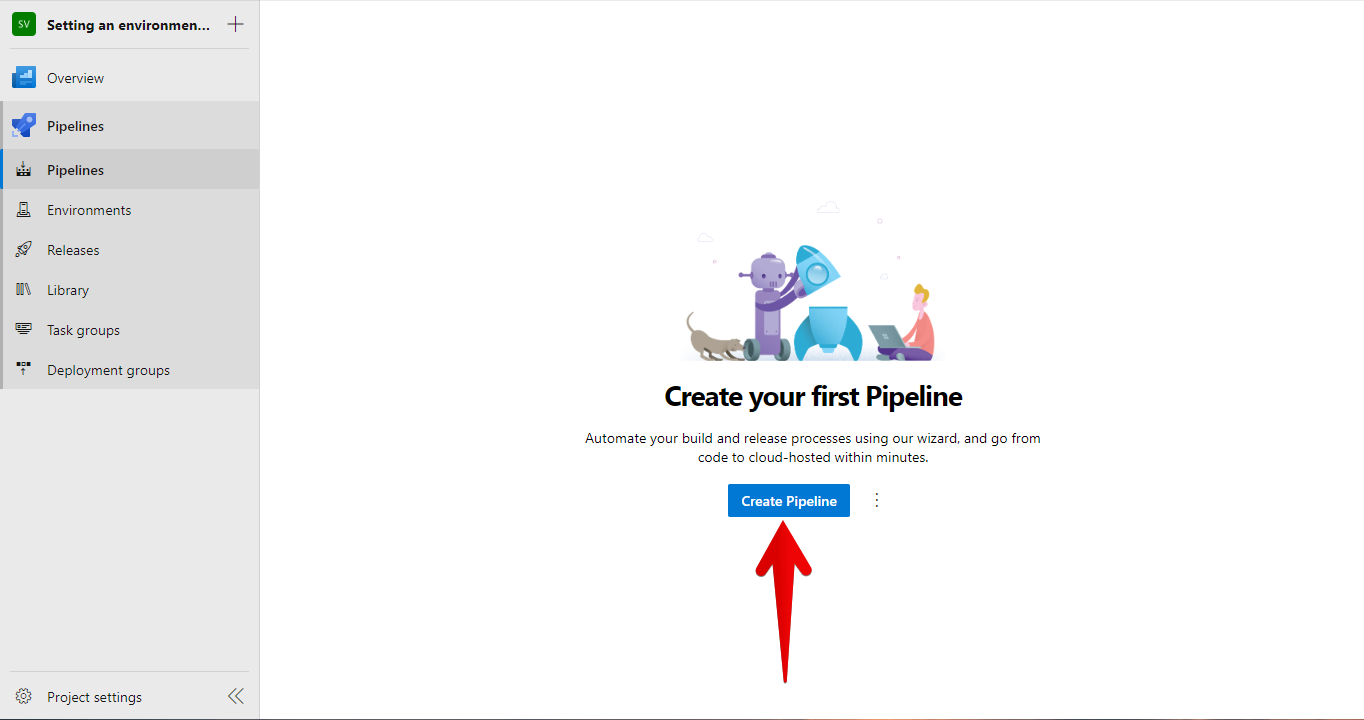
Step 3
Decide where your code’s source will be. I’ve decided to use GitHub for this tutorial.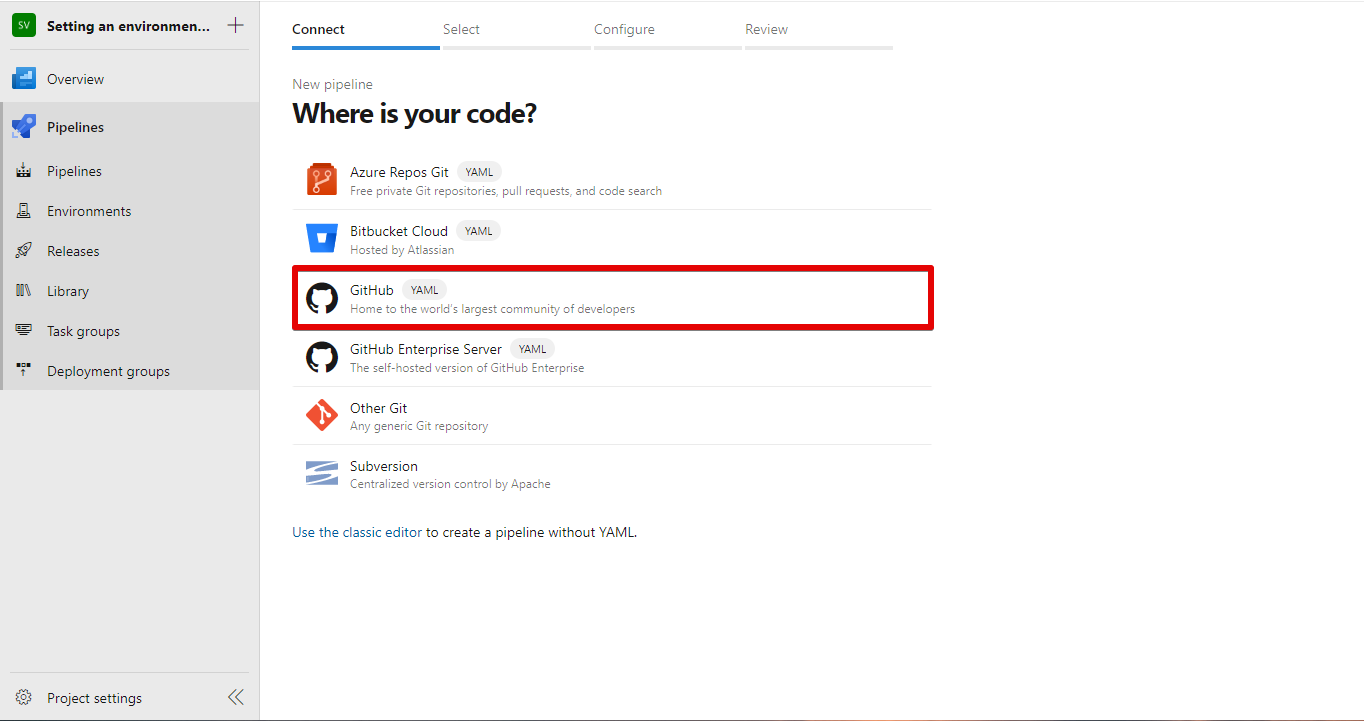
Step 4
Select a repository.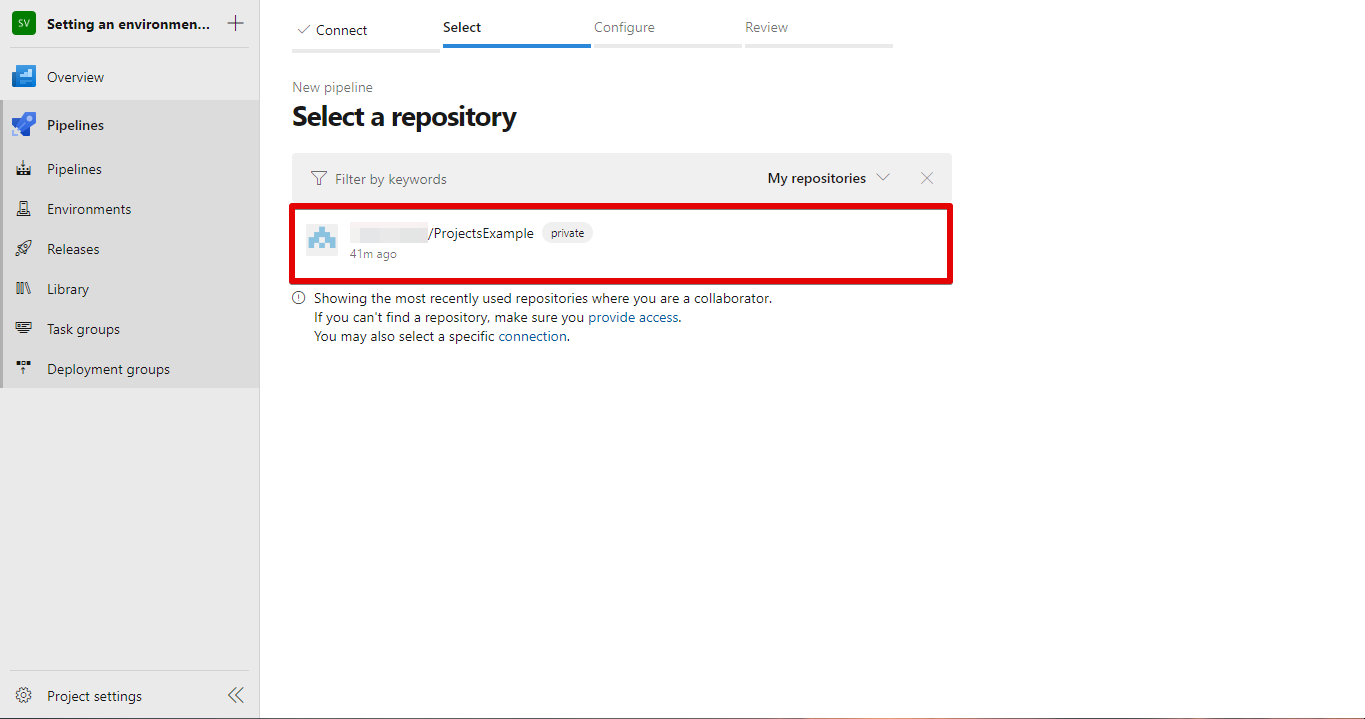
Step 5
You will be prompted to approve and install Azure Pipelines, just click Approve & Install to proceed.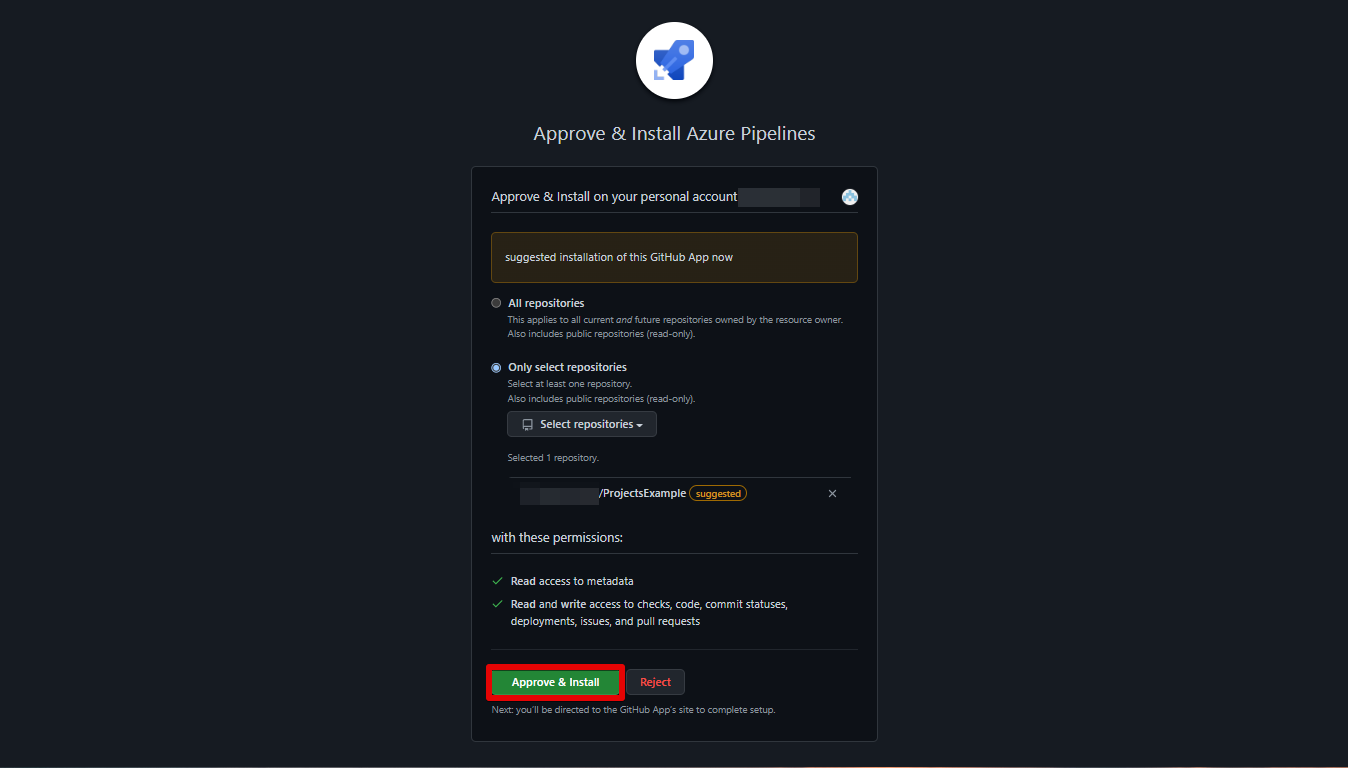
Step 6
The next prompt would be with Microsoft. Sign in to your Microsoft Account.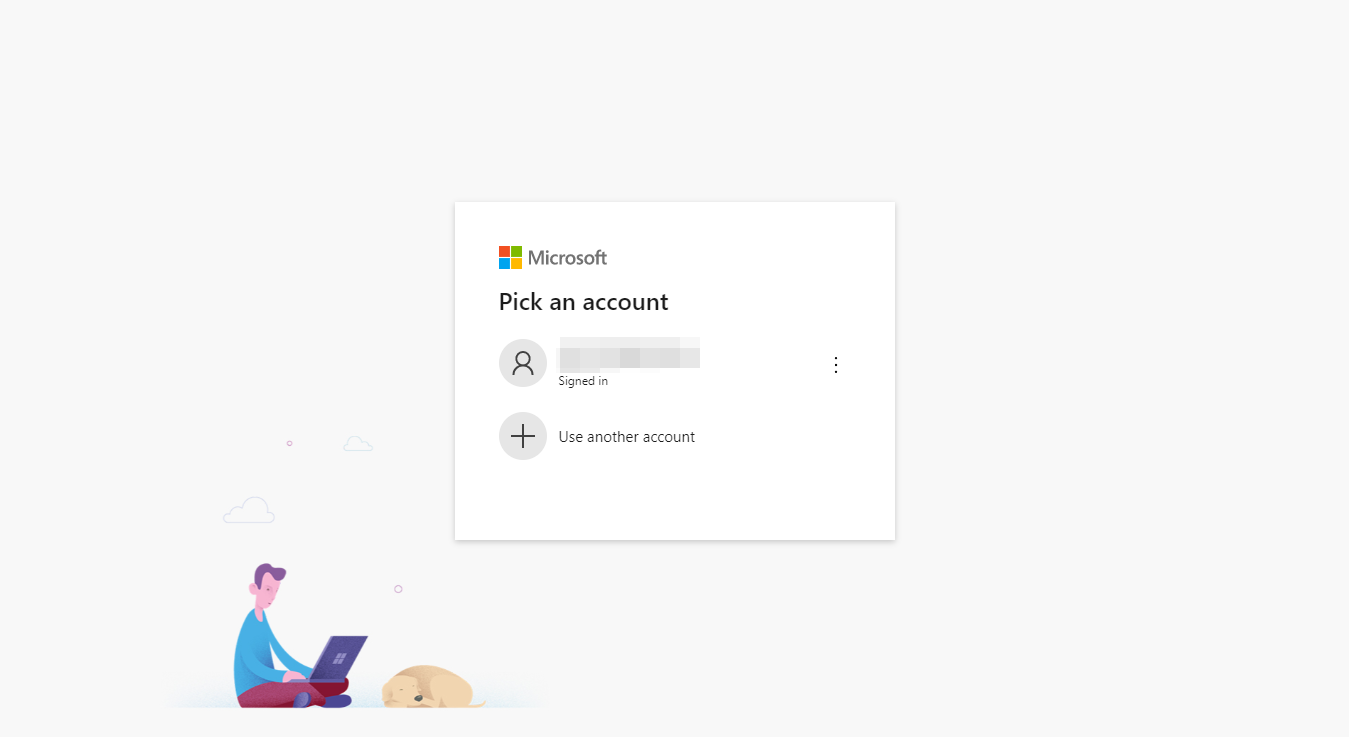
Step 7
Configure your pipeline. I’ve decided to Start with a minimal pipeline by choosing Starter Pipeline for this tutorial.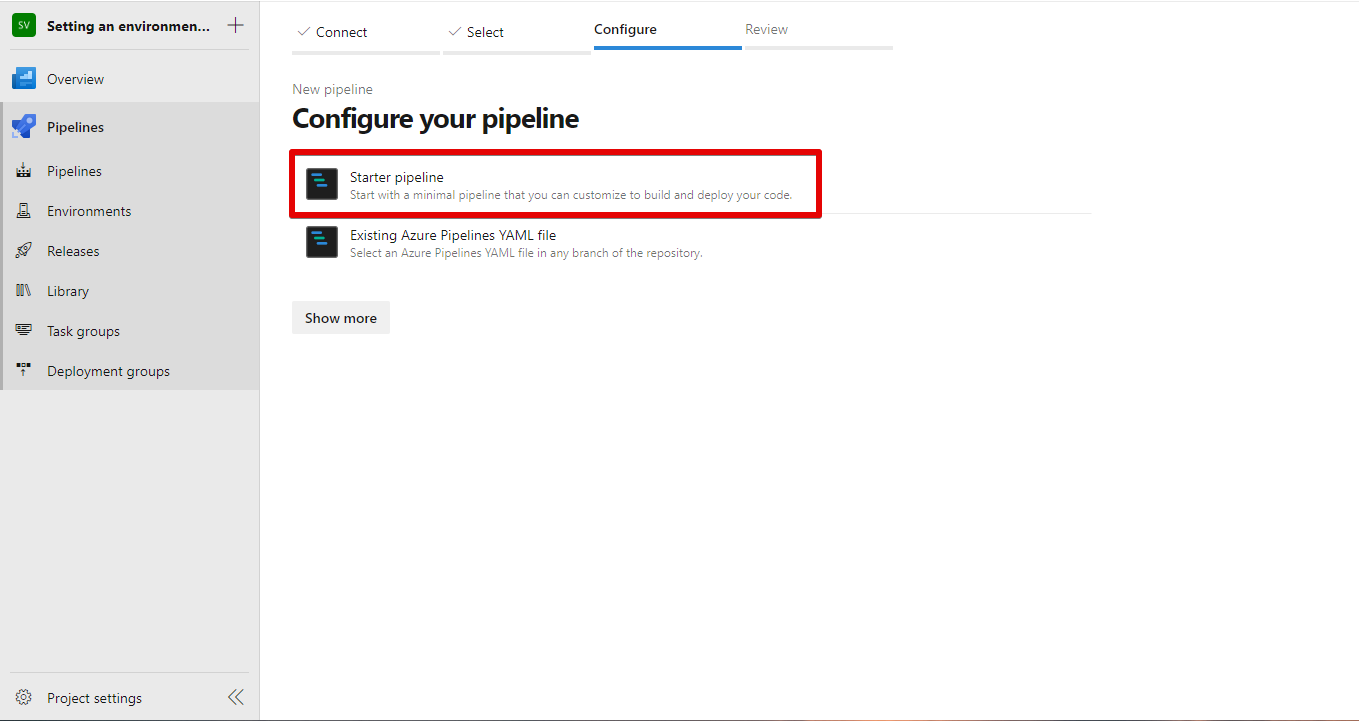
Step 8
Review your Pipeline YAML and click Variables.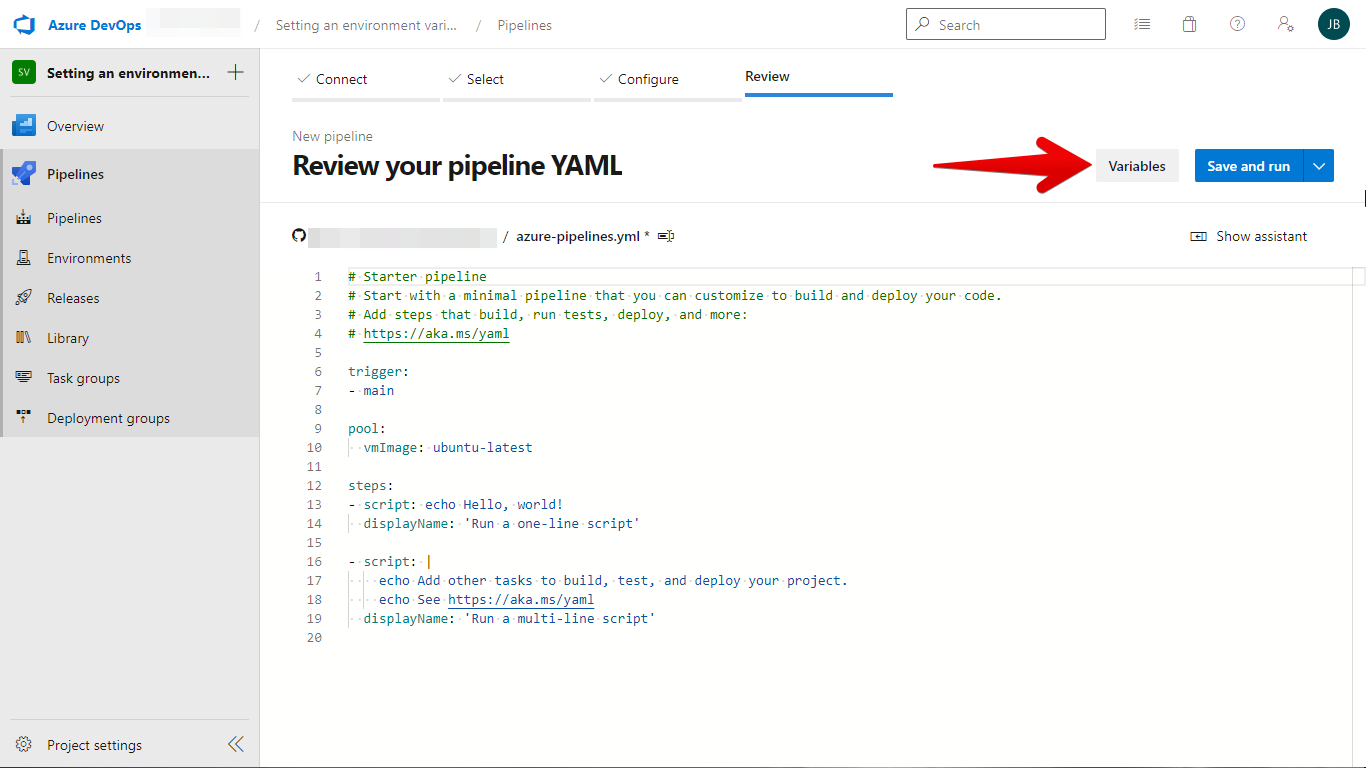
Step 9
Click New variable.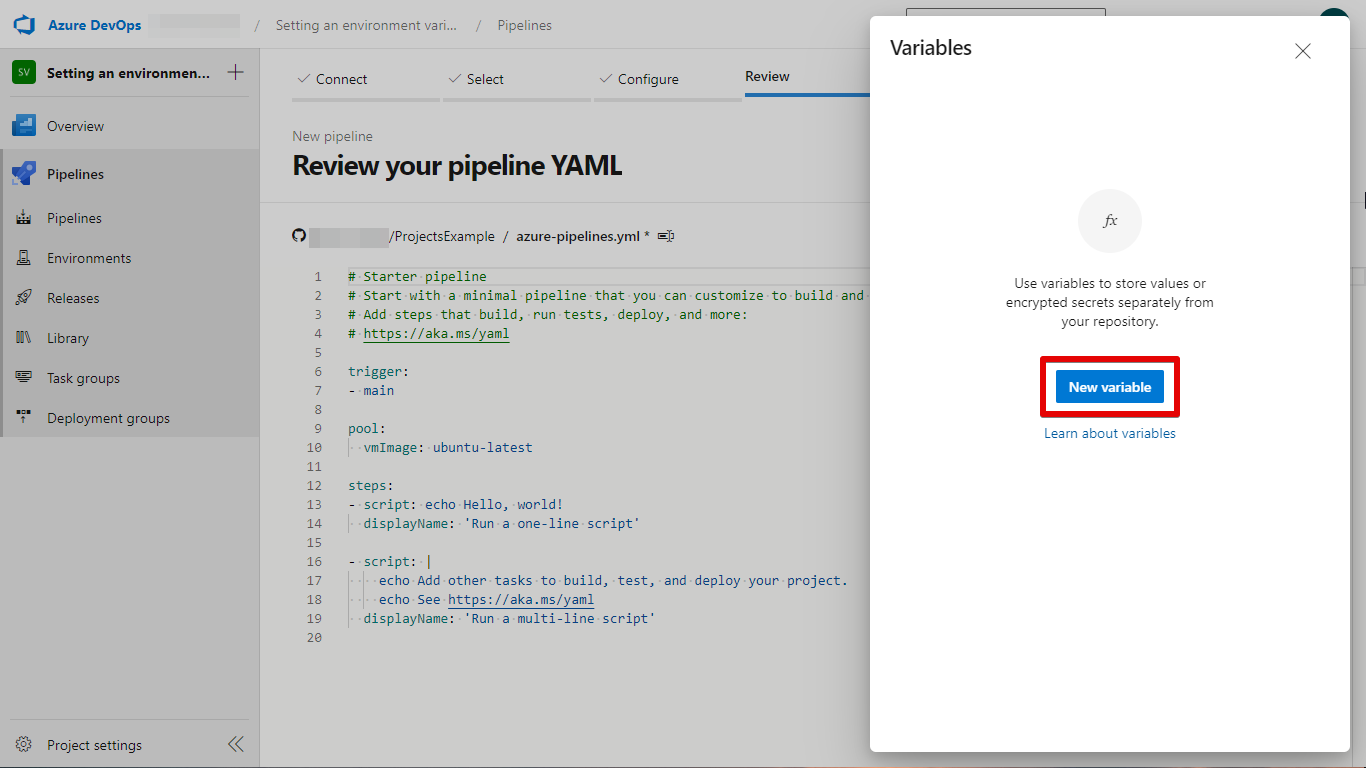
Step 10
Create a new variable by assigning a Name and Value. Click OK when you are done.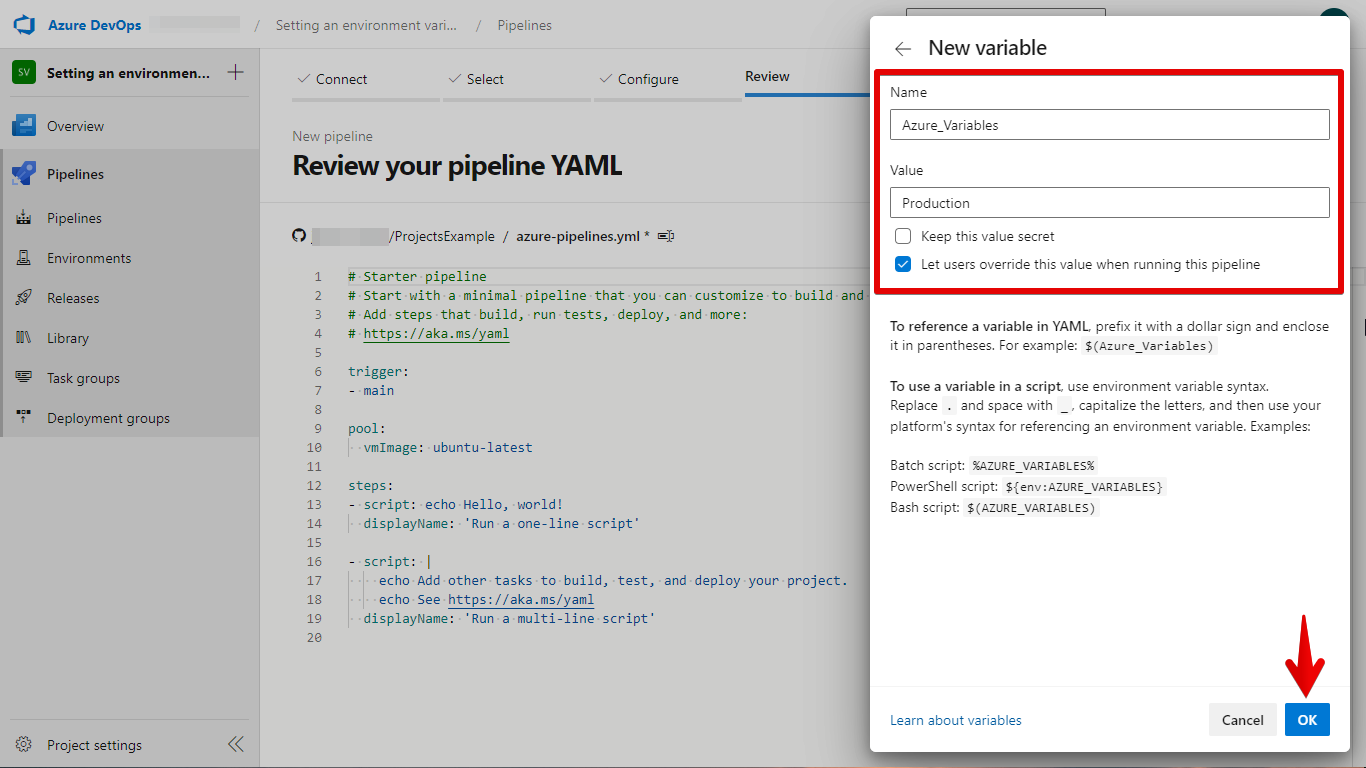
Step 11
You can add more variables if you want and if you’re all done hit Save.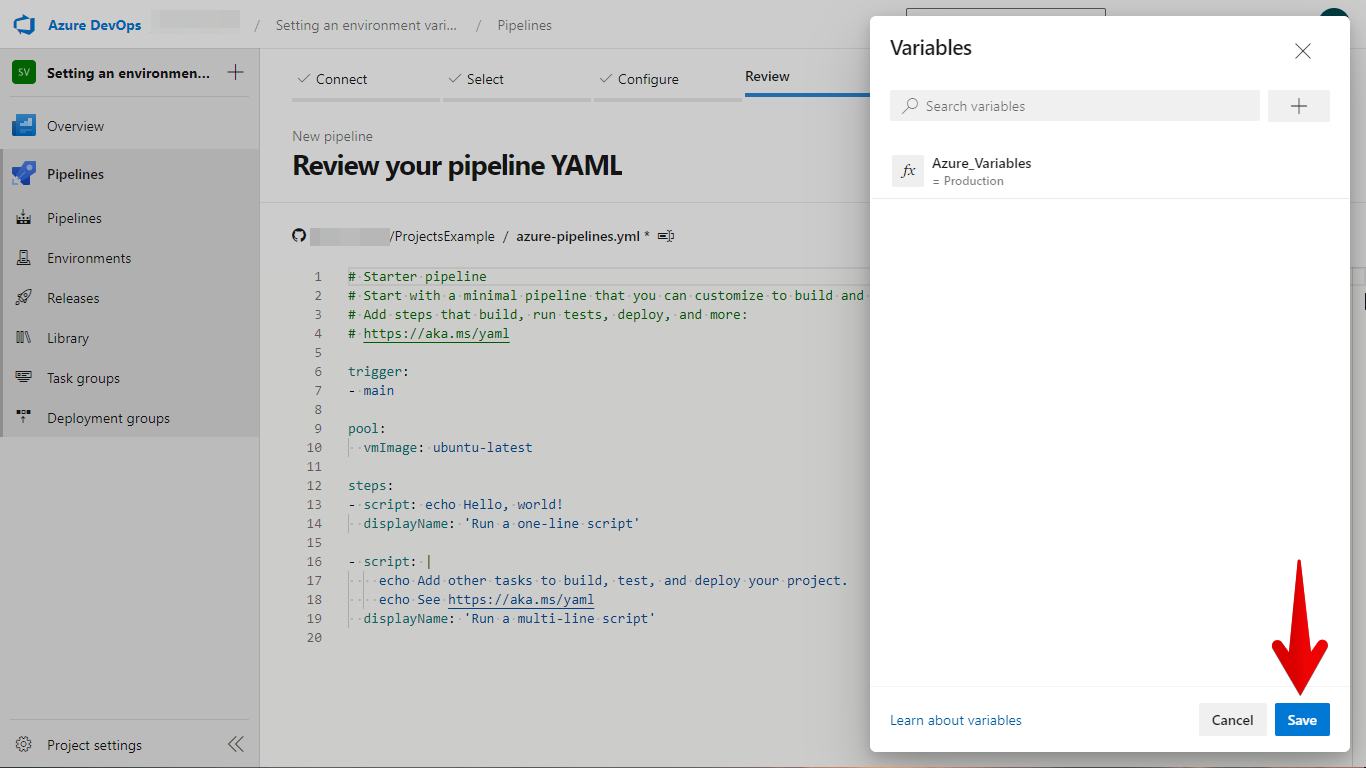
Step 12
Click Save again to save the changes.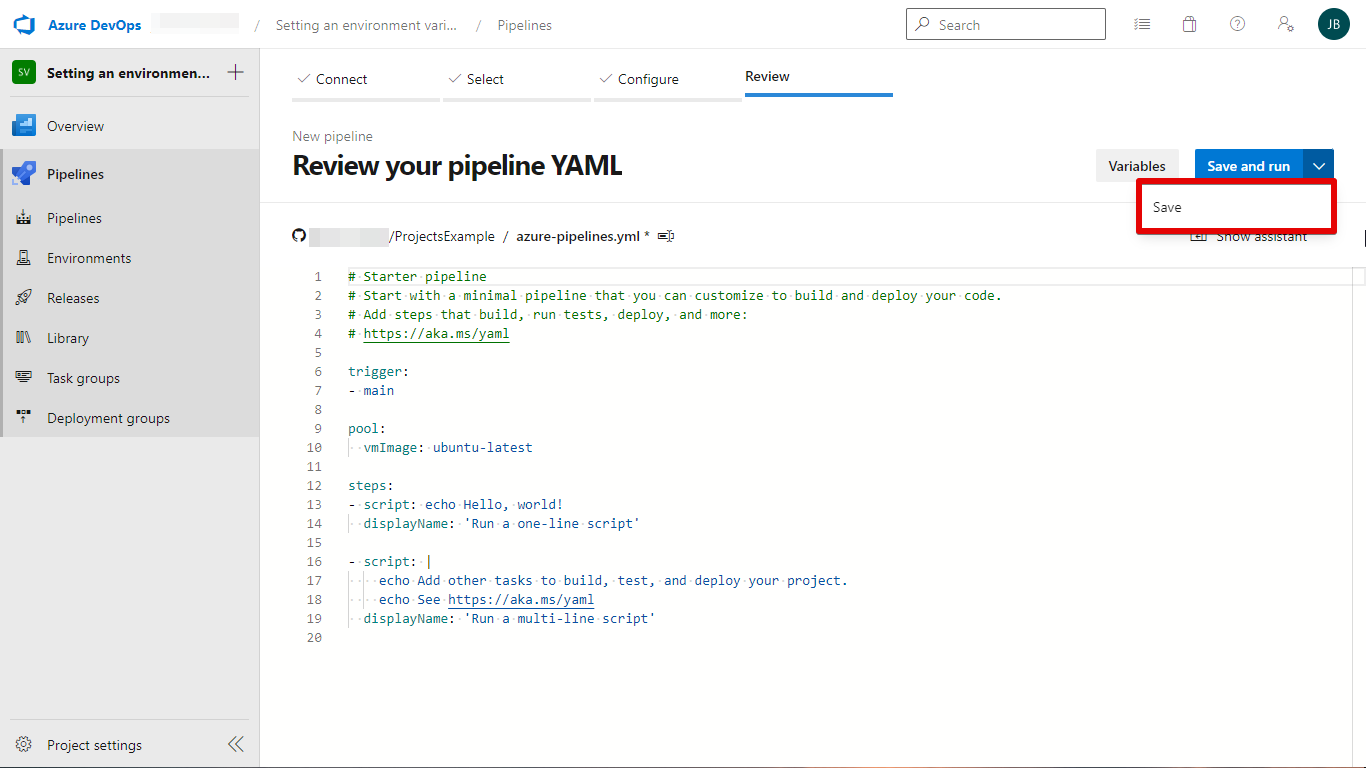
Step 13
Add commit message and optional info then hit Save.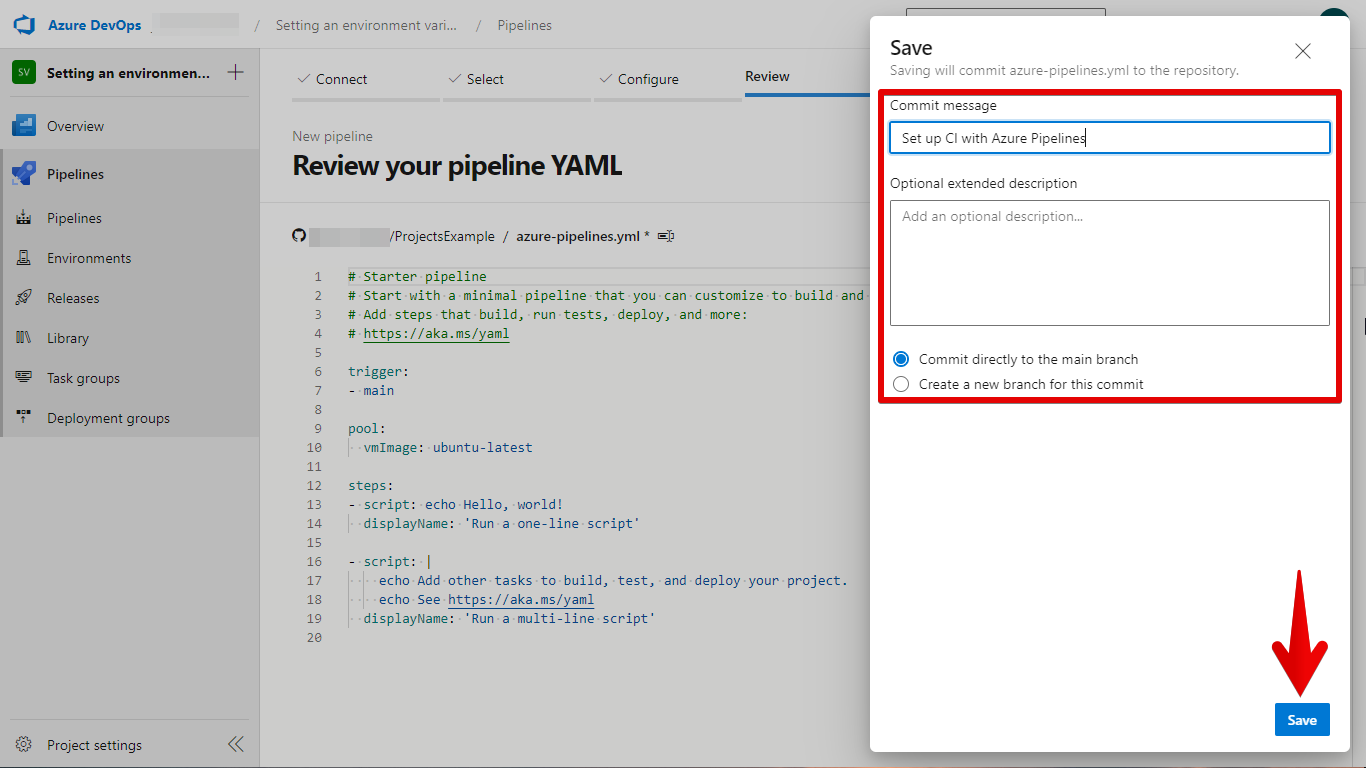
Step 14
You can now test it by clicking Run pipeline.
PRO TIP: If you are using Azure Pipeline to set environment variables, be aware that there is a potential for race conditions if multiple jobs are running in parallel. If one job tries to set an environment variable while another job is in the process of reading it, the results may be unpredictable.
Note that you can use environment variables in your code and in your Pipelines scripts. However, you can’t use environment variables in your pipeline definitions.
10 Related Question Answers Found
The Azure pipeline provides a way to manage and orchestrate the deployment of your applications. It is a modular system that can be extended using library variables. This article provides an overview of how library variables can be used in the Azure pipeline.
Azure Data lake is a data storage and analytics platform that enables customers to extract insights from data stored in HDInsight, SQL Server, Tableau, and Azure Blob storage. It provides a single, integrated experience for data discovery, data integration, data analysis, and datavisualization. Azure Data lake is used for data analytics and big data applications.
Azure log analytics is a powerful analysis and monitoring tool that helps organizations understand and manage their cloud-based applications. Azure log analytics can help identify and resolve issues with your cloud-based applications, and can also provide insights into customer behavior and usage patterns. Azure log analytics is commonly used to monitor the performance and health of cloud-based applications, and to identify and resolve issues.
Azure Pipelines can be used to automate the process of creating, running and monitoring custom code or scripts. They can be configured to run on-demand or as part of an ongoing process. A pipeline can be created using a template or by constructing it from the ground up.
Disaster recovery (DR) in Azure is a service that helps protect your data in the event of a disaster. DR can be used to protect your data from accidental or intentional destruction, as well as from natural disasters. DR in Azure is built on the foundation of replication and replica sets.
Azure is a cloud-based platform that provides many features for Continuous Integration (CI). Azure offers a variety of services that can be used for CI, such as Azure DevOps Services and Azure Boards. Azure Boards is a platform that provides a single view of your CI projects and can help you manage and track your CI projects.
Azure is built on the Microsoft .NET Framework.
Debugging Azure Functions is possible in certain cases, but it can be difficult and requires specialized knowledge. In general, you can use a variety of debugging tools and techniques to probe and troubleshoot your function. However, some specific debugging tasks may be more difficult or require different tools than others.
Azure DevOps is a cloud-based development environment that automates the deployment of software applications. Azure DevOps includes features such as automated software updates, application performance monitoring, and code analysis. Azure DevOps can be used as a CI CD tool.
Azure migration is a process of moving your on-premises applications and data to the Azure platform. Azure migration can be performed in a few different ways:
– migrating your applications to Azure using the Azure portal
– using the Azure PowerShell cmdlets
– using the Azure Resource Manager (ARM) templates
– using the Azure PowerShell provider for Microsoft SQL Server
– using the Azure Data Sync tool
In this article, we will focus on the Azure portal migration process. Before beginning your migration, it is important to understand the different migration options and their associated costs.