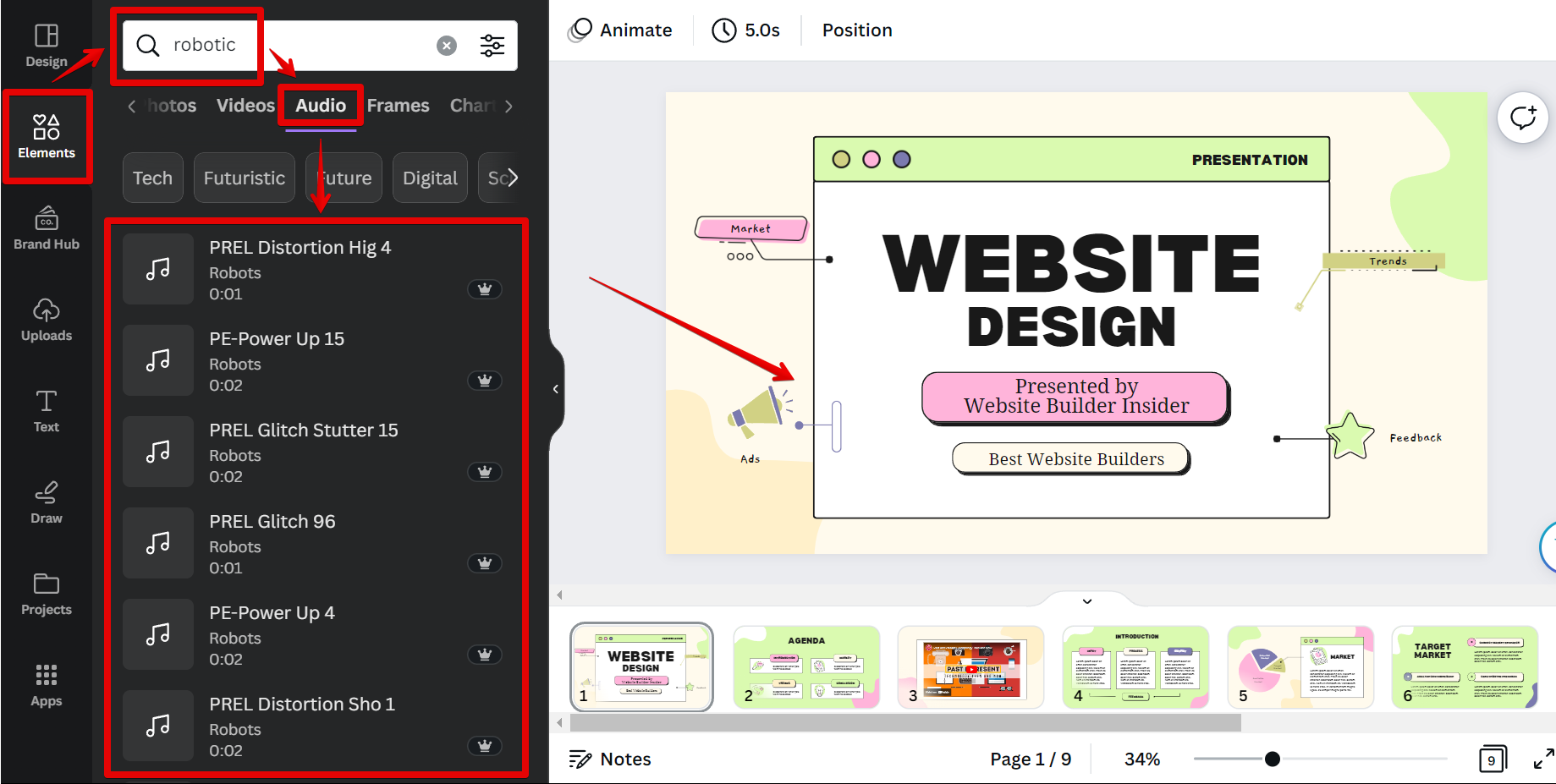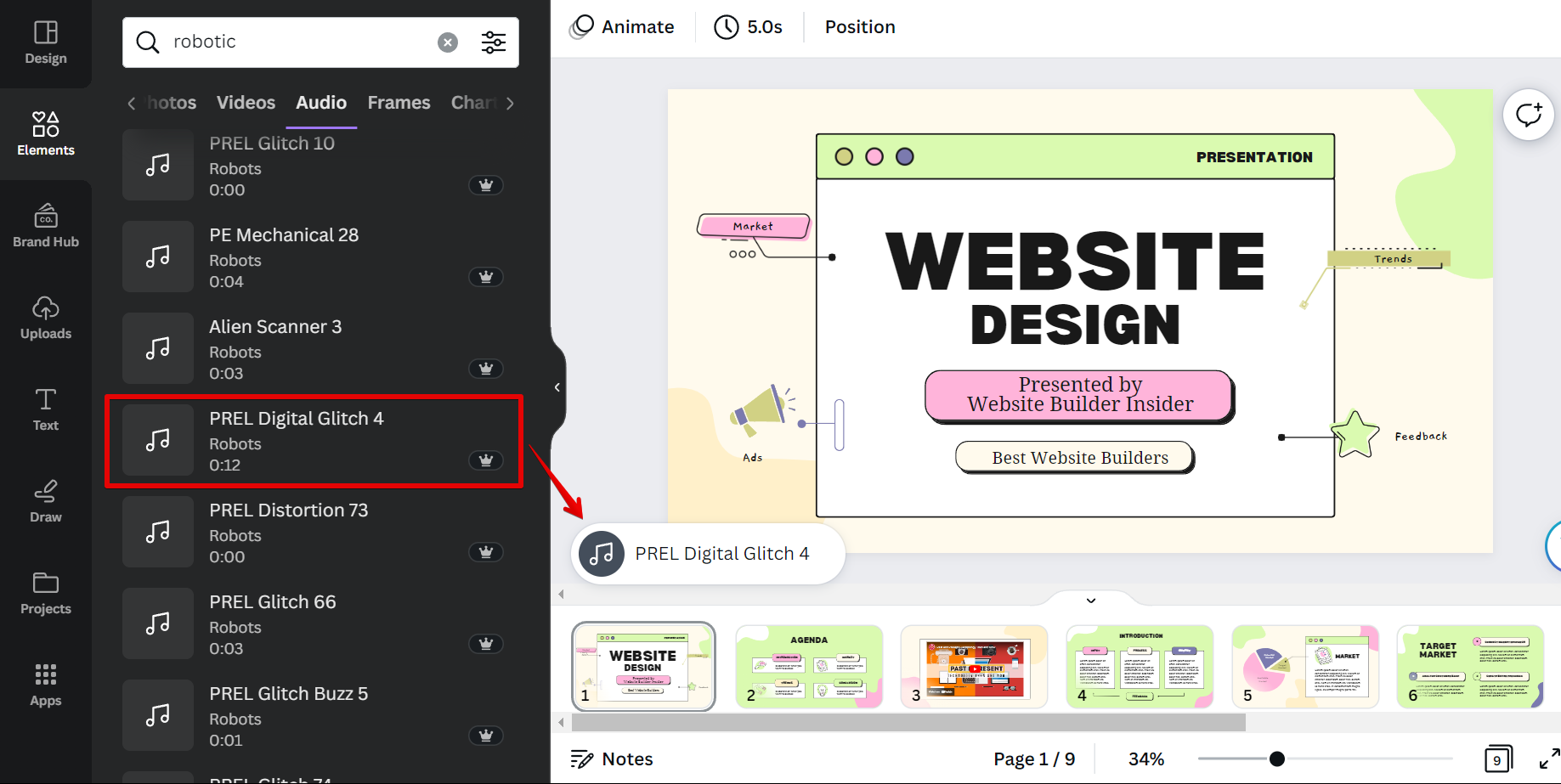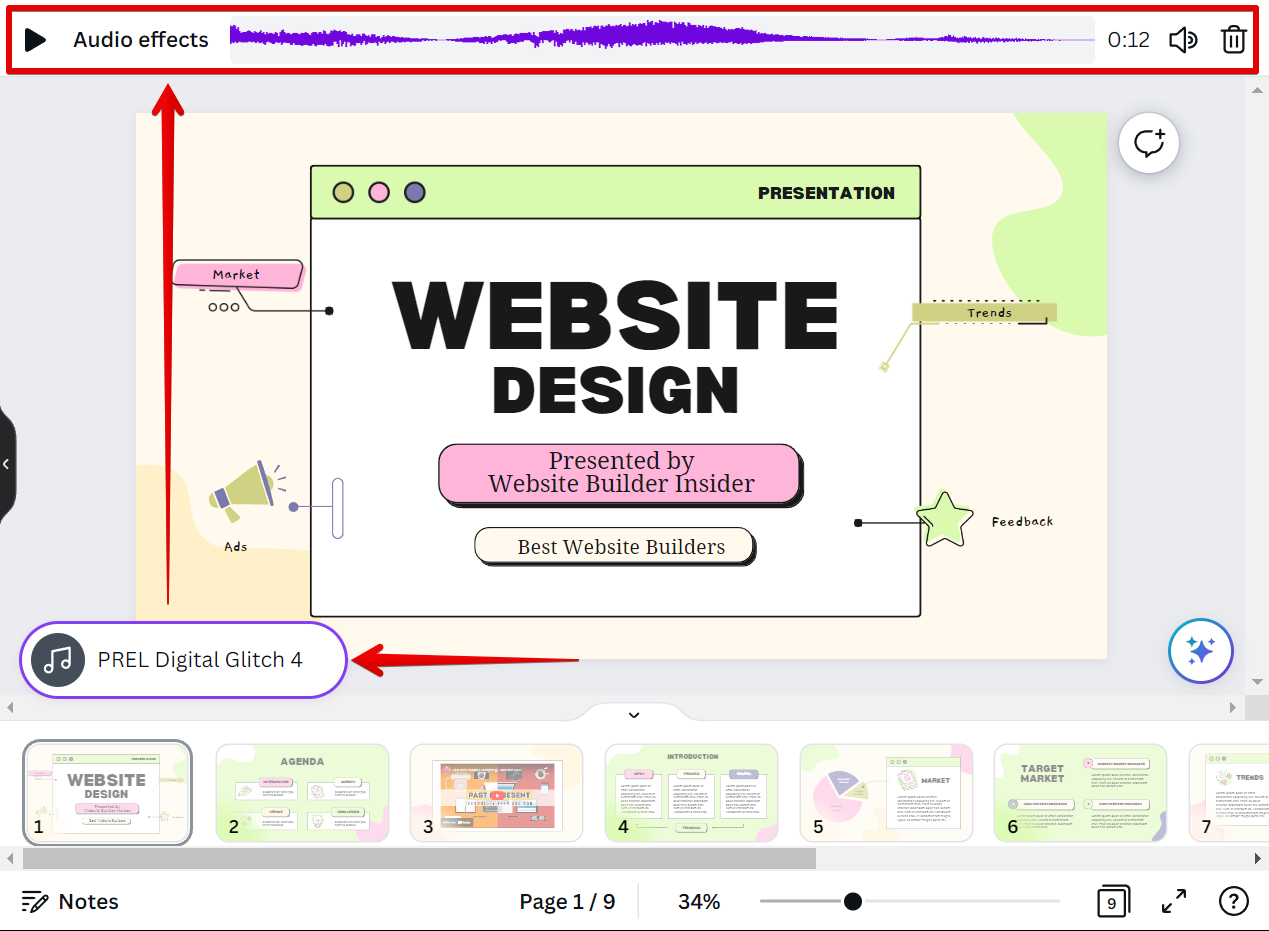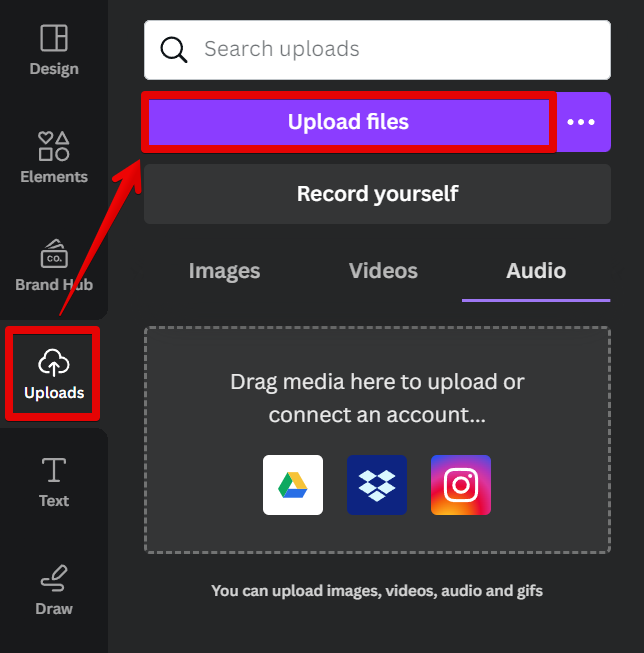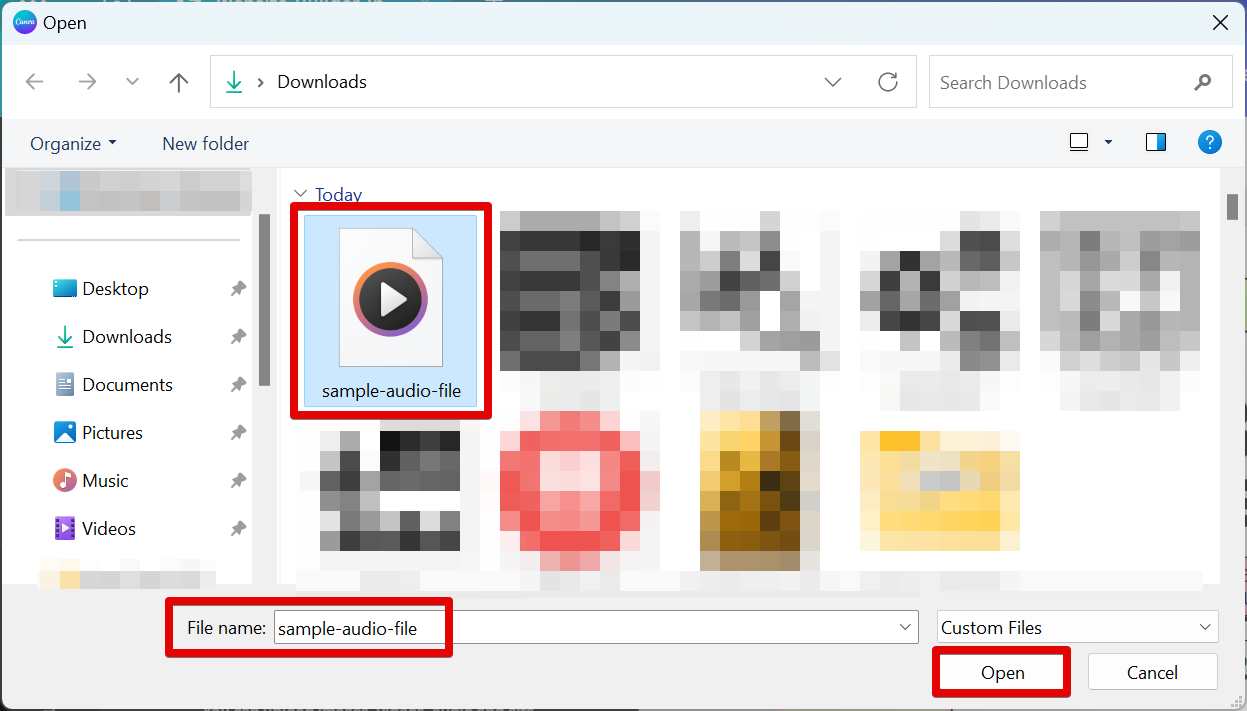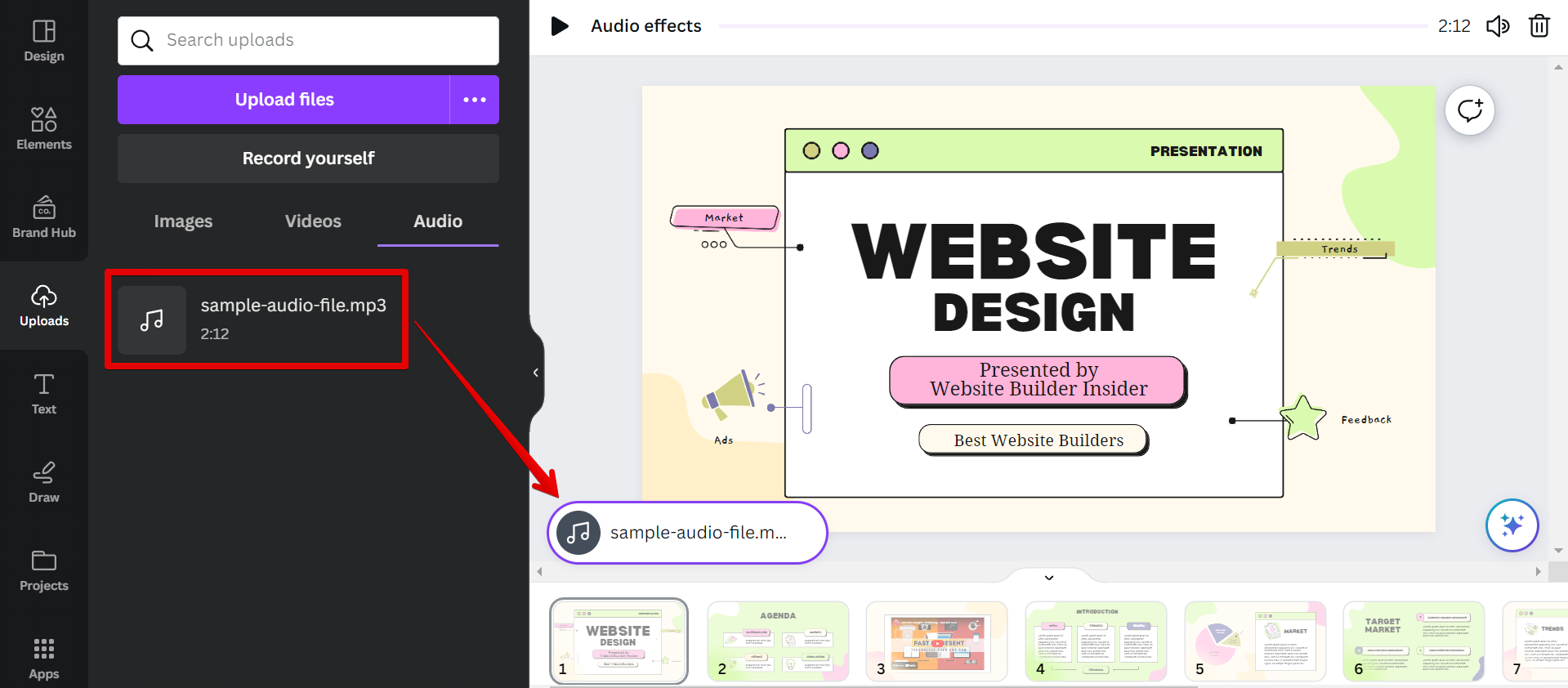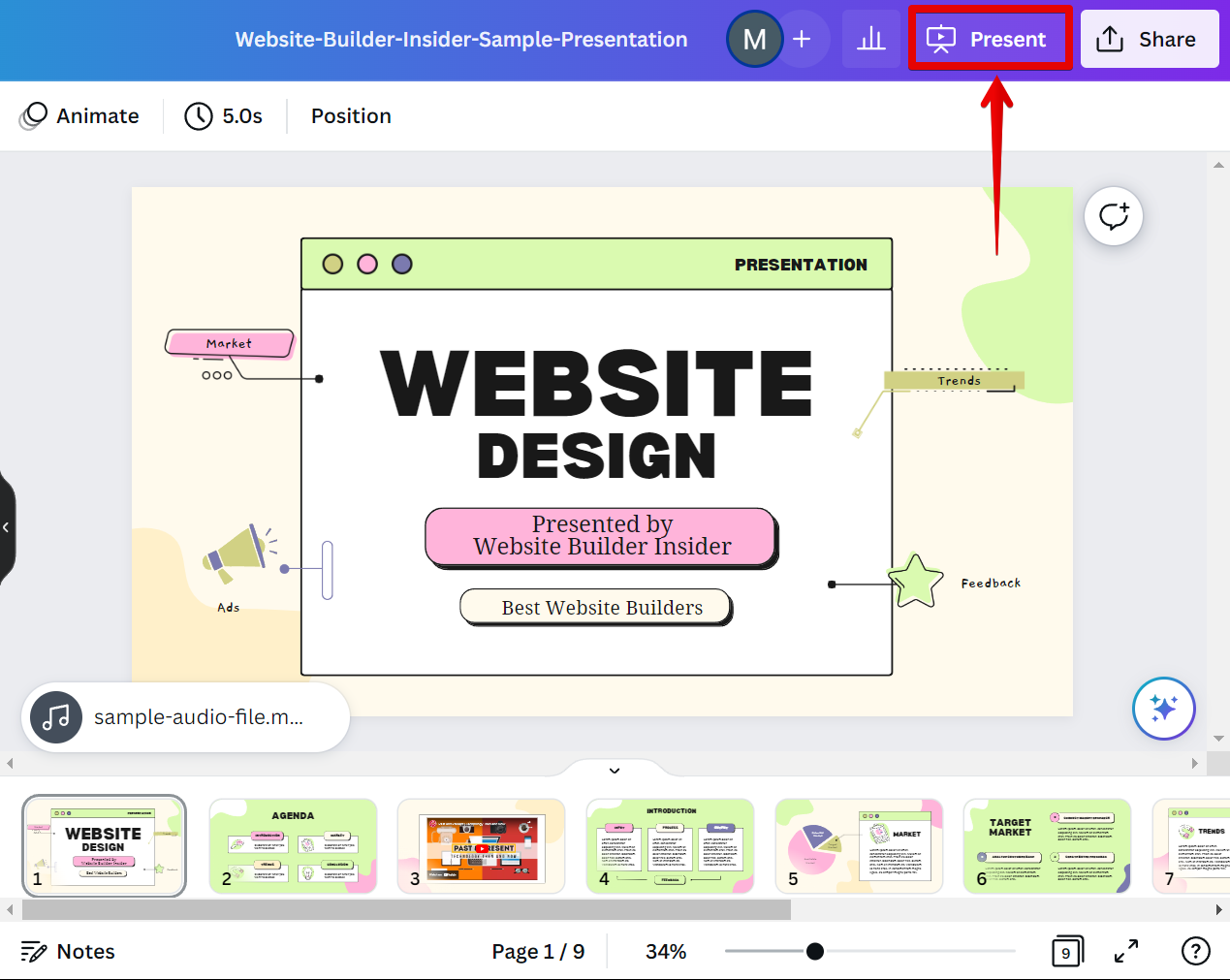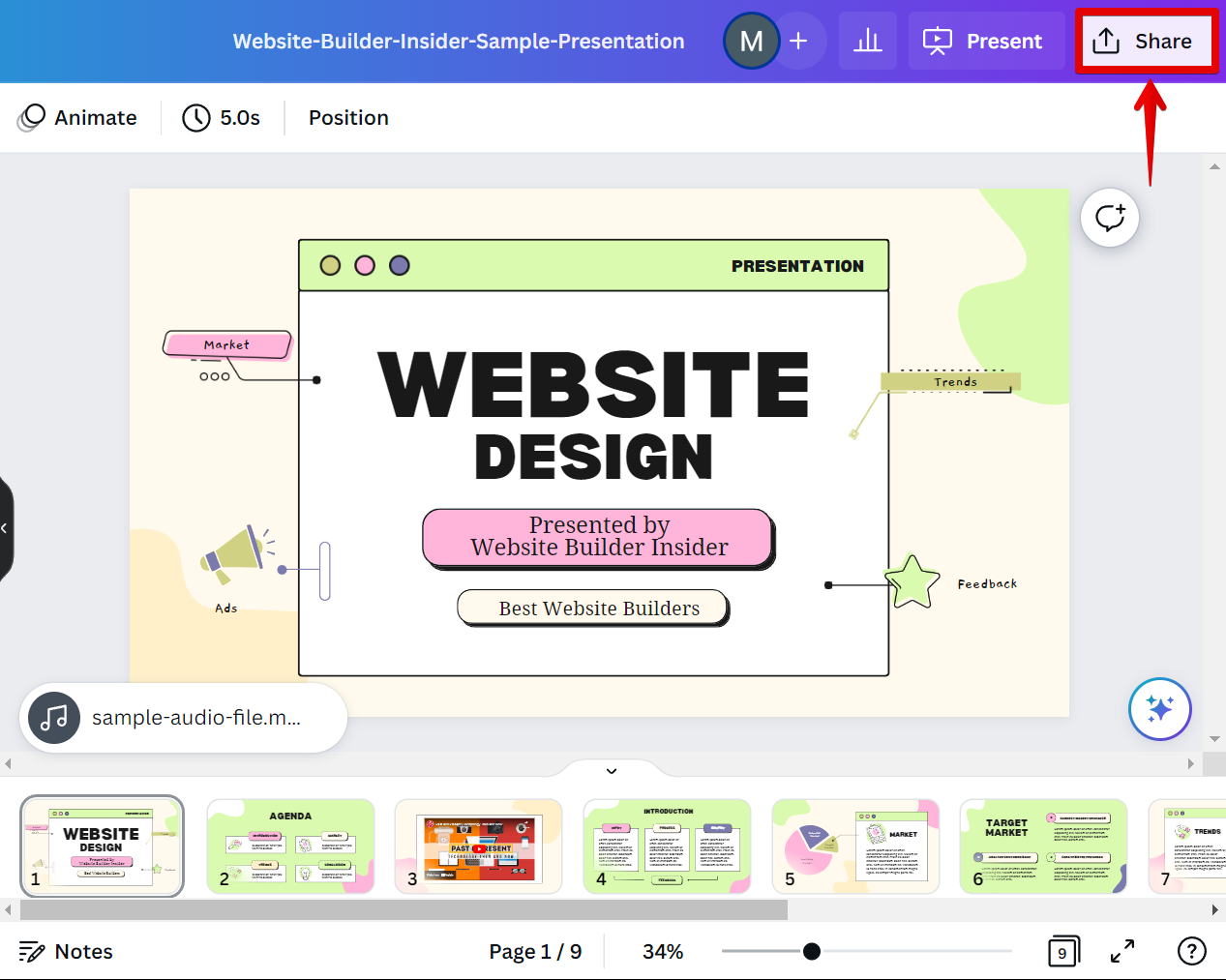Adding audio to your Canva presentation is a great way to engage your audience and add some personality to your slides. There are a few different ways you can add audio to your presentation, and we’ll show you how to do it using the Canva editor.
To add audio to your presentation, first, click on the “Elements” tab in the left toolbar. This will open the media library, where you can choose from Canva’s library of free stock audio clips. Just search for your preferred audio clip and browse through the audio search results.
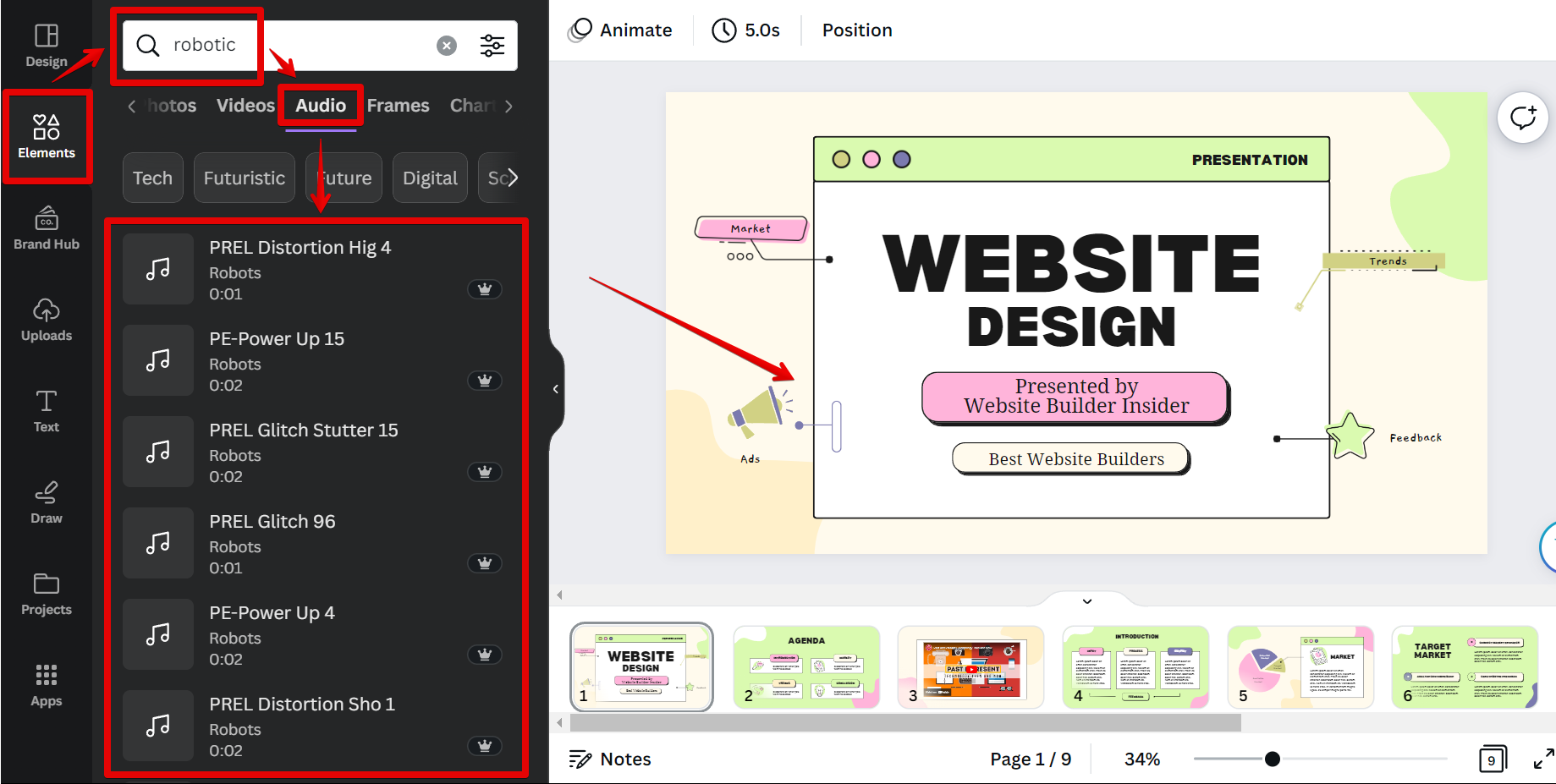
Once you’ve selected the audio file you want to use, just click on it to insert it into your presentation. The file will be added to your presentation and will start playing automatically when you click on it.
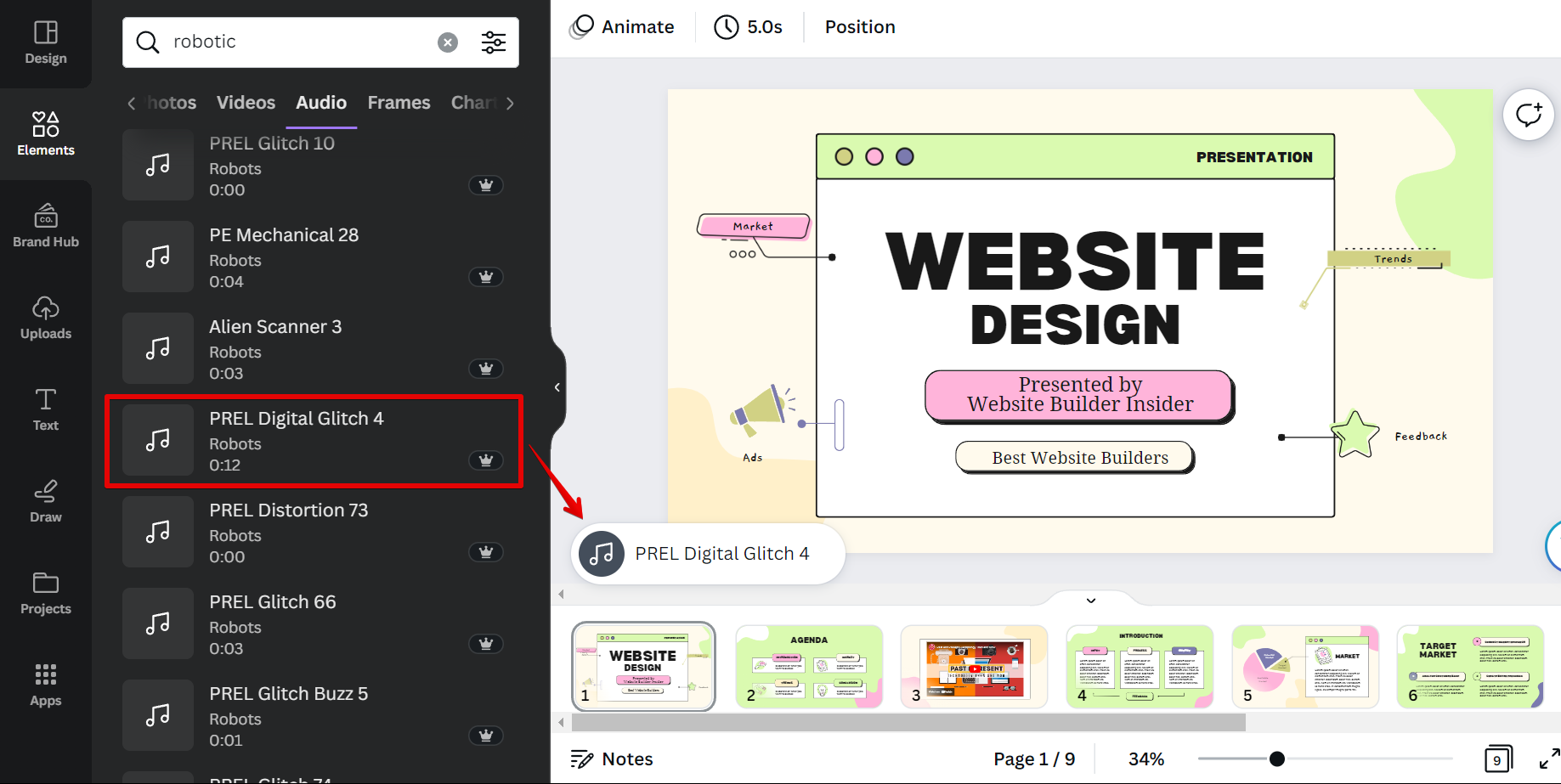
You can also control how the audio file plays by clicking on the audio itself in the presentation to open the Audio Settings at the top menu. Here you can choose to have some Audio Effects applied to your audio in the presentation. You can also set the volume of the audio file and delete it if you ever want to change the audio.
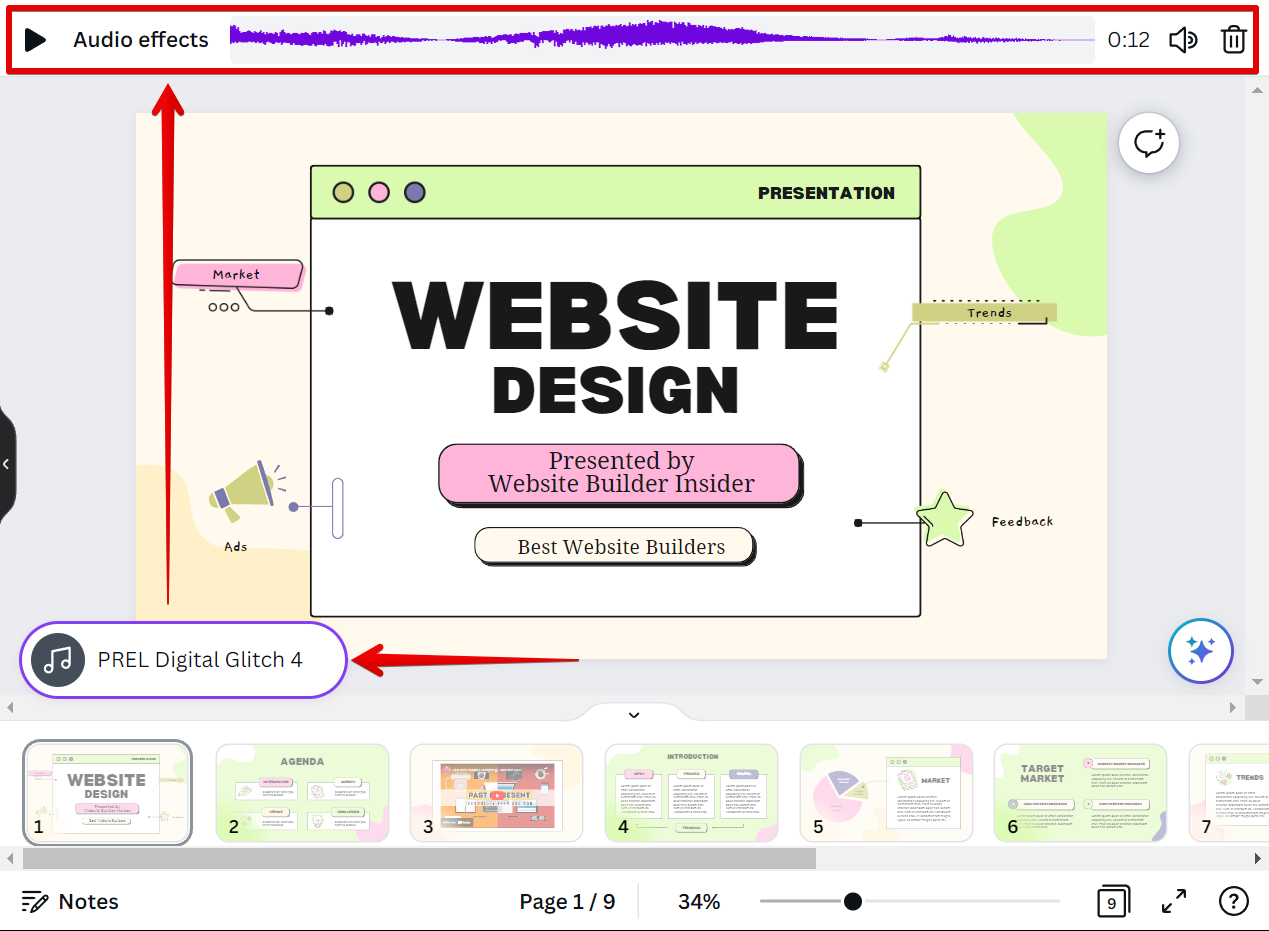
Another way that you can add audio to your presentation in Canva is to upload an audio file. To do this, simply go to the “Uploads” tab. This will open the media library where you can upload your own audio clips. From there, click on the “Upload files” button.
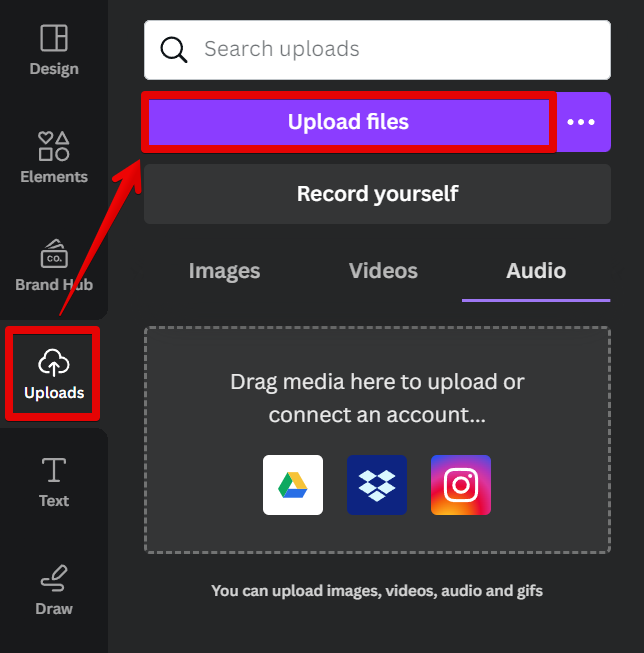
Select the audio file that you want to upload and click on the “Open” button.
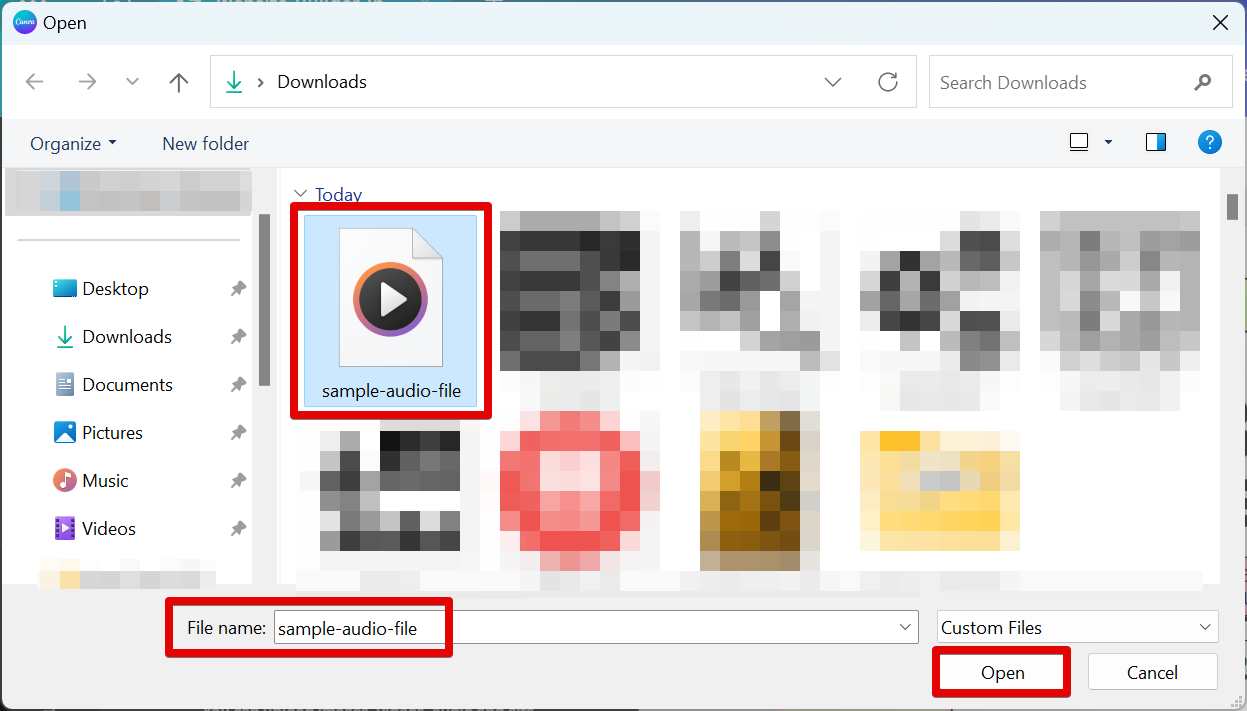
Once the audio file is uploaded in Canva, just click on it to add it to your presentation.
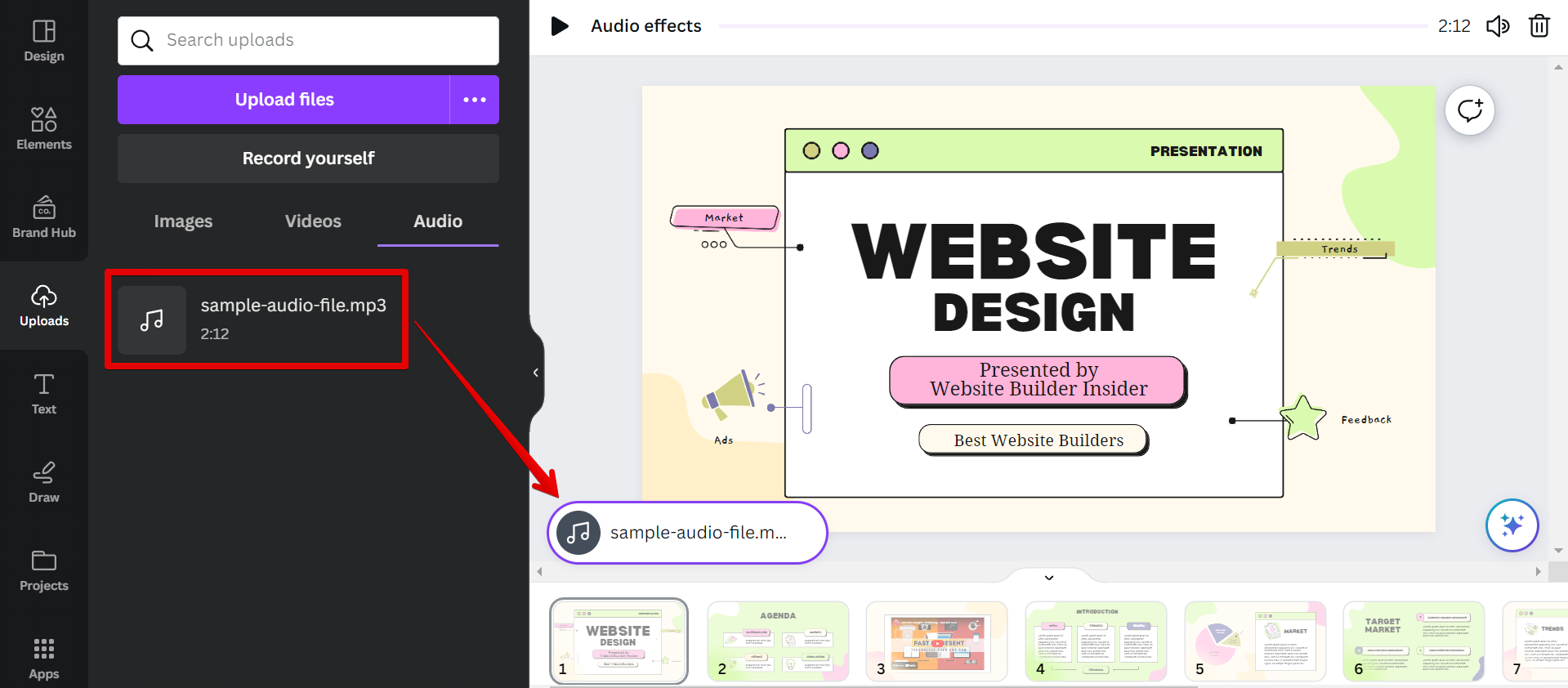
PRO TIP: Canva is a great way to create presentations, but you should be aware that the audio settings in the Canva presentation are limited. You can, however, easily adjust the audio effects and volume of the audio clip to your preference.
Once you’ve added the audio file, you can preview how it sounds by clicking on the “Present” button in the top toolbar. This will open your presentation in a new window so you can hear how the audio sounds with the rest of your slides.
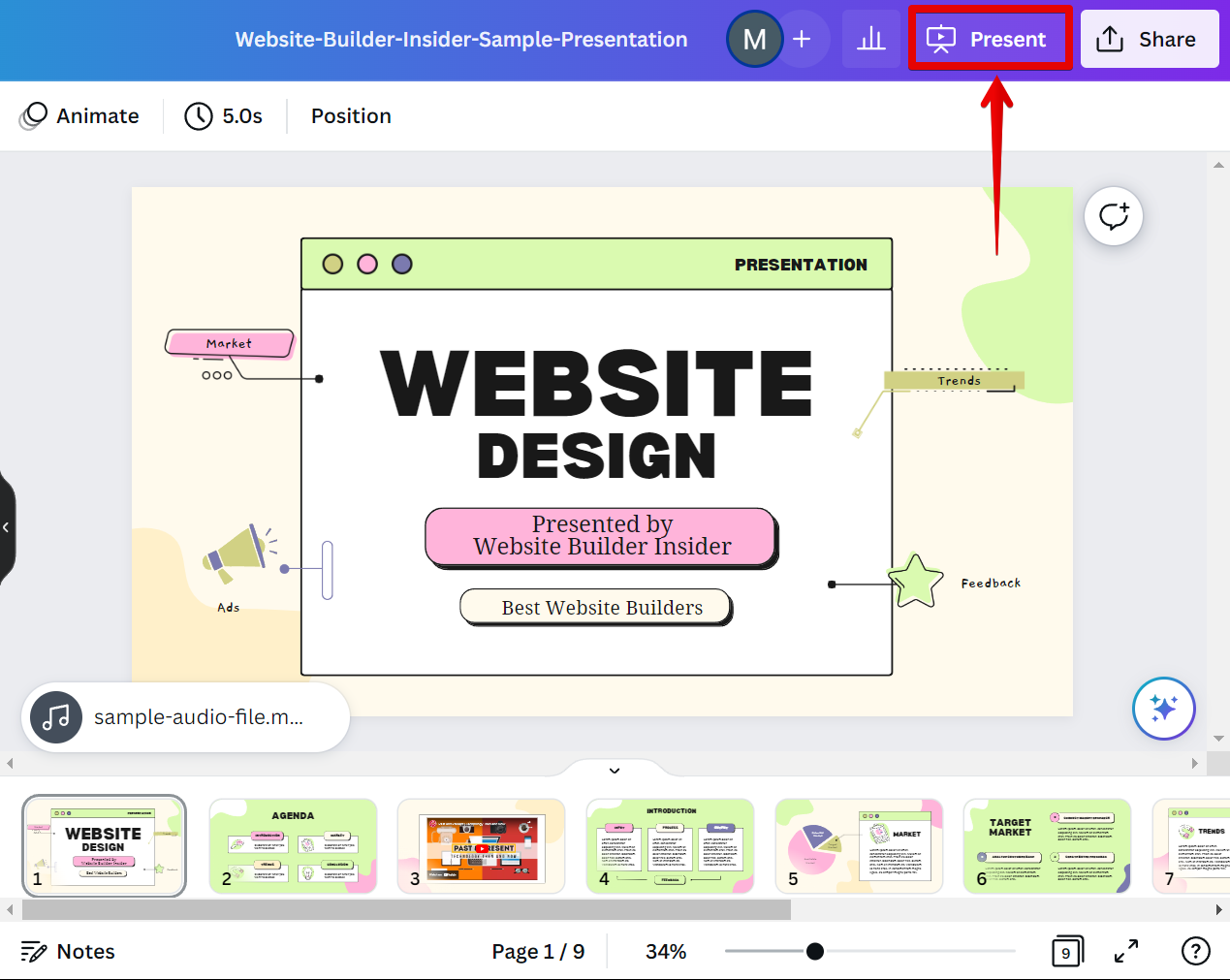
When you’re happy with how everything sounds, click on the “Share” button in the top toolbar to save your presentation as an MP4 video file or a presentation file. You can also share your presentation online or embed it on your website.
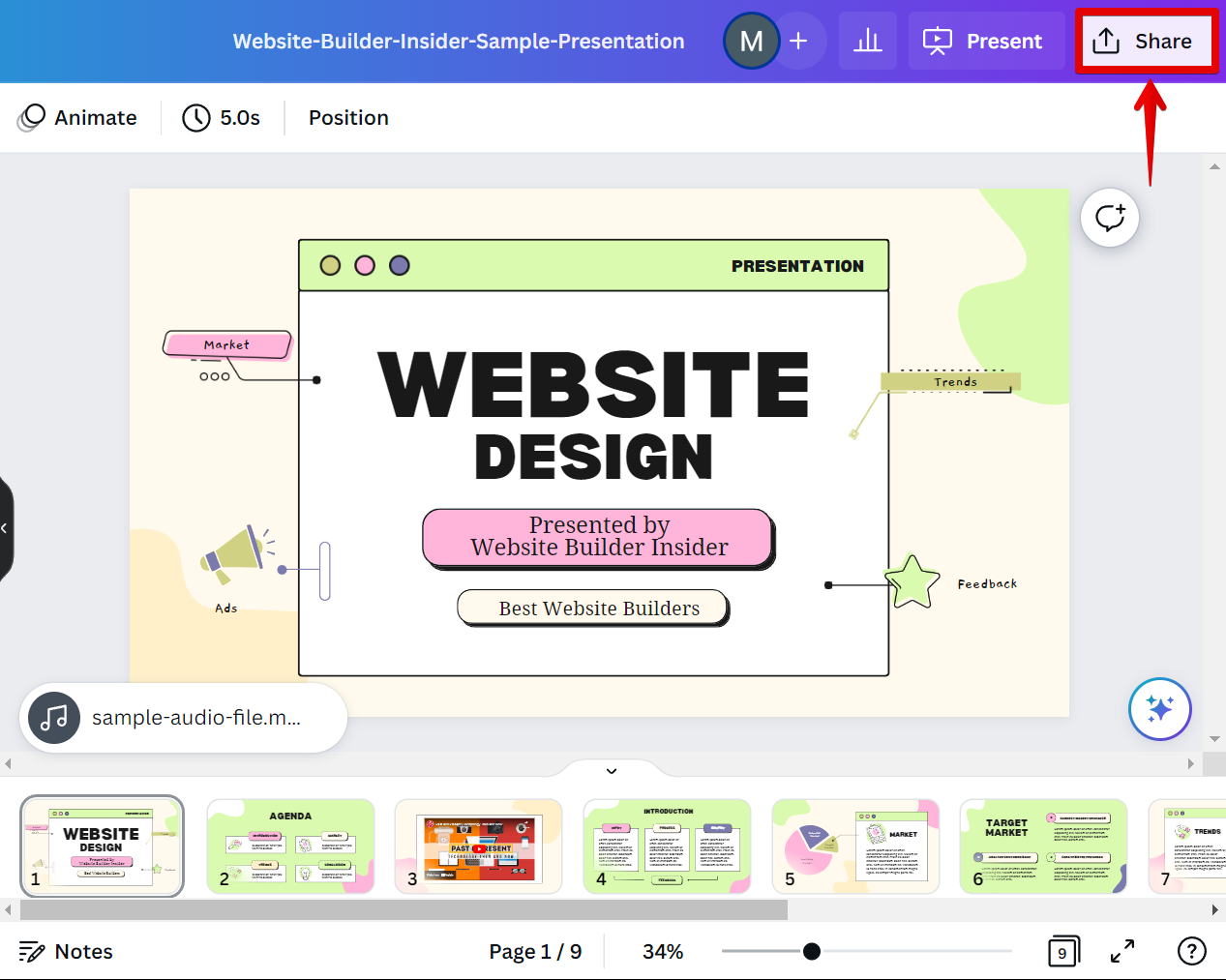
Conclusion:
Adding audio to your Canva presentation is a great way to engage your audience and add some personality to your slides. There are a few different ways you can add audio to your presentation, but the easiest way is to use the Canva editor.
Just click on the “Elements” tab and select an audio file from Canva’s library of free stock audio clips. Then control how the file plays by clicking on the audio itself to open the Audio settings. Another way is to upload an audio file using the Uploads tab. Once uploaded, just click on it to add it to your canvas then preview it by clicking on the “Present” button. When you’re happy with how everything sounds, just click on the “Share” button to save your presentation as an MP4 video file or a presentation file.
9 Related Question Answers Found
There are a few different ways that you can add music to a Canva presentation. One way is to upload your own audio file directly to Canva. To do this, click on the “Uploads” tab in the left-hand sidebar and then click the “Audio” button.
Adding multiple audio to a Canva presentation can be done in a few simple steps. First, create a new Canva account or log in to your existing one. Then, click on the “Create a design” button and select “Presentation” from the list of options.
Adding audio to Canva is a quick and easy way to add interest and dimension to your designs. You can upload your own audio files, or choose from our library of free sound effects and music tracks. Here’s how:
1.
Adding narration to a Canva presentation is easy! Just click the “voiceover” icon in the upper-right corner of the screen, then select the “record” option. You can record your narration directly into Canva, or upload an existing audio file.
Voice recording is a great way to add an extra layer of engagement to your Canva presentations. You can use voice recording to:
Record yourself reading your presentation aloud
Add narration to slides with text or images
Create an audio version of your presentation for people who prefer to listen instead of read
Voice recording is a simple way to add professional polish to your presentations. It’s also a great way to make sure that you’re delivering your message exactly how you want it delivered.
Adding audio to your Canva video is a great way to make it more engaging and interesting for your audience. There are a few different ways you can do this, and we’ll walk you through each one. The first way to add audio to your Canva video is to upload an audio file from your computer.
Voice recordings can be a great way to add a personal touch to your Canva presentations. You can record your voice using the built-in microphone on your computer, or you can use an external microphone for better quality. Once you have recorded your voice, you can add it to your presentation by following these steps:
1.
Adding audio to your Canva video is a great way to make it more engaging and entertaining. There are two main ways to do this: by using a microphone to record your own voice, or by adding background music. If you want to add your own voice to the video, you’ll need to connect a microphone to your computer.
Adding audio and music to your Canva design is a great way to add interest and appeal. With a few simple steps, you can add audio files from your computer or online sources, and edit them to create the perfect soundscape for your design. To add audio to your Canva design:
1.