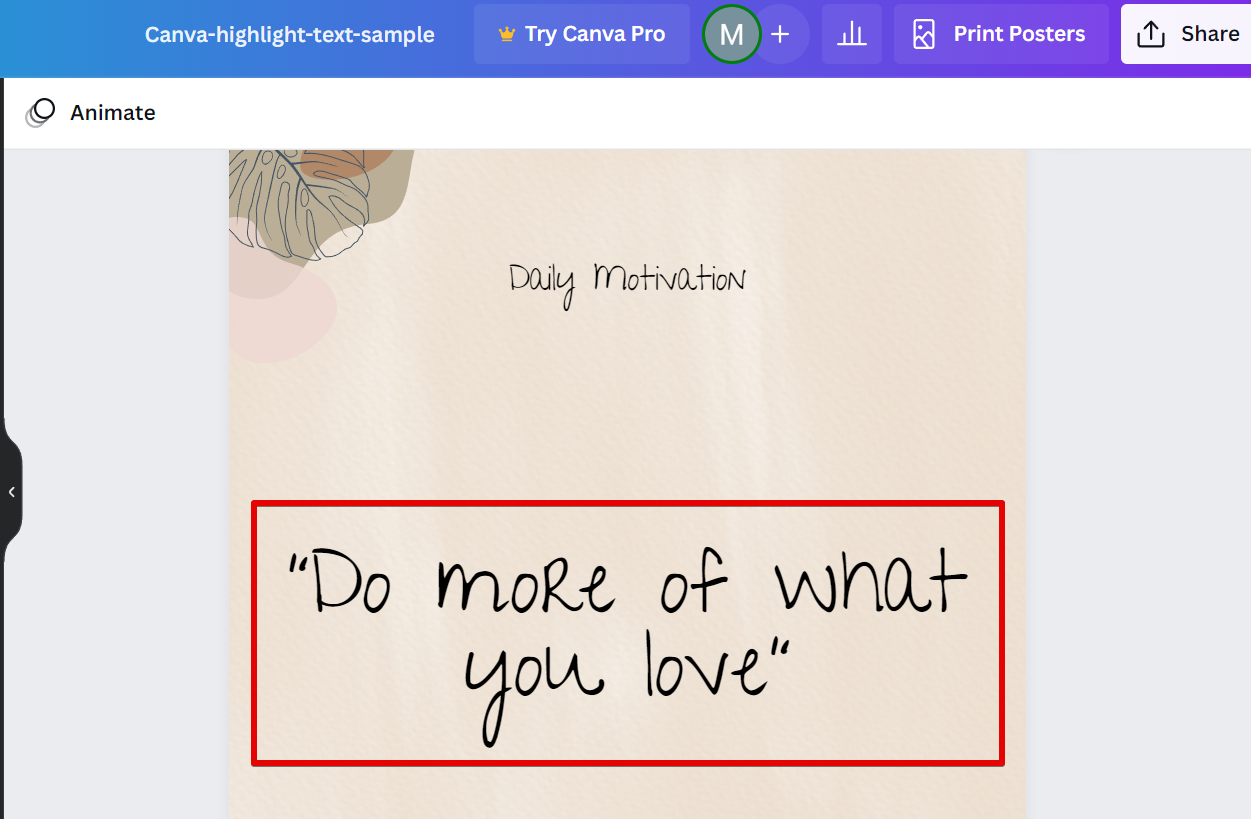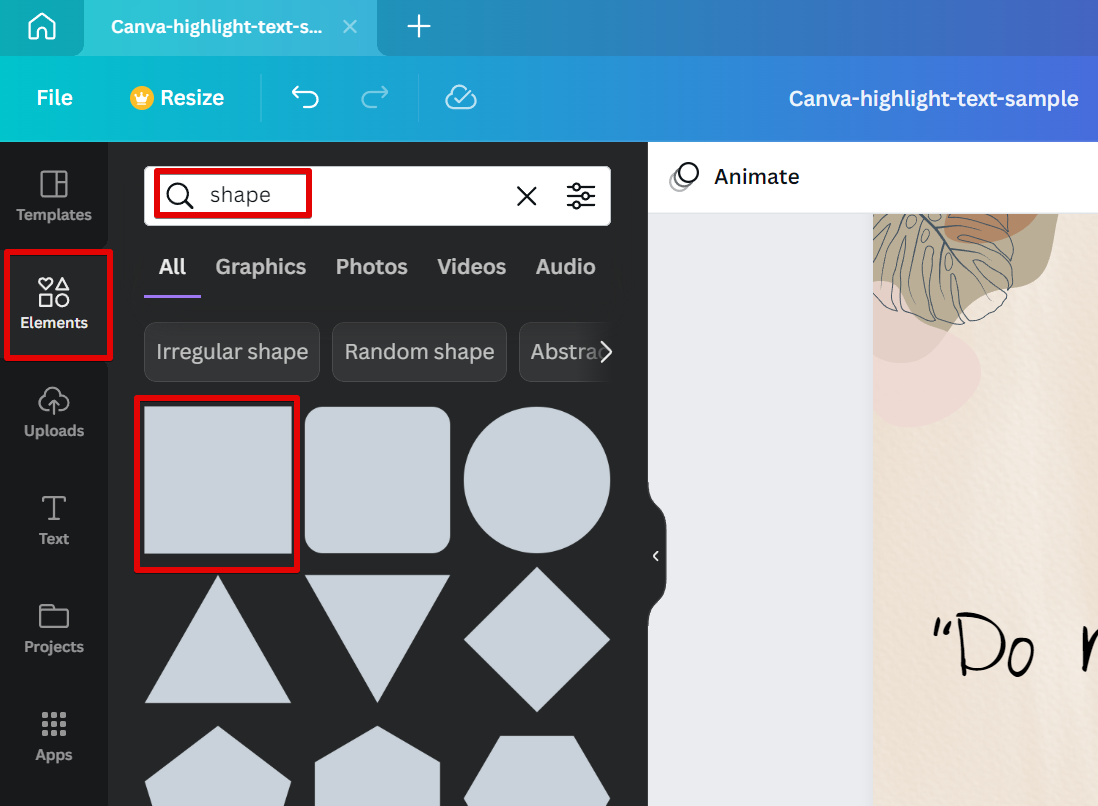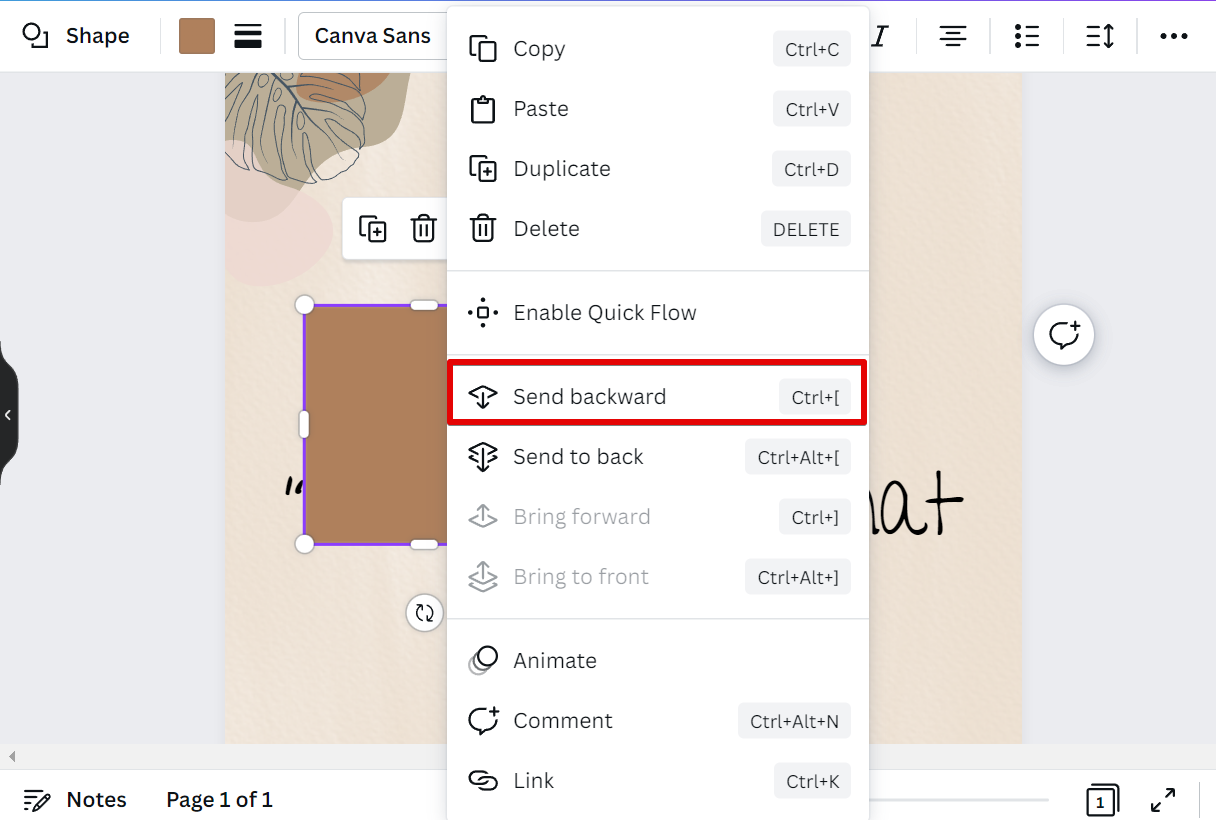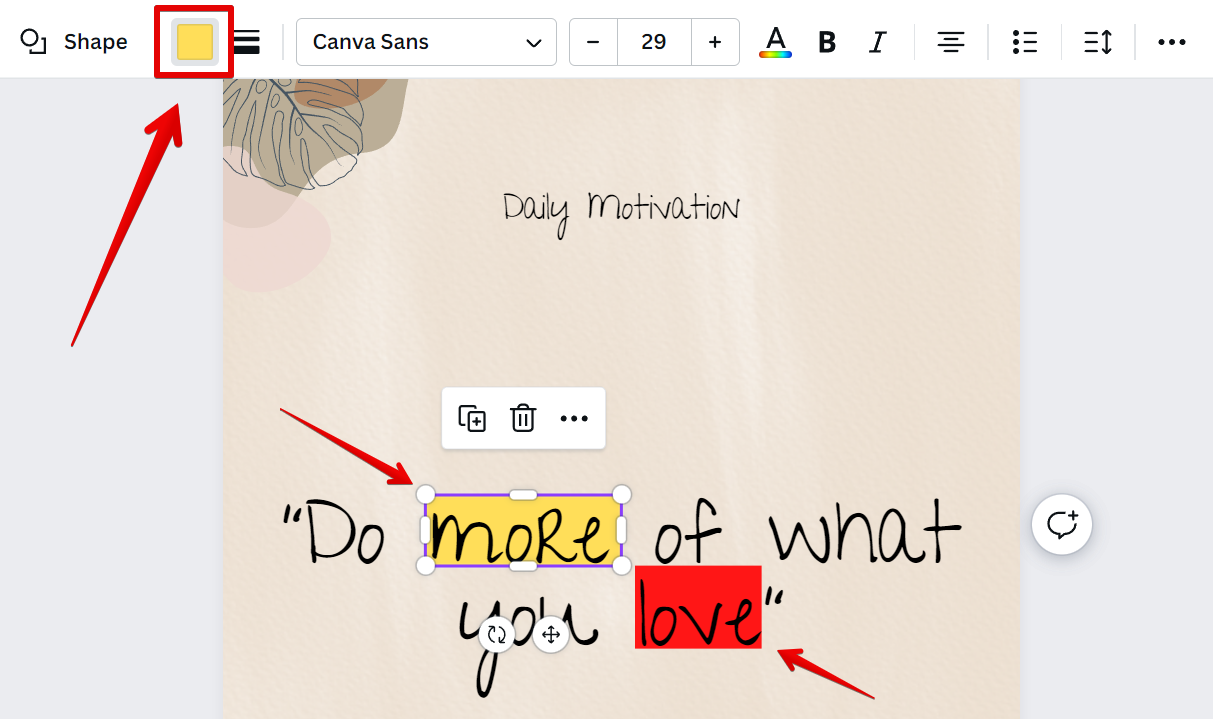Yes, you can highlight text on Canva! To do so, simply insert a shape element on your canvas and fill it with color.
Here is an example for better visualization of the procedures. For this design, we will try to highlight the words “more” and “love”.
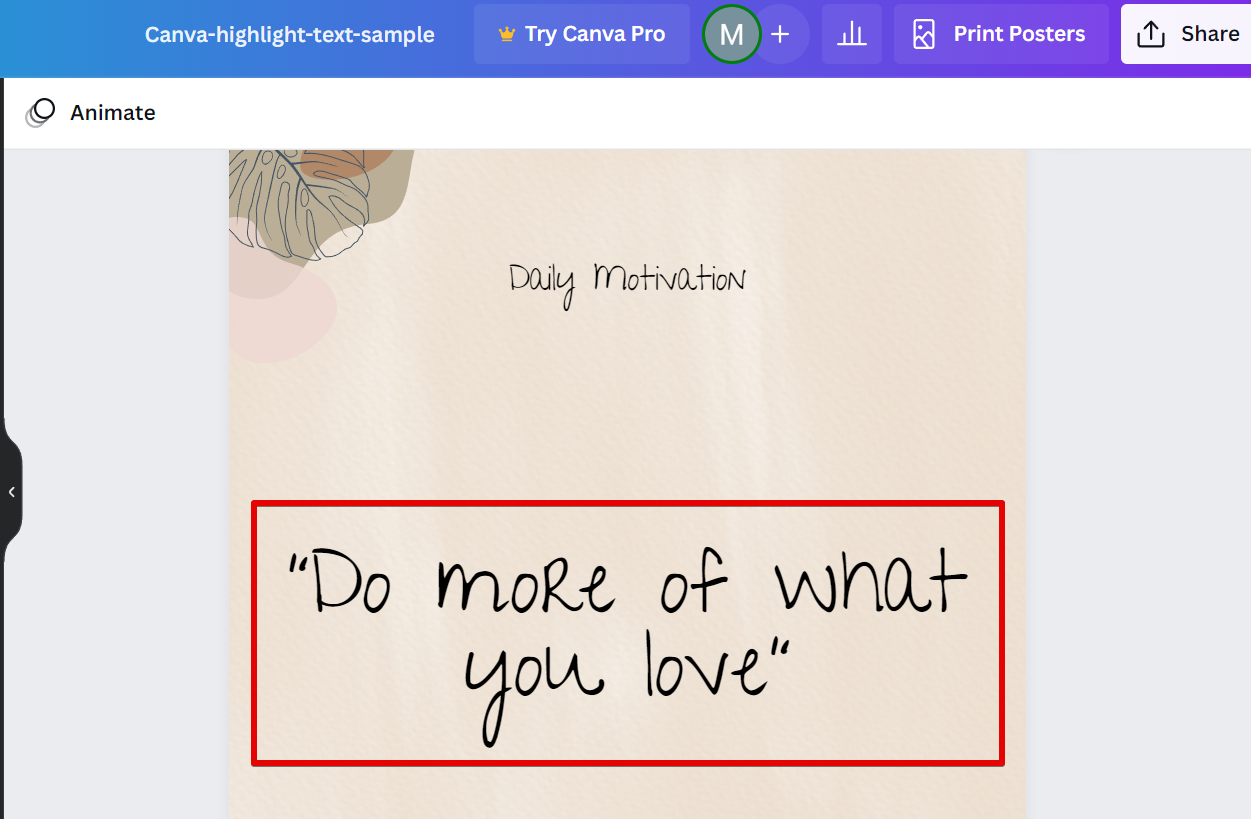
First, select “Elements” on the toolbar on the left, then type “shape” on the search bar. Select a rectangle shape from the results by clicking it. Click twice to insert two shapes since there are two words to highlight.
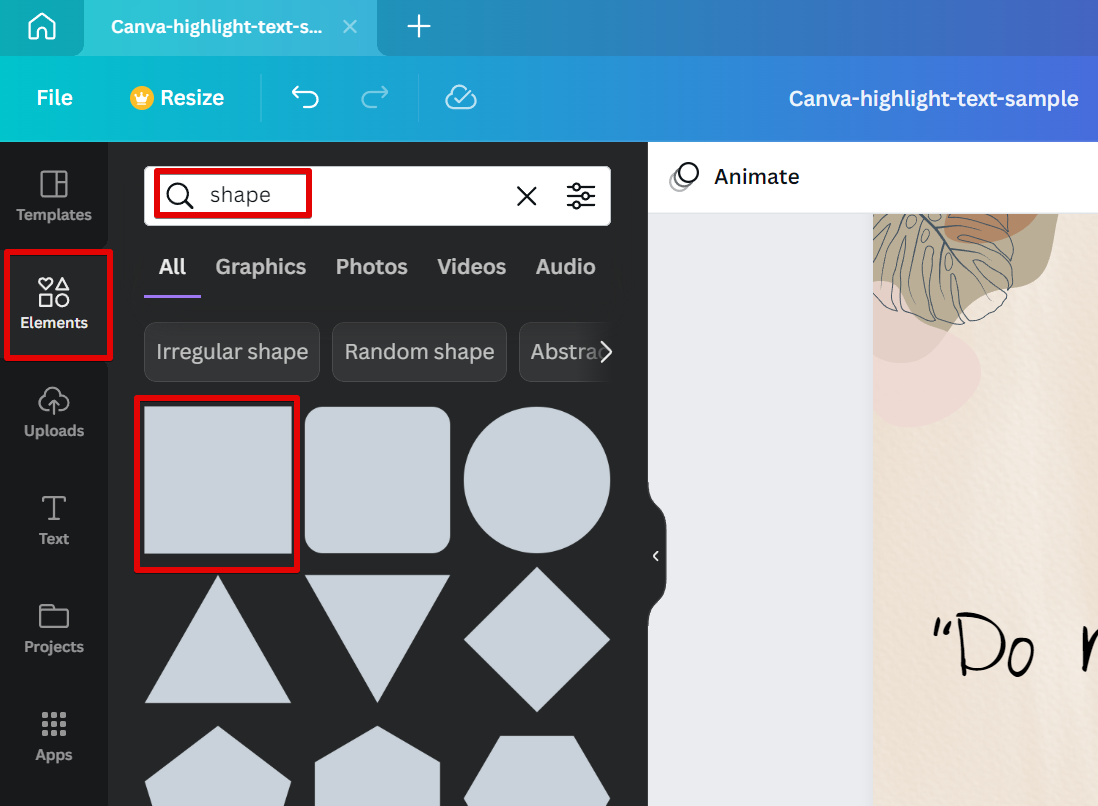
Make sure that the shapes are placed behind the text. To do this, right-click on the shape, then select the “Send backward” option.
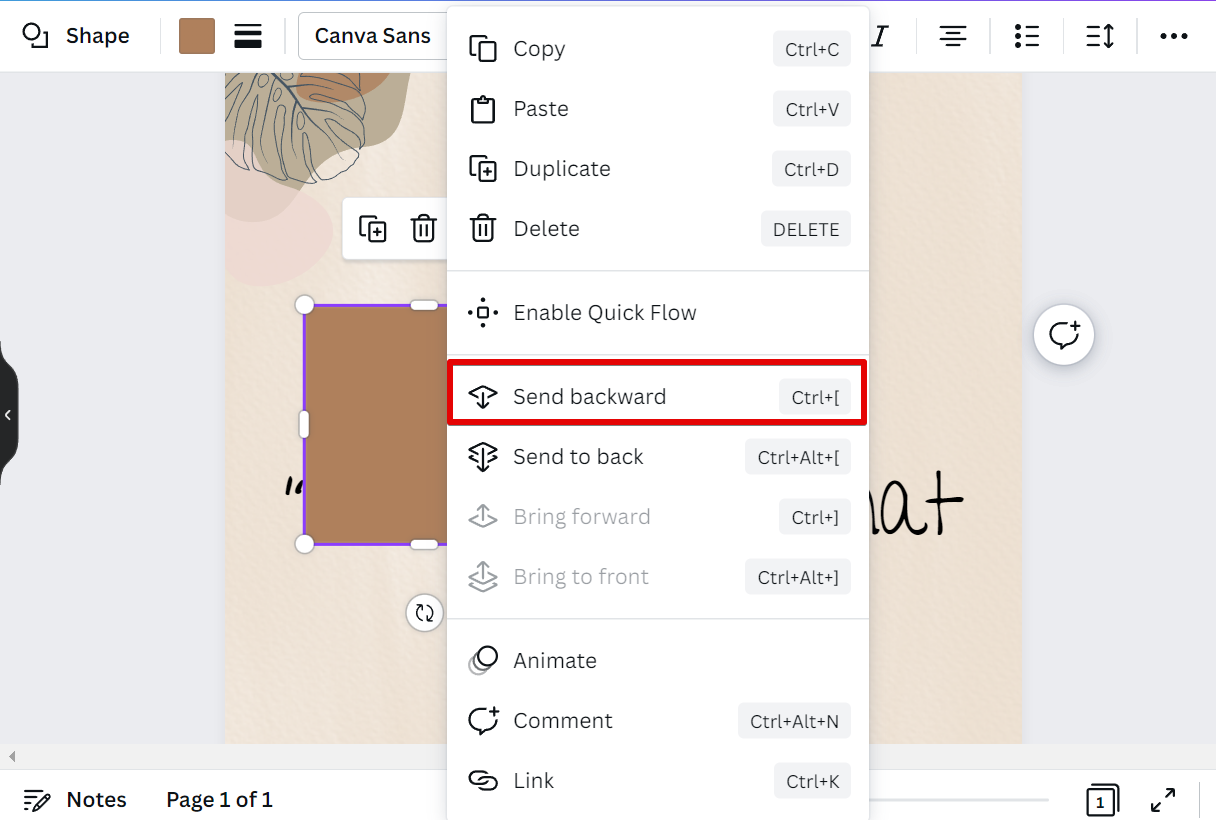
Finally, resize the shapes according to the size of the text that you want to highlight and select a color fill at the top menu, then place the shape behind the text. Now you already have highlighted text in your design!
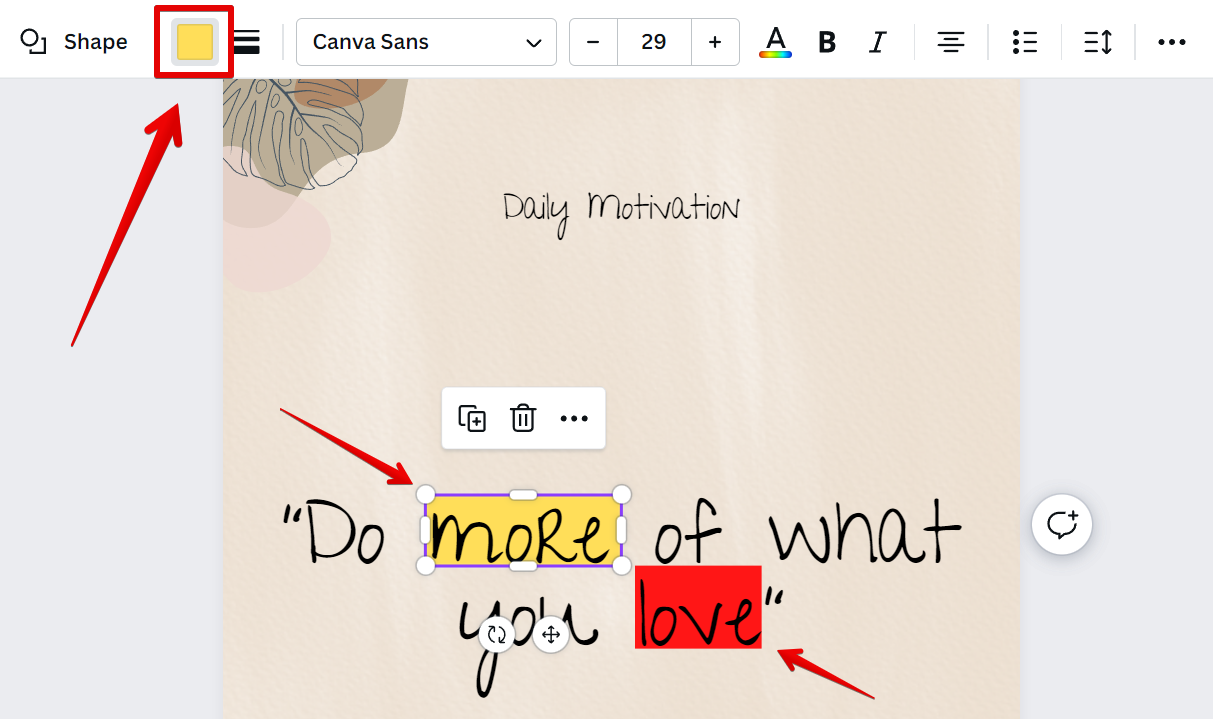
PRO TIP: Can You Highlight Text on Canva?
Yes, you can highlight text on Canva. However, you should be aware that doing so may result in the text becoming unreadable. If you need to highlight text on Canva, we recommend using a different color for the background so that the text is still legible.
Conclusion:
Yes, you can highlight text on Canva by selecting a shape from the elements and dragging it onto your canvas. From there, send it to the back of your text and resize and fill it with color. Do note that you have to the right color of your highlight to make the text readable!
10 Related Question Answers Found
There are many ways to highlight an image in Canva. You can use the built-in tools to add a border, overlay, or filter. Or, you can use HTML to style the image with CSS.
There are many ways to style text on a web page, and the most common methods are to use the < b > and < u > tags. The < b > tag is used to bold text, while the < u > tag is used to underline text. You can also use the < p > tag to add paragraphs, and the < i > tag to add italics.
Instagram is one of the most popular social media platforms with over a billion active users. And one of the features that make it so popular is the ability to share stories. Stories are short videos or images that disappear after 24 hours.
As one of the most popular social media platforms, Instagram has over one billion monthly active users. With such a large audience, it’s no wonder that businesses are using the platform to promote their products and services. One way to make your business stand out on Instagram is to create beautiful highlight covers for your profile.
As we all know, Instagram is a very popular social media platform with millions of users worldwide. And one of the coolest things about Instagram is the ability to add highlight icons to your profile. You can use these highlight icons to show off your best content, or to simply make your profile look more stylish and unique.
Most people think of Canva as a design tool for creating social media posts and other digital graphics. However, Canva can also be used to create document designs, including PDFs, presentations, and flyers. You can add text to your Canva designs in a variety of ways.
Instagram Highlights are a great way to keep your best stories organized and accessible on your profile. But did you know that you can make your own Instagram Highlight covers in Canva? With Canva, you can easily create beautiful, engaging covers for your Instagram Highlights.
Highlight covers are a great way to add some personality to your social media posts. Canva makes it easy to create them with their user-friendly interface and wide selection of templates and tools. Here’s how you can make your own highlight covers on Canva:
1.
As a business owner, you’re always looking for ways to make your content more engaging. Adding highlight icons to your Canva design is a great way to add a touch of personality and style to your posts. Here’s how you can do it:
1.
As social media becomes more and more visual, it’s important to make sure your posts stand out. One way to do this is by using a highlight cover on Instagram. Highlight covers are images that appear at the top of your profile, above your grid of photos.