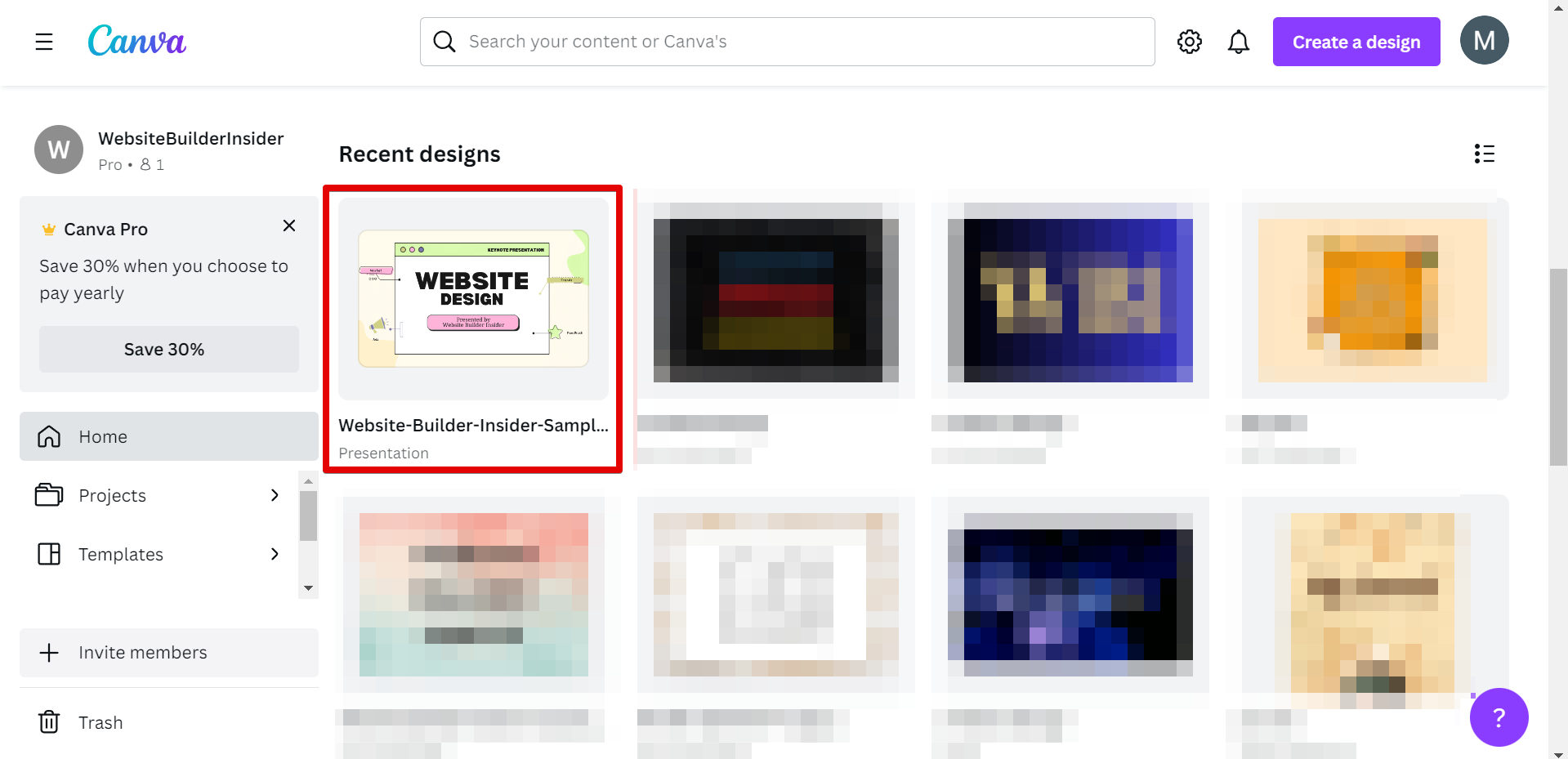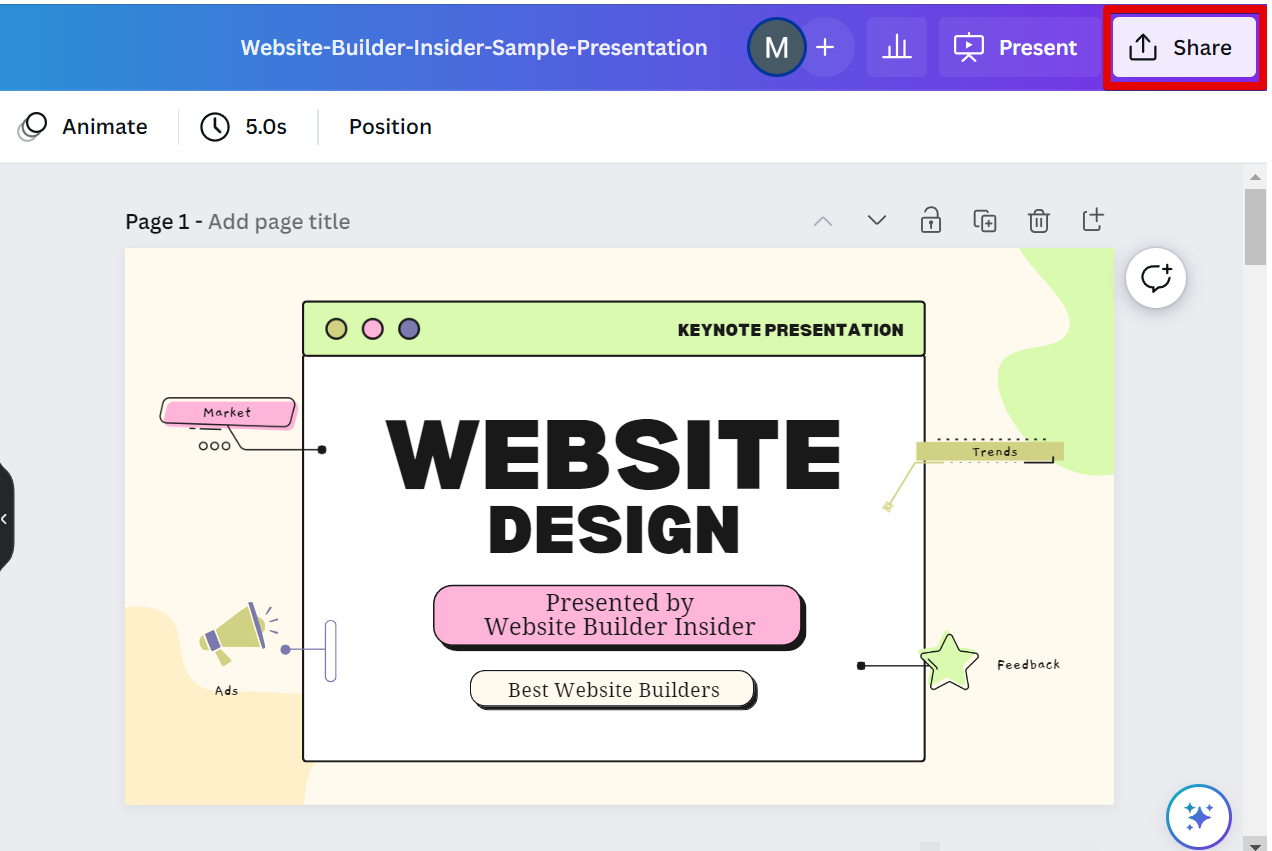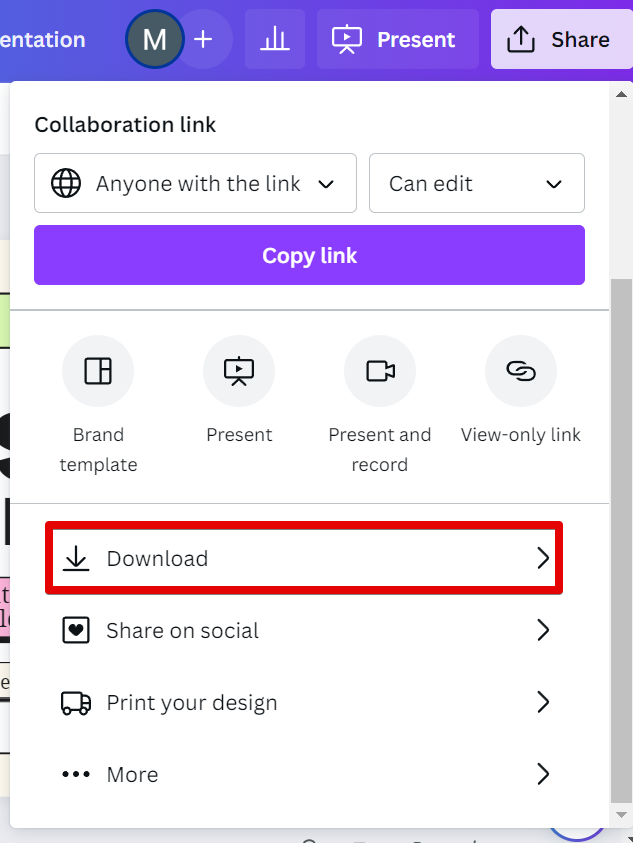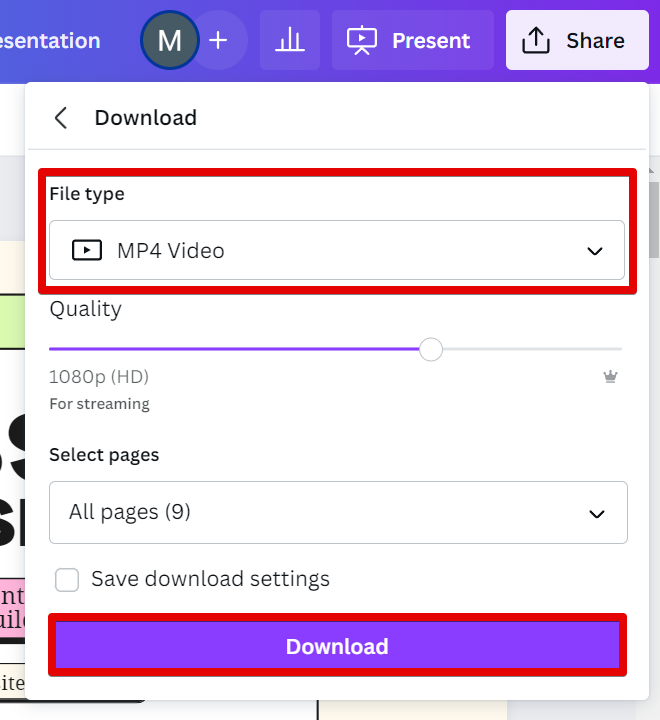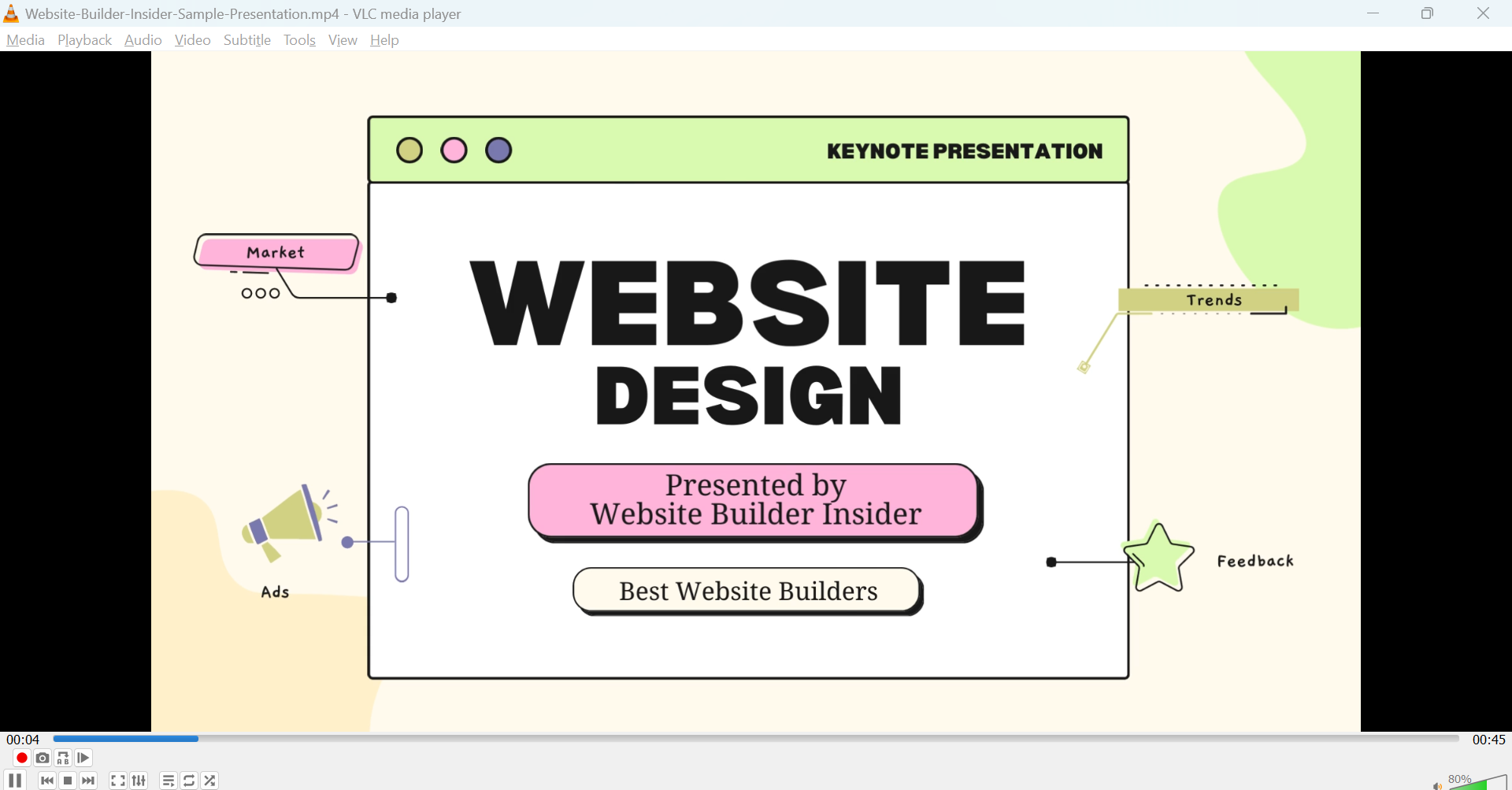There is one simple way that you can convert your Canva presentation into a video. That is to use the built-in export feature within Canva.
To do this, simply open Canva and select the presentation design that you would like to convert into a video from the Recent designs section.
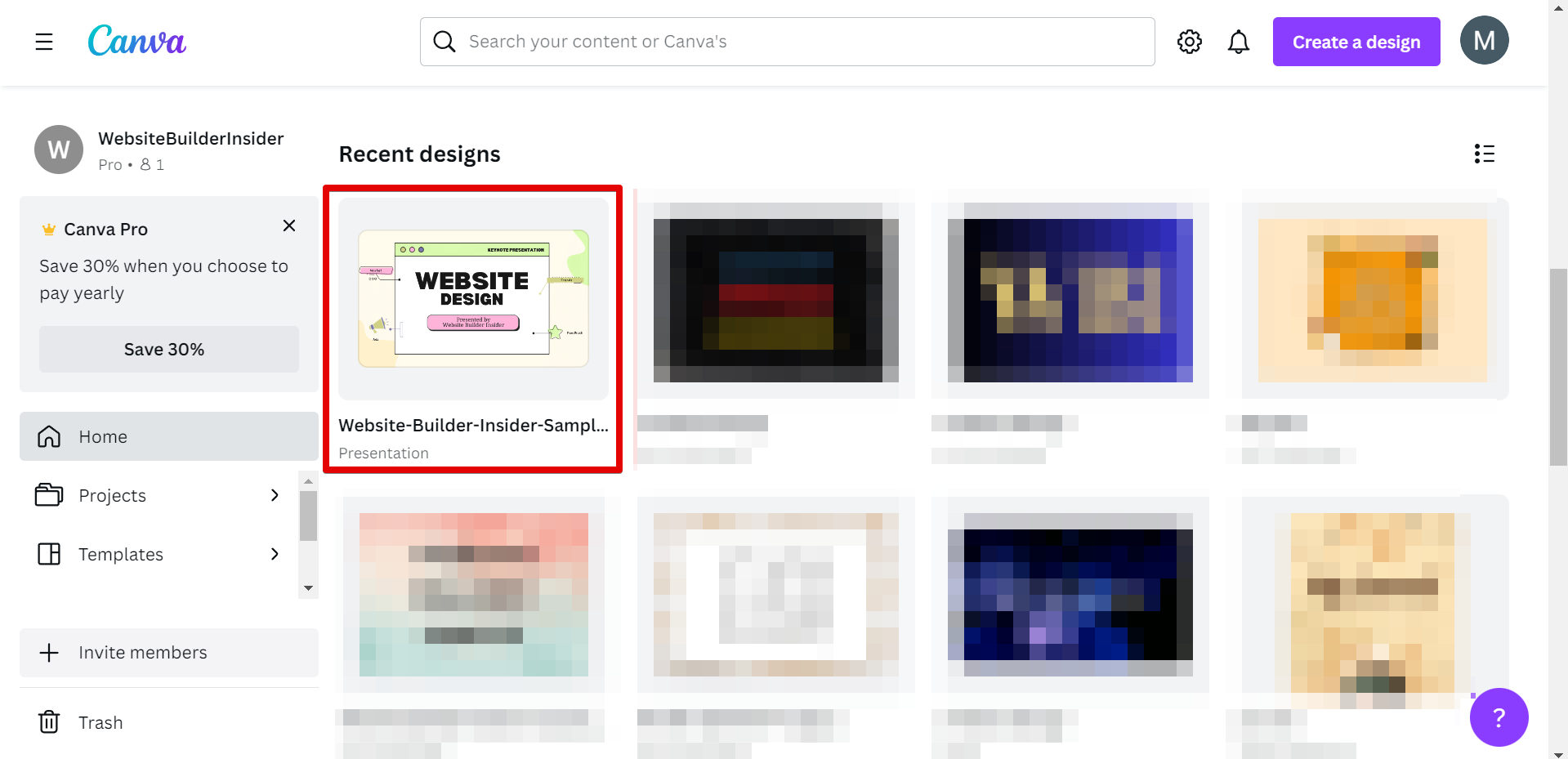
Once the presentation is open, click on the “Share” button in the top right-hand corner of the screen.
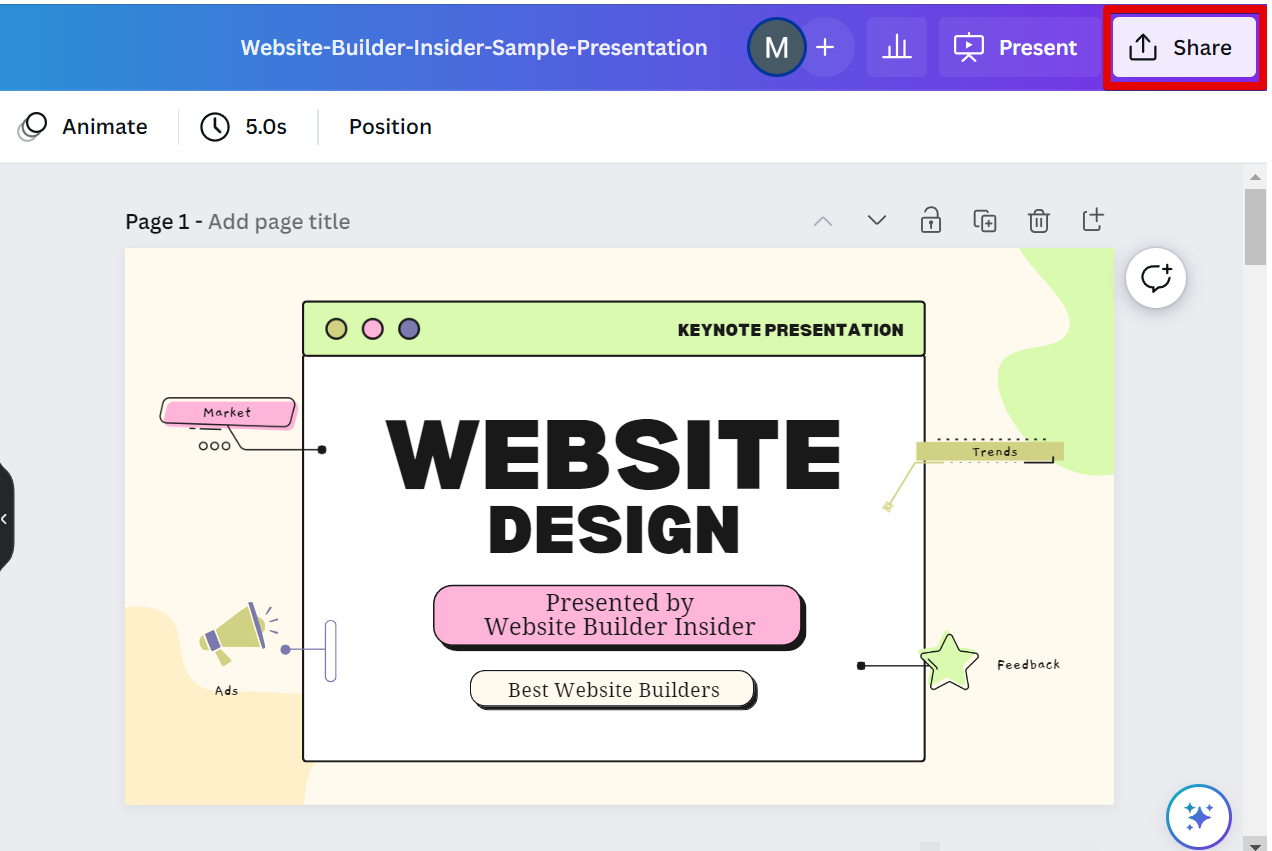
From there, click on the “Download” option from the menu.
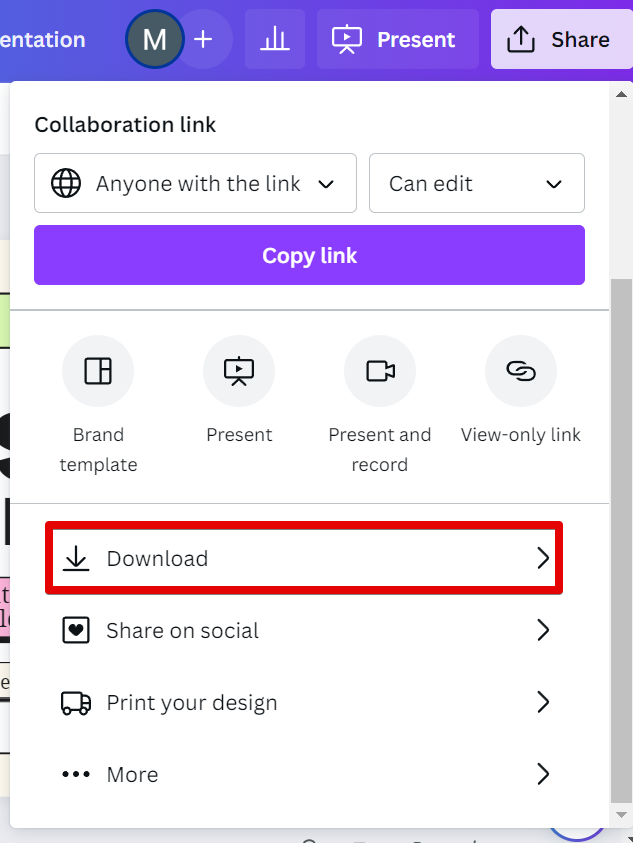
In the Download options page, select the “MP4 Video” option from the File type drop-down menu and click on the “Download” button.
NOTE: Make sure that all pages are selected before proceeding with the download, otherwise, your video will be incomplete.
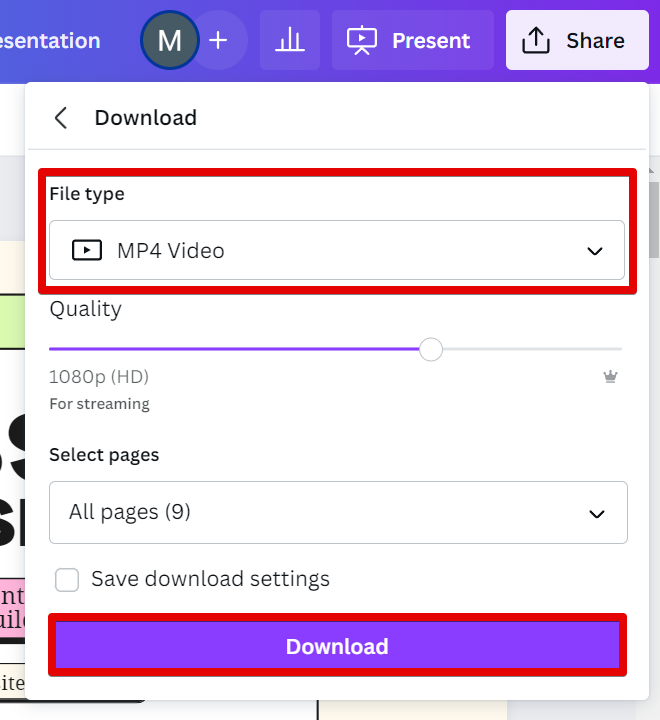
This will allow you to export your presentation as an MP4 video and then save it directly to your computer.
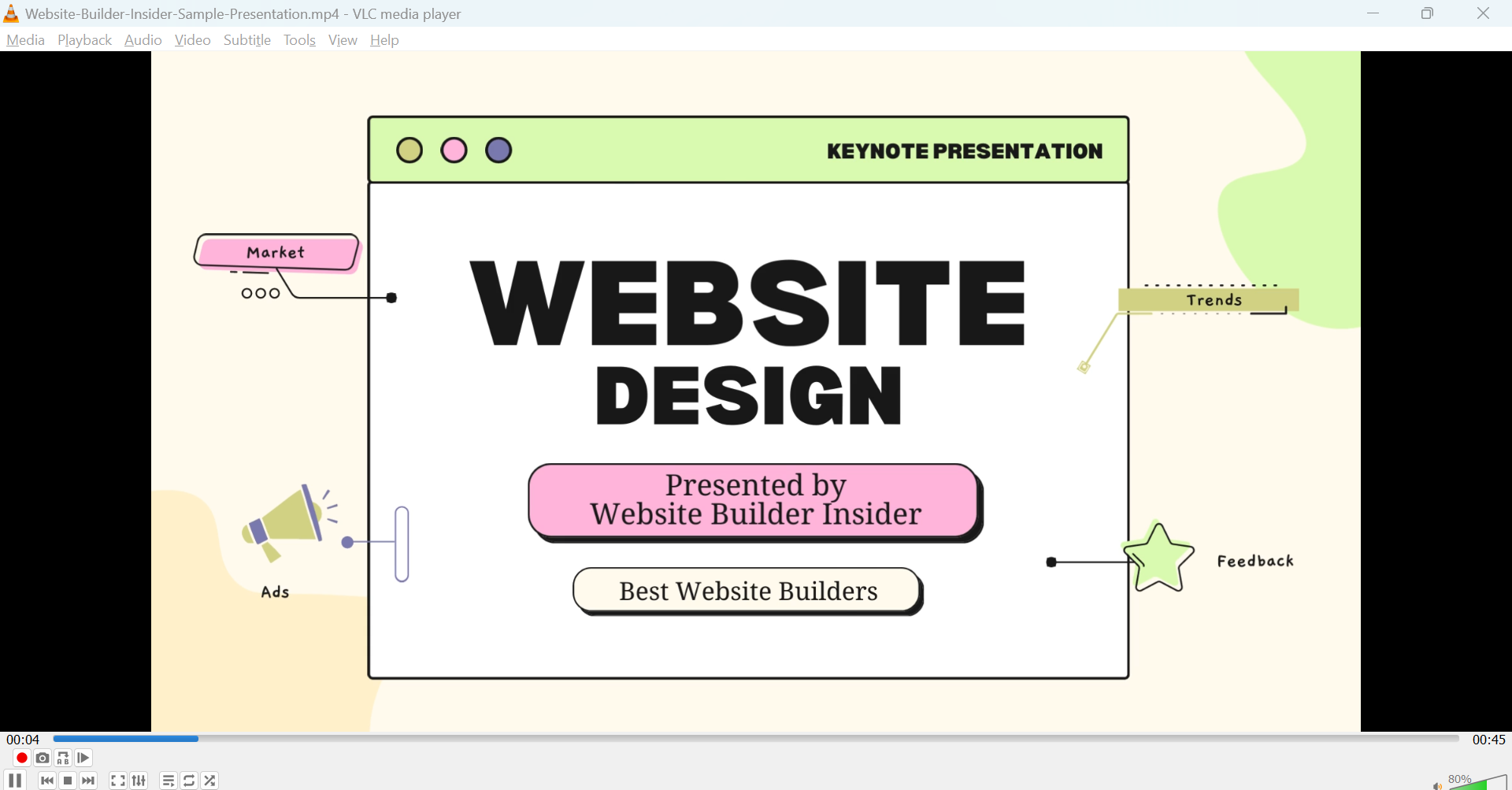
Once you have done this, you can then import the MP4 video into your video editing software of choice and add any additional transitions or effects that you desire.
PRO TIP: Please be aware that the process of converting a Canva presentation to a video may result in lower-quality video and/or audio. Additionally, it is possible that some animations and/or transitions may not be preserved during the conversion process.
No matter which method you choose, converting your Canva presentation into a video is a quick and easy process that anyone can do. So why not give it a try today?
9 Related Question Answers Found
There are a few ways that you can record a Canva presentation with video. One way is to use the native recording feature within Canva. To do this, simply click on the ‘Share’ button in the top right-hand corner of the screen and select ‘Record a Video.’ This will open up a new window where you can record your voice and screen as you go through your presentation.
There are many ways to put a video in a Canva presentation. The most common way is to use the built-in video editor. This allows you to add a video from your computer or from YouTube.
There are many ways to put a video in a Canva presentation. The most common way is to use the Embed function. To do this, simply click on the Embed icon in the top left corner of the screen.
If you’re looking to add some extra flair to your next Canva design, why not turn it into a video? Videos are a great way to add movement and interest to your design, and with Canva’s easy-to-use video maker, you can create one in just a few clicks! To turn your Canva design into a video, simply:
Open your design in Canva
Click the “Share” button in the top right-hand corner of the screen
Select “Create a Video” from the drop-down menu
Choose your video type and settings
Click “Create Video” and voila!
Making a Canva real estate video is easy! Just follow these simple steps:
1. Choose a template
First, select a real estate video template from Canva’s library of professional designs.
There are many ways to make a video on Canva App. The most common and popular way is to use the ‘Create a Video’ function. This function allows users to select from a range of templates, some of which are free and others which are paid-for.
Wedding invitation videos are a fun and unique way to invite your friends and family to your big day! Canva makes it easy to create beautiful and personalized wedding invitation videos with our easy-to-use video editor. With Canva’s wedding invitation video maker, you can choose from a library of stunning templates, add your own photos and videos, or even choose from a range of royalty-free music tracks to make your video truly unique.
If you’re wanting to add some extra oomph to your Canva presentation, you may want to consider adding a video. Videos can help break up text-heavy slides, and they can also be used to add some extra personality or branding to your presentation. Luckily, Canva makes it easy to add videos to your presentations.
It’s easy to put a Canva video on Instagram! First, open Canva and create your video. Be sure to choose the correct dimensions for an Instagram video (1080px by 1080px).