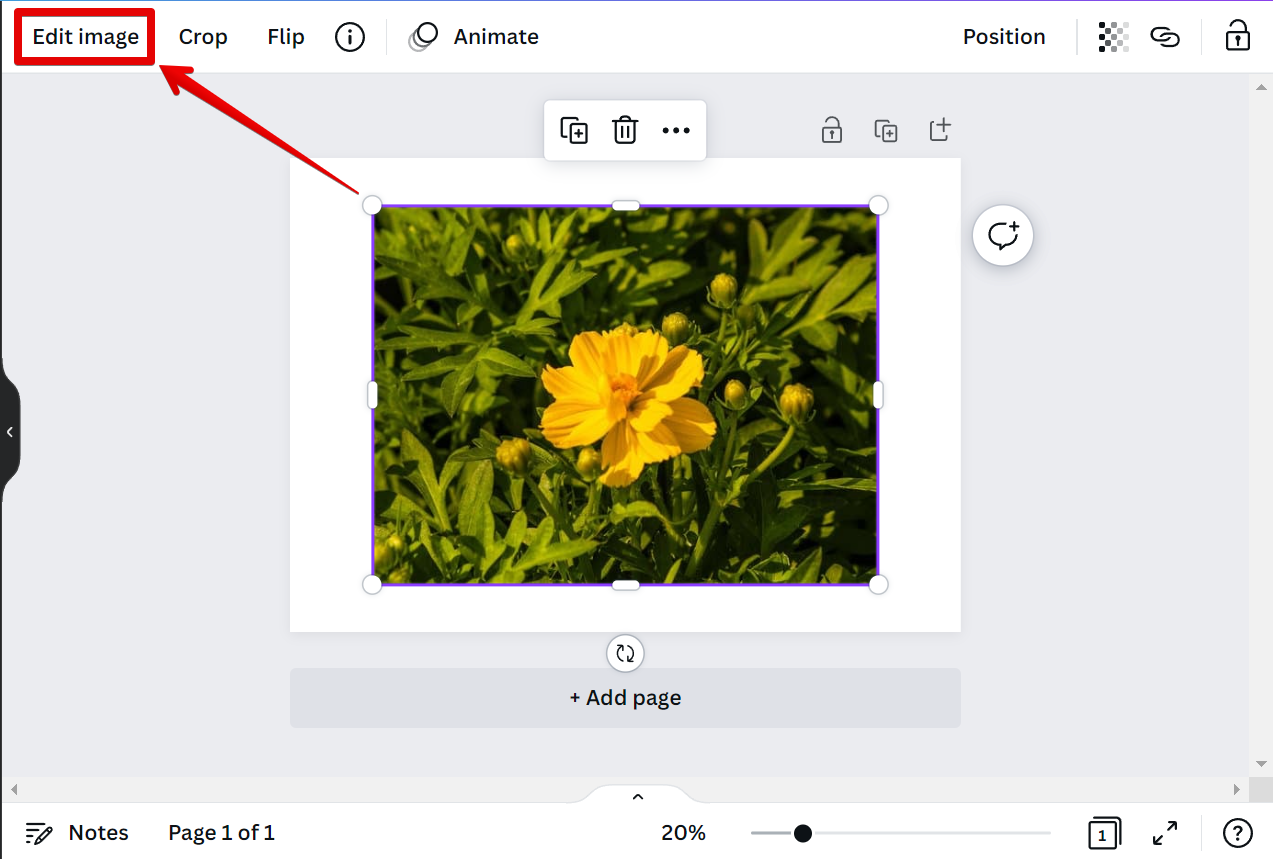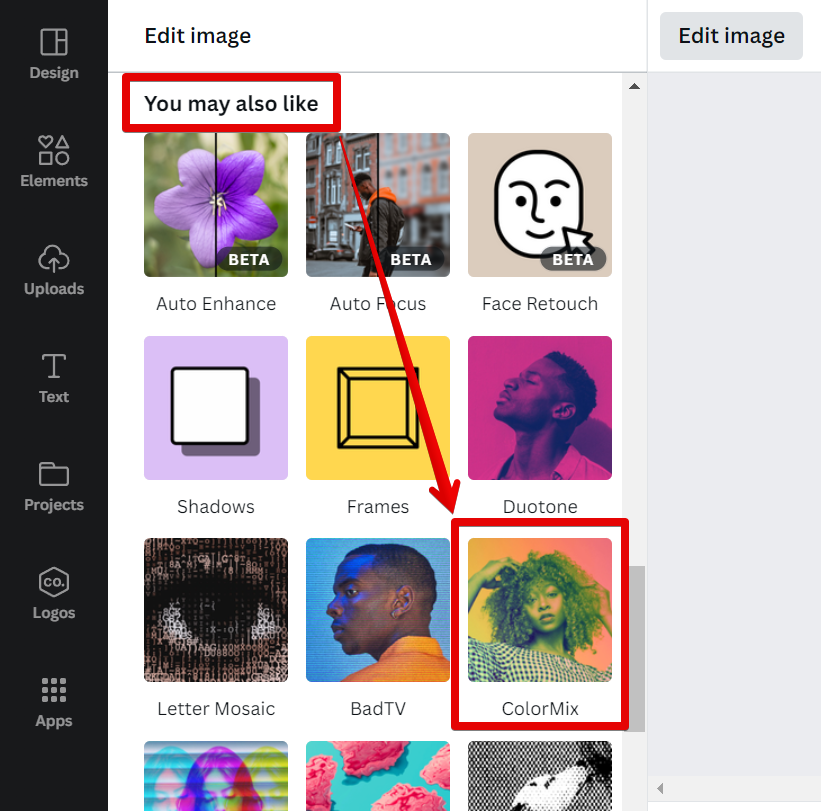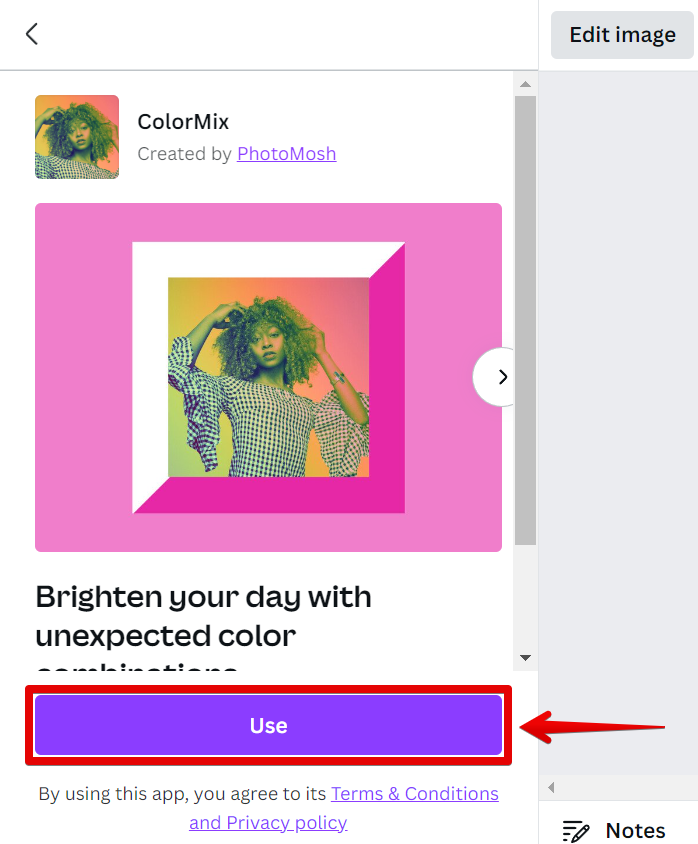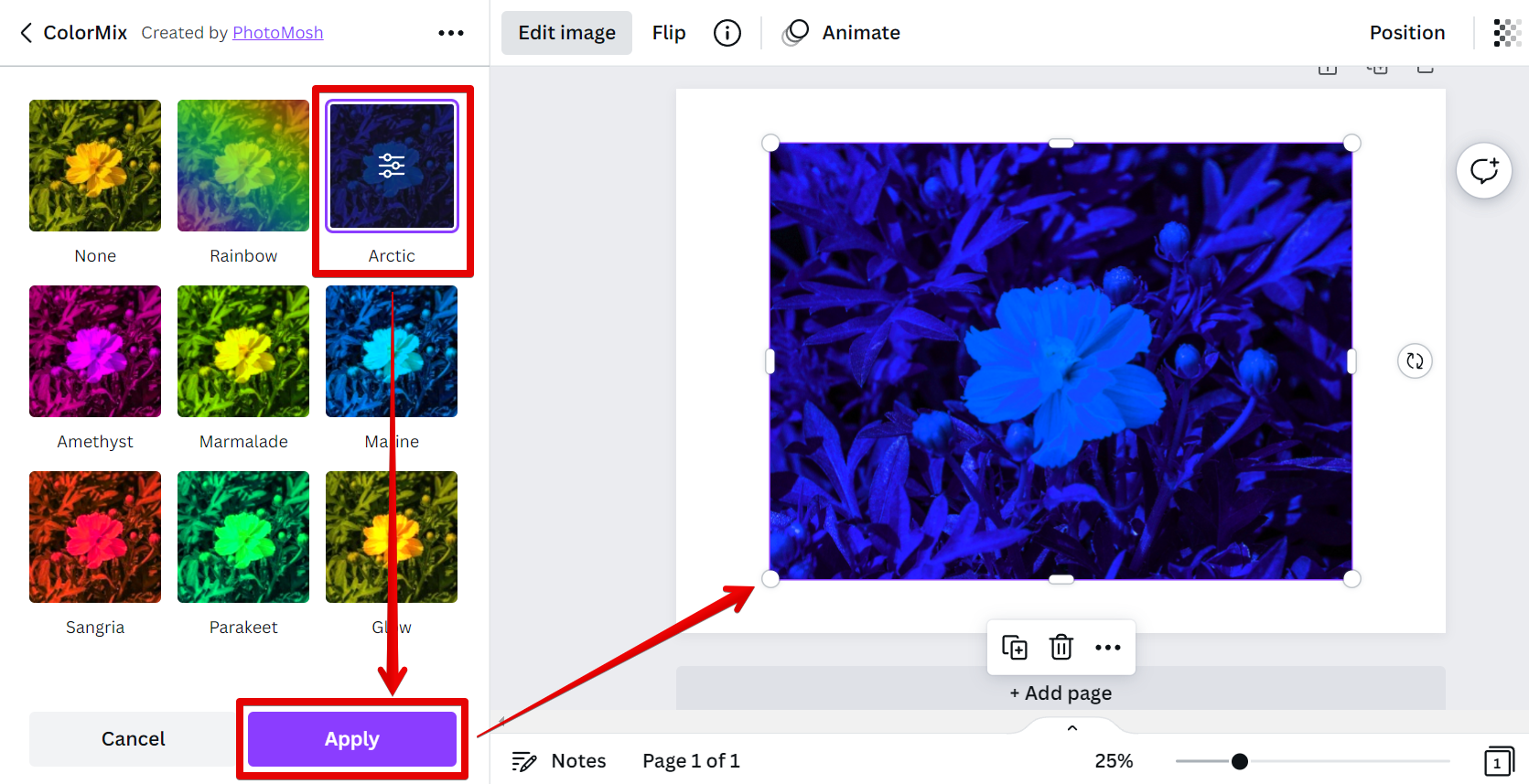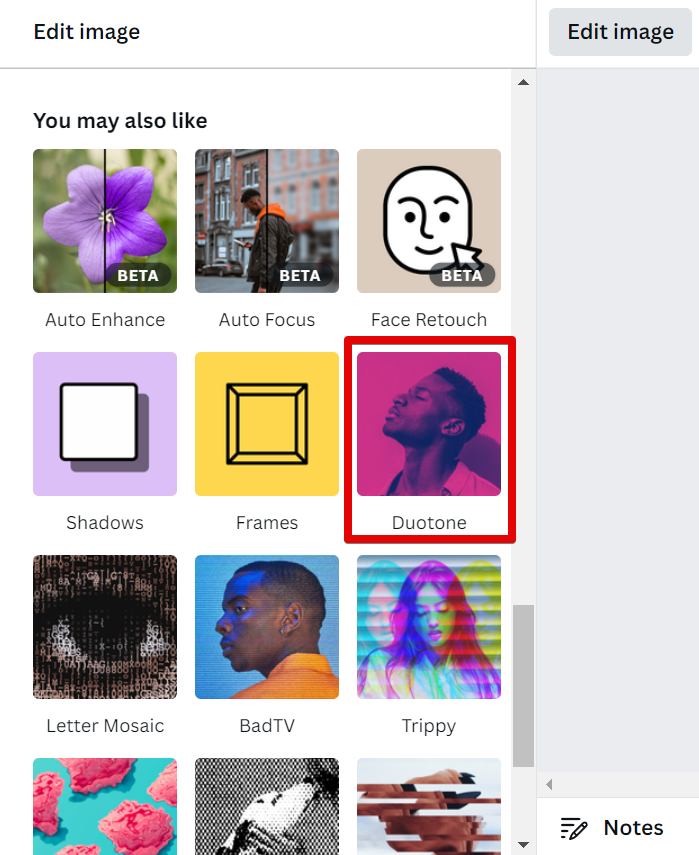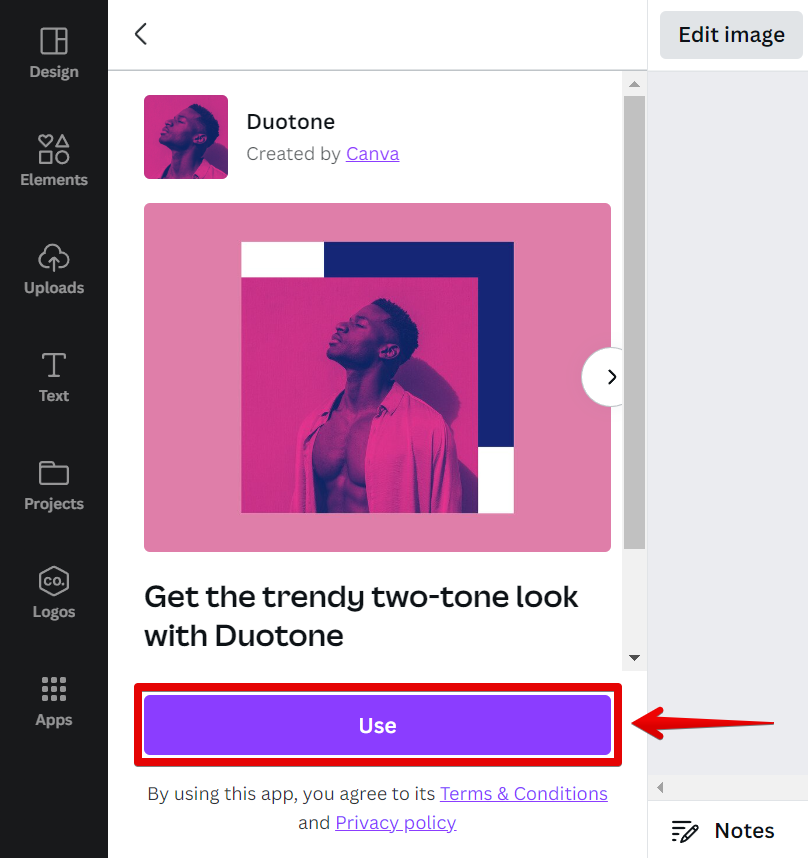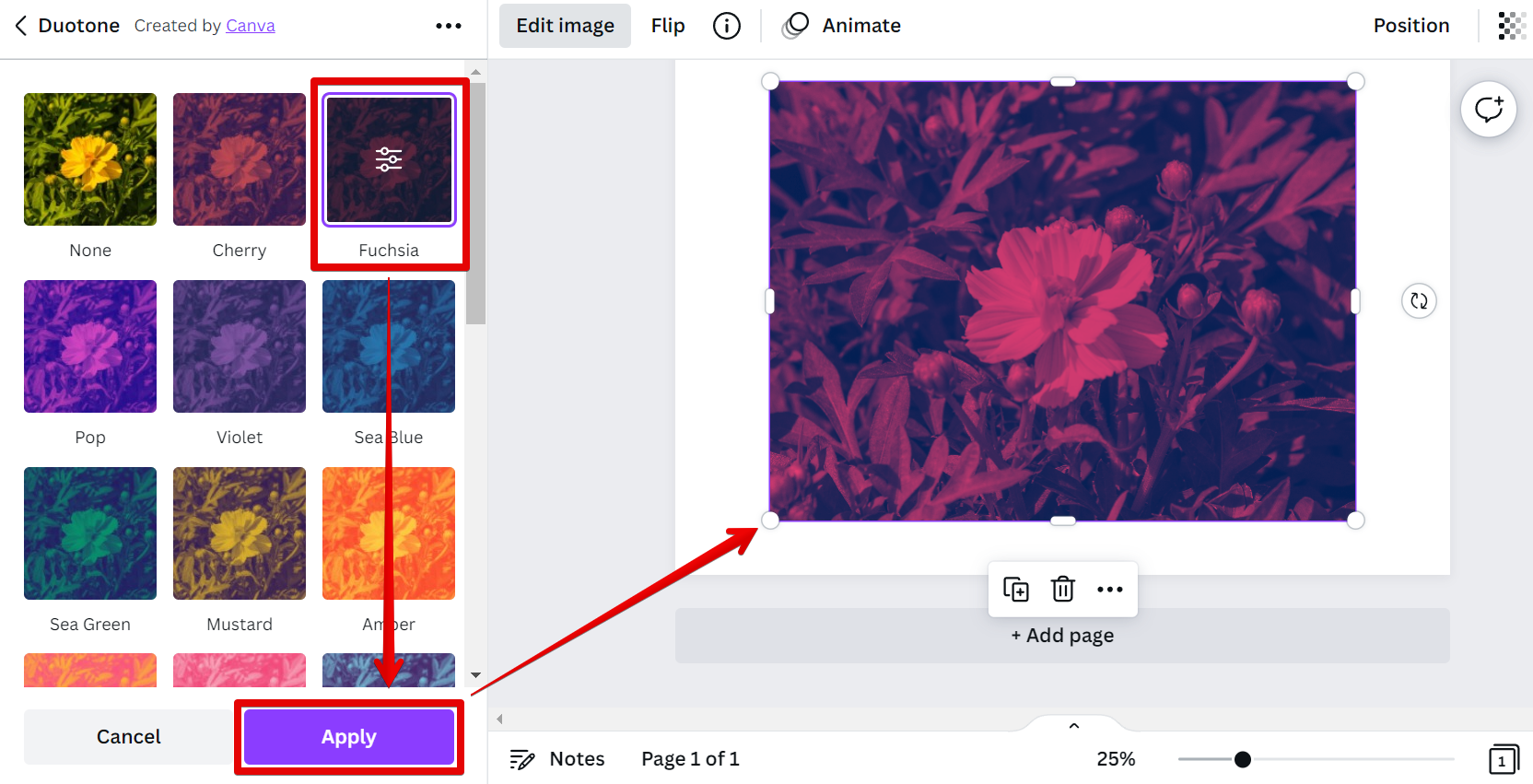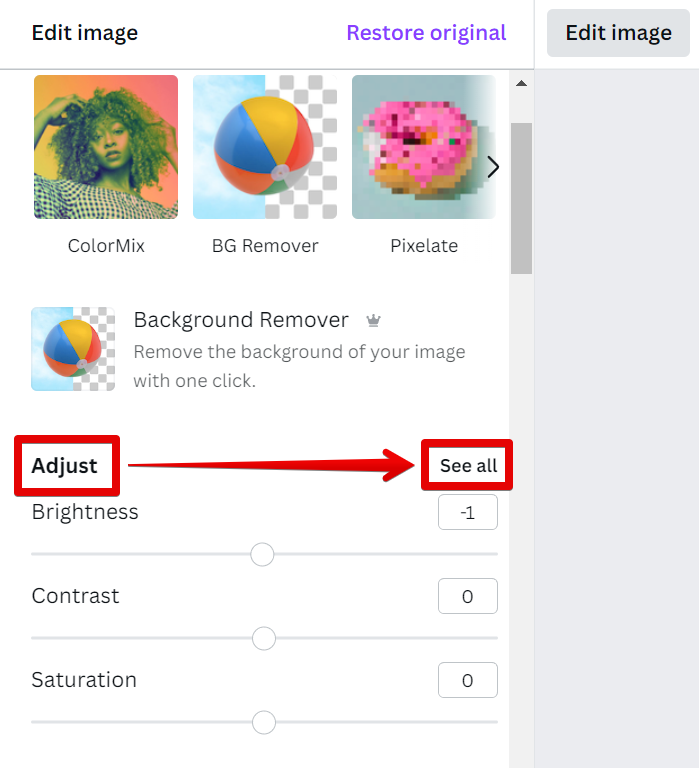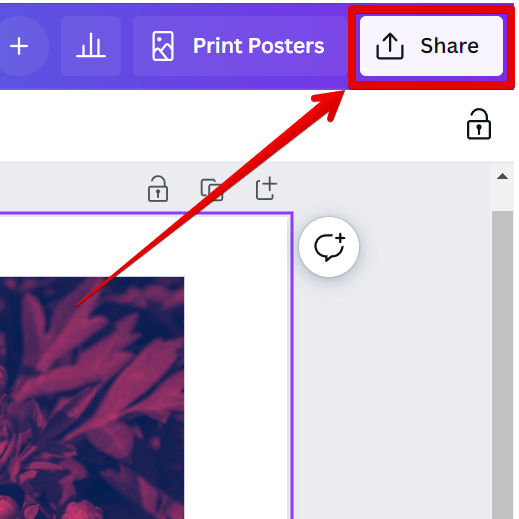There are a few different ways that you can change the color of an image in Canva. One way is to use the built-in image editor.
To do this, first, click on the image that you want to edit. Then, click on the “Edit image” button in the top-left corner of the image.
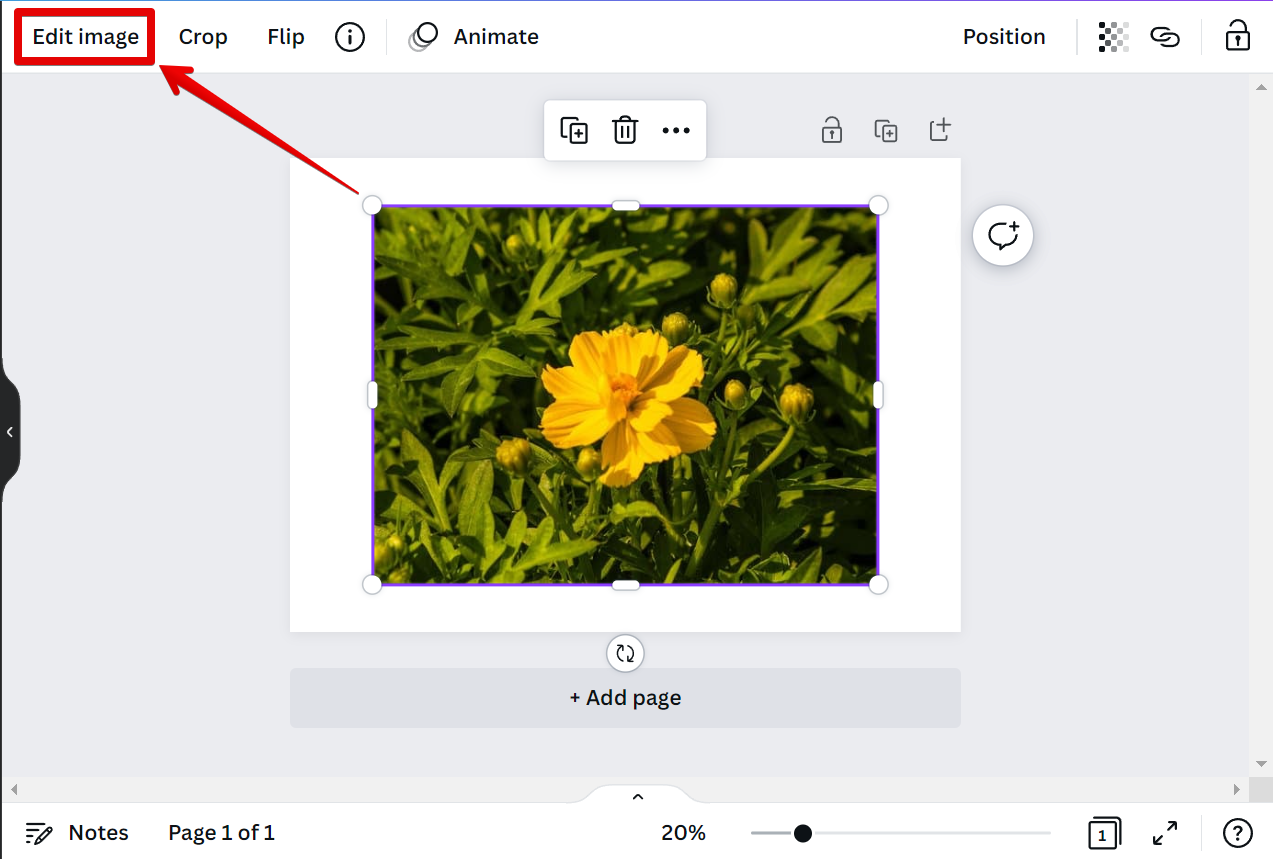
PRO TIP: If you are not familiar with Canva, we recommend that you do not attempt to change the color of an image. Incorrectly changing the color of an image can result in an undesired effect.
In the image editor, scroll down to the “You may also like” section and choose “ColorMix” from the options.
NOTE: This section includes a variety of filters that you can use to enhance your image.
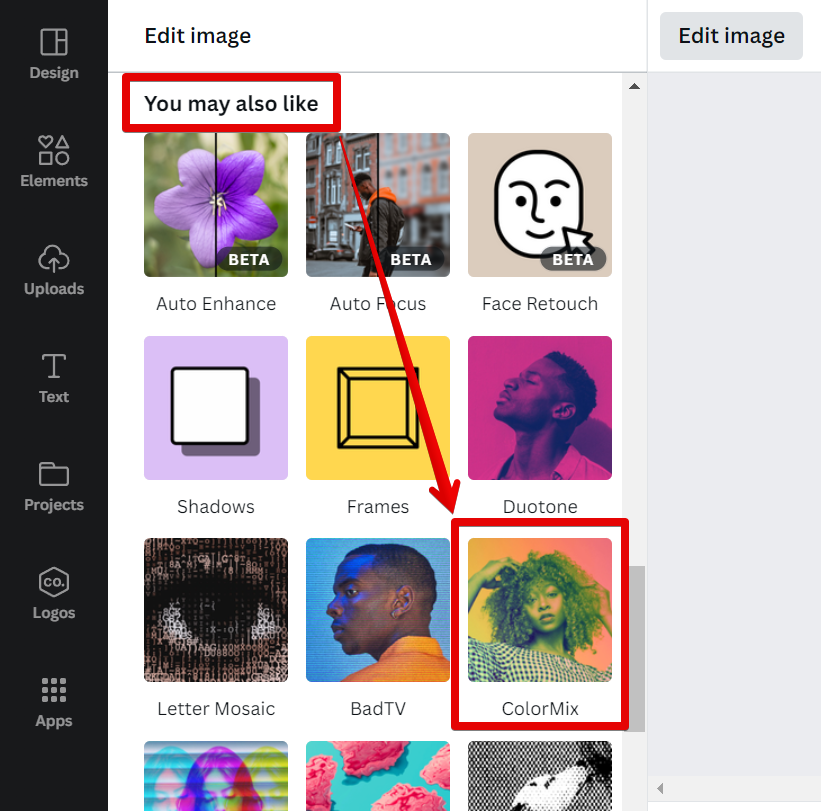
Then, click on the “Use” button to start using it for your image.
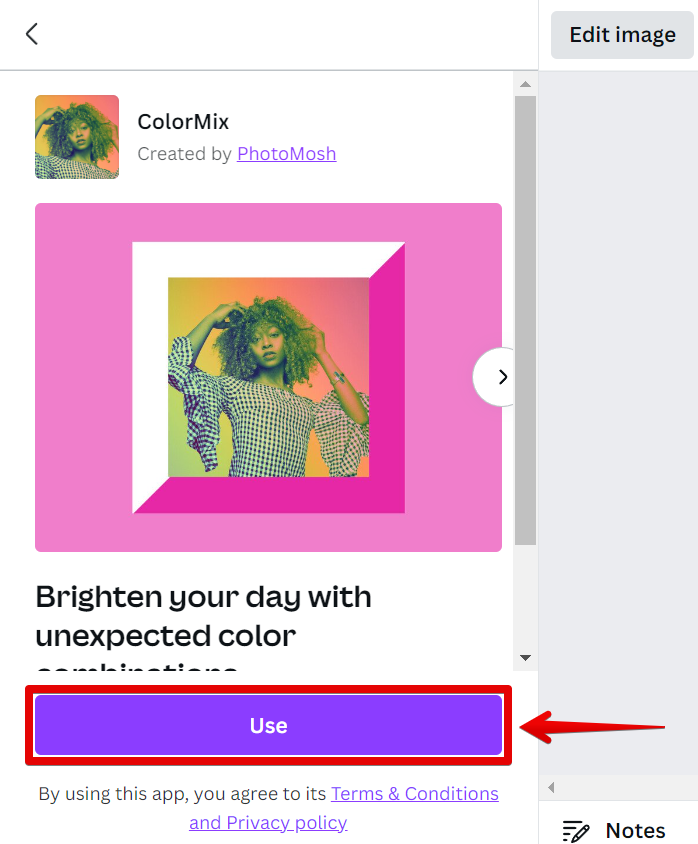
In the “ColorMix” filter menu, you will see a variety of different options that you can choose from. Simply scroll through and experiment with each one until you find one that you like. Click on the “Apply” button to save the effect on your image.
NOTE: This effect brightens up the photo in a totally unique way.
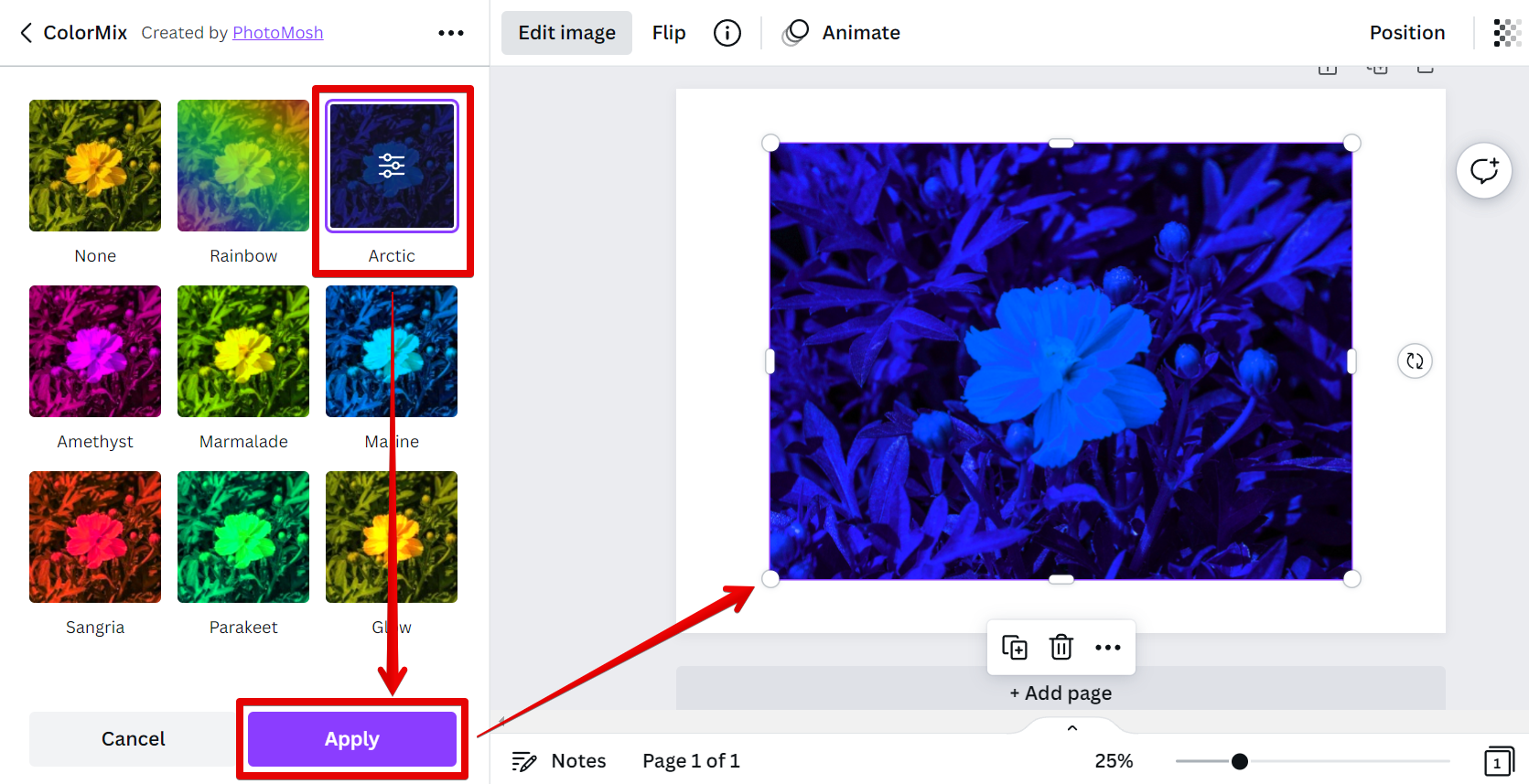
Another way is to use the “Duotone” effect which offers more choices.
NOTE: This effect brings out the highlights in your photo while giving it a colorful look.
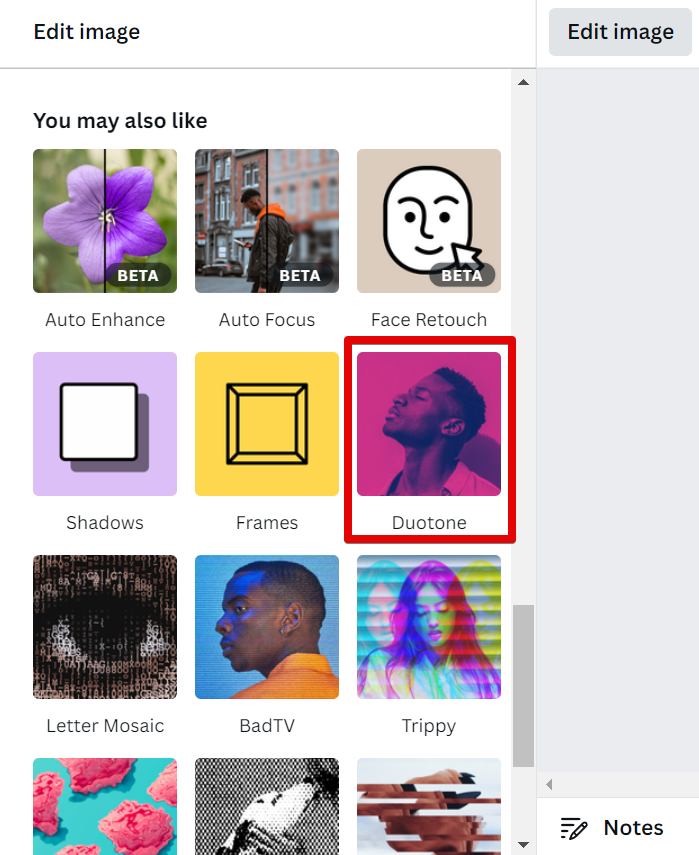
Just click on the “Use” button to utilize this effect.
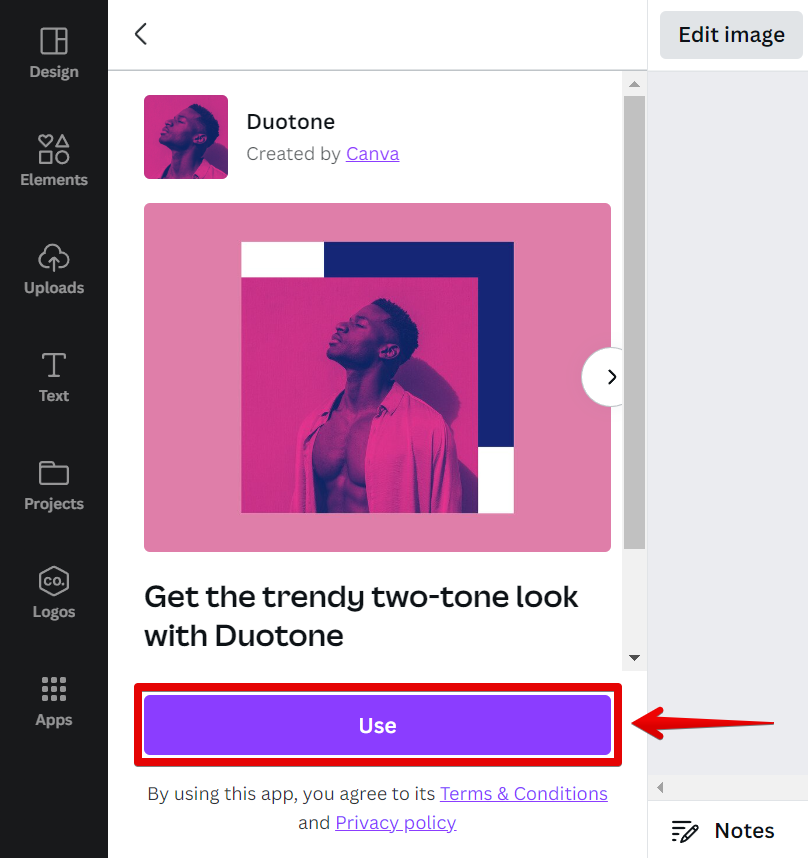
Once in the “Duotone” window, select one of the filters and click on “Apply” to save your changes.
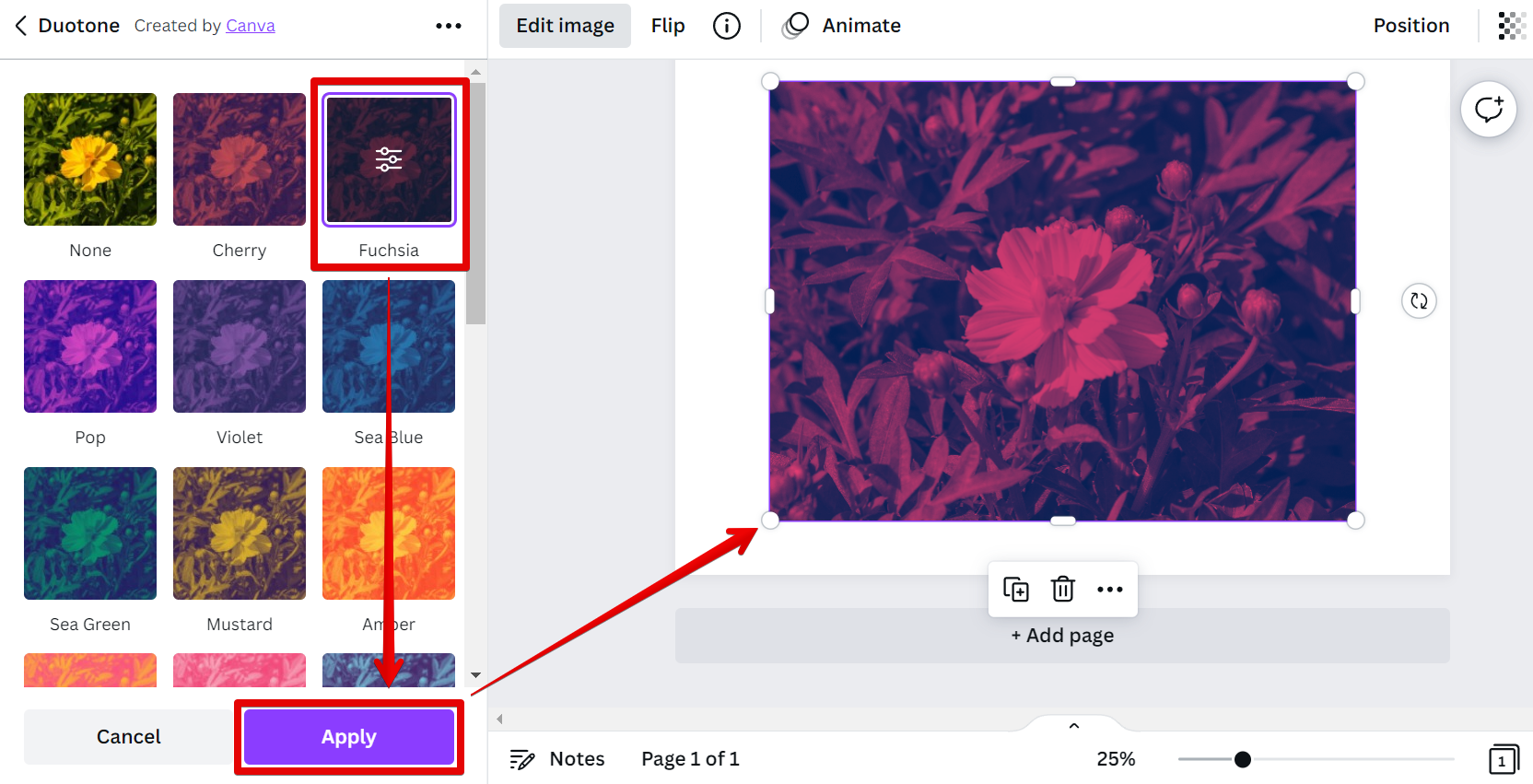
After applying the filter of your choice to change the color of your image, you can use the “Adjust” section to enhance other features of your image. Here, you can use the slider to adjust the contrast, saturation, and brightness of the image. You can also click on the “See all” button to access more detailed settings.
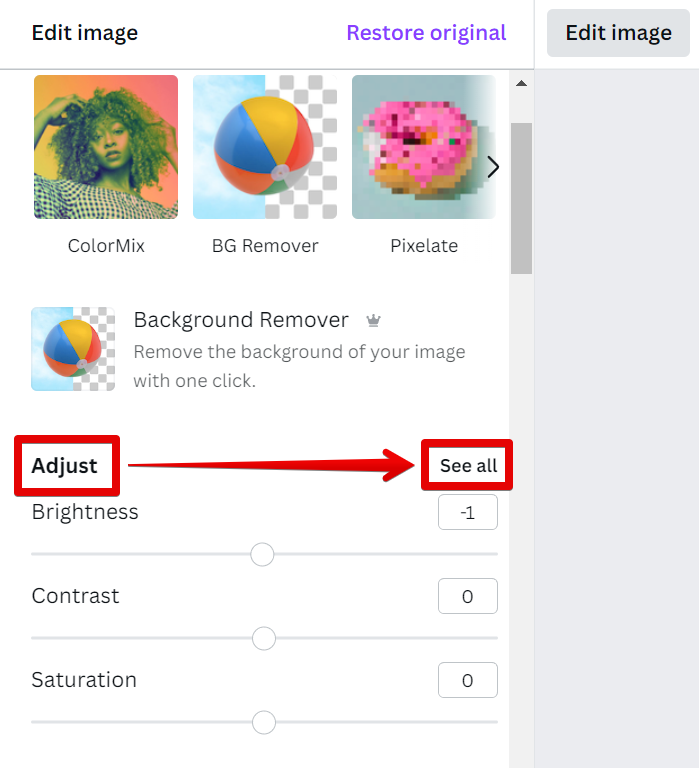
Once you have made all of your changes, simply click on the “Share” button and then download your image.
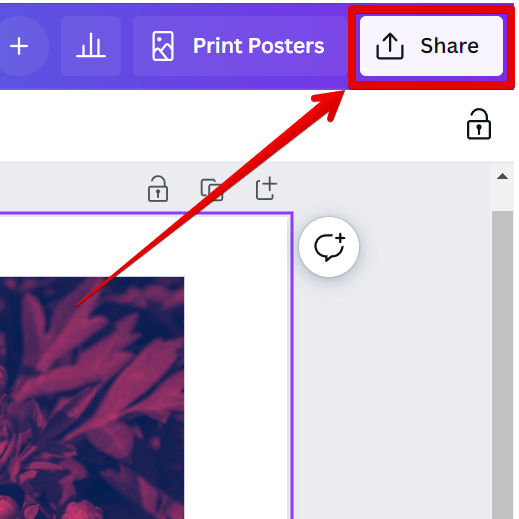
So those are a few different ways that you can change the color of an image in Canva. Explore the various options available and apply them to your next design!
9 Related Question Answers Found
When it comes to online design tools, Canva is one of the best. With a simple interface and plenty of features, it’s perfect for creating high-quality visuals. One thing you might want to do with Canva is changing the shape of an image.
There are a few different ways that you can pull a color from an image in Canva. The first way is to use the eyedropper tool. To use this tool, simply click on the image and then click on the color that you want to use.
There are a few different ways that you can change the color scheme in Canva. One way is to click on the “Design” tab and then select “Customize Colors”. From there, you can either choose from one of Canva’s preset color schemes or create your own custom color scheme.
There are a few ways that you can change your color palette in Canva. One way is to go into the design settings and click on the “Color” tab. From here, you can click on the “Custom Colors” option and then enter in the hex code for the colors that you want to use.
As you create your brand, one important component is your logo. Your logo becomes the face of your business, so you want to make sure it’s one that you’re proud of and that accurately represents your company. After all, first impressions matter!
There are many ways to change the color of your logo on Canva. The easiest way is to use the built-in color picker. Simply click on the color you want to change, and then click on the “Change Color” button.
When it comes to design, Canva is one of the best and most user-friendly tools out there. But what if you want to change the color scheme of your design? Fortunately, changing the color scheme on Canva is a relatively easy process.
If you want to change the color of your text in Canva, there are a few different ways you can do it. You can either use the color picker tool, or you can input a hex code. To use the color picker tool, simply click on the “Text” tool, then click on the color you want to use.
Inverting colors in Canva is a simple process that can be done in a matter of seconds. There is one method that can be used to achieve this effect. That is to use the color adjustment tool.