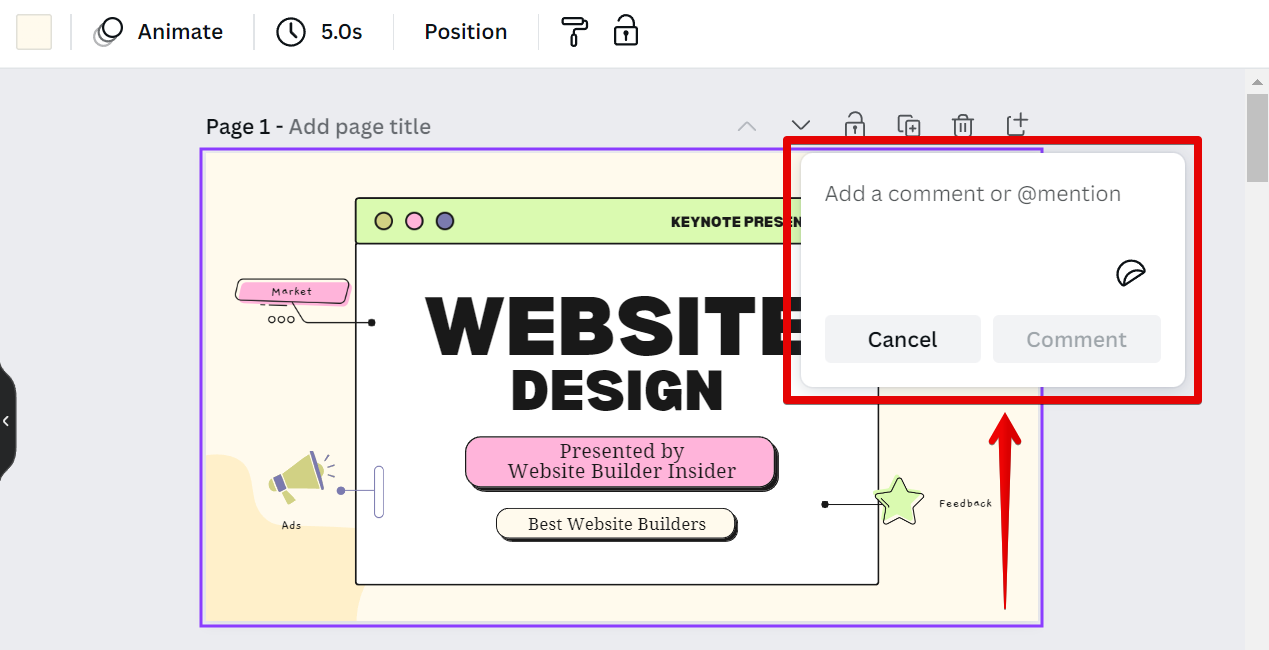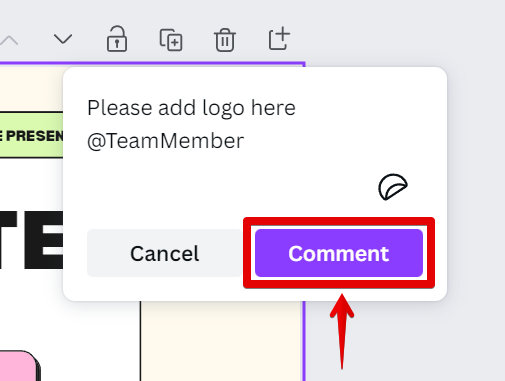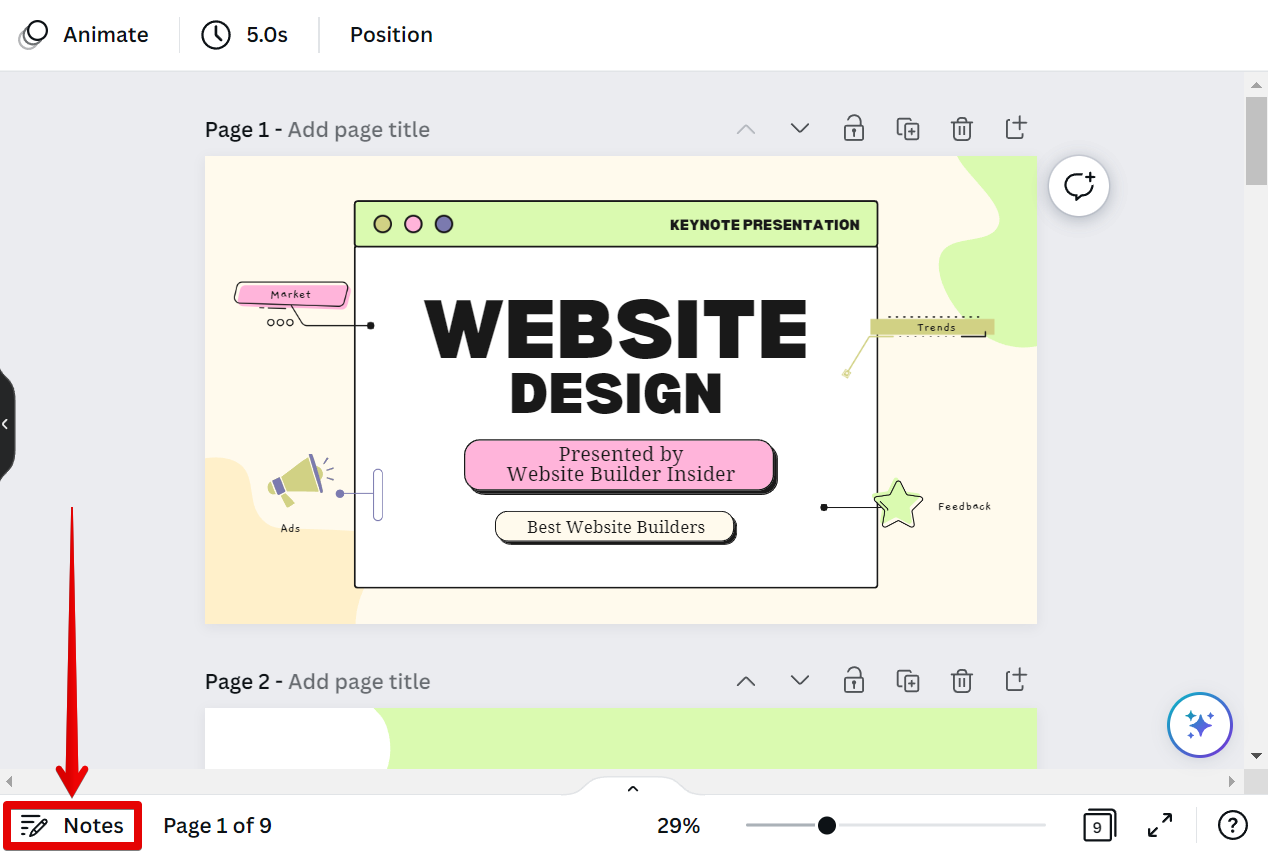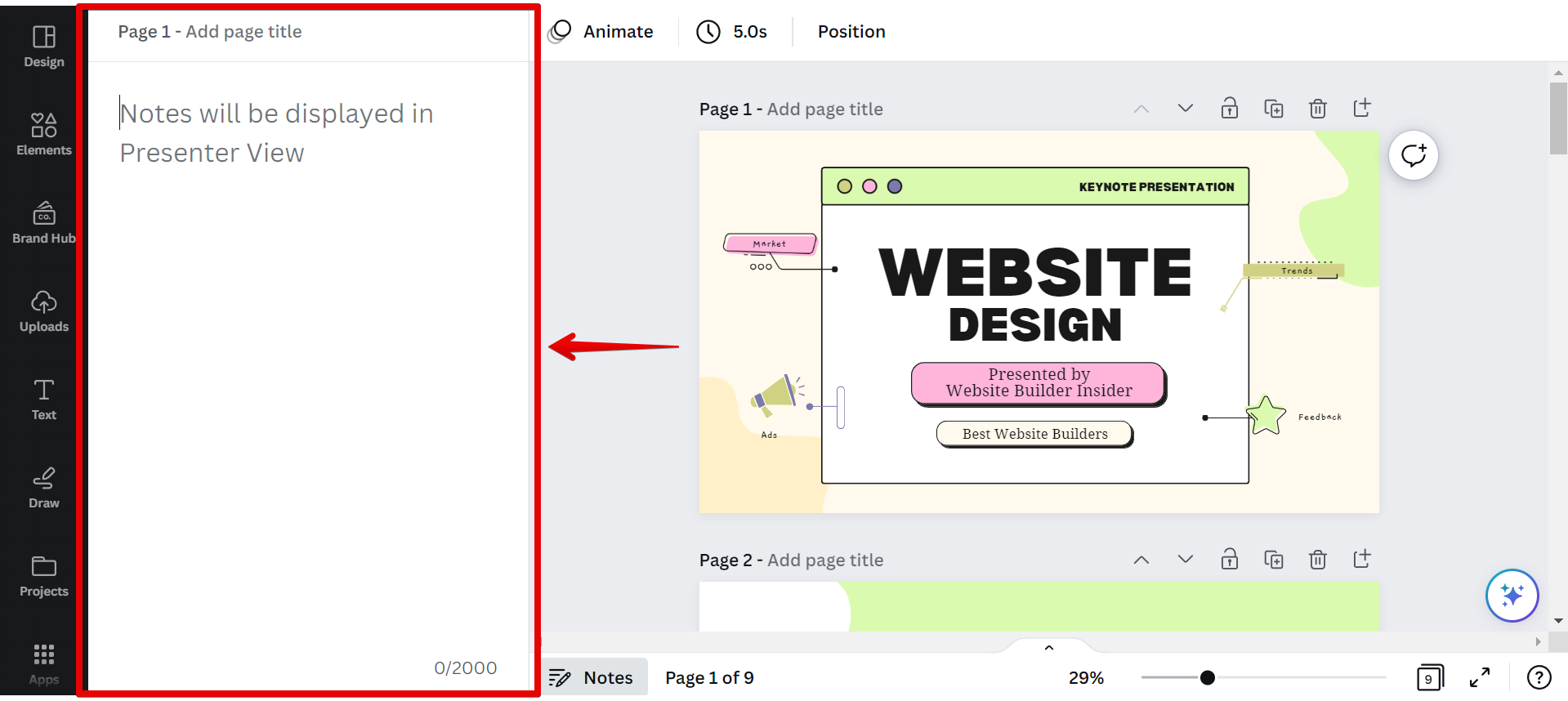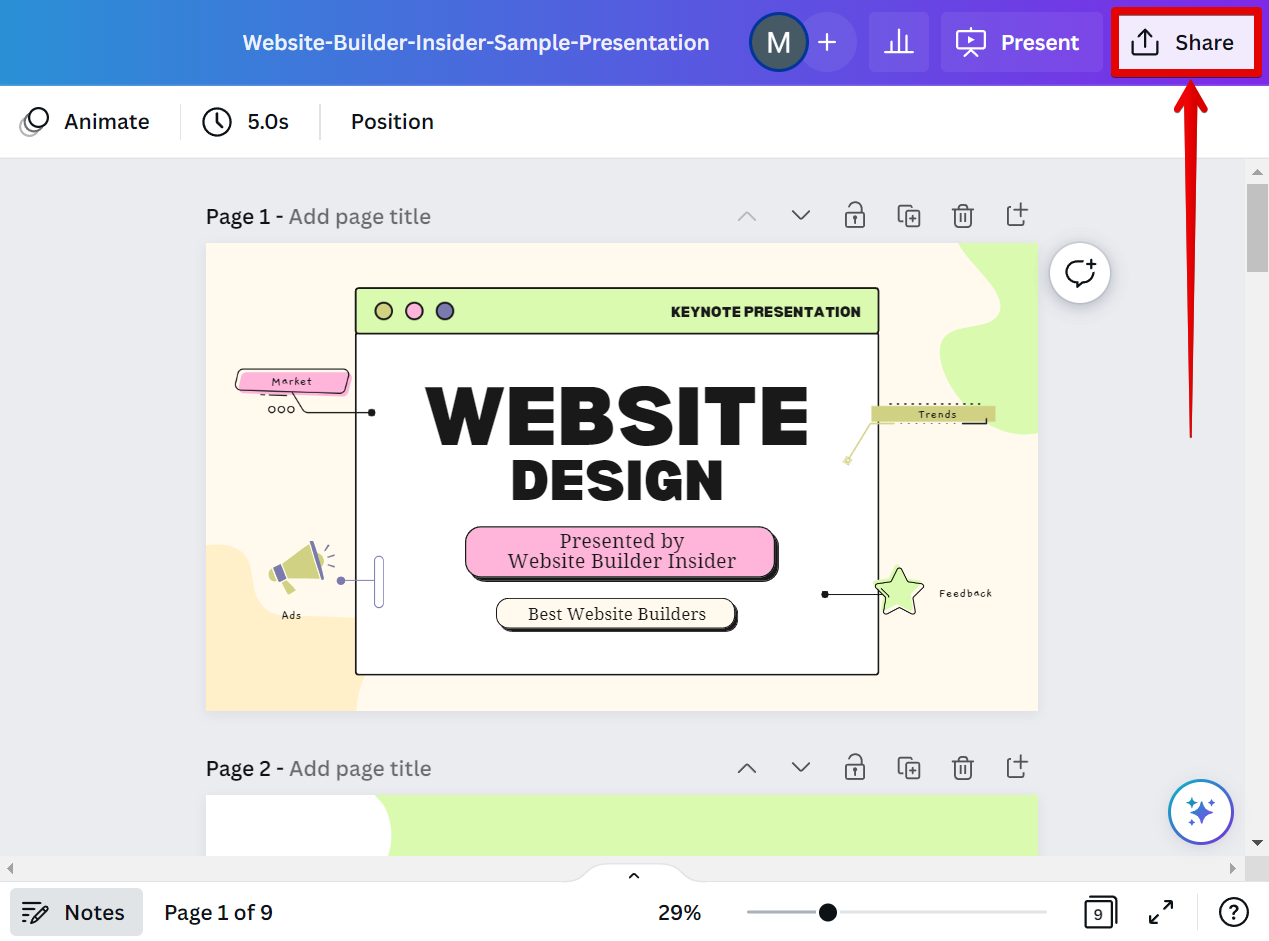There are two ways to add notes in Canva.
1. Using the “Add comment” icon
The first is to click on the “Add comment” icon in the upper right-hand corner of your canvas.
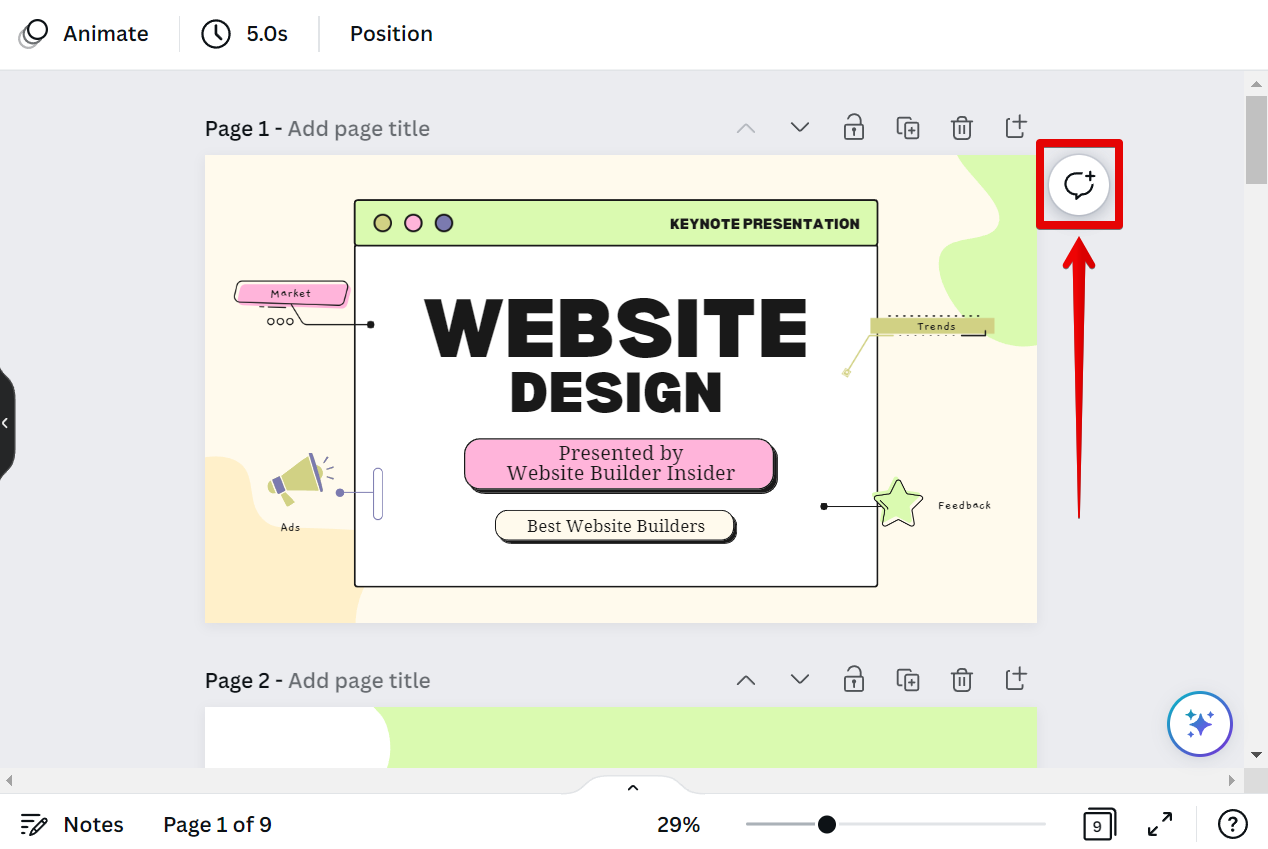
This will open a pop-up comment section where you can add notes or comments on a certain part of a design.
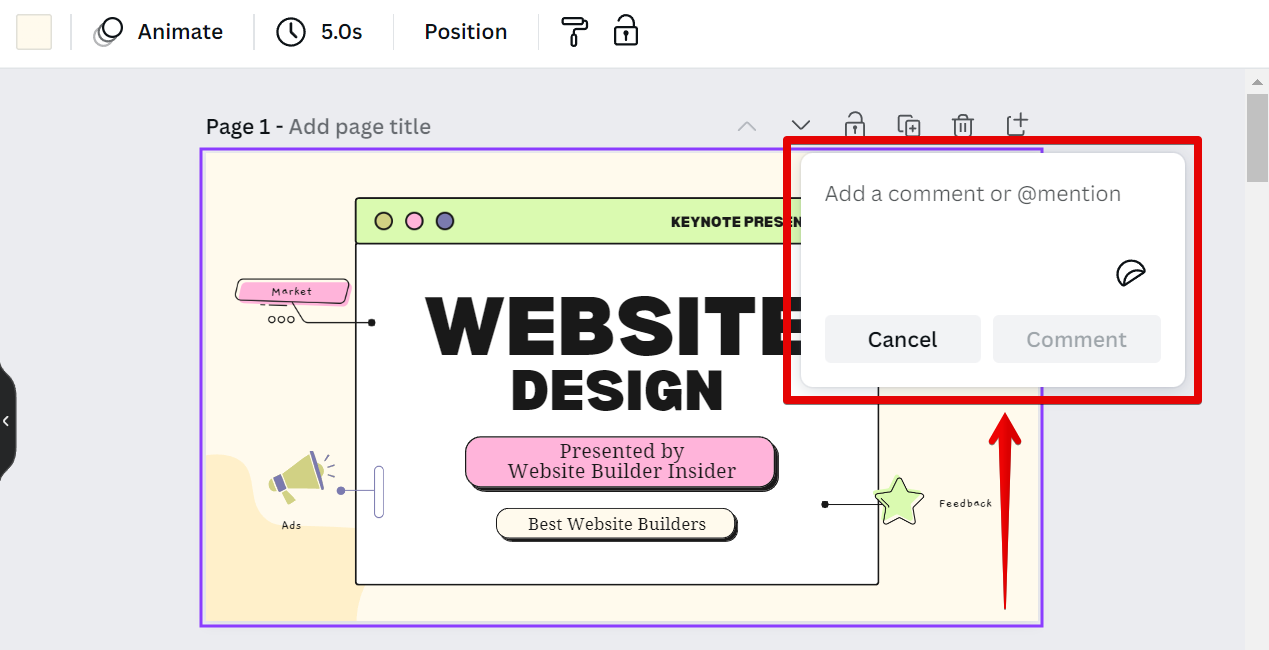
You can also mention other contributors to that design within your team in Canva so that they will be notified of the comments or notes. Once done, just click on the “Comment” button.
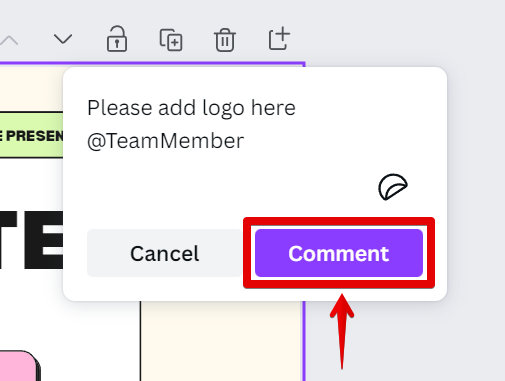
2. Using the Notes panel
Another way is to use the Notes panel. To open this, just click on the “Notes” button at the lower-left corner of your Canva Editor.
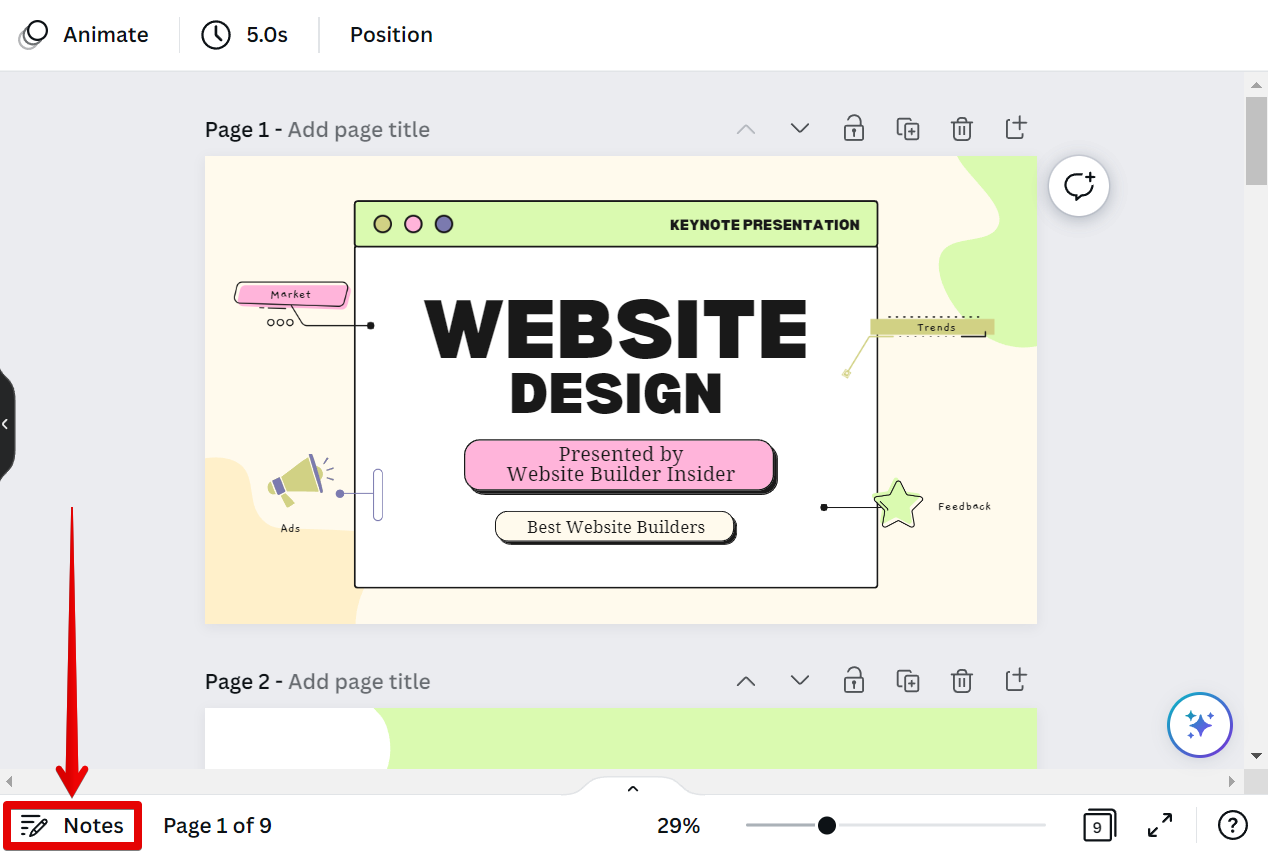
This will open the Notes panel on the left side of the screen. The notes you will be entering here will be displayed in the Presenter View mode of your design.
NOTE: Canva allows a maximum of 2000 characters in the Notes panel.
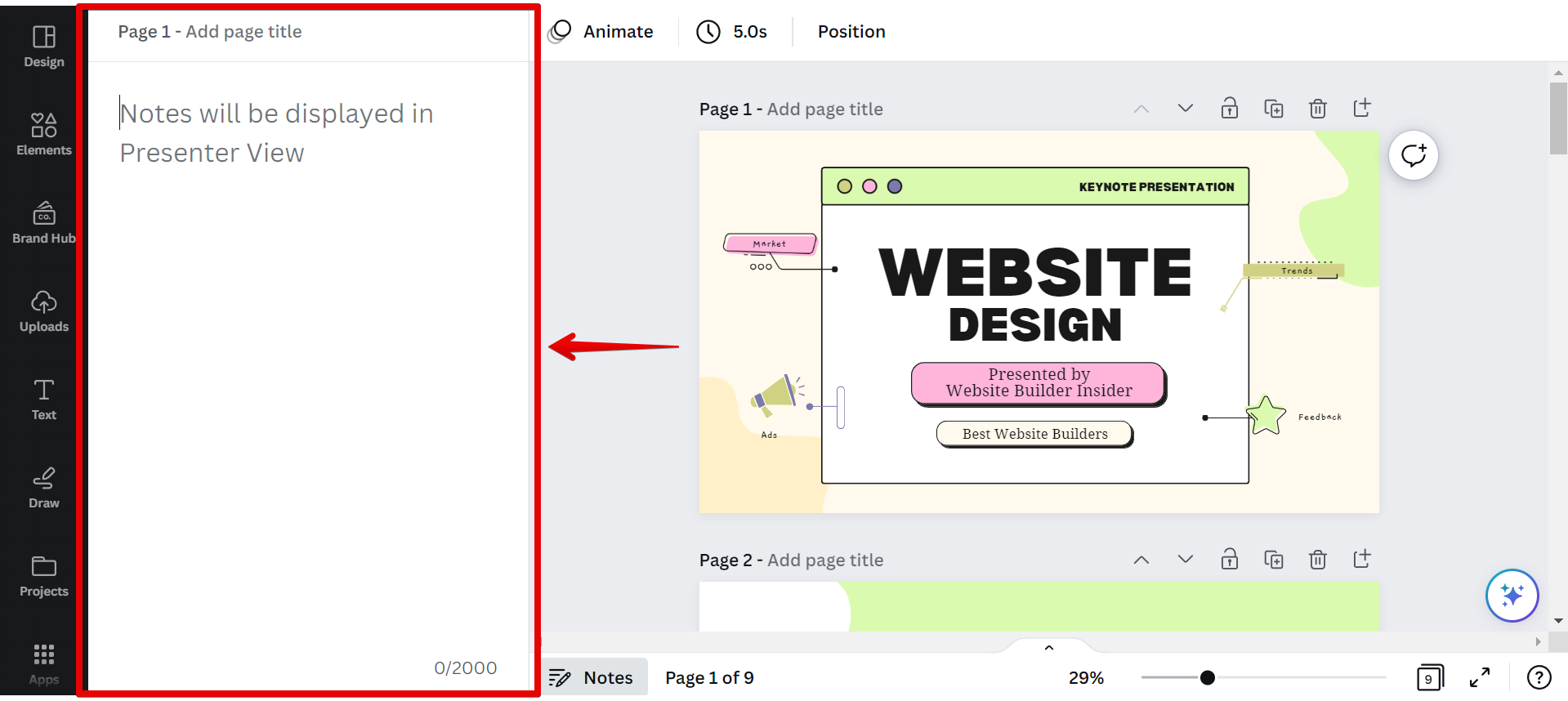
Once you’re finished adding notes, you can click on the “Share” button in the upper-right corner of the Canva Editor to share or download your design.
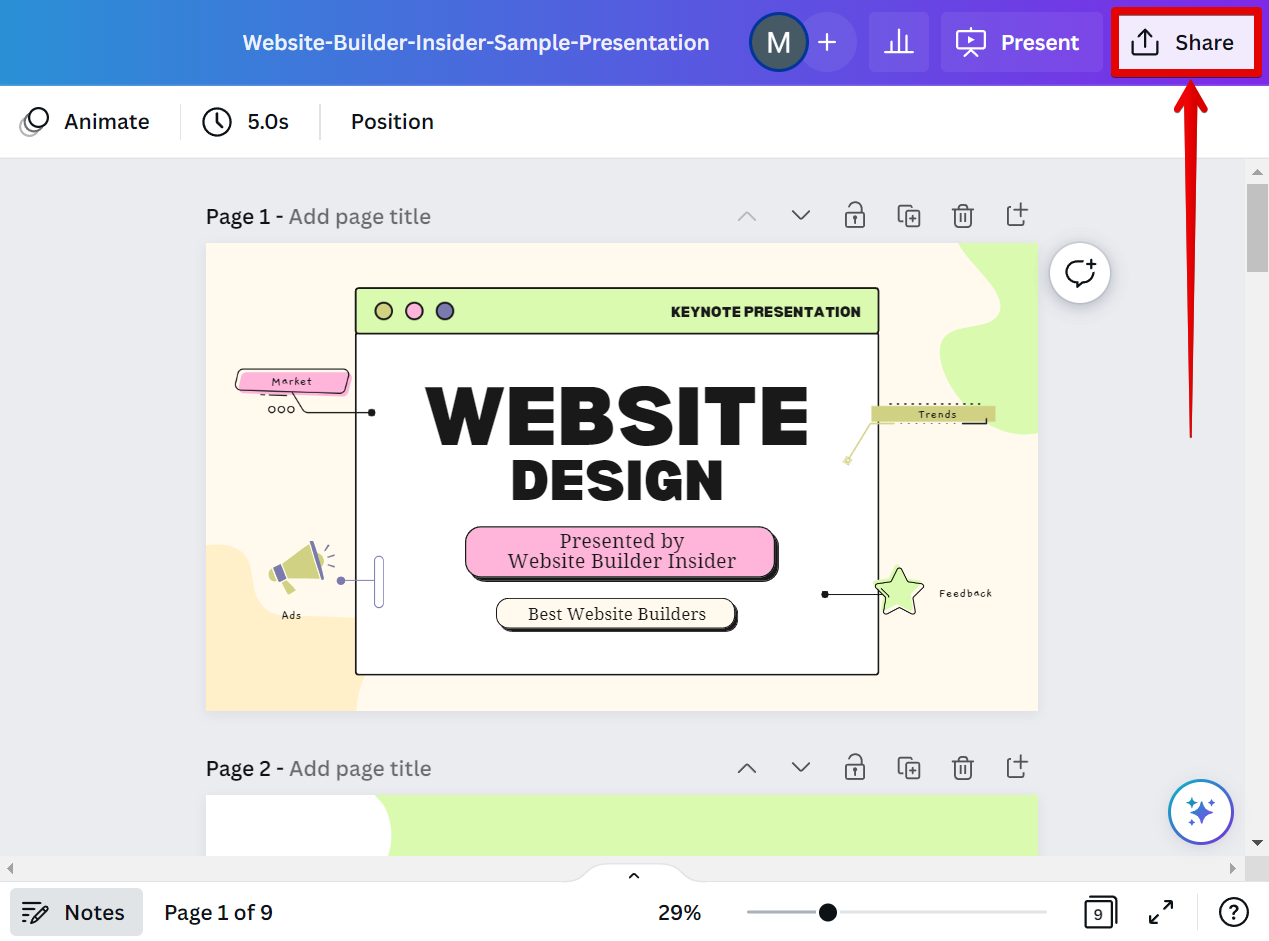
PRO TIP: Notes in Canva are a great way to keep track of your ideas and thoughts while working on a design. However, it’s important to be aware that notes are not saved automatically and will be lost if you don’t save them manually.
6 Related Question Answers Found
Adding text to your Canva design is simple and quick. With a few clicks you can add, edit, and style your text. Here’s a step-by-step guide to adding text to your design:
1.
Adding symbols in Canva is a great way to add visual interest to your designs. There are a few different ways to add symbols in Canva:
1. Use the search function to find symbols.
Adding text to Canva is easy! Just click on the “Text” tool in the left-hand menu and start typing. You can change the font, color, and size of your text by selecting the text and using the options in the top menu.
There are a few different ways that you can add your logo to Canva:
1. If you have a Canva account, you can upload your logo to the ‘Uploads’ section. Then, simply drag and drop your logo onto any design.
2.
To create a character in Canva, first open Canva and sign up for a free account. Then click on the “Create a Design” button and select “Blog Header” from the list of design options. Once you’re in the Blog Header editor, click on the “Characters” tab in the left sidebar.
There are a few different ways that you can add guidelines to your Canva designs. The first way is to use the gridlines feature. To turn on gridlines, simply click the “View” menu and select “Show Gridlines”.
![]()