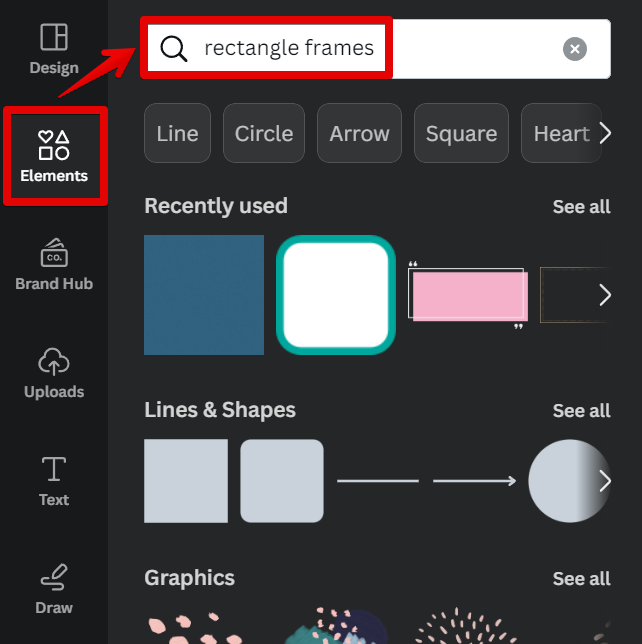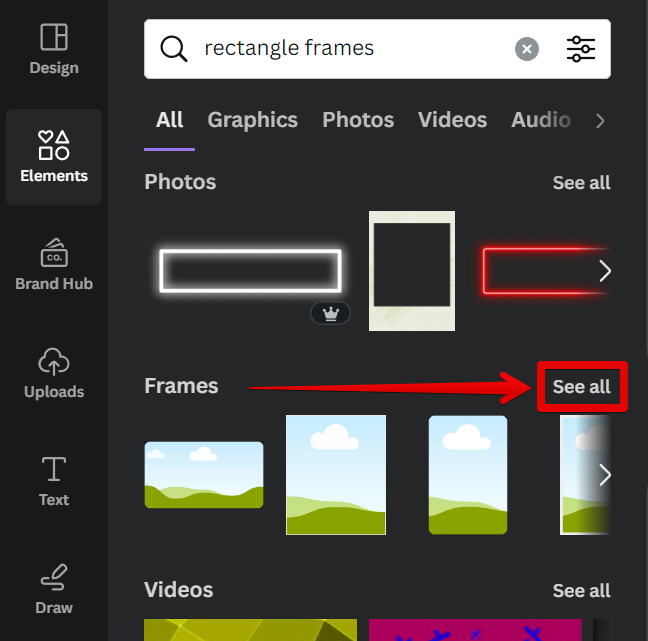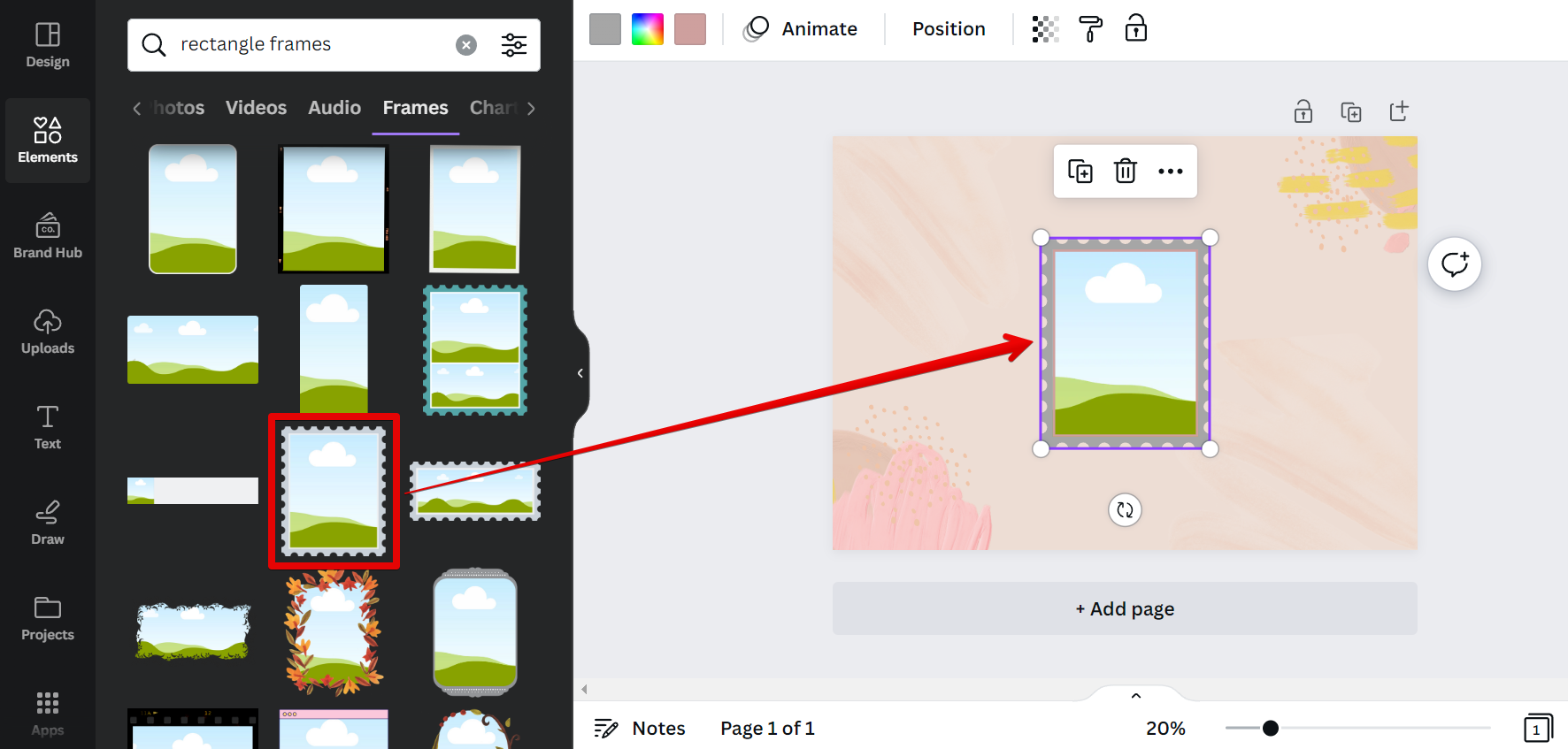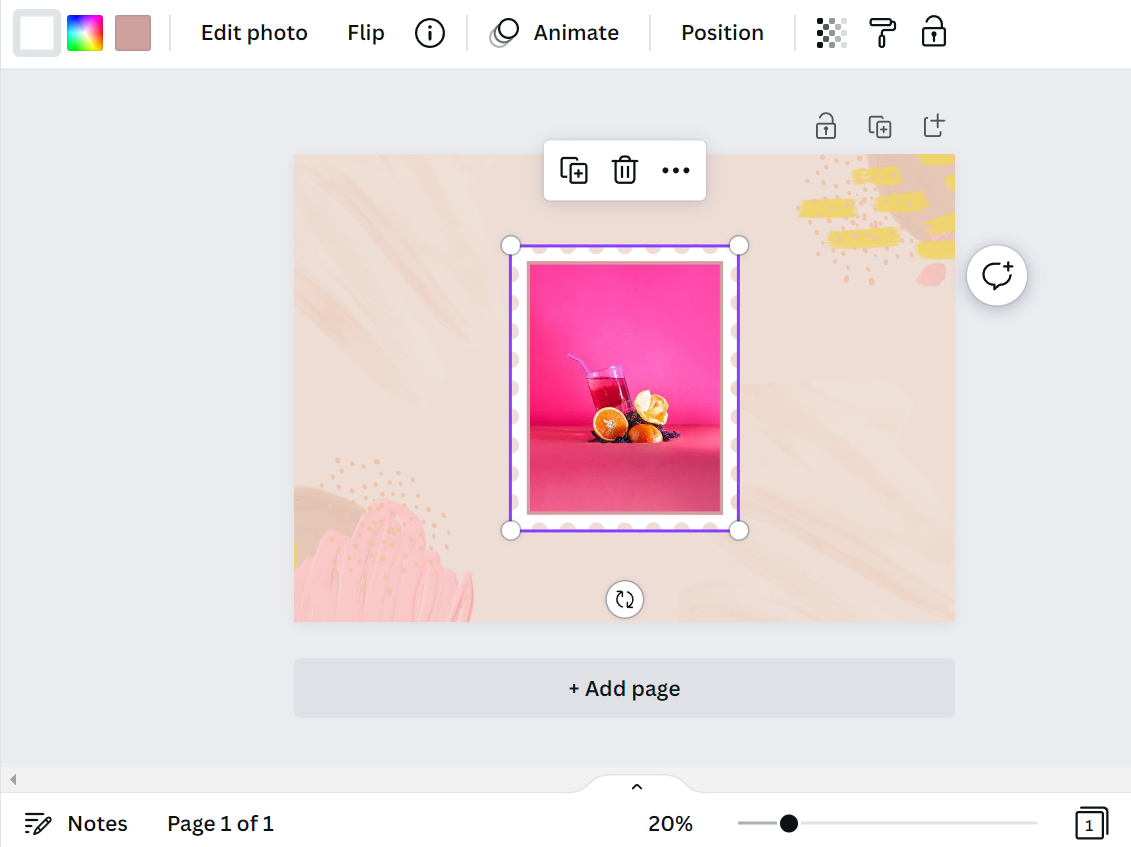As one of the most popular online design tools, Canva is known for its wide range of templates and easy-to-use interface. However, many users are unaware that the site also offers a wide range of customization options, including the ability to add a rectangular frame.
To add a rectangle frame in Canva, simply select the ‘Elements‘ tab from the left-hand side menu and then search for ‘Rectangle Frames‘ in the search bar.
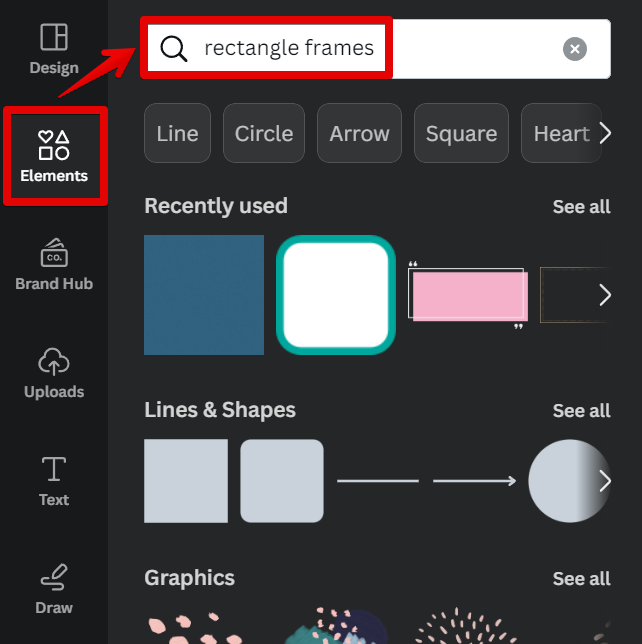
Click the ‘See all‘ link in the Frames section to open all frame options.
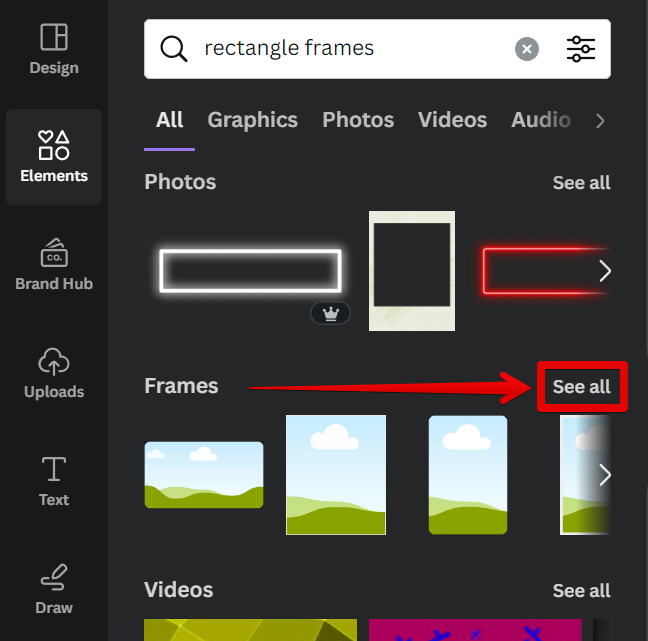
Select your preferred rectangle frame from the options and add it to your canvas.
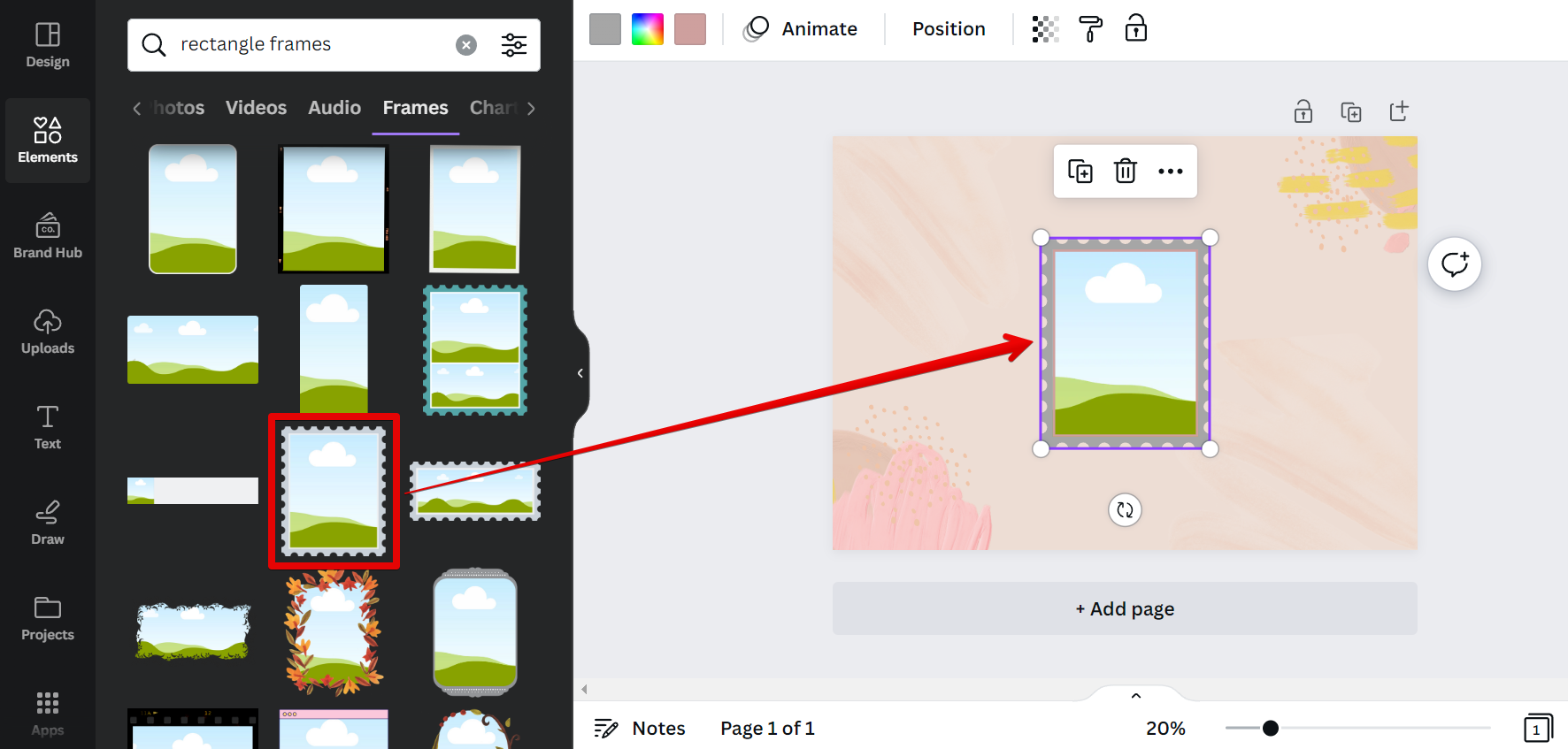
From here, you can customize the size, color, and opacity of your frame. Once you’re happy with your design, simply add an image inside your frame. You can do this by simply dragging the image inside the frame.
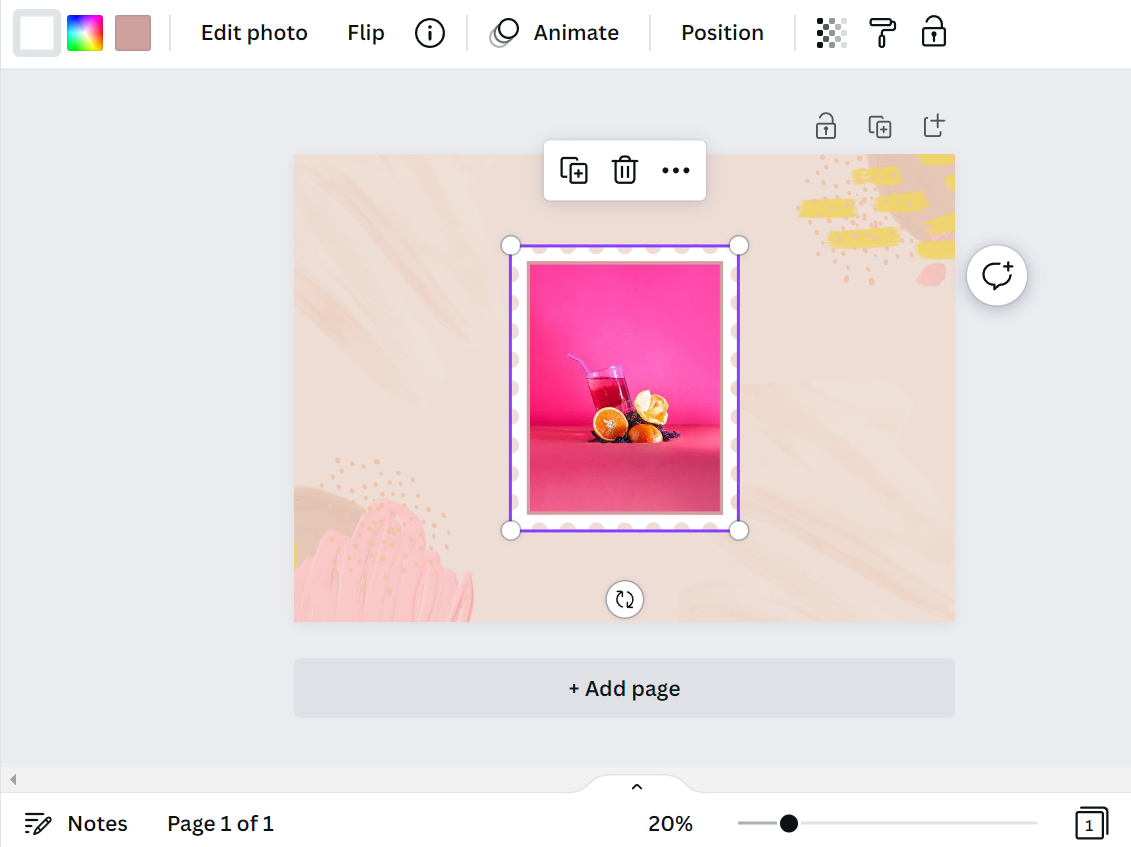
So, whether you’re looking to add a simple border to your design or want to create a more complex frame, Canva’s Elements tab is the perfect solution. Give it a try today and see for yourself!
PRO TIP: Please be aware that the ‘Is There a Rectangle Frame in Canva?’ article contains procedures on how to add a rectangle frame in Canva. Read and follow the procedures carefully to learn it in no time!
Is There a Rectangle Frame in Canva?
Yes, there is a rectangular frame in Canva. To create a rectangle frame in Canva, simply select the ‘Elements’ tab from the left-hand side menu and search for rectangular frames, then select your preferred one.
9 Related Question Answers Found
At Canva, we want to make it easy for you to create beautiful designs, and that includes providing you with the right tools for the job. That’s why we offer a wide range of design features, including a handy rectangle photo frame. A rectangle photo frame is a great way to add a touch of style to your photos.
There are a few different ways that you can make a rectangle border in Canva. The first way is to use the Rectangle tool, which is located in the shapes menu. To use this tool, simply click and drag your mouse to draw a rectangle.
As digital marketing continues to grow and evolve, so too does the software that we use to create our designs. Canva is a prime example of this, as it is constantly adding new features and improving its interface. But one thing that has remained relatively unchanged is the way that we add text to our designs.
As one of the most popular graphic design tools on the internet, Canva is frequently used by businesses and individuals for creating professional designs. But does Canva have photo frames? The answer is yes!
There are a few different ways to resize a rectangle in Canva. First, you can select the “Resize” option from the main toolbar. This will allow you to enter new dimensions for the width and height of the rectangle.
There are a few different ways to style text in HTML, but the most common are using the < p >, < b >, and < u > tags. The < p > tag is used for paragraphs, the < b > tag is used for bolding text, and the < u > tag is used for underlining text. To use these tags, simply enclose the text that you want to style with the appropriate tag.
Yes, you can resize frame in Canva. To do so, simply click on the ‘Resize’ button in the top left corner of the editor. You can then choose from a selection of preset sizes, or enter in your own custom dimensions.
Yes, there is a circle template on Canva. You can use this template to create a variety of designs, including logos, illustrations, and infographics. The template is fully customizable, so you can change the colors, fonts, and images to suit your needs.
What is Canva
Canva is a user-friendly graphic design tool that is perfect for creating professional designs for your business or personal use. With millions of templates and tools available, Canva makes it easy to create stunning designs that are both creative and stylish. One of the great things about Canva is that it offers a grid system to help you keep your designs looking clean and organized.