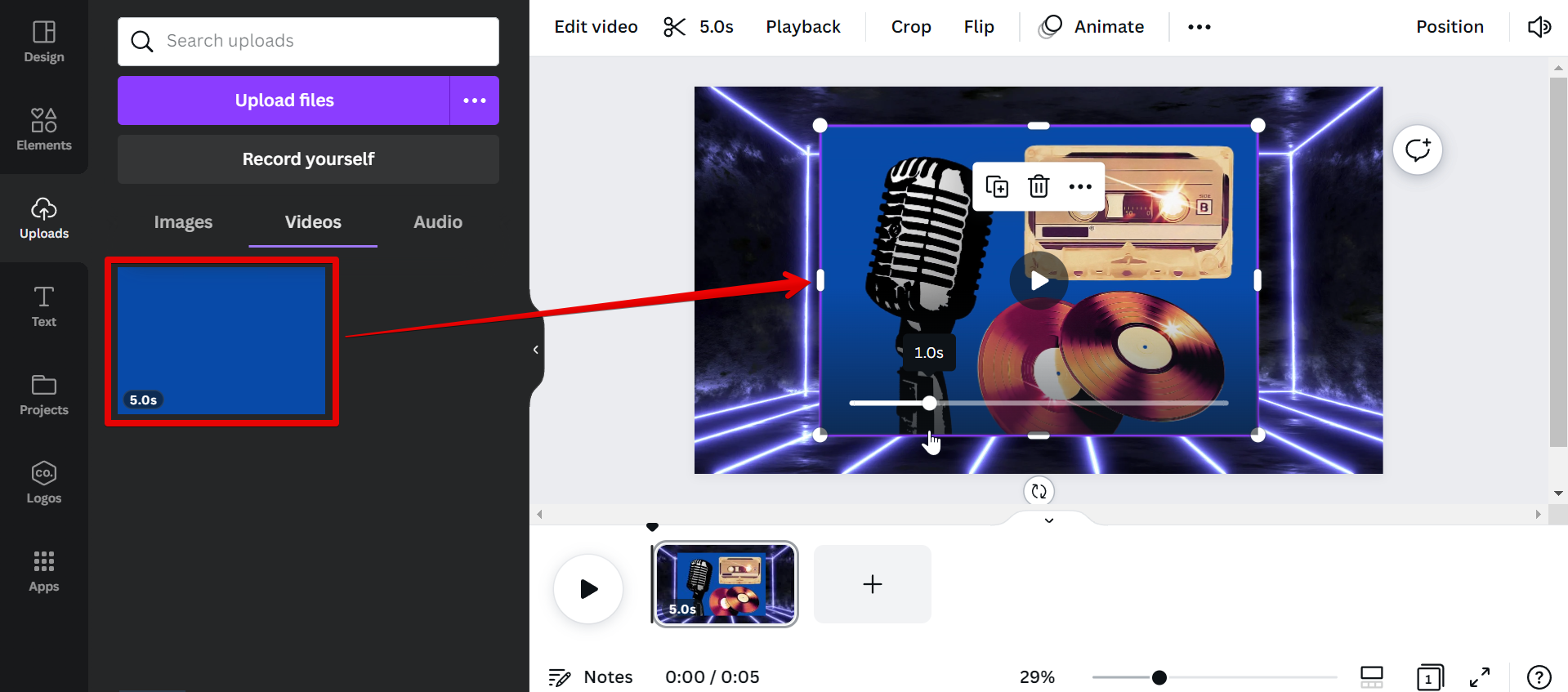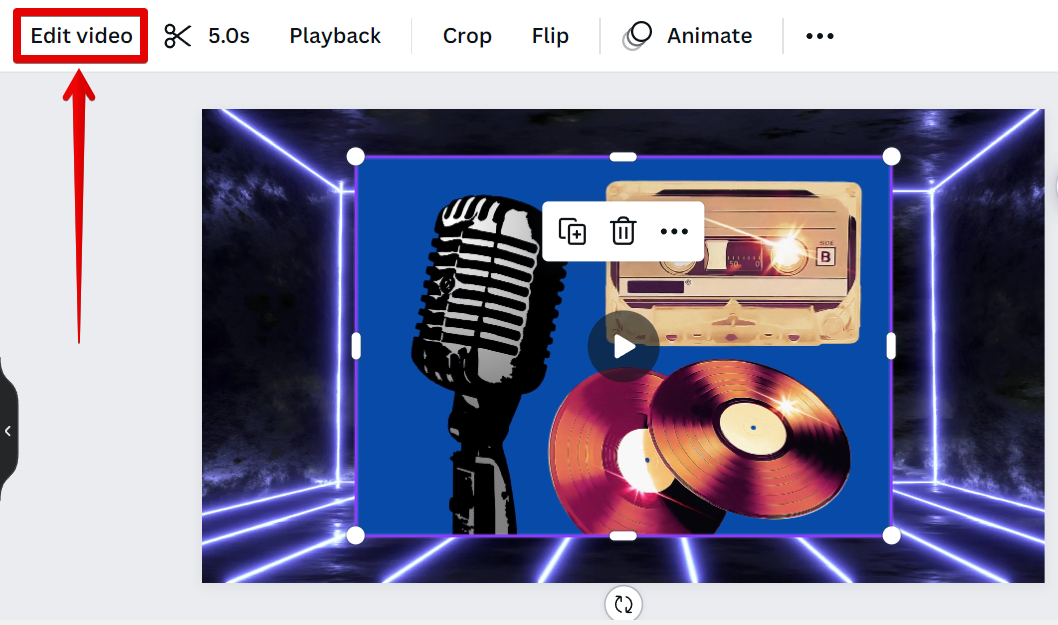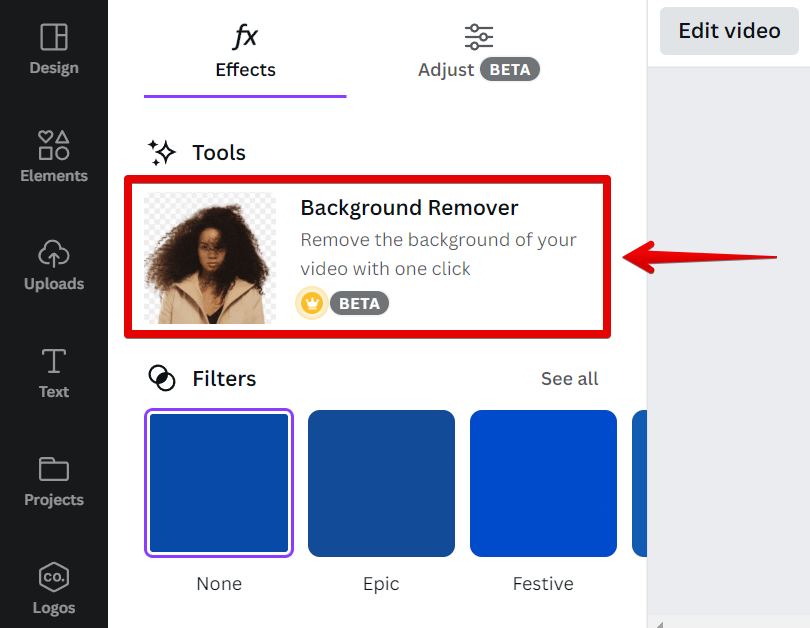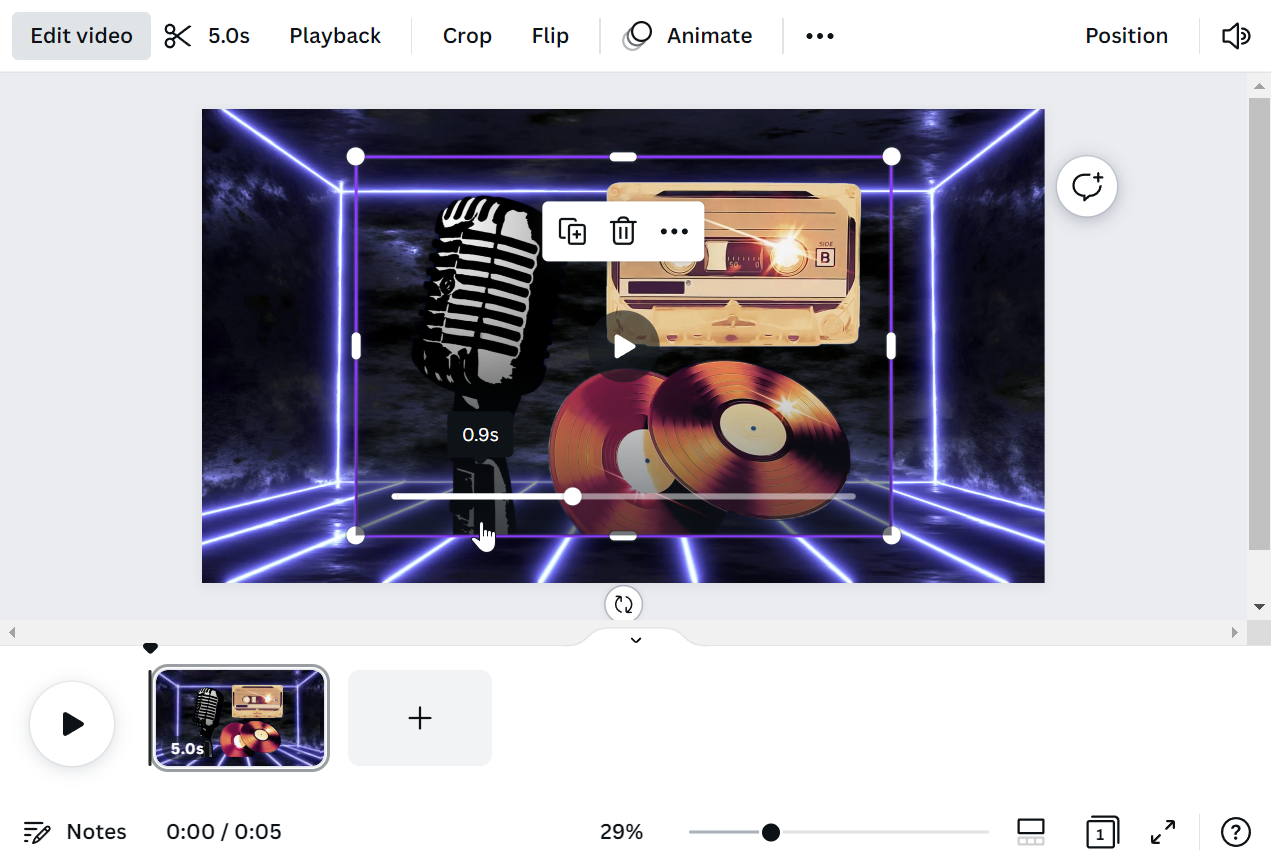Video editing is a process of manipulating or rearranging video shots to create a new work. It involves selecting video footage, adding transitions and other special effects, and then stringing the footage together to create a cohesive final product.
Video editing can be done with a number of different software programs, but Canva is one of the most popular. Canva offers a number of various features that make it ideal for video editing, including the ability to remove video backgrounds.
PRO TIP: Canva is a great design tool for creating visuals for your social media, marketing materials, and more. Another one of its great features is that you can remove the video background in Canva. This means that if you want to create a design with a transparent background, then you can do this easily with Canva.
The process of removing a video background in Canva is actually quite simple. First, open the video in the Canva editor.
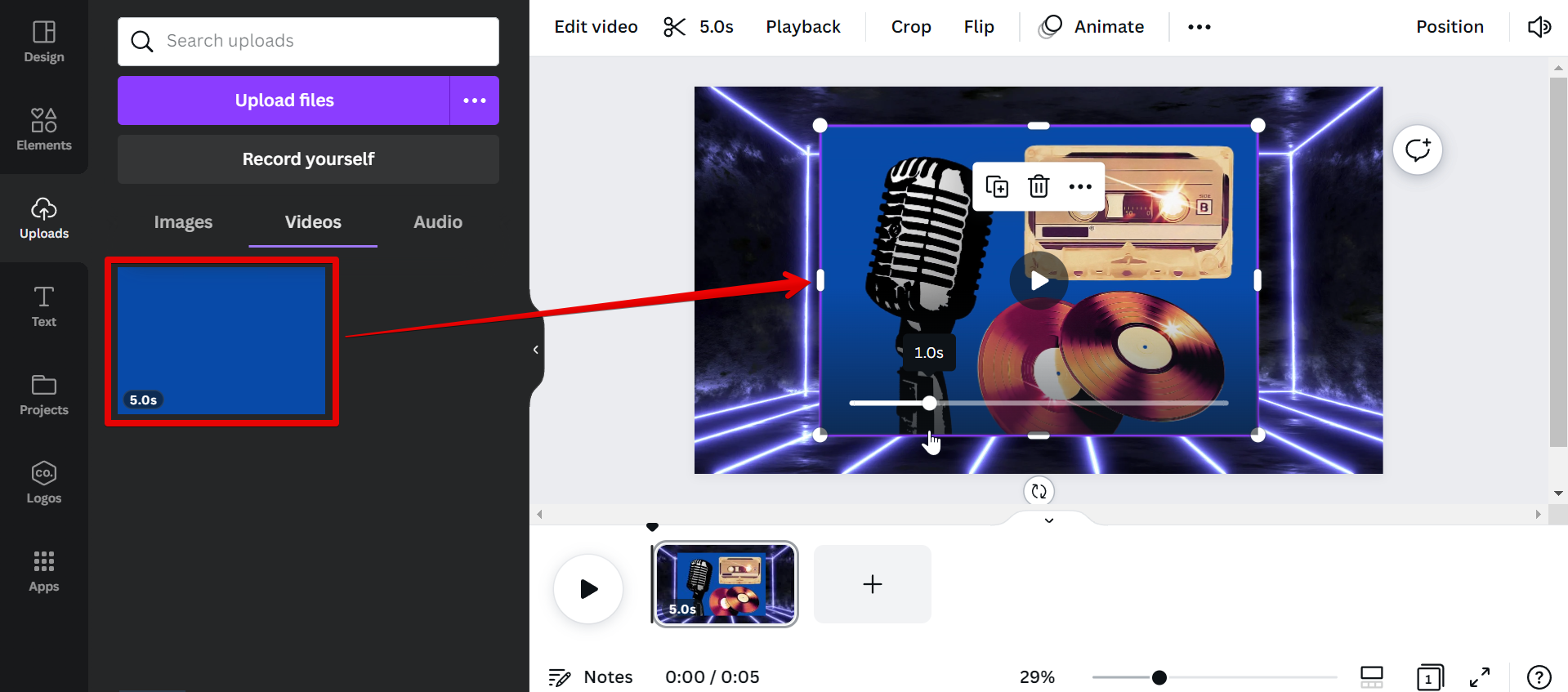
Then, click on the “Edit video” button in the top menu.
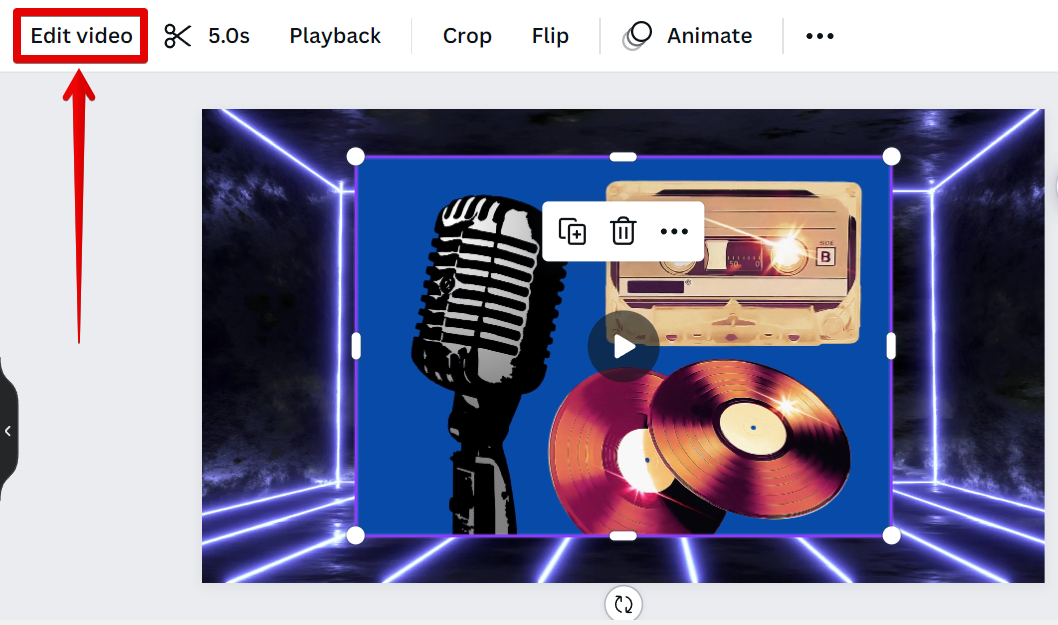
From there, you can select the “Background Remover” tool. This will begin the process of removing the background from your video. It might take some time for lengthy videos or those with high-resolution quality.
NOTE: The Background Remover tool is available only for Canva PRO users. You can, however, avail yourself of the free trial that Canva offers if you want to try out this feature.
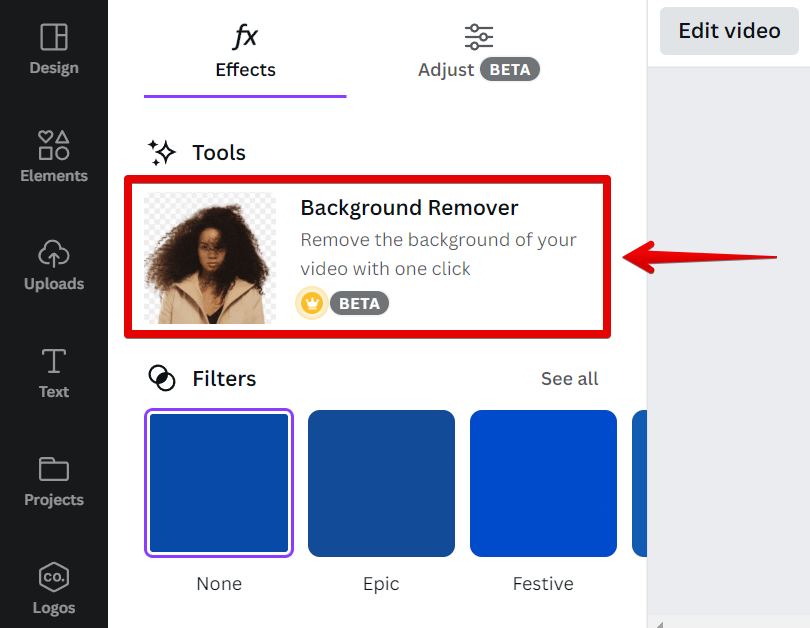
And there you have it! The background is now removed from your video.
NOTE: Canva also offers a similar “Remove Background” feature under the “Edit image” settings if you need to remove a background from a photo instead of a video. However, this feature is only available for paid users.
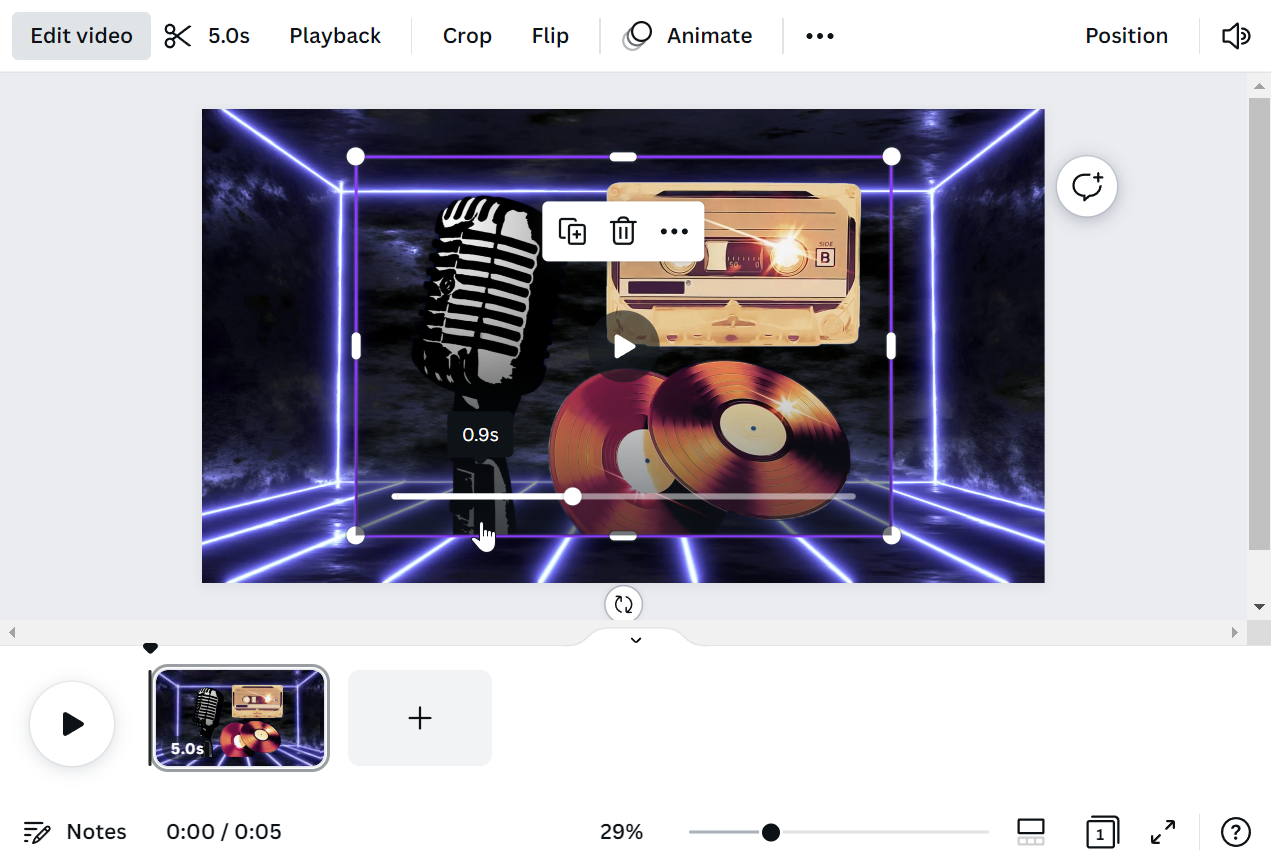
So, can you remove the video background in Canva?
Yes, you can remove video backgrounds in Canva using their easy-to-use Background Remover tool. With this tool, you can easily remove the background from your video with just a few clicks.
6 Related Question Answers Found
Whether you’re creating a video for social media, YouTube, or your website, you may want to consider removing the background. This can help your video stand out, and make it more engaging for your audience. There are a few different ways to remove the background from a video.
There are a few different ways that you can remove the background from a video in Canva. One way is to use the built-in Background Eraser tool. To do this, first, select the video that you want to remove the background from.
As a popular design platform, Canva is known for its easy-to-use tools and wide range of templates. The Canva mobile app is no different, offering users a convenient way to design on the go. But can you remove video background in Canva mobile app?
Video editing is one of the most popular uses for Canva. Our online design tool makes it easy to add your own videos or choose from our library of licensed videos. You can even add a video background to your design!
Whether you’re creating a marketing campaign or designing a website, you’ll likely need to use photos with transparent backgrounds. Canva is a great tool for creating designs with transparent backgrounds, but what if you need to remove the background from an existing photo? In this article, we’ll show you how to remove the background from a photo in Canva using the Background Eraser tool.
Yes, you can remove the background from an image in Canva. To do this, simply click on the image, then click on the “Remove Background” button in the toolbar that appears. This feature is particularly useful if you want to use an image as a banner or header on your design, as it allows you to easily crop out any unwanted backgrounds.