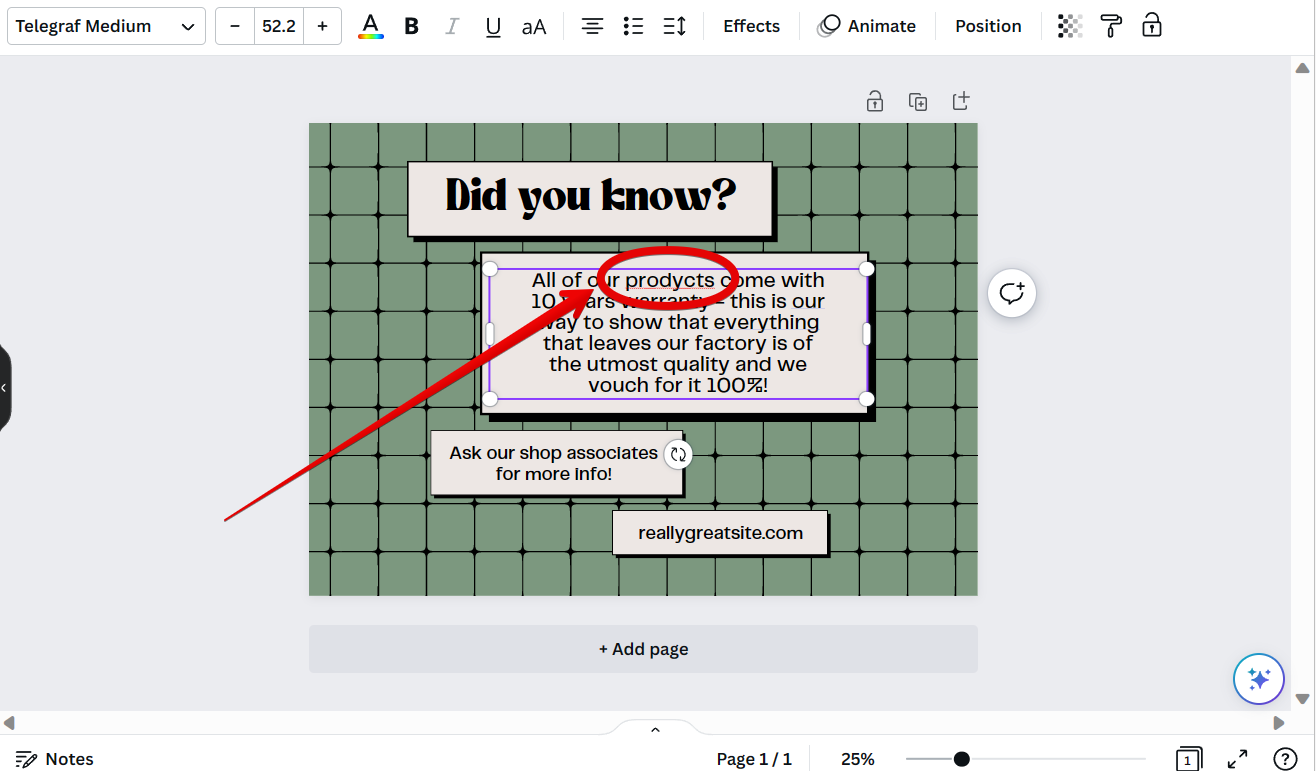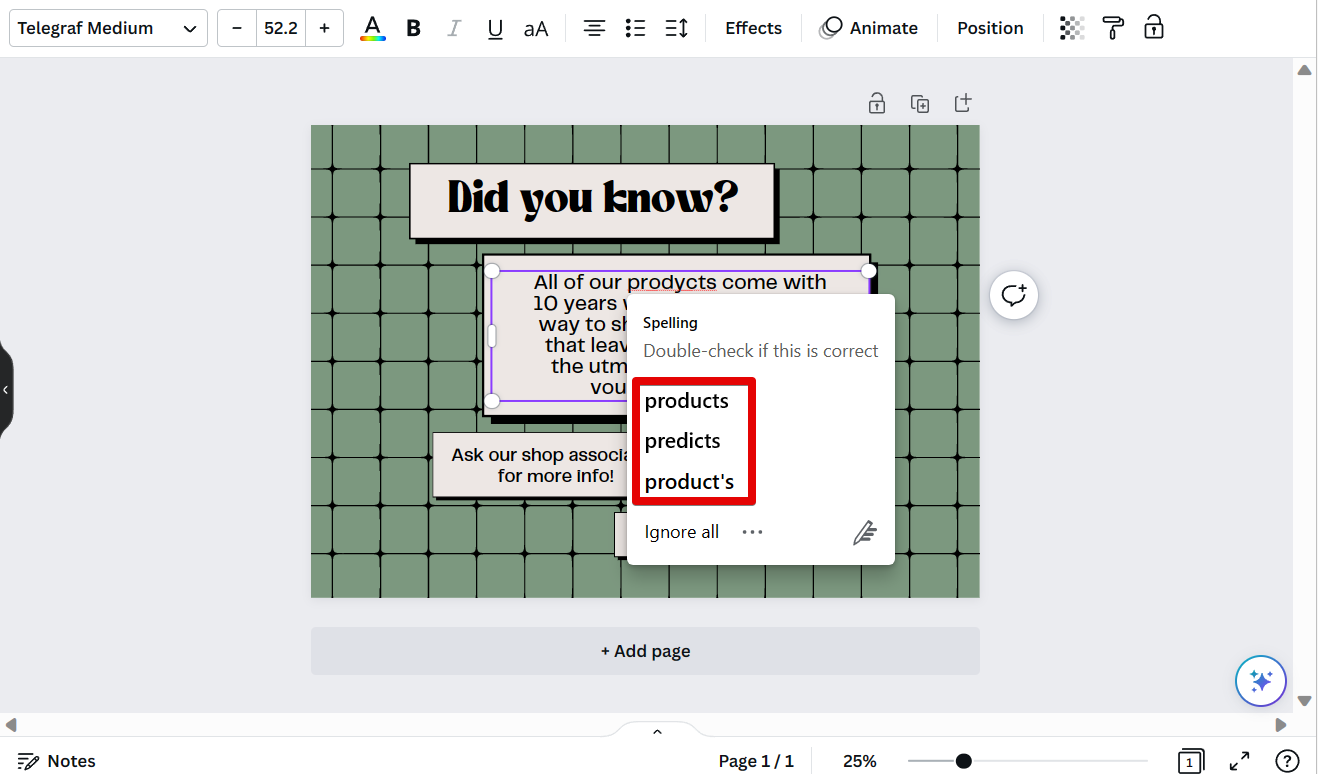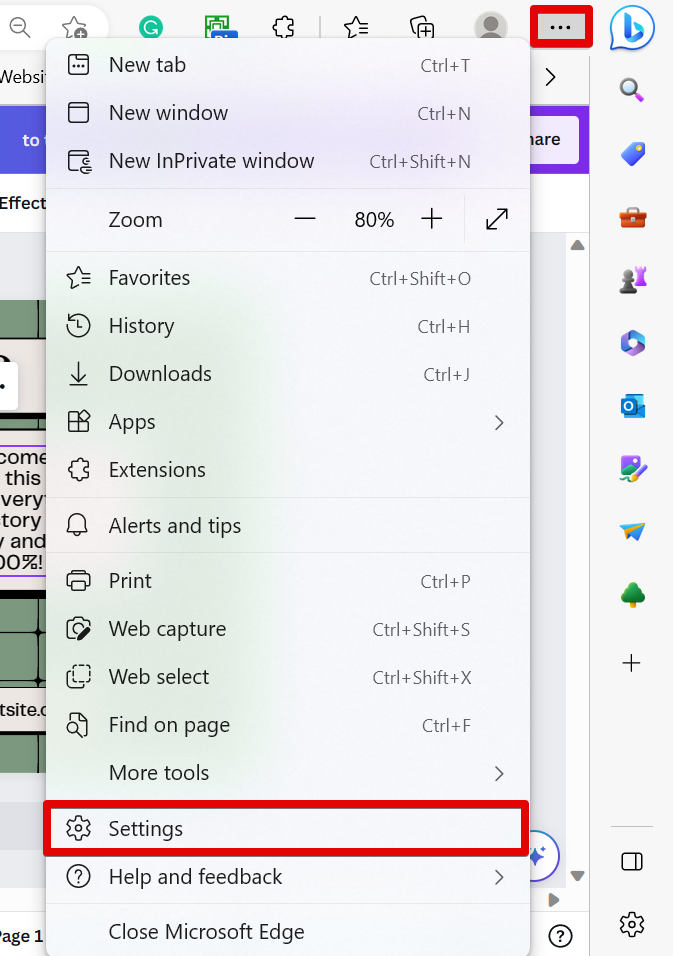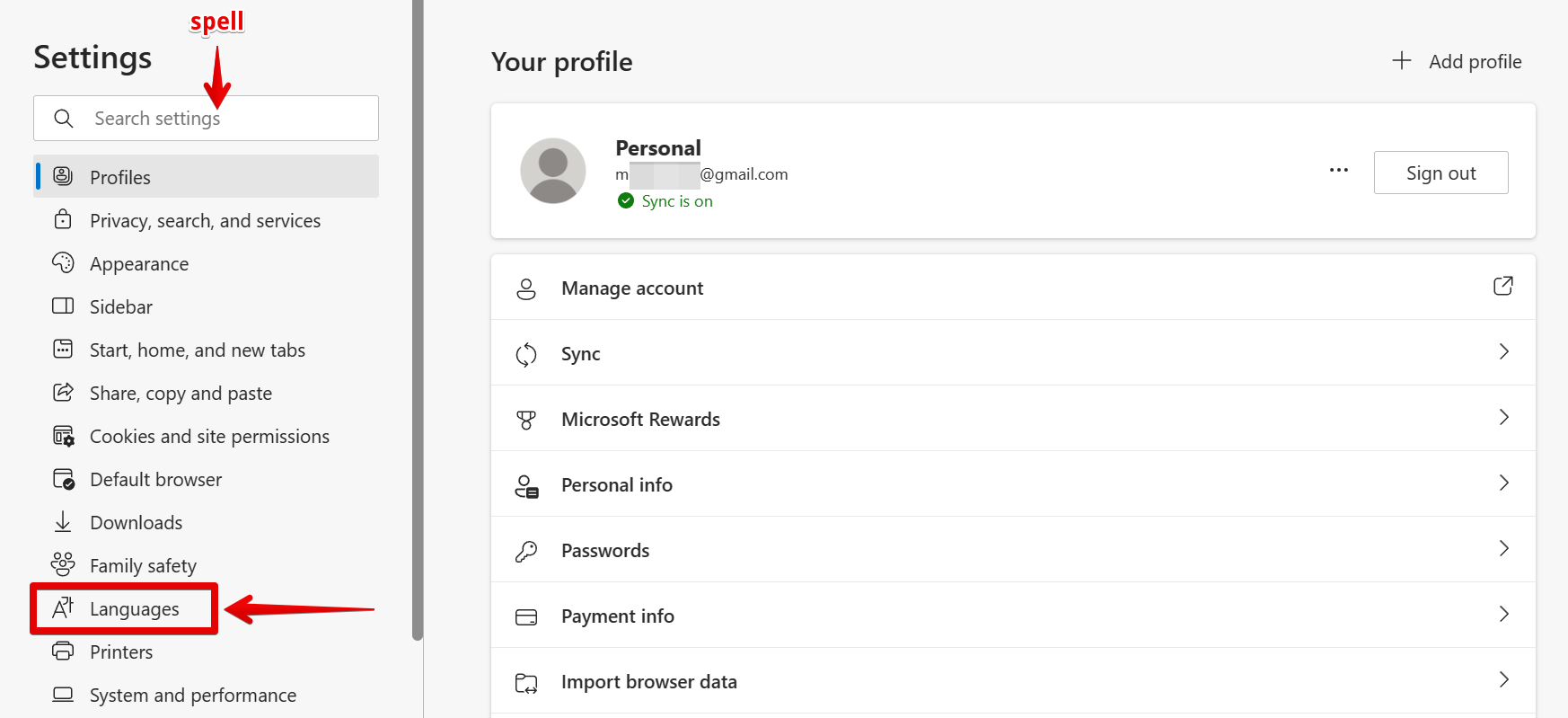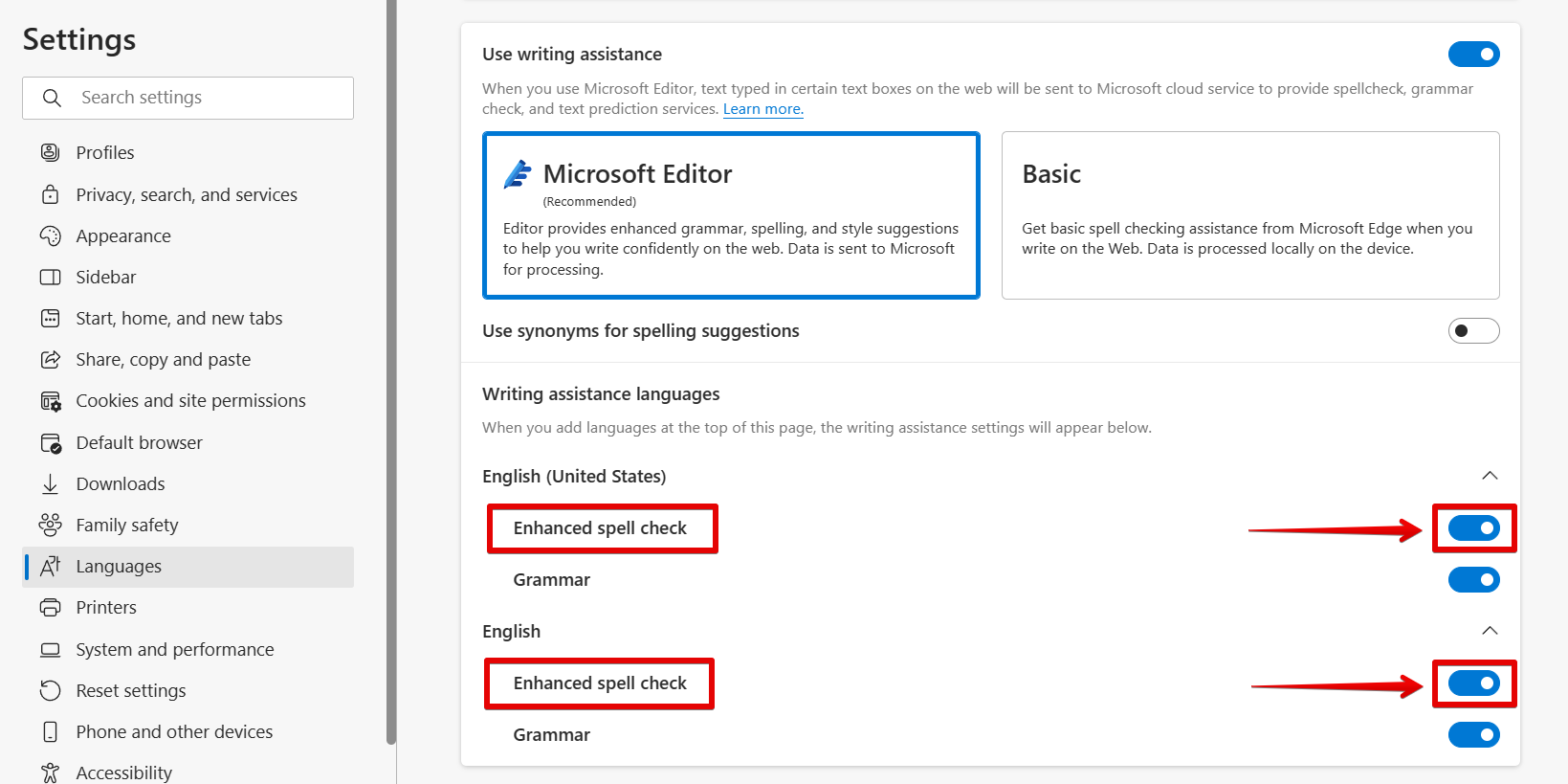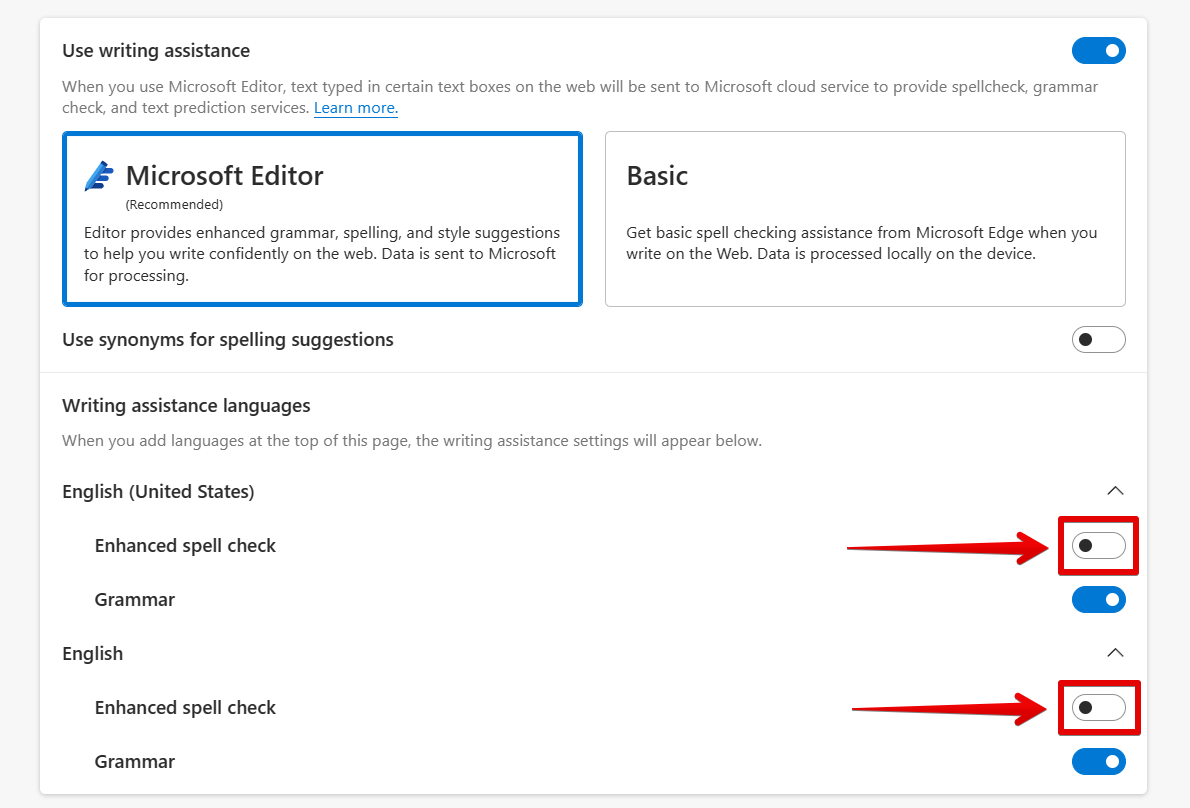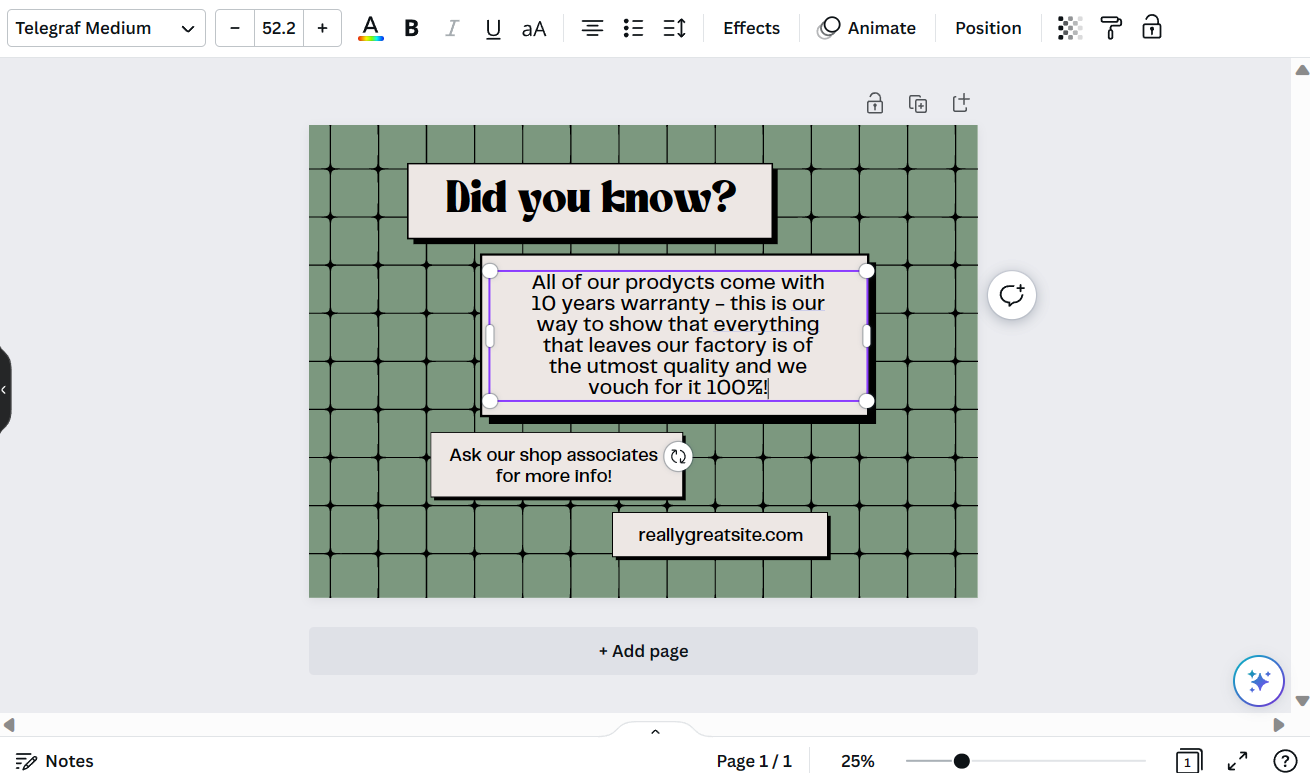If you’re using Canva to design some graphics for your website or blog, you may want to turn off the spell check feature. Here’s how:
1. Log in to your Canva account and select the design you’re working on.

2. Click on the text that you want to edit. Here, you will see a red underline on the text that is misspelled.
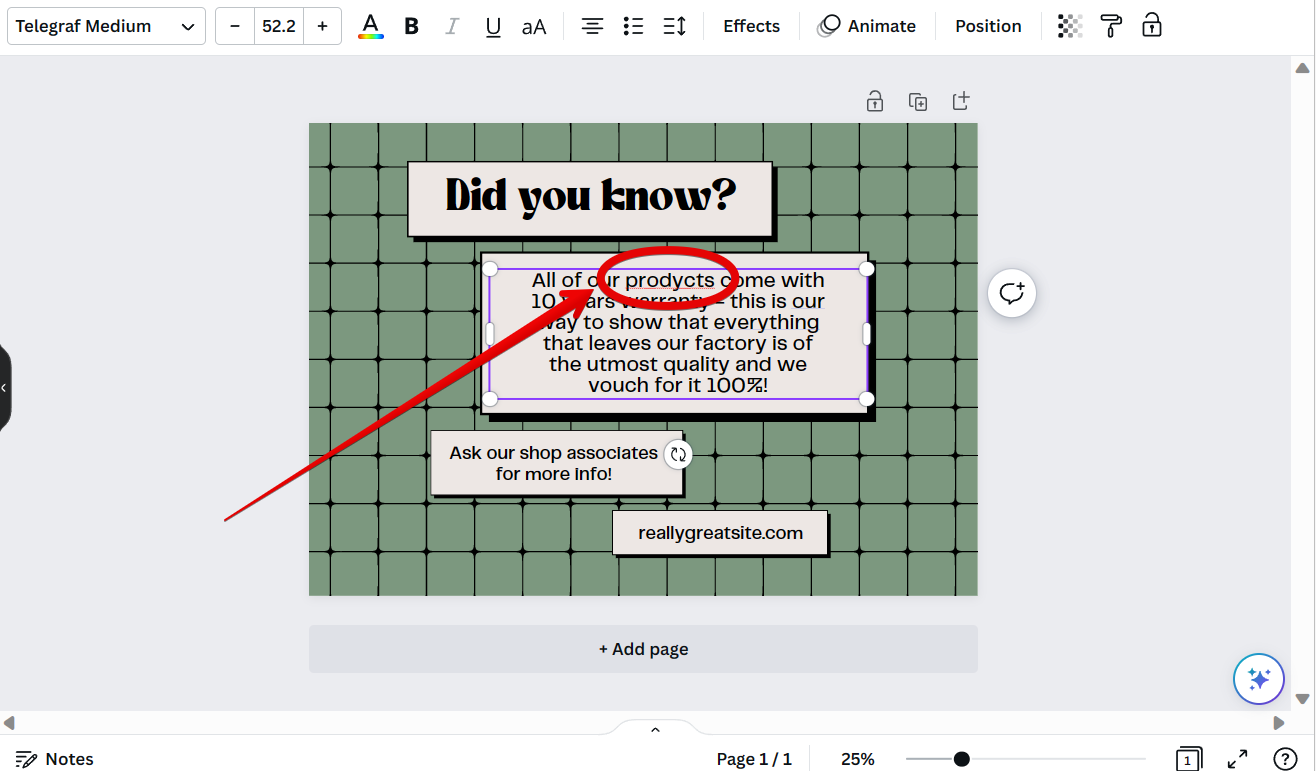
3. If you click on it, a list of spelling suggestions will then appear. This indicates that the spell checker is turned on.
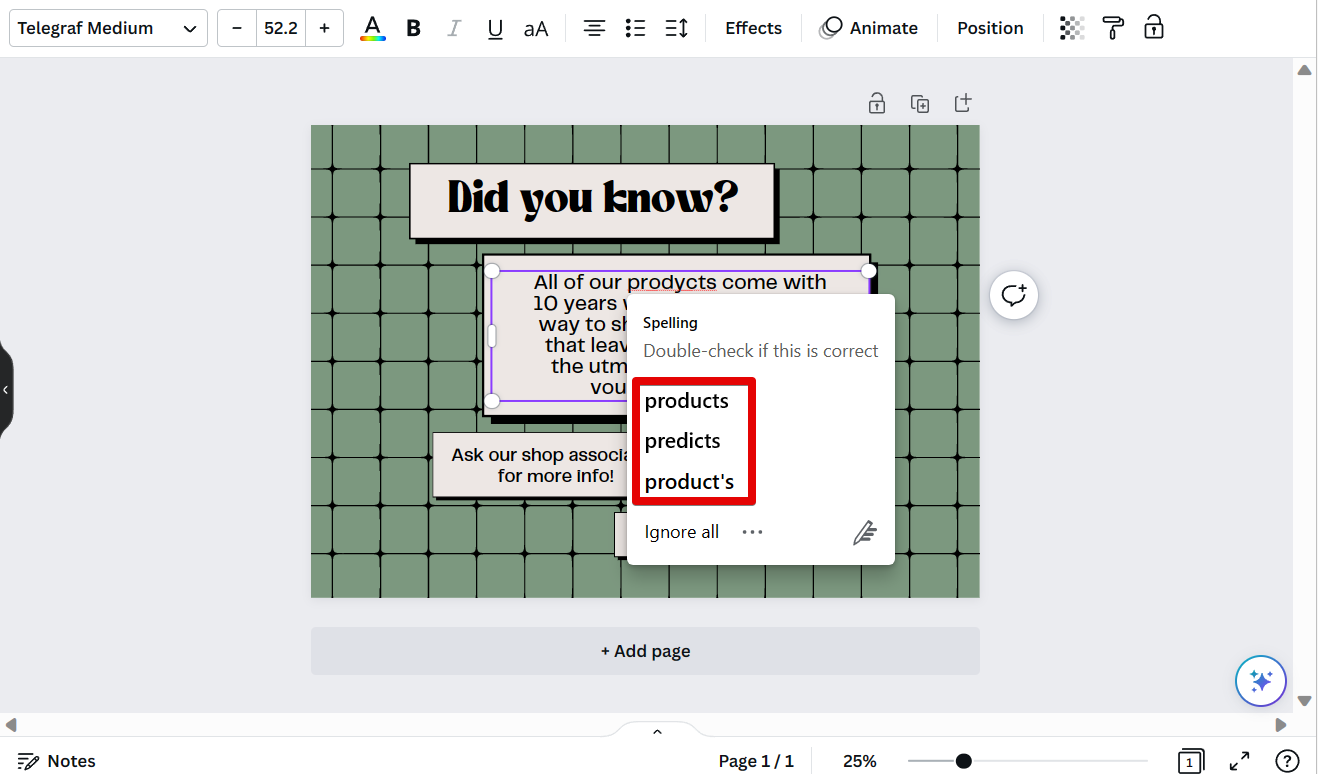
4. To turn off the spell check on your design’s text in Canva, go to your browser’s settings.
NOTE: This only works if you’re working in the web-based Canva application.
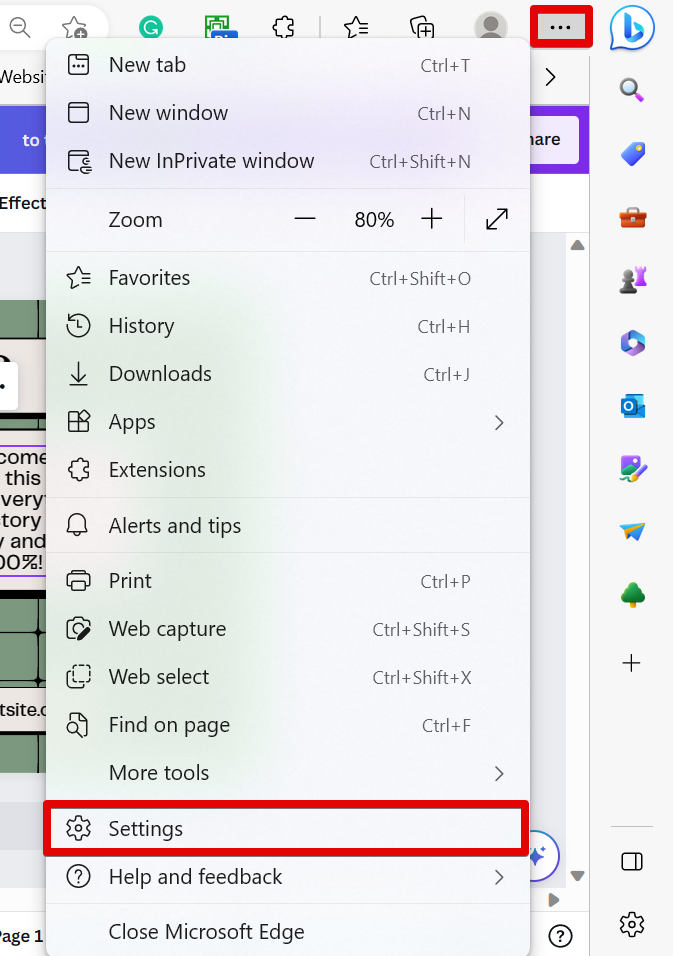
5. From there, go to the Language settings. You can also opt to just use the keyword “spell” in the search bar.
NOTE: Browsers’ settings have different interfaces, so it’s better to just use the search bar to easily find the spell-check settings.
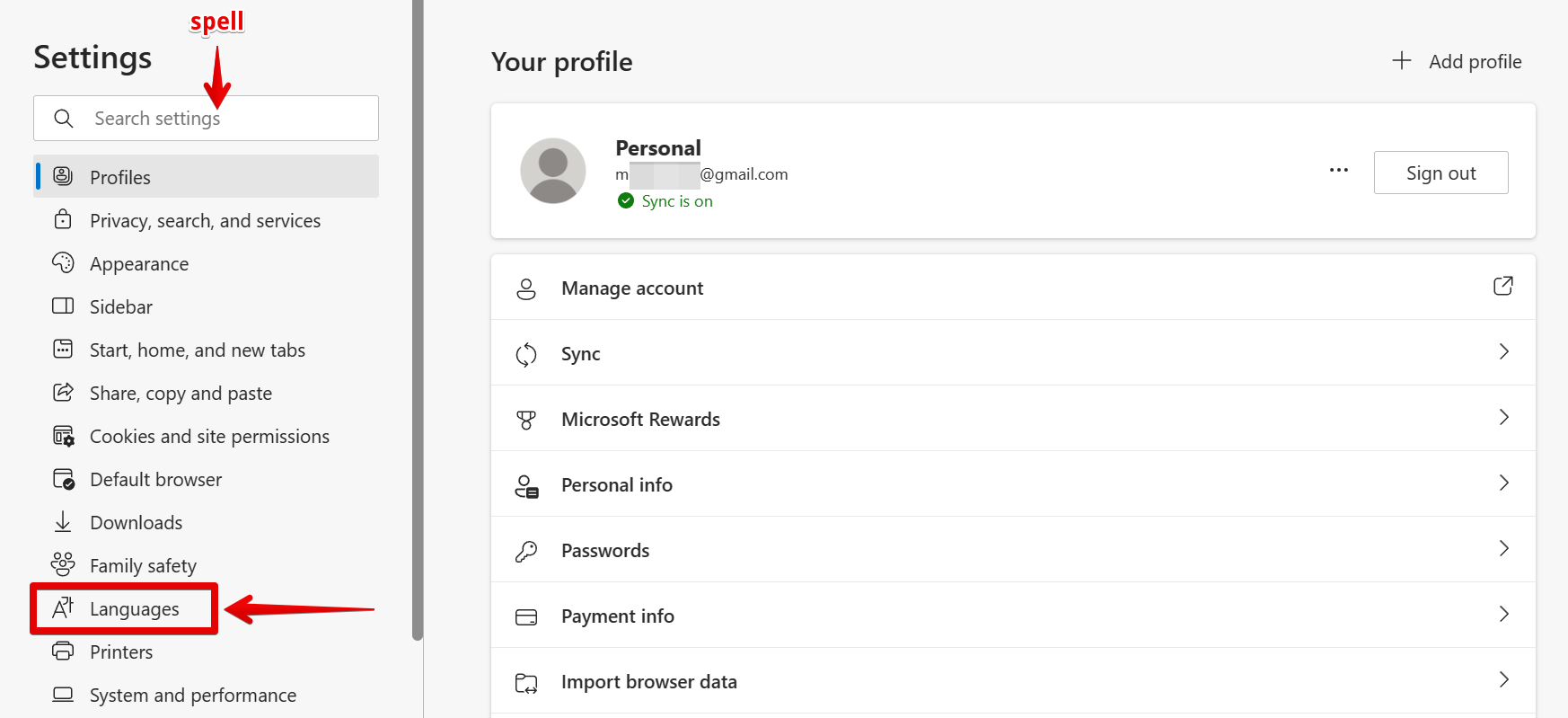
6. Now, find the spell-check settings. In this case, we can find that the section is named “Enhanced spell check” under the English language. Just click on the radio button to disable the spell checker.
NOTE: This may be under the specific language that you are currently using.
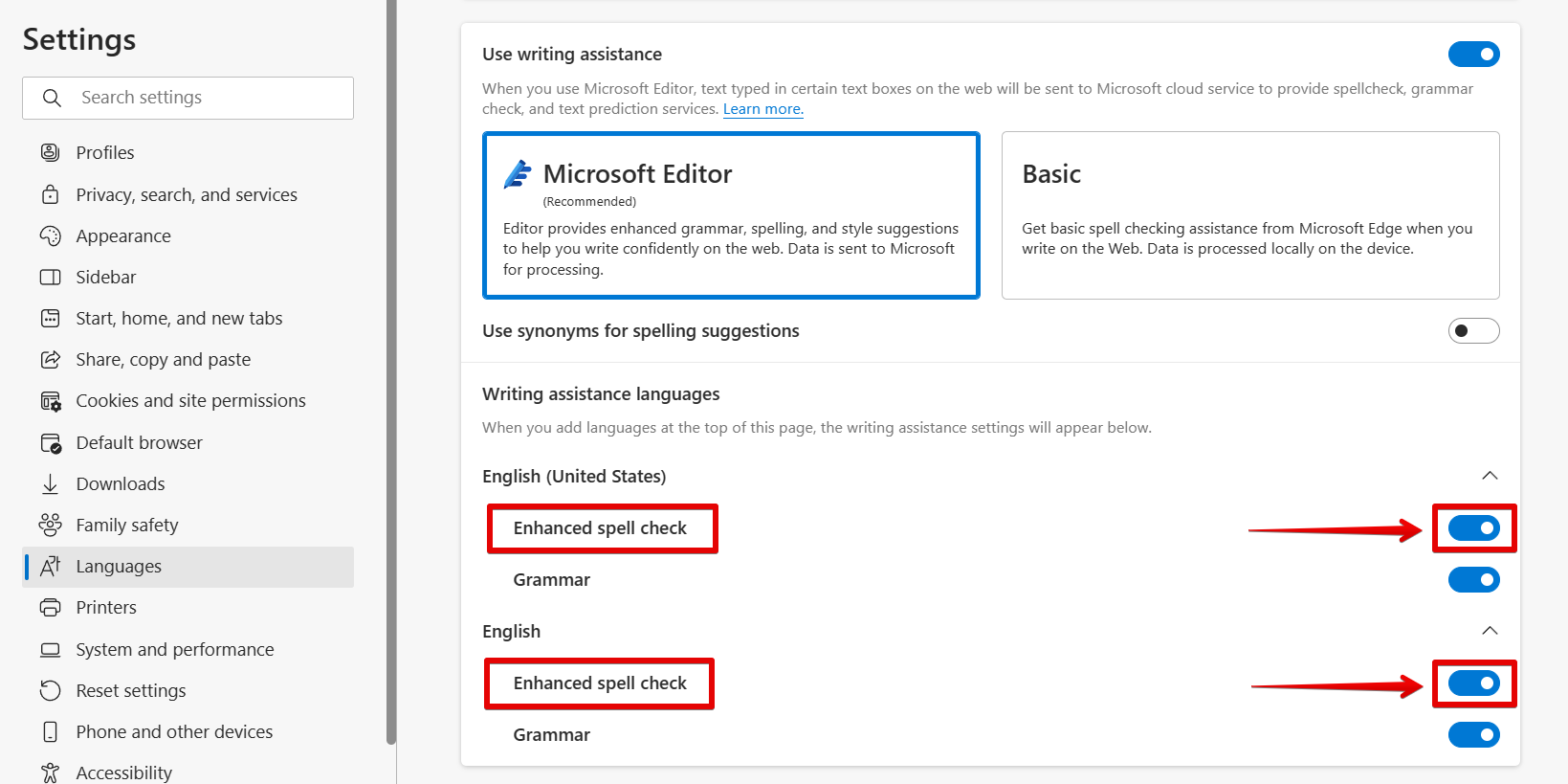
7. The radio buttons should look like this to indicate that it is already turned off. Once done with that, you can go back to your design.
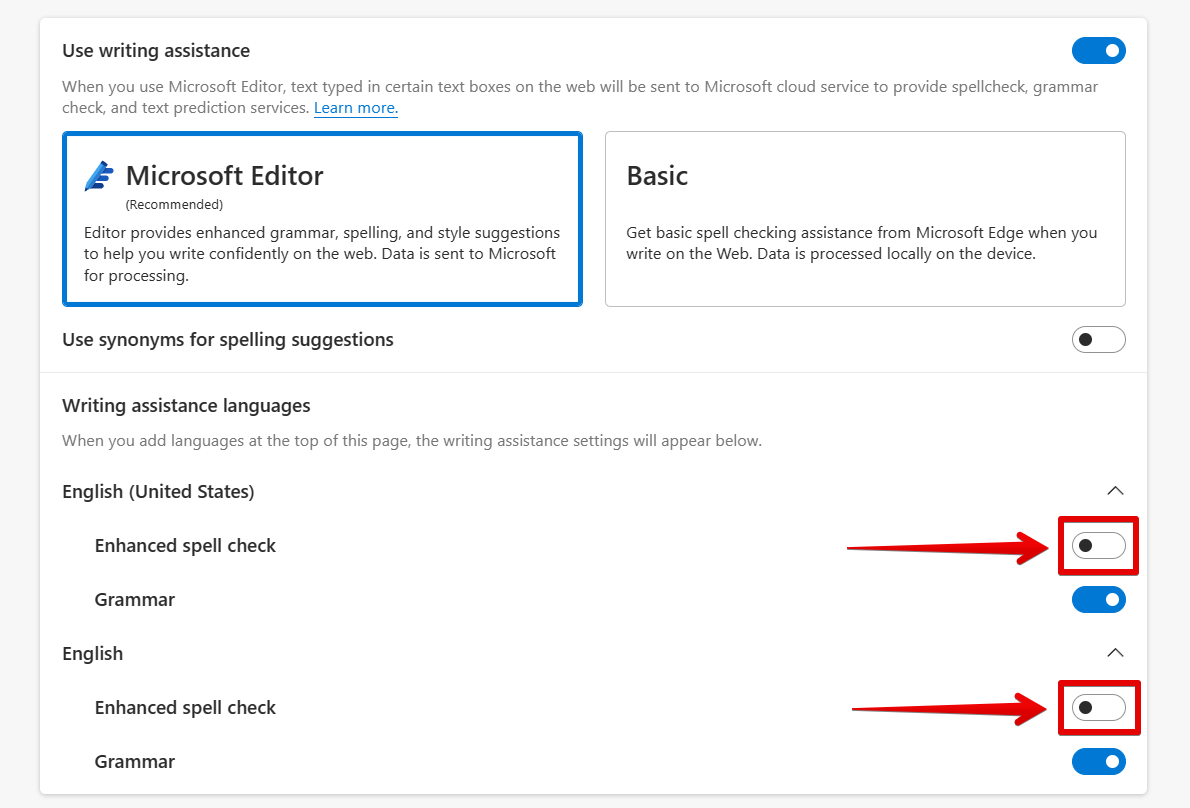
8. And that’s it! There should no longer be a red underline with spelling suggestions on your misspelled text.
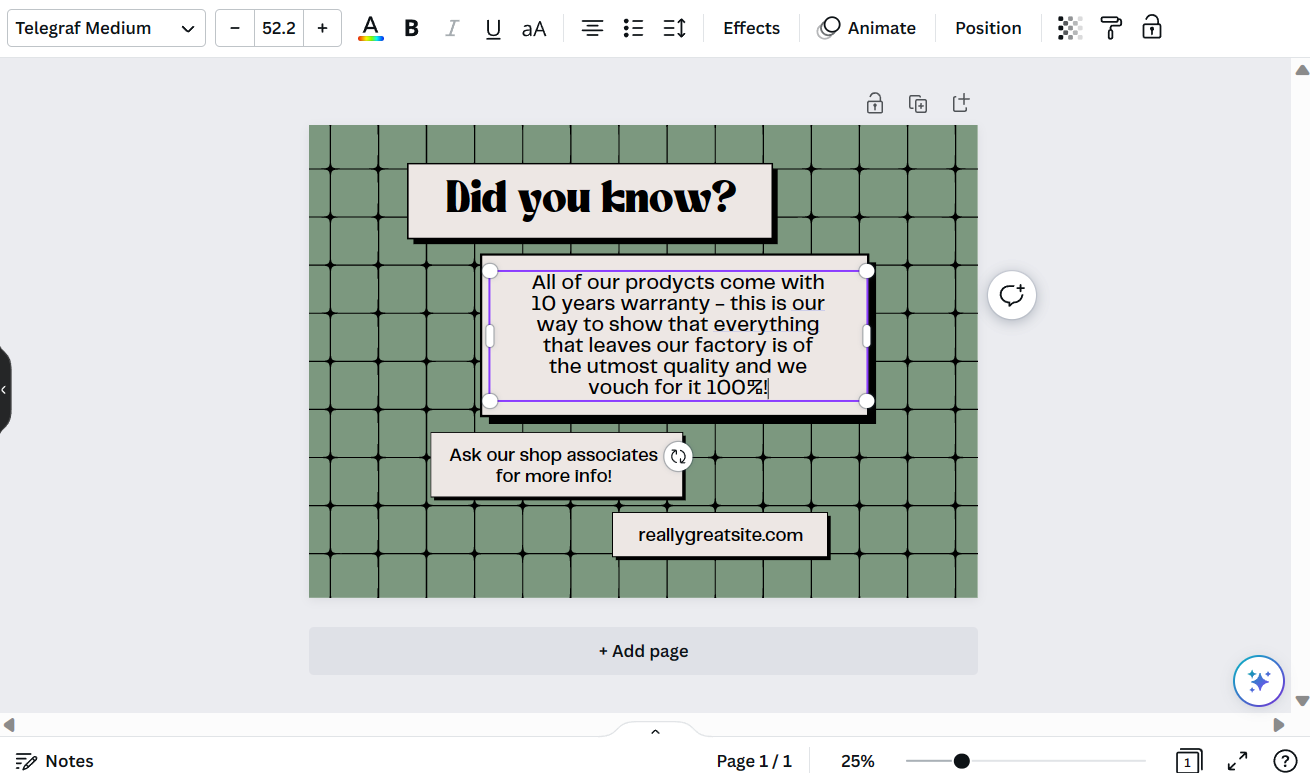
So there you have it – a quick and easy way to turn off spell check in Canva. Just remember to proofread your designs before you publish or print them!
PRO TIP: If you are not careful, you may accidentally turn off spell check in Canva and not realize it. This could lead to embarrassing typos or even worse, incorrect information being published. Always double-check your work before hitting publish!
10 Related Question Answers Found
To disable the ‘snap to grid’ feature in Canva, you can deactivate the “Show rulers and guides” option, which is located within the File menu:
Additionally, you can move your texts or elements in Canva without snapping to the grid by holding the “Ctrl” button (“Command” for MacOs) and dragging it to your desired location. Here is an example:
Your text and elements will no longer snap to the grid when you move it around!
If you’re using Canva for work, you may be surprised to find out that there’s a way to turn off the default guidelines that appear on every new design. By turning off the guidelines, you can create a cleaner workspace that’s less distracting. Here’s how to turn off guidelines in Canva:
1.
When it comes to design, one of the most important things to consider is the size of your text. After all, you want your audience to be able to read your message, no matter where they are viewing it. That’s why knowing how to resize magic in Canva is essential.
Most people don’t know that you can actually undo a delete in Canva. It’s a little-known feature, but it can be extremely useful if you accidentally delete something that you didn’t mean to. Here’s how it works:
First, open up the Canva app and go to the design that you were working on when you deleted the element.
If you’re like most people, you probably have a lot of different credit cards. Maybe you have one for your everyday expenses, one for travel, and another for emergencies. Or maybe you have a few different cards with different interest rates and rewards programs.
Editing images is a breeze with Canva! Our easy-to-use online editor makes it simple to add text to your photos— no matter how many words you want to include. When you’re creating a design with text, one of the first things you’ll want to do is add some visual interest to your words by adding a border or fading the edges of your text.
There are a few ways to reset Canva. The first way is to simply log out of your account and then log back in. This will reset most of the settings in Canva.
It’s easy to deactivate your Canva account if you’re no longer using it. Just follow the steps below:
1. Log in to your Canva account and click on the ‘Profile’ tab in the top right-hand corner.
2.
There are a few different ways that you can go about removing the background from an image in Canva. One way is to use the built-in background remover tool. Another way is to manually remove the background using the eraser tool.
If you’ve ever used Canva, you know that it’s a great way to create beautiful designs. But did you know that you can also use it to erase text? That’s right – with Canva, you can easily remove any unwanted text from your designs.