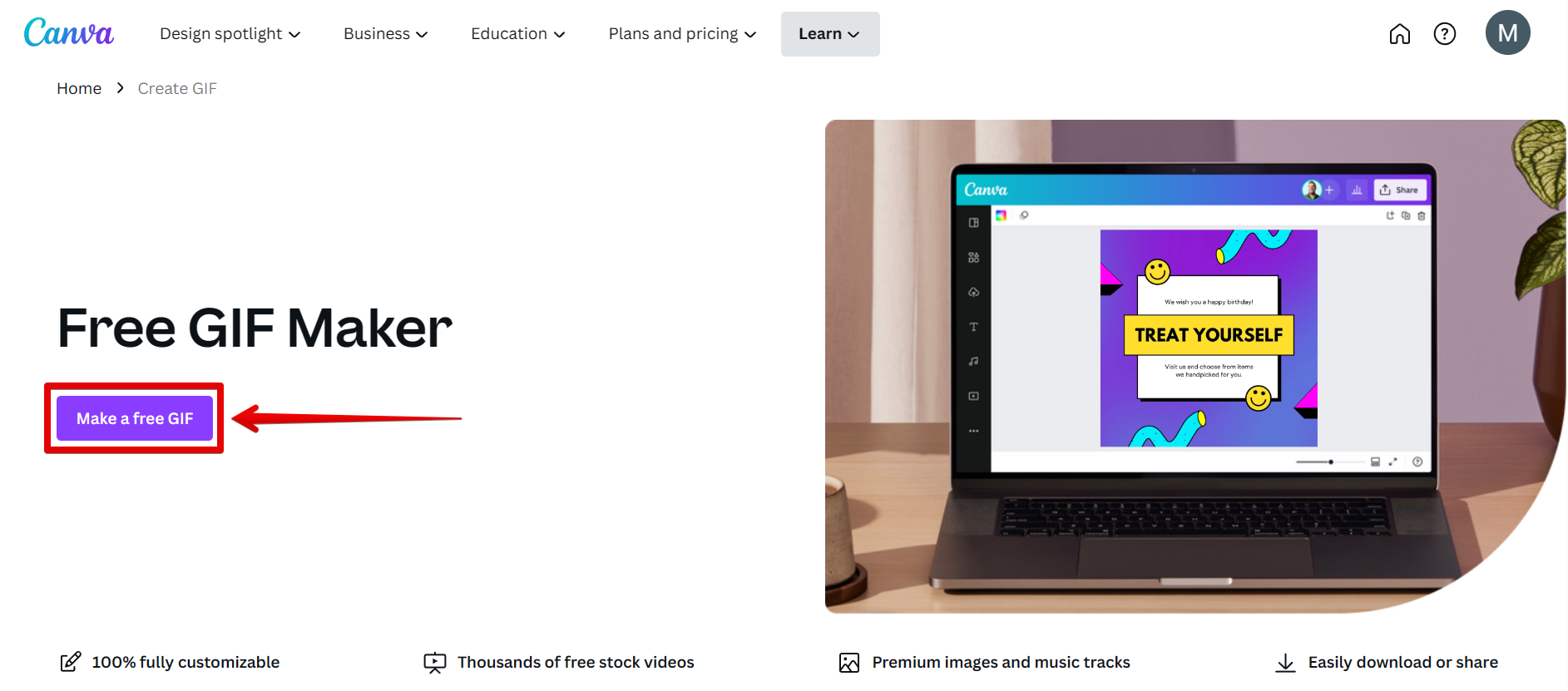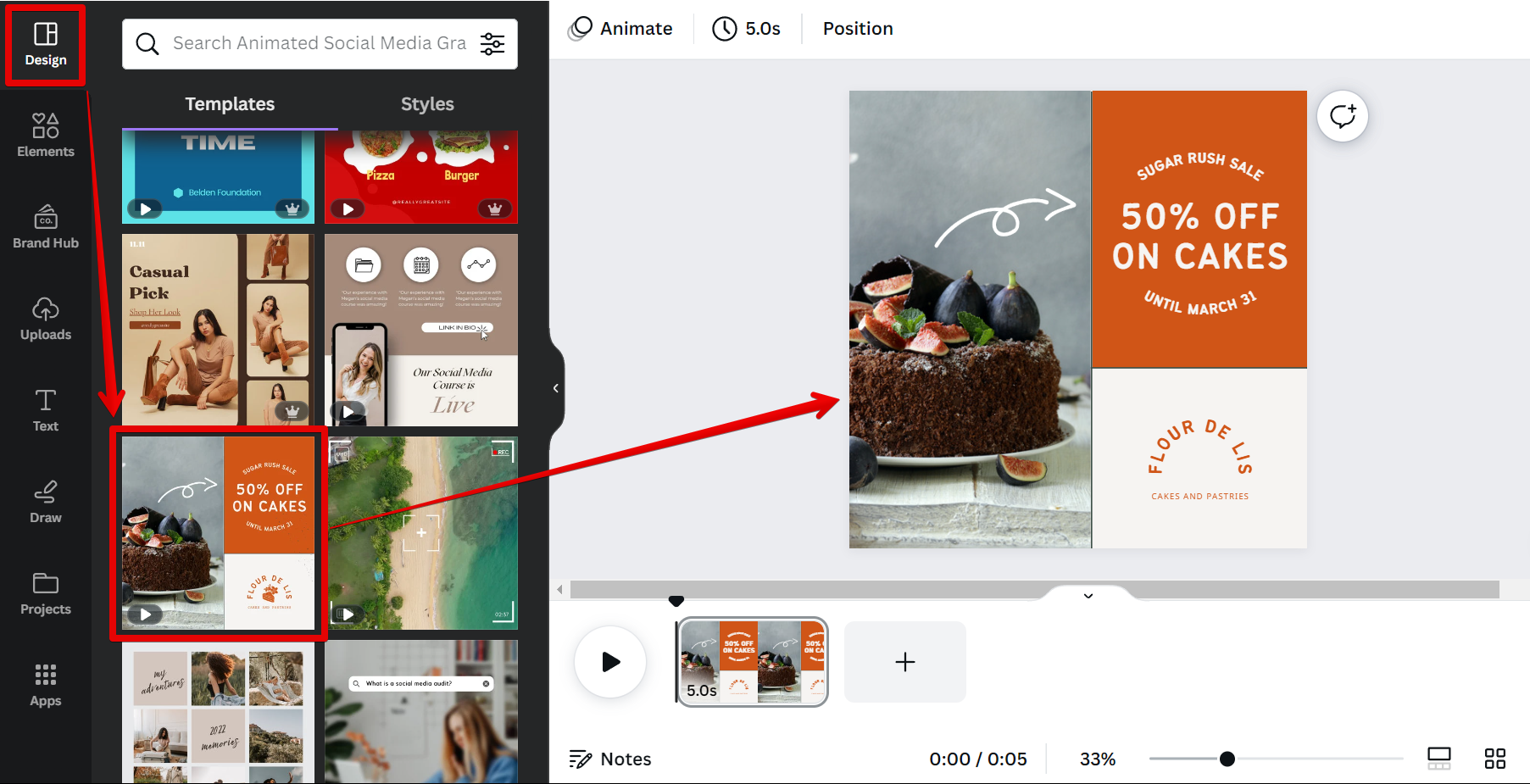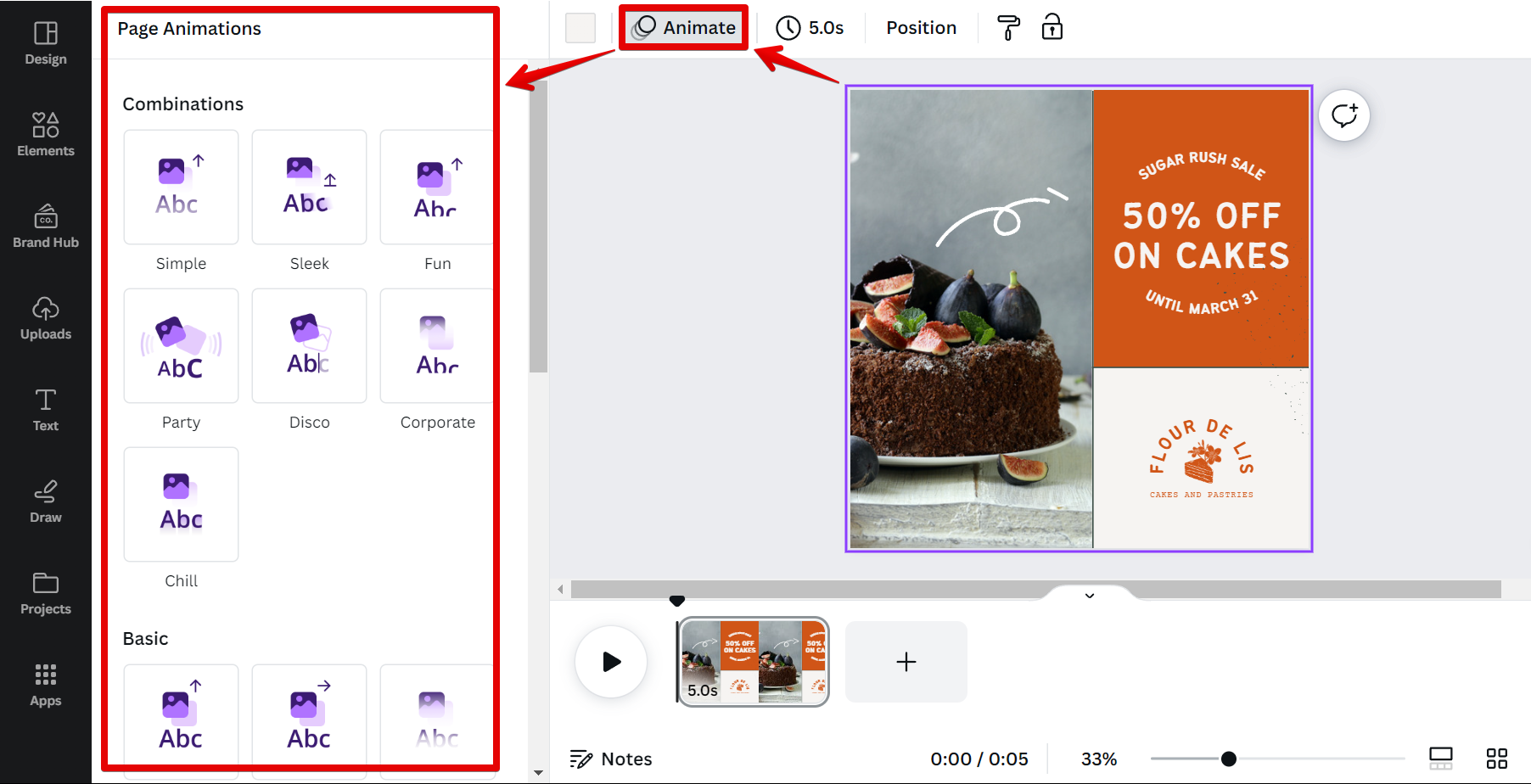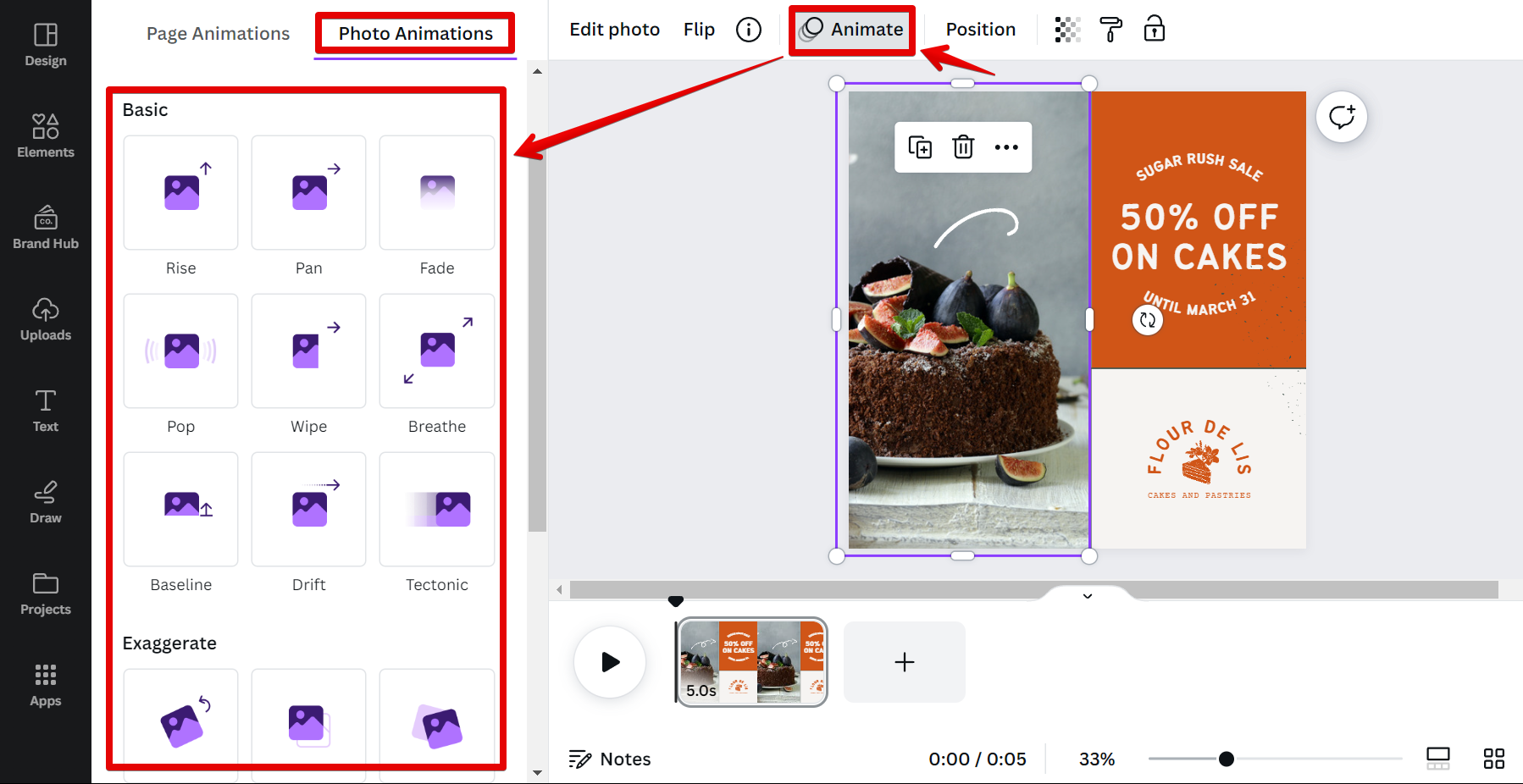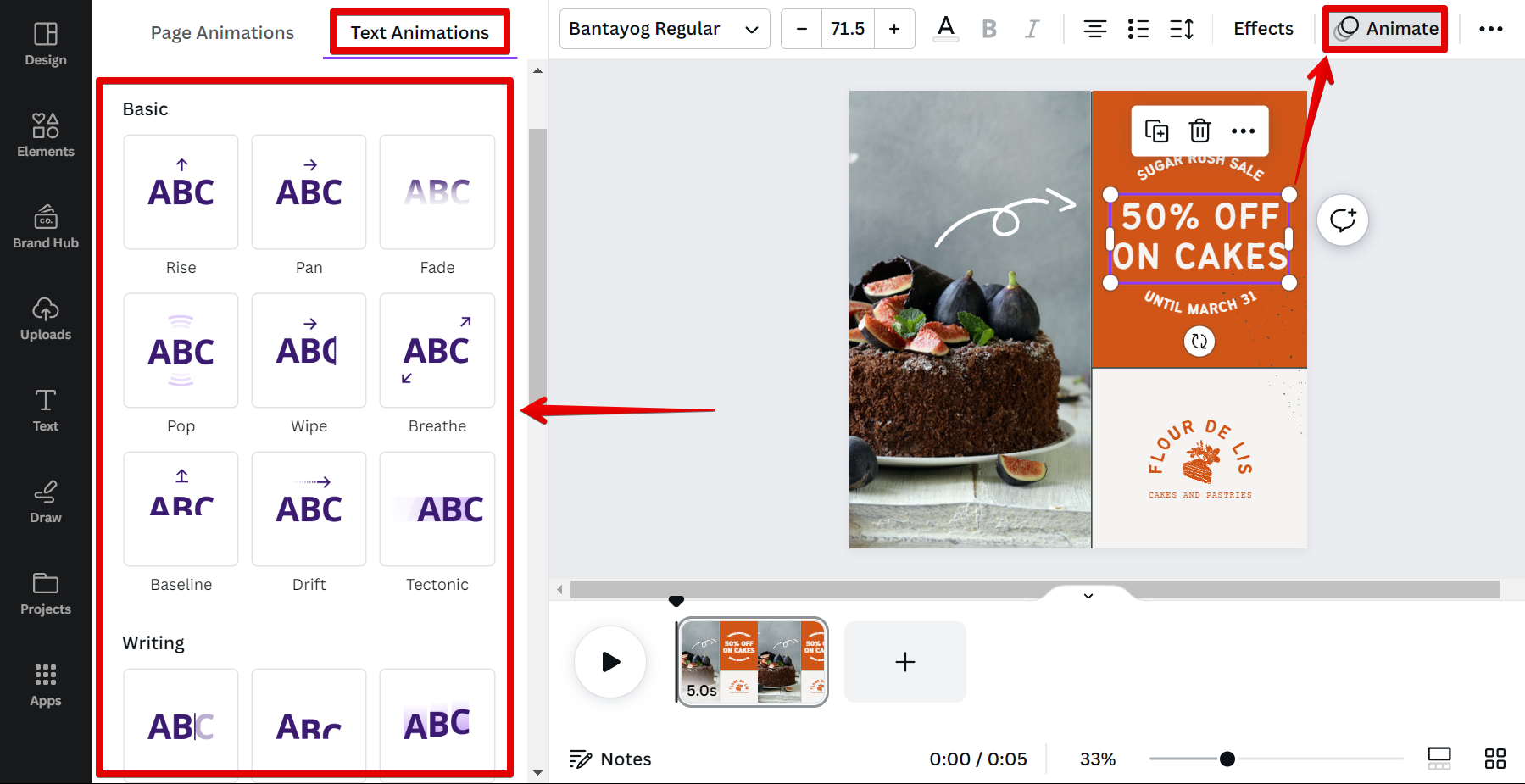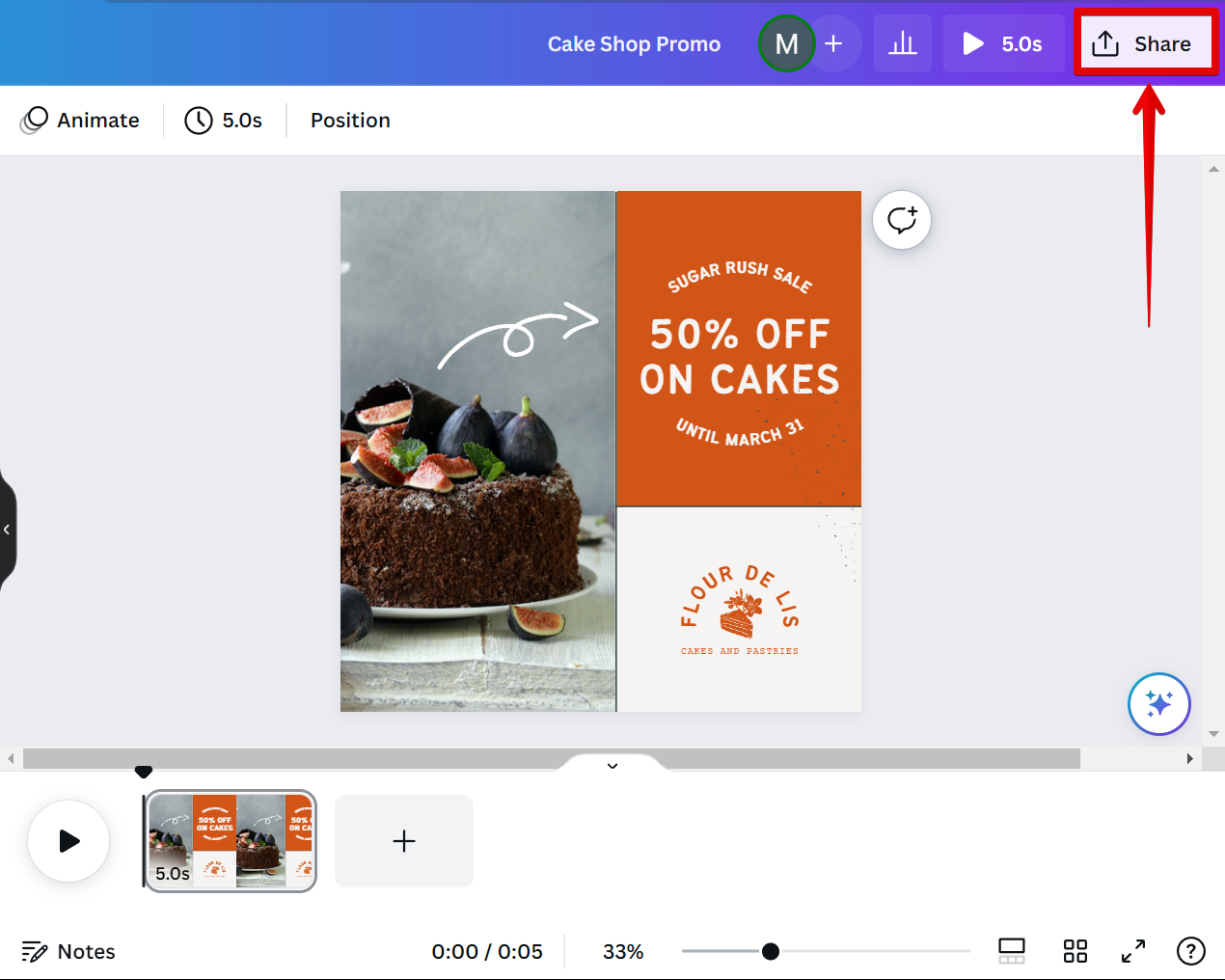When you want to add animation to your Canva project, there are a few things you need to know. First, you’ll need to create your project in the GIF Maker.
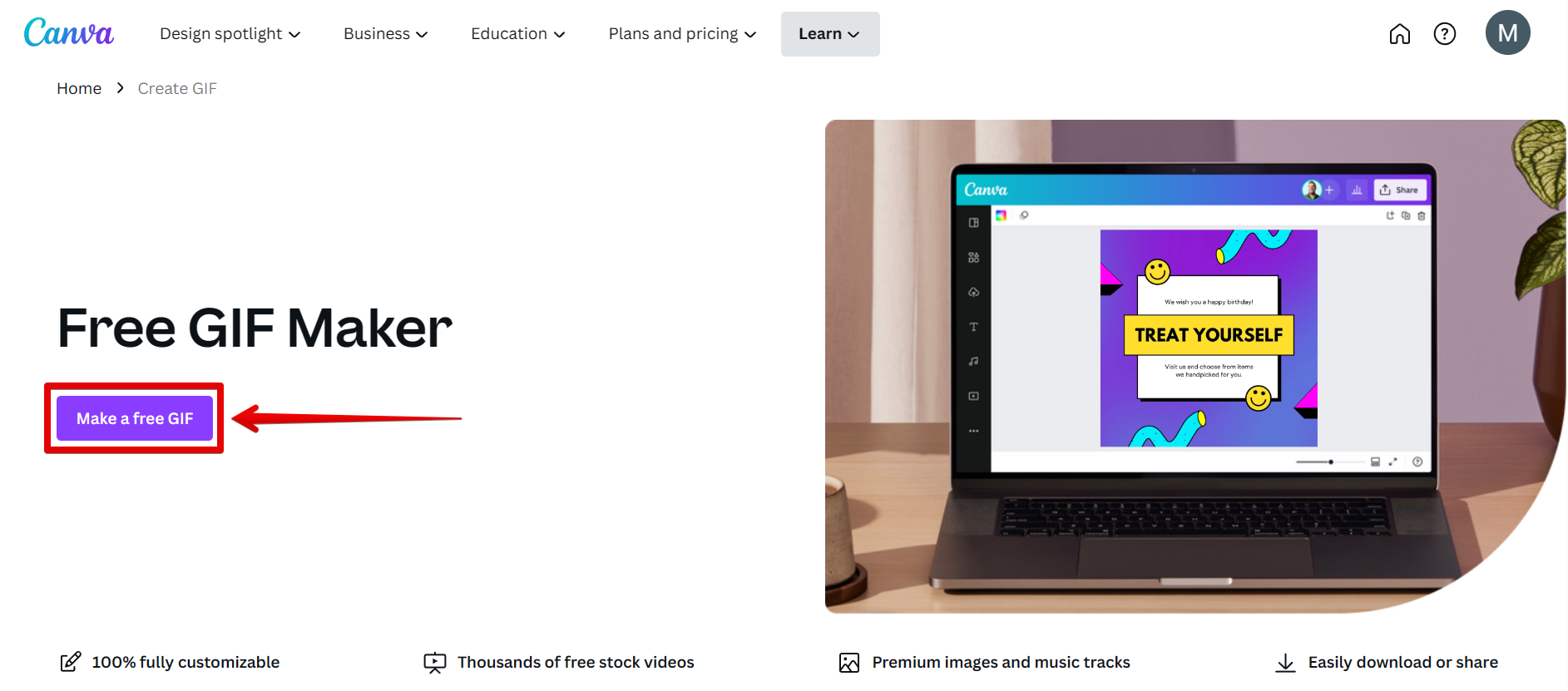
From there, select your preferred template from the Design tab. Here, you can choose from a wide variety of GIF animation templates.
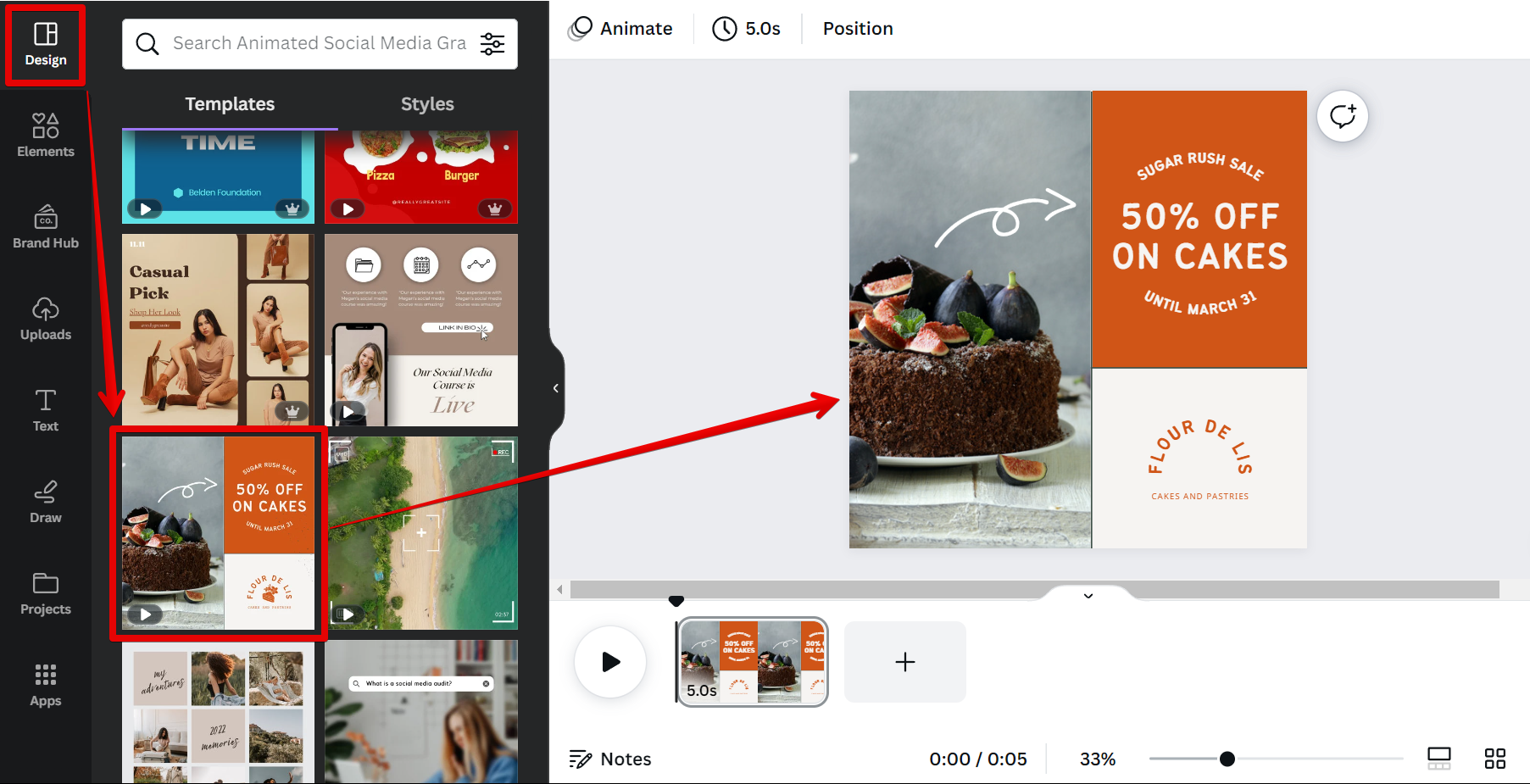
Now that you have chosen a GIF animation template, you can freely customize its elements and animations to your preference. There are three types of animations that Canva offers so you can easily bring life to your design! The first one is Page Animations. To access this in Canva, simply select the page of your design that you want to animate and click on the “Animate” button at the top menu. This will open the Page Animations window on the left panel.
NOTE: The “Page Animations” feature in Canva allows you to add animated transitions to your entire design page. It provides a set of predefined animation effects that you can apply to your design to create visually engaging and dynamic presentations or interactive experiences.
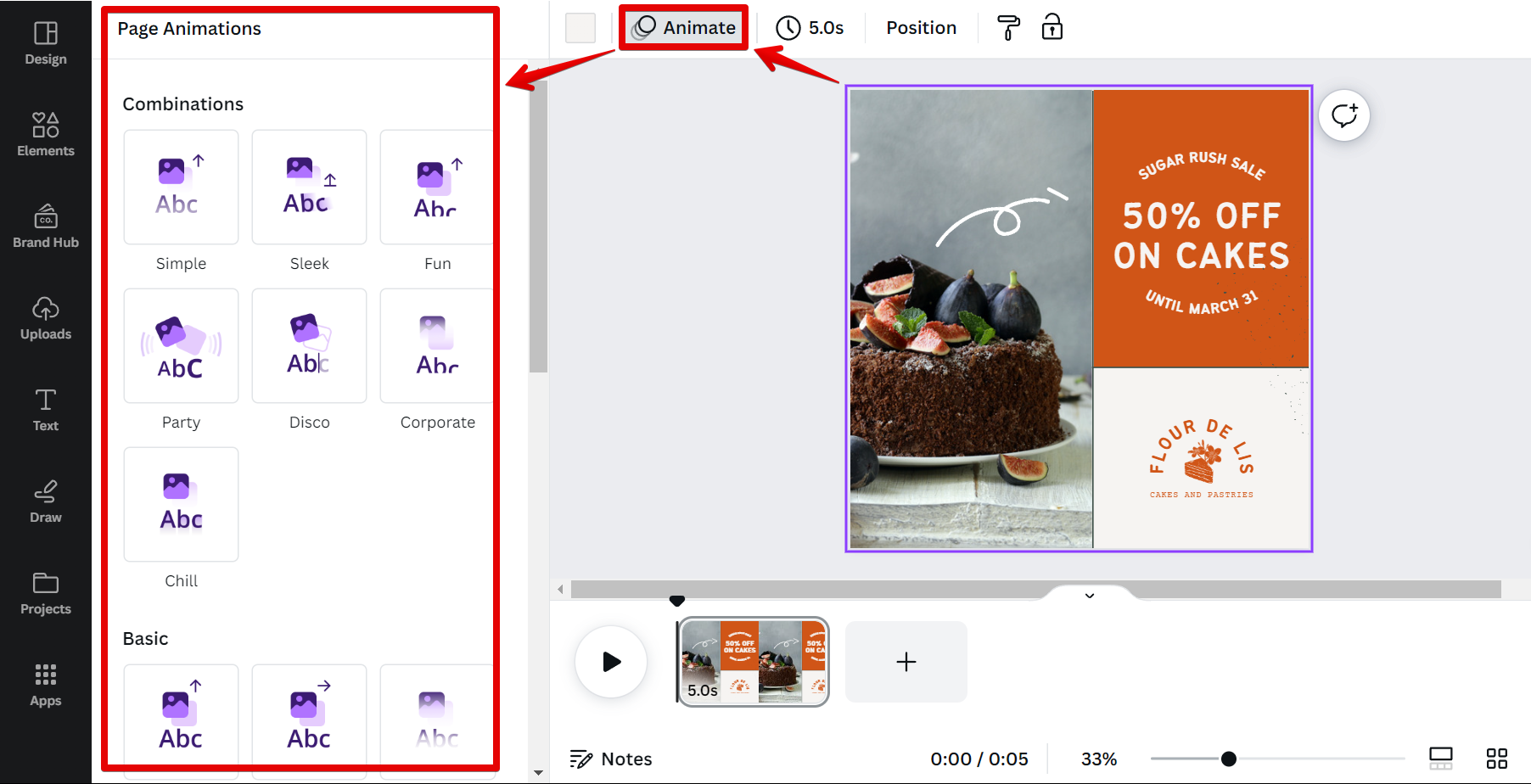
The next one is Photo Animations. To access this, just click on any photo in your design that you want to animate. Then, click on the “Animate” button at the top menu and select your preferred photo animation from the left panel.
NOTE: In Canva, the “Photo Animations” feature allows you to add animated effects to individual photos or images within your design. It gives you the ability to bring movement and visual interest to specific elements of your design.
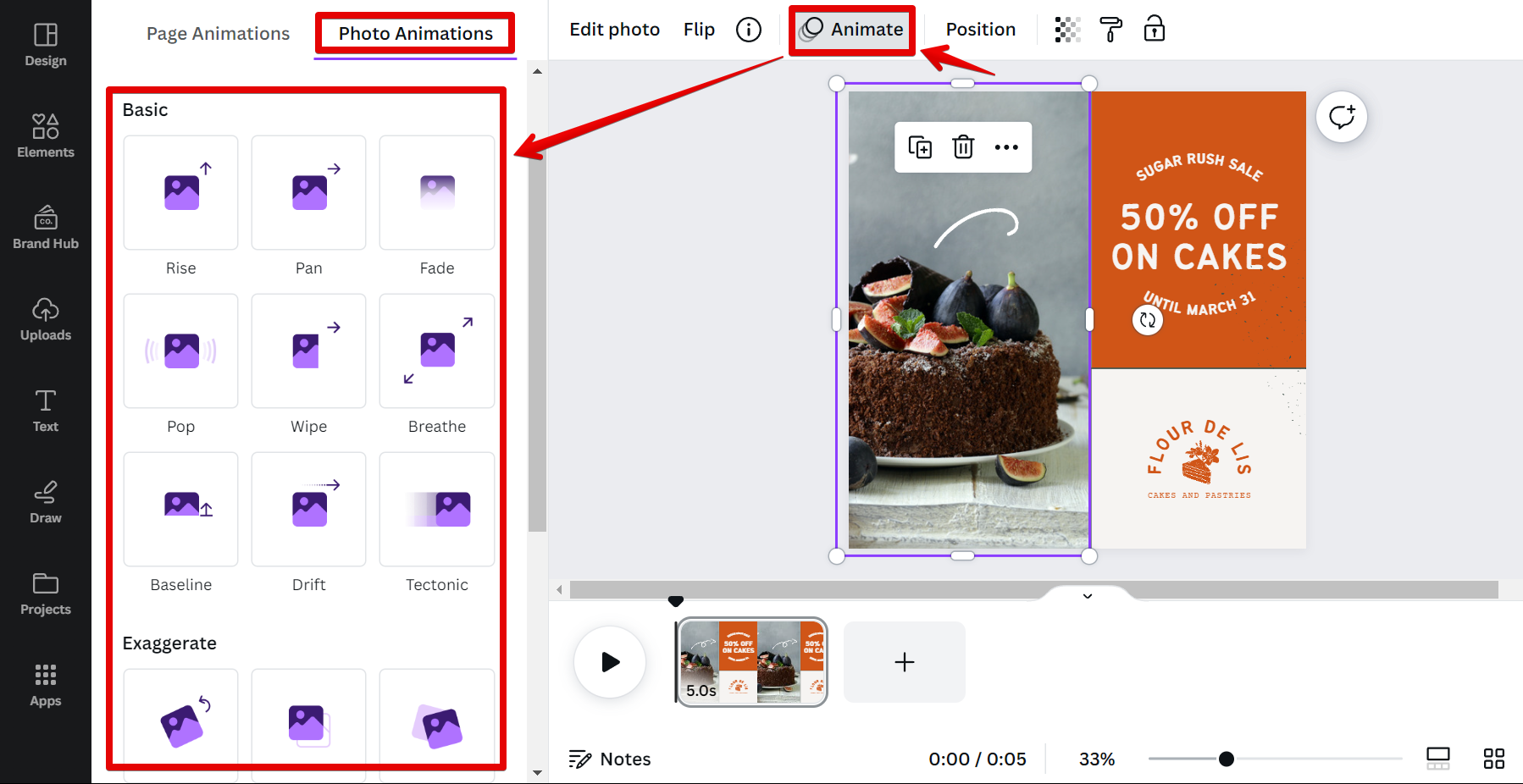
Finally, we have the Text Animations feature. You can access this by simply selecting a text from your design and clicking on the “Animate” button at the top menu. This will open the Text Animations panel where you can choose from various text animation options.
NOTE: The “Text Animations” feature allows you to add animated effects to text elements within your design. It provides a range of dynamic animation options to bring your text to life and make it more engaging and eye-catching.
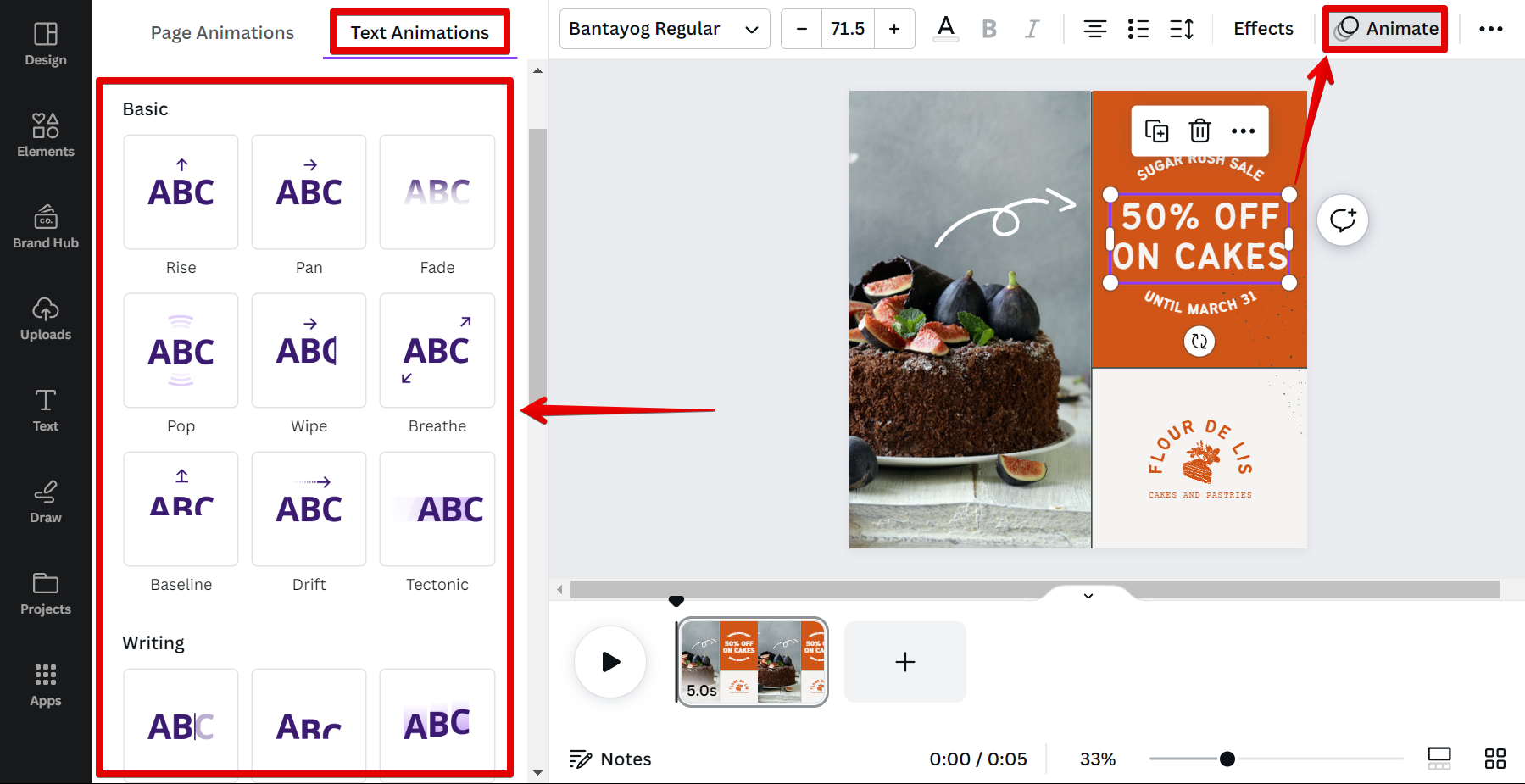
When you’re happy with your animation, simply click Share and choose how you want to save your file. That’s all there is to animating movement in Canva!
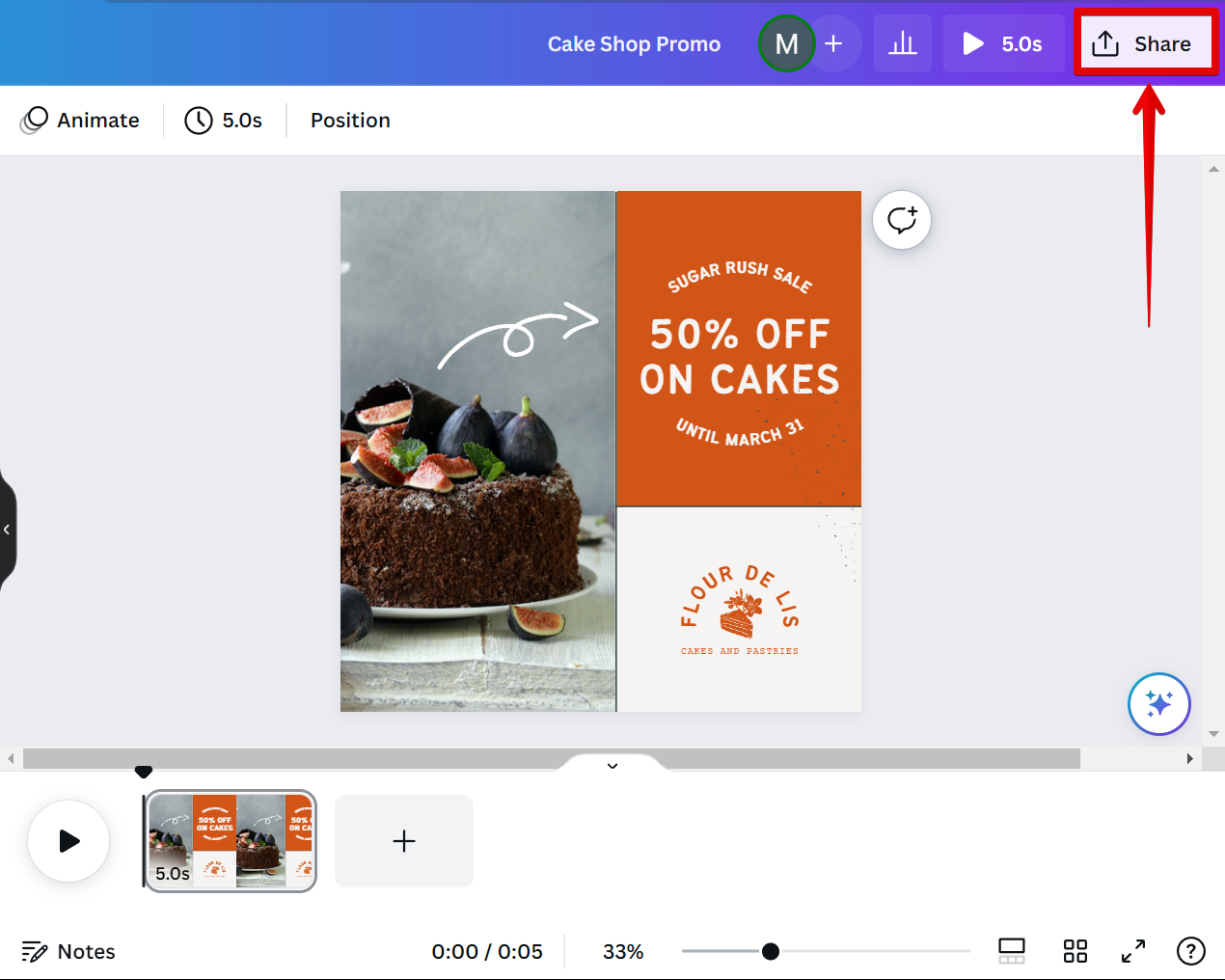
Adding animation to your Canva project is a great way to add some personality and pizzazz. By using the GIF Maker, you can easily create complex animations that will liven up any project. So get creative and start animating!
PRO TIP: Canva is a great tool for creating simple animations, but there are a few things to keep in mind when animating movement. First, make sure that the objects you want to animate are on separate layers. Second, maintain a consistent animation style throughout your design. Finally, be careful not to over-animate your objects – too much movement can make your animation look sloppy.
10 Related Question Answers Found
There are a few different ways that you can animate text in Canva. One way is to use the built-in animations that are available in the software. To do this, simply select the text that you want to animate and then click on the “Animation” button in the toolbar.
Animating elements in Canva is a easy and fun way to add some pizzazz to your designs. You can animate elements in two ways: with the built in animation tool, or by using CSS code. With the built in animation tool, simply select the element you want to animate and click on the “Animate” button.
In Canva, there are many ways to animate text. One way is to use the p tag. This will make the text bold and easy to read.
When it comes to creating animations, Canva is a great tool to use. It’s easy to use and has a wide range of features that make it perfect for creating simple or complex animations. In this article, we’ll show you how to animate something in Canva step-by-step.
There are a few different ways that you can animate an element in Canva. One way is to use the built in animation tools. To do this, first select the element that you want to animate.
To make an element move in Canva, you’ll need to use the Custom Animation tool. To access this tool, go to the left sidebar and click on the ‘Animations’ tab. Then, click on ‘Custom Animation.’
Once you’re in the Custom Animation tool, you’ll see a list of all the elements on your Canvas.
There are a few different ways that you can animate a logo in Canva. One way is to use the built-in animations that are available in the editor. To do this, simply click on the logo that you want to animate and then click on the “Animate” button in the top menu bar.
With Canva, you can easily create animated images. To do this, simply:
1. Open Canva and sign in or create a new account.
2.
If you want to animate just one thing in Canva, here’s how to do it:
1. Select the element you want to animate
2. Click on the “Animate” button in the top-right corner of the Canva editor
3.
When you’re creating a logo, it’s important to make sure that it’s animated so that it catches people’s attention. Luckily, Canva makes it easy to animate your logo with just a few clicks. Here’s how:
First, open up Canva and create a new design.