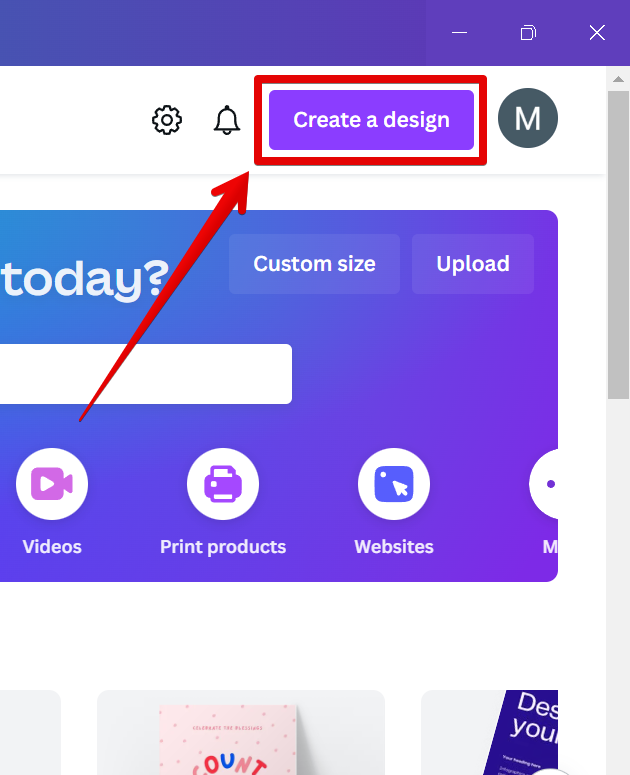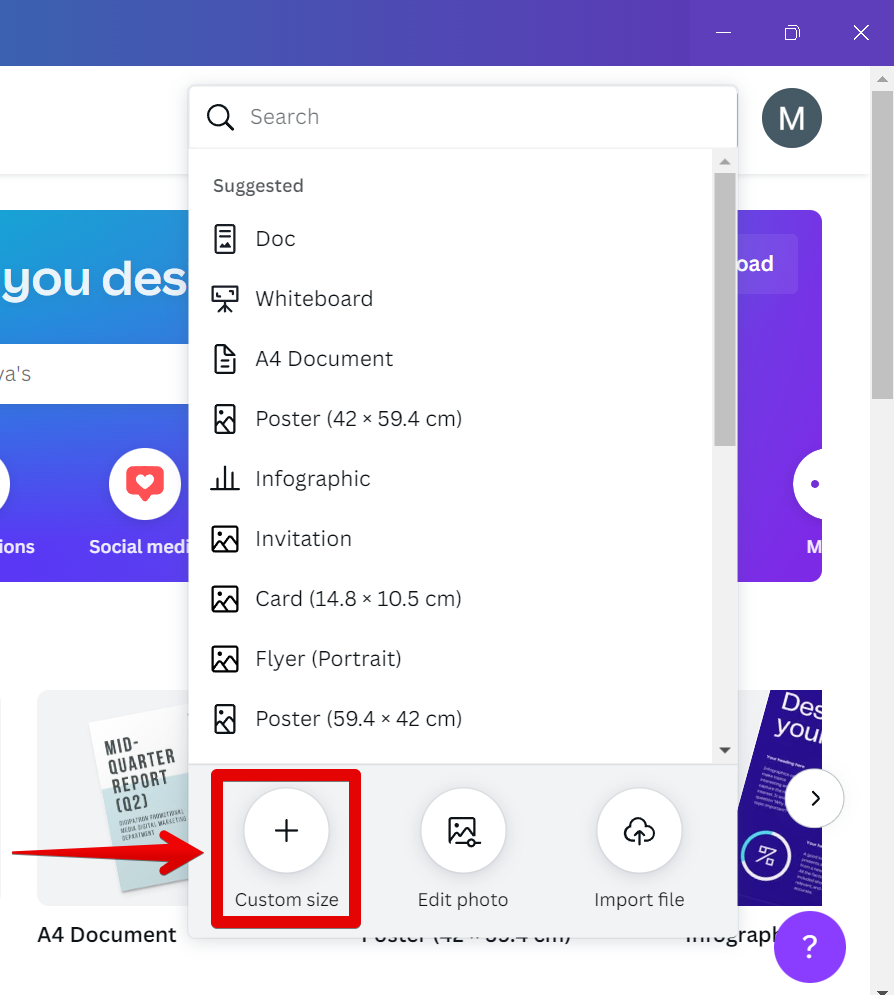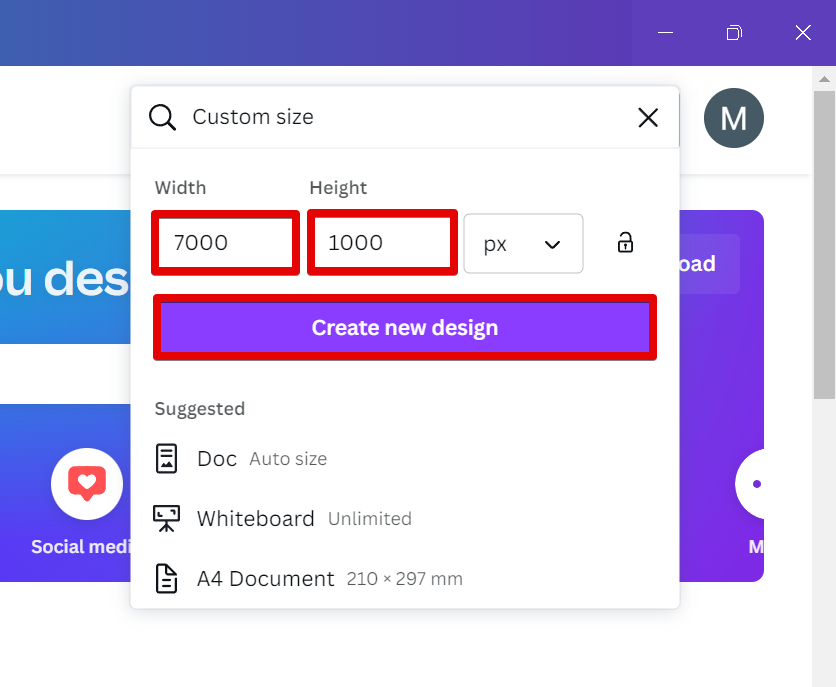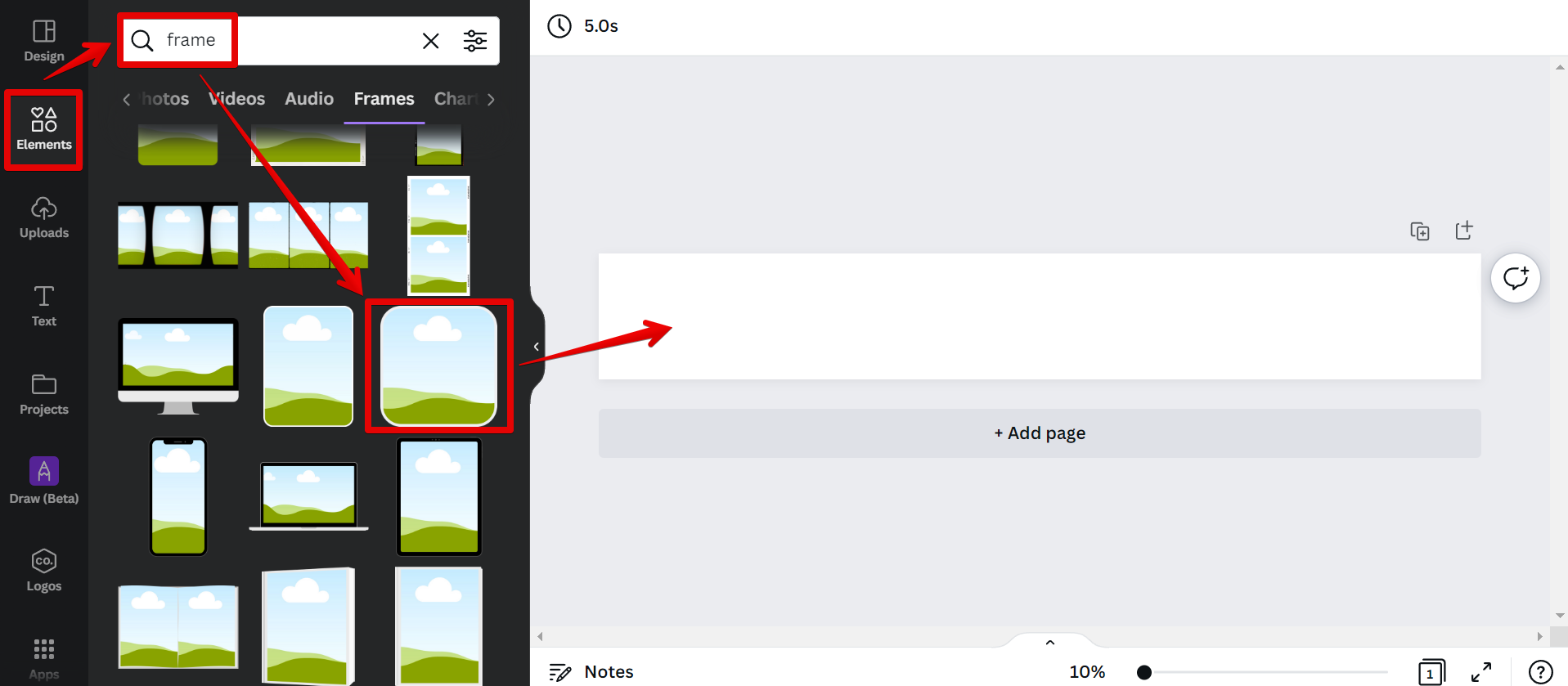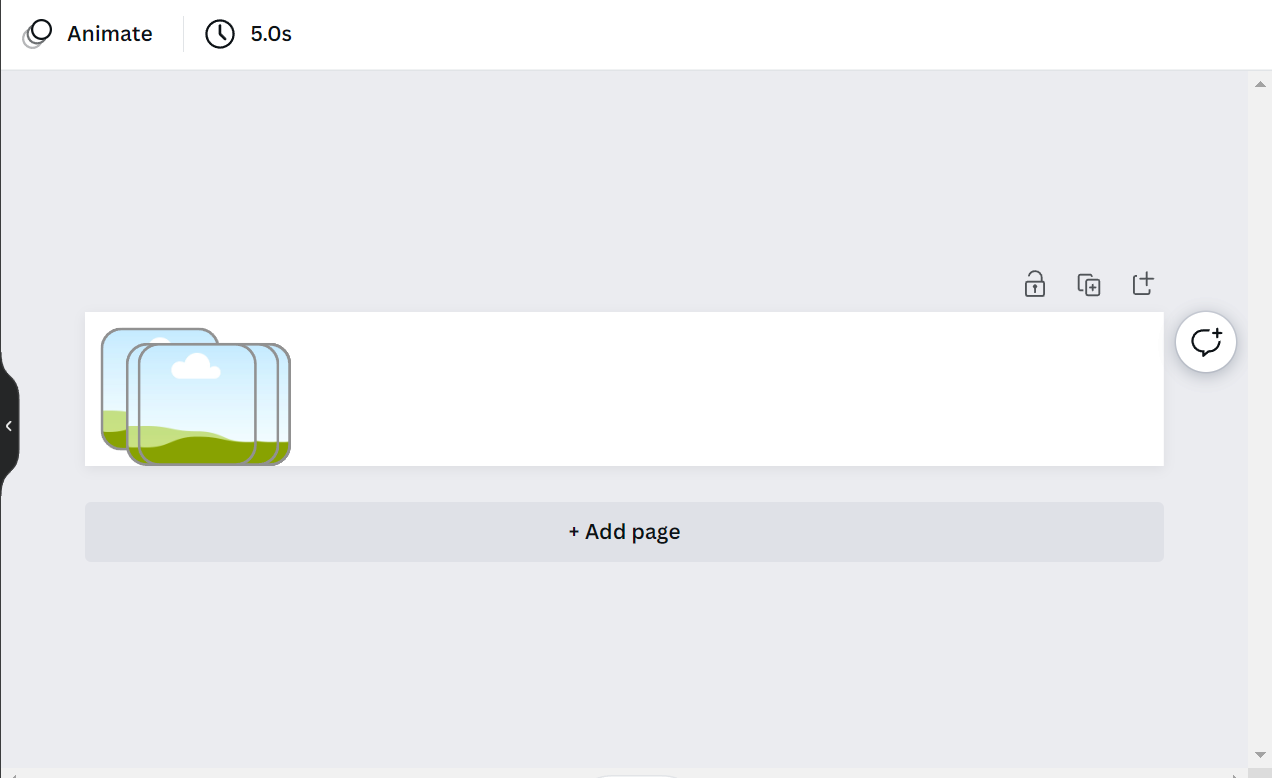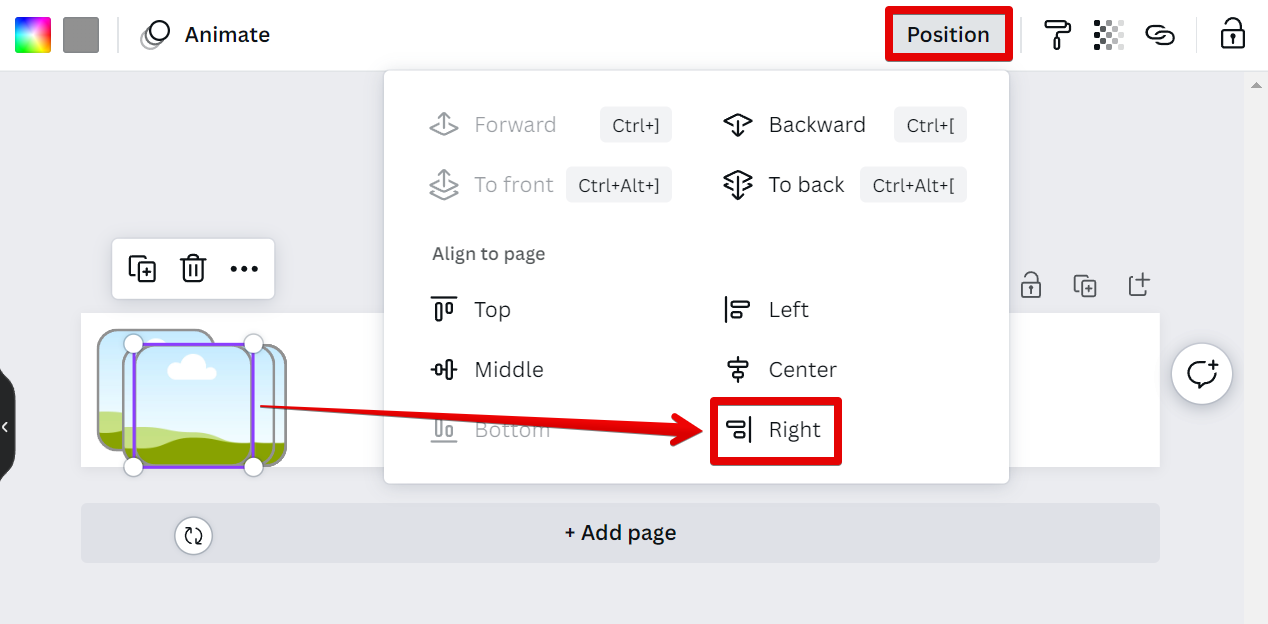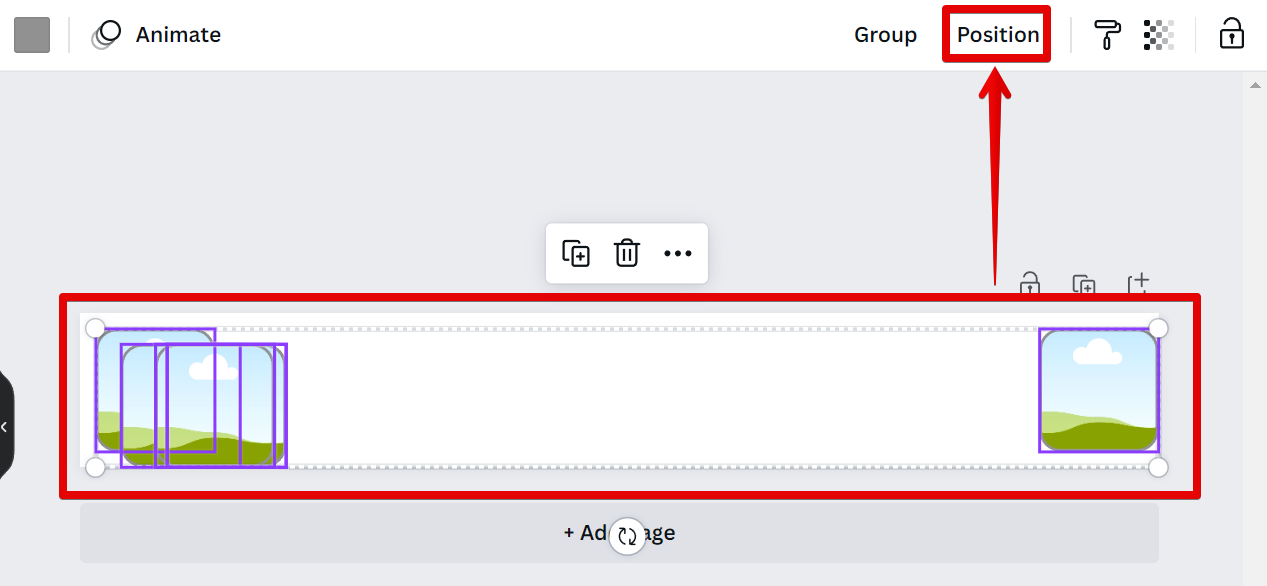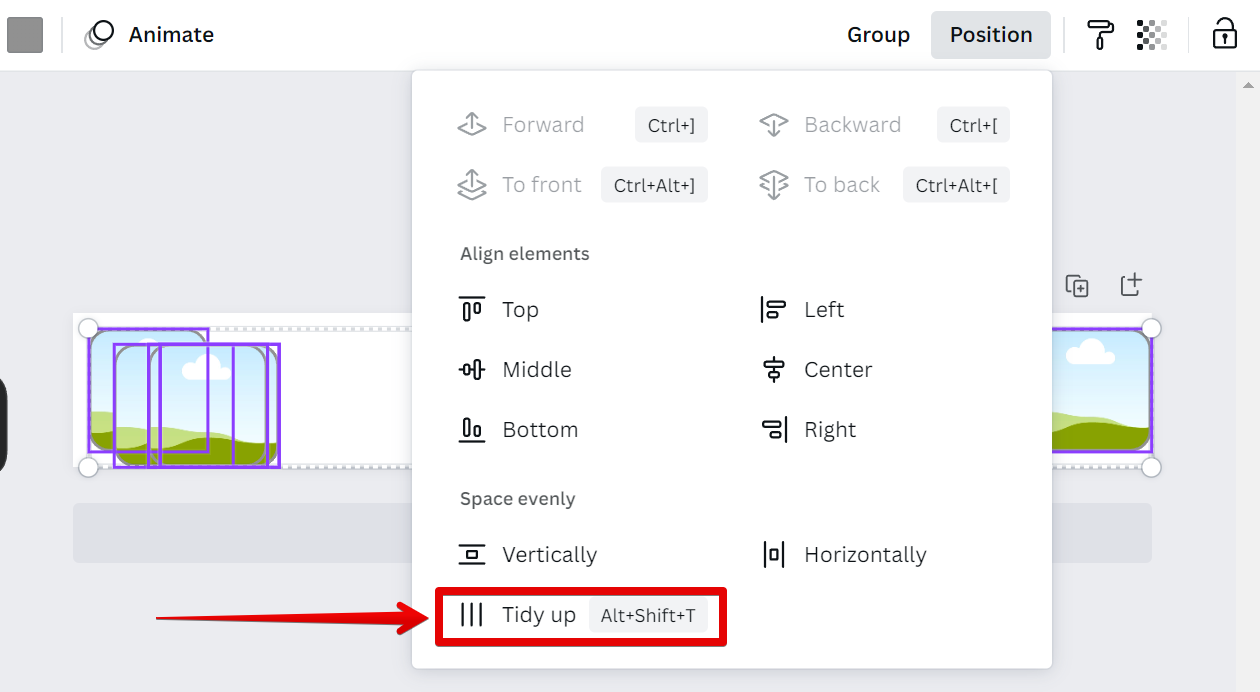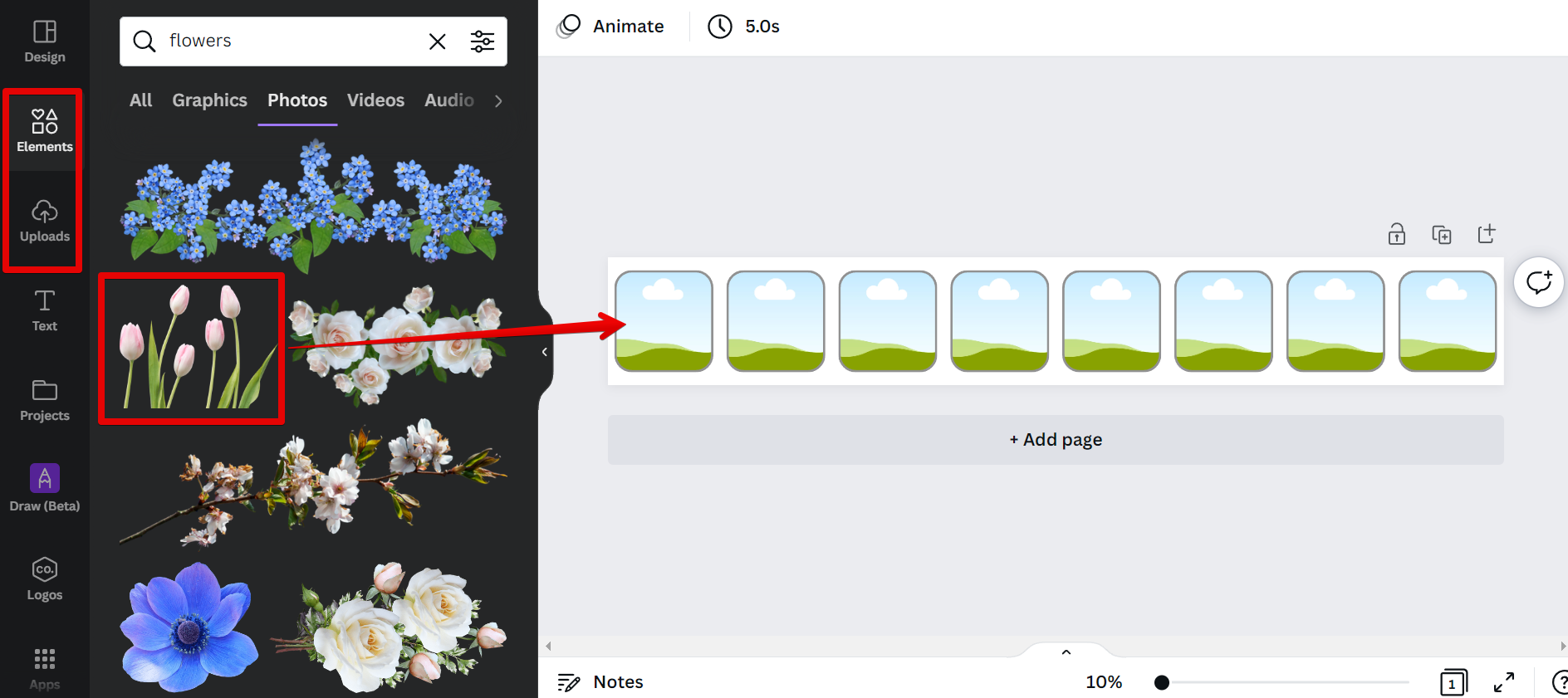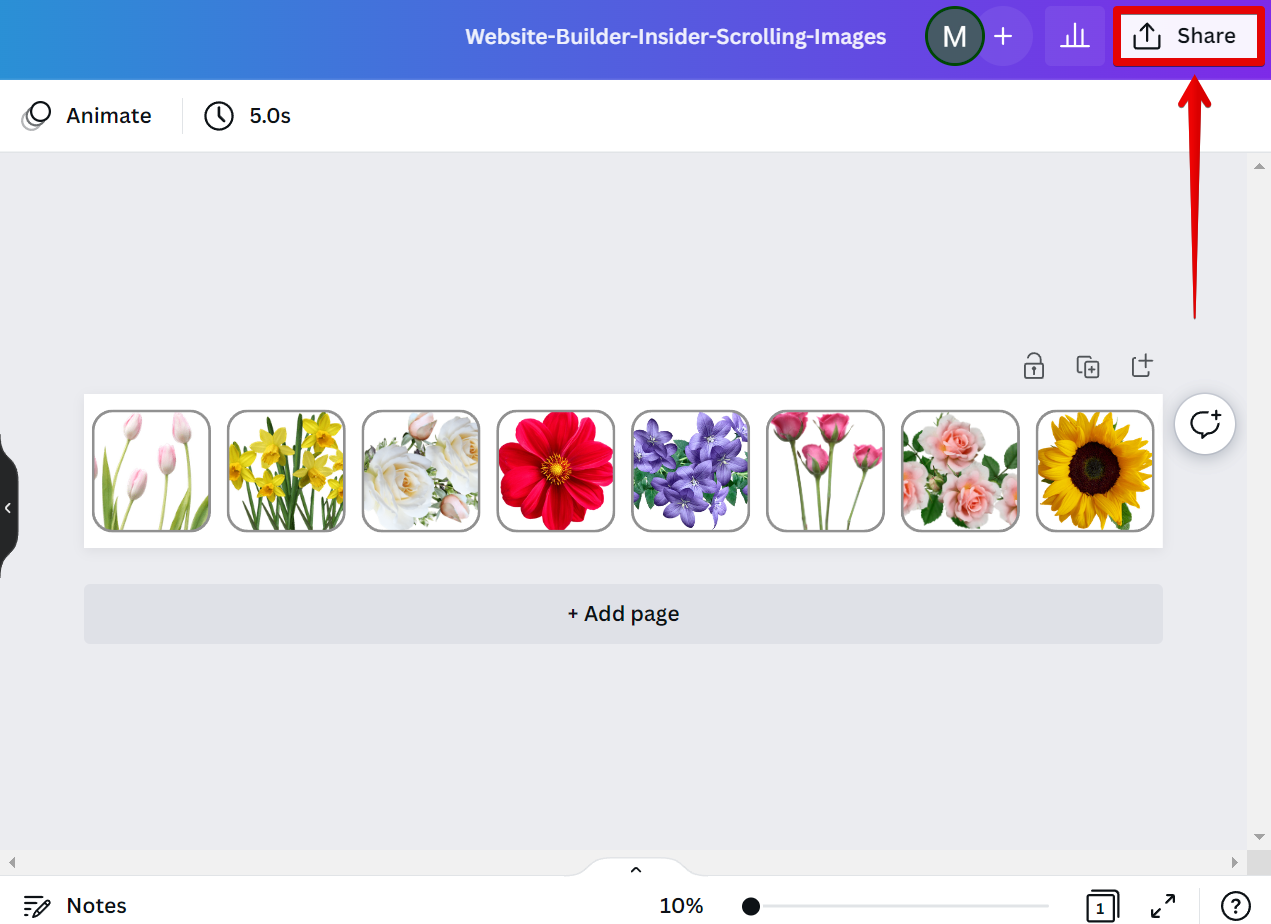There are a few ways that you can create a scrolling image in Canva for a carousel or slideshow effect. One way is to use frame elements with a customized-size canvas.
To do this, first, create a new design.
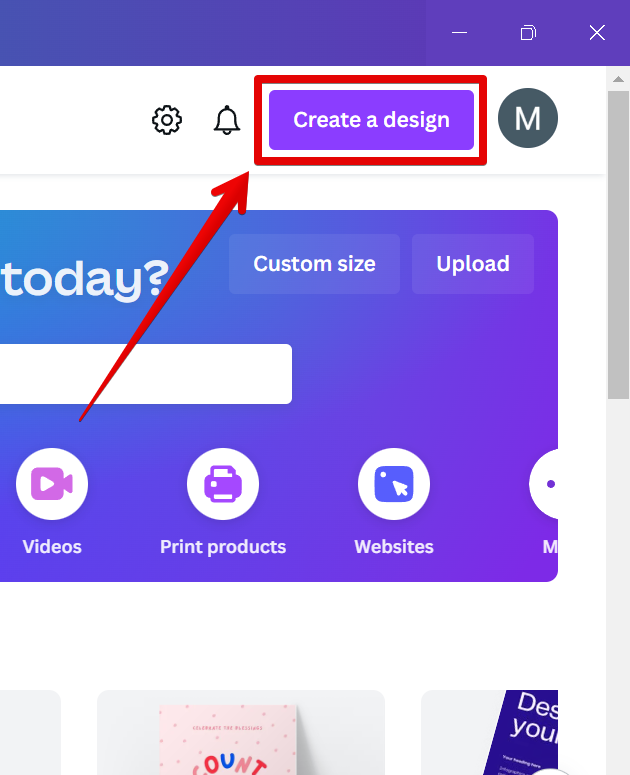
Then, select the “Custom size” option.
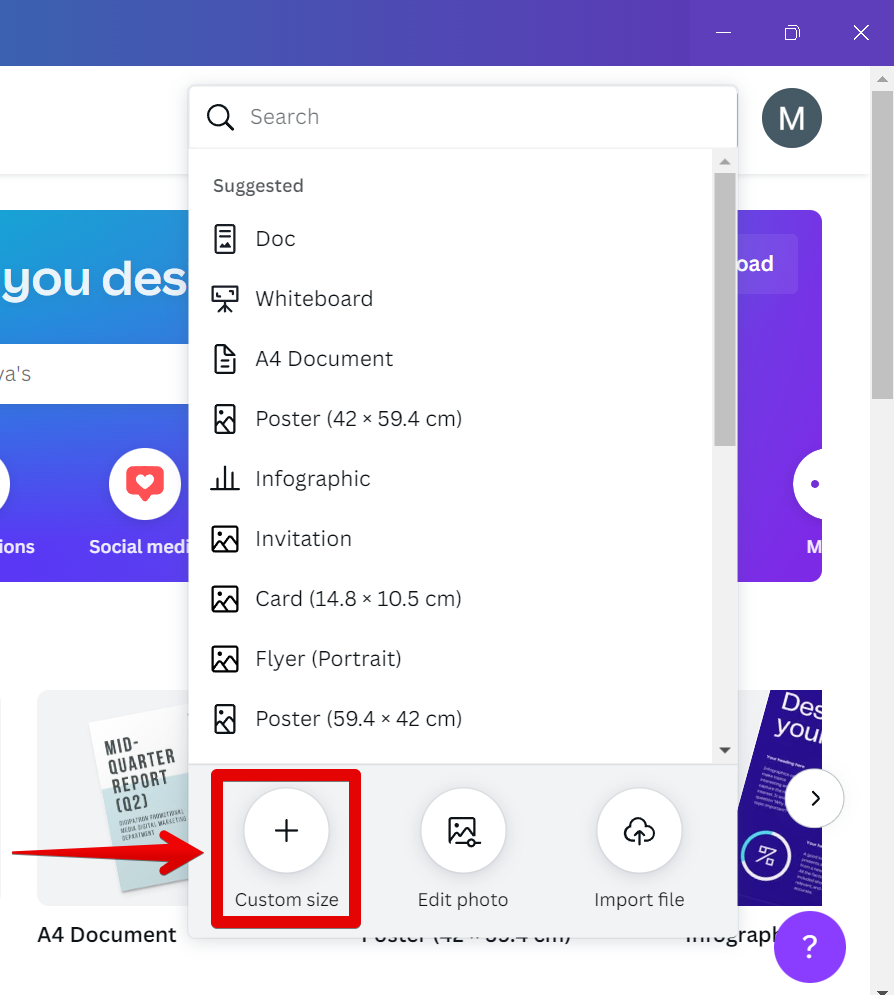
Input the dimensions of the canvas that you will use for your scrolling image.
NOTE: It is recommended to use a canvas with a long width and short height for carousel-type scrolling images.
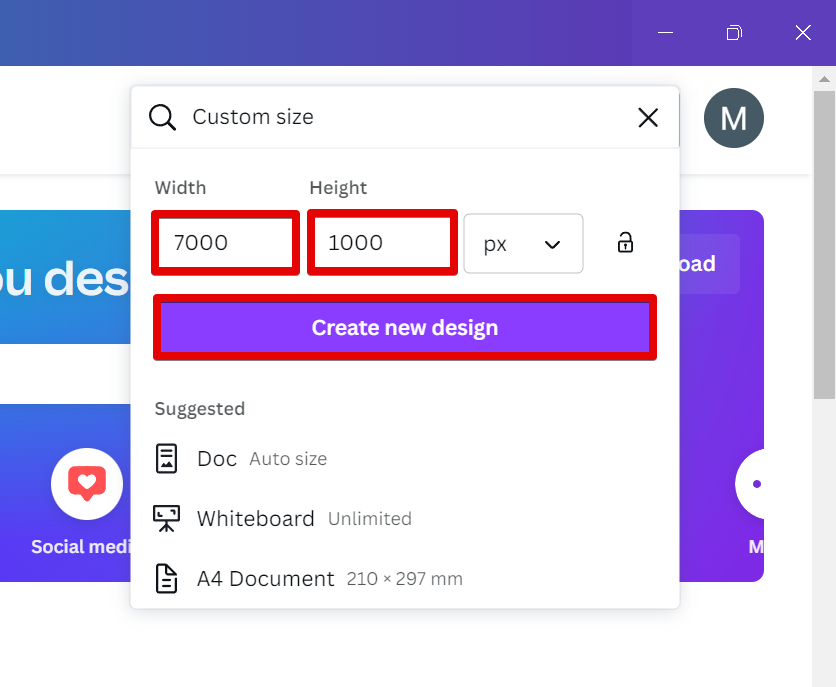
PRO TIP: If you are not careful, it is easy to create a scrolling image in Canva that is too large or too small. Be sure to check the dimensions of your image before you begin.
Once your canvas is created, go to the “Elements” section and pick a frame for your images. Then click and drag it to your canvas.
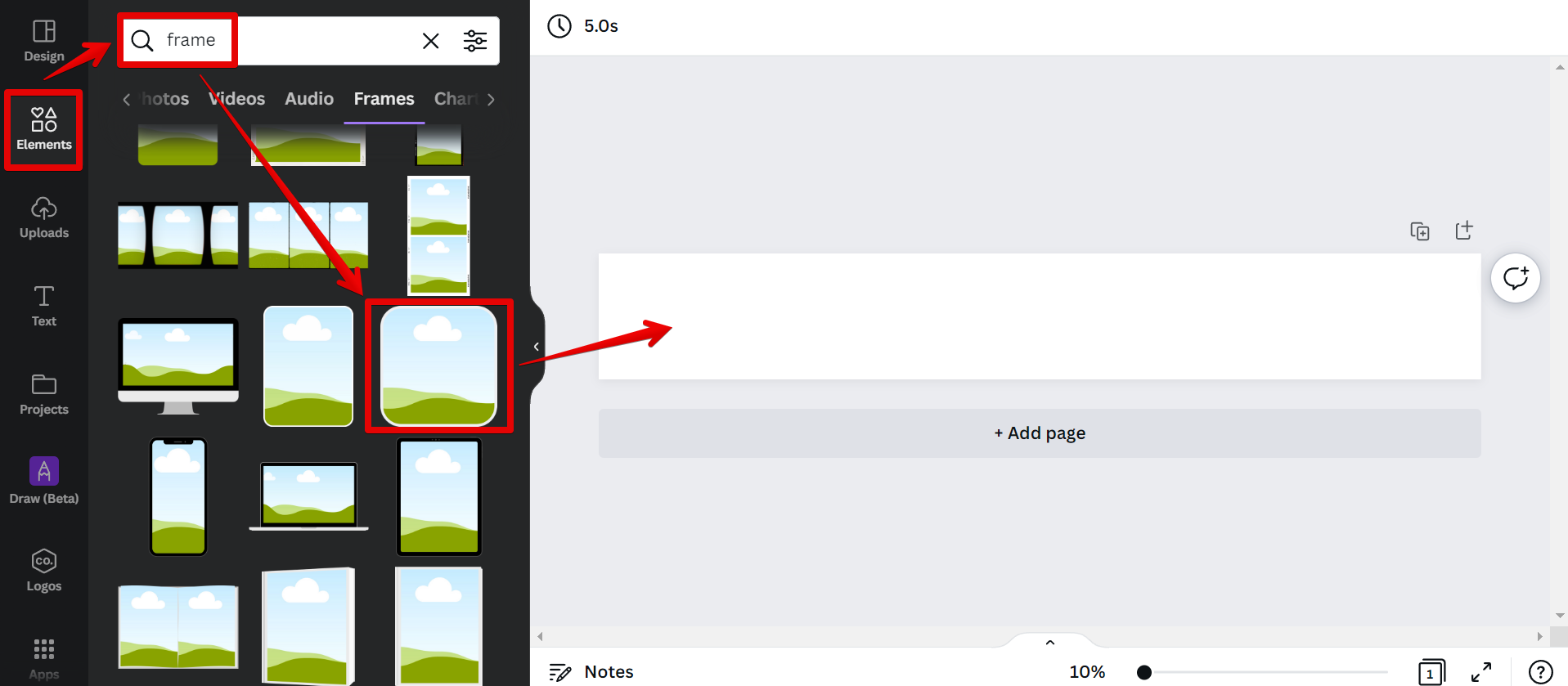
The next step is to create copies of your frame.
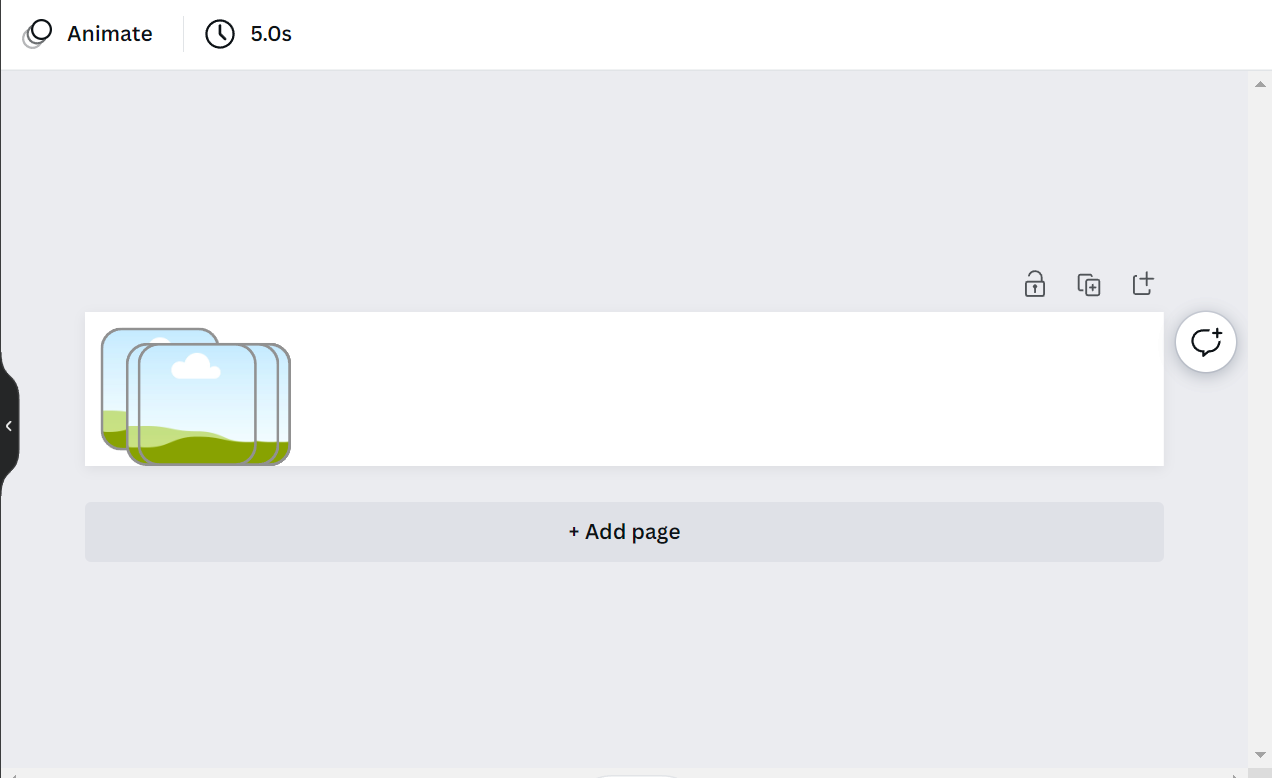
From there, select one of the frames and position it to the right.
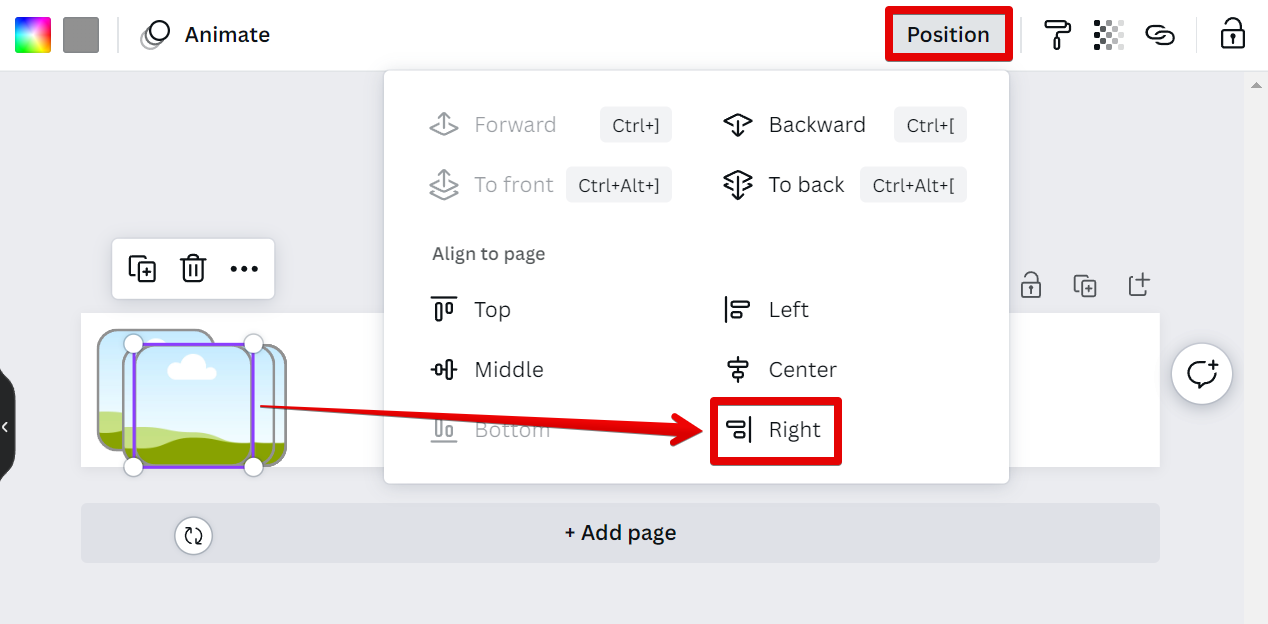
Next is to select the same frame again and position it in the middle.

Now, select all the frames in your canvas and click on the “Position” button in the top menu.
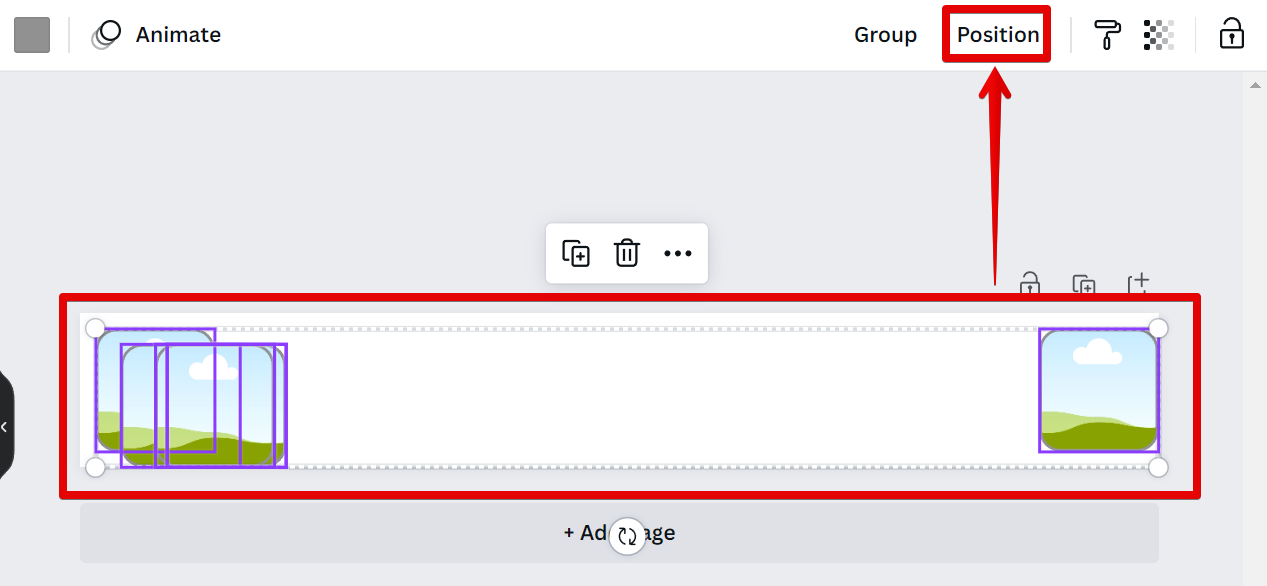
Then, use the “Tidy up” tool to arrange your frames.
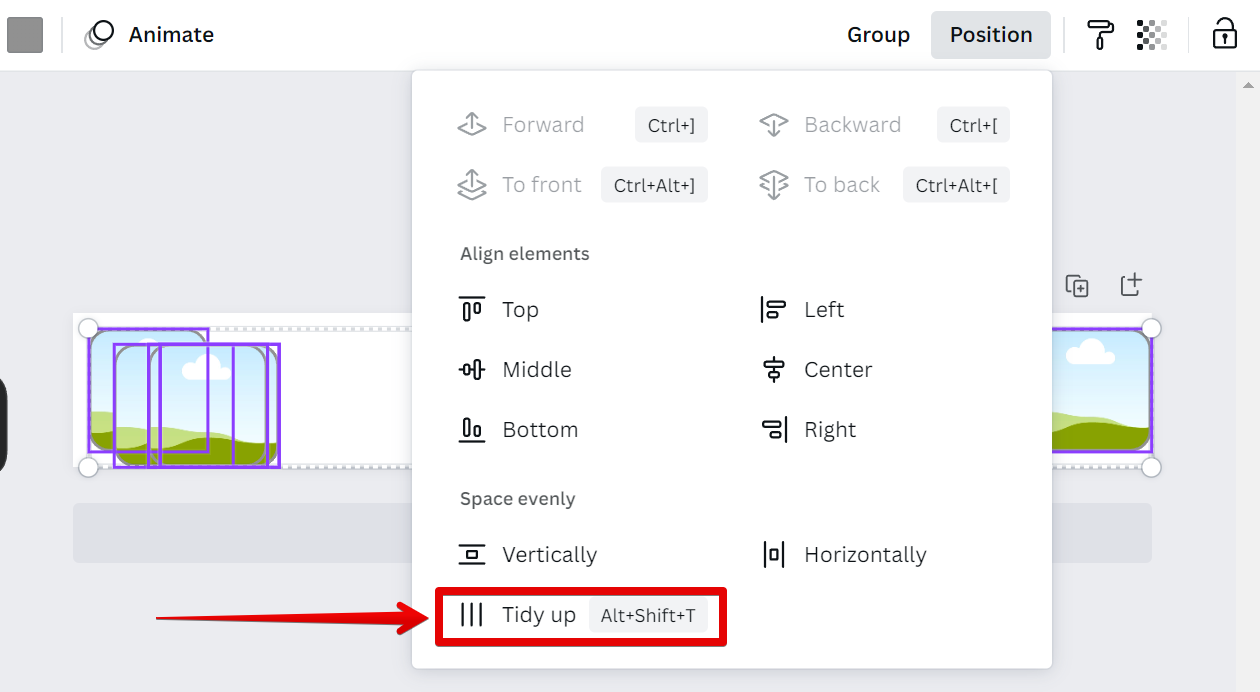
From there, choose the images that you want to add to your canvas using either the “Elements” or the “Uploads” tabs.
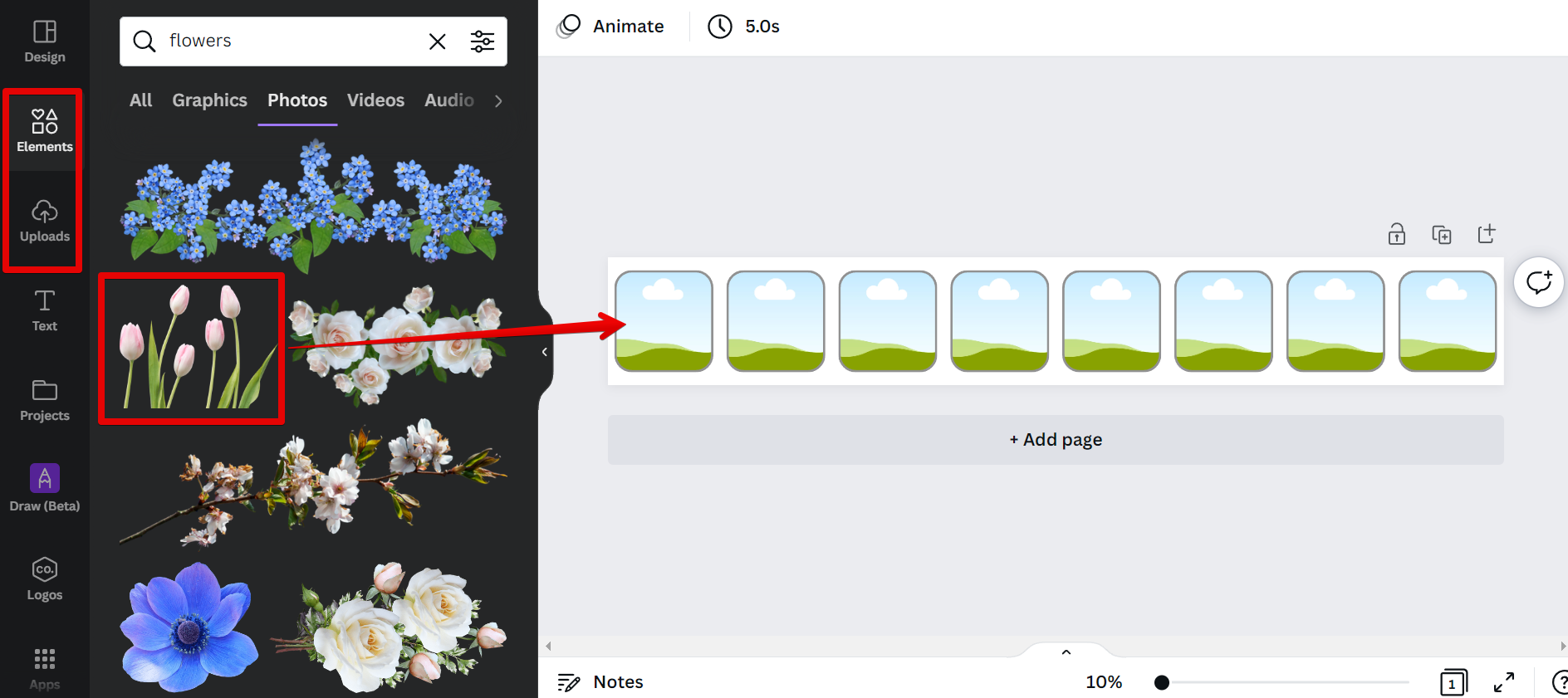
Once you have added your images, select the “Share” button at the top to save and download your design.
NOTE: Creating a carousel-type scrolling image design in Canva is possible. However, you will need to use another design tool to animate the scrolling action.
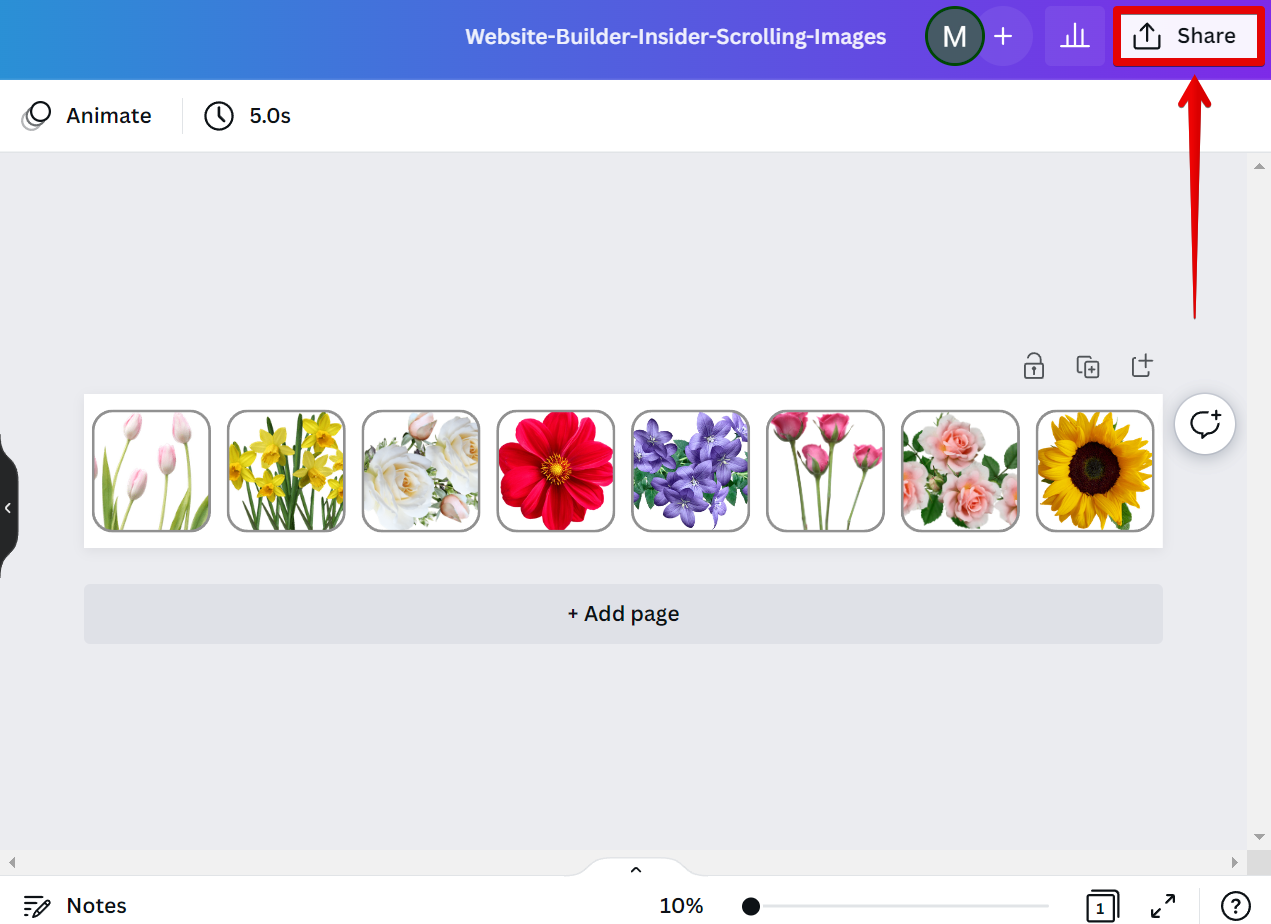
Creating a scrolling image in Canva is a great way to add interest and movement to your designs. Whatever method you use for creating the carousel-type scrolling image design, adding images is easy and only takes a few minutes.
10 Related Question Answers Found
Cropping an image in Canva is easy! First, open the image you want to crop in the editor. Then, select the Crop tool from the left toolbar.
Graphics are everywhere. They are on your favorite websites, in your favorite magazines, and even on your favorite TV shows. But have you ever wondered how they are made?
There are many ways to animate text using the Canva animation tool. You can use the < p >, < b > and < u > tags to style your text, and then add a conclusion at the bottom about how to create an animation in Canva. One way to animate text in Canva is to use the < p > tag.
There are many ways to create a 3D logo in Canva. The most common way is to use the 3D tool. To do this, first create your logo in 2D.
As a new user to Canva, you may be wondering how to shape an image. The first step is to select the image you want to use. You can either upload your own image or choose one from our library of over 1 million stock images, illustrations, and icons.
There are a few steps you need to follow in order to make a video on Canva. First, you need to create an account and sign in. Once you’re signed in, you can browse through the templates and choose the one that best suits your needs.
Canva is a user-friendly graphic design tool that is perfect for creating professional designs for your blog or website. One of the great things about Canva is that it offers a wide range of templates and tools that make it easy to create stunning visuals. One of the most useful features in Canva is the ability to cut out images.
If you’re looking to add some excitement to your website or blog, why not try animating your images? With Canva, it’s easy to create moving animations without any design experience. Here’s how:
1.
You’re probably familiar with Canva’s easy-to-use design interface, which lets you create stunning visual content with the click of a button. But did you know that you can also use Canva to create videos? Creating a video with Canva is easy, and there are a number of different ways to do it.
In Canva, you can easily create a grid of images in just a few clicks. Here’s how:
1. First, log in to your Canva account and click on the “Create a design” button.
2.