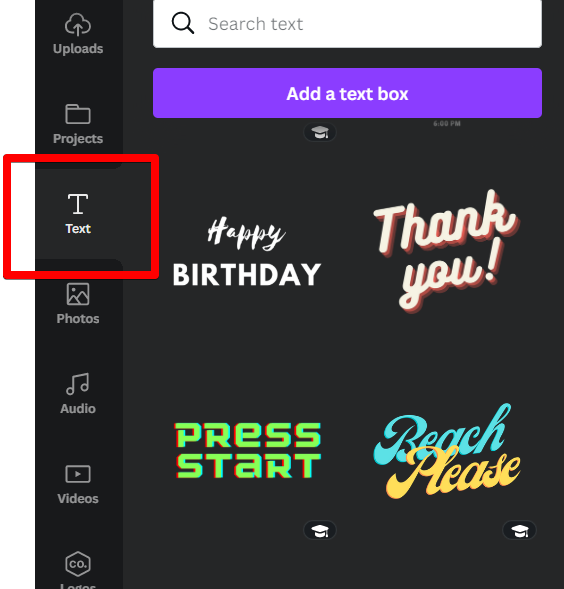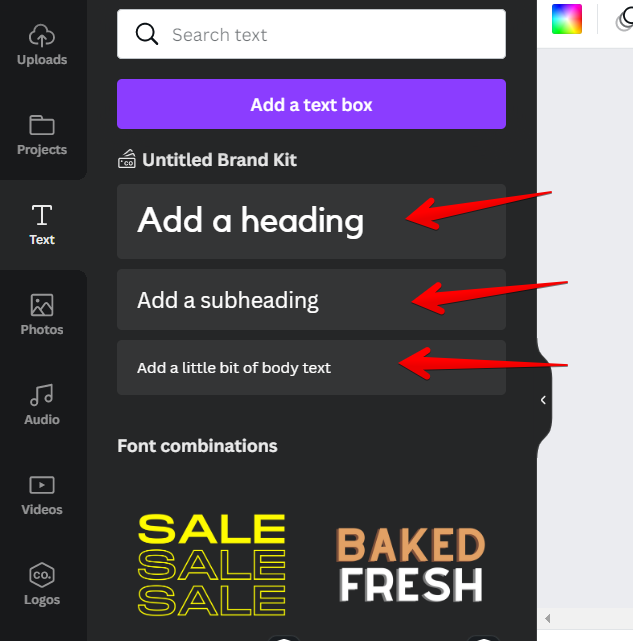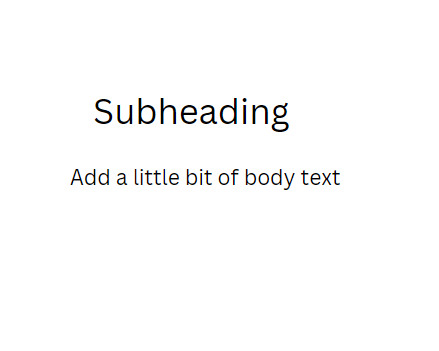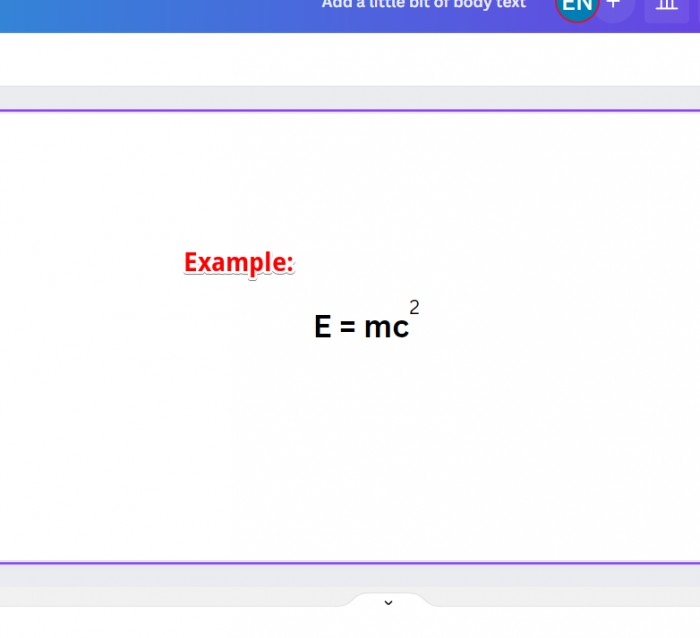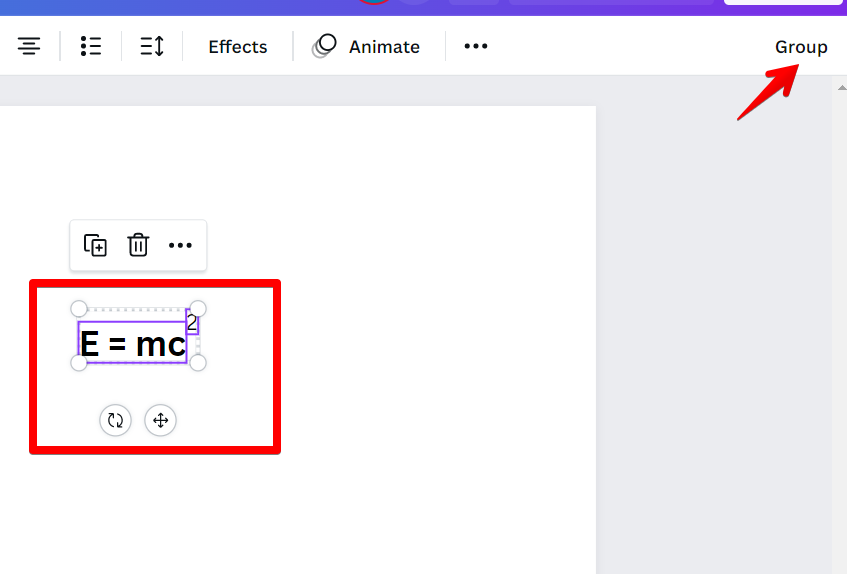Superscripts are an extremely useful way to add text to your images. They can help you highlight specific parts of an image, and they’re especially helpful if you’re trying to use images for a blog post or other writing project.
It can be intimidating to add a superscript to your texts if you don’t know what you’re doing.
Canva doesn’t have a magic button that instantly turns any text into a superscript. If this handy button isn’t available in Canva yet, you can get the same result by following these instructions:
Step #1: open Canva’s fonts menu by clicking the “Text” tab on the left side of the screen.
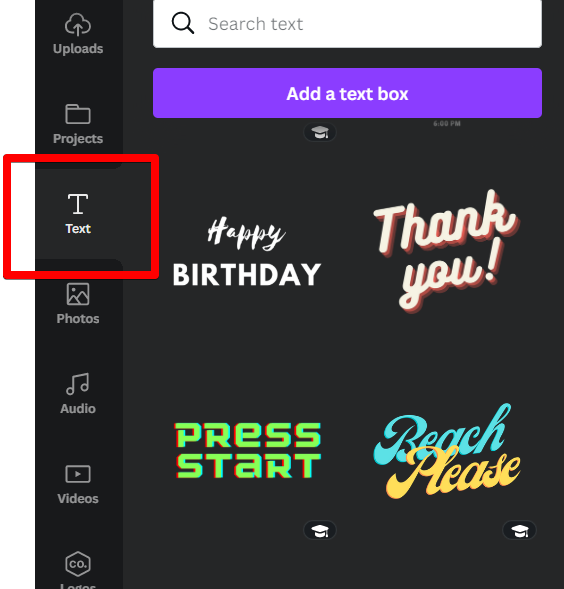
Step 2: Pick a font family and decide between the “Heading,” “Subheading,” and “Body text” text sizes in the fonts gallery.
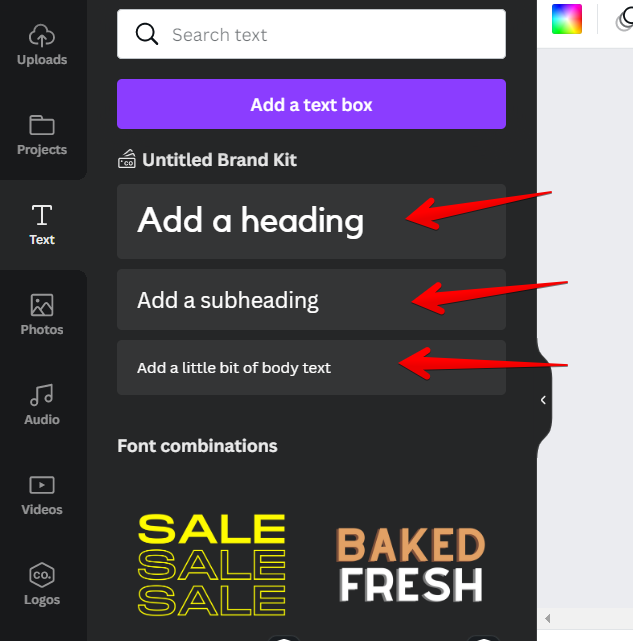
Step #3: Create two separate text boxes by double-clicking on the font size you’ve settled on.
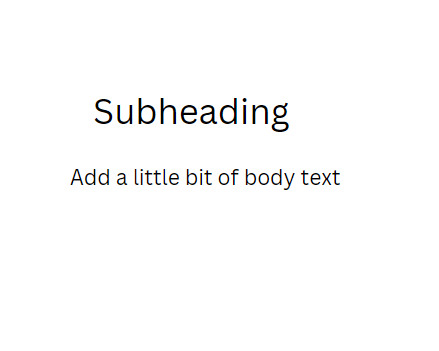
Step 4: After entering the text, resize the second text box so that the second number or letter is smaller. When the second text is the size you want it to be, click the cross arrow icon to the right of the textbox and drag it to the top right of the first text.
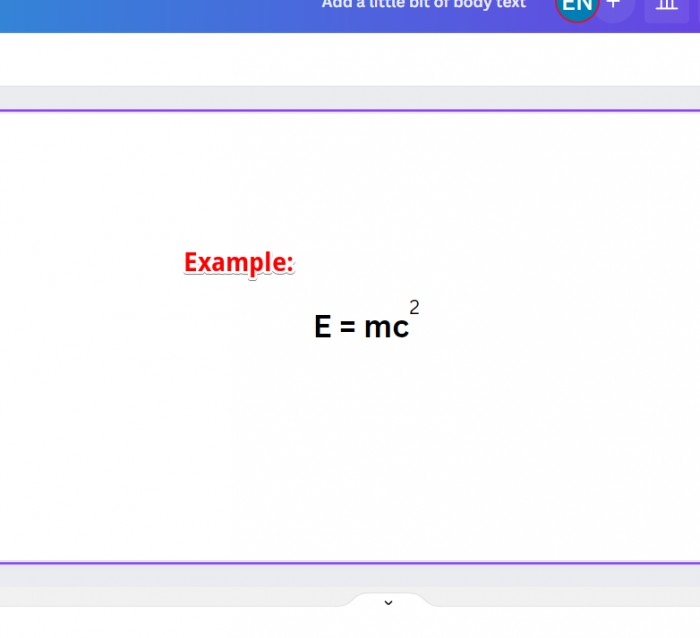
Step 5: Select both texts by highlighting them, and then move the two textboxes together. The “Group” button will then appear on the toolbar; click it.
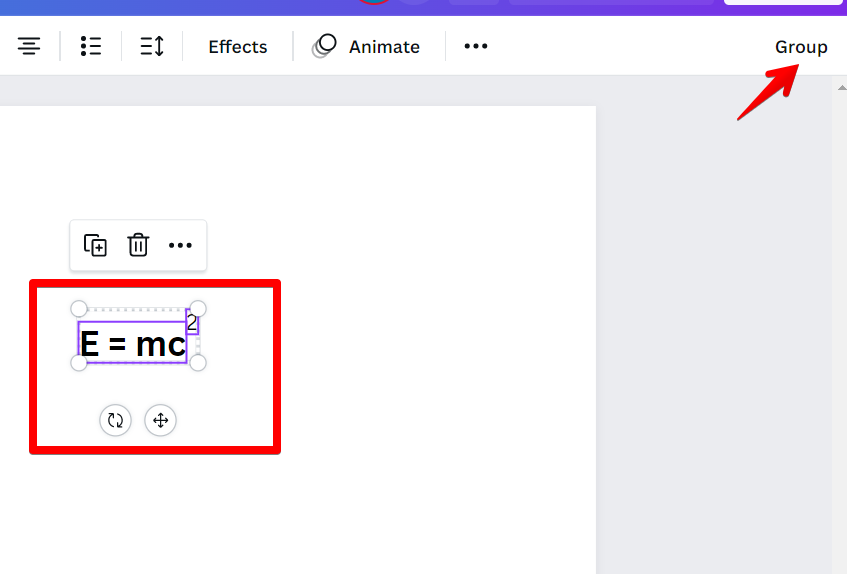
That’s a pretty long procedure, huh?
To create a superscript without repeating the preceding steps, just copy the one you already have, paste it where you want it, and make the necessary changes.
And voila! Your text will now be formatted as superscript in Canva.
What is a superscript, and why is it important?
Superscripts are used for exponents in math. For example, 3^2 = 3*3 = 9. Superscripts can also be used to make footnotes easier to read and understand by adding an additional level of detail at the bottom of a sentence. For example, “1.1” could be written as 1/1/n where n represents the number of pages printed before you reach your final draft (in this case 1).
PRO TIP: Canva is a great way to add superscripts to your documents, but there are a few things you need to know before you start. First, superscripts can only be added to text boxes, not images. Second, when you add a superscript, it will automatically be added to the end of the text box. Finally, if you want to move the superscript elsewhere in the text box, you’ll need to use the “Arrange” menu.
Conclusion
Now you know how to superscript in Canva. If you are using Canva for work, we hope that this article has been helpful. As always, if you have any questions or comments please let us know!
9 Related Question Answers Found
When it comes to HTML, adding columns is a very simple task. All you need to do is add a
tag with the desired width to each column. For example, if you wanted three equal columns, you would add the following code:
Column 1
Column 2
Column 3
You can also add borders and background colors to your columns if you wish.
Adding special characters in Canva is really a snap! Just follow these simple steps:
1. Open the Canva editor and click on the text tool.
2.
Adding text to Canva is easy! Just click on the “Text” tool in the left-hand menu and start typing. You can change the font, color, and size of your text by selecting the text and using the options in the top menu.
Adding subtitles in Canva is a easy way to make your text stand out. You can add subtitles by selecting the text tool and then clicking on the “Subtitle” option in the toolbar. You can also style your text using the HTML < p >, < b > and < u > tags.
Adding text to your Canva design is simple and quick. With a few clicks you can add, edit, and style your text. Here’s a step-by-step guide to adding text to your design:
1.
Adding symbols in Canva is a great way to add visual interest to your designs. There are a few different ways to add symbols in Canva:
1. Use the search function to find symbols.
There are a few different ways that you can add your logo to Canva:
1. If you have a Canva account, you can upload your logo to the ‘Uploads’ section. Then, simply drag and drop your logo onto any design.
2.
There are a few different ways to add a chart in Canva. The first is to use the built-in charts feature. To do this, click on the “Charts” tab in the left sidebar.
When you want to add an extra special touch to your Canva design, an overlay can be the perfect element! Overlays are semi-transparent images or text that can be placed over your design. This guide will show you how to add an overlay in Canva, as well as how to style text using HTML tags.