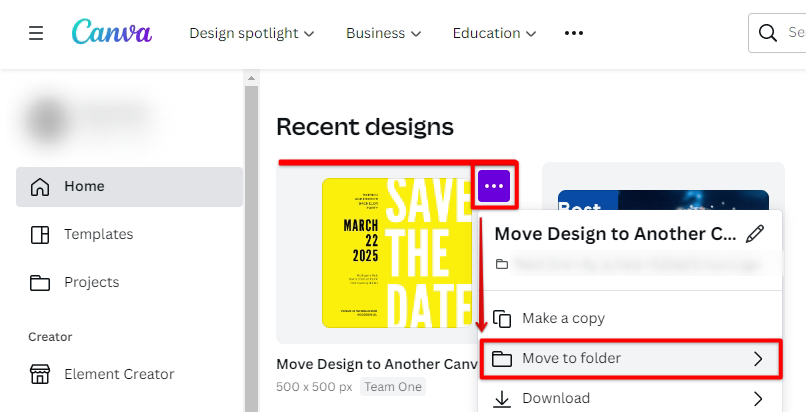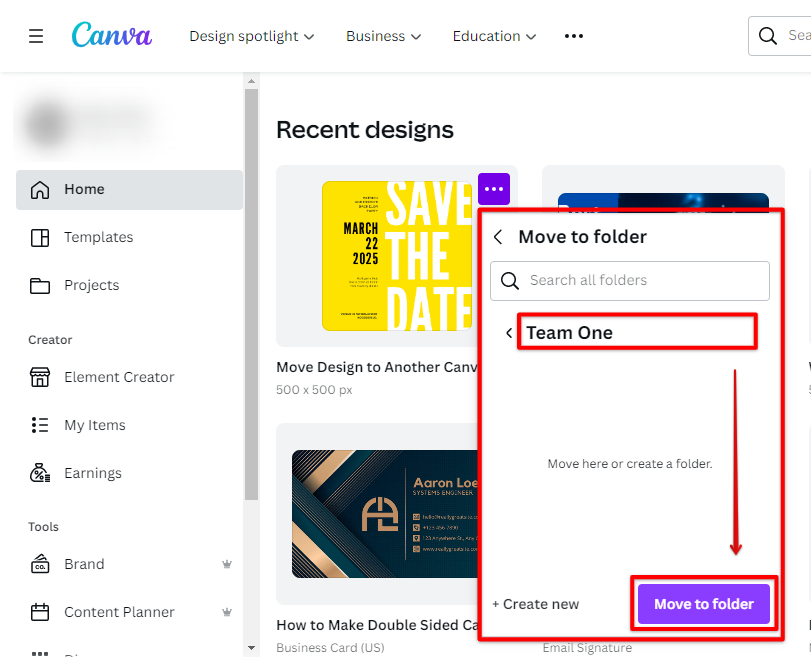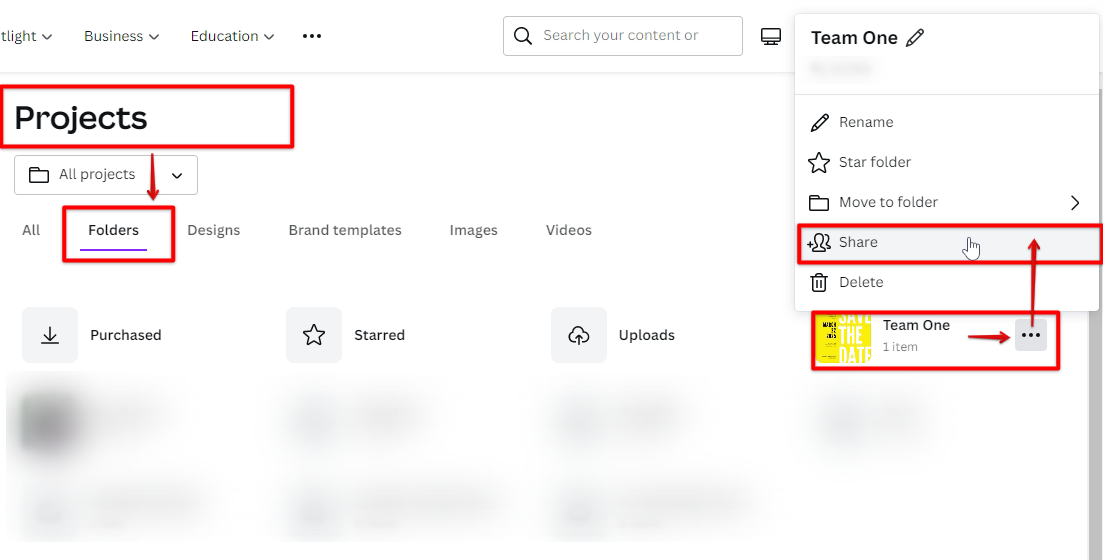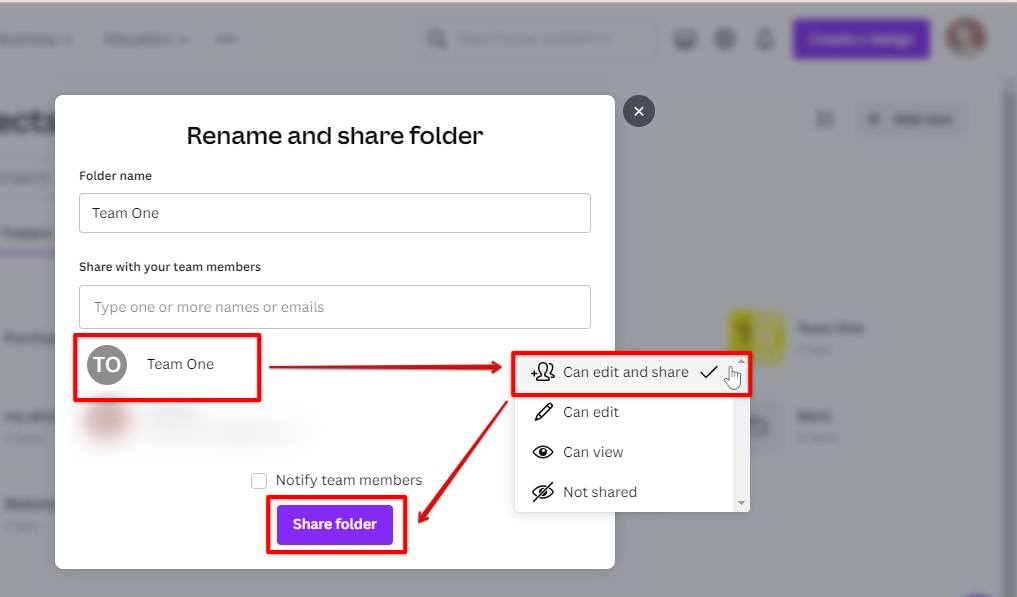As a Canva Pro user, you have the ability to move your designs between different teams. This is a great way to keep all your designs organized and in one place. To move a design from one team to another, simply click on the design and then click on the “Move” button.
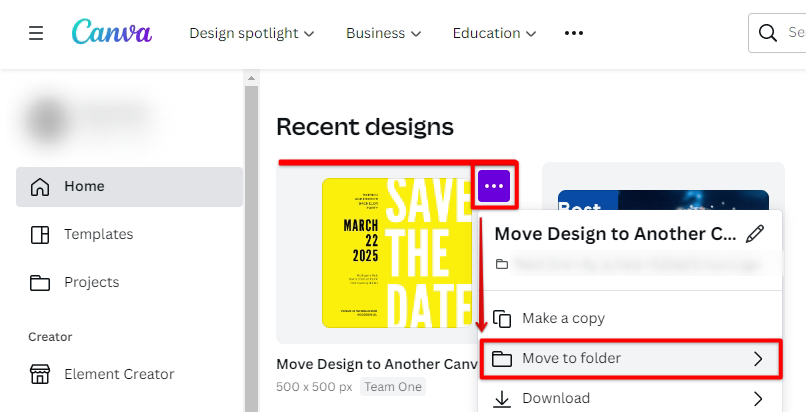
You will be given the option to select which team you would like to move the design too. Once you have selected the team, click on the “Move” button again and the design will be moved to that team.
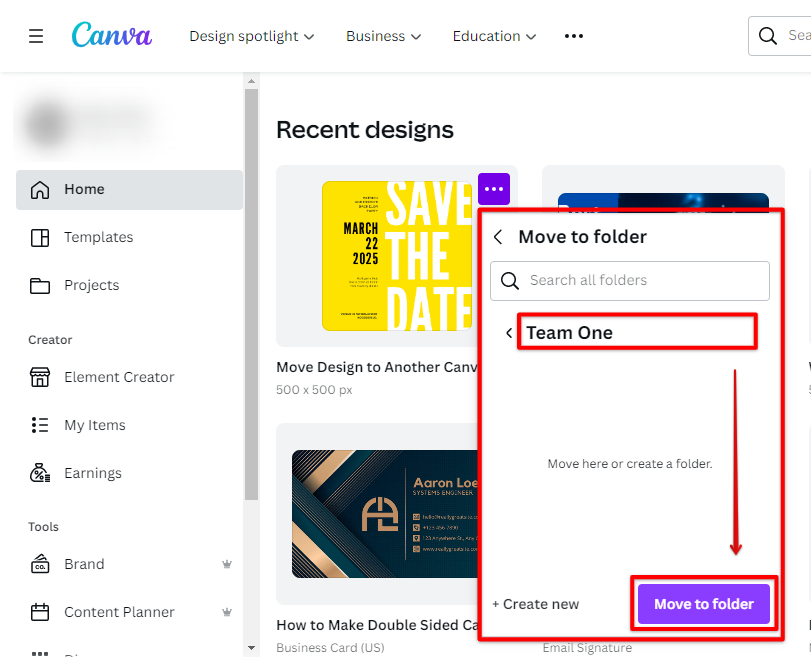
PRO TIP: If you move a design from one team to another, any team members who had access to the design in the original team will no longer have access to it. Make sure to check with all team members before moving a design to another team.
Additionally, make sure to check if the Folder for the team is shared correctly or else your design will not be visible to the team. You can check it by going to your Canva Projects folder. Under the Actions menu, click the Share option.
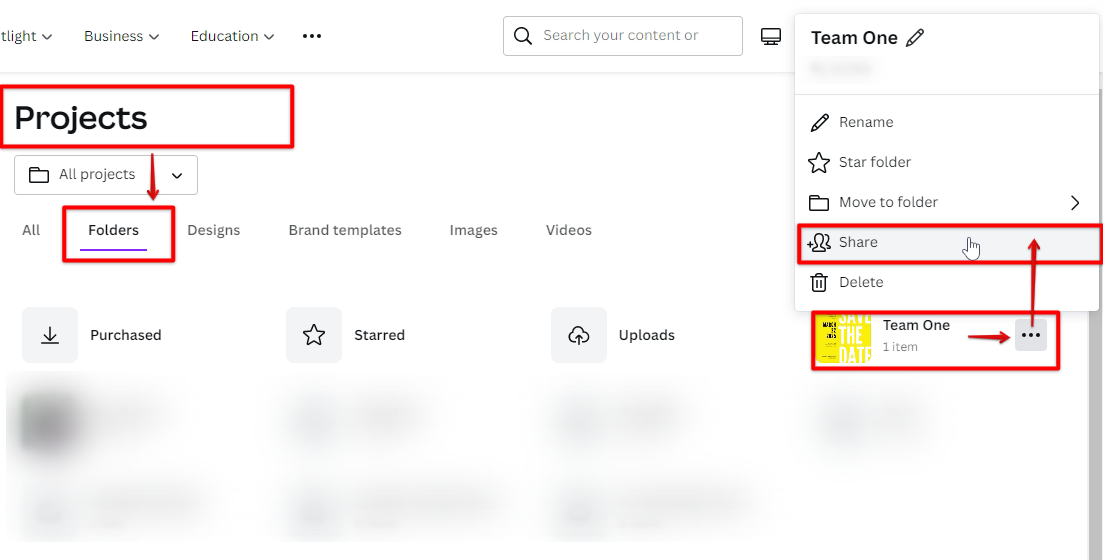
In the Share dialog box, select the team you want to share the folder with your design, and make sure to select the Can Edit and Share access option. Finally, click Share Folder once you’re done.
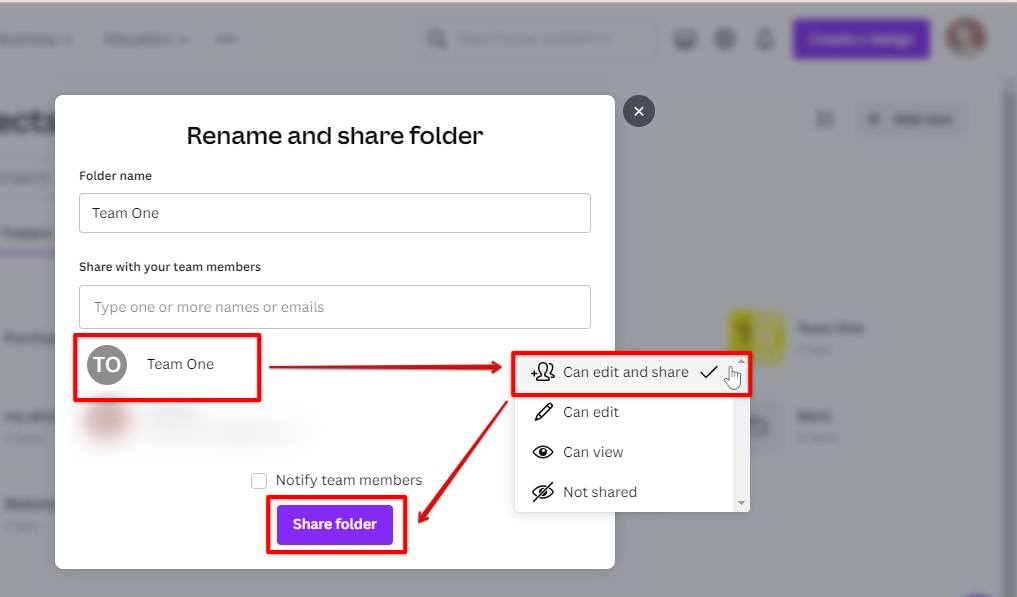
Can I Move a Canva Design From One Team to Another?
Yes, you can move a Canva design from one team to another. To do this, simply click on the design and then click on the “Move” button.
You will be given the option to select which team you would like to move the design too.
8 Related Question Answers Found
There are many reasons why you might want to move a Canva design to another design. Maybe you created a design for a specific project and now you want to use it for something else. Maybe you want to use a design as a starting point for a new design.
As a design platform, Canva is used by millions of people around the world to create beautiful designs. If you’re part of a team or organization, you may want to move your Canva design to a team so that others can access and edit it. Here’s how:
First, open up the design in Canva that you want to move to a team.
There are a few ways to move a design to a team in Canva. The first way is to go to the design page and click on the Share button. From there, you can add people to your team by their email address.
As a Canva Pro user, you have the ability to share your designs with your team. There are two ways to do this:
1. Share via link:
Click the ‘Share’ button in the top right-hand corner of the design screen, then select ‘Get shareable link’ from the drop-down menu.
As a Canva user, you may want to share your designs with another Canva account holder. For example, you may want to share your design with a colleague so they can edit it. Or, you may want to share a design with a client so they can provide feedback.
Teamwork makes the dream work, as they say. But what if you have more than one dream? Or more than one team of dreamers?
As a design platform, Canva is beloved by many for its user-friendly interface and wide range of templates and tools. While it’s great for creating individual designs, Canva also offers users the ability to collaborate with others on projects. This is done through the use of “Teams.”
So, what are Canva Teams?
Sharing your Canva designs with another Canva user is easy! Just follow these simple steps:
1. Log in to your Canva account and open the design you’d like to share.
2.