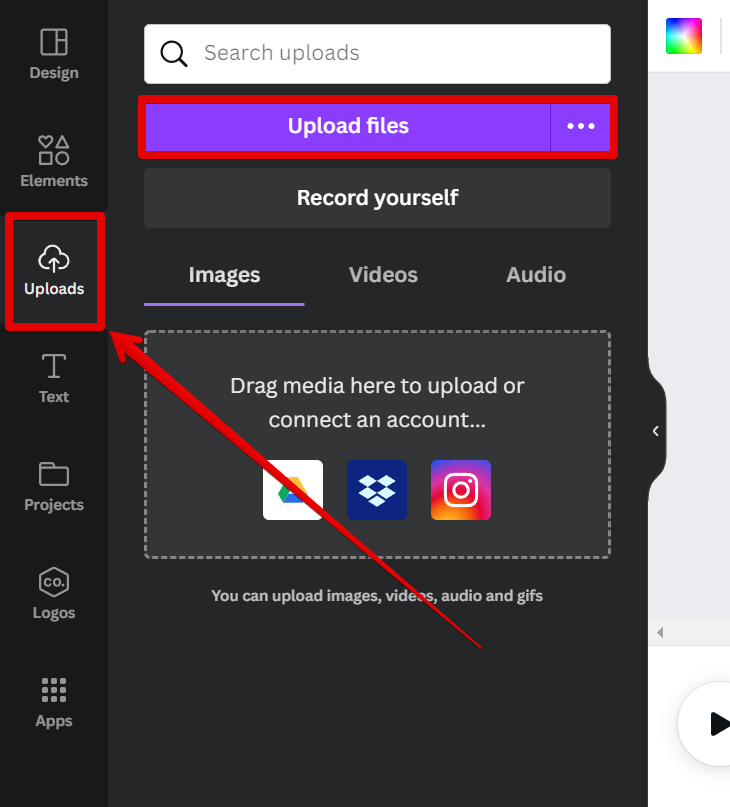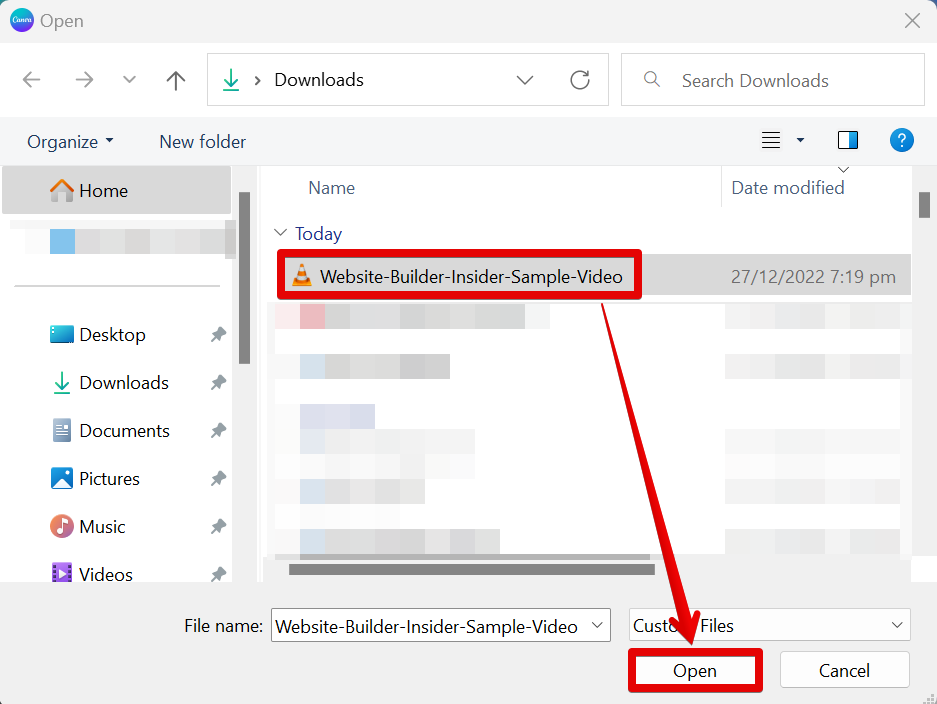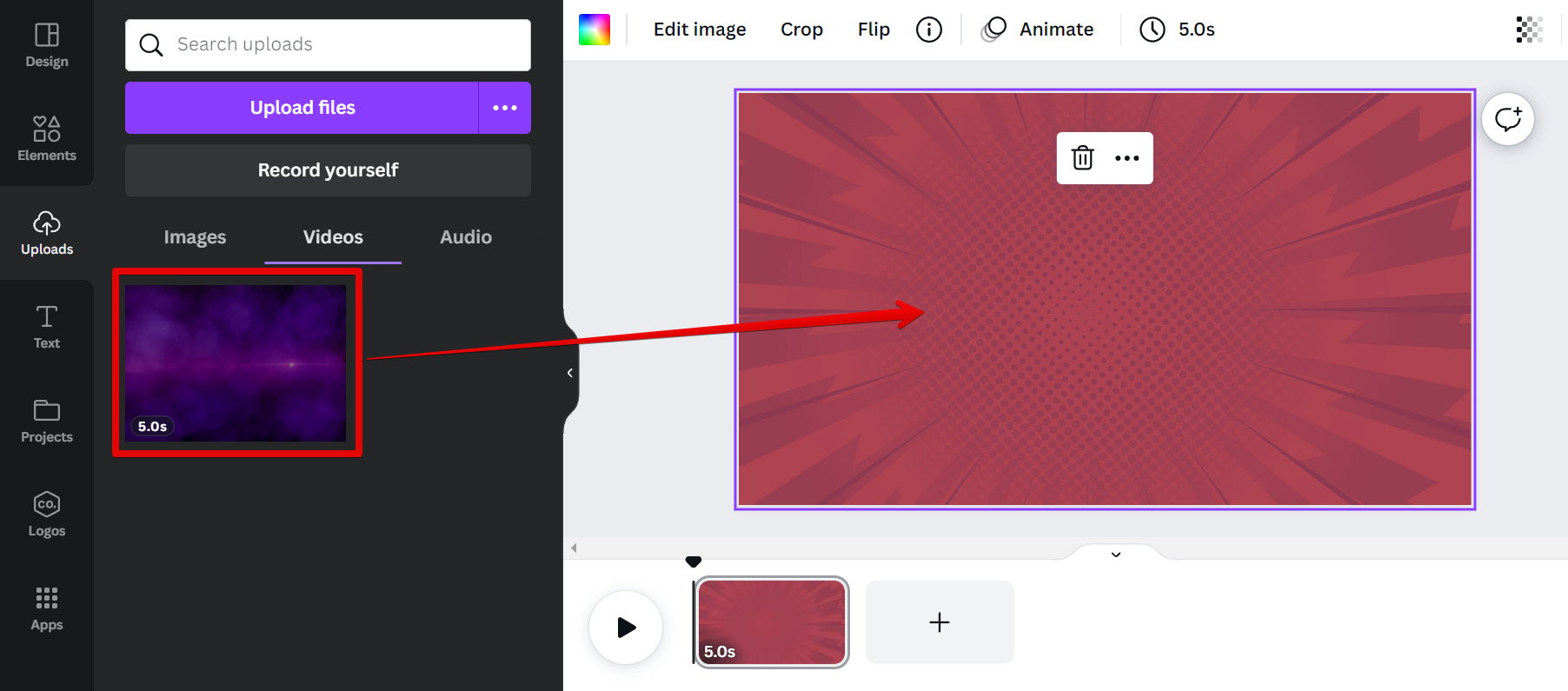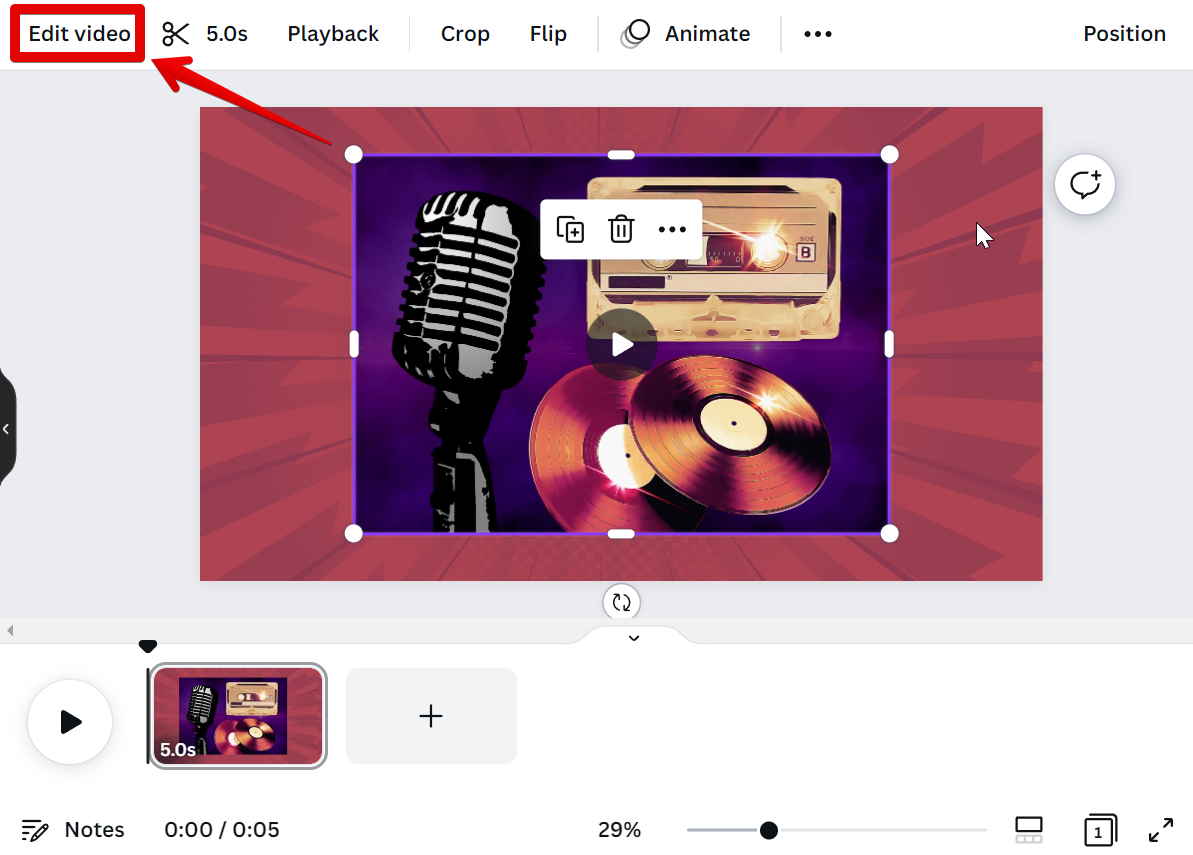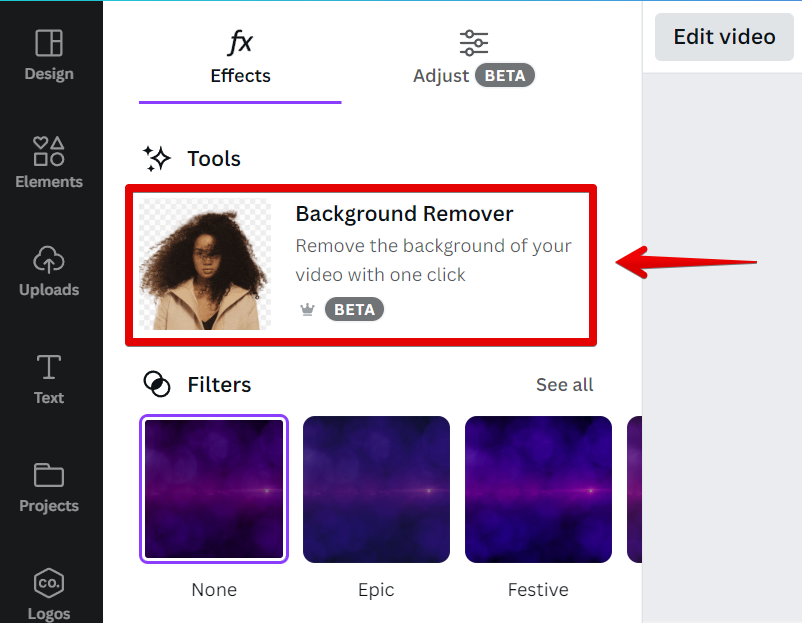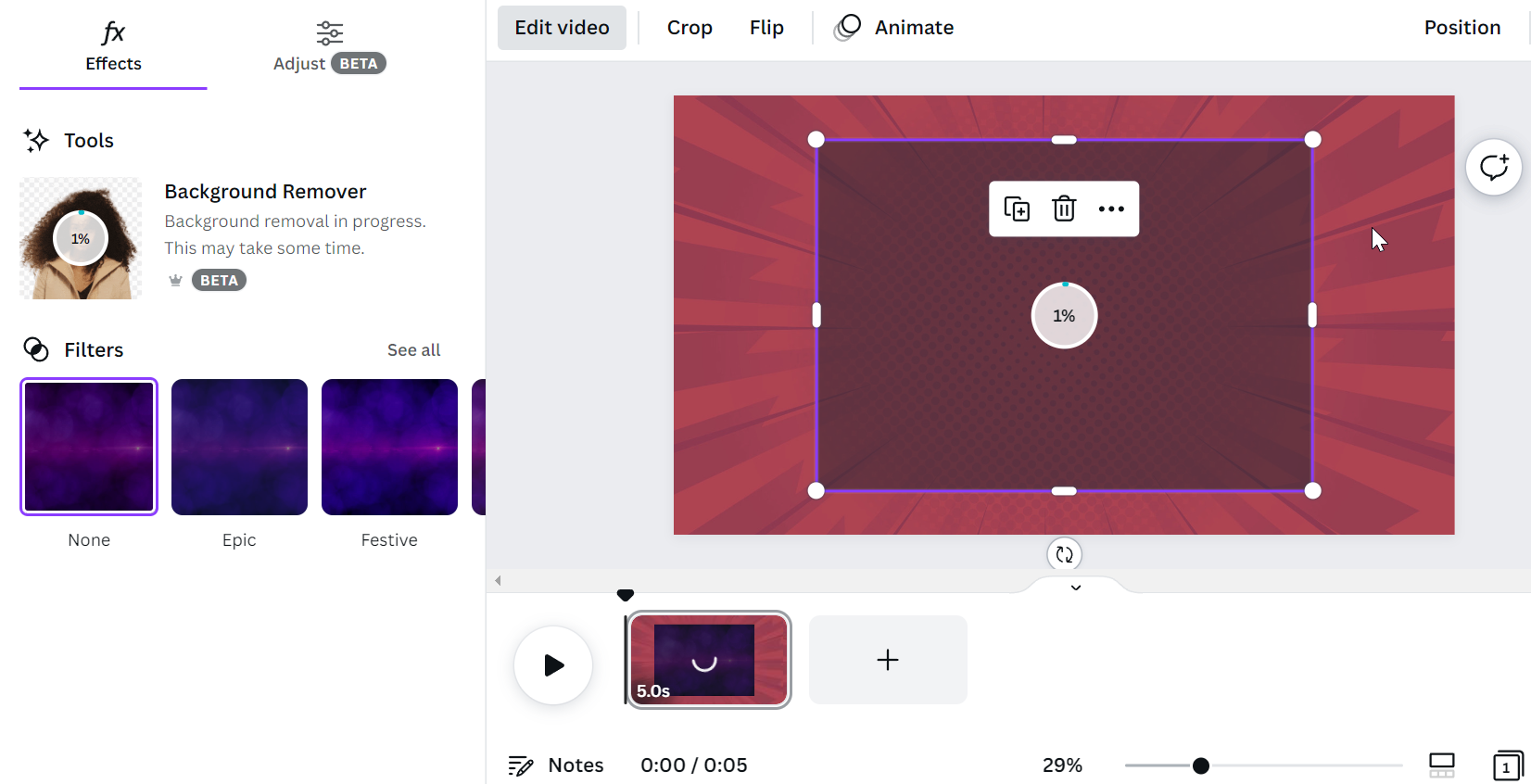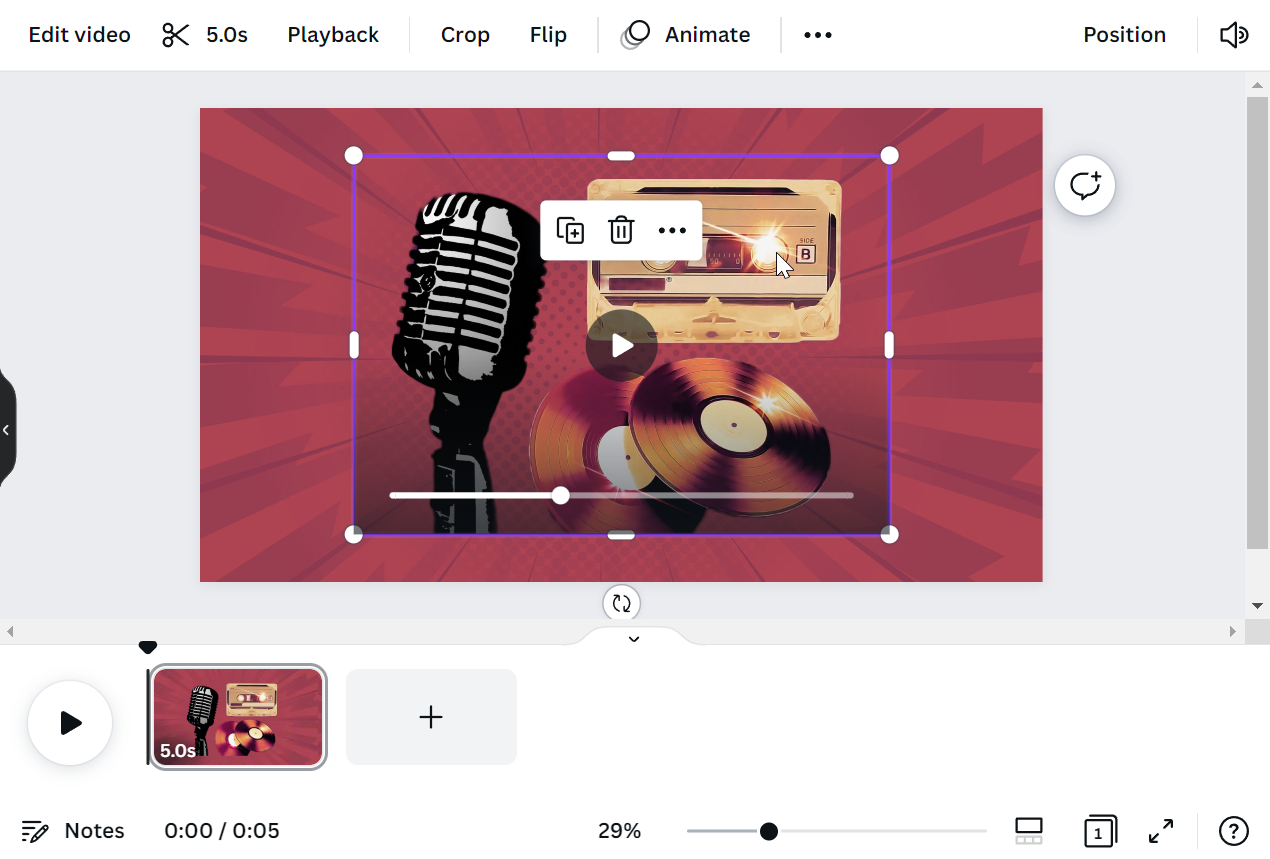Yes, you can make transparent videos in Canva! You can do this by using the “Background Remover” tool in the video editor. With this tool, you can remove the background of your video and make it transparent.
To get started, upload the video that you want to add in Canva. To do this, simply click on the “Uploads” tab on the left menu and select the “Upload files” button.
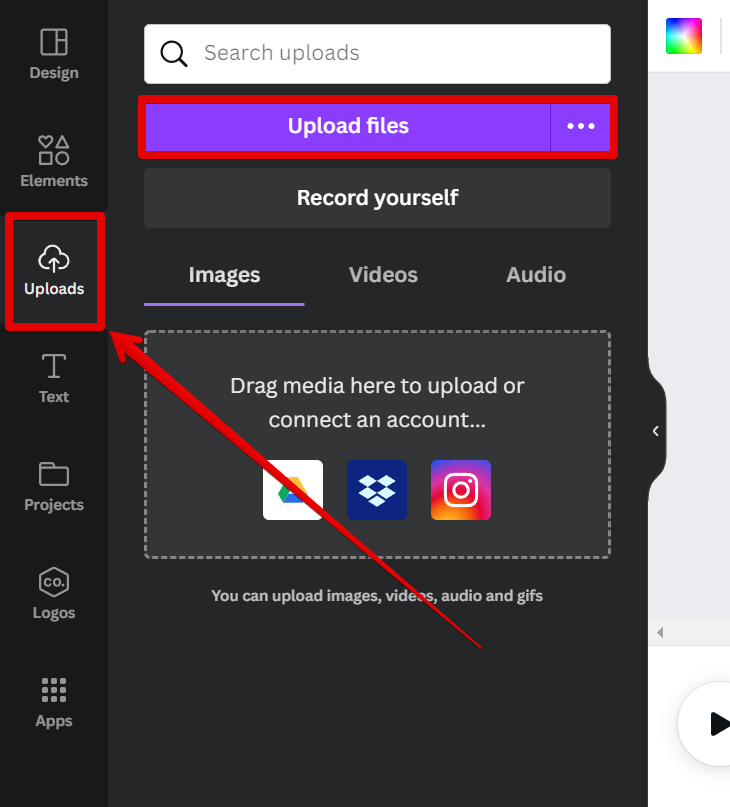
In the pop-up window, browse for the video file that you want to add and click on “Open.”
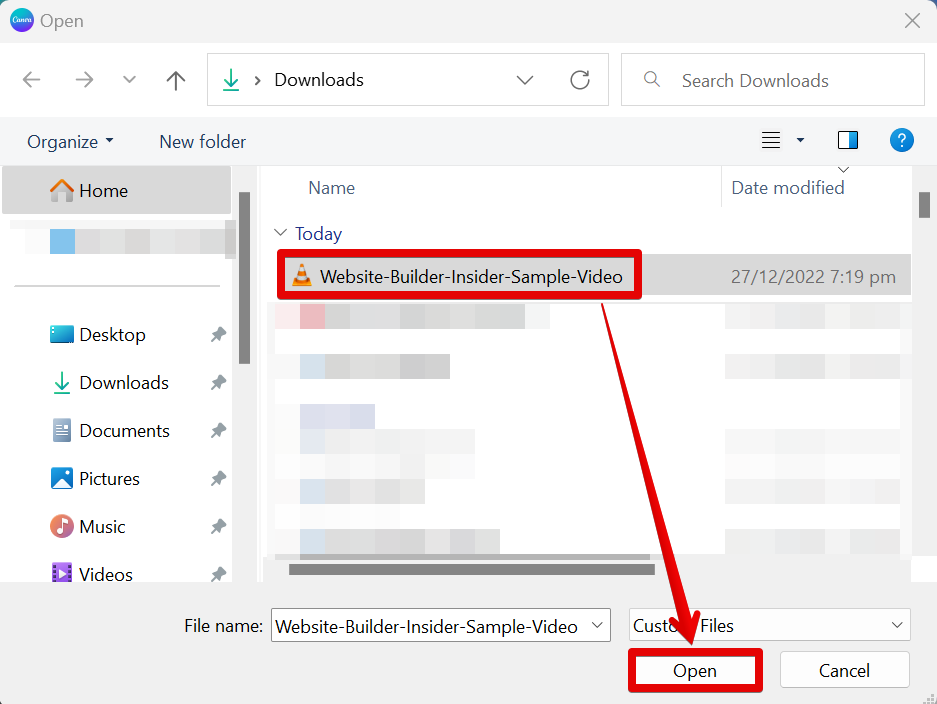
Once done uploading, drag the video to your canvas.
NOTE: For this example, we selected a colored and patterned background to make the transparency result more evident.
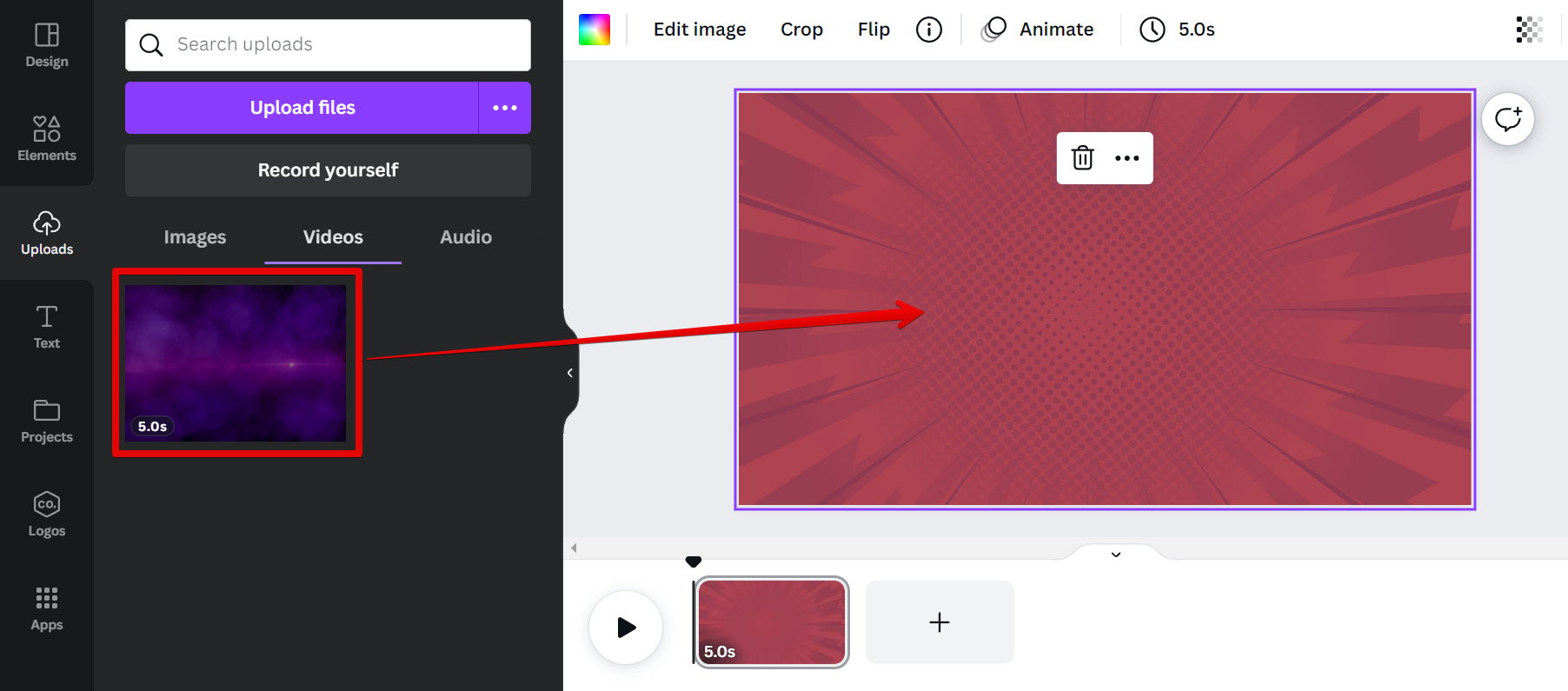
Now, select the video and click on the “Edit video” button at the upper-left corner of the page.
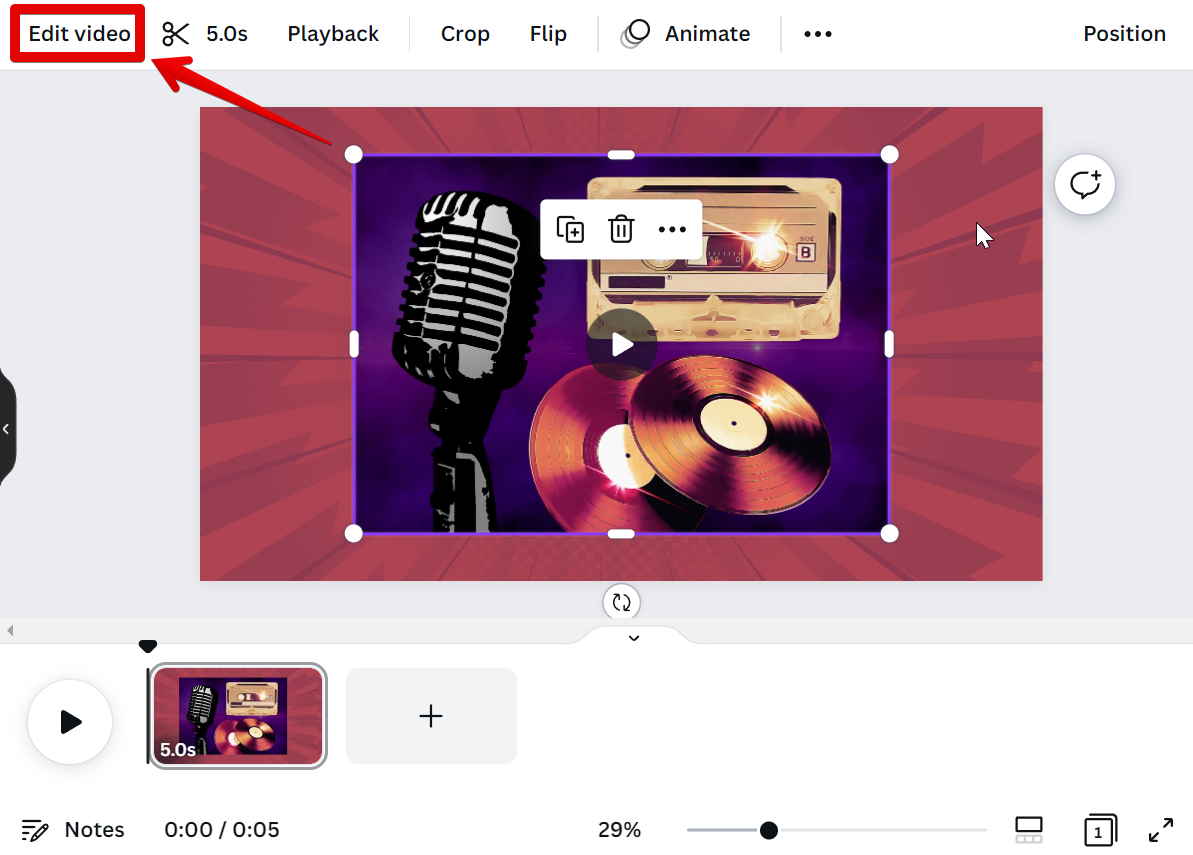
From there, select the “Background Remover” tool on the left menu.
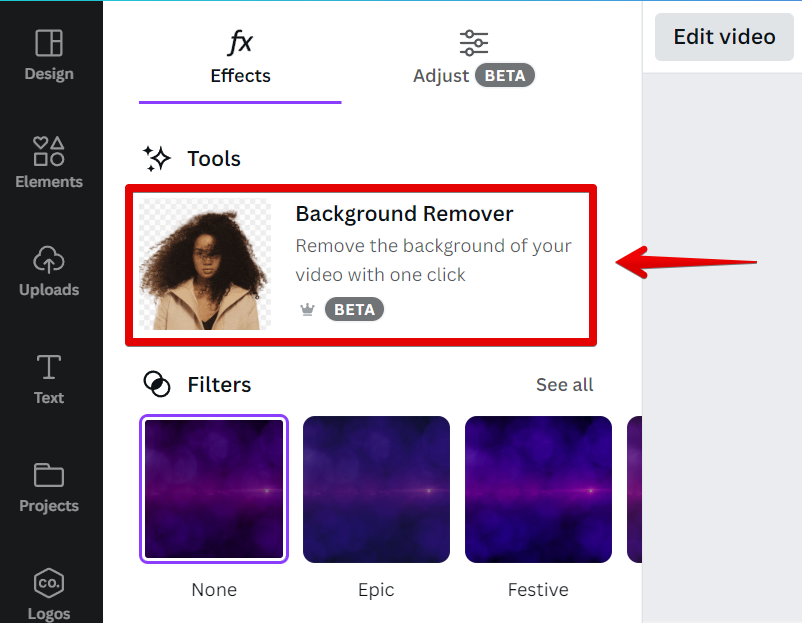
Wait for a while for the process to finish.
NOTE: The time it will take for the process to finish will depend on the length and resolution of your video. It might take longer for those with lengthy and high-resolution content.
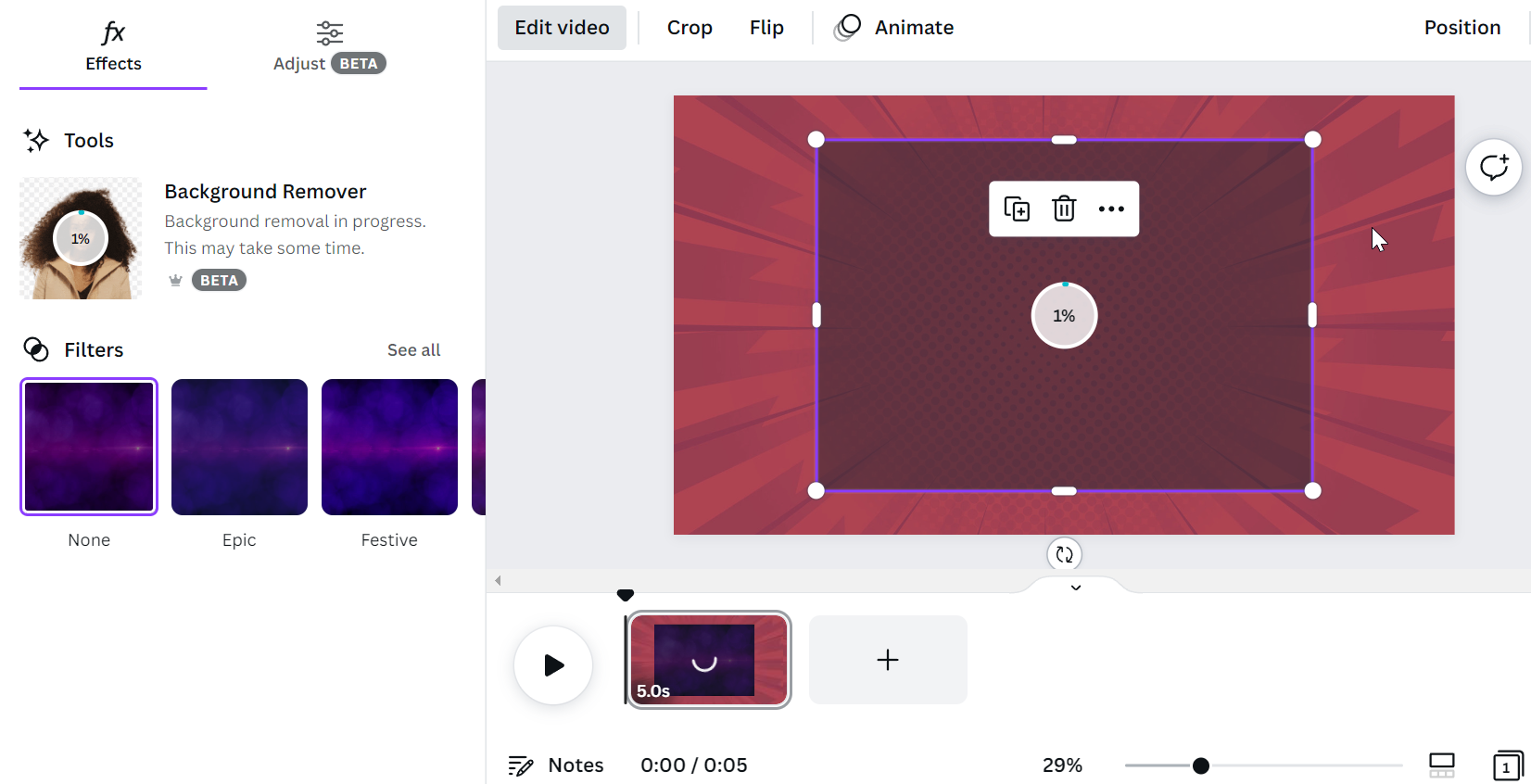
PRO TIP: Canva is a great tool for creating graphics and designing layouts, and it also offers a tool that can create transparent videos. To use this feature, just upload a video into Canva, and select the Background Remover tool to make it look transparent. However, note that the result depends on the quality of your video so it’s best to manage your expectations.
And there you have it! You can now make transparent videos in Canva! You can also add text, images, or other elements to your canvas and they will show up in your video. Be sure to export your video as an “MP4 file” so that it will be compatible with most video players.
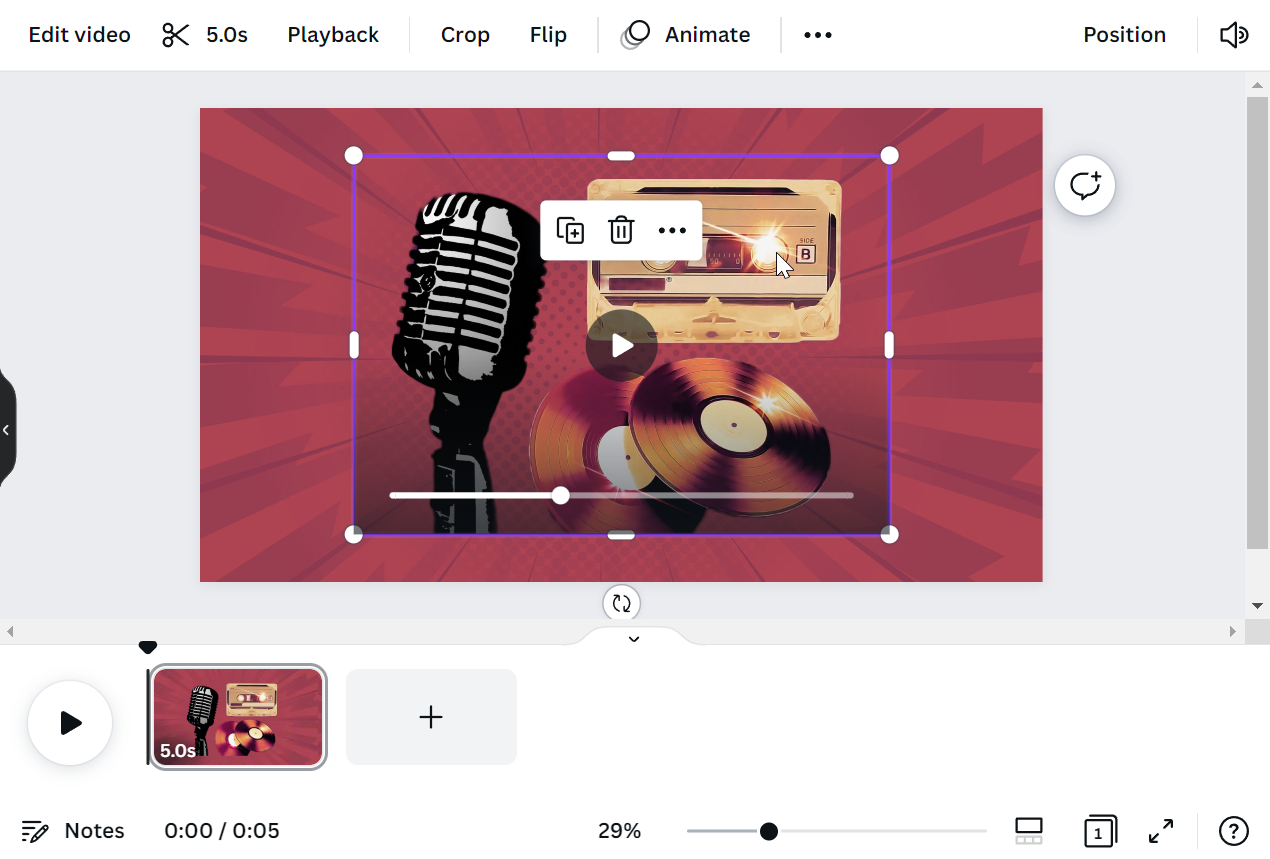
6 Related Question Answers Found
There are a few ways to make a transparent image in Canva. The first way is to use the ” transparency” tool, which is located in the ” advanced options” menu. This tool allows you to make your image transparent by setting the transparency level.
There are a few ways that you can make a transparent effect in Canva. One way is to use the ” Magic Wand” tool to remove the background from an image. Another way is to use a transparent PNG file.
There are a few ways to make your graphics transparent in Canva. One way is to use the transparency tool. With this tool, you can make any element on your design transparent.
Yes! You can make amazing videos in Canva! With our easy-to-use tools and templates, anyone can create stunning videos that are perfect for sharing on social media or for use in marketing campaigns.
Video is a powerful tool that can help you improve your marketing and connect with your audience. You may be wondering if you can create videos in Canva, and the answer is yes! Canva is a user-friendly graphic design tool that makes it easy to create stunning visuals for your website, social media, and marketing materials.
One of the most popular online design tools is Canva, and for good reason. It’s easy to use and has a wide range of features, including the ability to make image backgrounds transparent. This can be a useful technique if you want to create a logo or watermark with a transparent background, or if you want to remove the background from an image completely.