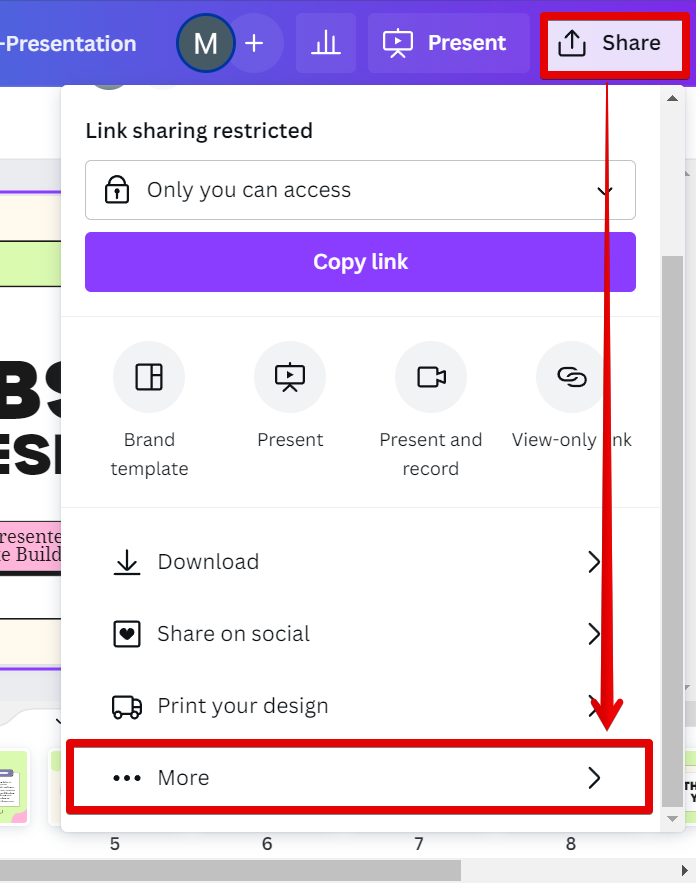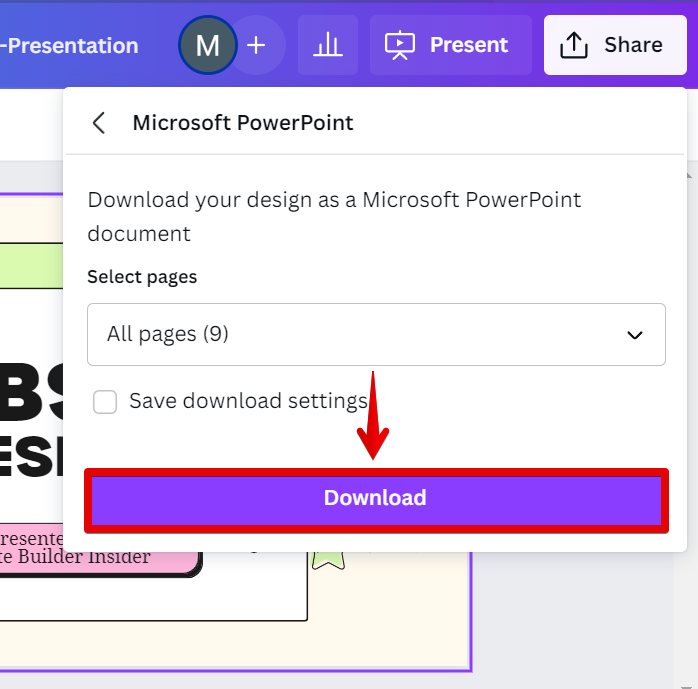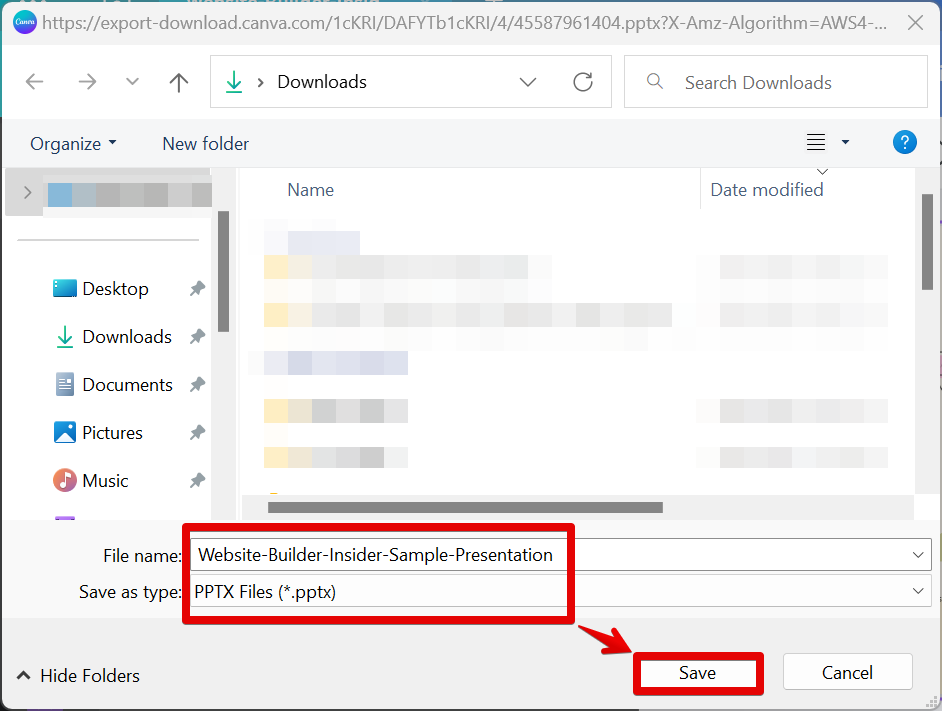Canva is a great way to create visuals for your presentations, but you may be wondering how to save a Canva presentation as a PowerPoint. Here are the steps:
1. First, open the presentation in Canva and select the “Share” button in the upper-right corner.

2. Next, scroll down and select the “More” option.
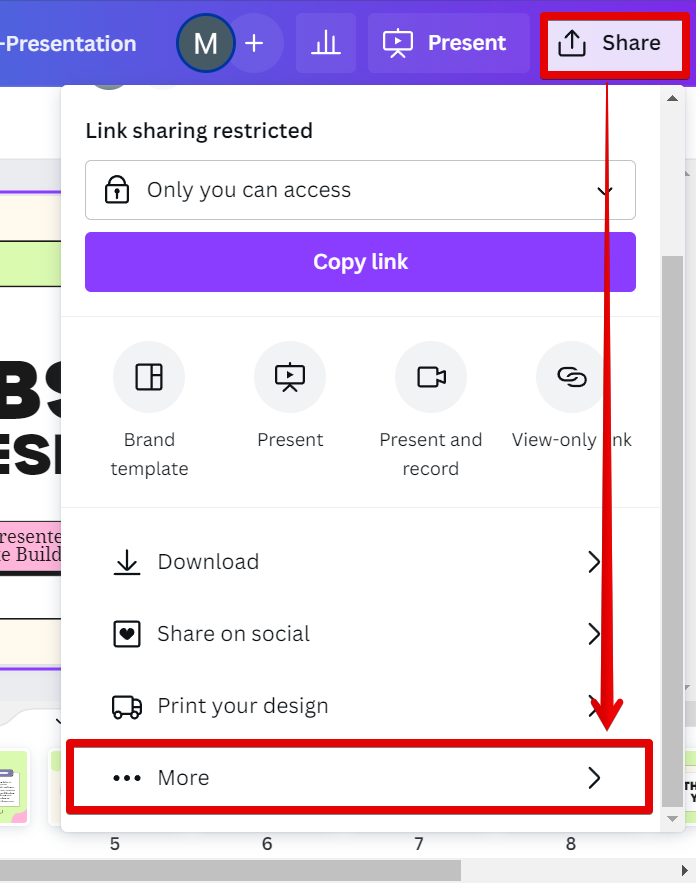
3. From there, scroll down again and in the “Save” section, select “Microsoft PowerPoint” from the list of options.

4. On the next page that will appear, make sure that all pages in your presentation are selected then click on the “Download” button.
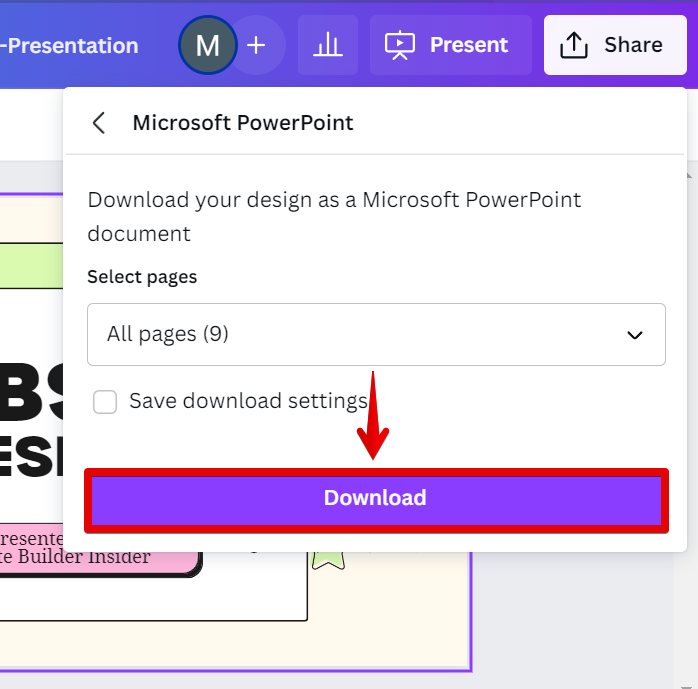
PRO TIP: If you are planning to save a Canva presentation as a PowerPoint, it is important to note that the formatting may not be preserved and that some elements may not be compatible with PowerPoint. Additionally, saving it as a PowerPoint may result in a loss of resolution or quality.
5. A new window will appear where you can choose the location for the presentation file that you are downloading. Also, check the file name and the file type (PPTX file type) of the PowerPoint presentation before proceeding to the “Save” button.
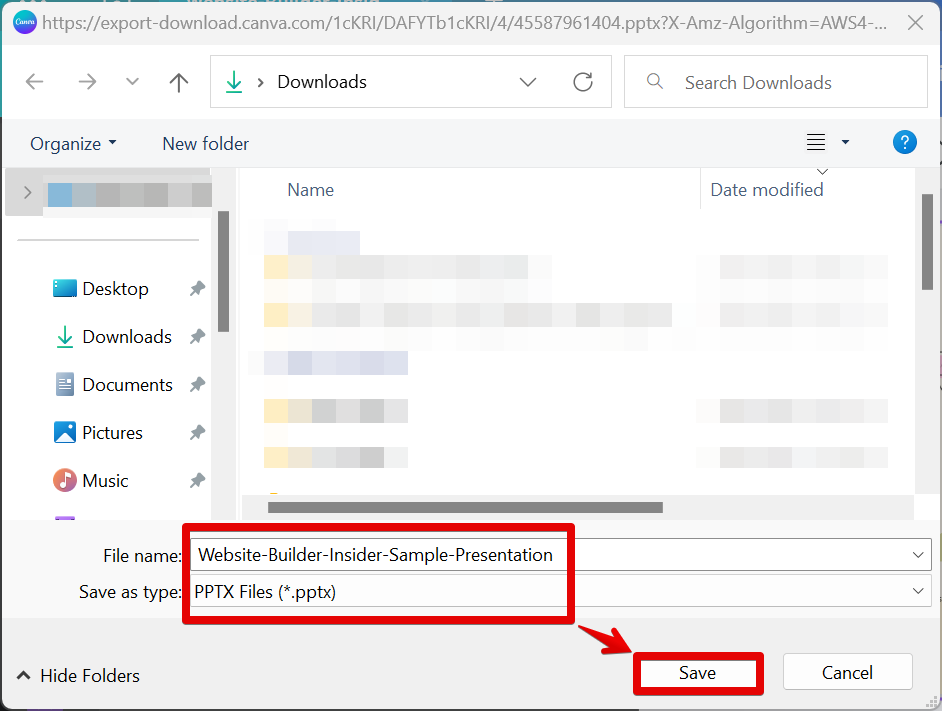
6. That’s all there is to it! Now you know how to save a Canva presentation as a PowerPoint.

7 Related Question Answers Found
There are many ways to download a Canva presentation to PowerPoint. The most common method is to use the “Export as PDF” feature in Canva, which will allow you to download your design as a PDF file. You can then open the PDF in PowerPoint and edit it as you wish.
If you’ve ever made a Canva presentation, you know how easy and fun they are to create. But what if you need to transfer your Canva presentation to PowerPoint? The process is actually quite simple – all you need to do is export your Canva presentation as a PDF, and then import that PDF into PowerPoint.
When you want to open a Canva presentation in PowerPoint, the process is actually quite simple. First, log into your Canva account and go to the “My Designs” page. Next to the design that you want to open, click on the “..” menu icon and select “Export.”
A new window will pop up asking you how you would like to export your design.
If you’re a fan of using Canva to create your designs, you’ll be pleased to know that it’s easy to import your Canva designs into PowerPoint. Here’s how:
1. First, open the Canva design that you want to import into PowerPoint.
2.
If you’re a Canva user, you may have noticed that there’s no easy way to convert your designs into PowerPoint slides. There are a few workaround methods you can use, but they’re all a bit complicated. Here’s a step-by-step guide to converting your Canva designs into PowerPoint slides.
Canva is a free online design platform that allows users to create graphic designs and illustrations. It offers a wide range of features and tools, making it a popular choice for both professional and amateur designers. PowerPoint is a presentation software developed by Microsoft.
If you’re looking to add a little extra pizazz to your PowerPoint presentation, you can do so by downloading a Canva template. Canva is a free online design platform that offers millions of templates for everything from social media posts to presentations. Here’s how to download a Canva template in PowerPoint:
First, go to https://www.canva.com/ and create a free account.