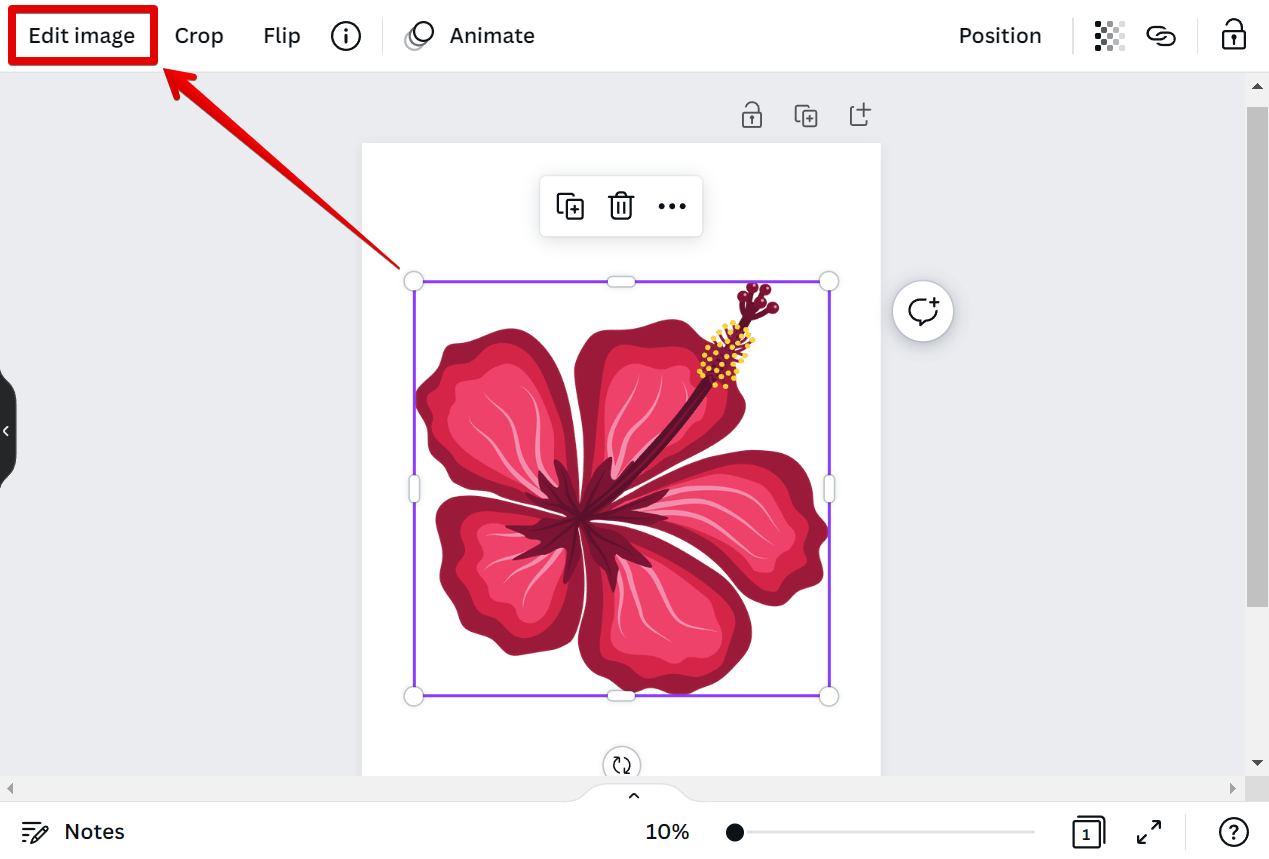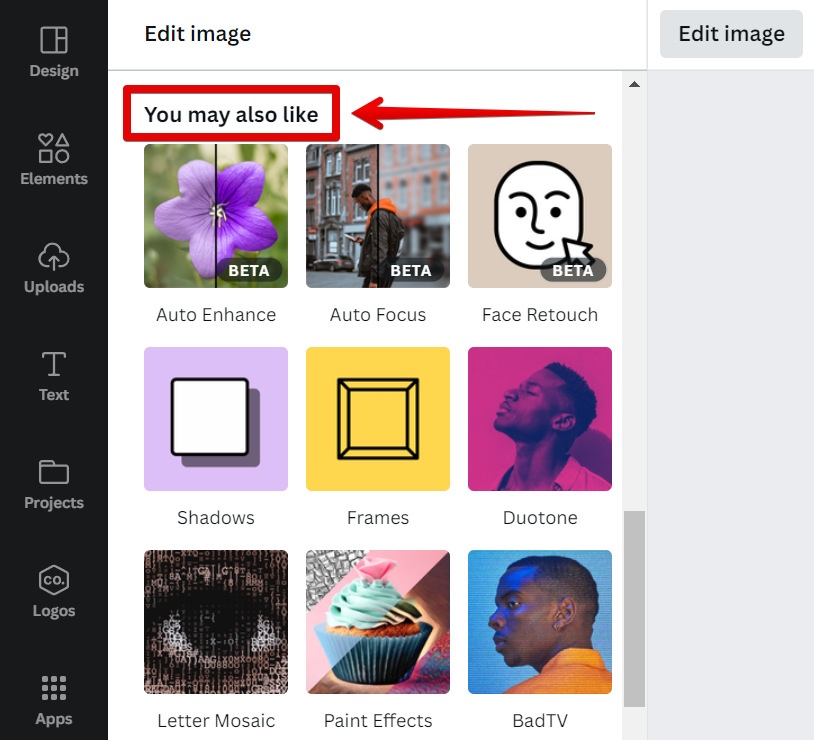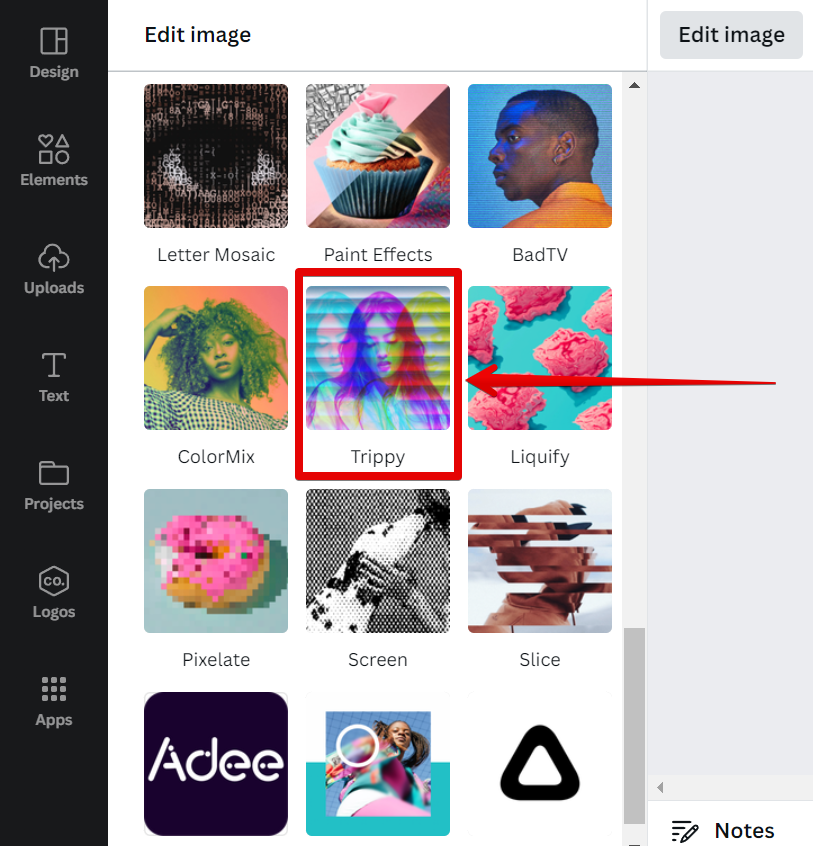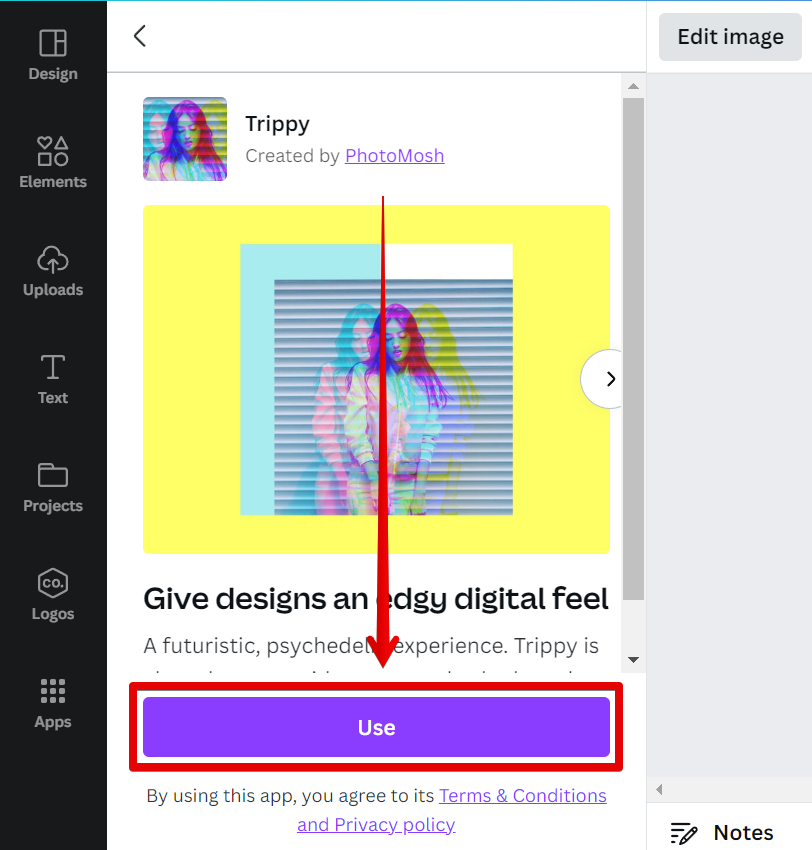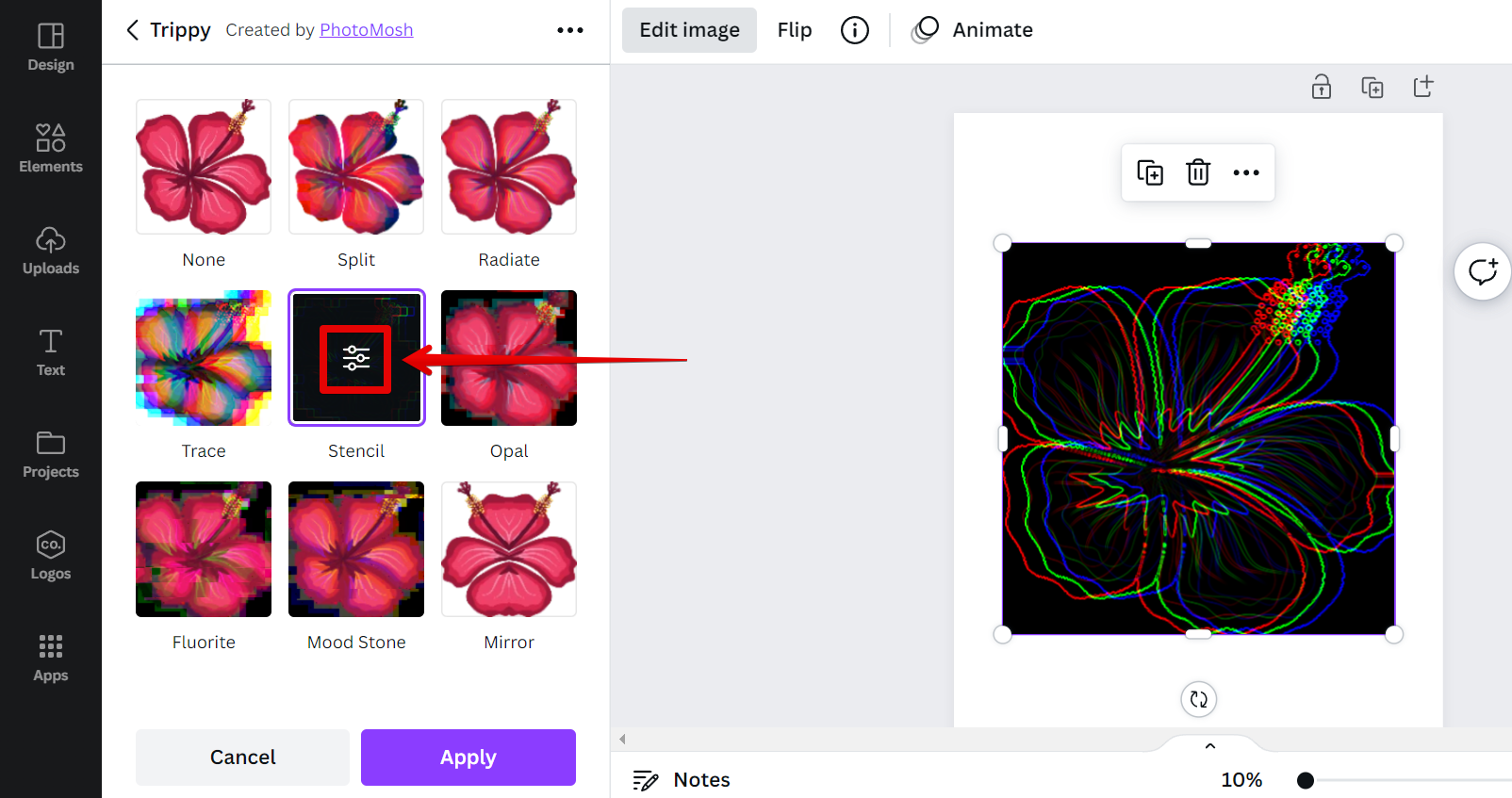There is one simple way that you can trace an image in Canva. That is to use the Stencil tool.
To do this, simply select the image that you want to trace then click on the “Edit image” button in the upper-left corner.
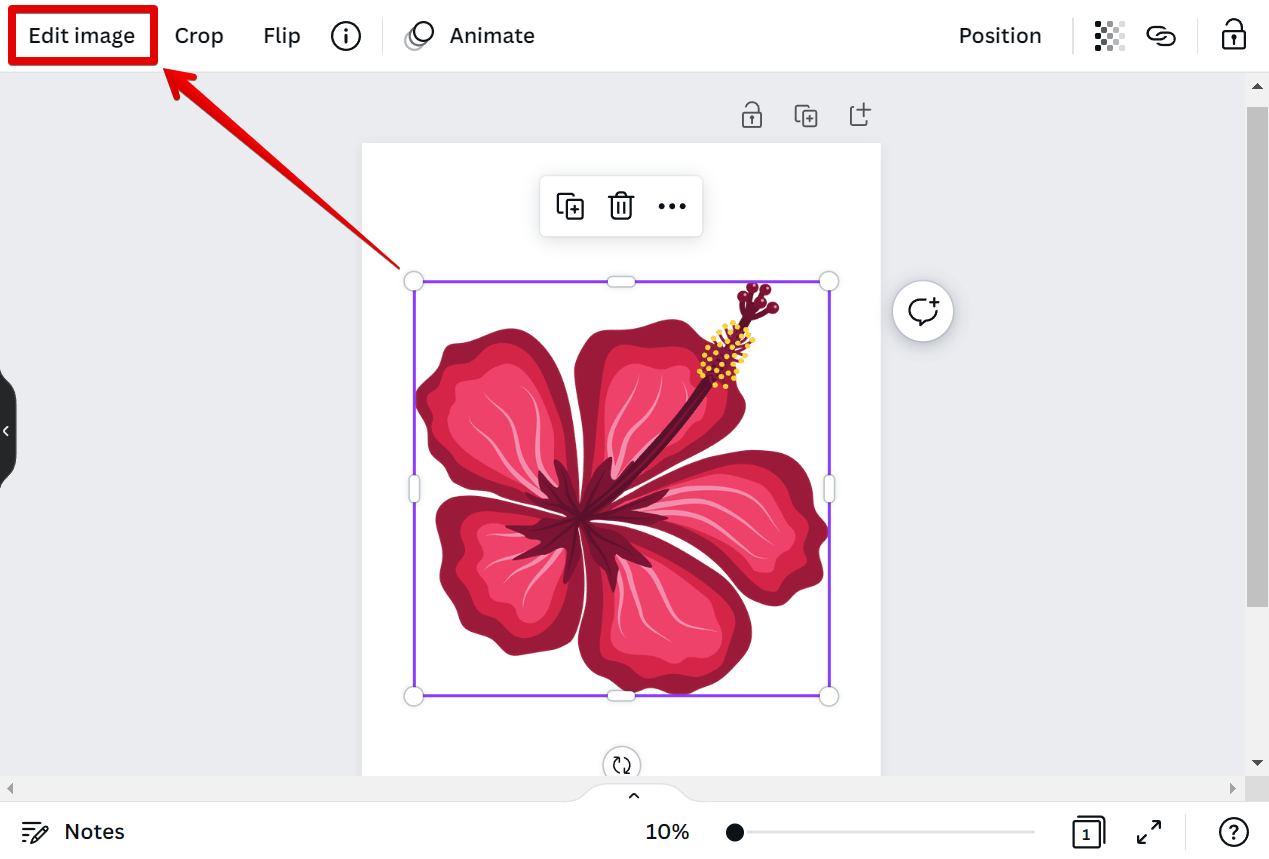
In the left menu, scroll down and go to the “You may also like” section.
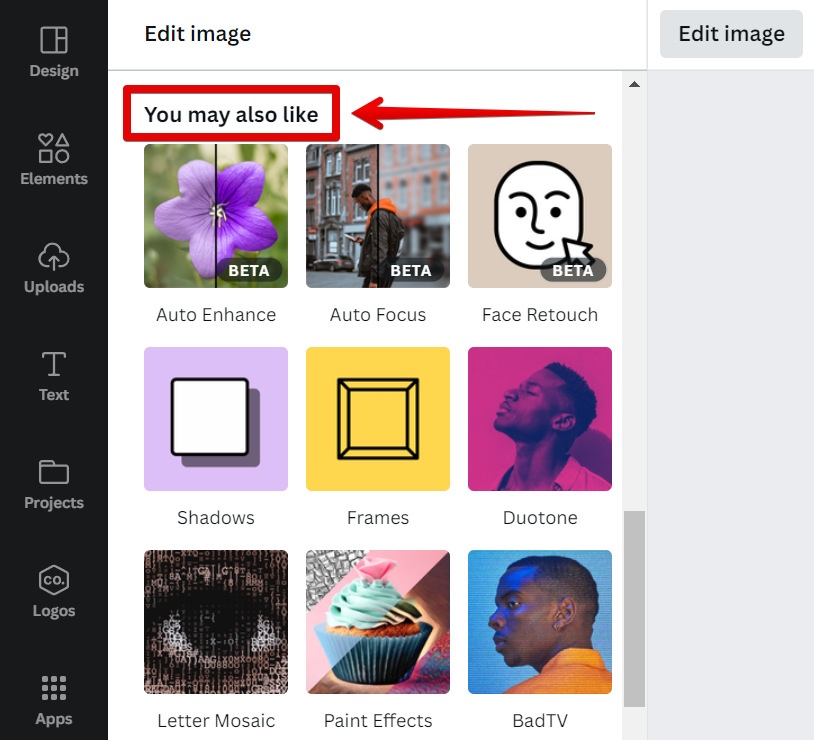
From there, browse for the Trippy effect and click on it.
NOTE: The Trippy effect is used to add an edgy digital feel to your images.
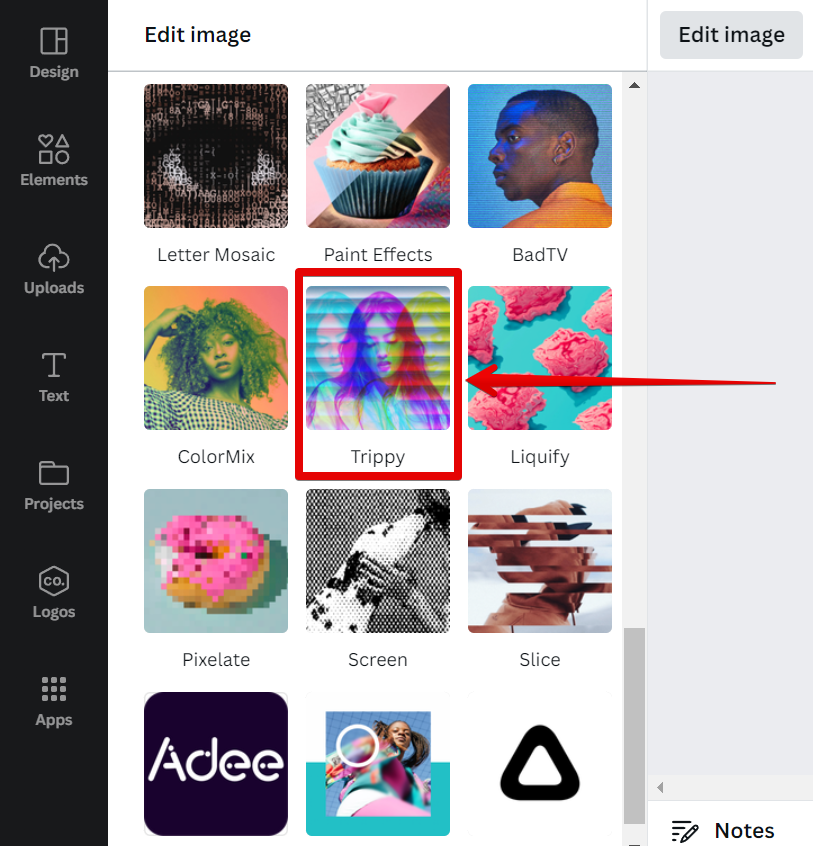
In the new page that will appear, click on the “Use” button at the bottom.
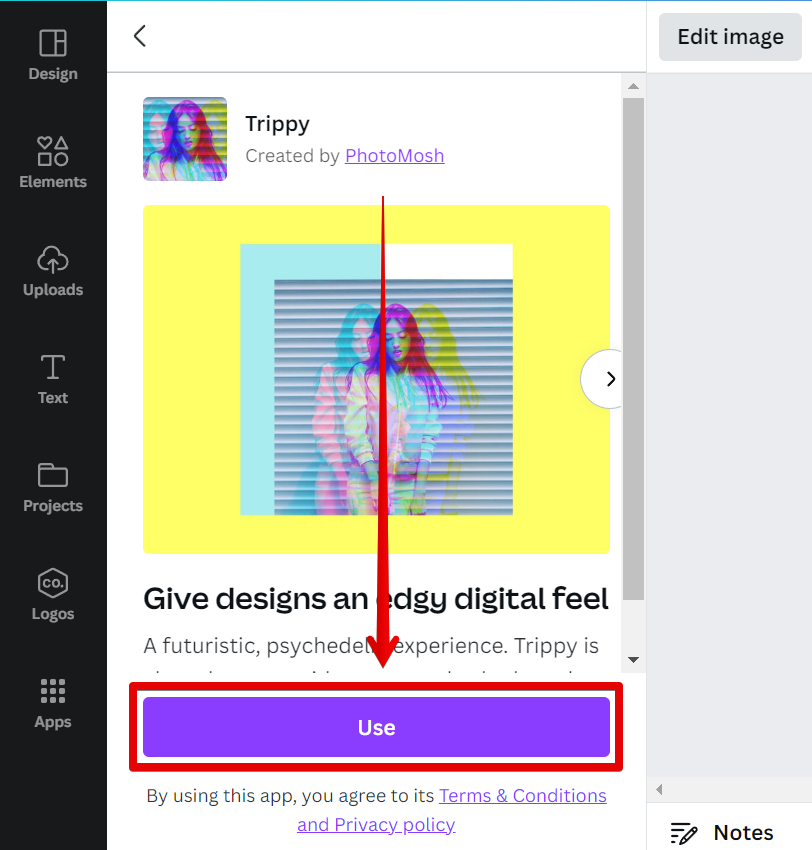
Once you’re connected to the Trippy effect, you will be directed to its tools window. Under the Trippy effect tools, choose “Stencil” and it will be automatically applied to your image. Click again on the settings icon in the Stencil option itself to adjust its effect.
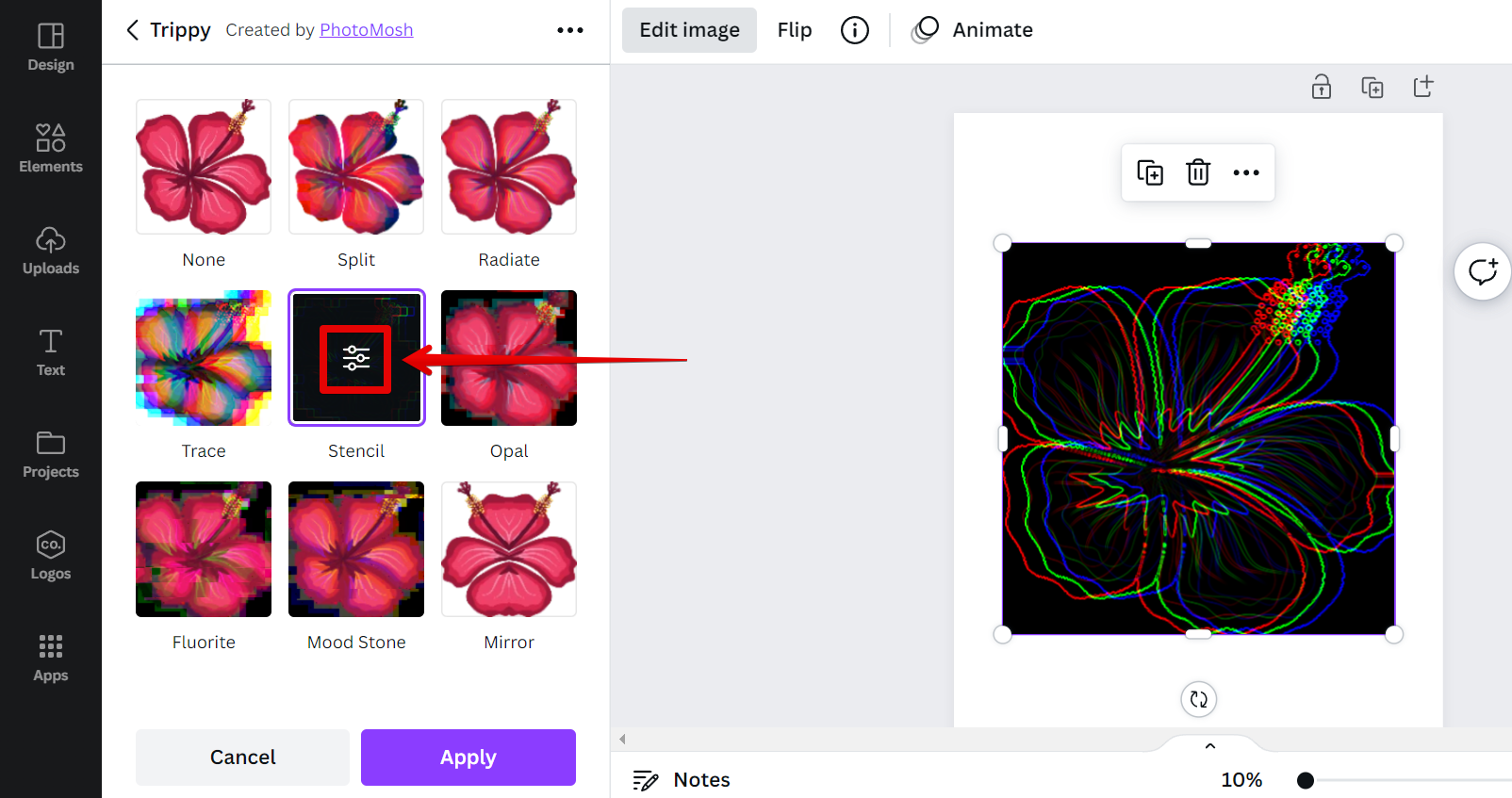
In the settings window, adjust the following settings below and click on the “Apply” button once done. Canva will automatically trace the image for you.
Edges Amount – 1
Edges Passthru – 0
RGB Shift Amount – 0
RGB Shift Angle – 0

No matter what method you use, once you have traced your image in Canva, you can then add text, shapes, or other images on top of it. This can be useful for creating designs with multiple layers or for adding annotations to images.
PRO TIP: If you are thinking about tracing an image in Canva, be warned that this is considered copyright infringement. Copyright law protects the creators of original works, including artists, and gives them the exclusive right to control how their work is used. This means that you need the artist’s permission before you can trace their work. Otherwise, you could be facing some serious legal consequences.
How Do I Trace an Image in Canva?
There is one straightforward way that you can trace an image in Canva and that is to use the Stencil tool. This can be found in the Trippy effect tools within the Image editor. Just click on it and with a few adjustments in the settings, Canva will automatically trace your image!
5 Related Question Answers Found
You’ve probably seen those stunning profile pictures on Canva and wondered how they were made. Well, the good news is that it’s actually quite easy to create a beautiful profile picture on Canva – even if you’re not a designer! Here’s a quick step-by-step guide to creating a stunning profile pic on Canva:
Step 1: Choose a template
The first step is to choose a template.
Yes, you can make a timeline on Canva. You can use Canva to create a timeline of your life, your company’s history, or any other important event. Canva makes it easy to create a timeline.
Canva is a popular online graphic design tool that allows users to create a wide range of visuals, such as infographics, social media posts, presentations, and more. The platform provides an intuitive drag-and-drop interface, making it easy for users to design professional-quality graphics without the need for extensive design skills. As with any online platform, users may occasionally run into issues or have questions about the service.
If you’re a Canva user, you may be wondering how to contact the company if you have questions or need technical support. Here’s what you need to know about contacting Canva. How to contact Canva
There are a few different ways to contact Canva:
You can submit a request through the Canva Help Center.
Yes, you can make a timeline on Canva. You can use Canva to create a variety of different types of timelines, including personal timelines, project timelines, and historical timelines. You can also use Canva to style your timeline using a variety of different fonts, colors, and layouts.