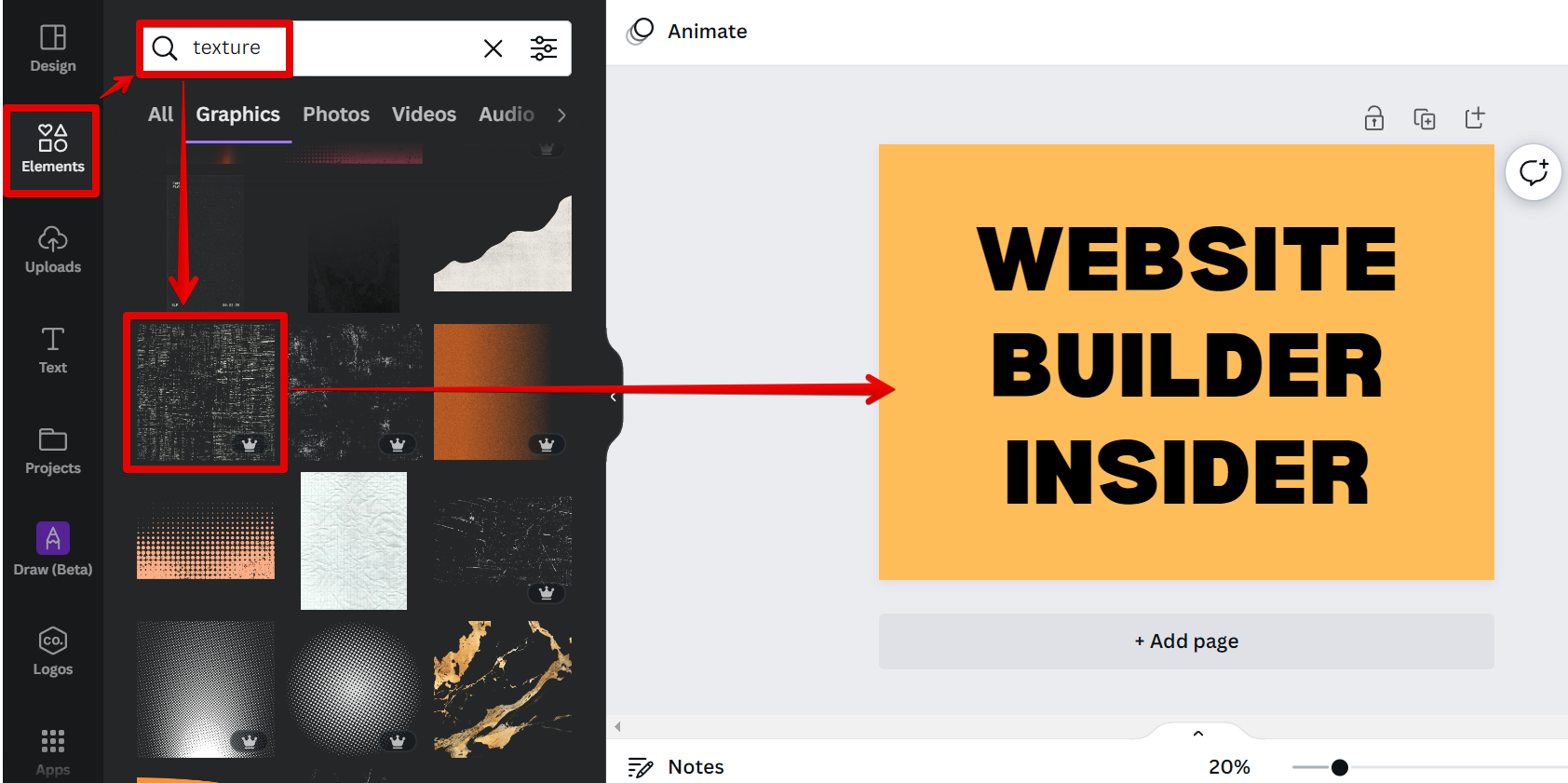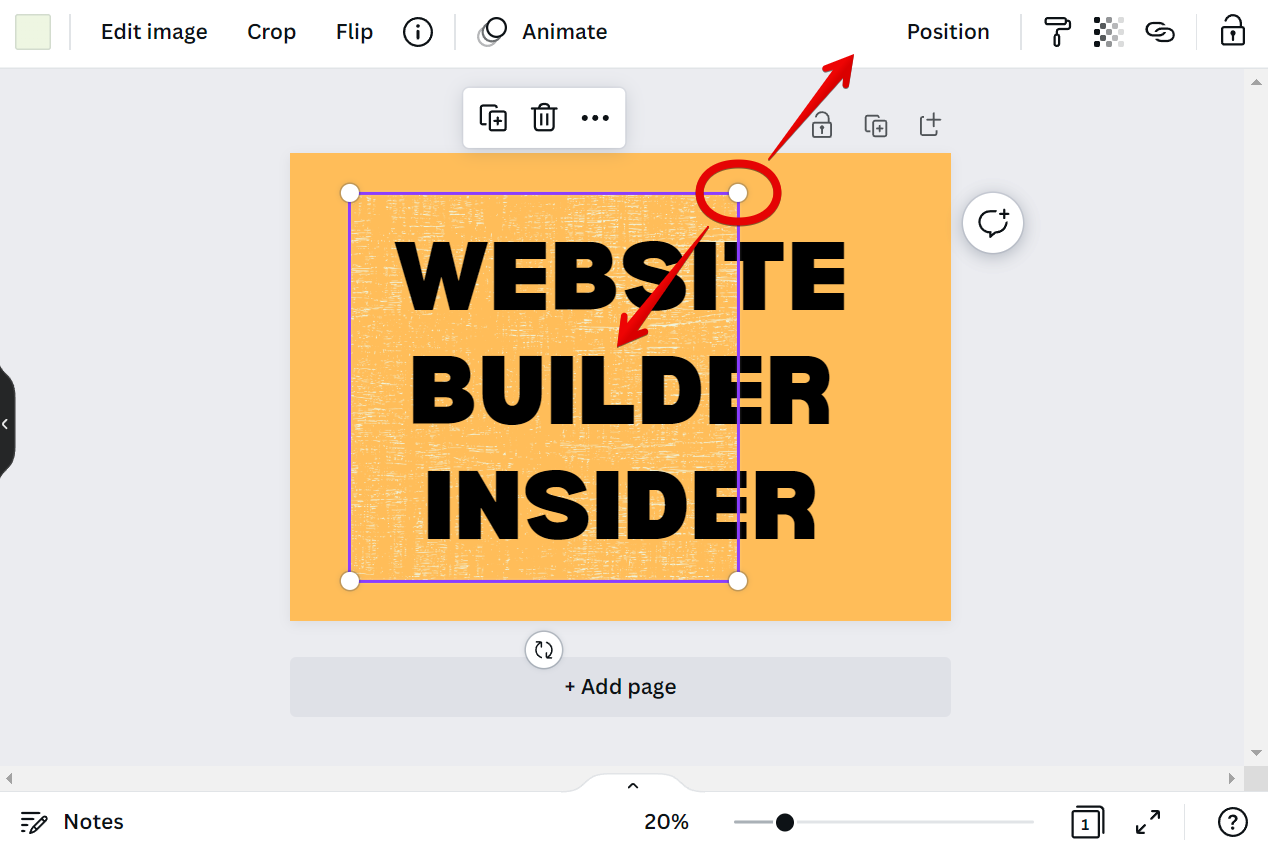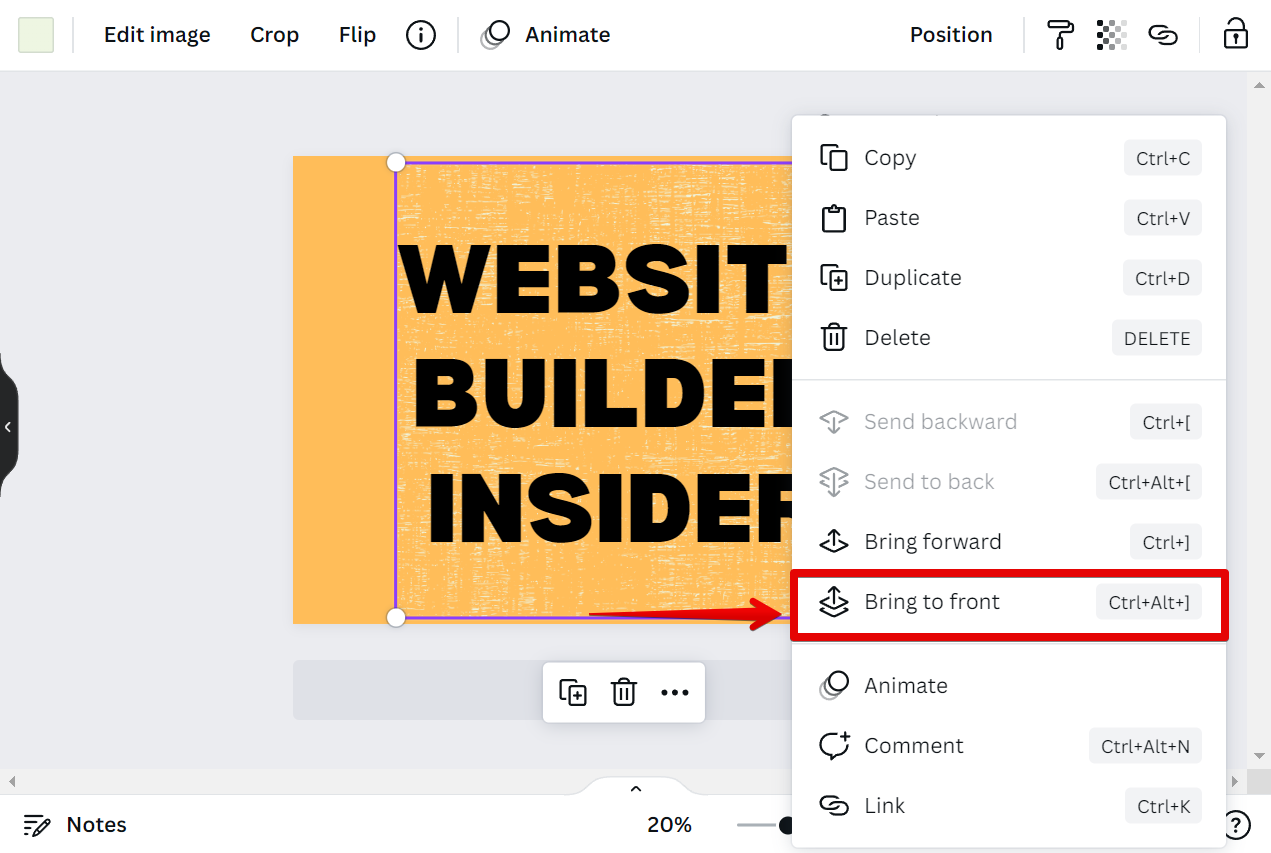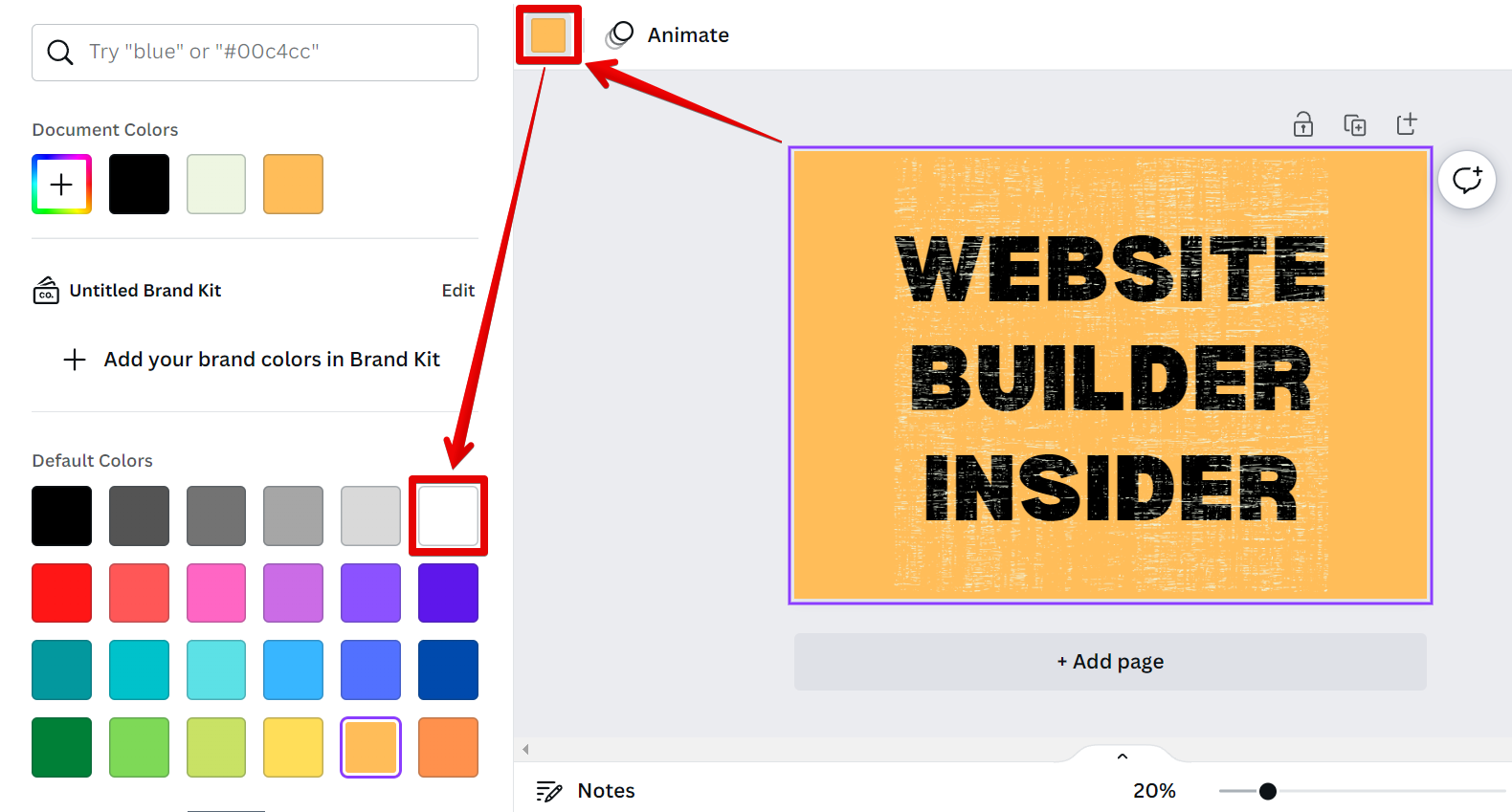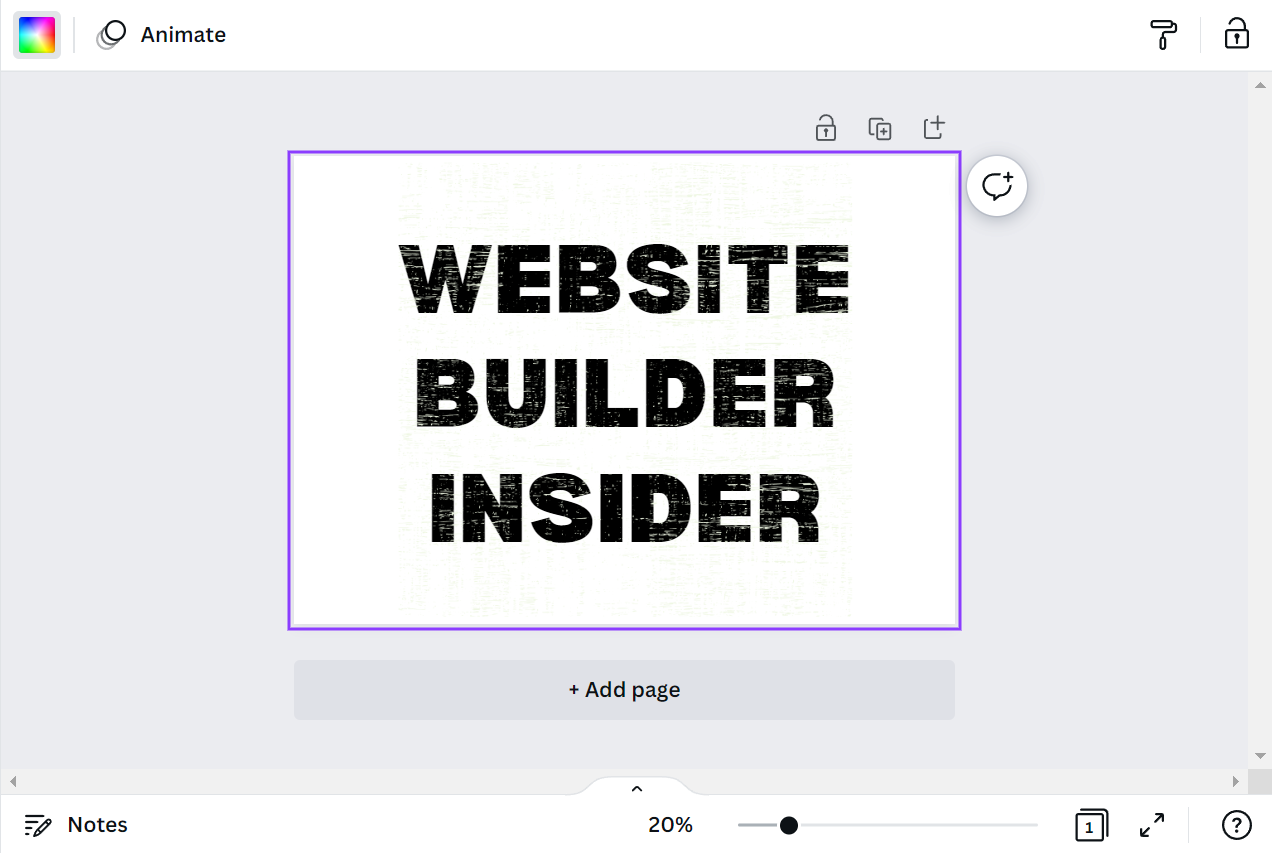There are many ways to add texture to text in Canva. You can use Canva’s built-in textures, or you can upload your own.
To use the built-in texture, simply select the texture you want to use from the Elements tab. Then, select and drag the texture to the text you want to apply it to.
NOTE: You can also upload your own texture to Canva. However, it is best to choose one that already has its background removed. Otherwise, it might be hard to apply in Canva.
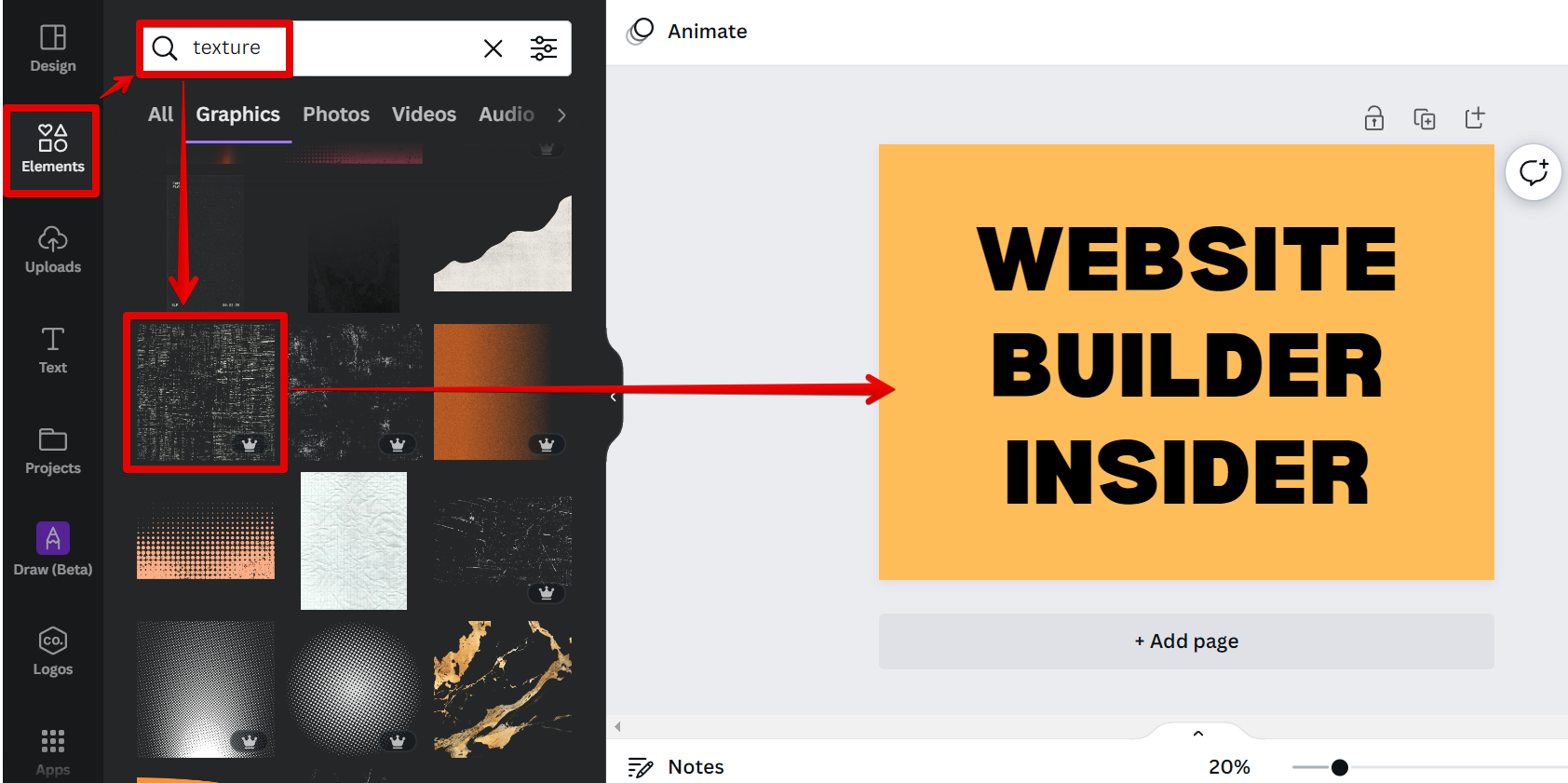
Next is to resize the texture enough to cover the text. You can do this by clicking and dragging on the pill handles around the texture.
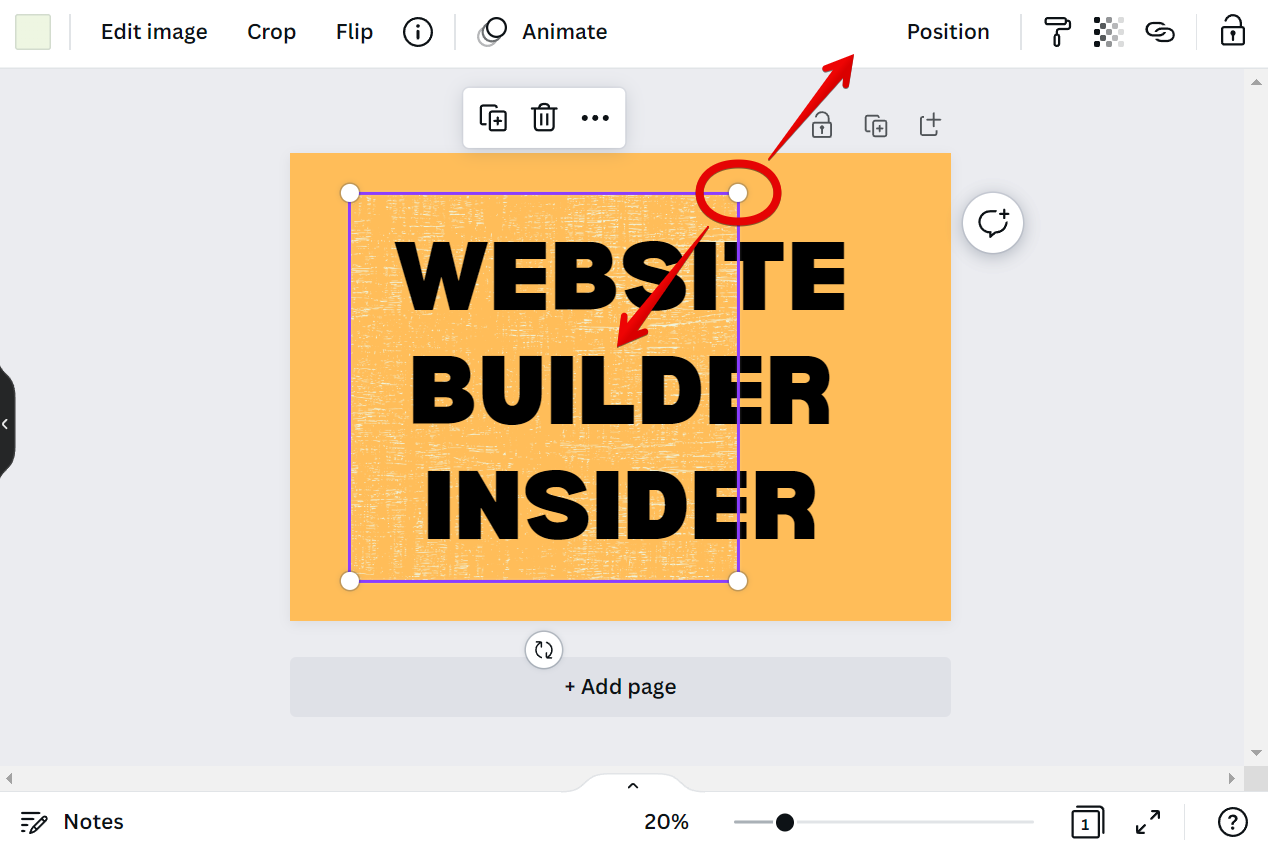
Once done, right-click on the texture and select the “Bring to front” option.
NOTE: This will bring the texture to the uppermost layer of the design.
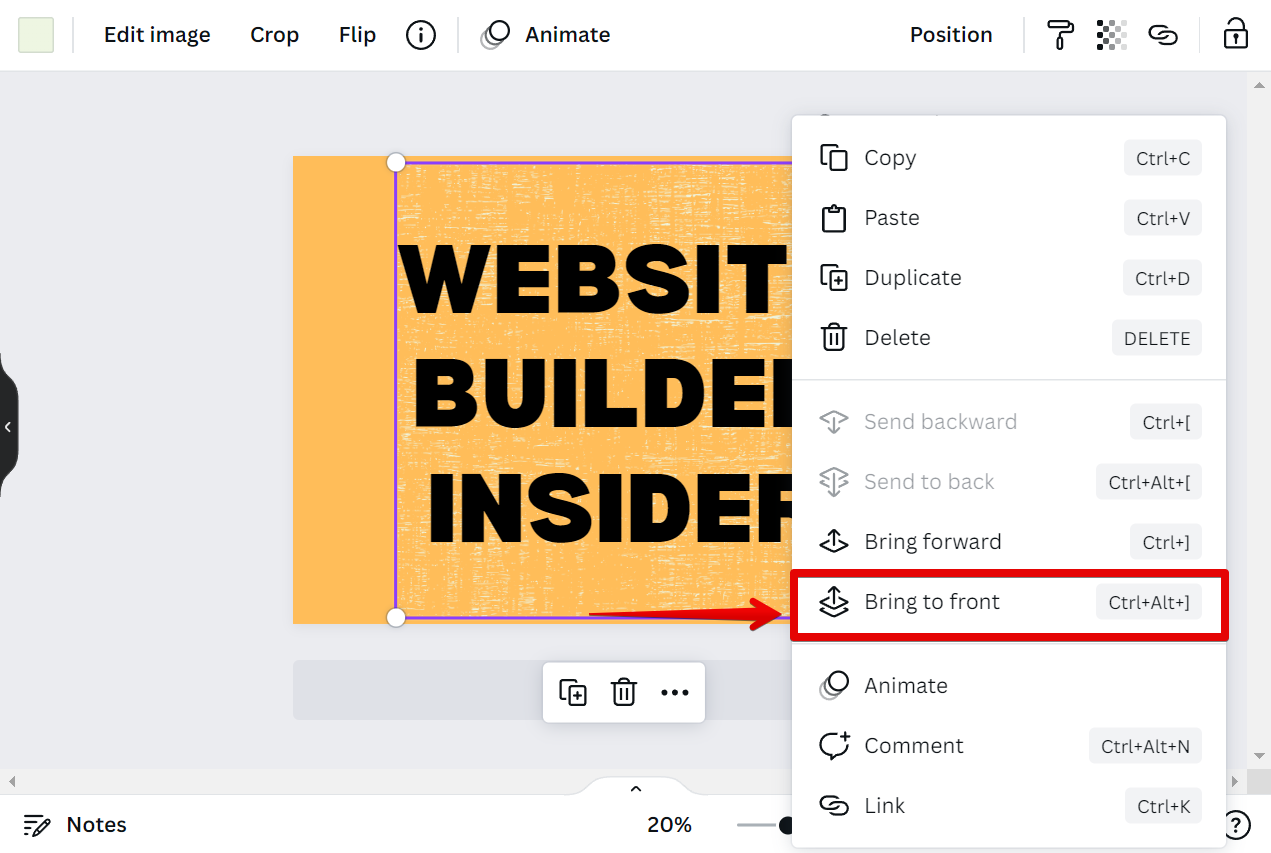
For the last step, change the color of the background of the text and match it with the color of the texture. In this example, we will change the color of the background to white.
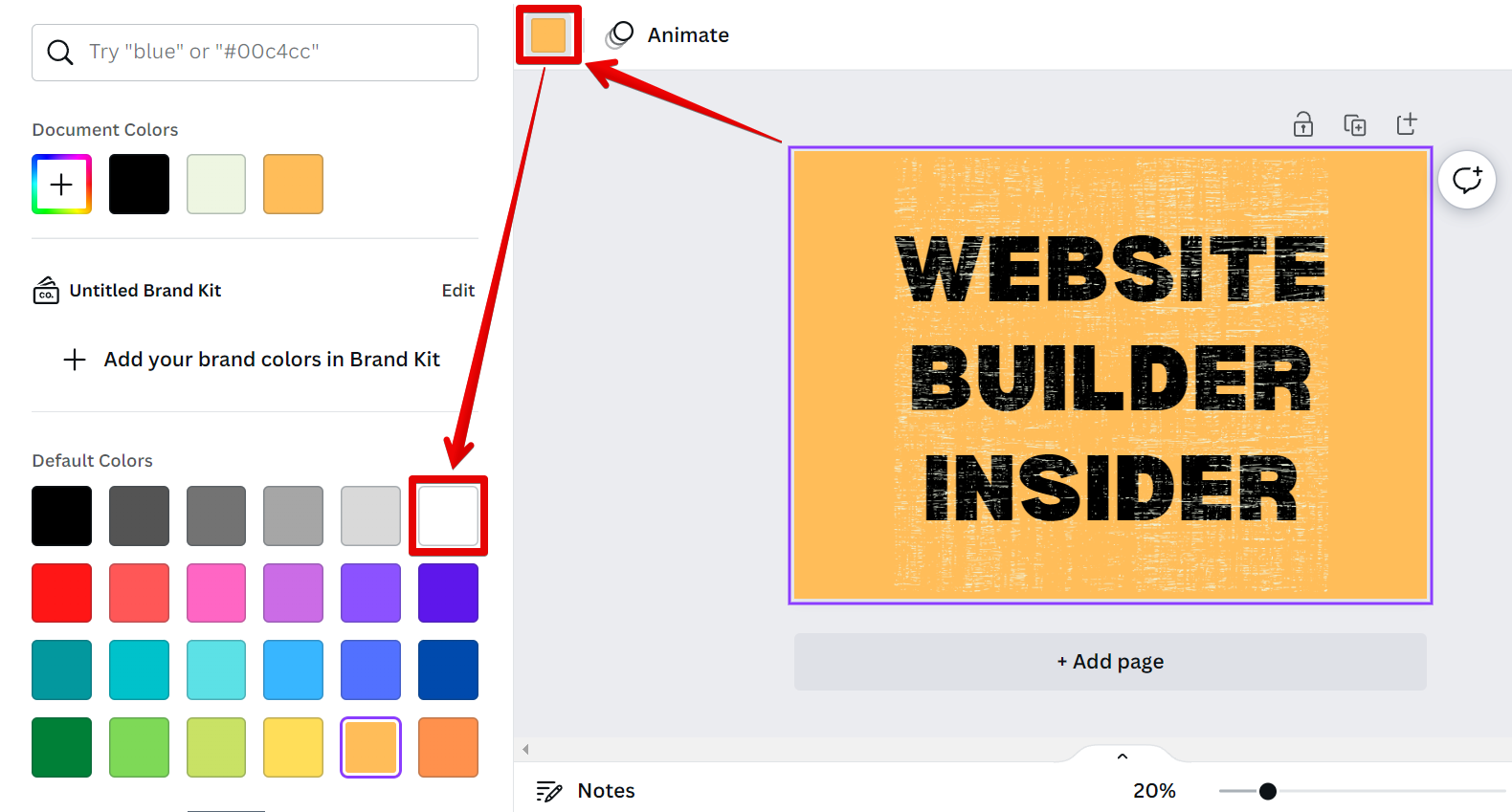
And there you have it! You can now add texture to your text in Canva!
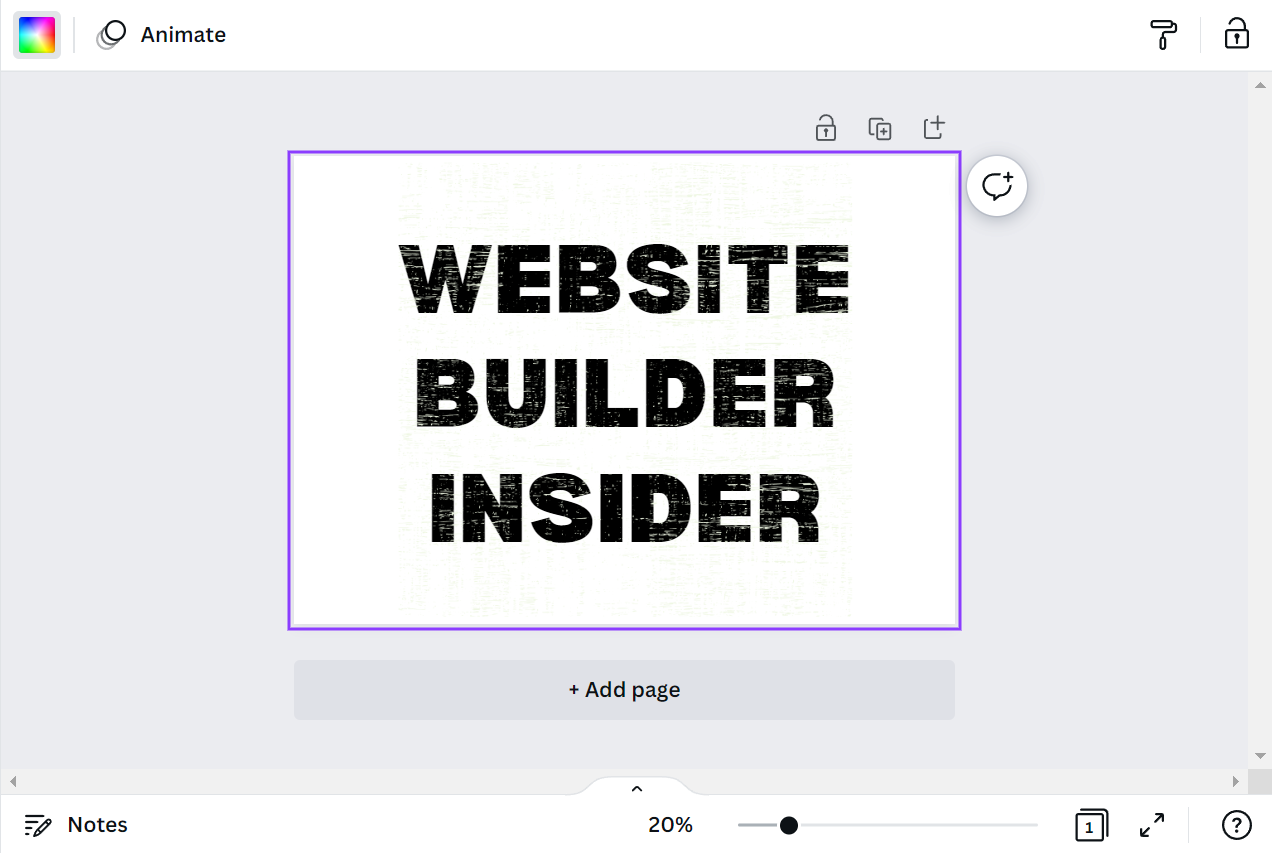
PRO TIP: If you are planning to add texture to text in Canva, be aware that this can be a tricky process. Texture can be a great way to add interest to your text, but it can also be difficult to control. If you are not careful, you may end up with text that looks fuzzy or blurry.
Applying a texture to text can add visual interest and depth to your designs. Textures can also be used to create background images or patterns. Experiment with different textures and see what looks best for your project!
6 Related Question Answers Found
There are a few different ways that you can curve text in a circle in Canva. You can use the ‘Text on a path’ tool, or you can create a ‘Text box’ and then rotate it. To use the ‘Text on a path’ tool, first, create a new design.
You can curve text in Canva using the Text tool. To do this, first select the Text tool from the left-hand toolbar. Then, click and drag to create a text box.
Yes, you can curve text in Canva! To do so, simply select the ‘Text’ tool from the left-hand sidebar and click on the ‘Add Text’ button. Then, click on the ‘Curved Text’ icon in the top toolbar.
Designing in Canva is super easy and fun! With a few clicks, you can add text to your design that curves perfectly to fit the shape of your design. In this article, we’ll show you how to curve text in Canva so that you can add some extra pizazz to your designs!
There is no surefire way to curve text in Canva, but there are a few methods you can try. The first is to use the ‘Text on Path’ tool. This can be found under the ‘Text’ menu, and allows you to place your text along a predefined path.
Most people think of Canva as a design tool for creating social media posts and other digital graphics. However, Canva can also be used to create document designs, including PDFs, presentations, and flyers. You can add text to your Canva designs in a variety of ways.