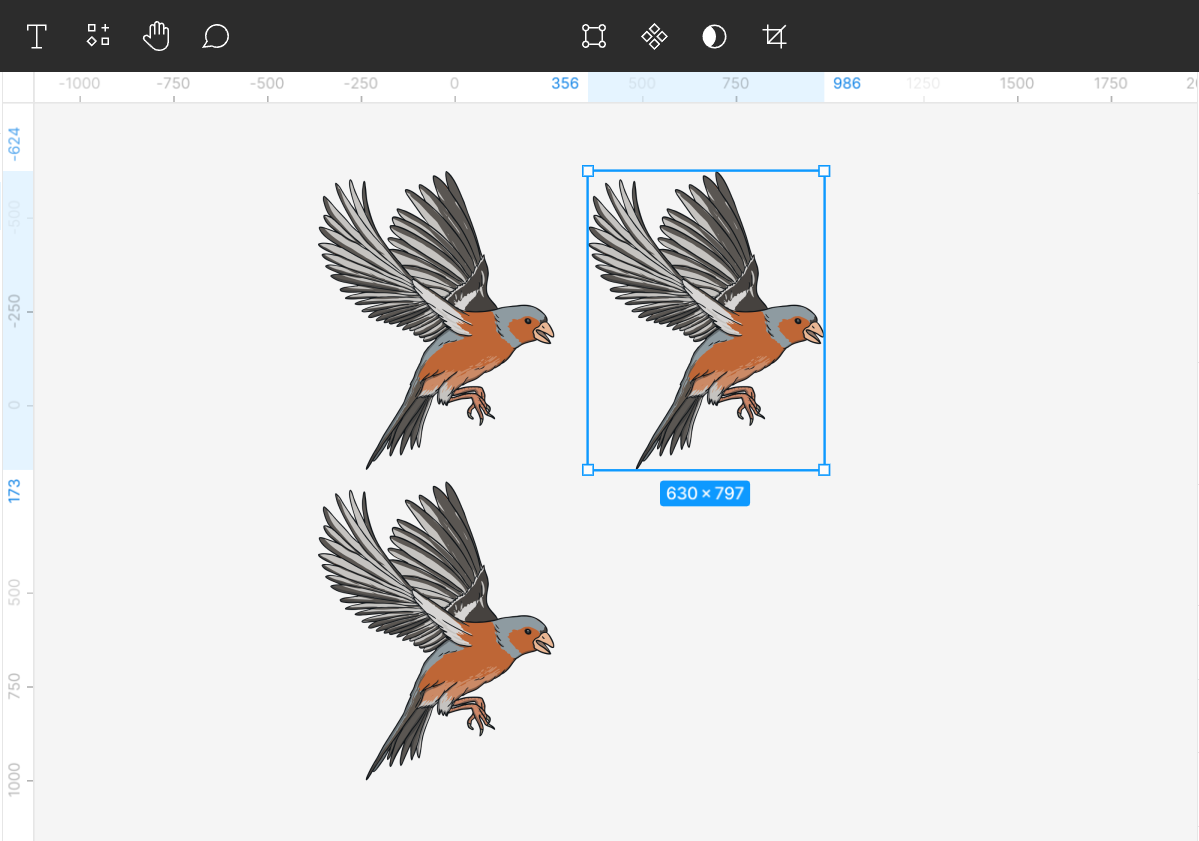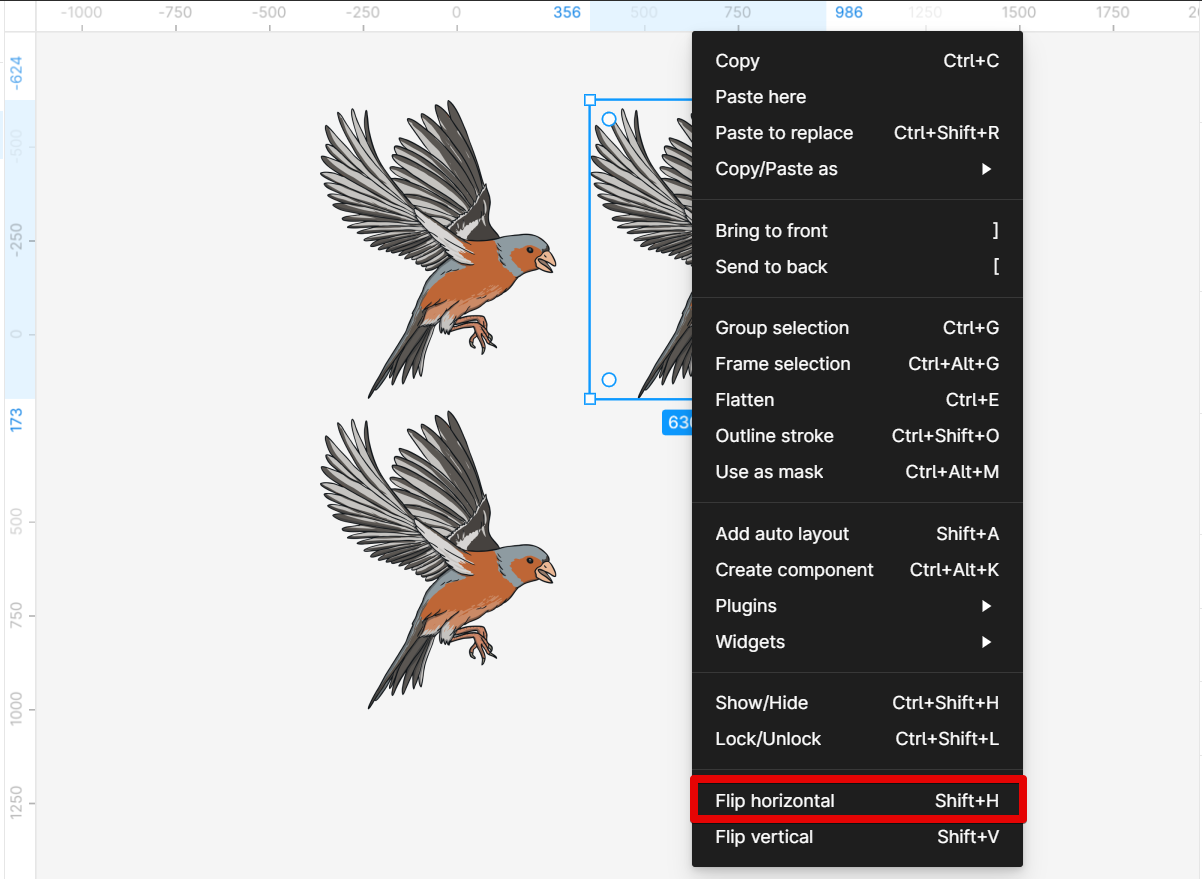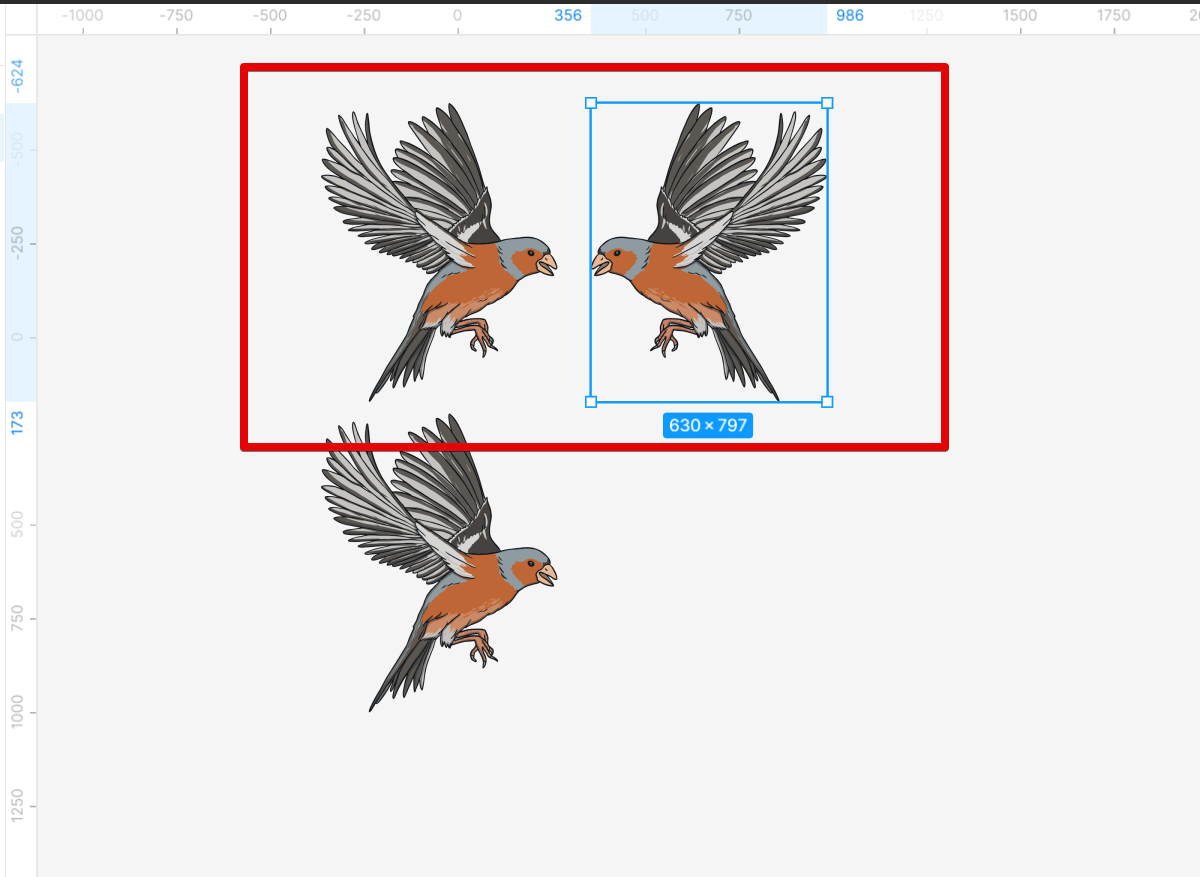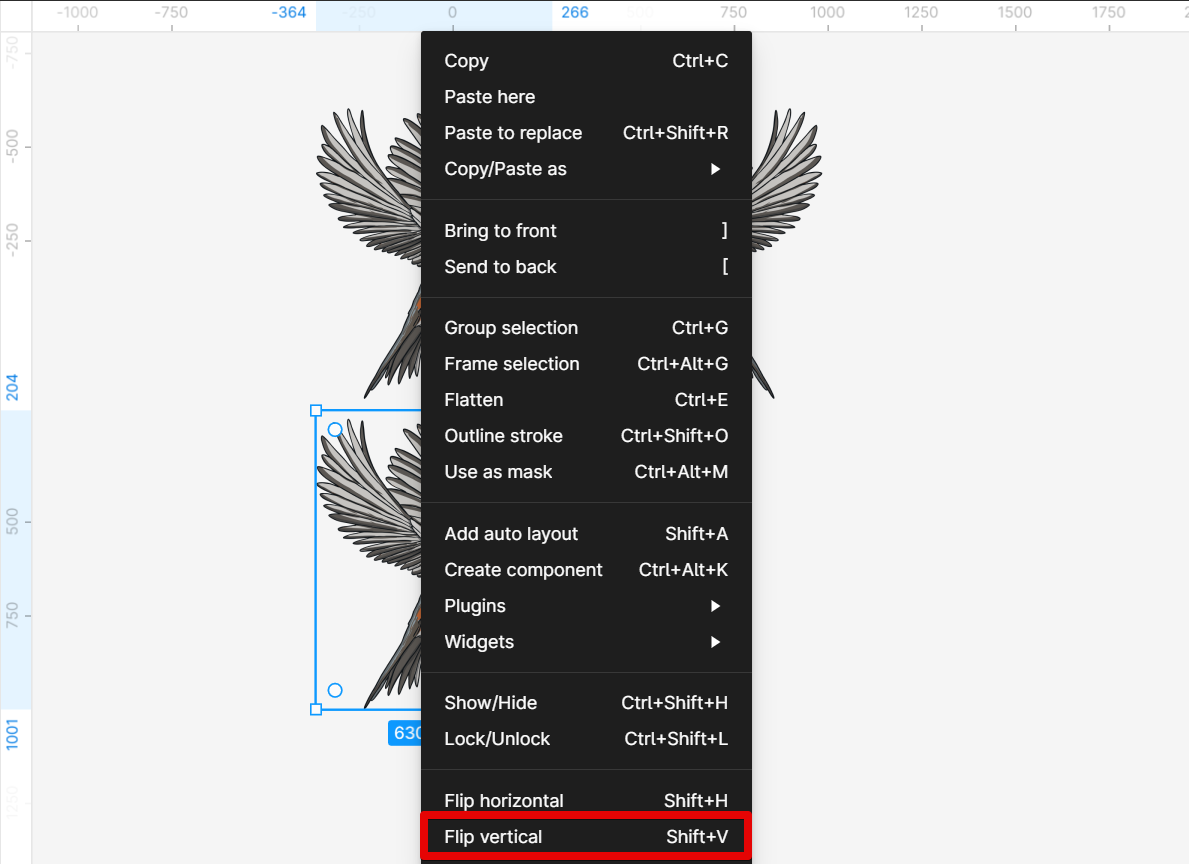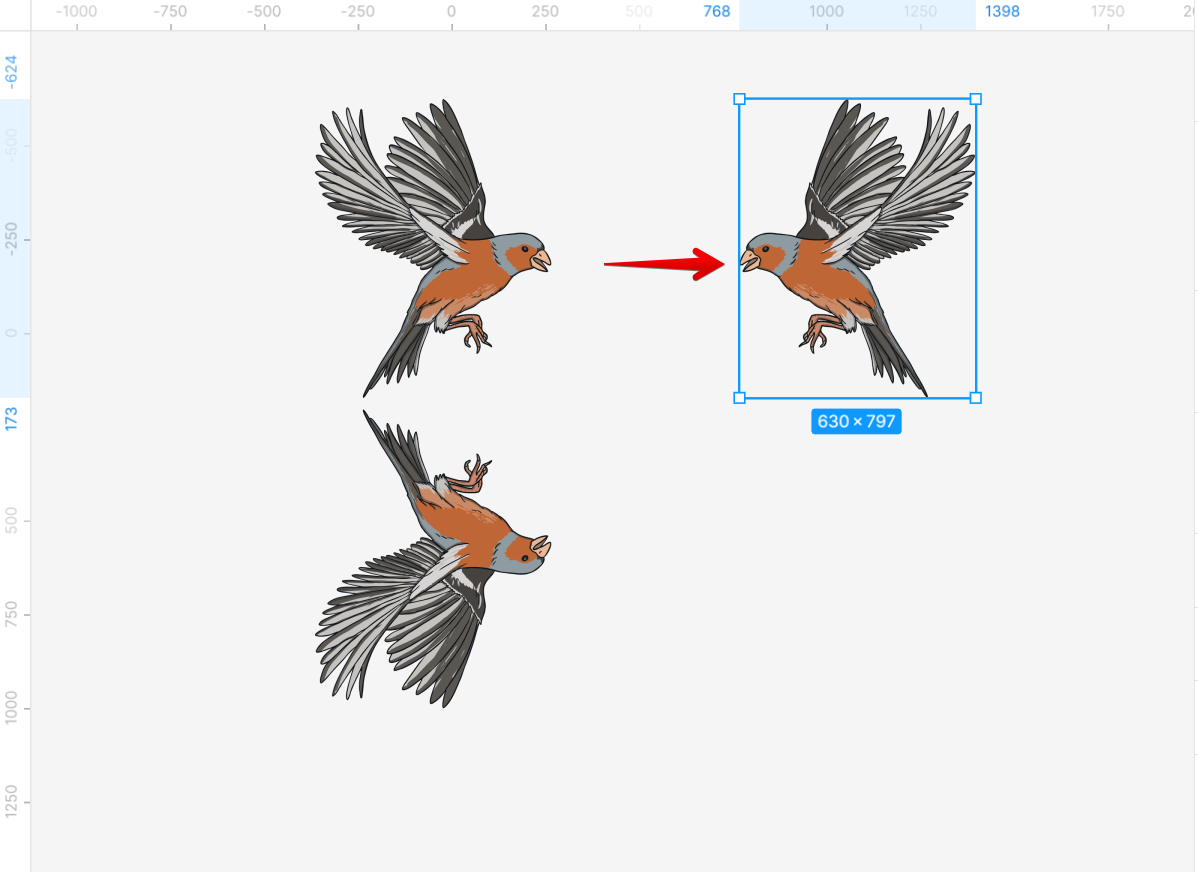When it comes to creating layouts in Figma, one of the most useful features is the ability to mirror objects. This can be helpful when you want to create a symmetrical design, or if you’re working with a team and need to quickly see how something would look if it were flipped. In this article, we’ll show you how to mirror objects in Figma so that you can create more complex designs with ease.
To mirror an object in Figma, first select the object or objects that you want to mirror.
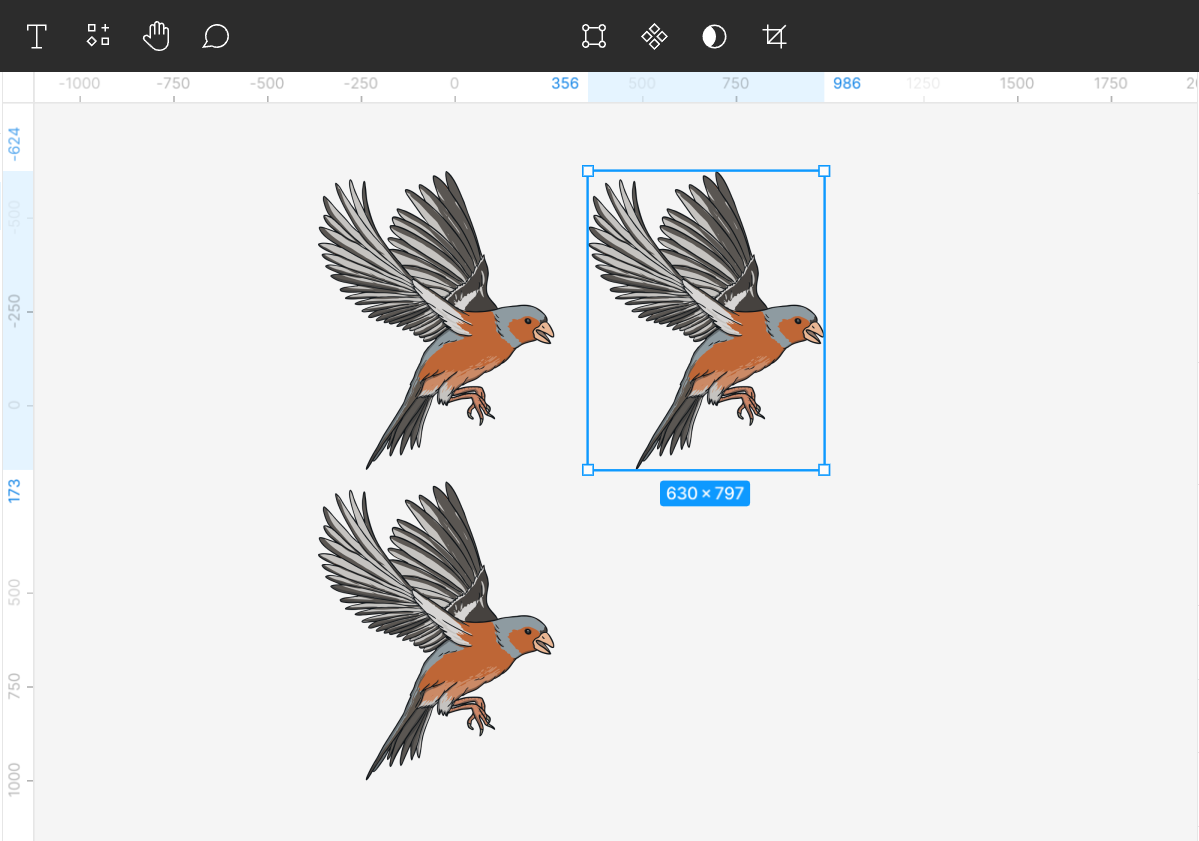
Then, right-click on it and this will bring up a menu with options for horizontal and vertical mirroring. Select the “Flip horizontal” option to mirror the object horizontally.
NOTE: You can also use the keyboard shortcut “Shift + H” for horizontal mirroring.
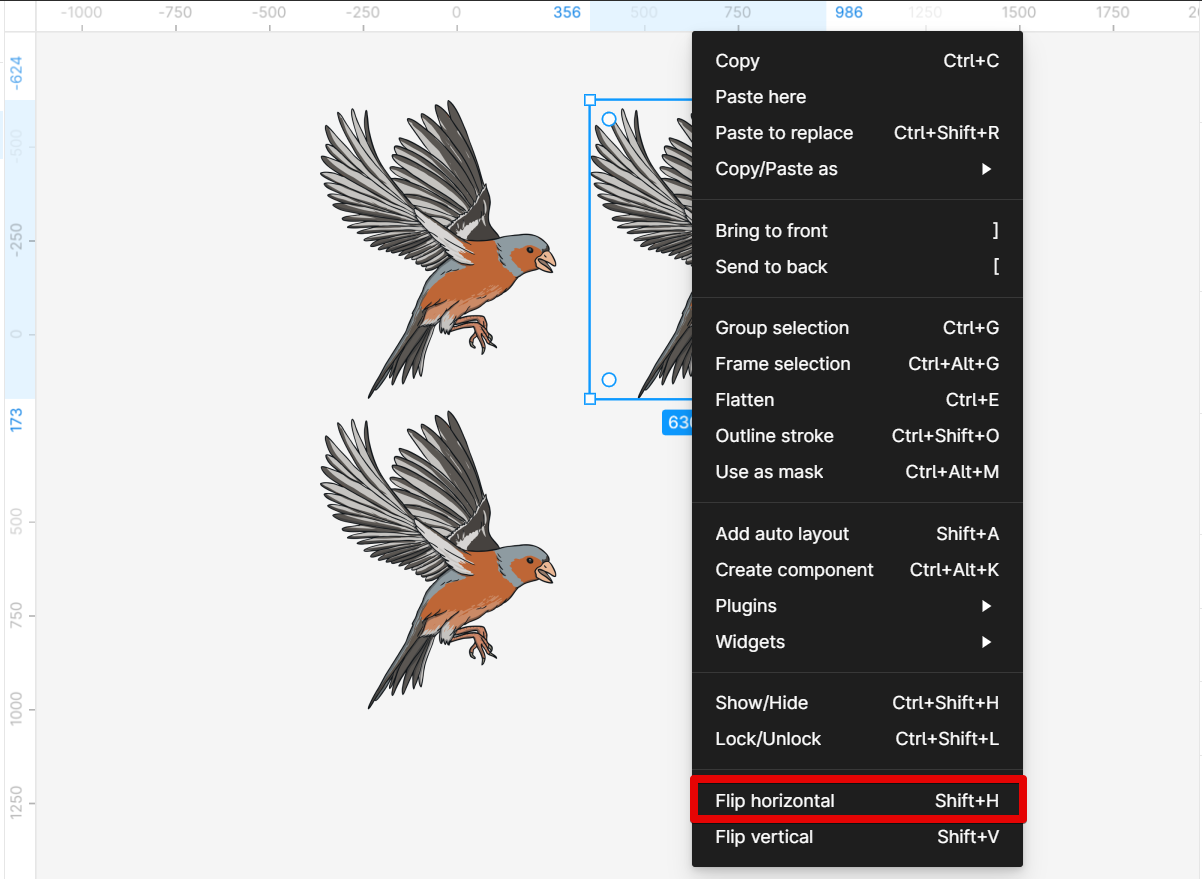
Your object is now mirrored horizontally.
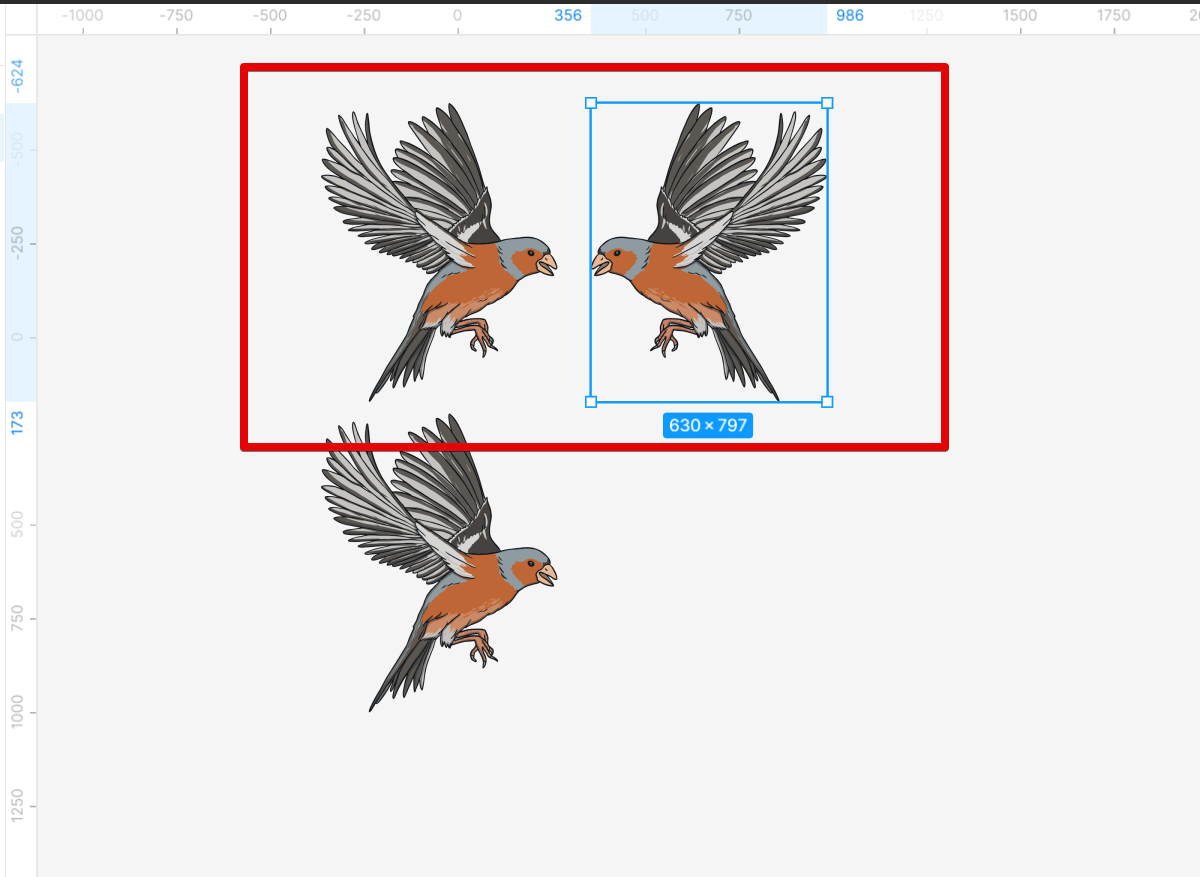
On the other hand, choose the “Flip vertical” option to mirror the object vertically.
NOTE: You can also use the keyboard shortcut “Shift + V” for vertical mirroring.
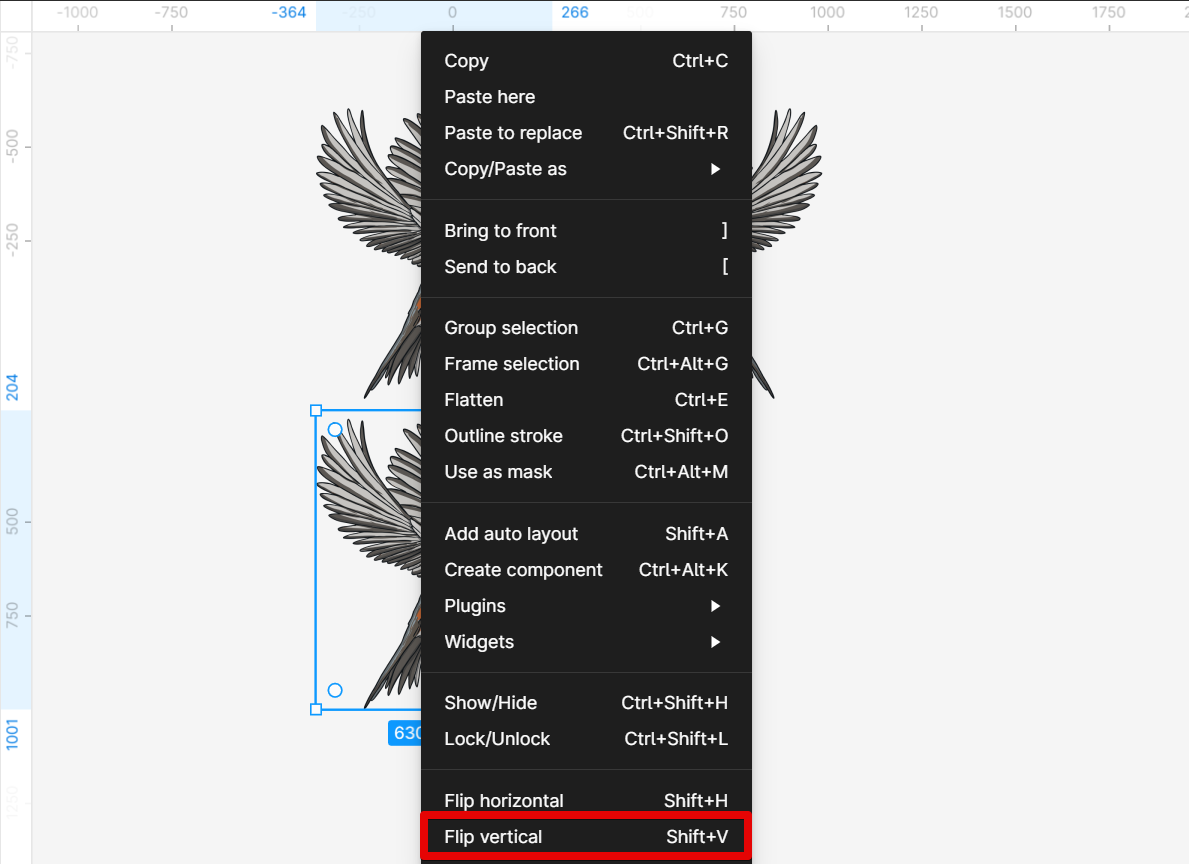
The object is now mirrored vertically.
PRO TIP: This article provides instructions on how to mirror an object in Figma. However, it is important to note that not all mirrored objects may have your expected results. Use at your own risk.
If you want to fine-tune your mirroring, you can also move the mirrored object away from the original object to specify how far away from the original object the mirrored version should be. This can be helpful if you want to create a more subtle effect, or if you need to make sure that your mirrored objects line up with other elements in your design.
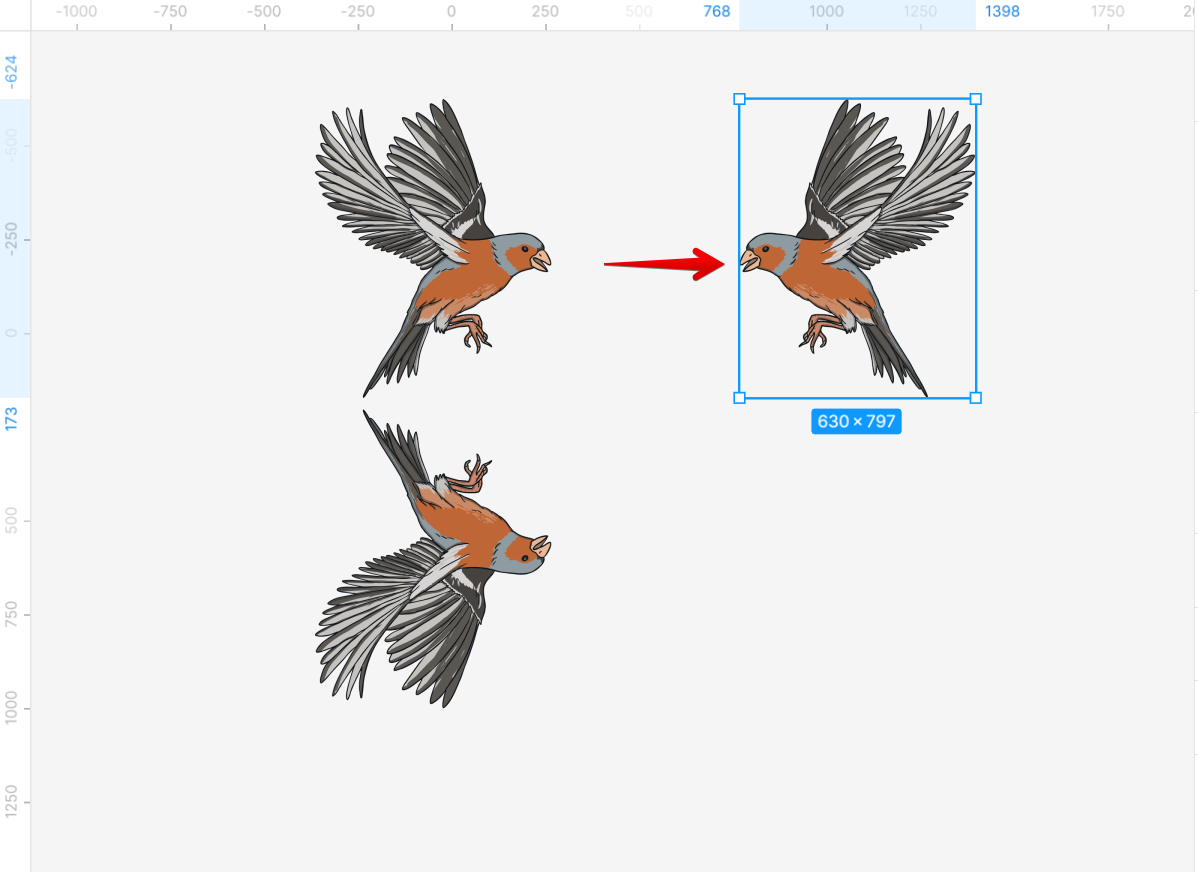
The Mirror feature is a great way to quickly create symmetrical designs in Figma. It’s also a handy tool for working with teams, as it can help everyone visualize how a design would look if it were flipped or rotated. With a few clicks, you can save yourself hours of work!
8 Related Question Answers Found
There’s no denying that Figma is a powerful design tool. But one of its lesser known features is the ability to view a mirror of your design in the interface. This can be extremely useful for making sure your designs are pixel-perfect, or for seeing how your designs look on different devices.
When it comes to web design, there are a few key tools that every designer needs in their toolkit. One of those tools is Figma. Figma is a vector graphics editor and design tool, which means it’s perfect for web design.
When you want to create a mirror of a Figma app, there are a few steps that you need to follow. First, you need to create a new project in Figma. Then, you need to add the app that you want to mirror as a file to this project.
If you’re like me, you’re always looking for ways to improve your workflow and be more efficient. One way to do that is to use a Figma mirror. With a Figma mirror, you can see your designs on your mobile device in real-time.
As a UX designer, you’re always looking for ways to improve your workflow and increase your efficiency. One tool that can help you do both of those things is Figma Mirror. Figma Mirror is a companion app for the Figma desktop app that allows you to view your designs on your mobile device in real-time.
Figma is a vector drawing and animation software that is used by graphic designers and web developers to create high-quality graphics. The software is available for free on the App Store and Google Play. To mirror your phone on Figma:
1.
In Figma, you can duplicate an object by selecting it and pressing Ctrl/Cmd + D. You can also duplicate an object by right-clicking on it and selecting Duplicate from the menu. When duplicating an object, Figma will create an exact copy of that object.
When you want to view your Figma design on your phone, you can use the Mirror app to do so. The app is available for both iPhone and Android devices. To use the Mirror app, first open it and then select the “Start Mirroring” option.