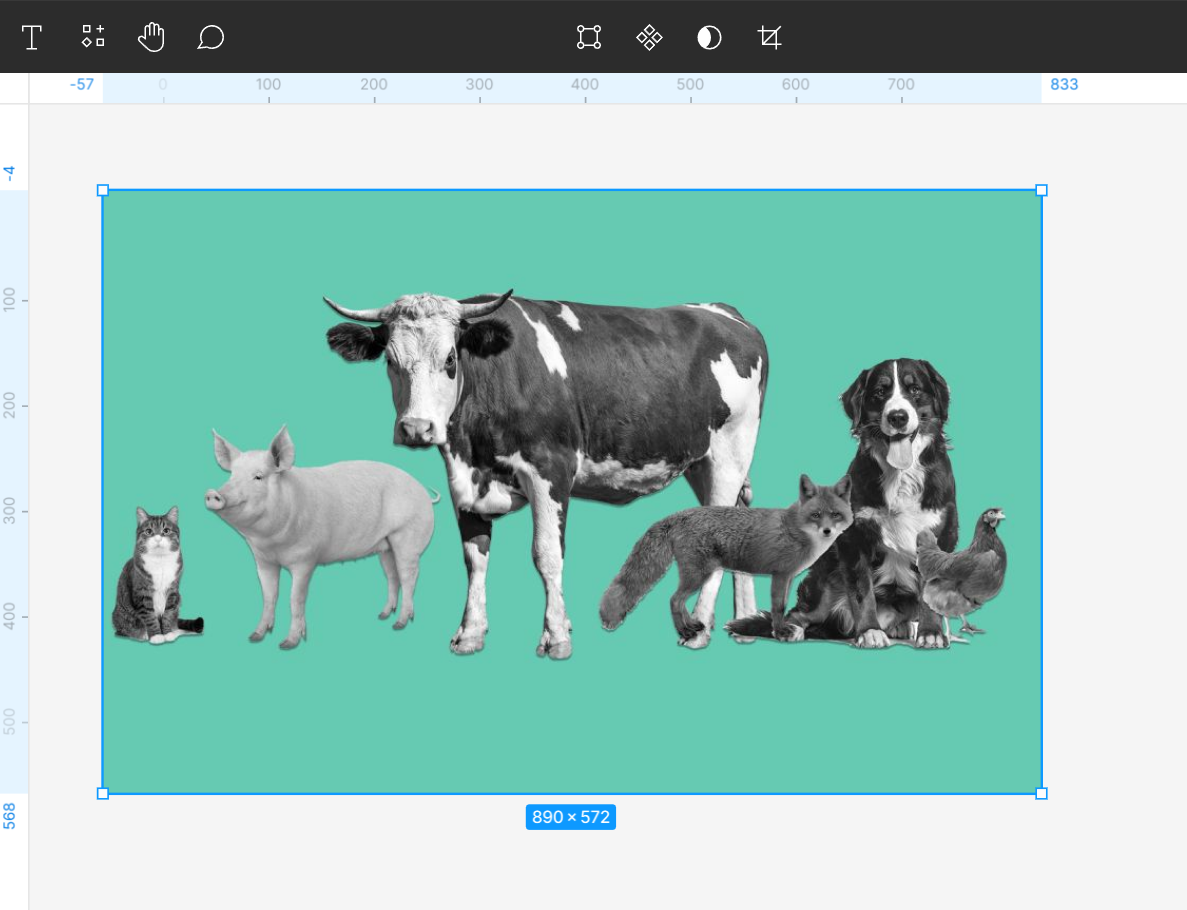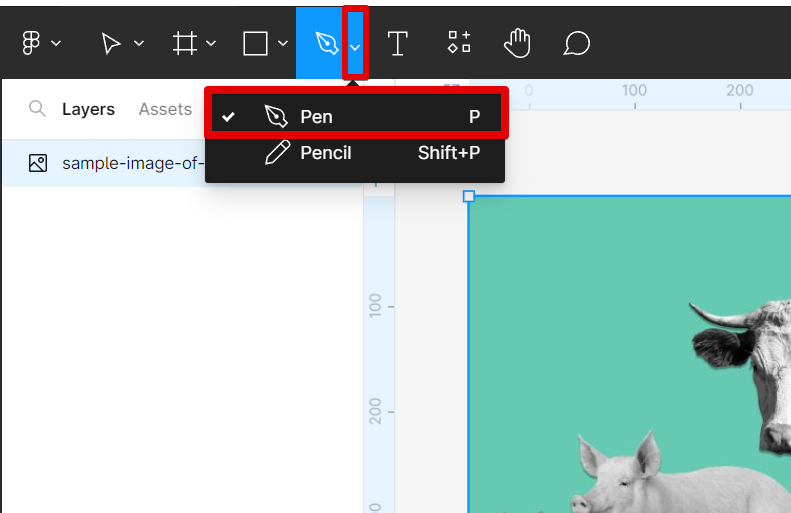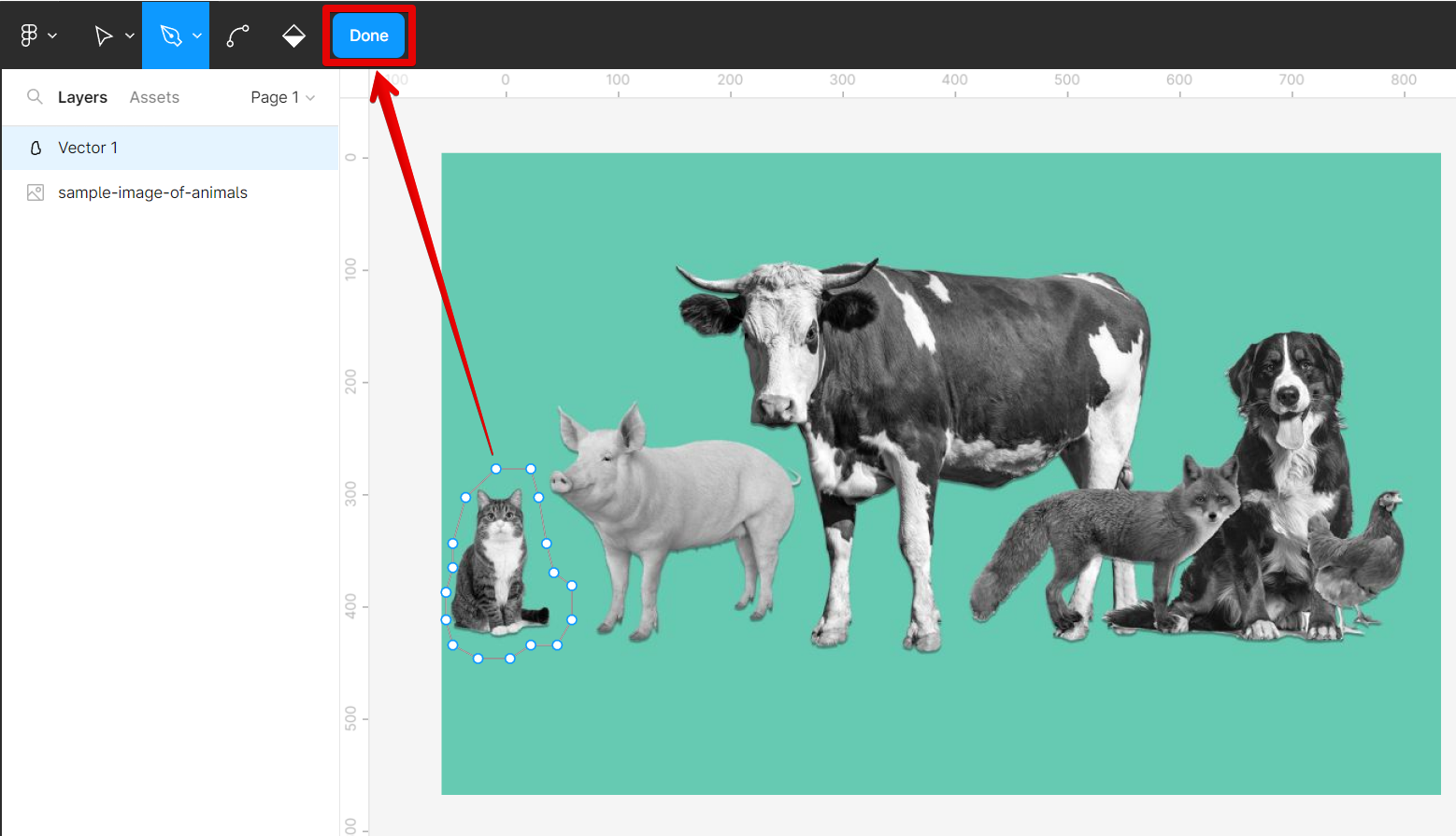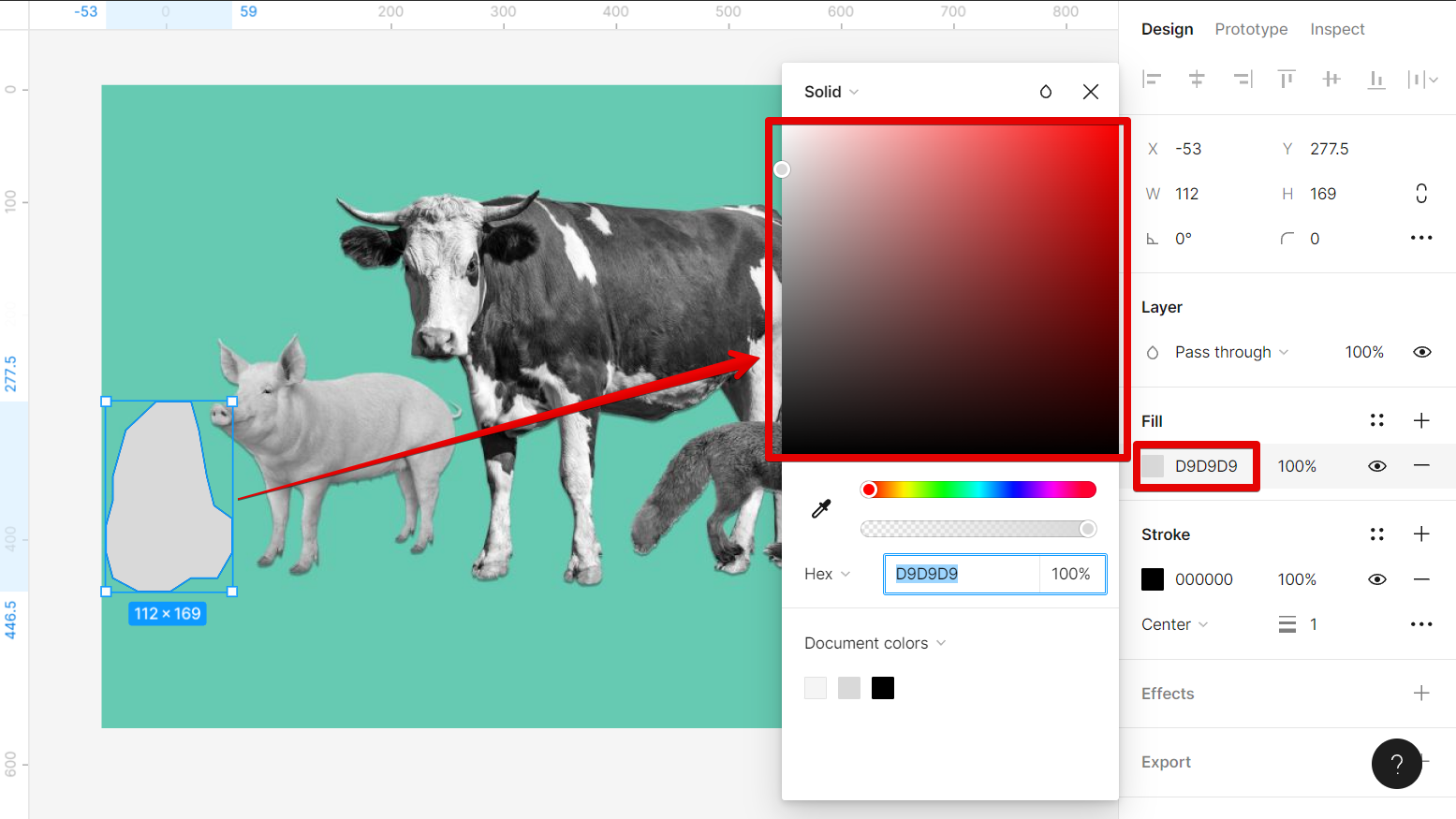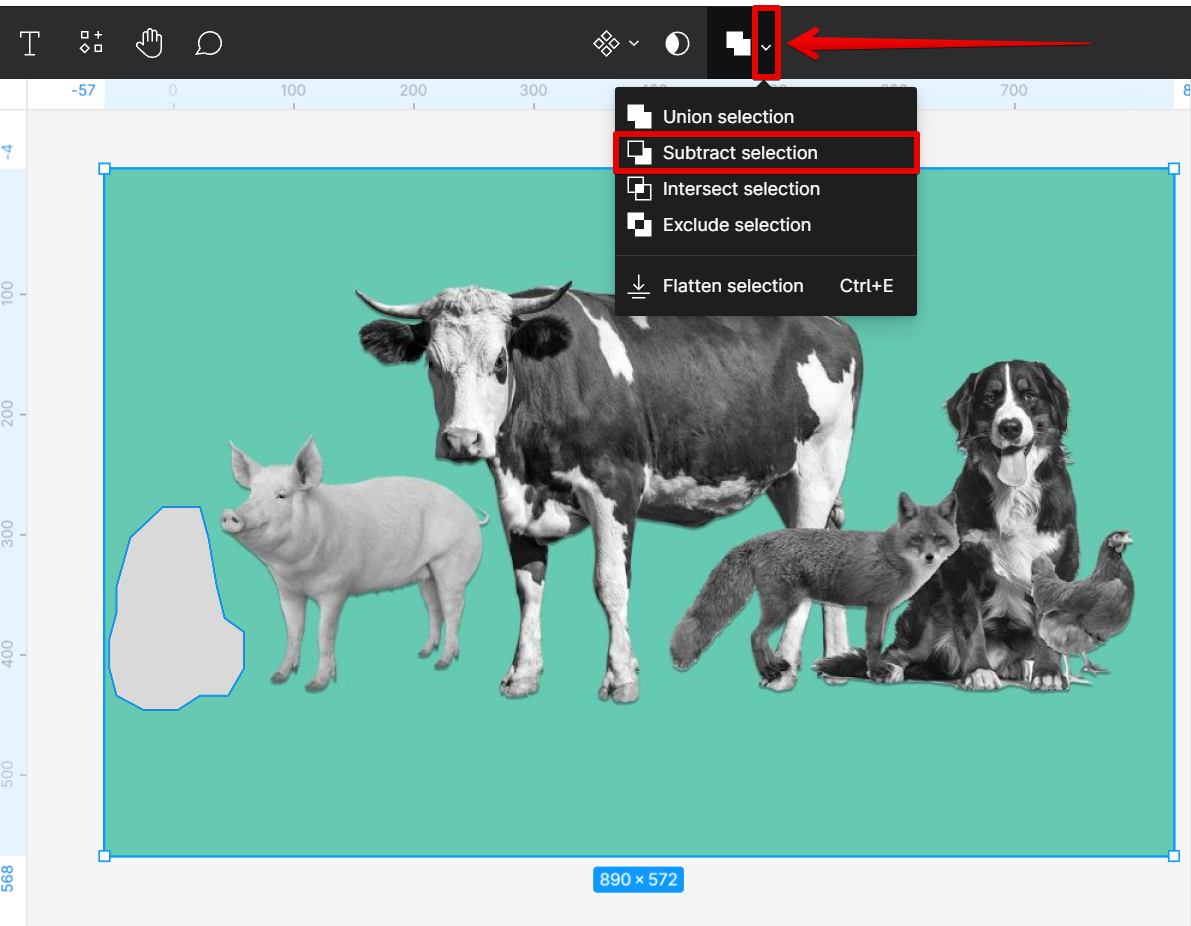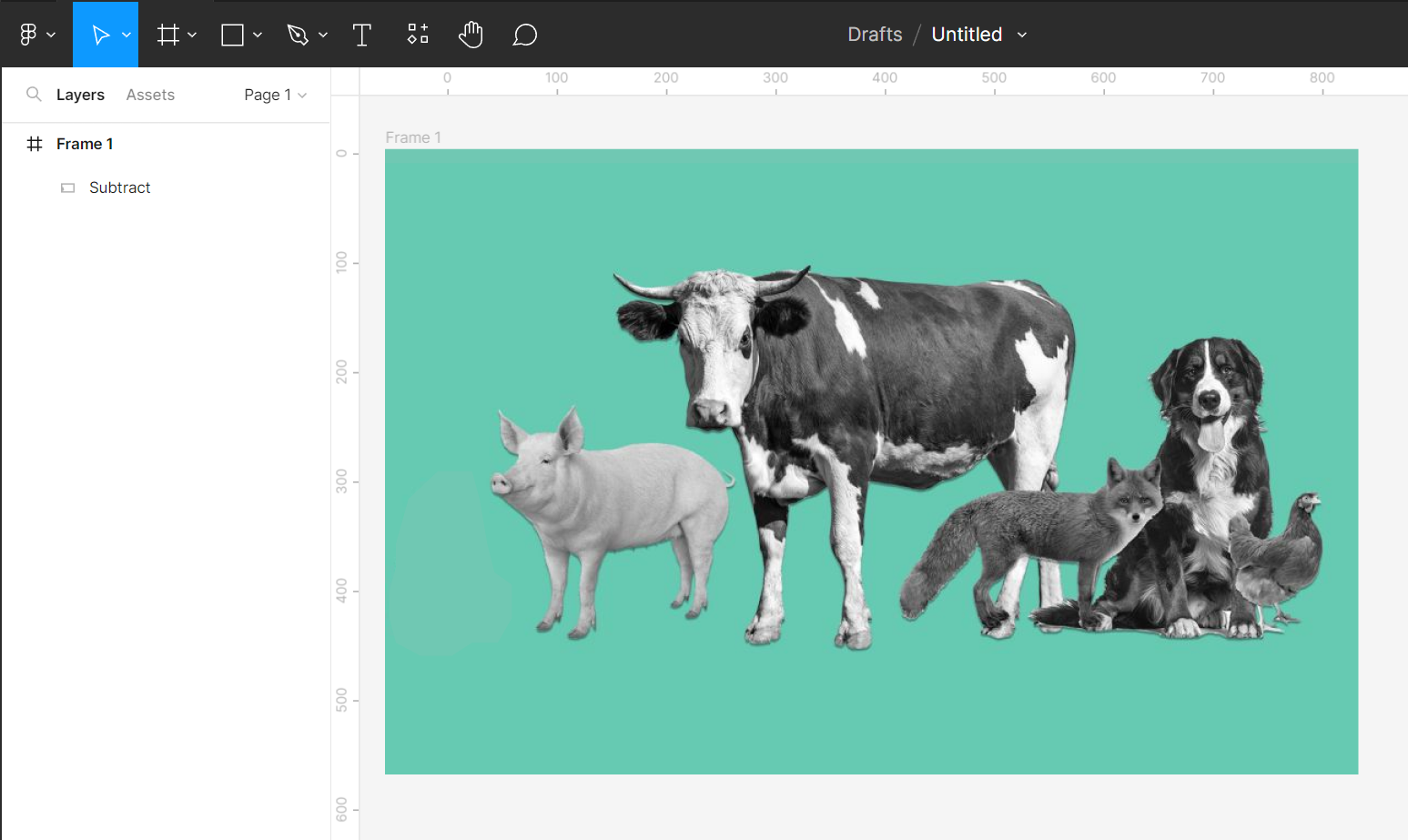Figma is a great design tool for creating vector graphics, but did you know that you can also use it to edit images? You can delete part of an image in Figma by using the Subtract selection tool.
To delete part of an image in Figma, first, select the image you want to edit.
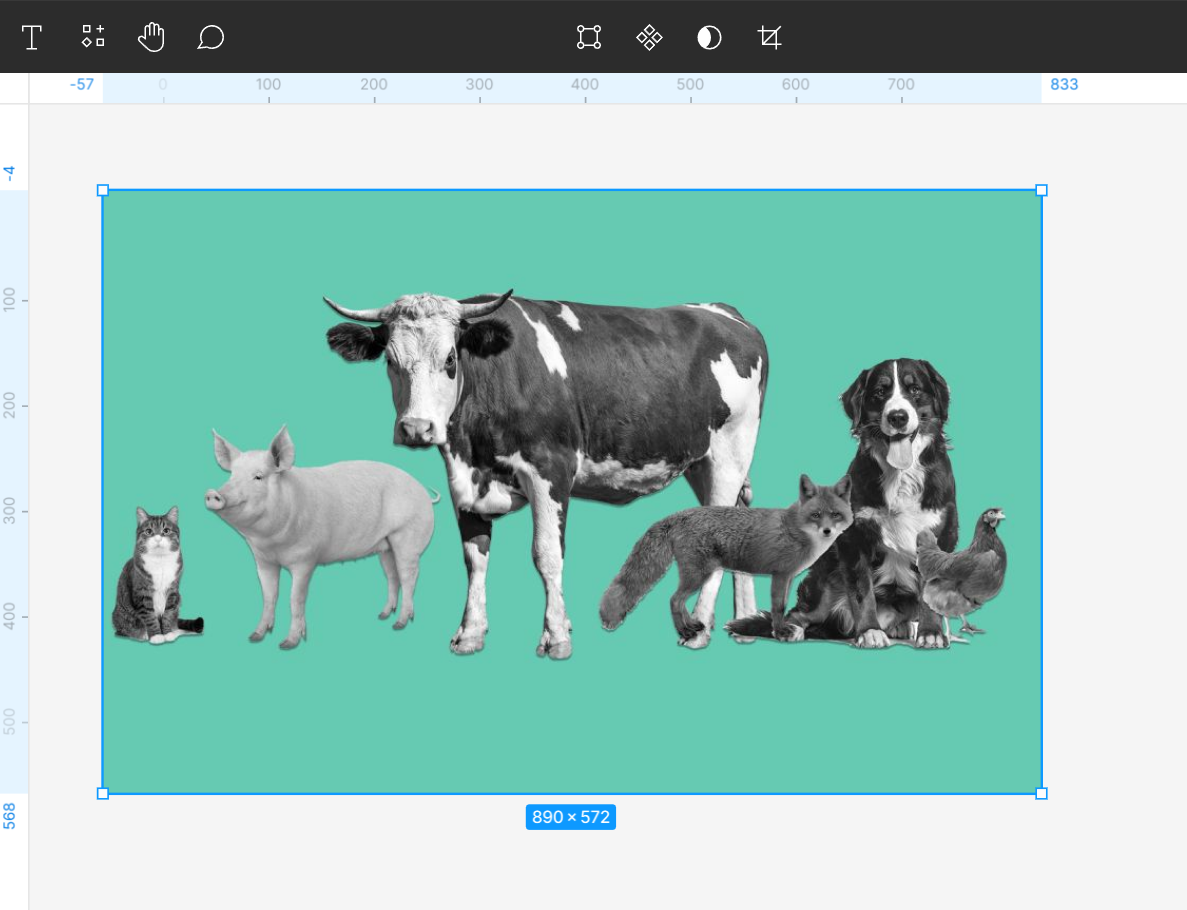
Then, click on the Pen tool in the toolbar (it looks like a pen’s tip).
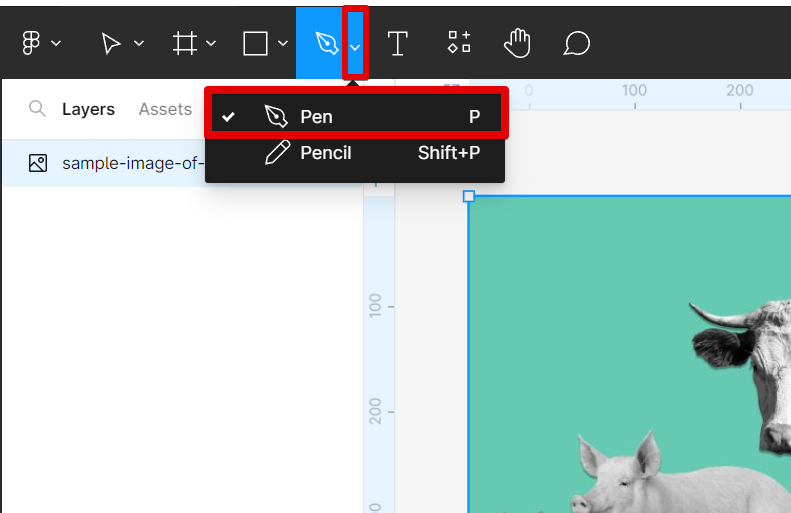
PRO TIP: If you are trying to delete part of an image in Figma, be aware that this may result in the entire image being deleted. If you only want to delete a portion of the image, make sure to select that portion of the image before deleting it.
Next is to draw a shape enclosing the part of the image that you want to delete. You can do this by clicking and dragging on the Pen tool. When finished, select the “Done” button at the top.
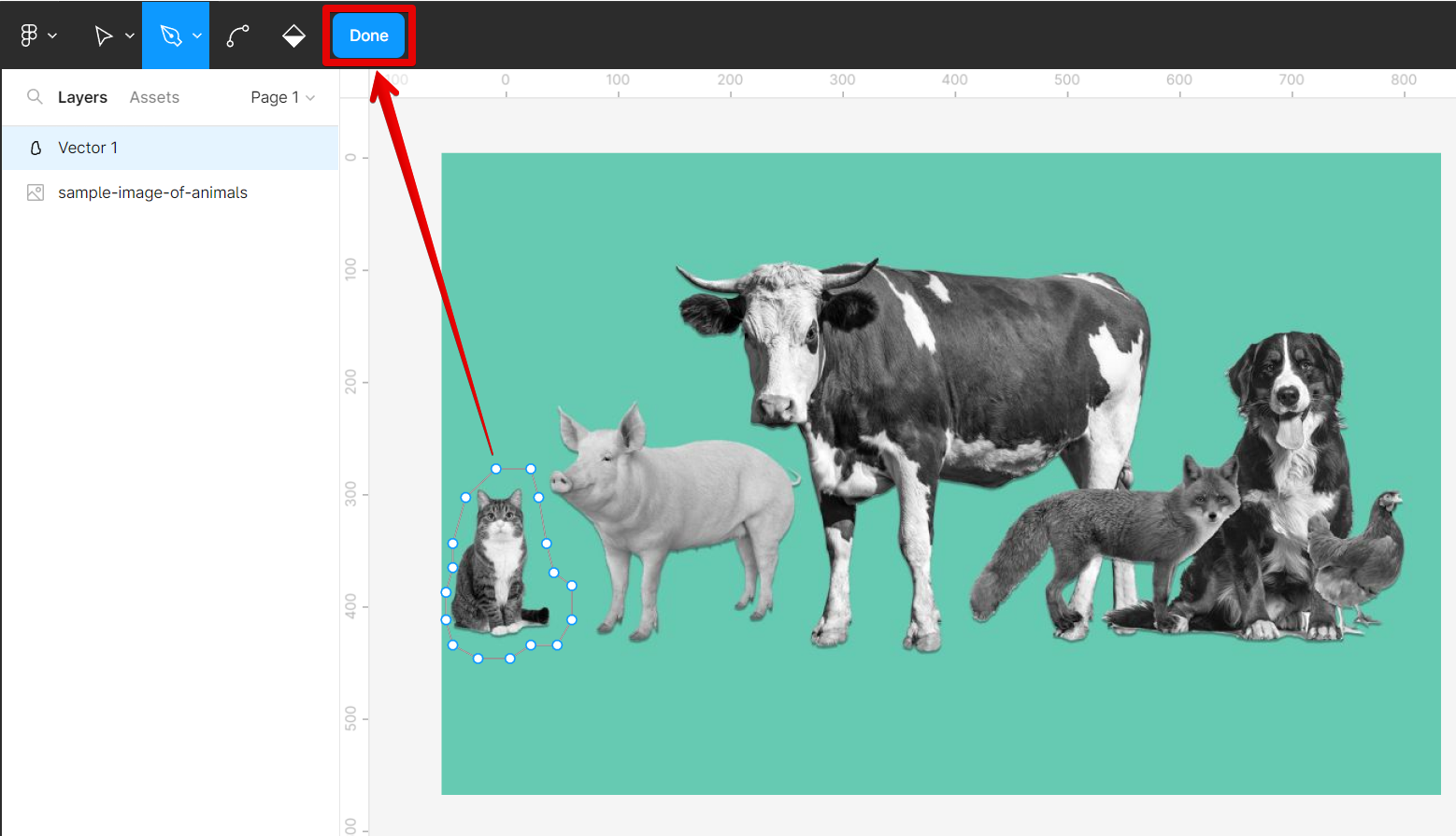
With the shape selected, pick a color fill for the shape created. You can do this by clicking on the color box under the Fill section and selecting a color from the palette.
NOTE: You can choose any color. This is simply to make the shape more noticeable.
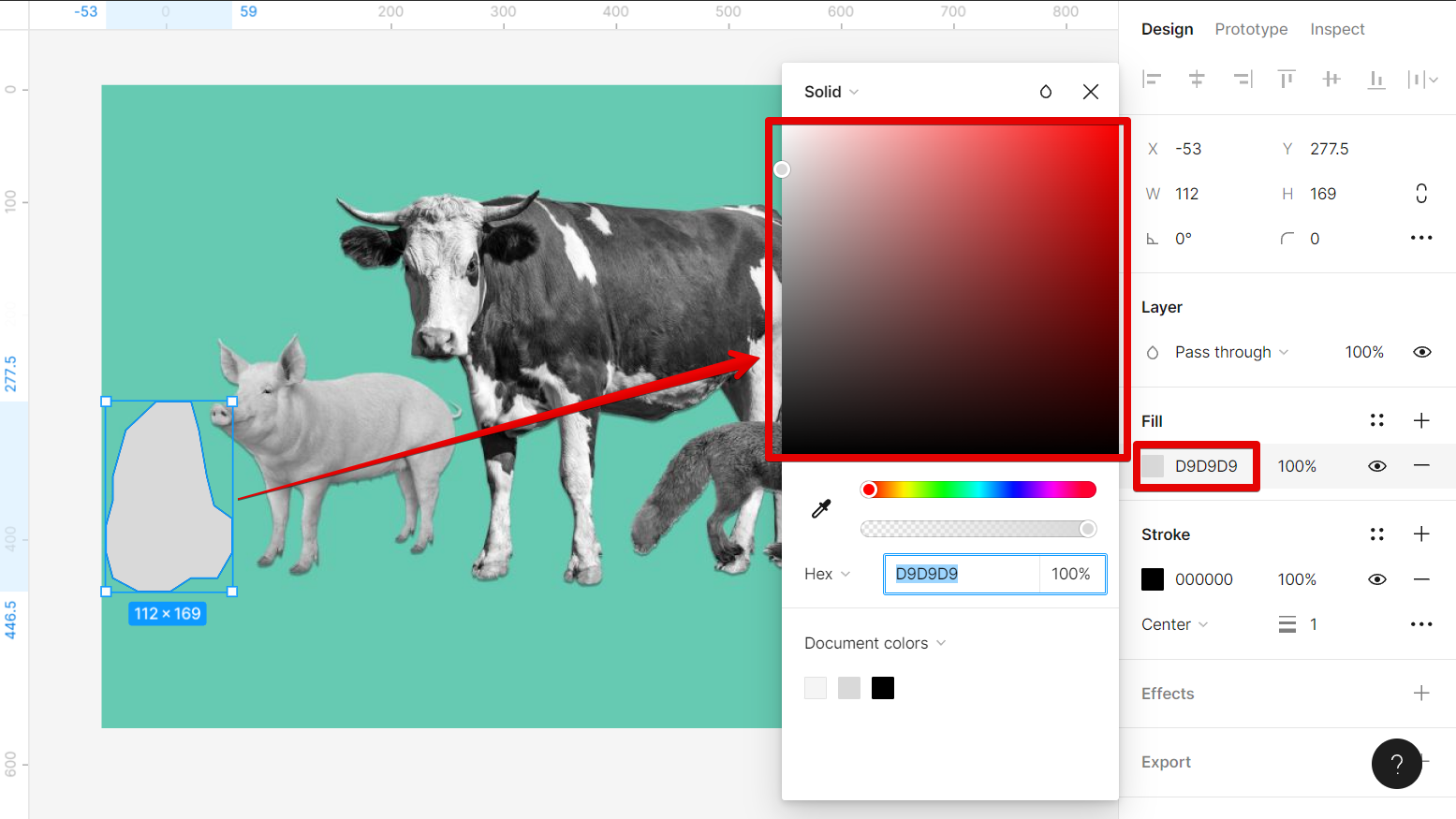
For the final step, select both the image and the shape (frame too, if applicable), then go to the top menu and select the “Subtract selection” option.
NOTE: If this method does not work, simply put your image within a frame, first. Then, fill the frame with the same color as the background on your image. From there, you can then proceed to the final step.
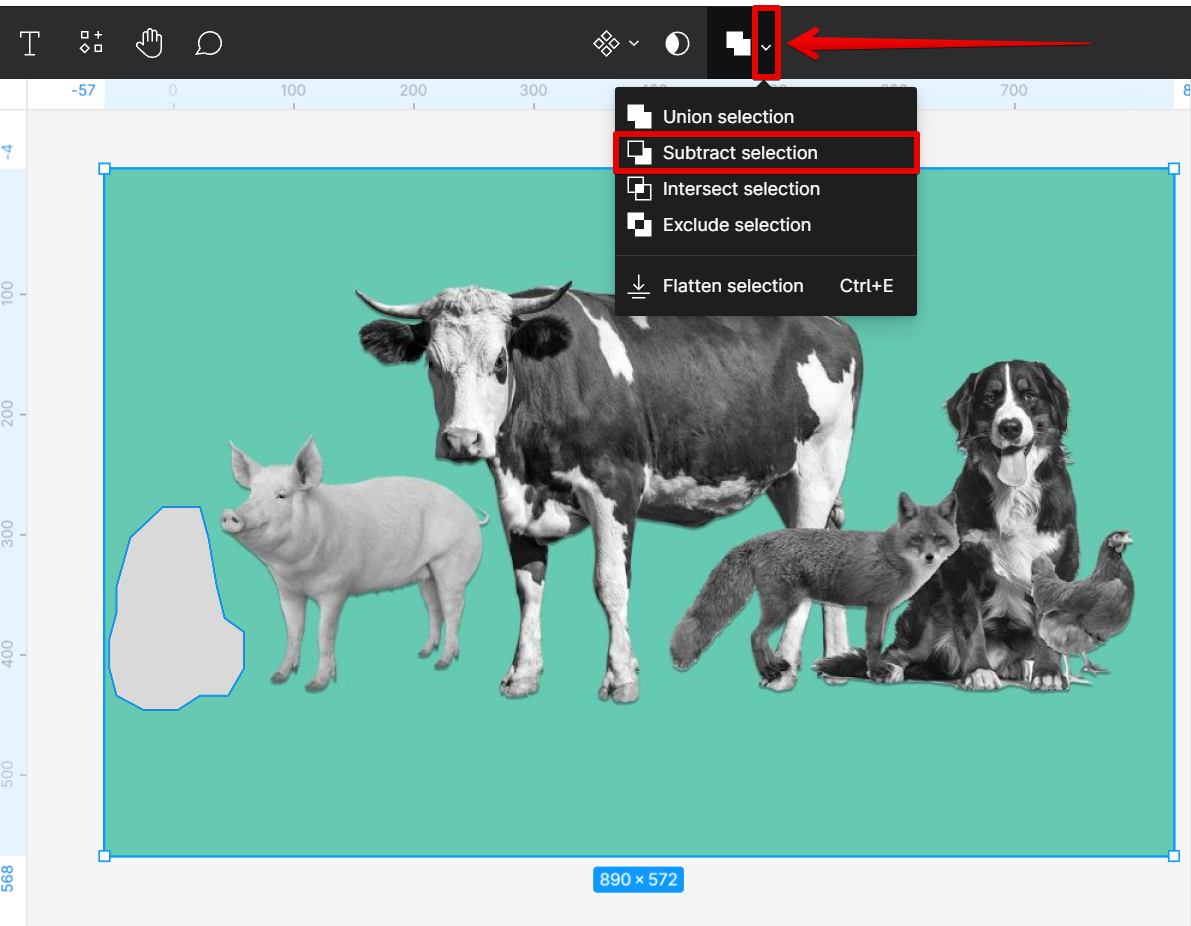
So there you have it! Now you know how to delete part of an image in Figma.
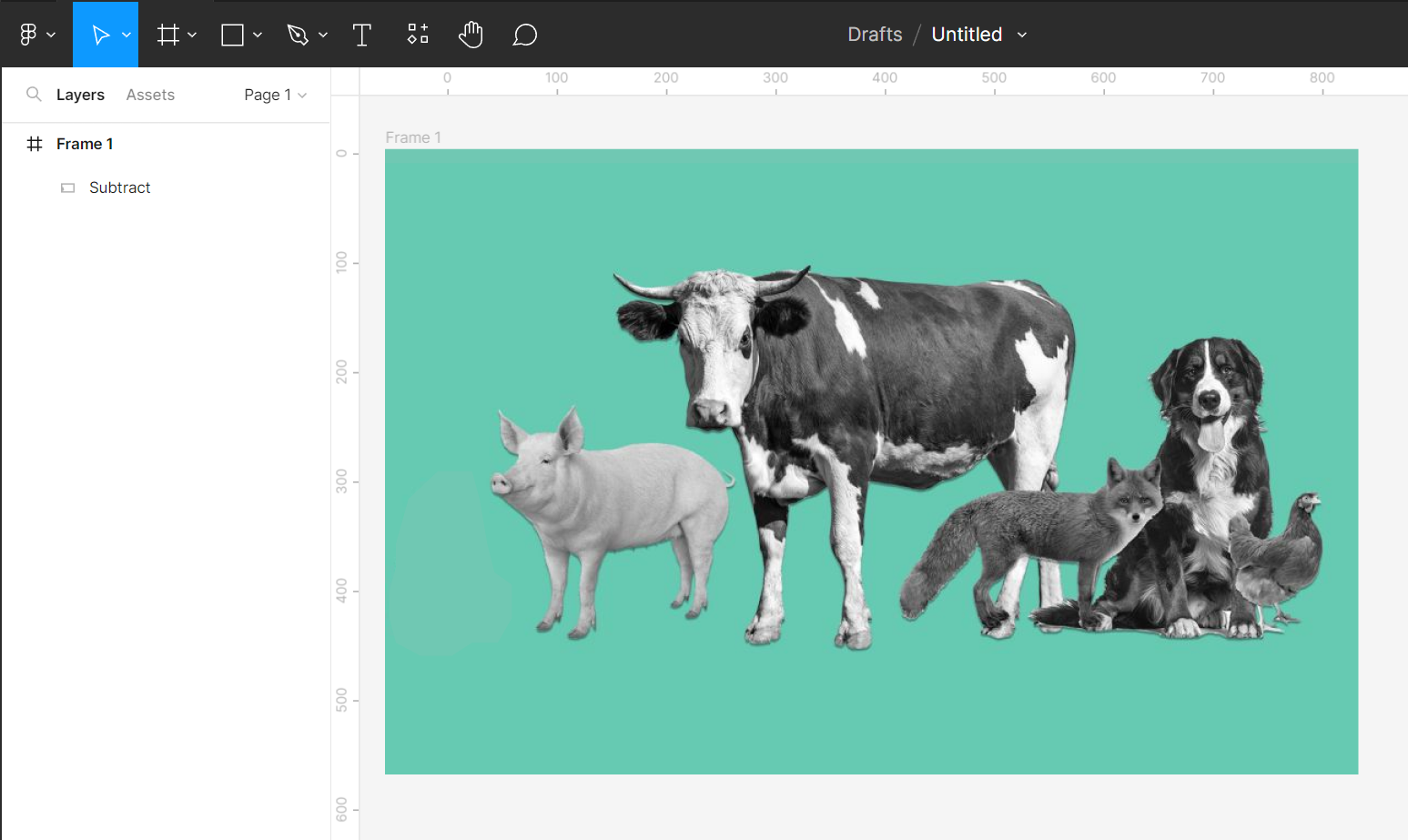
6 Related Question Answers Found
Whether you’re looking to create a subtle fade effect or need to quickly and easily make an image disappear, Figma has the tools you need. In this tutorial, we’ll show you how to fade an image in Figma. Let’s get started!
When you delete a component in Figma, it is removed from your library and any instances of it on your canvas. To delete a component:
1. Select the component in the canvas or your library
2.
In Figma, deleting a component is simple. Right-click on the component in the Layers panel and select Delete from the menu that appears. The component will be deleted from your project.
Figma is a great tool for working with images, and one of its most useful features is the ability to replace an image with another picture. This can be really helpful when you need to change an image but keep the same general layout. Here’s how to do it:
1.
Image background removal is a process of removing the background from an image. The background can be removed from an image using a number of different methods, including manual selection, color selection, and alpha channel selection. There are a number of reasons why you might want to remove the background from an image.
When you’re working on a design in Figma, you may want to delete a color from your palette. Maybe you added it by mistake, or maybe you’re just not happy with it anymore. Whatever the reason, deleting a color from your palette is easy to do.