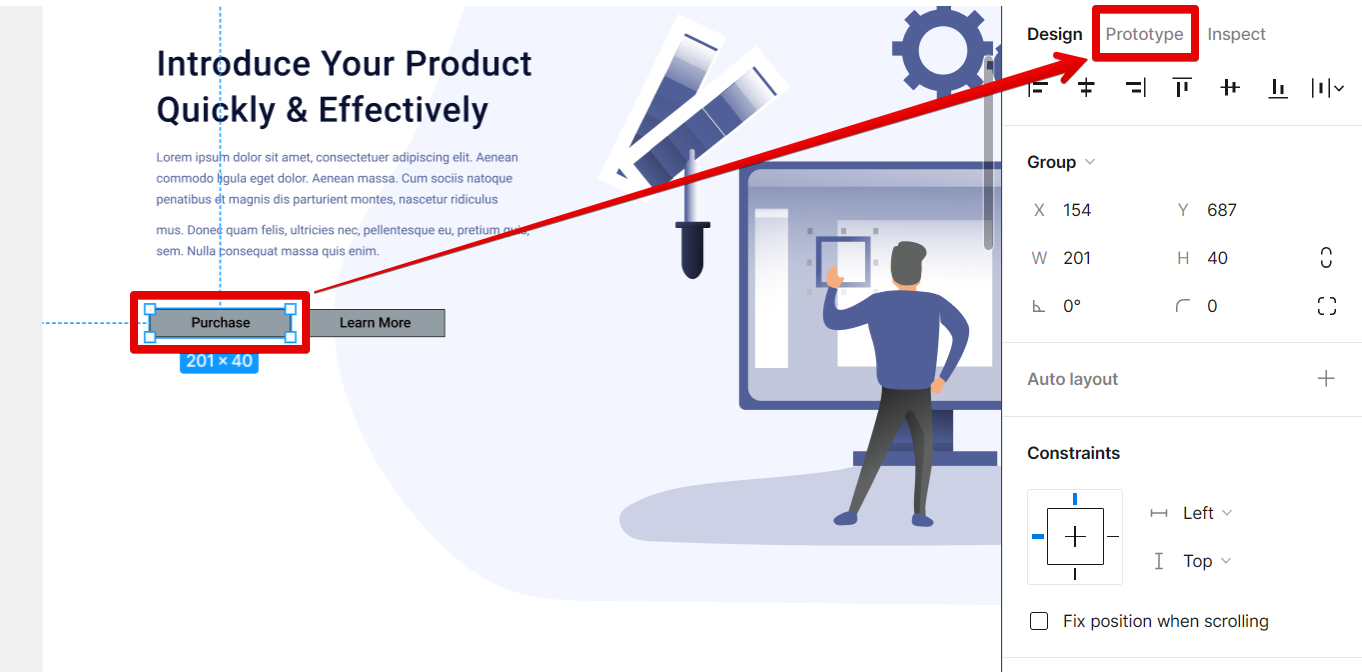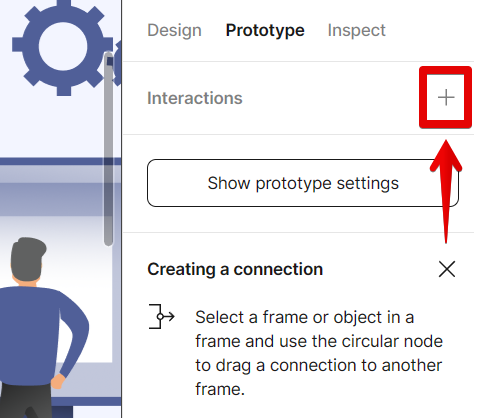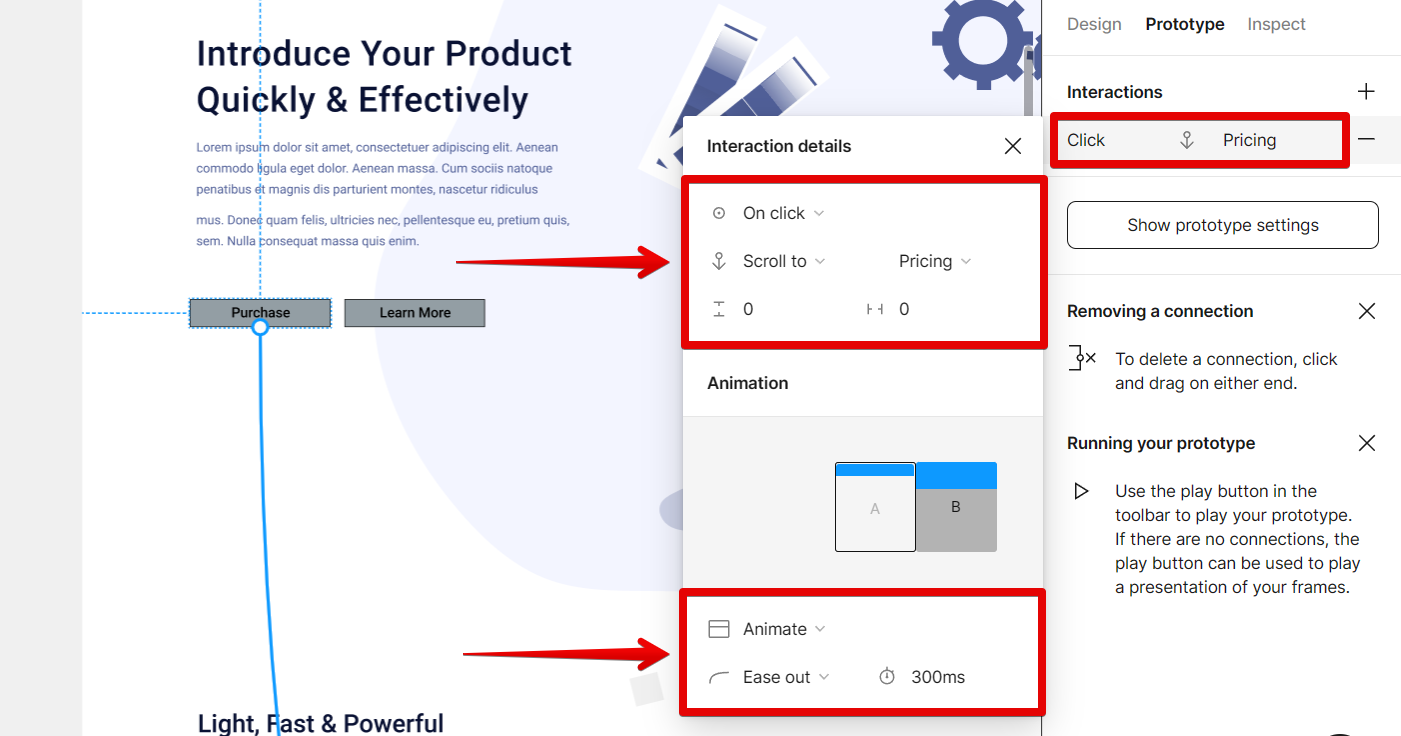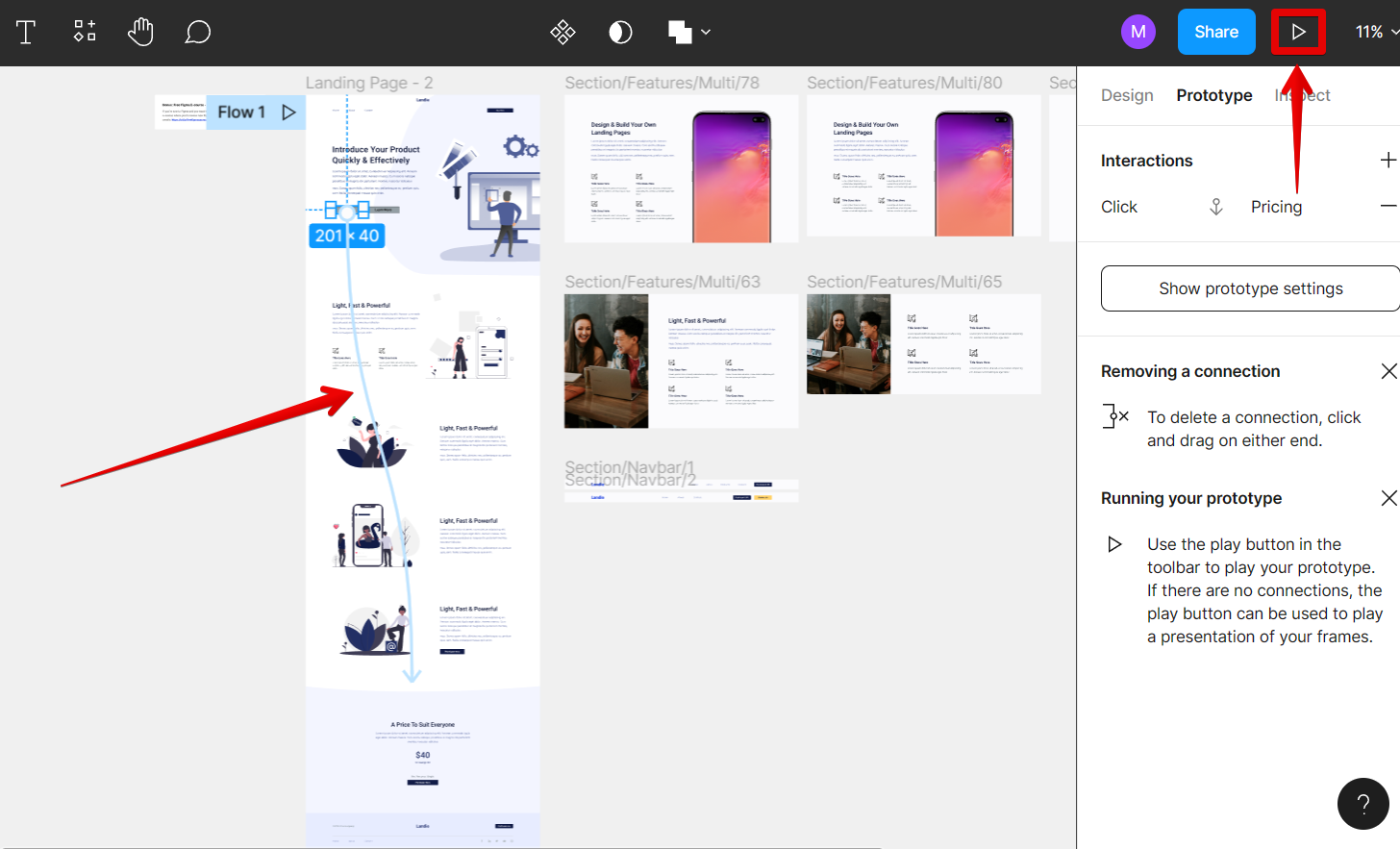There is one straightforward way that you can go about linking to a specific part of a page in Figma. That is to use the built-in link functionality within Figma.
To do this, simply select the object that you want to link to and then select the “Prototype” tab in the right panel.
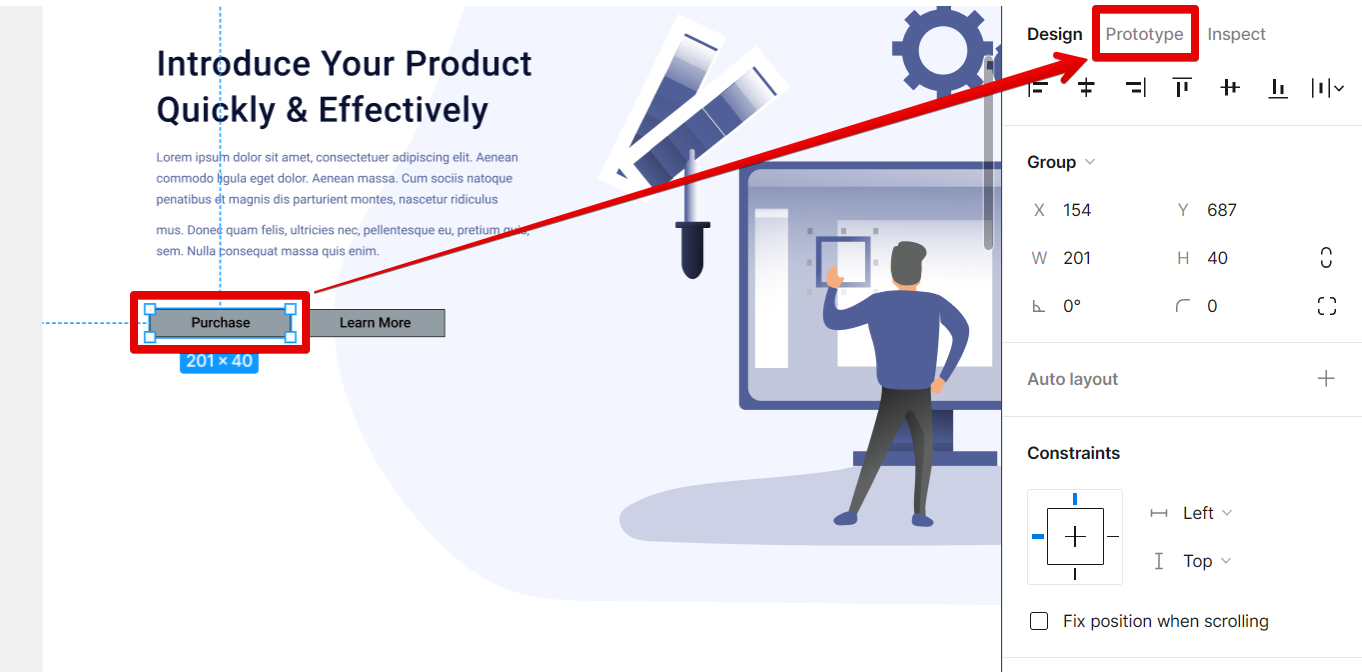
From there, click on the “+” icon beside the Interactions section.
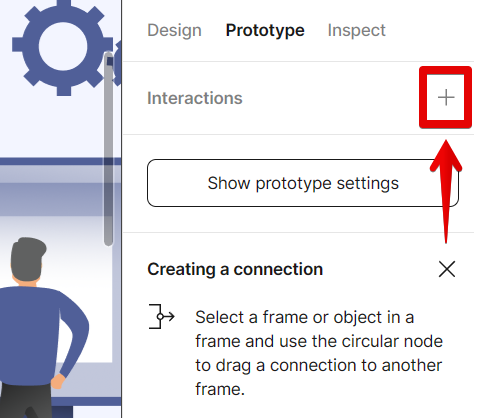
PRO TIP: If you are going to link to a specific part of a page in Figma, be aware that this might be a tricky process. You should be careful in setting up the link to the specific part of the page that you want to link to.
Once you have added an interaction, click on it, and in the “Interaction details” window that will appear, fill up the details on which part of the page you want to link the object that you selected. Once done, click on the close icon at the upper-right corner of the window to close it.
NOTE: You can also choose the “Animate” option in the Animation section to create a smooth scrolling action for this flow.
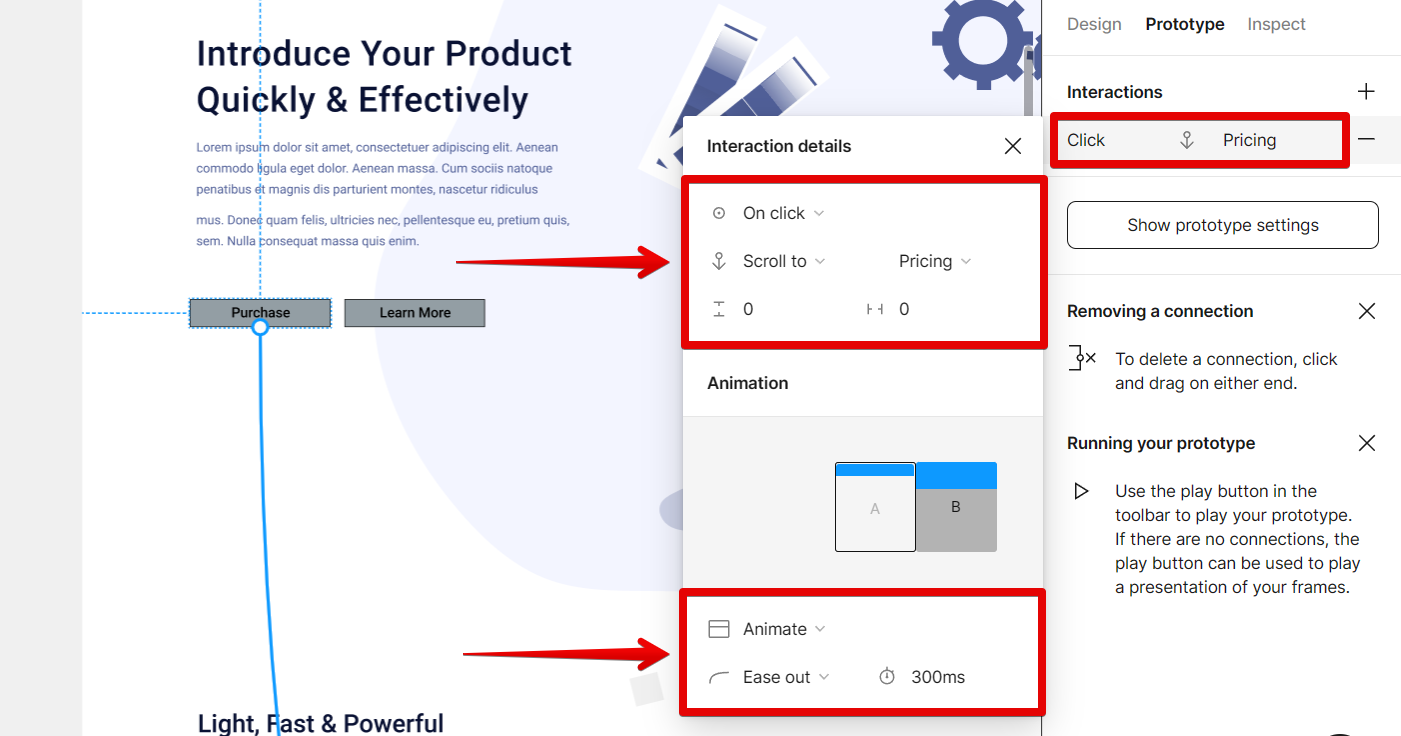
You should now see an arrow connecting the two parts together. To see it in action, click on the “play” icon at the upper-right corner of the Figma editor.
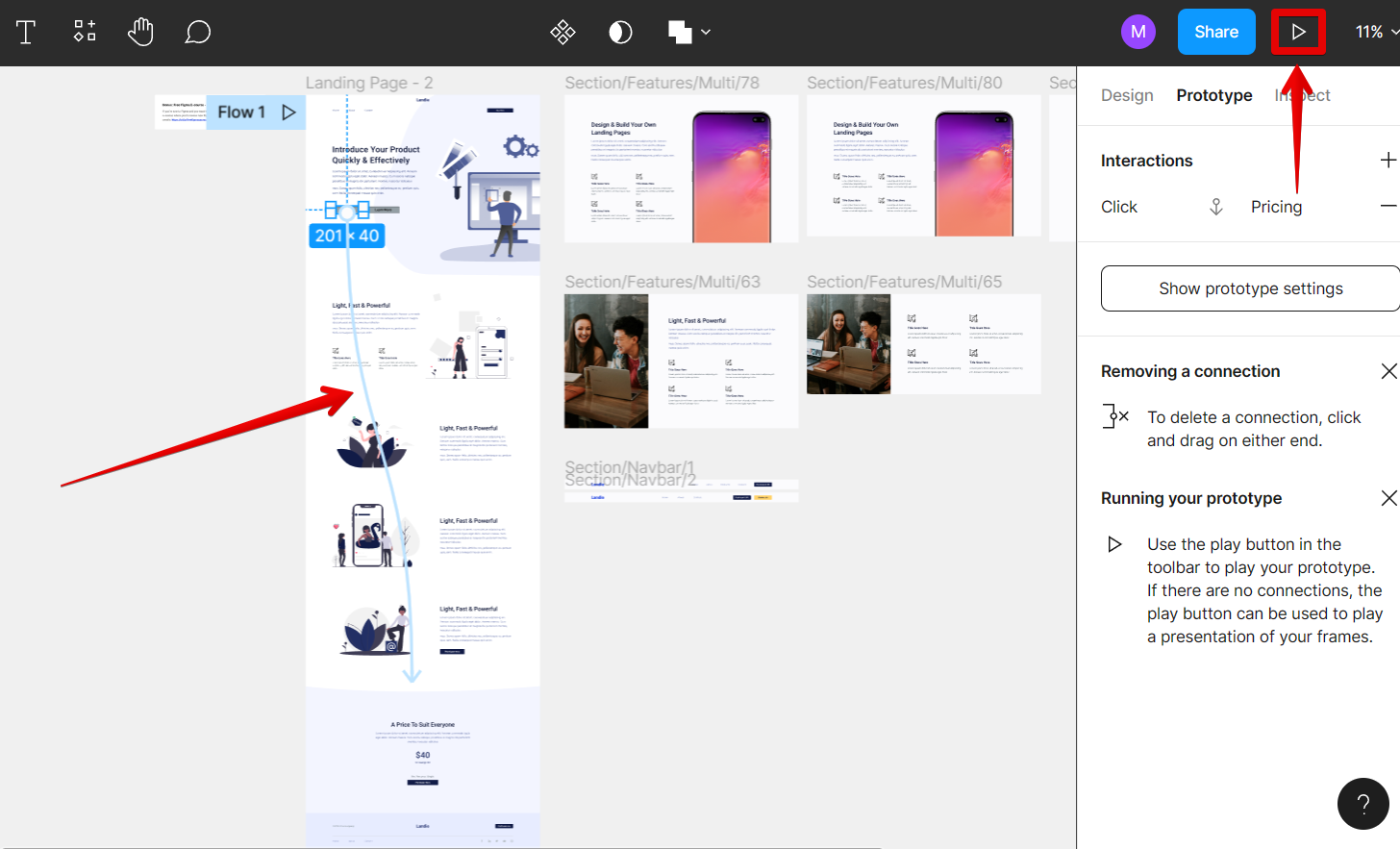
9 Related Question Answers Found
When working with a design team in Figma, you may need to link to a specific area in the design file. This can be helpful when you want to give feedback or make comments on a specific section of the design. You can link to a specific area in Figma using the following steps:
1.
Figma is a vector graphics editor and prototyping tool. It is available as a web app, macOS app, and Windows app. Figma has a free and paid subscription.
Designing web pages and applications can be a complex process, and one of the most important aspects is creating clickable links that allow users to navigate between pages. Figma is a powerful design tool that makes it easy to create and style links, but there are a few things you need to know in order to make them work correctly. In order to make a clickable link in Figma, you first need to create a frame that will act as the link.
Linking to another page in Figma is a simple process that can be accomplished in just a few steps. First, open the file that you wish to link from in Figma. Then, select the element on the page that you want to use as the link.
Figma is a vector graphics editor and design tool, developed by Figma, Inc. It is available in a web browser as well as a desktop app. Figma allows users to collaborate on design projects online in real-time.
There are a few different ways that you can navigate from one page to another in Figma. The first way is to use the breadcrumb navigation at the top of the page. This will allow you to quickly jump back to any previous page in your design.
There are many ways to open a link in Figma. You can use the Link tool, which is located in the Toolbar, or you can use the Insert menu. To use the Link tool, simply click and drag your cursor over the area you want to turn into a link.
There are a few different ways that you can view all of the pages in your Figma file. The first way is to click on the “Pages” icon in the left sidebar. This will open up a list of all of the pages in your file.
In Figma, you can view all pages in a project by opening the Pages panel on the left-hand sidebar. The Pages panel shows a list of all the pages in your project, as well as any sub-pages that you have created. You can also view all pages in a project by clicking the View all pages button at the top of the Pages panel.