Text can be warped in Figma using the Text tool. To warp text, first, select the Text tool and then click on the text you want to warp. Next, click on the Warp icon in the toolbar that appears at the top of the screen. Or go to the Resources icon, select the Plug-in tab, and search for Warp Tools plug-in. Once you find it, click Run to start.
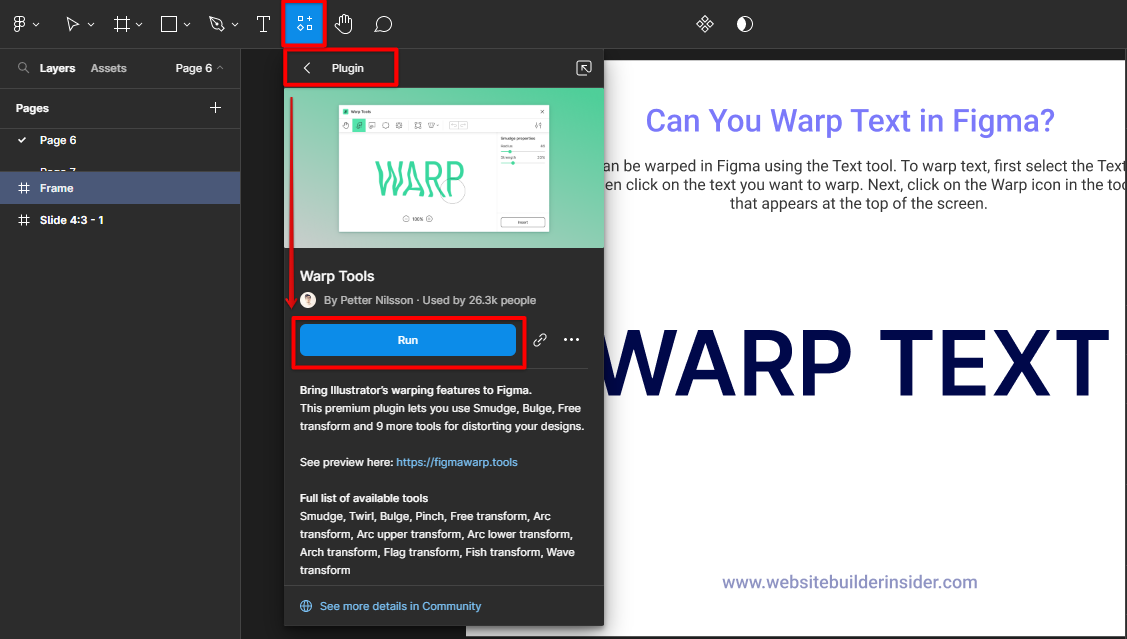
There are four different types of warps you can choose from; Arc, Arc Lower, Bulge, and Shell Lower. Each type of warp will give your text a different look. Experiment with each one to see which one you like best. Once you’ve selected a warp type, you can adjust the settings to get the look you want. The Size setting will determine how much the text is warped.

The Strength setting will determine how strong the warp effect is. And the Horizontal Offset and Vertical Offset settings will determine how far off-center the warp effect is.
Once you’re happy with your settings, click on the Warp button to apply the warp effect to your text.
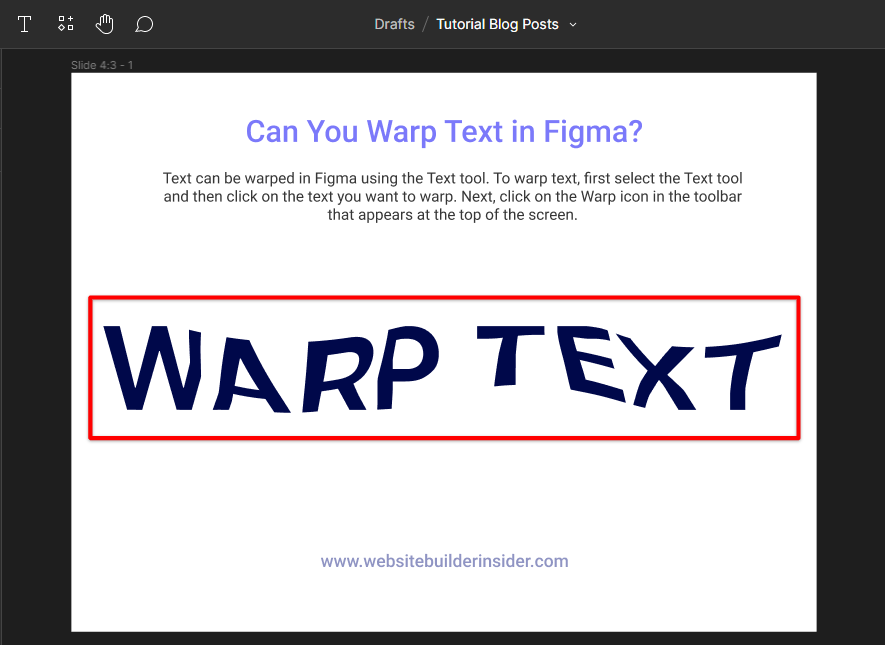
Similarly, you can manually create a warp to your text in Figma through the Outline Stroke tool. Simply right-click on the text you want to warp and select the tool from the menu.
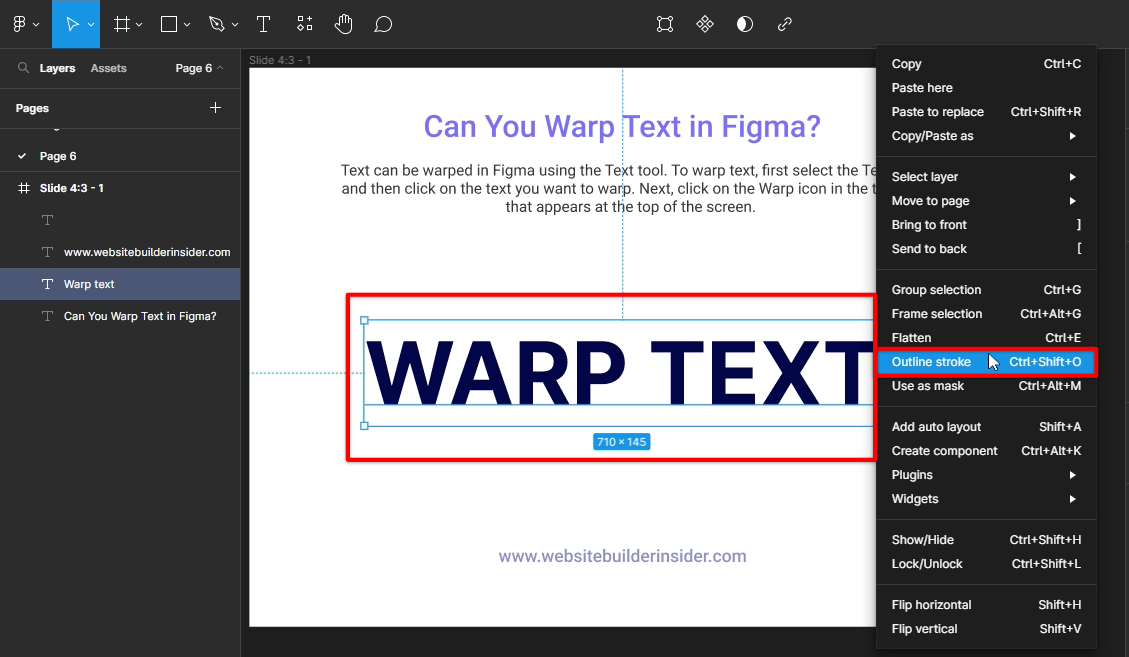
Outline handles will now appear in your text. Just drag these handles around and adjust them to your preferences.
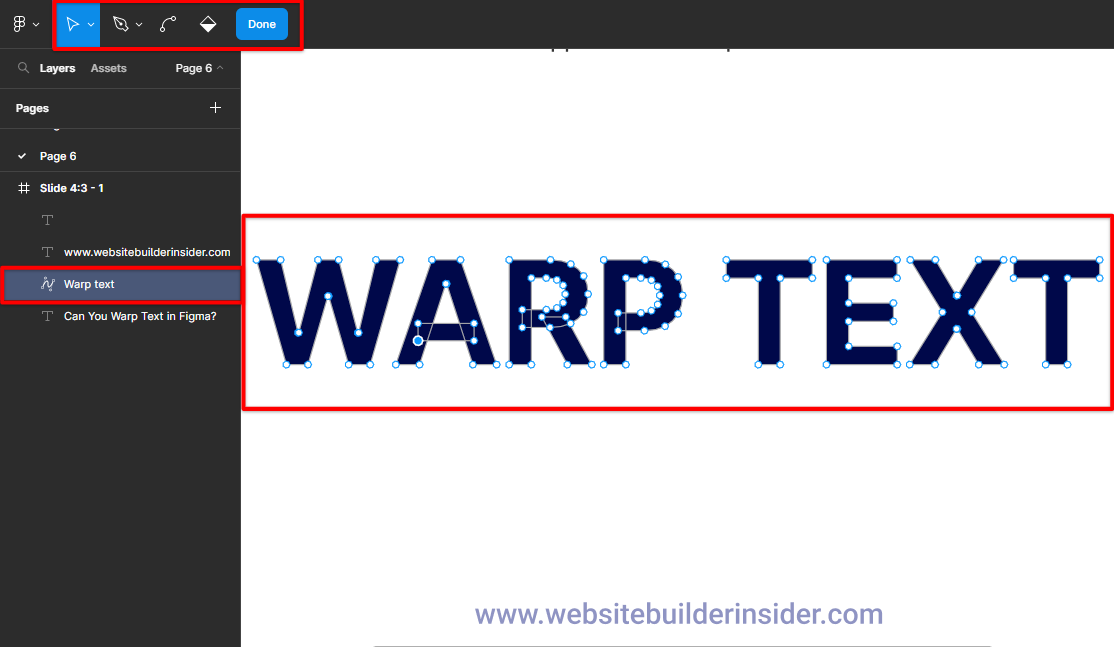
You can copy and paste the previous text and create another style if you want.
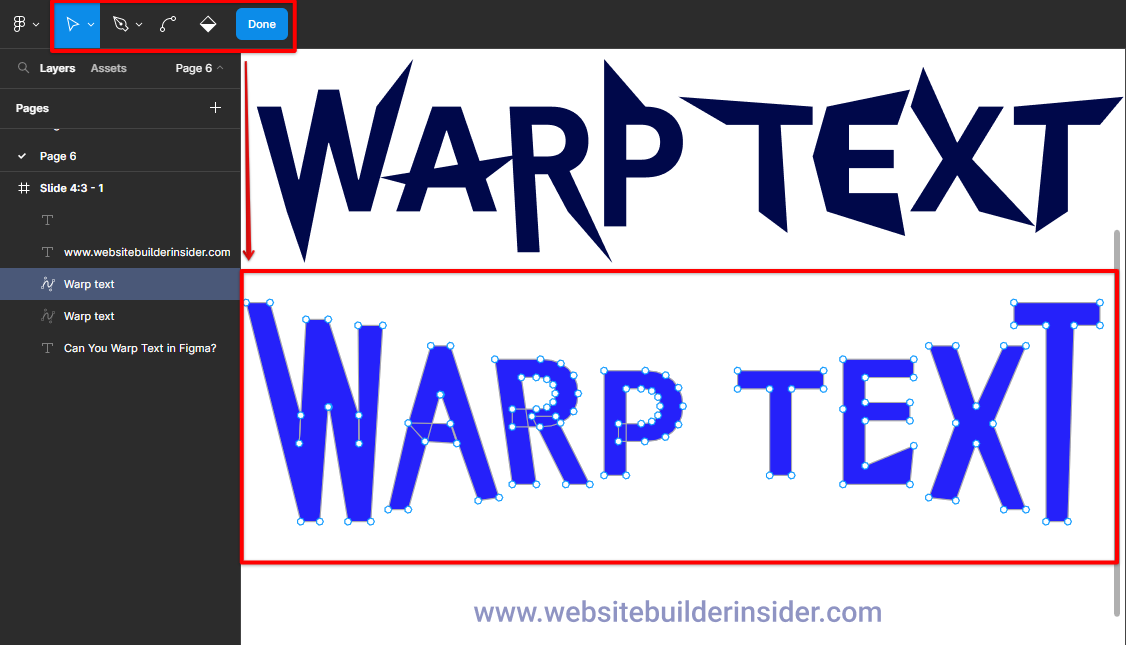
Once you’re satisfied, double-click anywhere in your Figma canvas to exit from the warp outline editing.
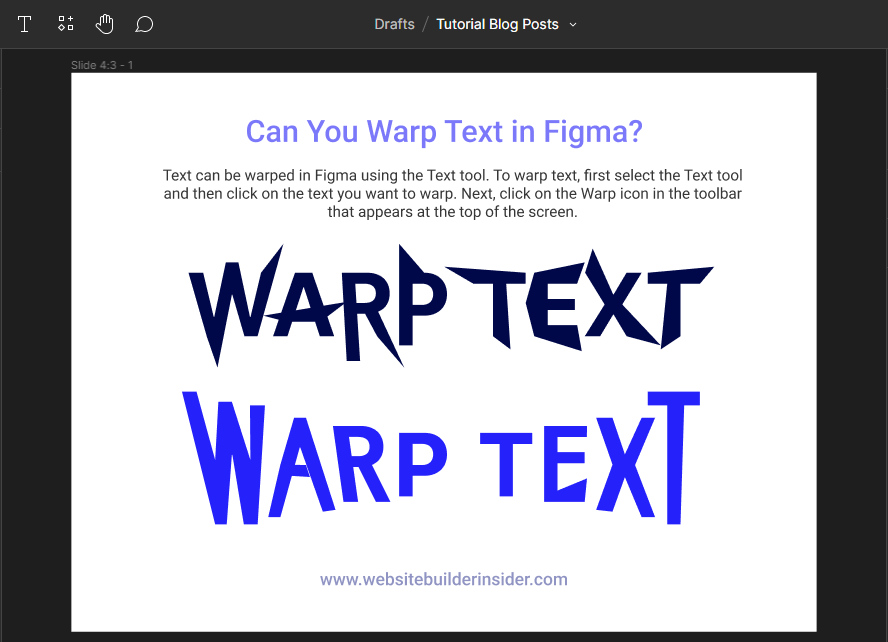
Conclusion: You can definitely warp text in Figma – just use and play around with it until you get your desired result!