Interactive PDFs are a great way to add a little extra flair to your documents. They can be used for anything from adding links to external websites to embedding video and audio files. Figma makes it easy to create interactive PDFs with their built-in tools.
Creating an interactive PDF in Figma is simple. First, open the file you want to convert to a PDF. Then, click on the element that you want to be interactive. From there, go to the right panel and select the “Prototype” tab.
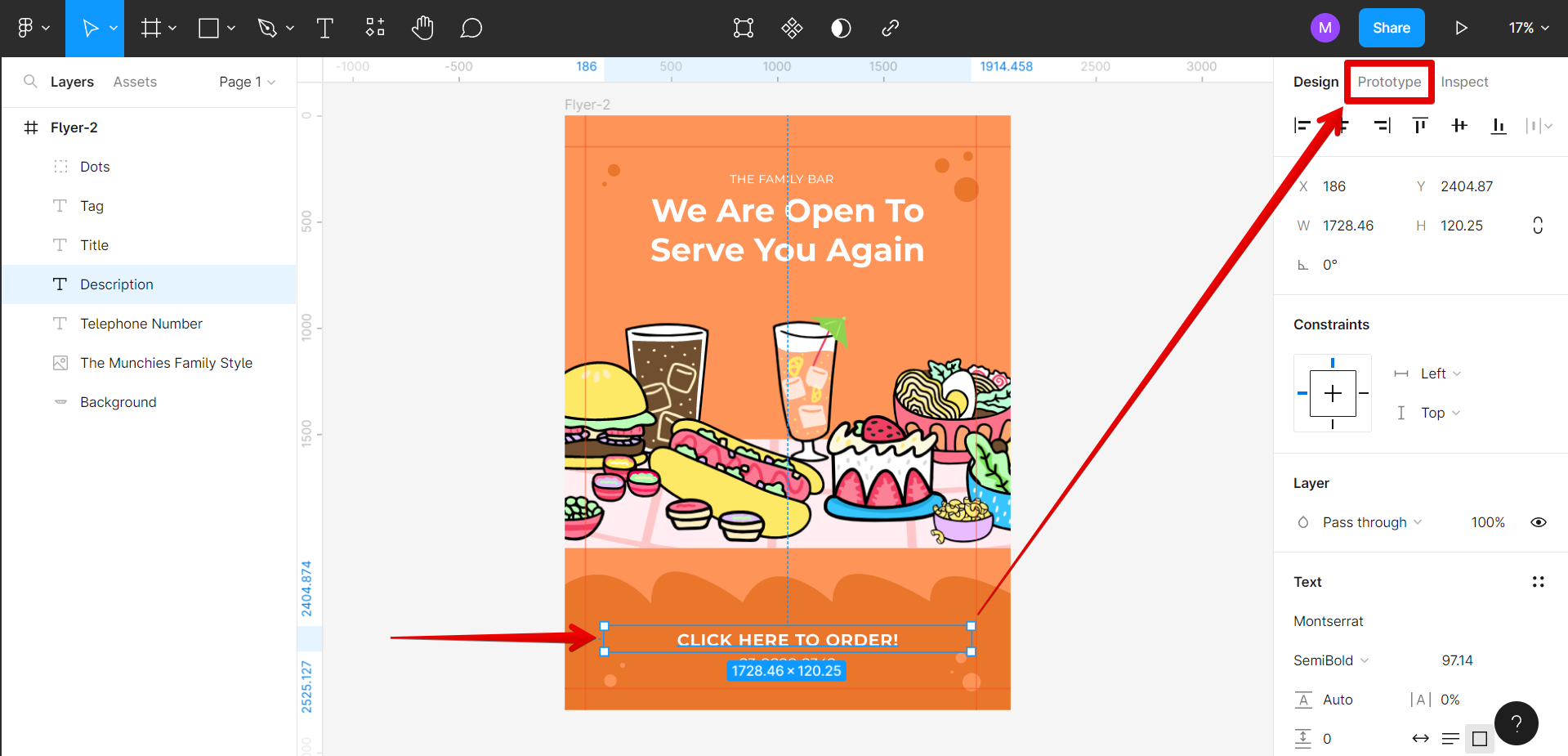
In the Prototype tab, go to the Interactions section and click on the plus icon beside it. This will add an interaction option to your element.
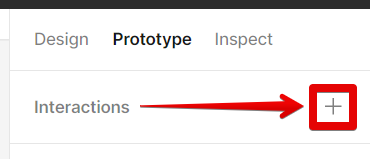
Click on the added interaction under the Interactions section to open the Interaction details window. Here, you can set up the interactions that you want your PDF to have.
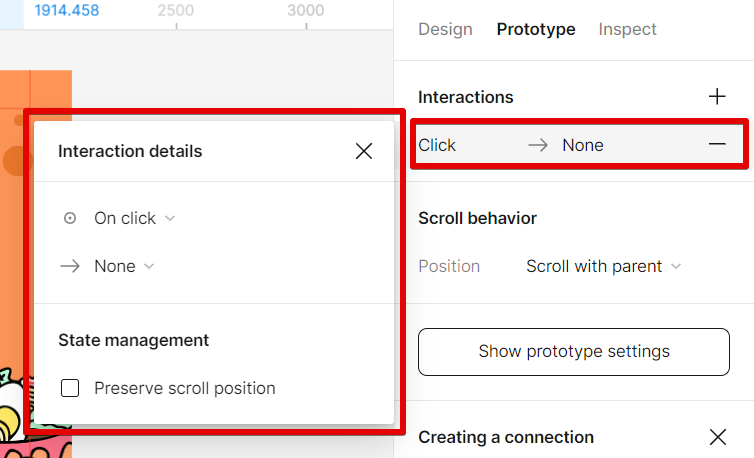
From there, select the interaction type that you want to apply to your element in the PDF. In this example, we will create a clickable link in the PDF that once clicked will open a website page. Once done setting this up, just close the Interaction details window by clicking on the “x” icon.
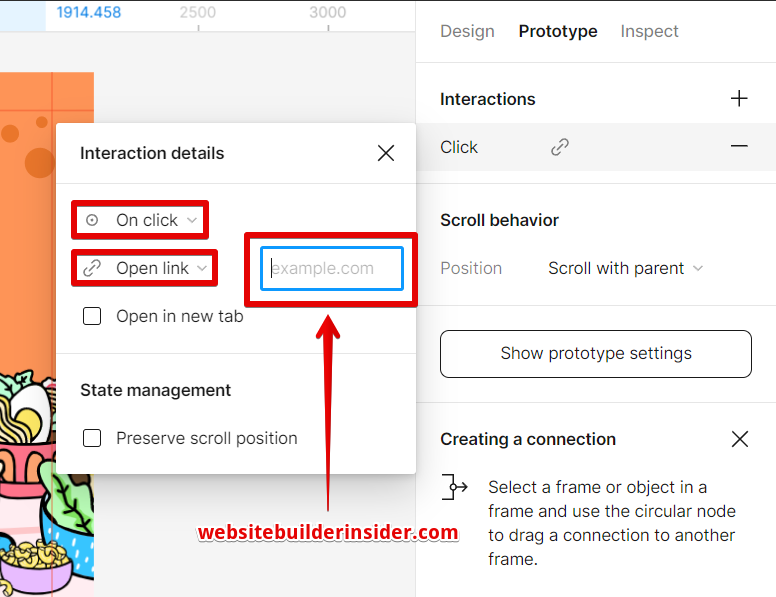
This will then add a link tag on your element indicating that it is interactive. Once done adding all interactions, you can now export your design as a PDF. To do this, go to the “File” menu and select “Export frames to PDF.”
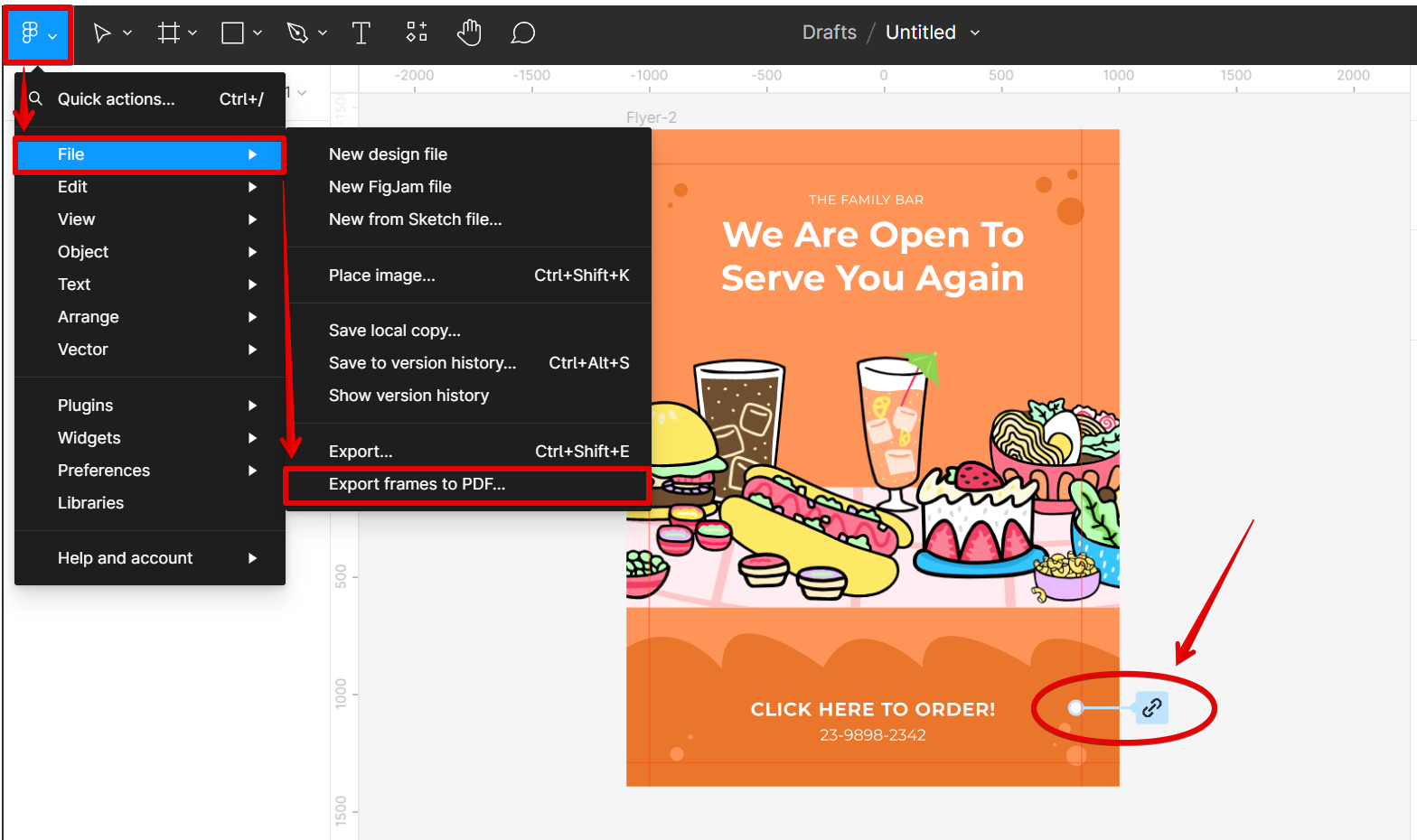
In the next window, select the file location and type in a file name for your file. Once done, click on the “Save” button. That’s it! Your Figma file is now an interactive PDF.
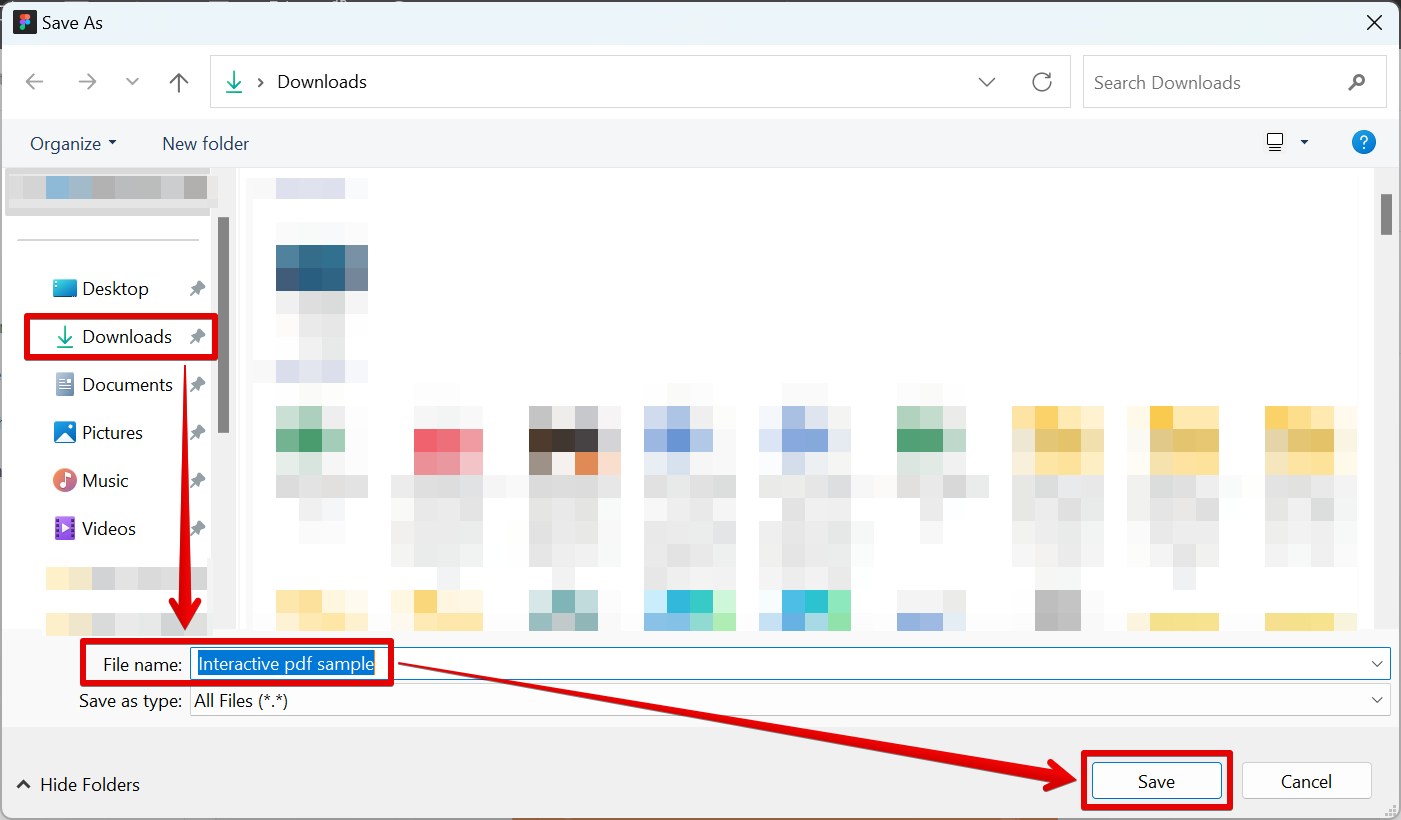
There are a few things to keep in mind when creating interactive PDFs in Figma. First, only certain elements can be made interactive. These include buttons, images, and text boxes. Additionally, you can only add links to external websites, not other pages in your PDF. Finally, ensure to add all interactions to your file and then save it as an interactive PDF, or else you will lose all your work.
Creating interactive PDFs in Figma is a great way to add extra functionality to your documents. Just keep in mind the limitations of the format and you’ll be good to go!