Figma is a vector graphics editor and prototyping tool – the company calls it the first interface design tool with real-time collaboration. It’s similar to Sketch, but with more emphasis on team collaboration and ease of use.
One of the benefits of Figma is that it runs in the browser. You can, however, still choose to download or install its software depending on your preference. And because it’s vector-based, your designs can be infinitely scalable.
If you’re working on a design project with someone who uses Figma, you may need to import their Figma file into Adobe XD. Here are some ways how to do it:
1. Using the Export button in Figma
One of the ways how we can import a Figma file into Adobe XD is by opening the file first in Figma. From there, go to the “Design” tab and under the Export section, select the “SVG” file type and click on Export.
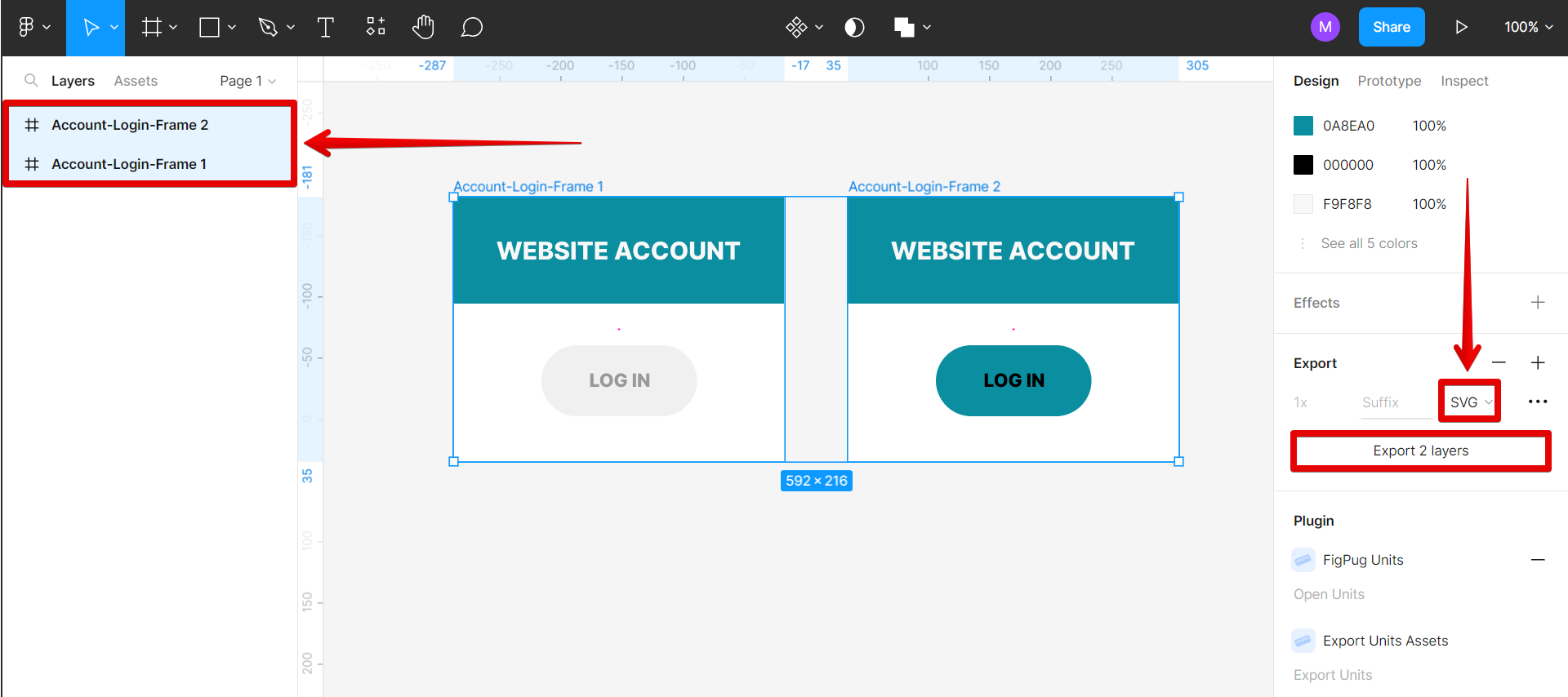
In the dialog box that will appear, select a folder where you want to save your files, then hit the “Save” button.
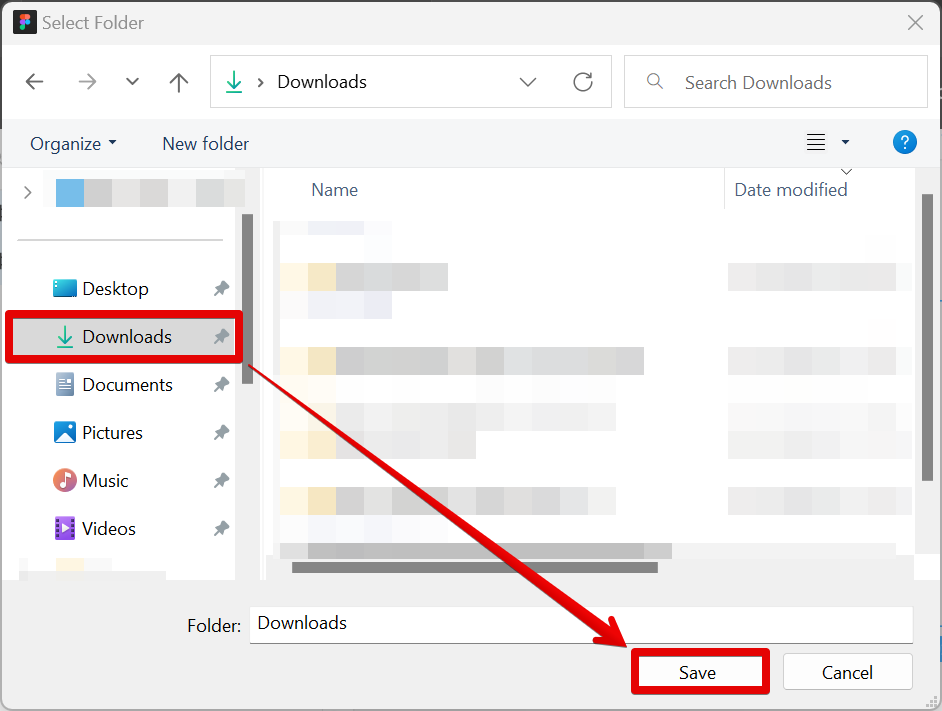
Next is to open Adobe XD and go to File > Import.
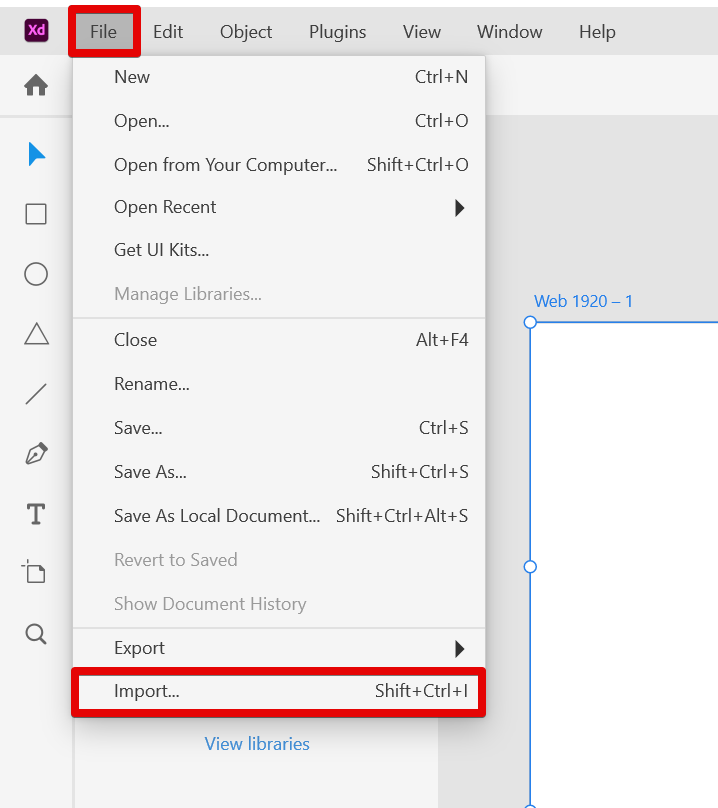
In the Open window, select the layers that you exported from Figma earlier, then click on the “Import” button.
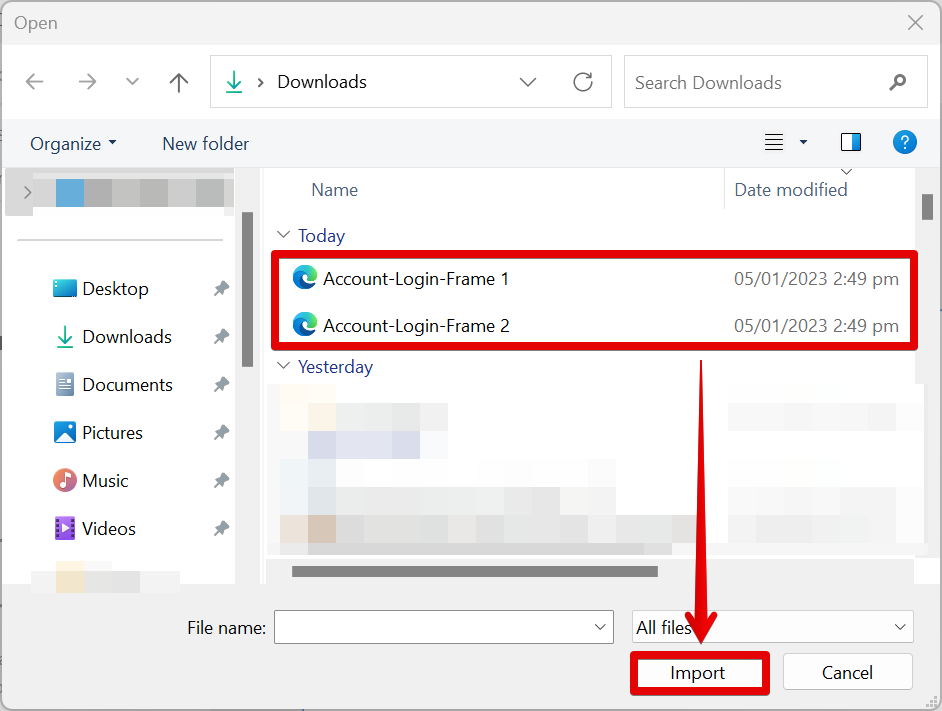
Your Figma design should now be available in Adobe XD.
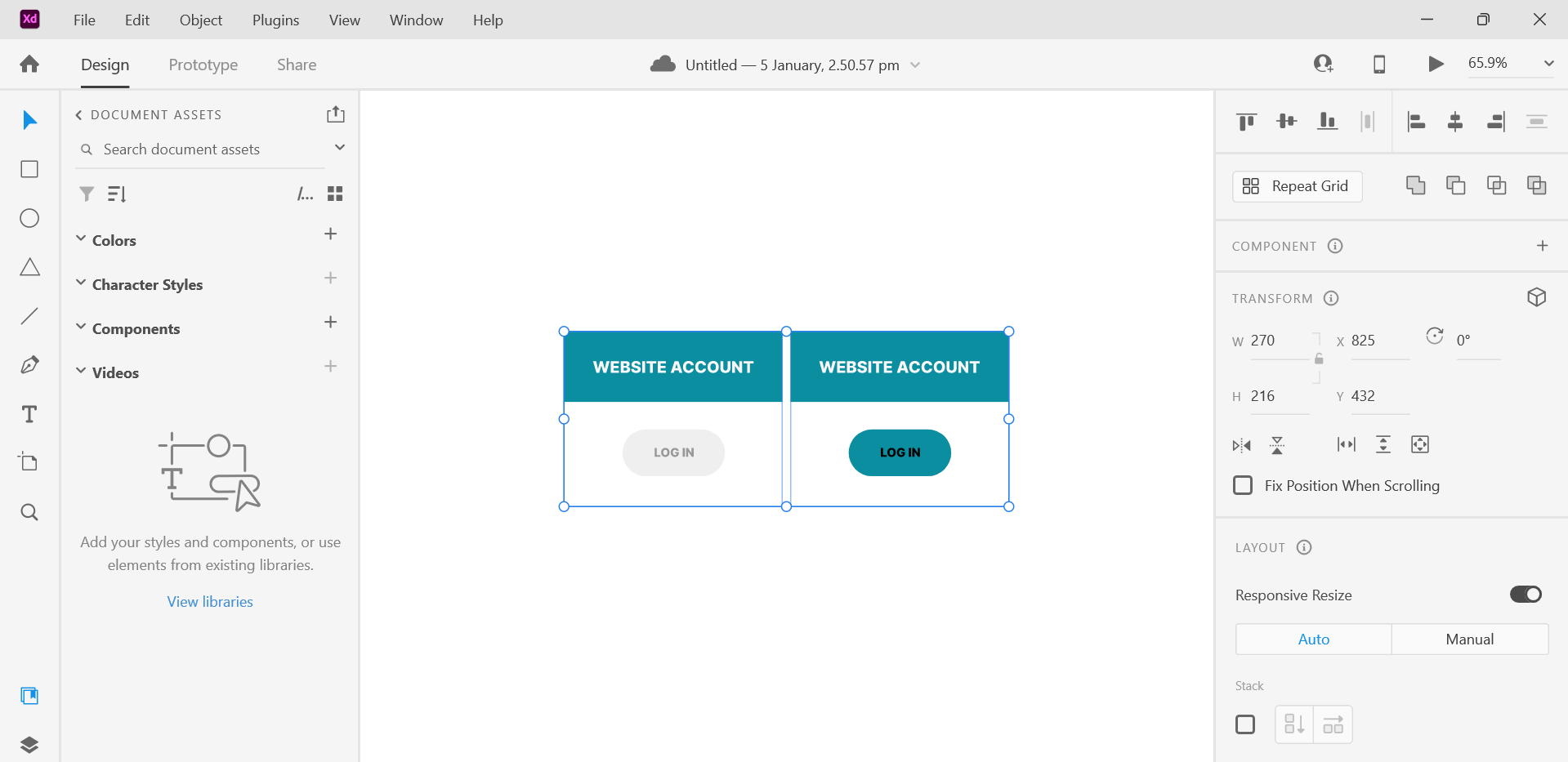
2. Using the Convertify Plugin in Figma
Another option is to use the Convertify plugin which is available in Figma. To use this, go to Resources > Plugins.
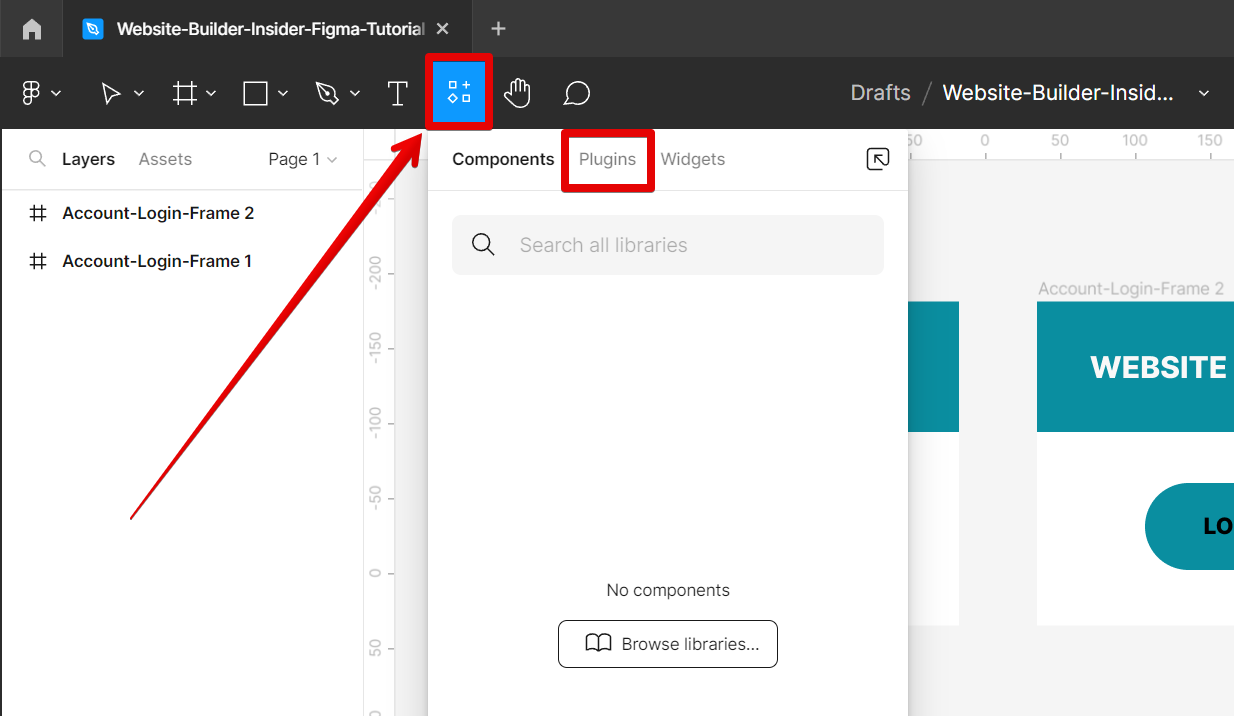
From there, search for the “Convertify” plugin and click on the “Run” button beside it.
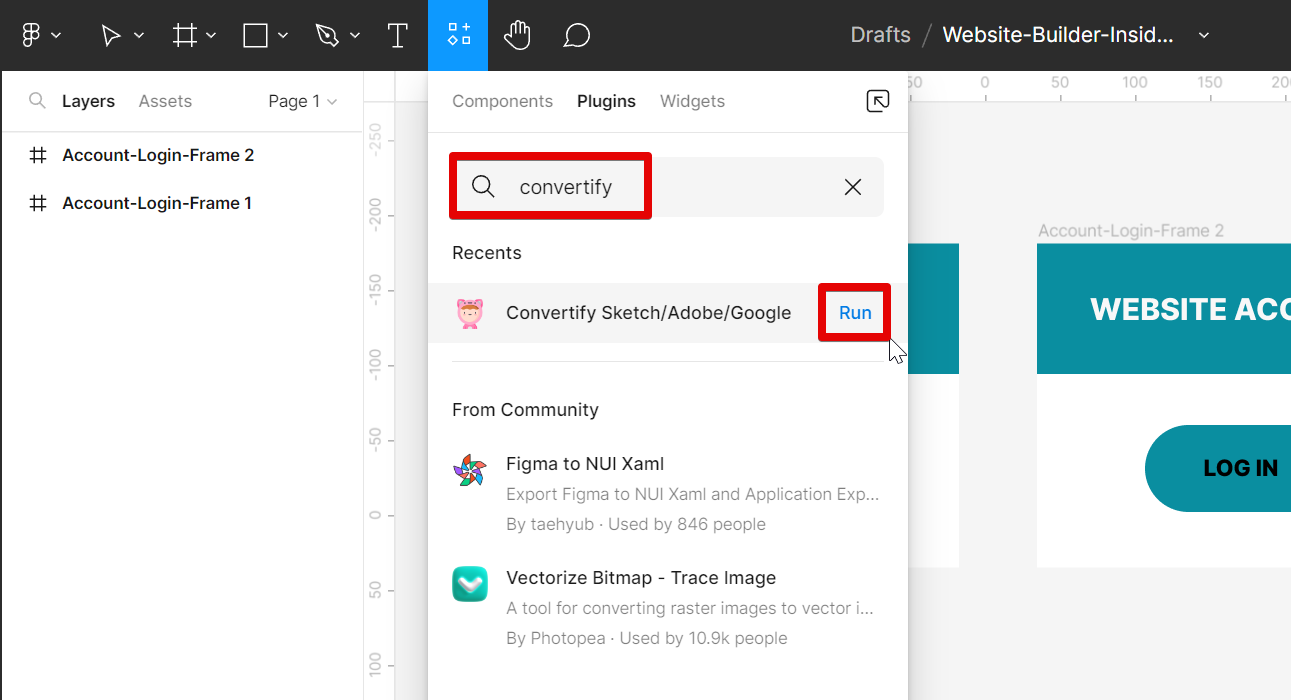
In the Convertify Plugin window, select “Export Figma to Adobe XD” then click on the “Convert Page” button.
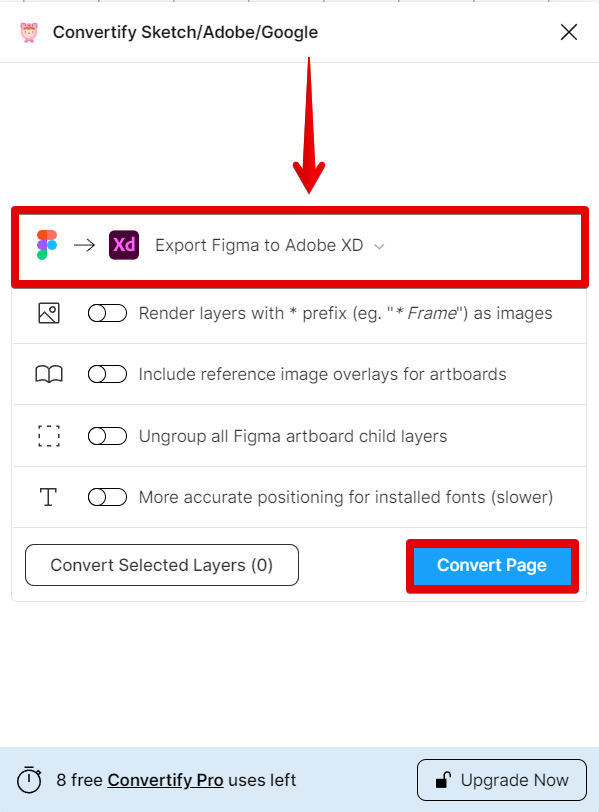
Once your file is ready, click on the “Download .xd” button to save your file.
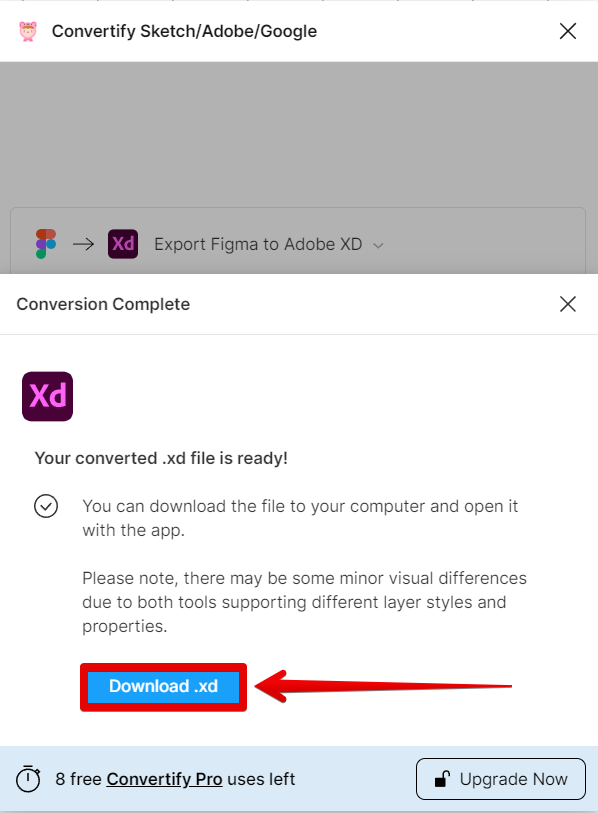
In the file manager window that will appear, select a location where you want to save your file. Also, input a file name and make sure that you are exporting it as an Adobe XD file. Once done, hit on the “Save” button.
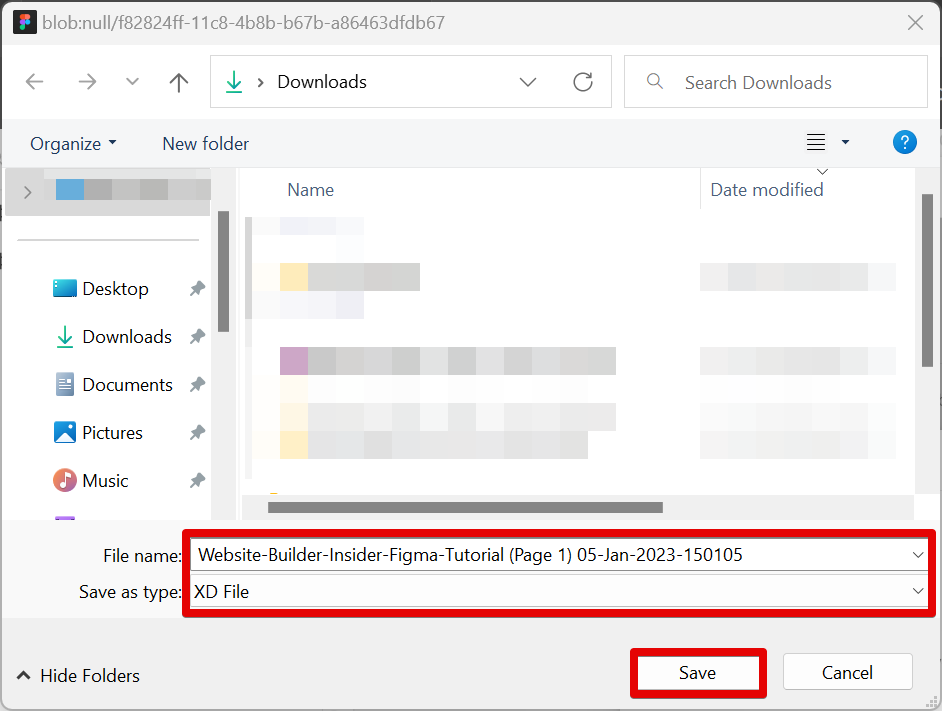
Now go to the folder where you saved the Adobe XD file. Click on it and it will automatically open in Adobe XD.
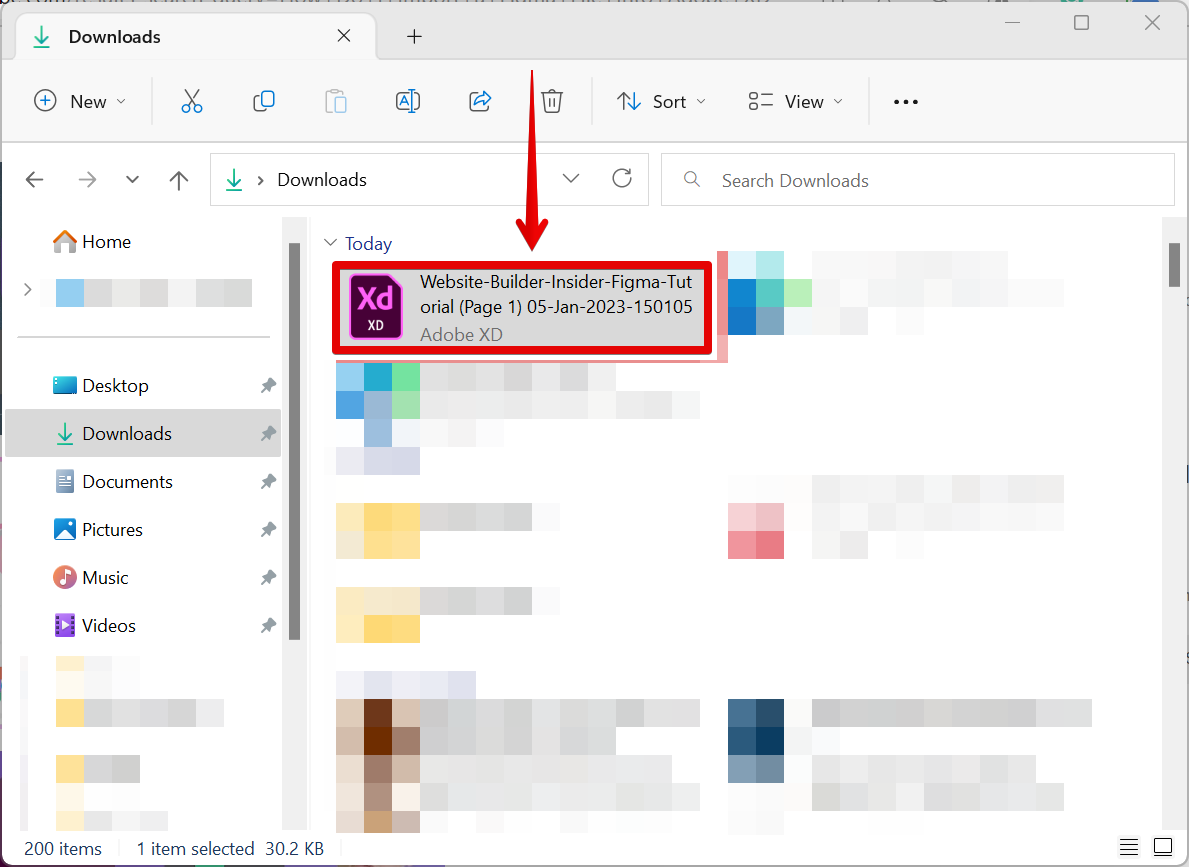
And that’s it! Your Figma design is now available in Adobe XD.
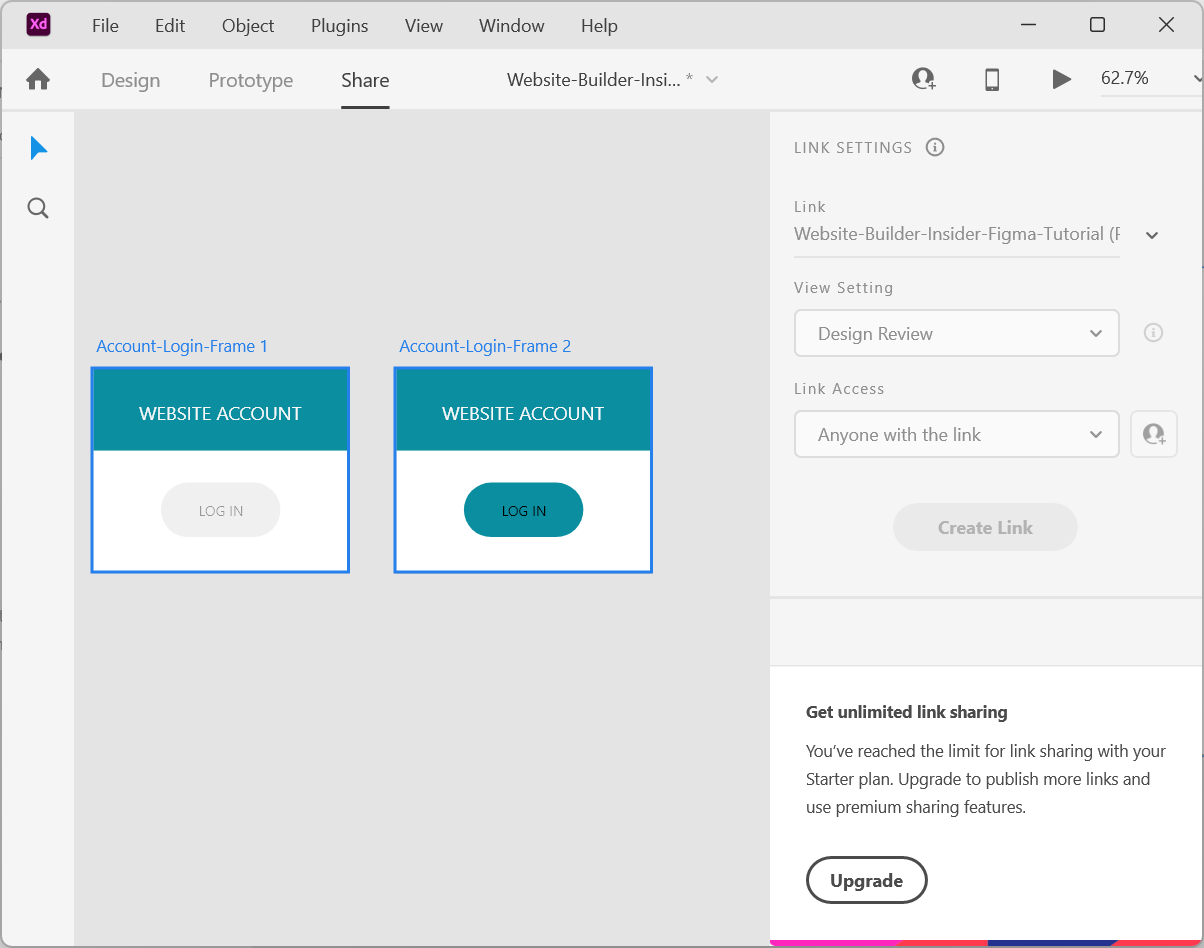
How Do I Import a Figma File Into Adobe XD?
It’s easy to import a Figma file into Adobe XD. Just follow the steps outlined above and you’ll be able to use all of your Figma designs in Adobe XD.