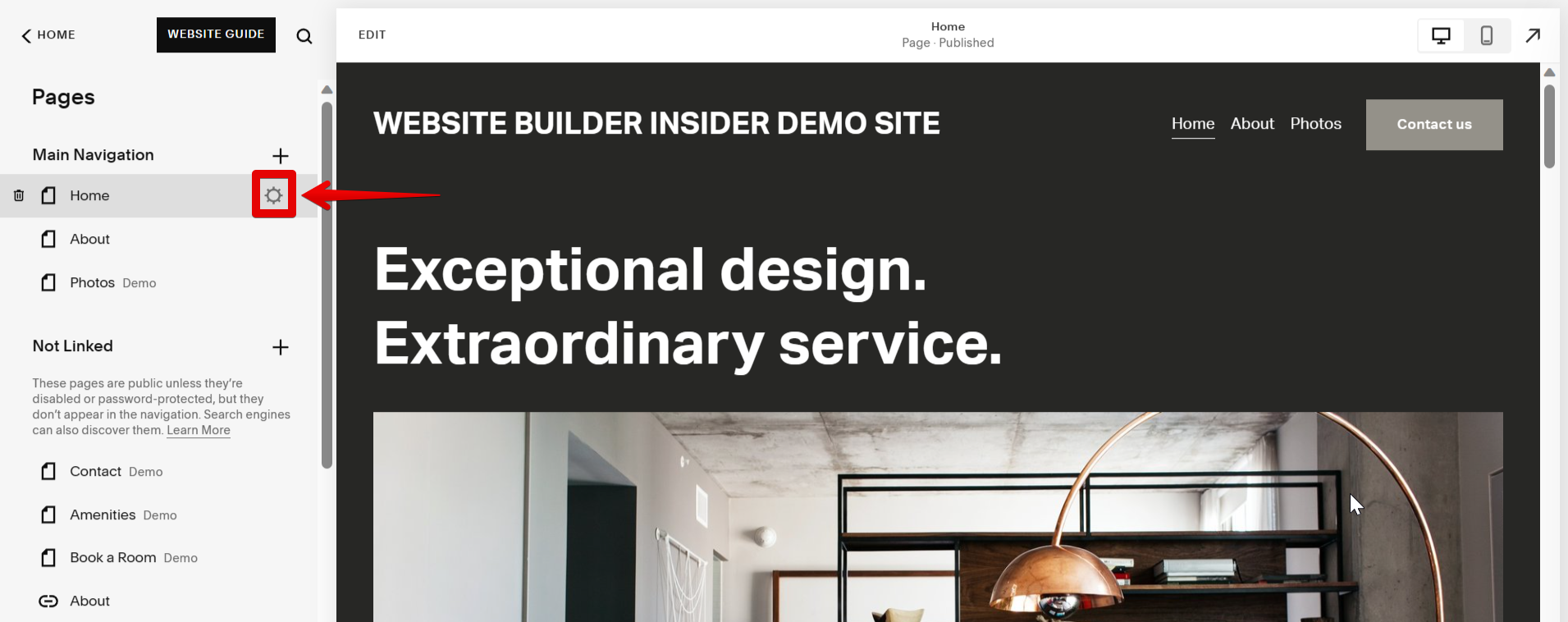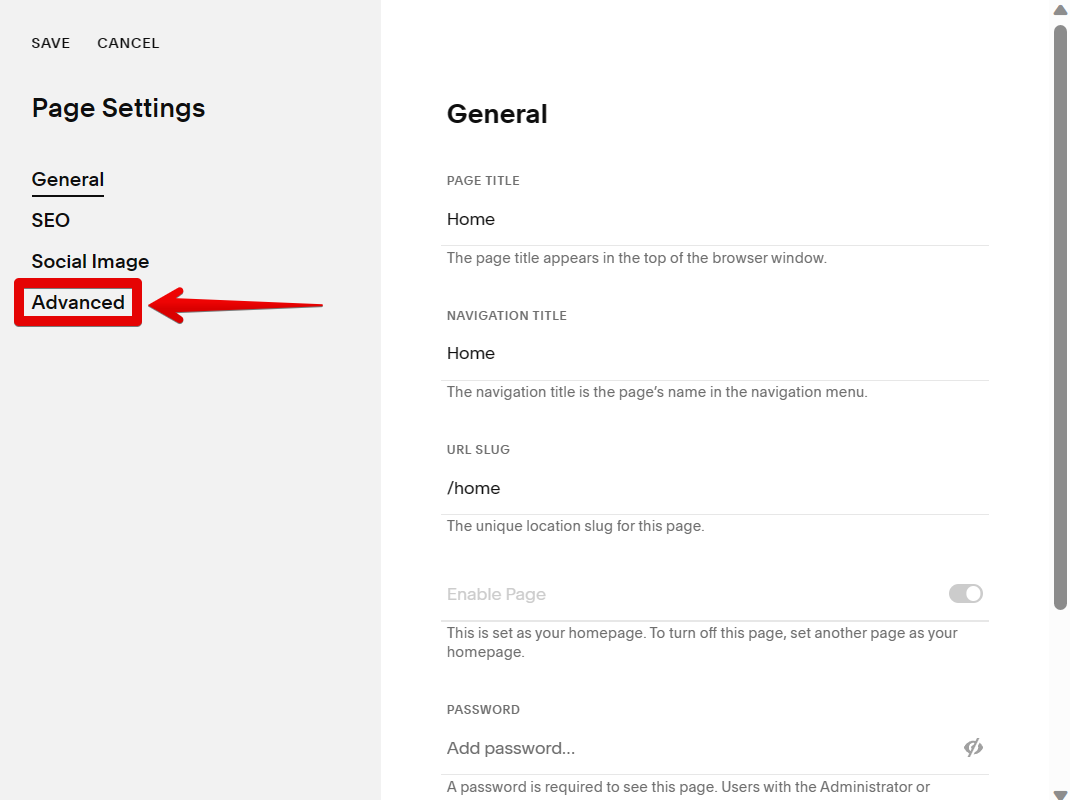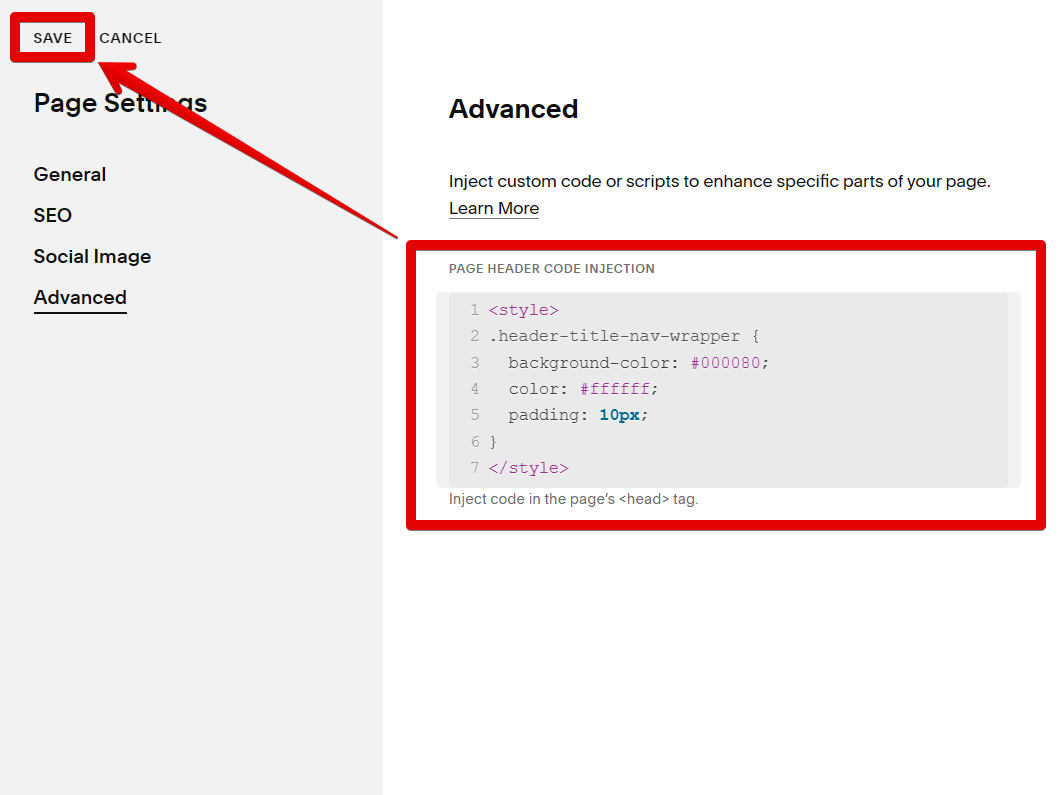Squarespace is a popular website builder that allows users to create beautiful websites without having to know to code. One of the great things about Squarespace is that it is very easy to change the look of your website by simply changing the template.
You can also change the header on just one page of your website, which can be useful if you want to create a landing page or have a different header for a specific page. In this article, we will show you how to change the header on one page in Squarespace.
To change the header on just one page, first log in to your Squarespace account and go to the page where you want to change the header. Then open the “Page Settings” window by clicking on the gear icon beside the page.
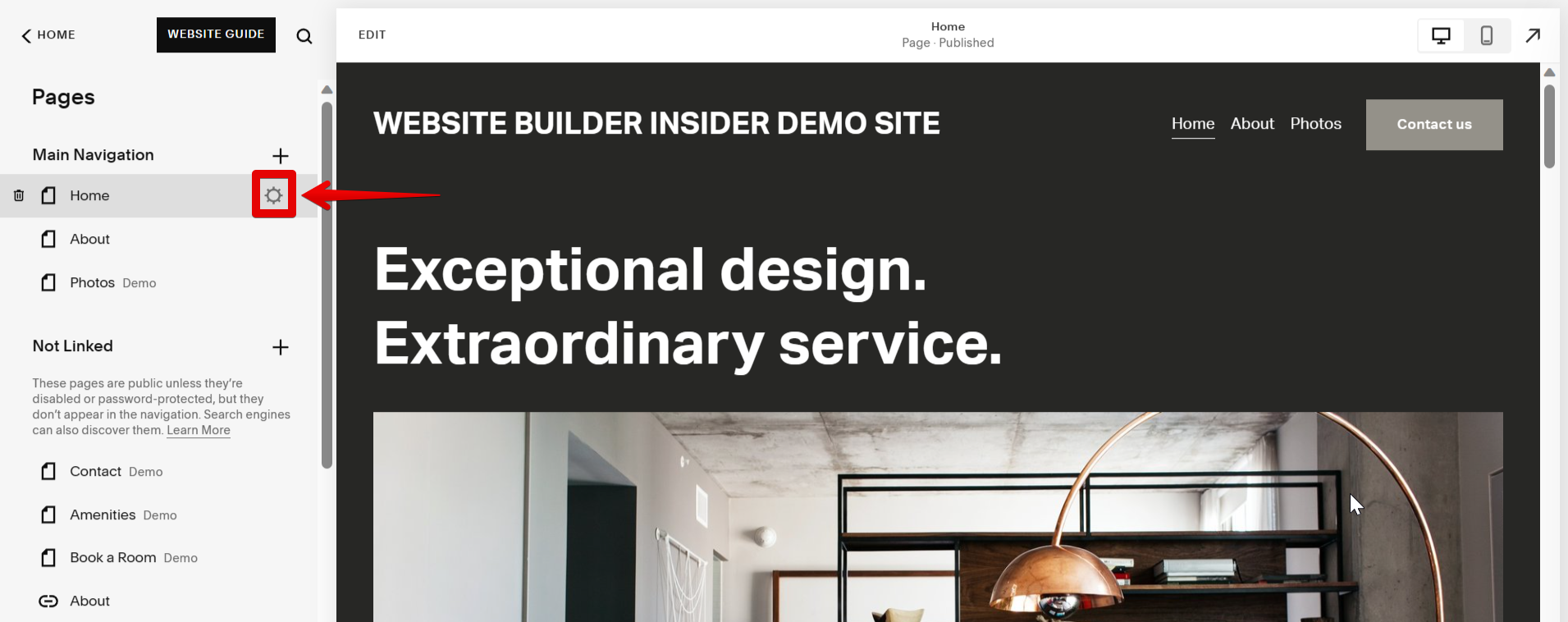
In the “Page Settings” window, go to the “Advanced” tab.
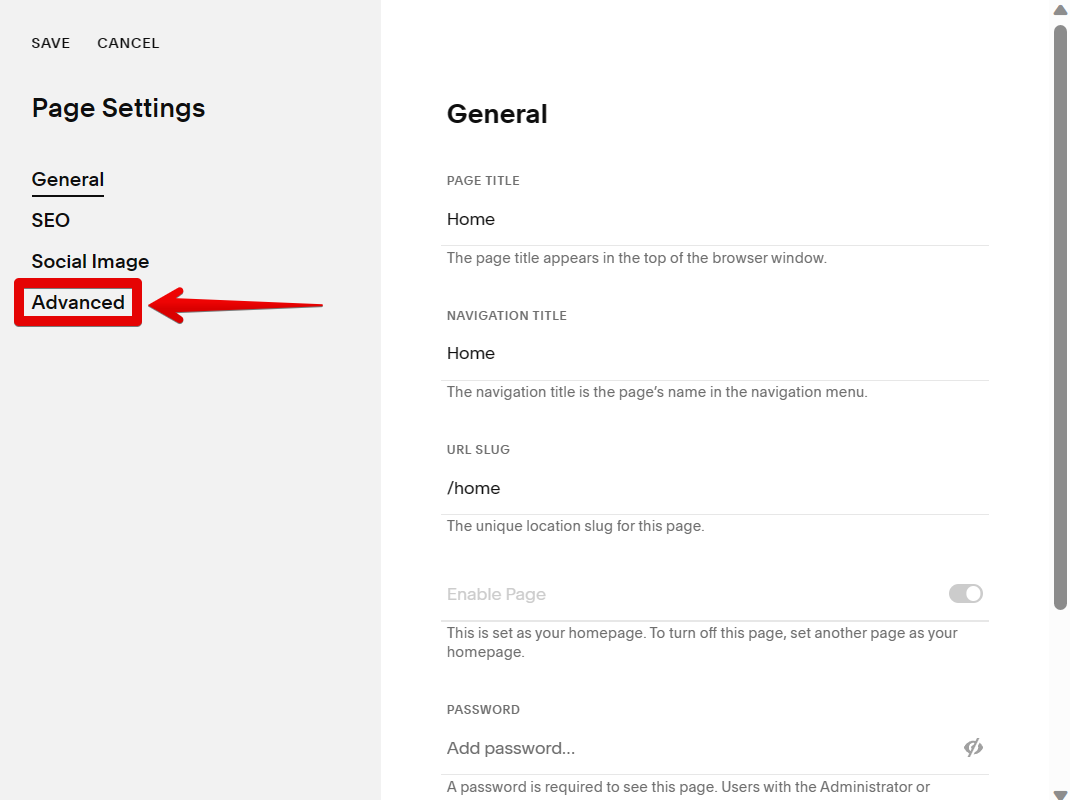
Here, you will see a field for “Page Header Code Injection.” Input your code there to change the header style of your page. In this example, we will be changing the background color of the header using the code below. Once you have added your code, click on the “Save” button.
<style>
.header-title-nav-wrapper {
background-color: #000080;
color: #ffffff;
padding: 10px;
}
</style>
NOTE: Don’t forget to include the <style> tags, otherwise, the code won’t work.
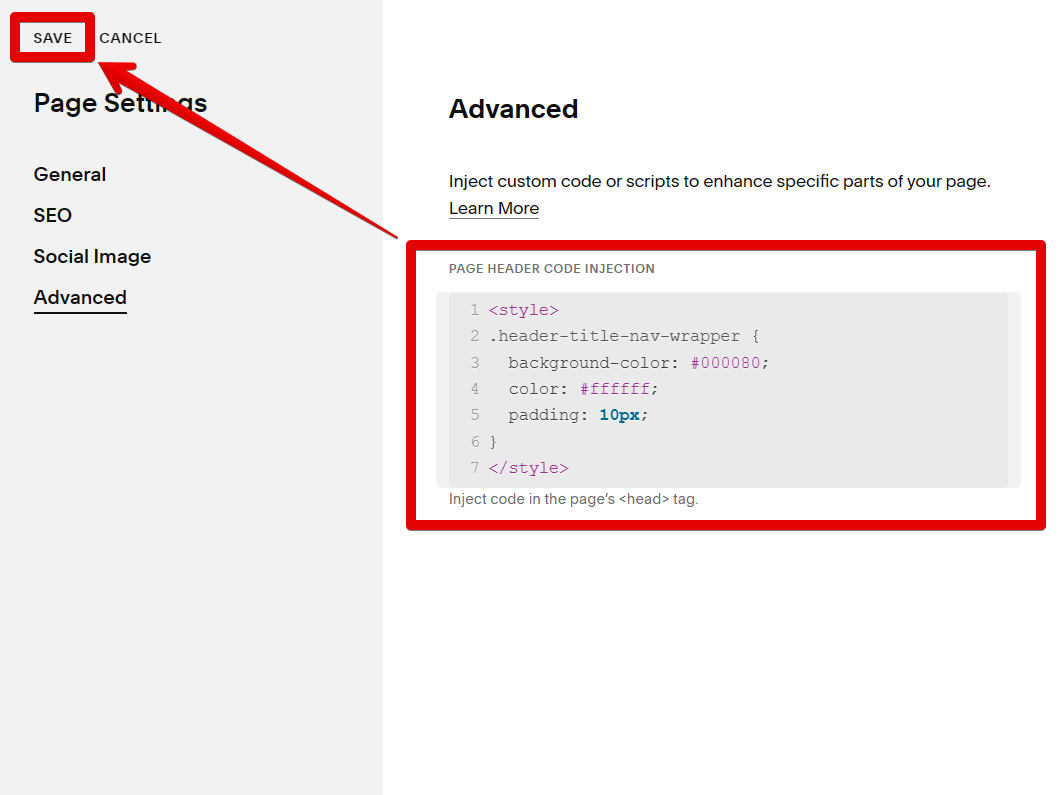
PRO TIP: When it comes to Squarespace header customization, it’s important to know how to change the header on a specific page and customize it to suit your needs. By customizing the header for each individual page in Squarespace, you can create a unique and tailored browsing experience. Ensure your header reflects your branding, remains consistent throughout your site, and enhances navigation for visitors.
Your page’s header should now be changed!

That’s all there is to change the header on just one page in Squarespace! If you want to learn more about using HTML and CSS code with Squarespace, we recommend checking out their documentation.
Conclusion:
How Do I Change The Header On One Page In Squarespace?
It’s easy to change the header on one page in Squarespace. Simply open the Page Settings window and go to the Advanced tab, and then add your own HTML code for a custom header. This approach enables you to have granular control over the design and styling, allowing for a unique and tailored header appearance on that specific page.
9 Related Question Answers Found
There are many ways to change the header color on one page in Squarespace. One way is to use the Page Header section under Design settings in the Site Manager. This will allow you to change the header color for that one page only.
As a general rule, you should never use the <b> tag to make text bold. This is because the <b> tag is a presentational element, and its only purpose is to make text bold. The problem with using presentational elements is that they are not always rendered the same way by different browsers, and they can make your code difficult to maintain.
There are two ways to remove a header from one page in Squarespace. The first is to use the “Page Header” option in the “Page Settings” menu. This will allow you to select “None” as the header type for that page.
There are a few different ways that you can change the font for one word in Squarespace. One way is to use the <b> tag. This will make the text bold and change the font.
There are a few different ways that you can change the header on your Squarespace website. One way is to use the built-in header options that Squarespace provides. These options can be found in the “Design” tab of your site editor.
There are many reasons you might want to change the font size on one page of your Squarespace website – maybe you want to highlight a particular piece of text, or make a heading stand out. Whatever the reason, it’s easy to do. In the Squarespace editor, simply select the text you want to change and then use the options in the “Styles” panel to adjust the font size.
There are many ways to change text color on one page in Squarespace. The most common method is to use the Text Color options in the Page Settings panel. You can also use inline CSS to style specific elements, or use the <p> tag to style all text on a page.
There are a few ways to change the logo on one page in Squarespace. The first way is to use the Custom CSS editor. Go to Design > Custom CSS and enter the following code:
#logo {
background-image: url(https://example.com/logo.png);
}
Replace https://example.png with the URL of your logo image.
If you want to change the header color in Squarespace, there is a straightforward way to do that. First, in your Squarespace website dashboard, click on the “Edit” button at the top-left portion of your website. Now, hover over your header and click on the “Edit Site Header” button when it appears.