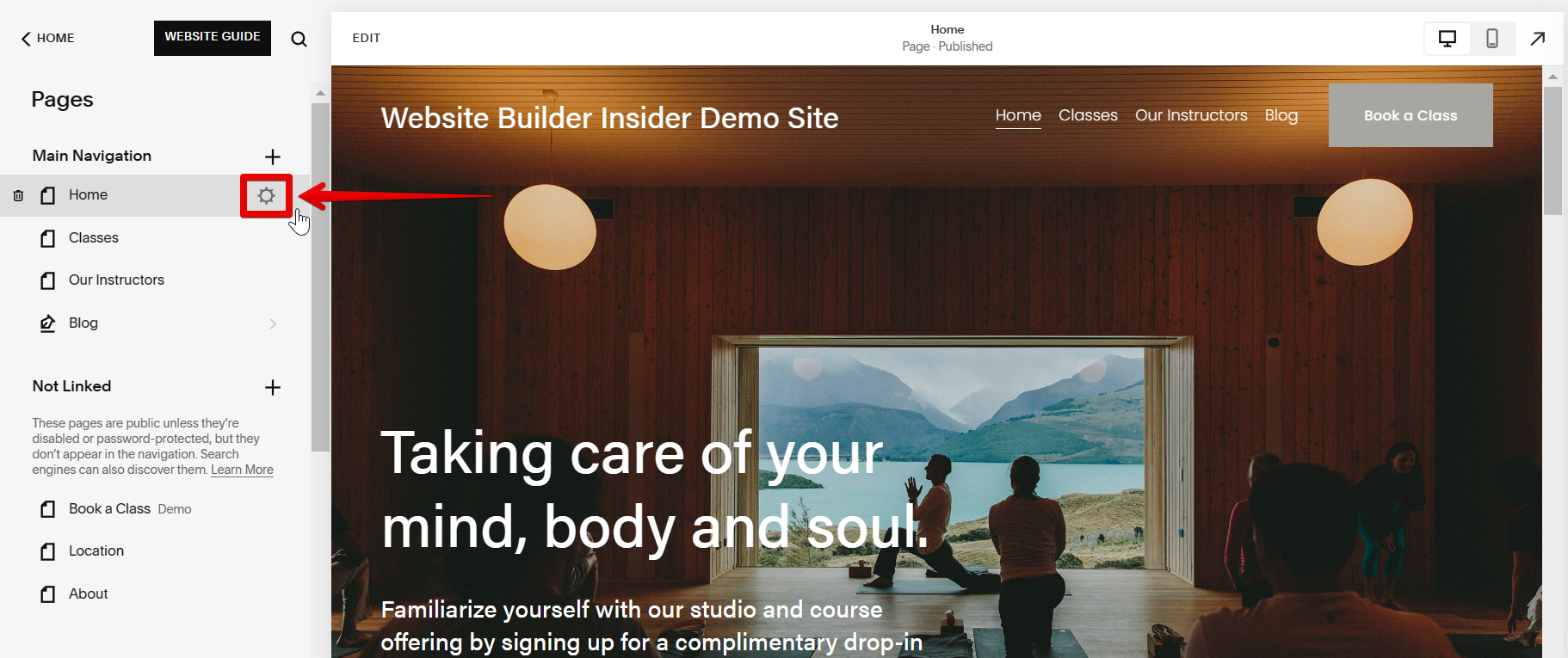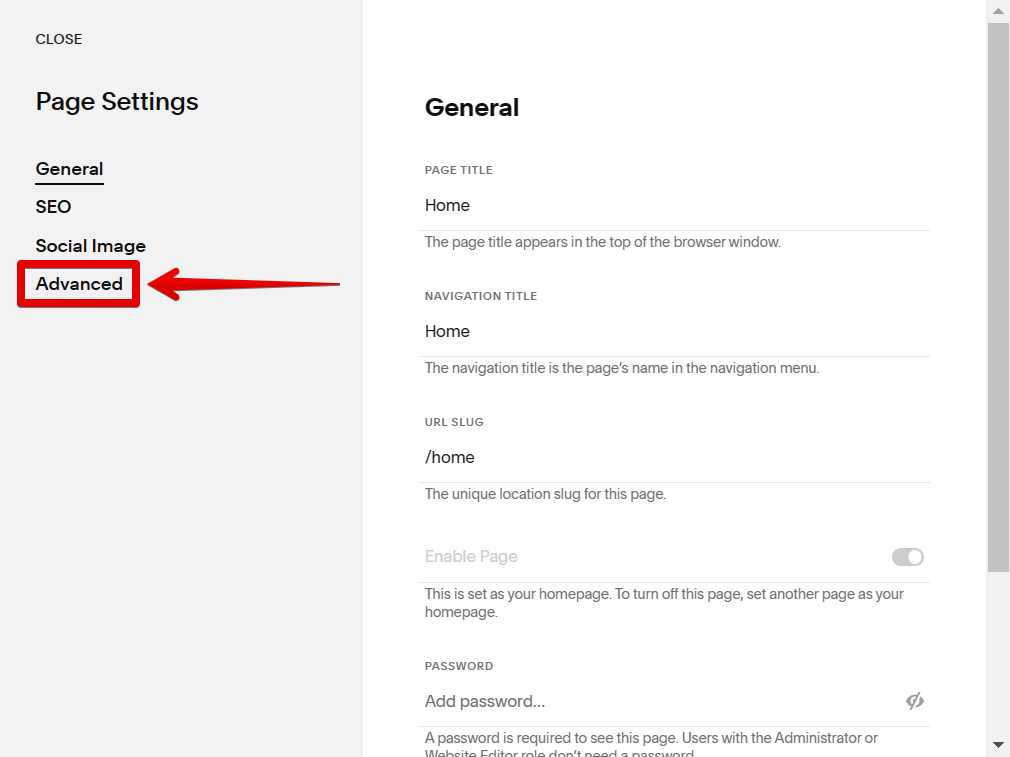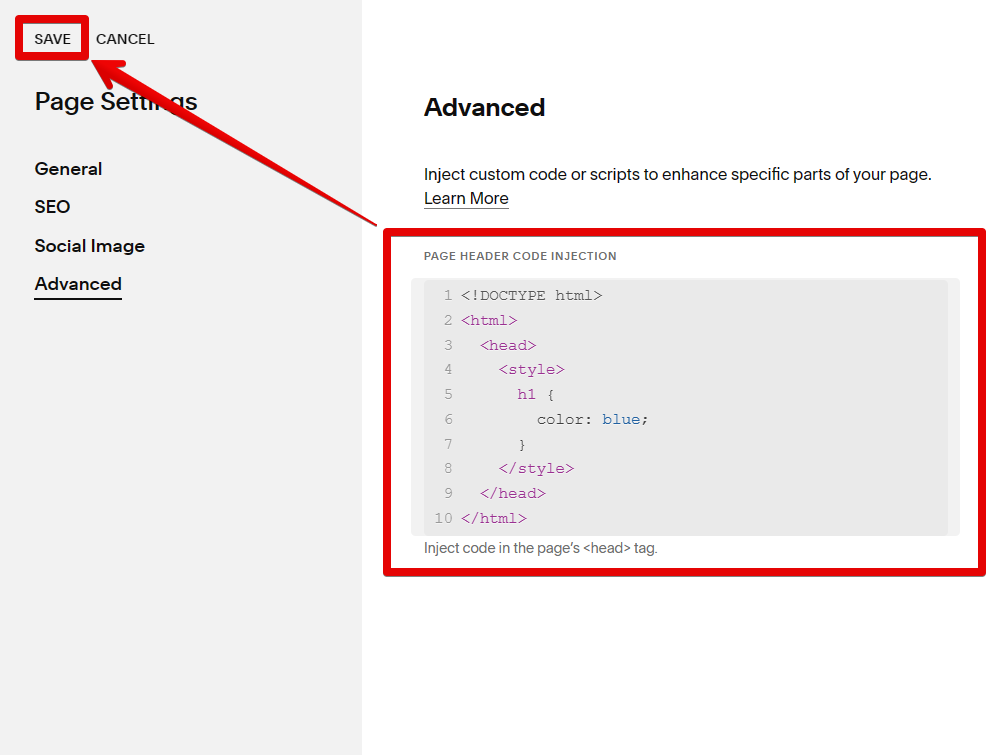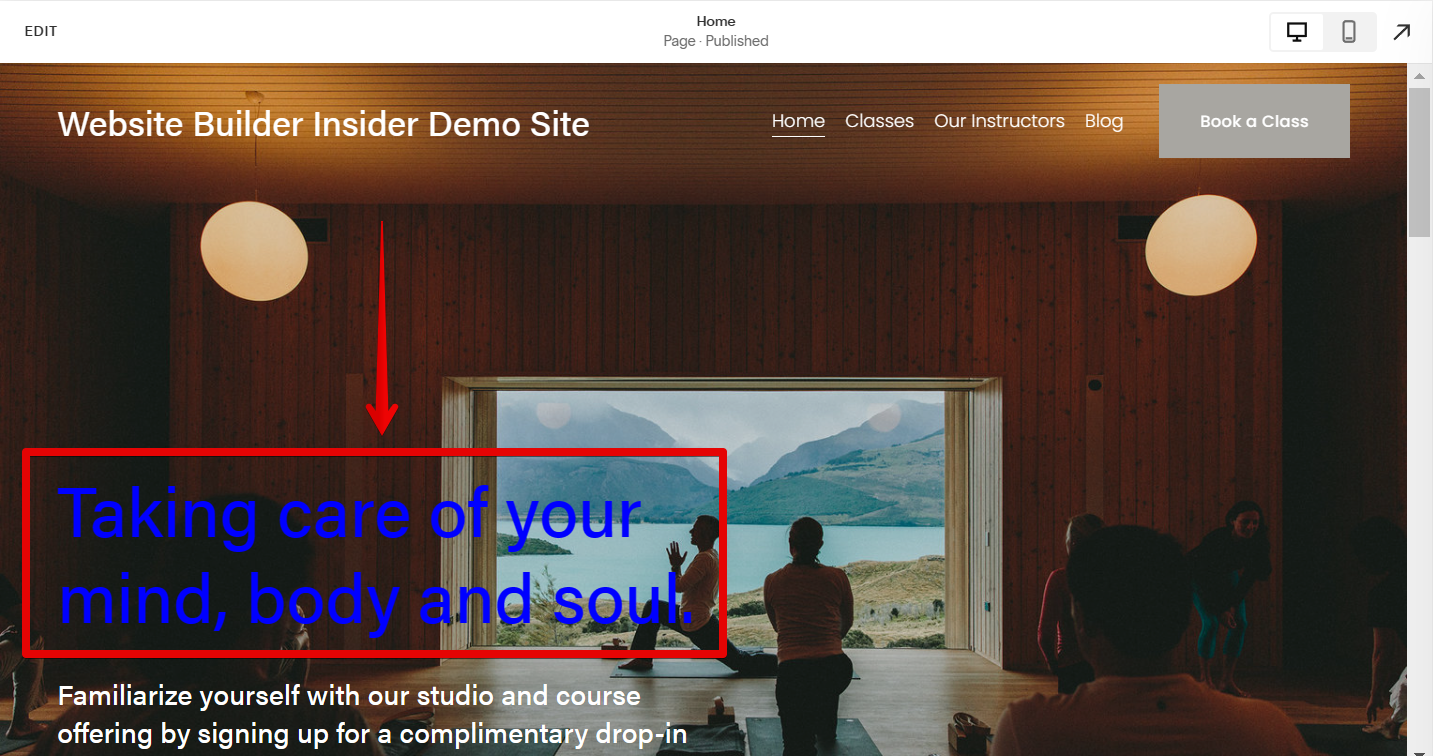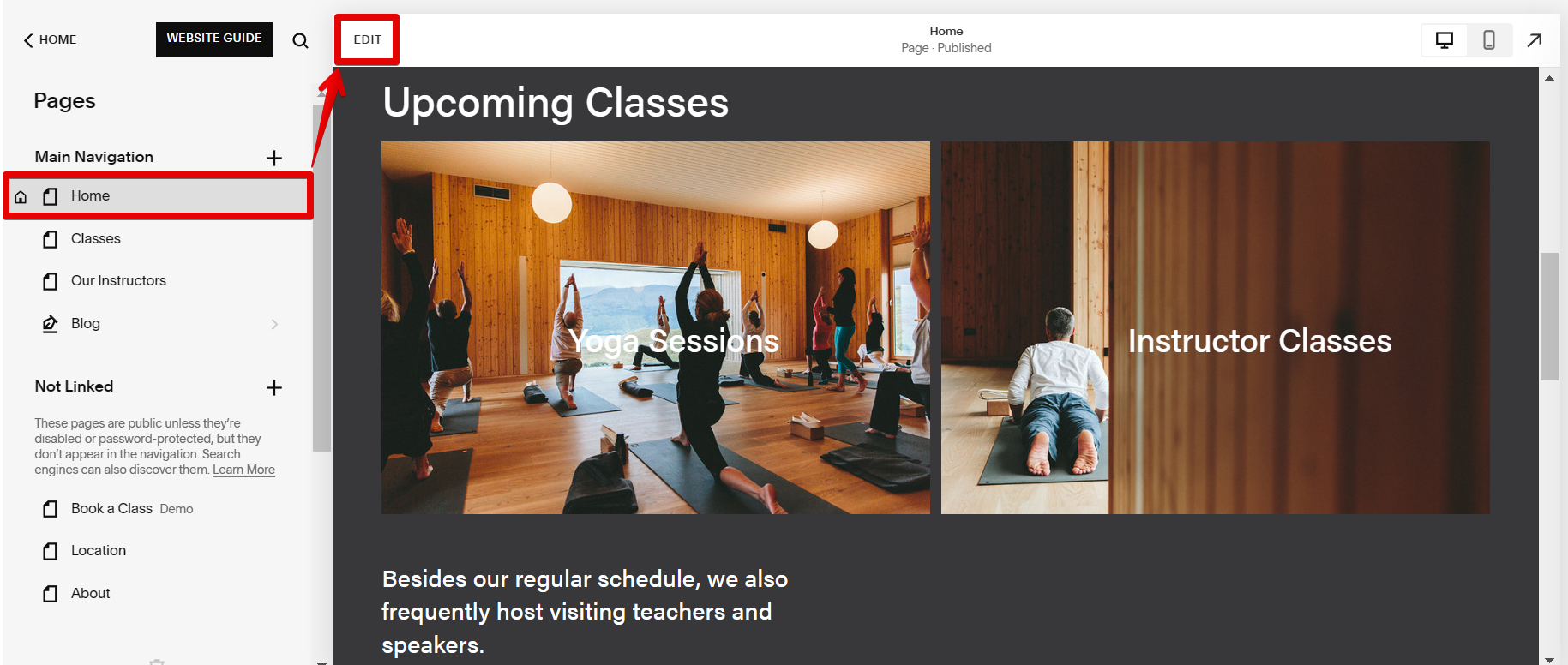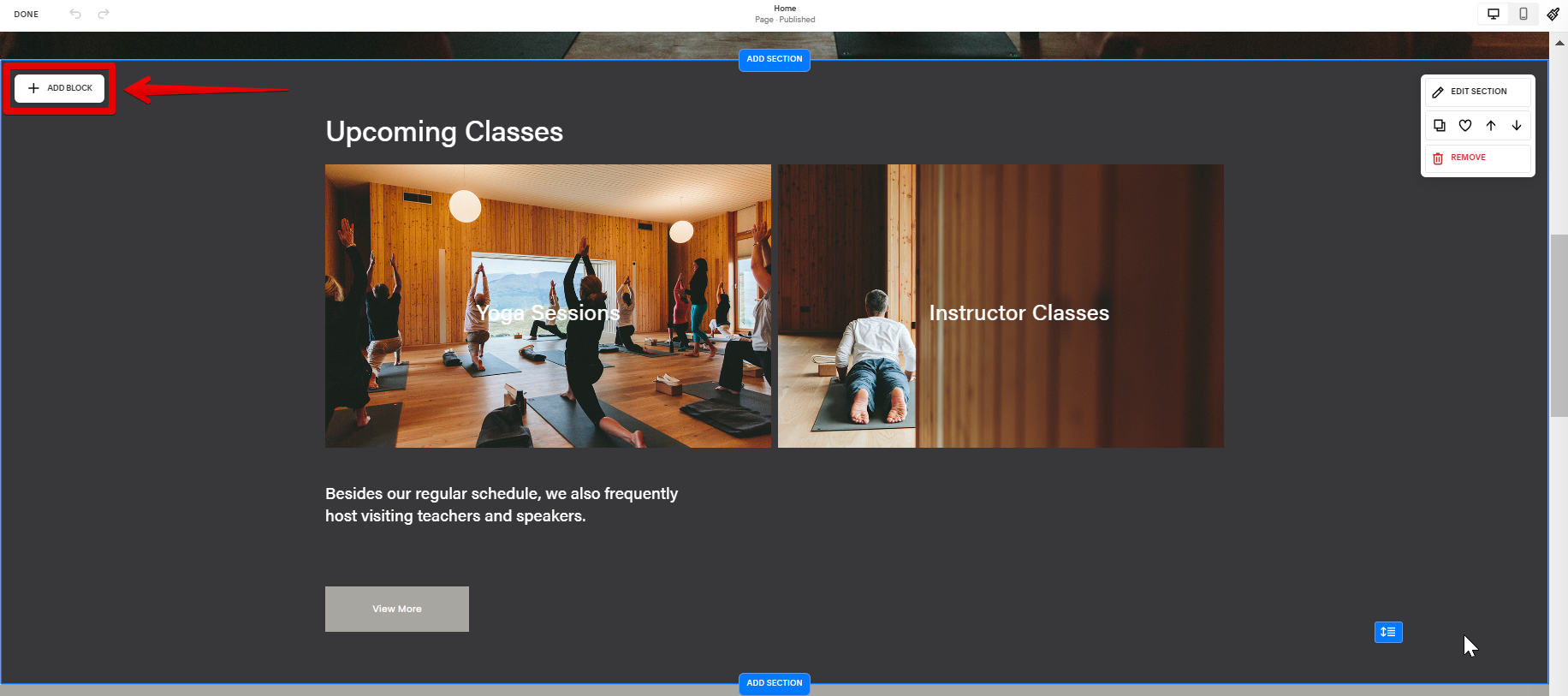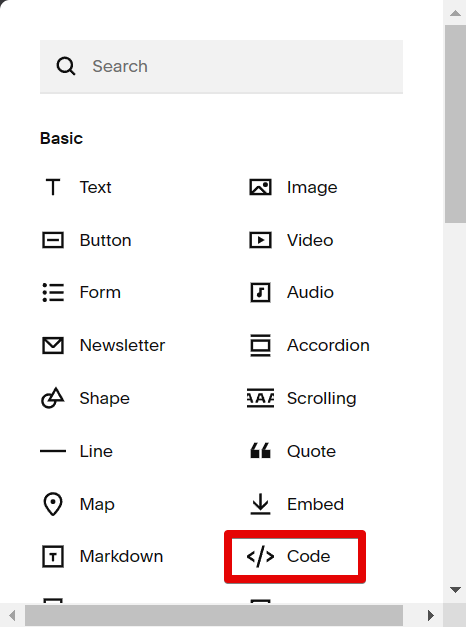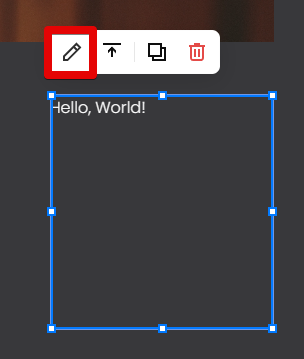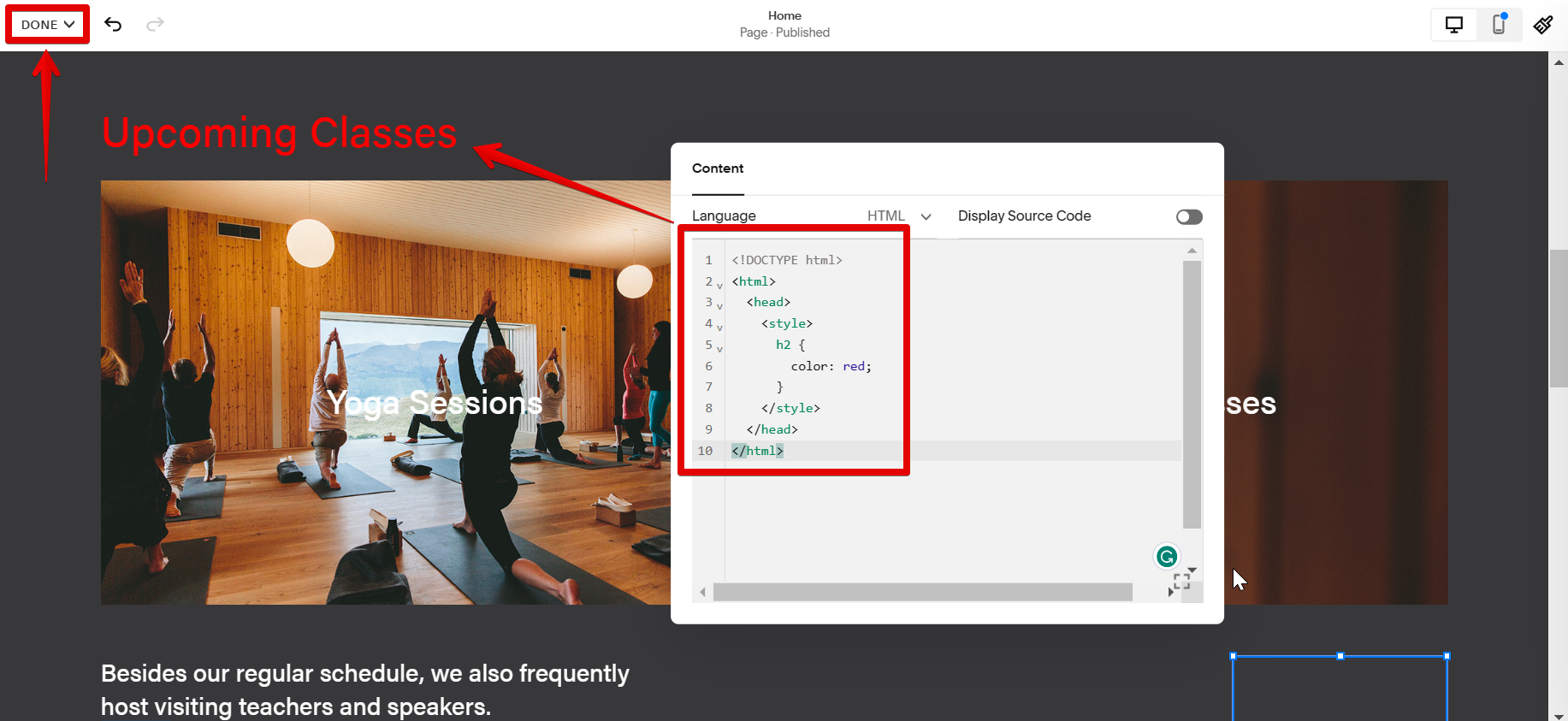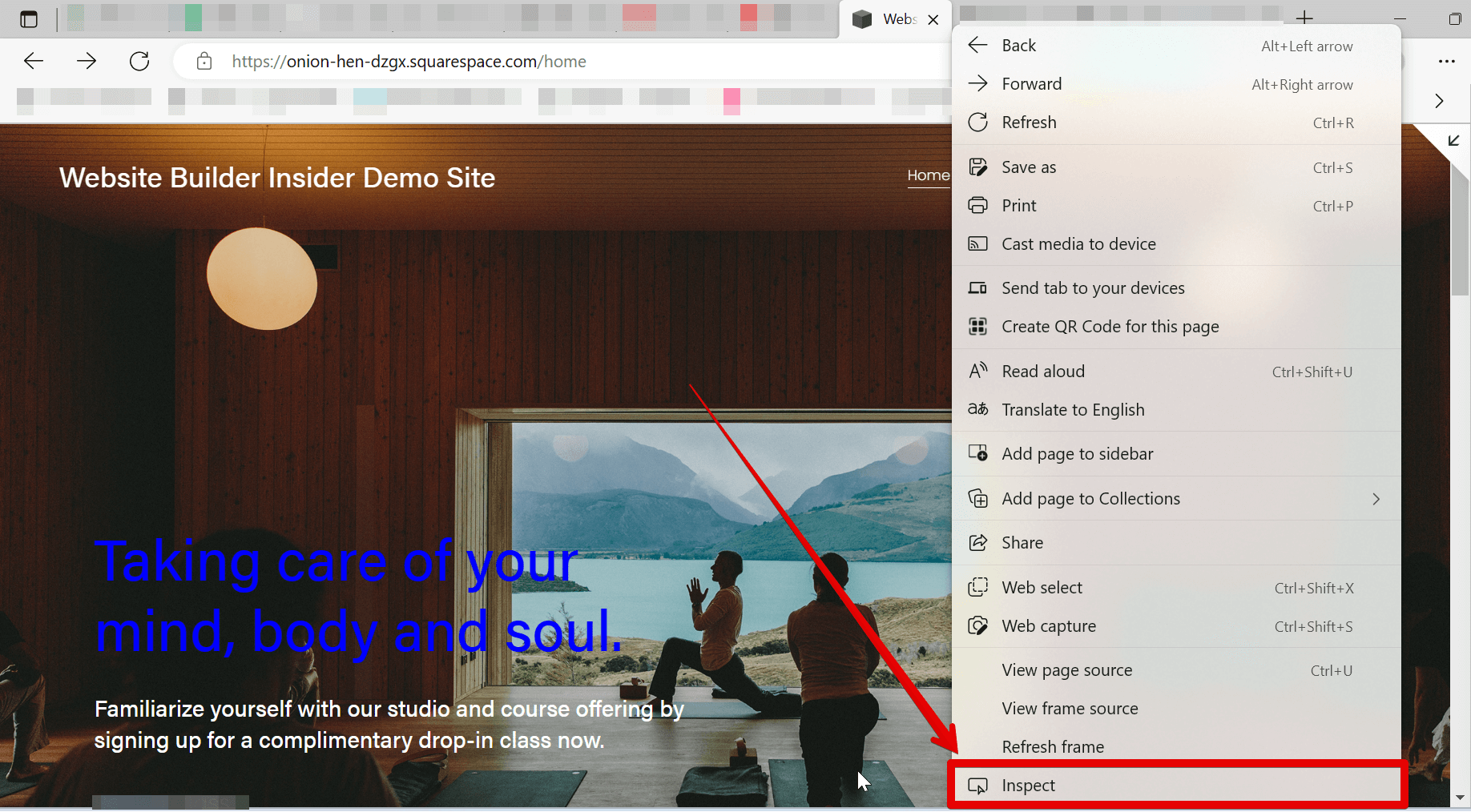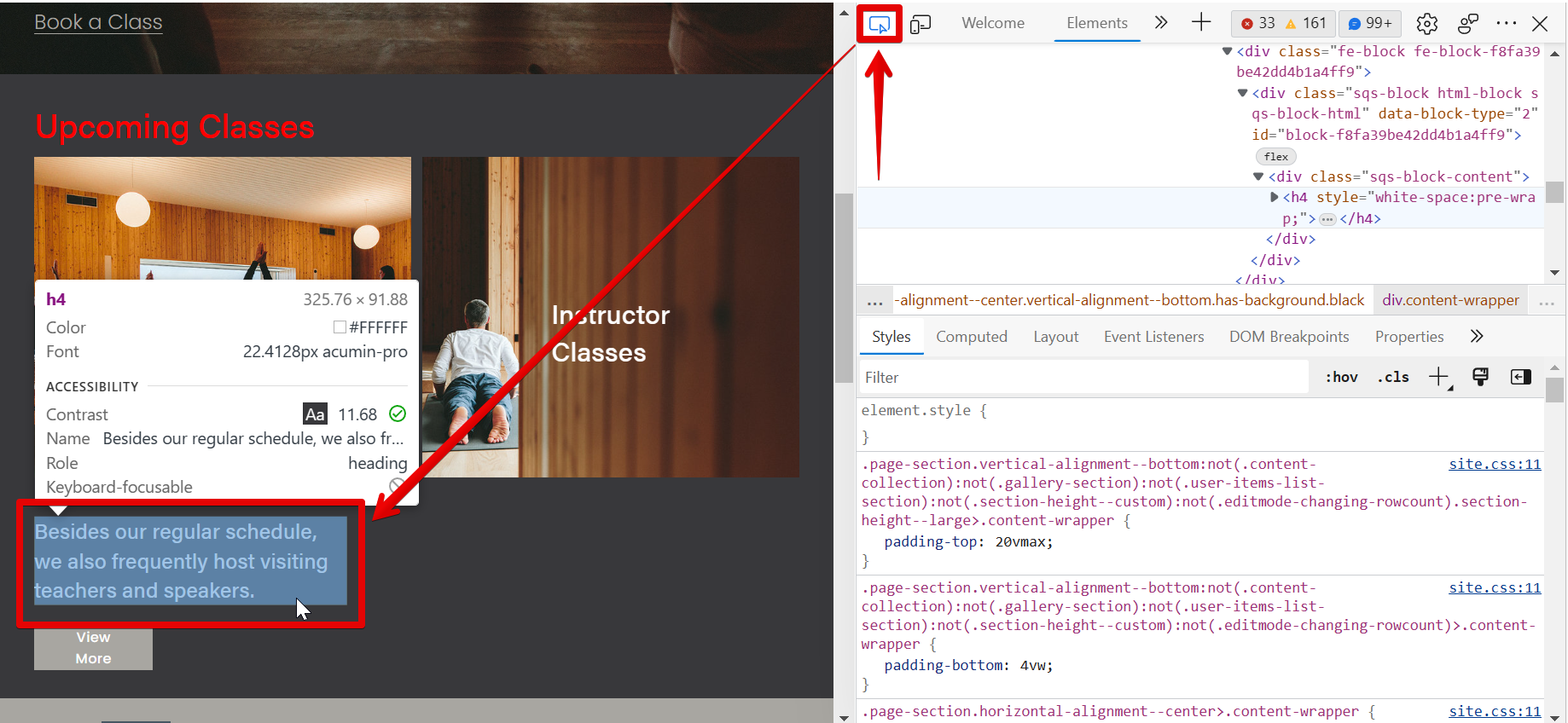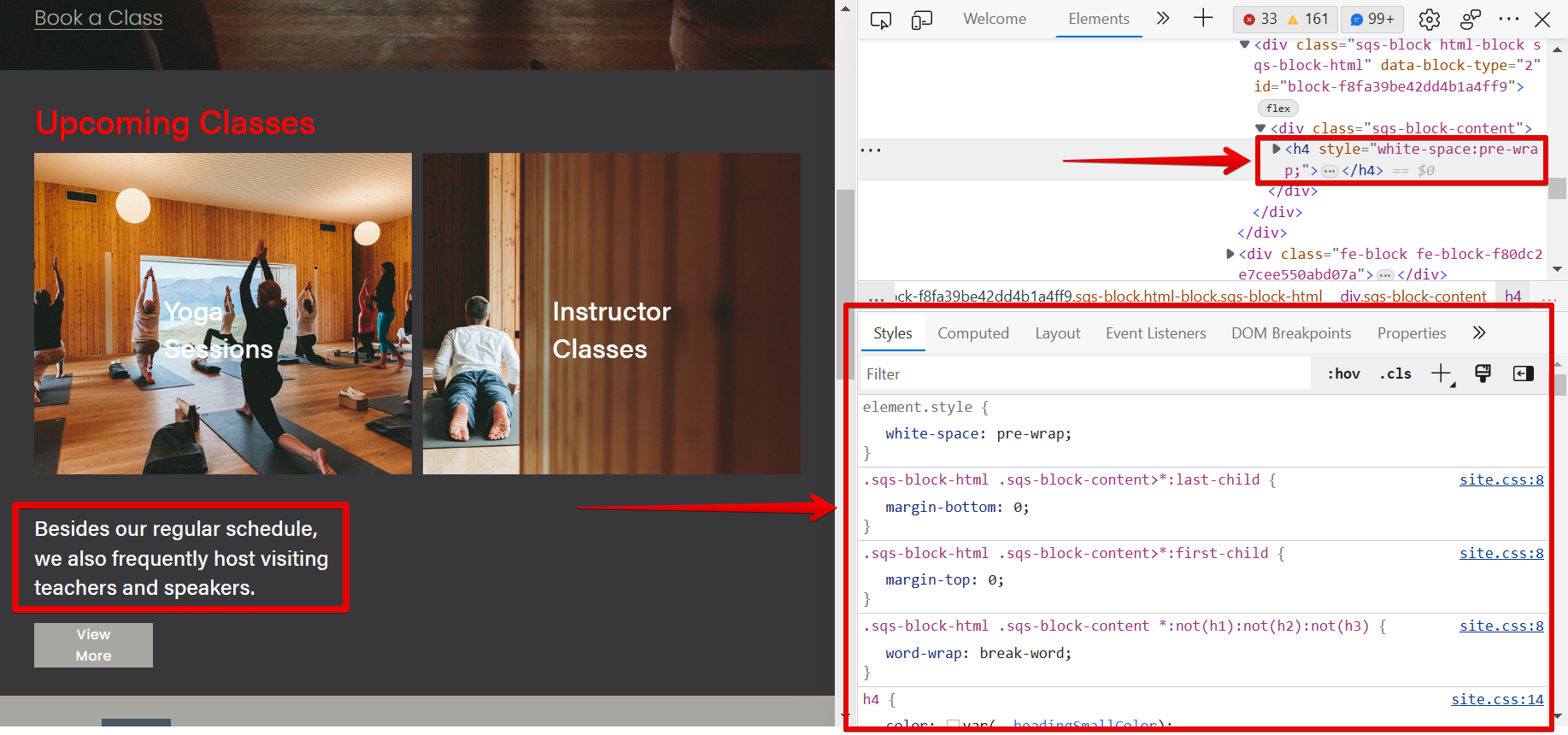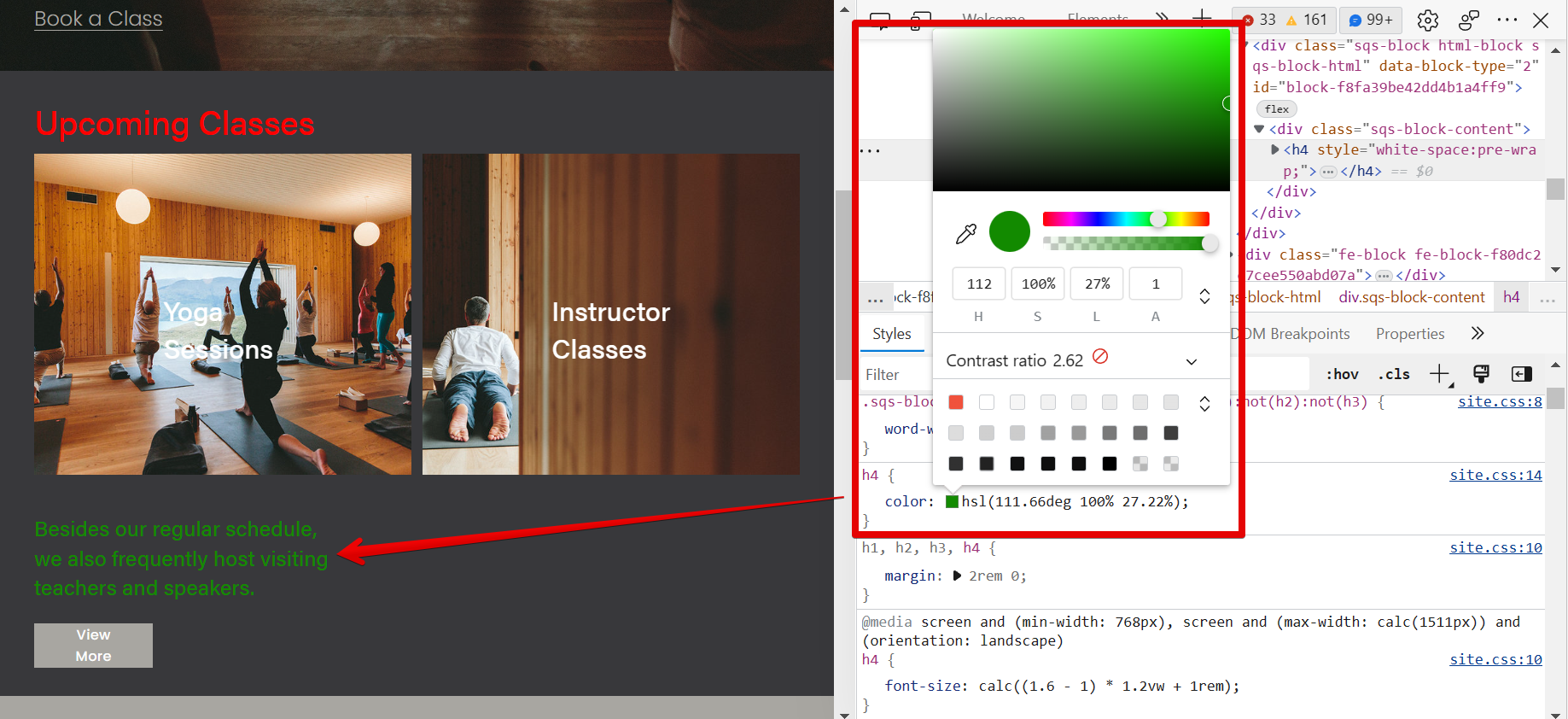You can edit HTML in Squarespace by accessing the Code Injection Tool and the Code Block Tool. You can also use the “Inspect” option to edit HTML code on your Squarespace website.
1. Using the Code Injection Tool
The Code Injection Tool can be found in the Page Settings, which can be used to add HTML code to a specific page of your Squarespace Website.
To access the Code Injection Tool, open your Squarespace website and hover your cursor over the page where you want to add or edit your HTML Code. From there, click on the gear icon that will appear to open the Page Settings window.
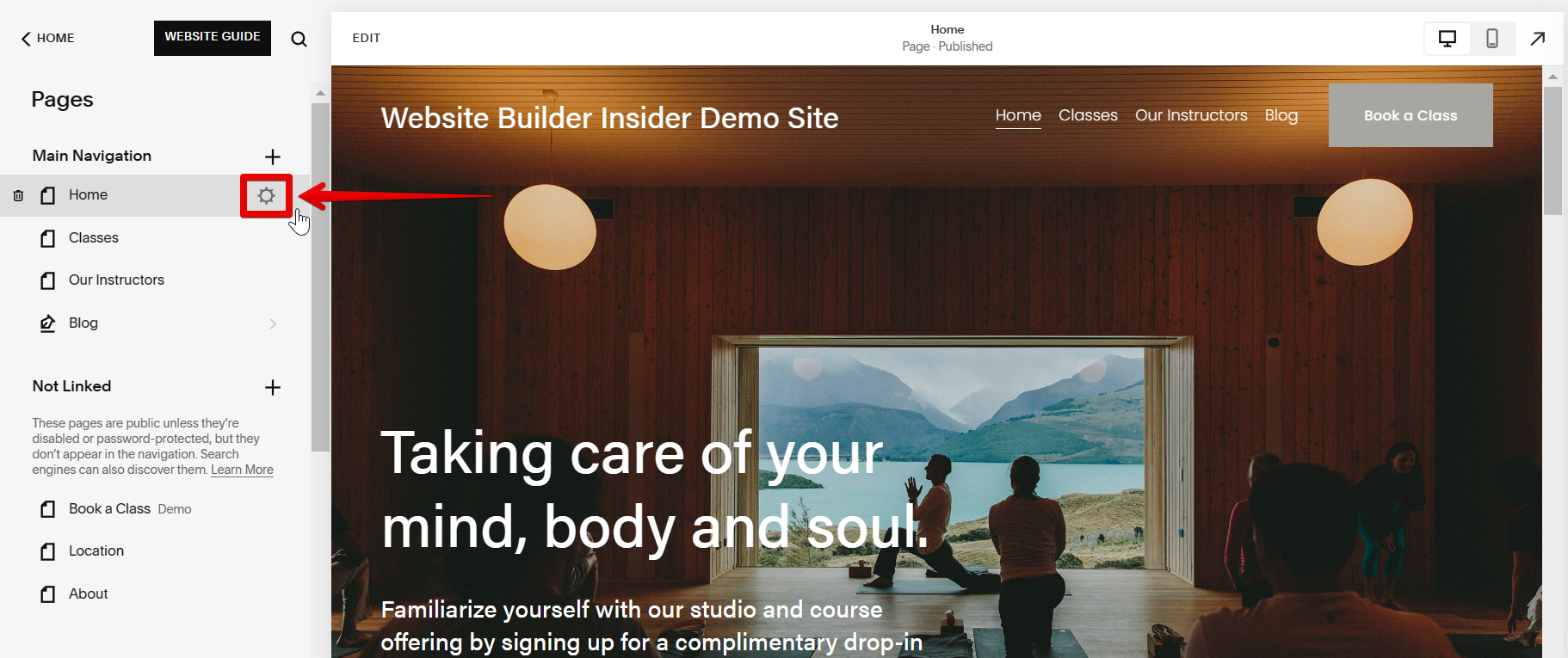
In the Page Settings window, select the “Advanced” settings from the left panel. This will open up the Code Injection field, where you can add or edit the HTML code.
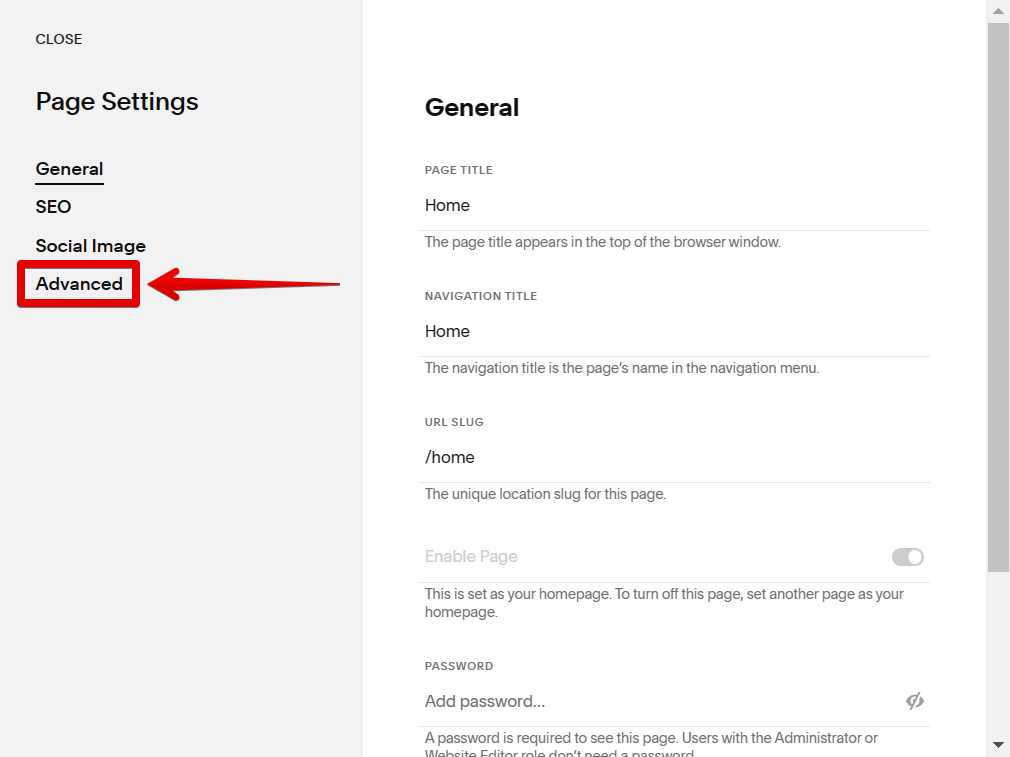
In this case, we will add an HTML code to change the color of the heading to blue. The heading that will be affected will depend on the original heading code designated for each text, meaning that all text elements on the current page with the <h1> tag will have their font colors changed to blue. Once done, click the “Save” button to apply your changes.
NOTE: The <h1> tag is a type of heading that pertains to the most important heading on a page. You can check the designated tag of each element using the “Inspect” option, which will be discussed in option number 3 of this article.
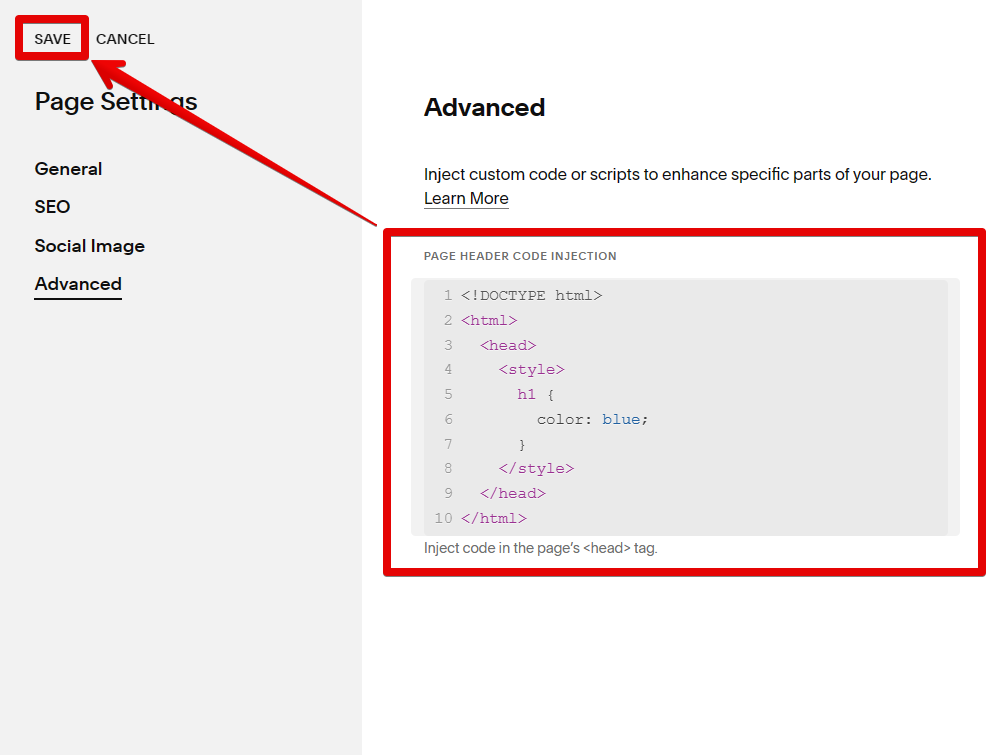
To check the effect of the HTML code, simply refresh your page, and that’s it!
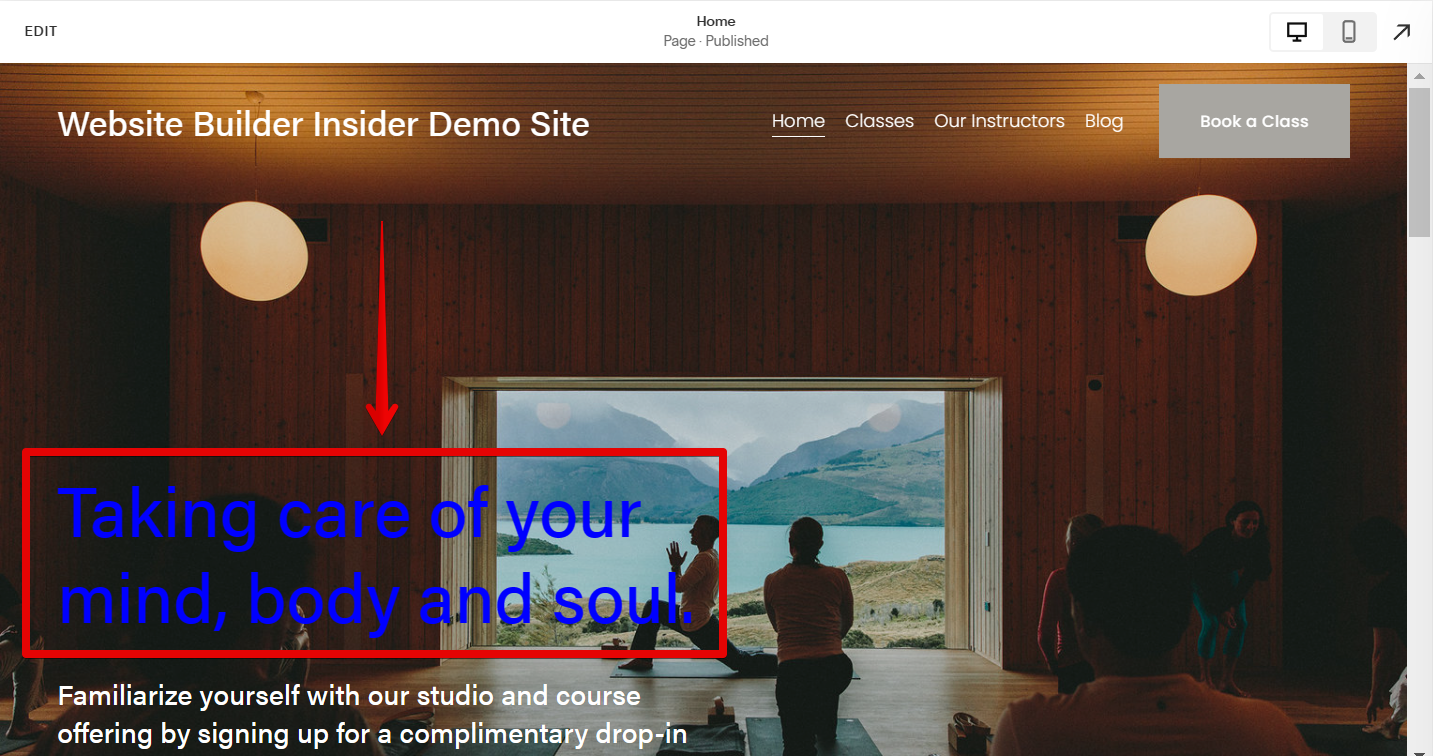
2. Using the Code Block Tool
The Code Block Tool is used to add HTML code to a specific section of your Squarespace website page.
To use the Code Block Tool, select the page where you want to add the HTML code and click the “Edit” button.
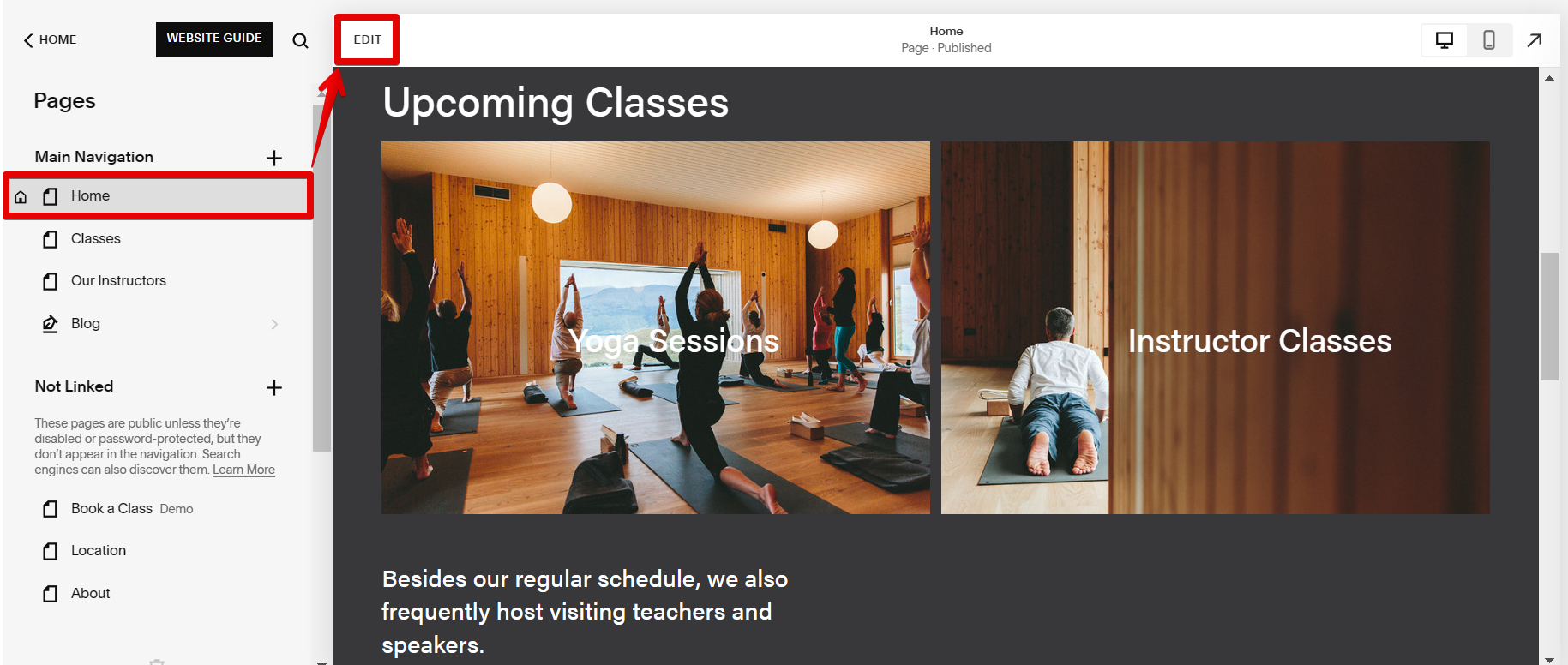
From there, go to your target section and click on the “Add Block” button.
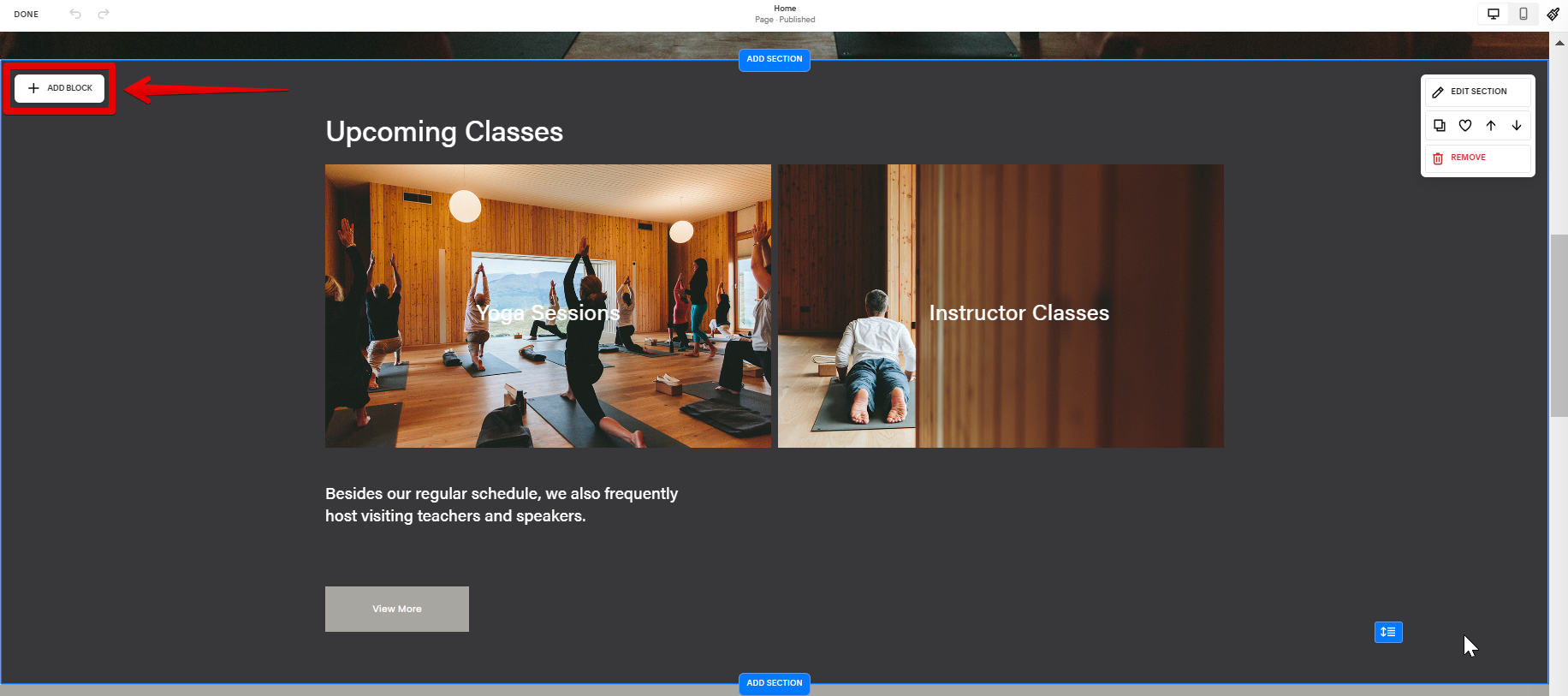
Select “Code” from the list of blocks to add a Code Block to your section.
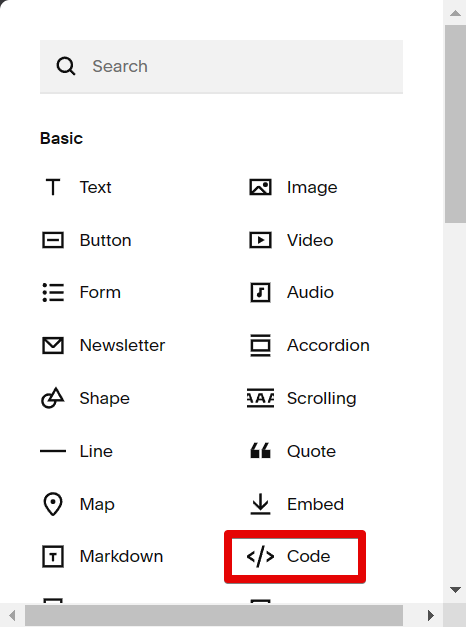
From there, place the Code Block in your preferred space and click on the pen icon to add code to your Code Block.
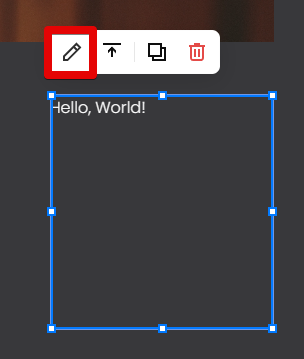
Paste the HTML code in the space provided. You will then see the effect of the added HTML code on your element in real time. Once done, click the “Done” button in the upper-left corner to save your changes.
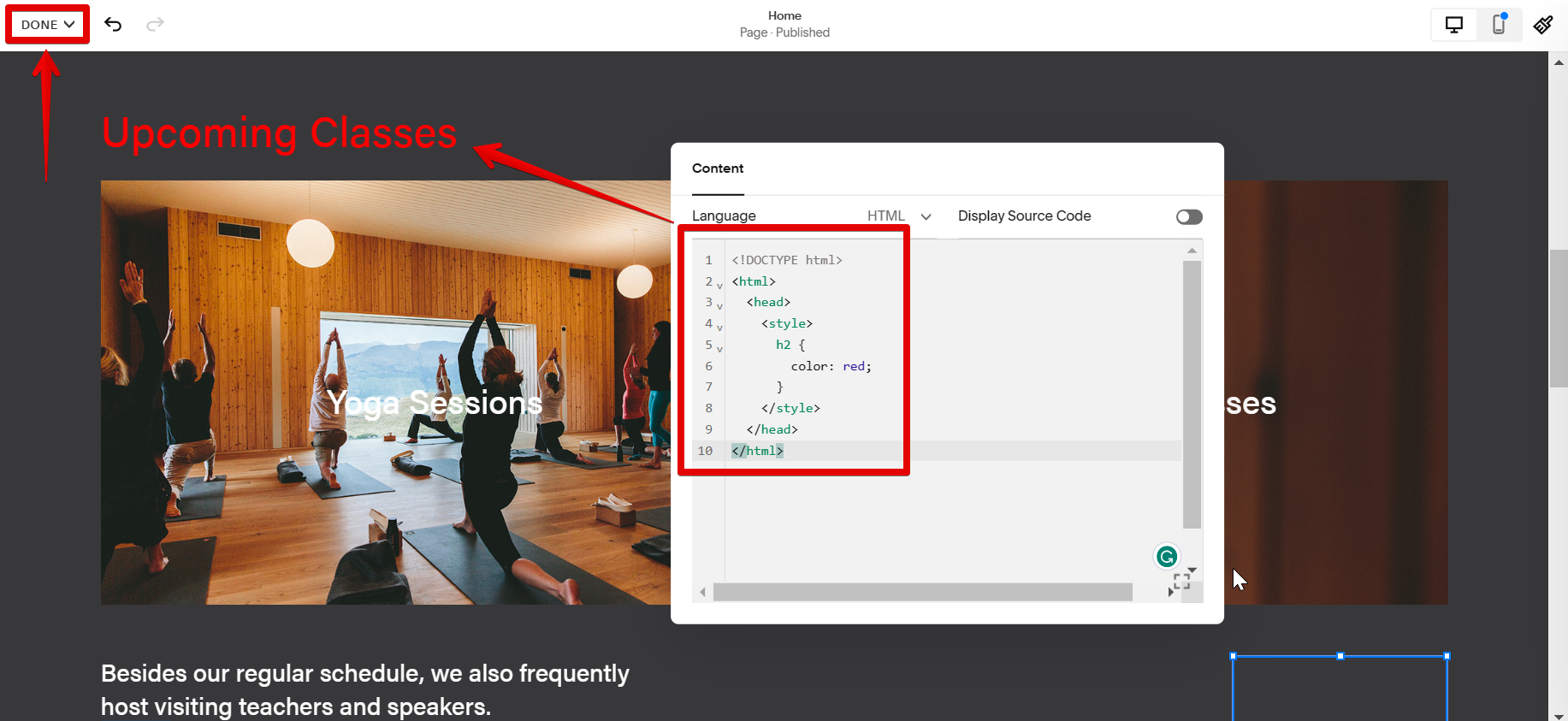
3. Using the Inspect Element Tool
The last way that you can go about editing HTML in Squarespace is by using the Inspect option. You can use this to edit the HTML code of a specific element in your website.
To access this, simply go to the page containing the element that you want to edit, then right-click on it and select “Inspect” from the options.
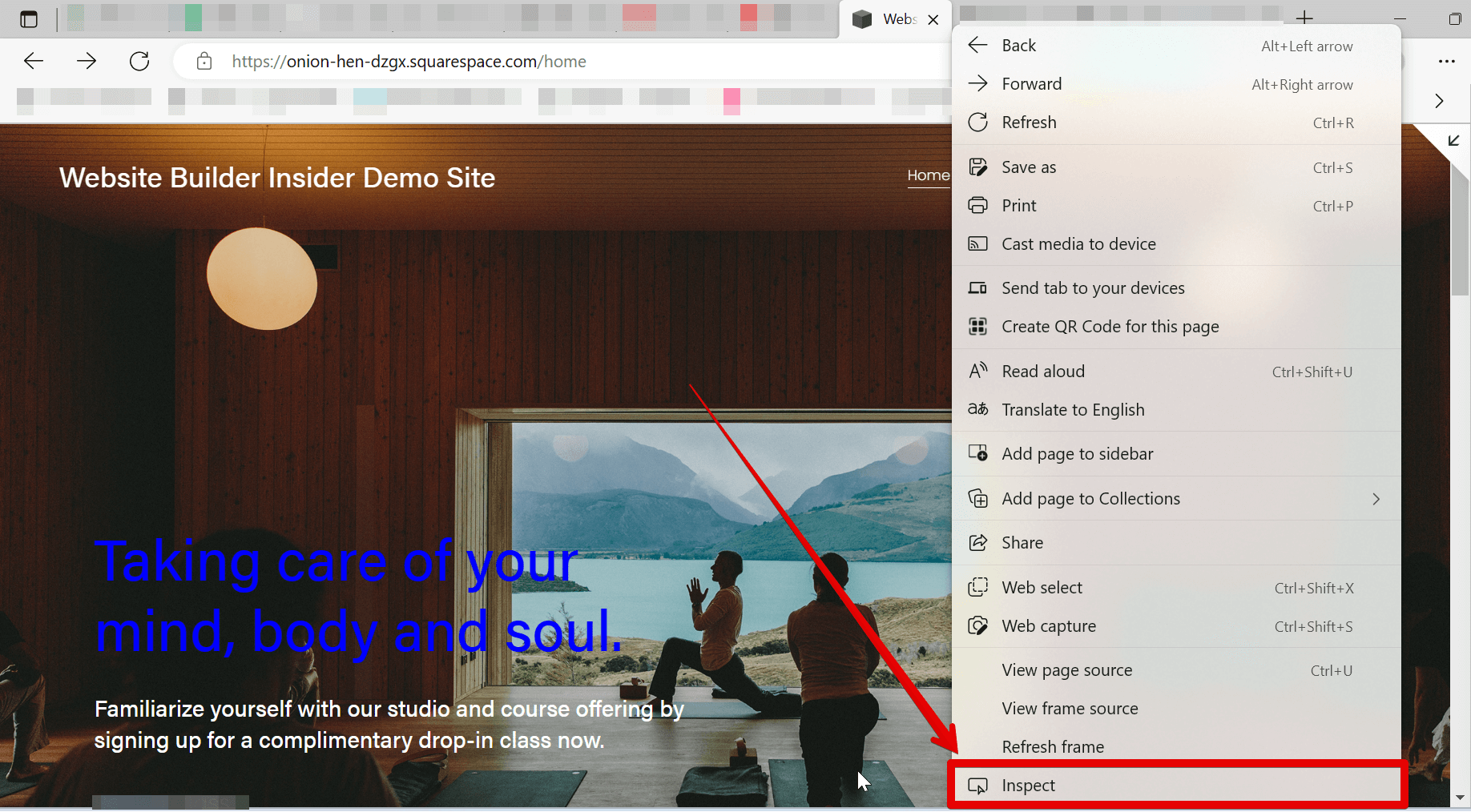
This will open the Inspect window on the right side of your screen. From there, click the Element Selector button and hover your cursor over the element that you want to edit the HTML code of.
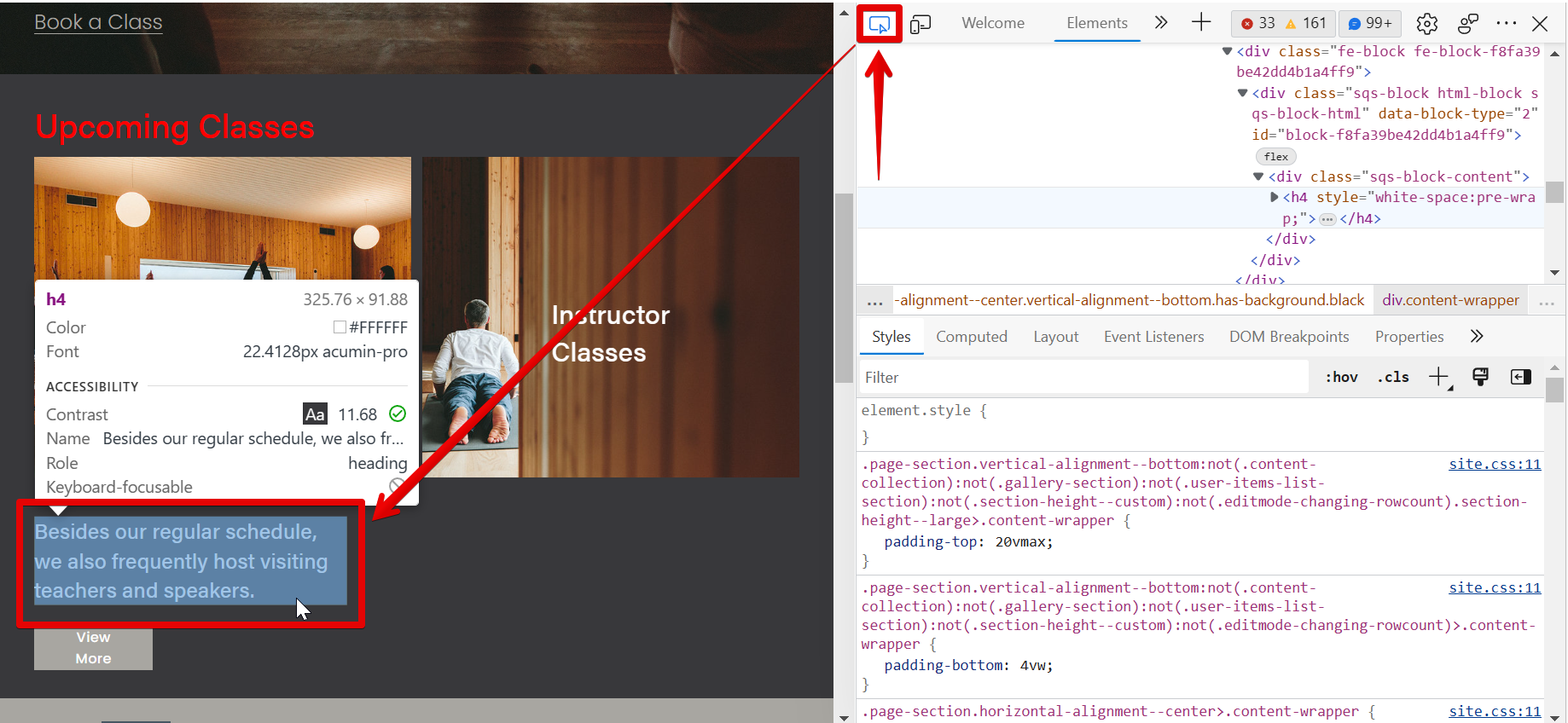
The HTML codes used for that specific element will then be shown in the Inspect window on the right.
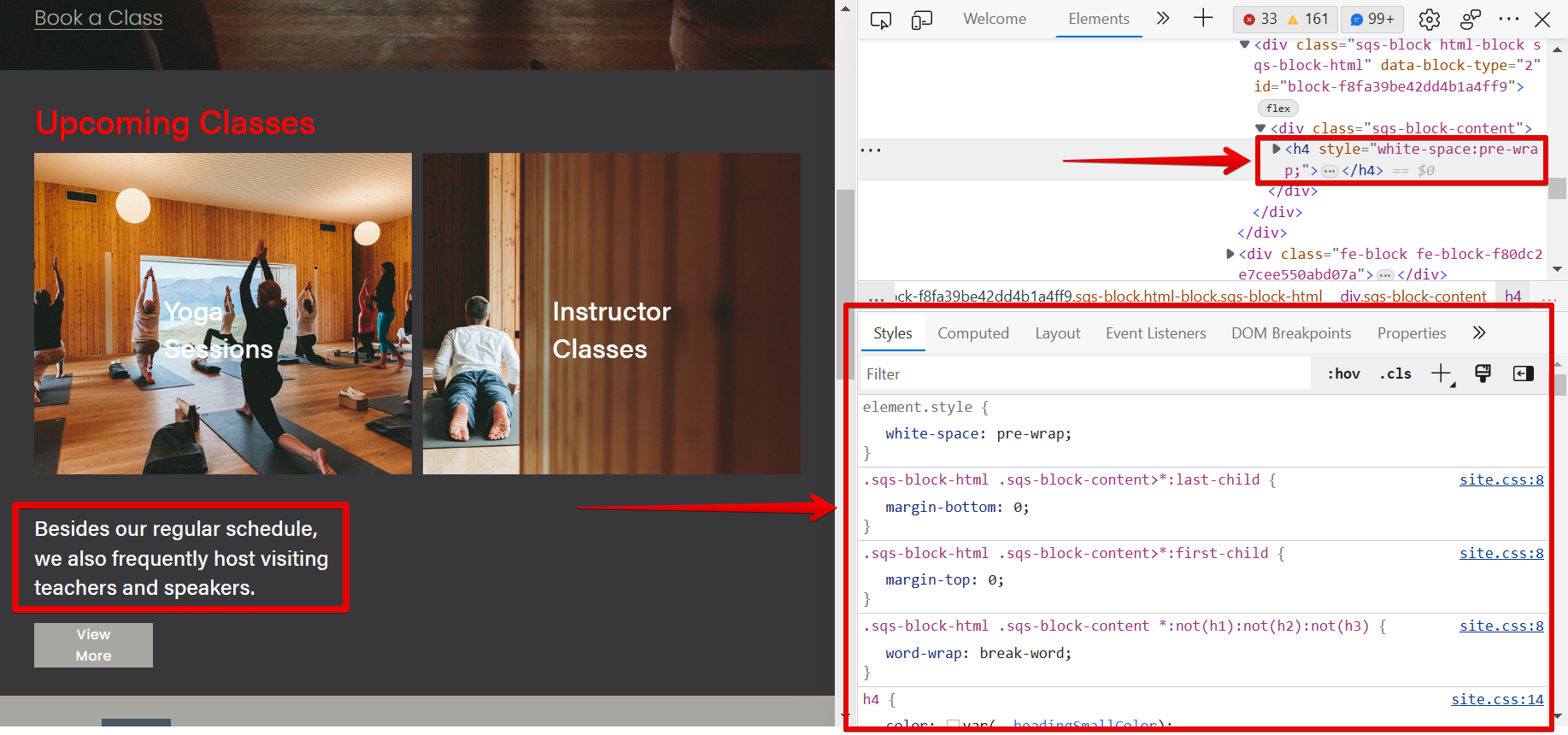
Here, you can change the style of the element that you selected by editing the HTML code. The changes will be automatically applied to your element in real-time. Once done, select the “x” icon to close the Inspect window. Your changes will also be automatically saved.
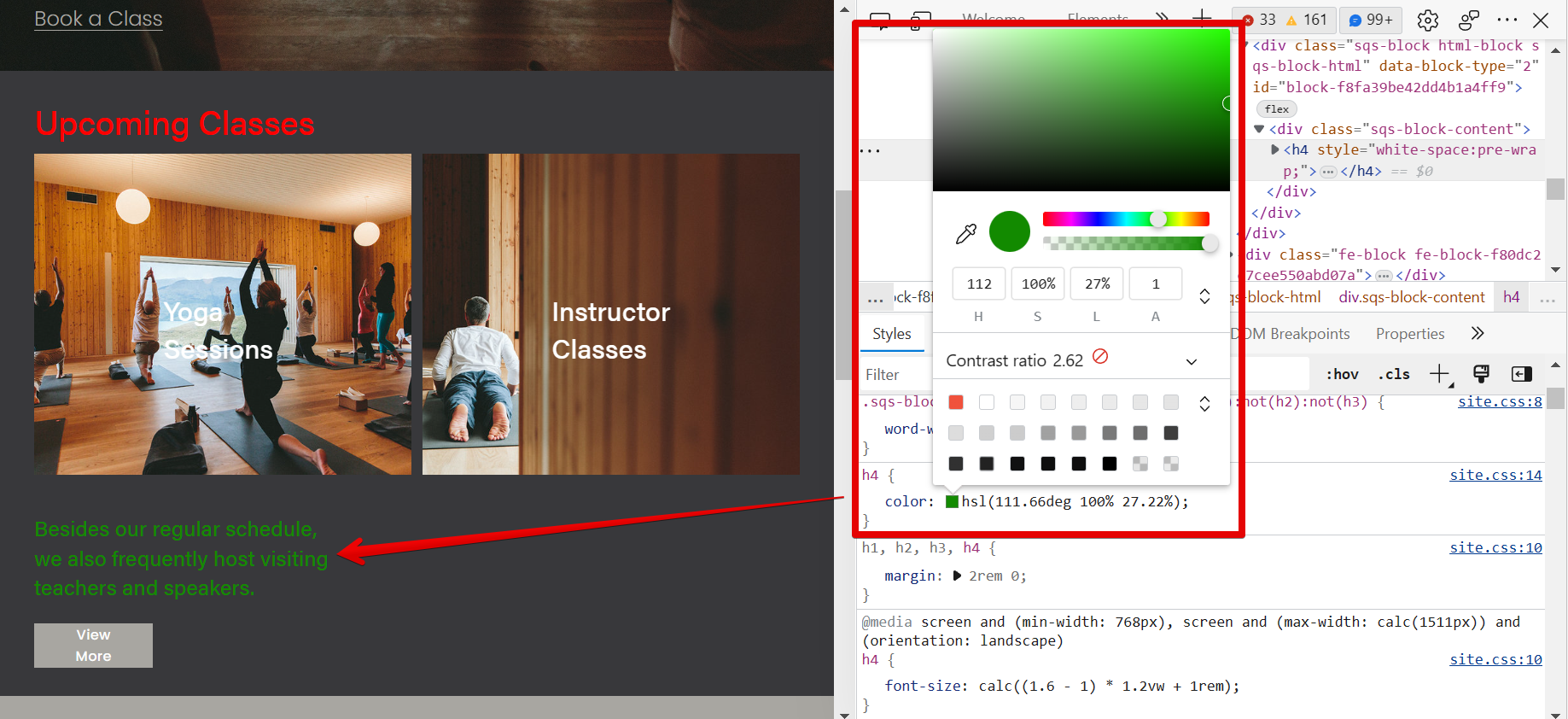
PRO TIP: If you are considering editing HTML in Squarespace, be warned that this can potentially break your site. Only do this if you are comfortable working with code and confident you won’t accidentally break something.
9 Related Question Answers Found
Text can be styled in HTML using the <p>, <b> and <u> tags. The <p> tag is used to define a paragraph, the <b> tag is used to bold text, and the <u> tag is used to underline text. Applying these tags to text will result in the following:
This text is bold.
One of the great things about Squarespace is that it offers users the ability to edit their site’s code. This means that you can add HTML code to Squarespace to customize your site beyond the options offered in the Style Editor. You can use HTML to add custom fonts, format text, and style other elements on your pages.
Yes, you can use HTML on Squarespace. You can use the <p> tag to style text as a paragraph, the <b> tag to make text bold, and the <u> tag to underline text. You can also use other HTML tags to style your text, but these are the most basic ones.
Yes, you can embed HTML in Squarespace. To do so, you’ll need to use the code block feature. This will allow you to add HTML code to your Squarespace website.
Yes, you can upload HTML to Squarespace. While Squarespace does not offer an HTML editor within their platform, you can use an external HTML editor to create your content and then upload it to Squarespace. You can also style text in HTML using <p>, <b> and <u> tags where applicable.
Yes, you can use HTML in Squarespace! To style text in HTML using the <p>, <b> and <u> tags, simply add the following code to your Squarespace page:
<b>This is bold text.</b>
<u>This is underlined text.</u>
<p>This is regular text. </p>
You can also use CSS to style your text. For more information on how to use CSS in Squarespace, check out our Using CSS with Squarespace support article.
If you want to code HTML on Squarespace, there are a few things you need to know. First, Squarespace is a drag-and-drop website builder, which means that you can add content without having to write any code. However, if you want to code HTML, you can do so by adding a Code Block to your page.
Yes, you can add HTML to Squarespace. You can add HTML code to a Squarespace site using the Code Block element. The Code Block element lets you add custom HTML, CSS, JavaScript, and other code to your site.
You can embed HTML in Squarespace by using the code block element. This will allow you to add your own HTML code, as well as CSS, JavaScript, and other web development languages. You can also use the code block element to style text in HTML using the <p>, <b> and <u> tags.