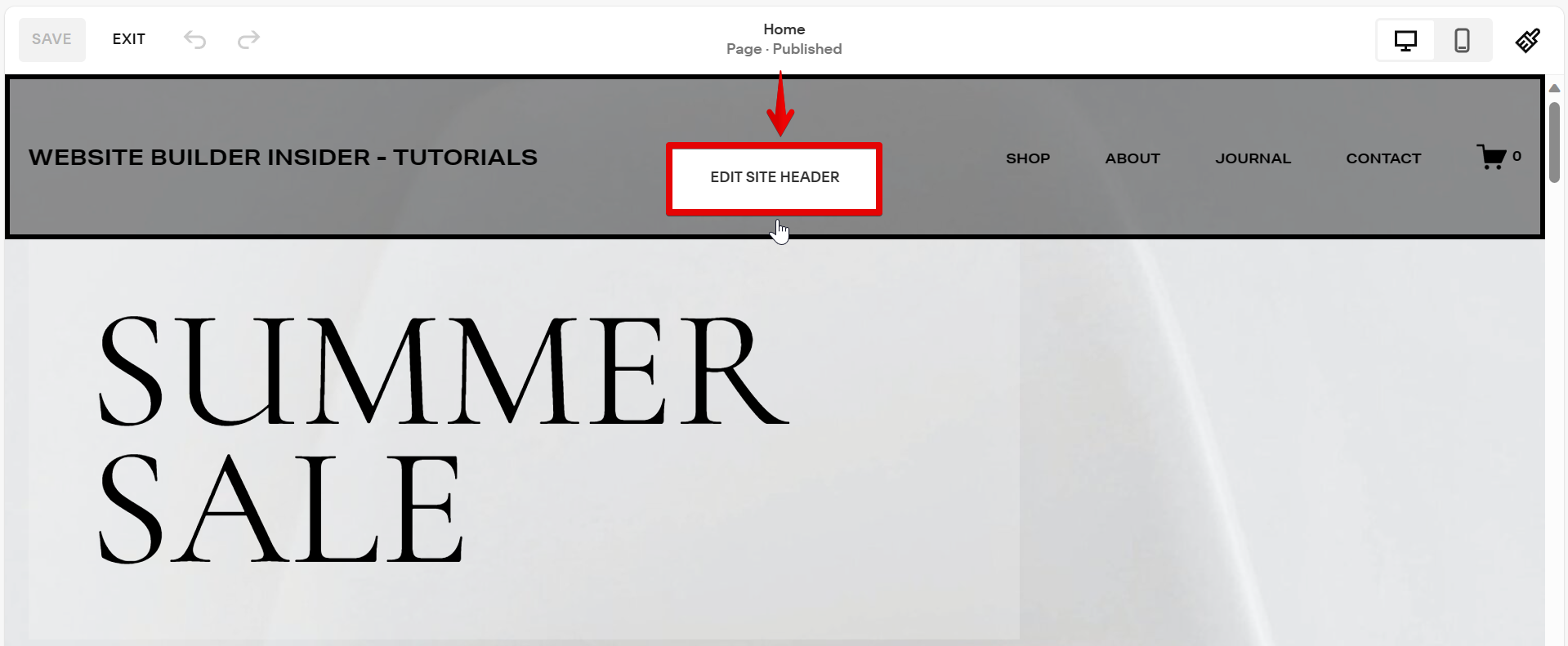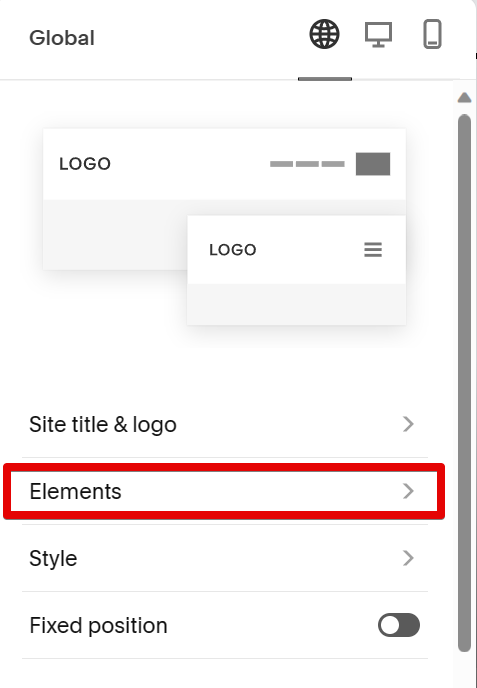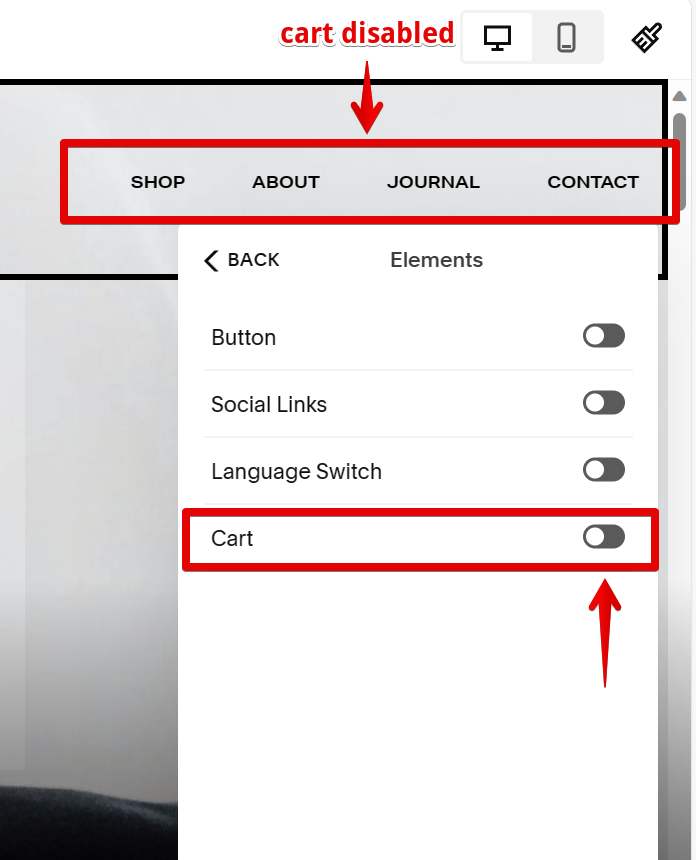If you’re using Squarespace to build an online store, you might be wondering how to remove the shopping cart from your site. There is one simple way to do this.
If you want to remove the shopping cart completely from your website’s header, you can do so by going to your Site Header Settings and disabling the cart icon.
PRO TIP: If you are considering removing your shopping cart from Squarespace, please be aware that this may have negative consequences for your business. Your shopping cart is an important part of your online store, and removing it may make it difficult for customers to purchase your products.
To do this, simply go to your Site Editor and hover your mouse over the website’s header, then click on the “Edit Site Header” button that will appear.
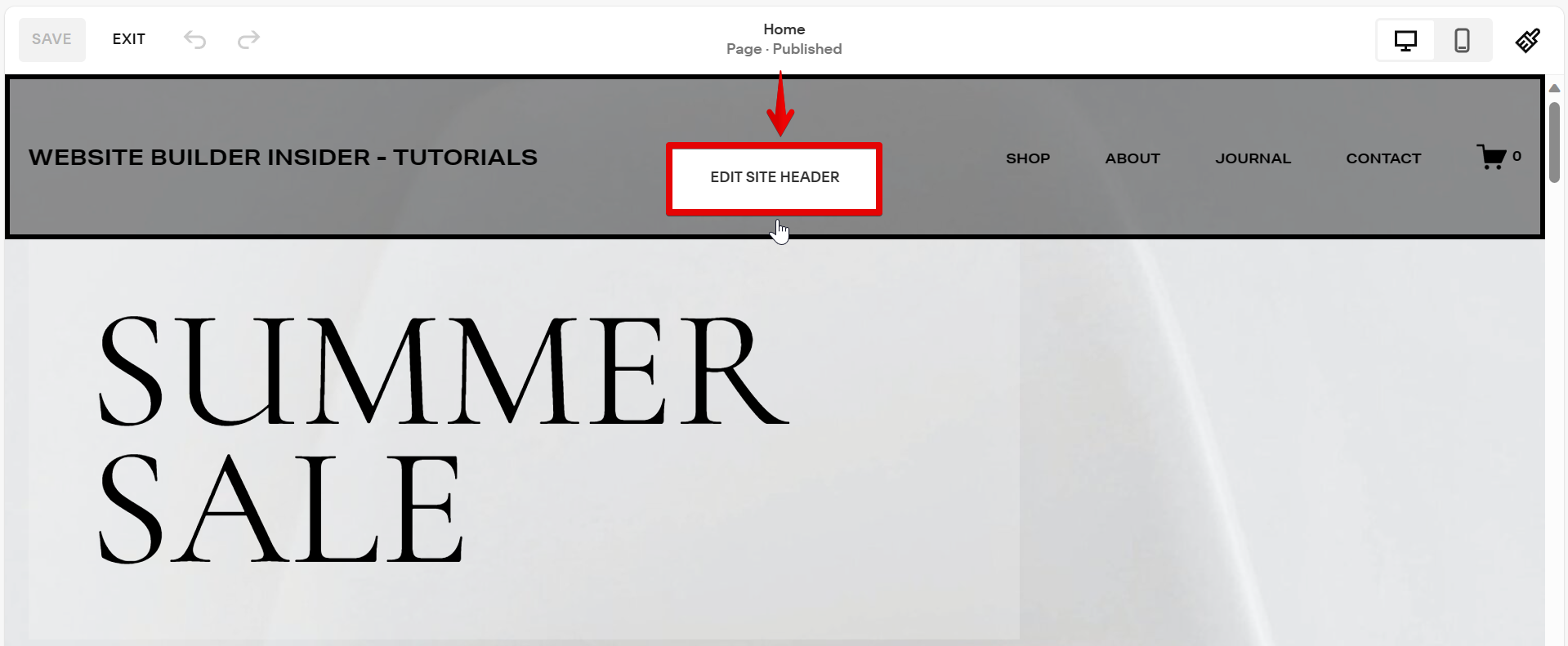
From there, select the “Elements” option in the Global window that will pop up.
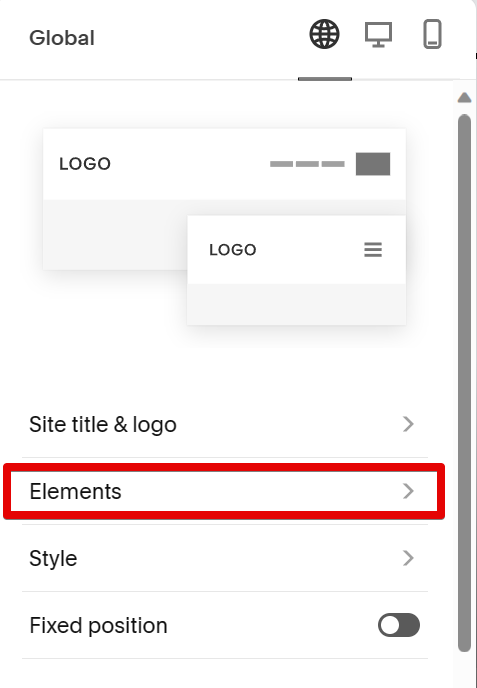
Lastly, disable the shopping cart by clicking on the toggle button beside the “Cart” option in the Elements window. This will remove all of the shopping cart icons from your site but won’t remove any of its functionality.
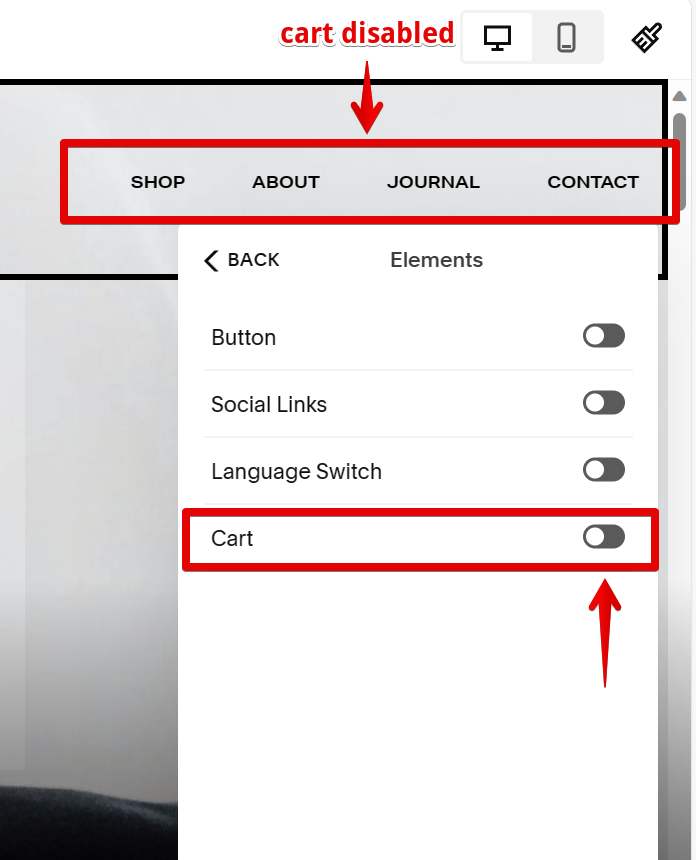
Conclusion:
There is one simple way to remove or hide the shopping cart from your Squarespace site, and that is to disable the Cart feature in your Site Header Settings. Squarespace offers flexibility in customizing your online store’s appearance and functionality. Removing the shopping cart can streamline the browsing experience for websites not primarily focused on sales. Overall, it is important to always ensure you’re making changes that best align with your site’s goals and user needs.
7 Related Question Answers Found
It’s easy to remove your credit card from Squarespace! Just follow these simple steps:
1. Log in to your account and go to the ‘Billing’ tab.
2.
If you’re using a Squarespace website and want to remove the “Powered by Squarespace” link in the footer, there are a few steps you need to take. First, log into your Squarespace account and go to the “Settings” page. Next, click on the “Advanced” tab and scroll down to the “Footer” section.
If you’re ready to say goodbye to your Squarespace website, there’s no need to panic. Deleting your website is a simple process that can be completed in just a few steps. First, log in to your Squarespace account and navigate to the Settings tab.
There are a few reasons you might want to delete your Squarespace website. Maybe you created a site for a temporary event and now that it’s over, you don’t need it anymore. Or maybe you’re starting from scratch and want to begin with a blank slate.
When you cancel your Squarespace account, you will no longer have access to your website or any of its content. If you’re sure you want to cancel, follow these steps:
1. Log in to your Squarespace account and go to Billing & Account.
2.
Folder options are available in most website builders, but the specifics of how to disable a folder vary depending on the builder. This article will explain how to disable a folder in Squarespace. In Squarespace, folder options are located in the Settings panel.
Squarespace is a popular website builder that offers users a simple, drag-and-drop interface for creating beautiful websites. However, sometimes you may want to delete your Squarespace website and start over from scratch. Here’s how to do it:
First, log in to your Squarespace account and go to the Settings panel.