Adding a collaborator to Shopify is a great way to get help from someone else with your store.
You can add a collaborator by having your collaborators open their Shopify Partner Dashboard then ask them to navigate to Stores and click Add Store. 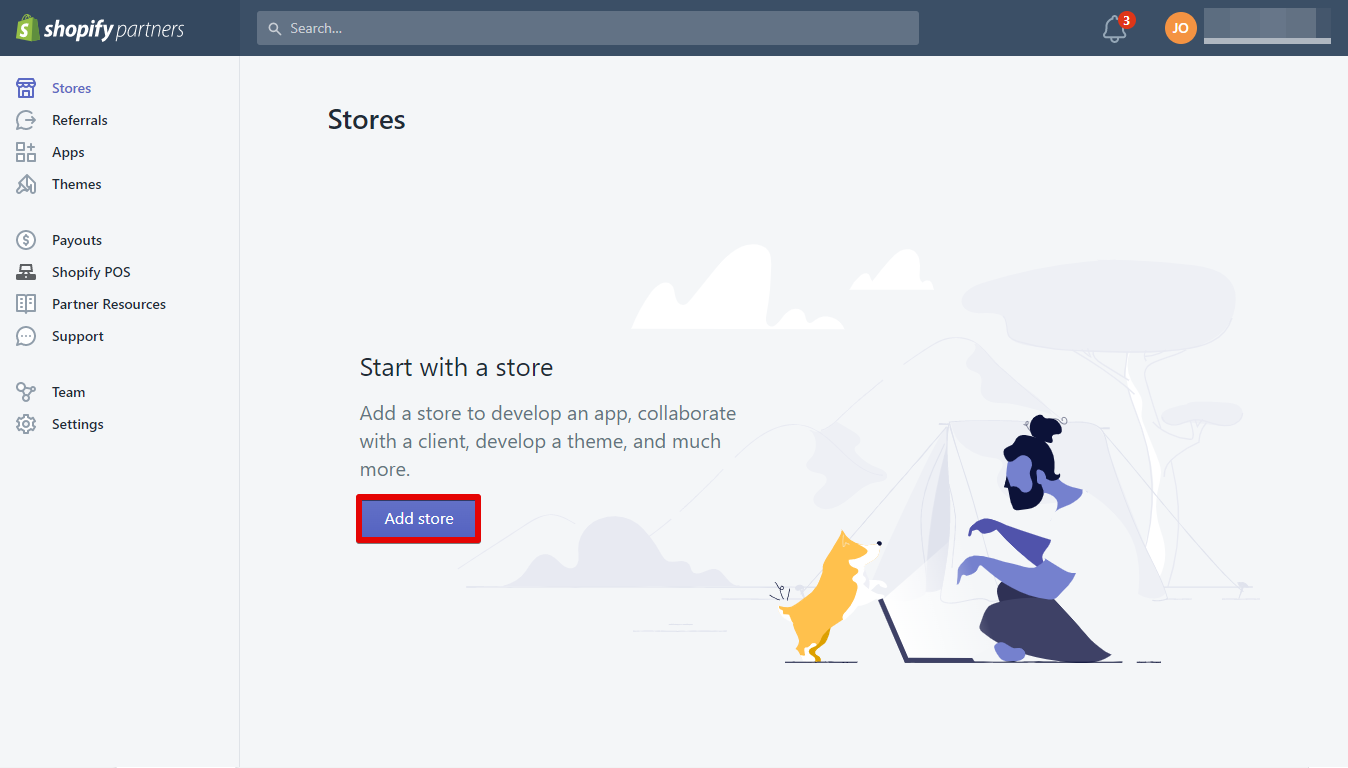 Select Managed Store and enter the Store URL.
Select Managed Store and enter the Store URL.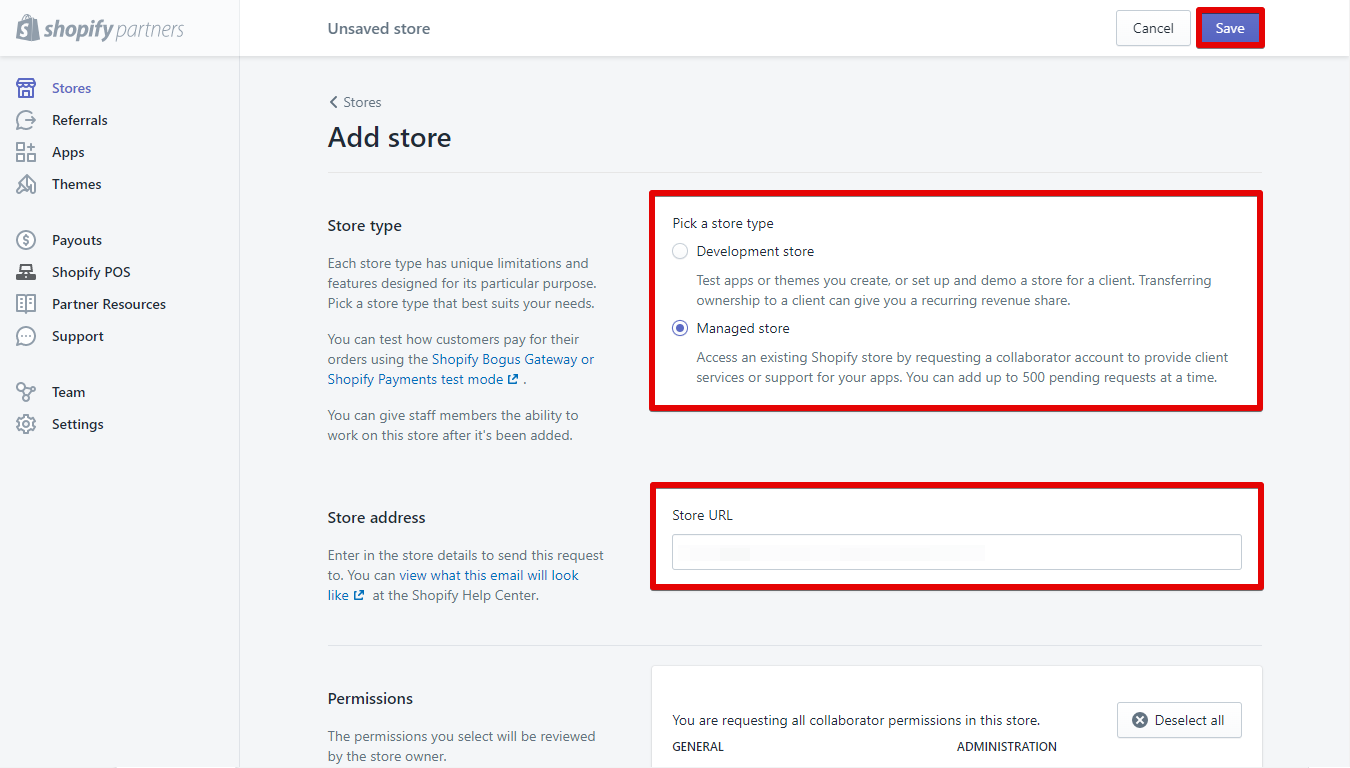 Select all the permissions you want them to have.
Select all the permissions you want them to have. You can also add a message if you want. After that, you can now hit Save.
You can also add a message if you want. After that, you can now hit Save. 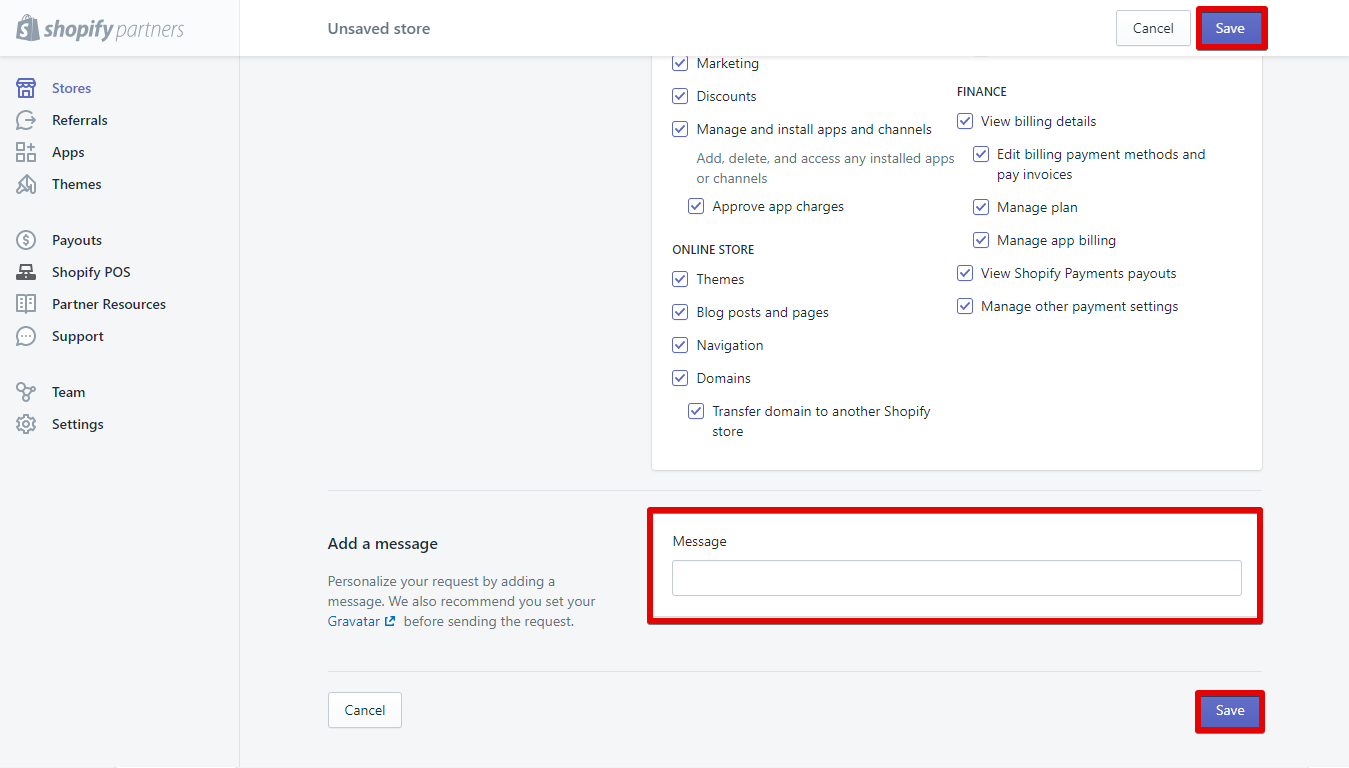 Collaboration request sent.
Collaboration request sent.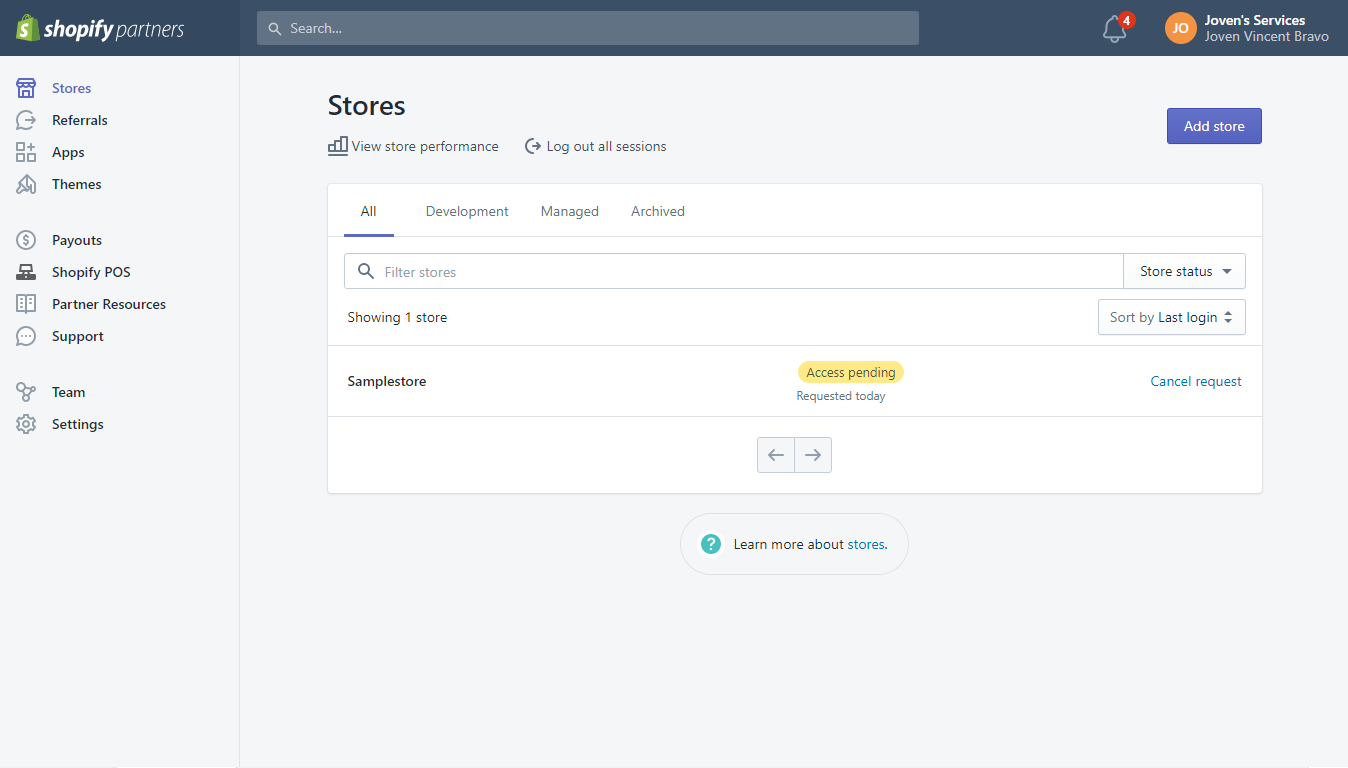 Check your Shopify Admin Dashboard to accept the collaborator’s request.
Check your Shopify Admin Dashboard to accept the collaborator’s request.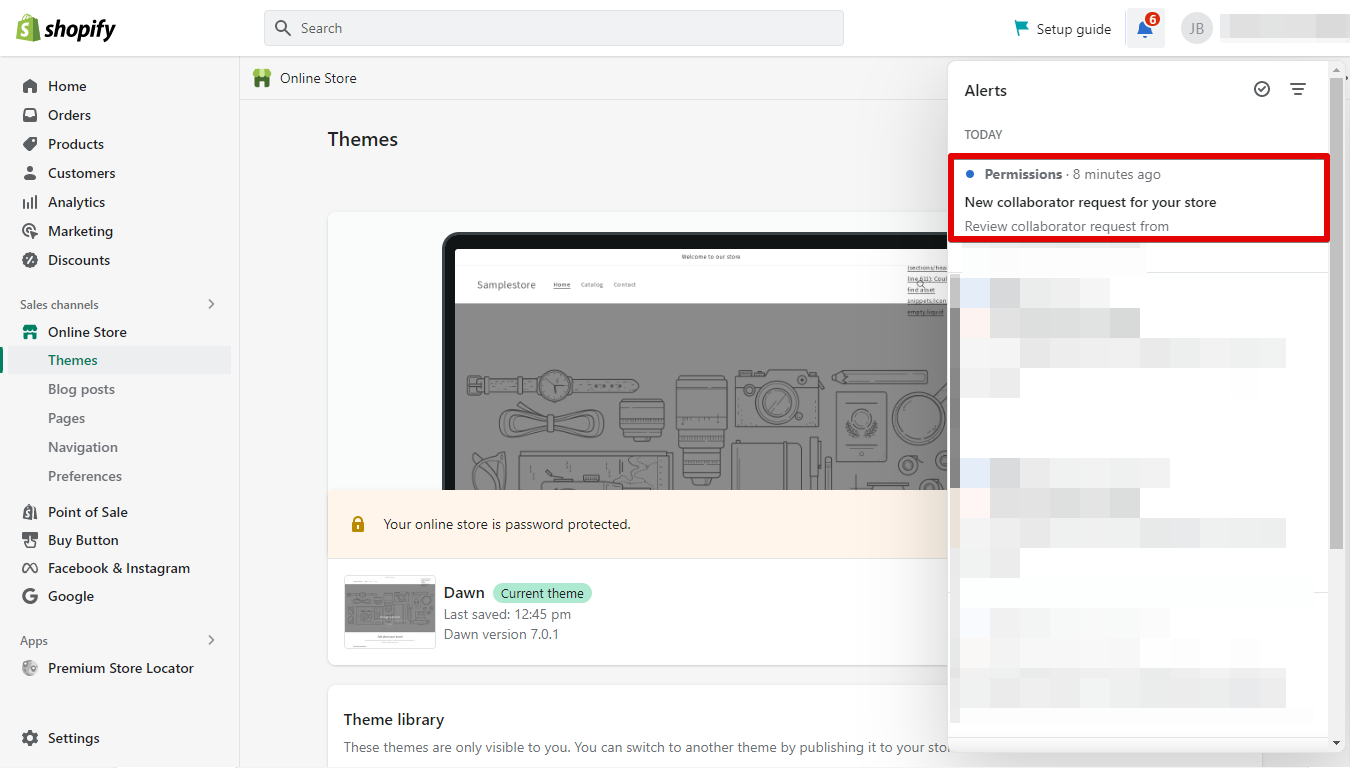 Click Review request.
Click Review request.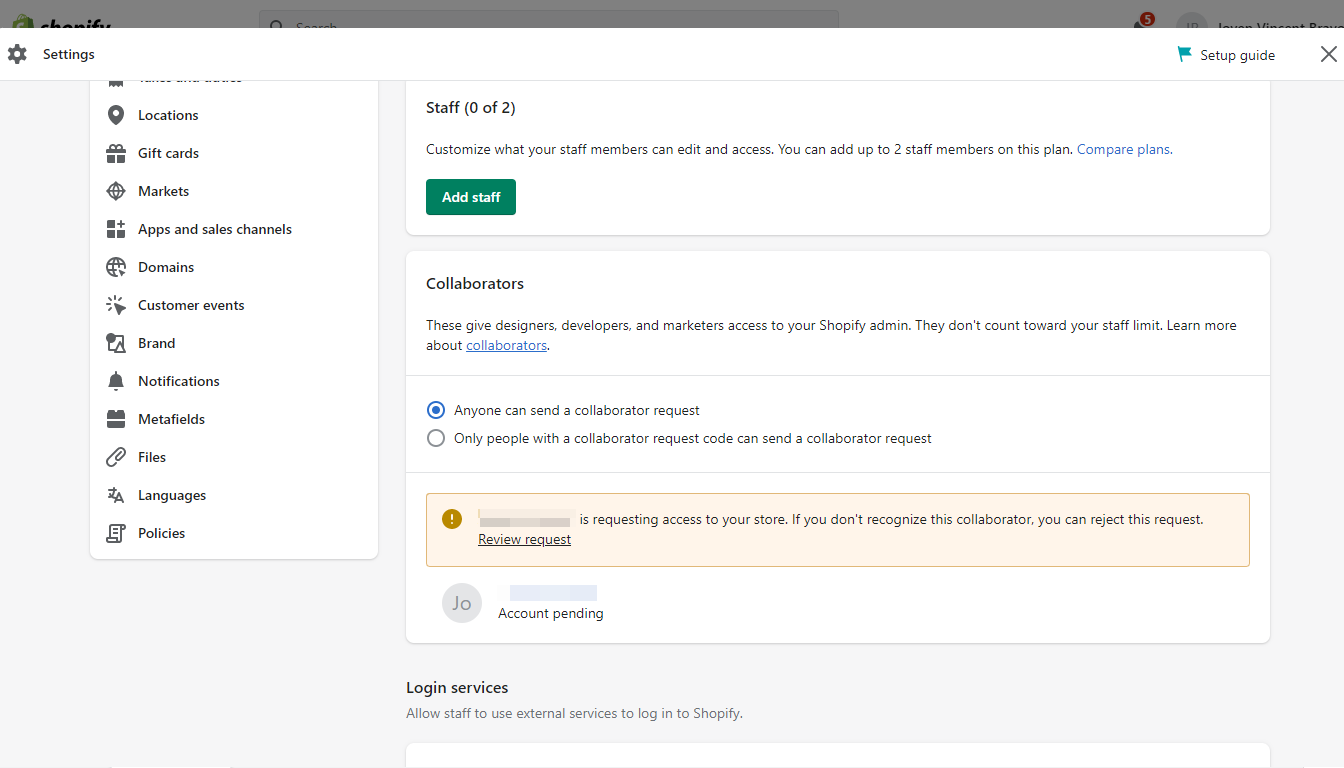 Manage Collaborator’s Permission.
Manage Collaborator’s Permission.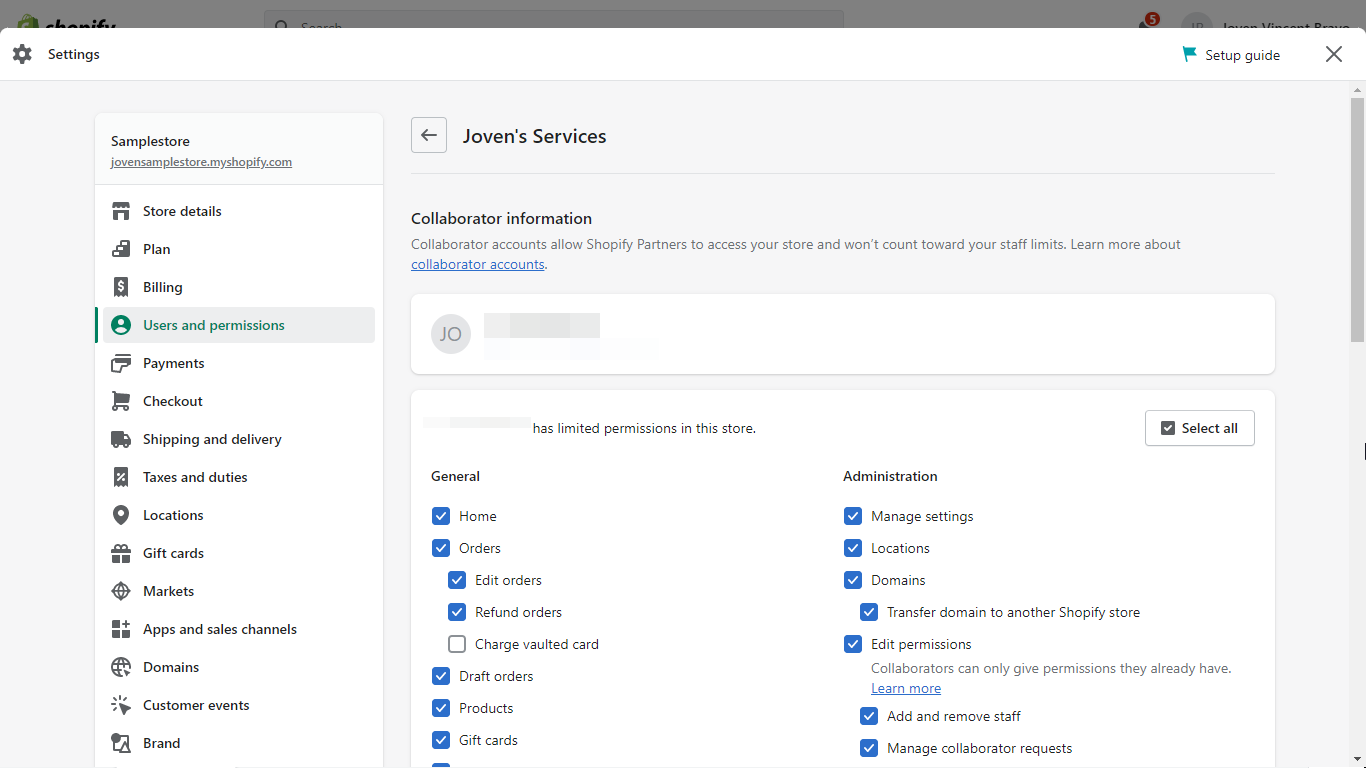 Once you’re done, you can click Accept Request.
Once you’re done, you can click Accept Request.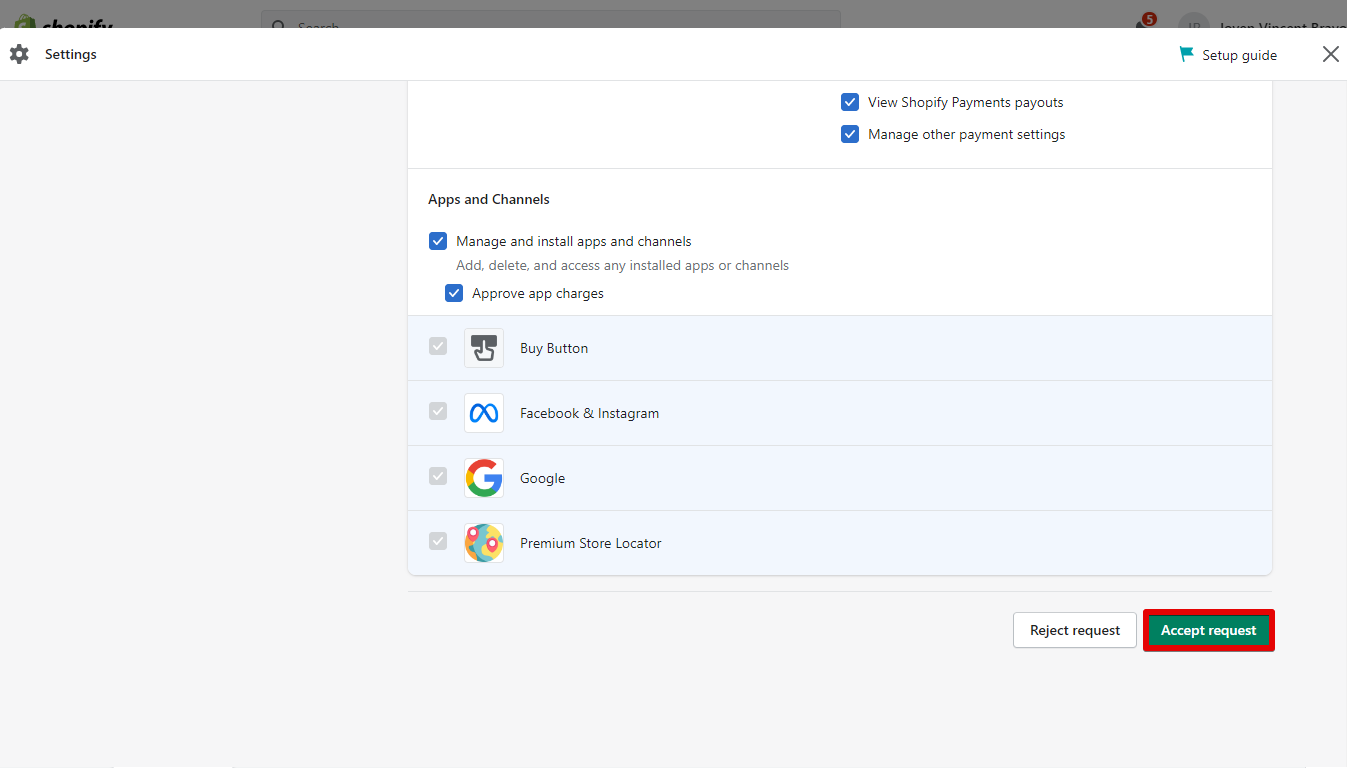 Click Confirm and you’re done!
Click Confirm and you’re done!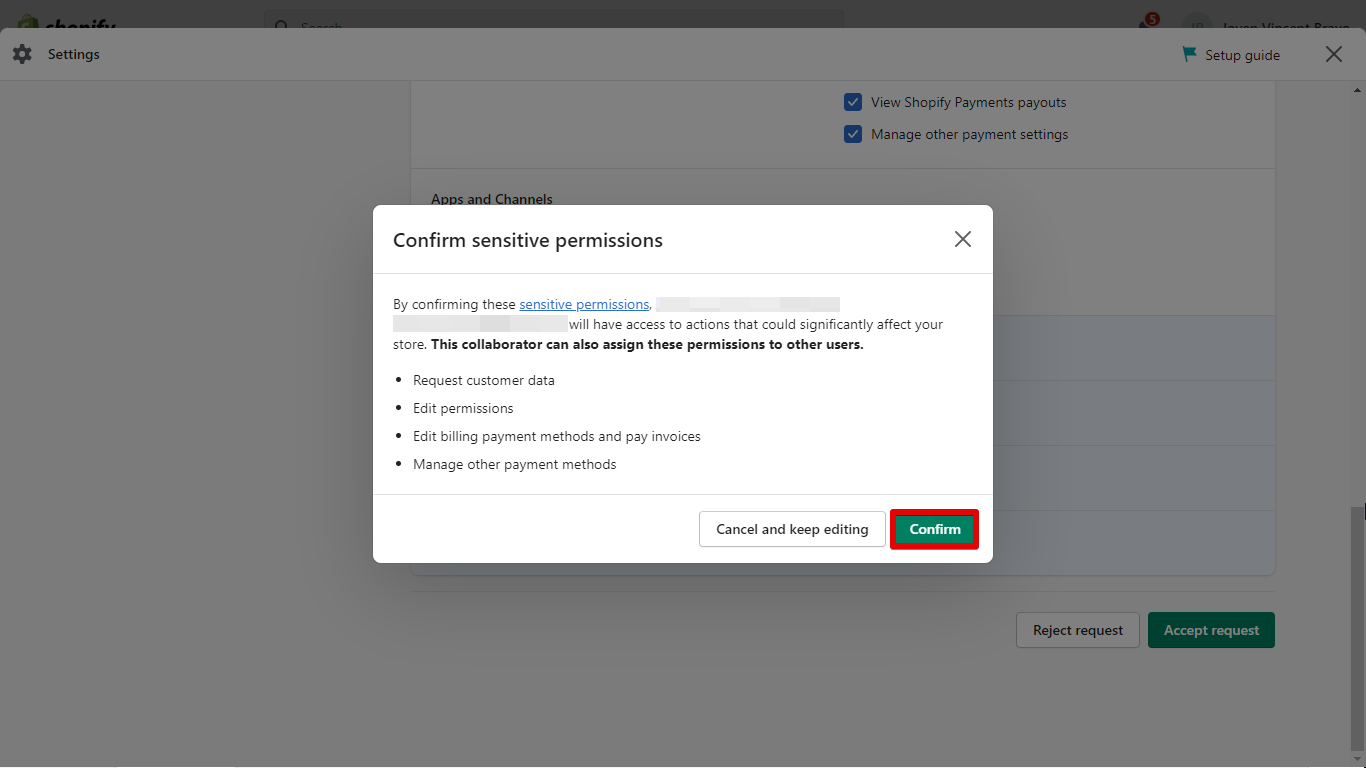 There are a few things to keep in mind when adding a collaborator to Shopify. First of all, they will be able to access your store’s admin panel.
There are a few things to keep in mind when adding a collaborator to Shopify. First of all, they will be able to access your store’s admin panel.
This means they will be able to make changes to your products, orders, and settings. Make sure you trust the person you’re adding as a collaborator before giving them this level of access.
PRO TIP: If you are not the owner of the Shopify store, you cannot add a collaborator. Only the owner can add and remove collaborators from the store.
Another thing to keep in mind is that collaborators can only be added to one store at a time. So if you have multiple stores on Shopify, you’ll need to add them as a collaborator to each individual store. Finally, remember that you can always remove a collaborator from your store if you no longer need their help.
In conclusion, adding a collaborator to Shopify can be a great way to get help with your store. Just keep in mind that they will have access to your store’s admin panel and that they can only be added to one store at a time.
7 Related Question Answers Found
Shopify Partners are independent experts who build, design, and market apps and websites for Shopify merchants. As a Shopify Partner, you can earn revenue from your app or website while helping entrepreneurs succeed. Shopify Partners come in all shapes and sizes.
Adding an asset to Shopify is a simple process that can be completed in just a few steps. First, you’ll need to create a new asset in the Shopify admin. To do this, click on the “Assets” link in the left-hand navigation menu.
Adding plugins to Shopify is relatively easy. There are a few different ways to do it, depending on what type of plugin you want to add. If you want to add a plugin from the Shopify app store, there are a few different ways to do this.
Adding another domain to your Shopify account is a simple process that can be completed in just a few steps. First, you’ll need to log into your Shopify account and click on the “Domains” tab. Next, click on the “Add Domain” button.
As an ecommerce platform, Shopify provides everything you need to set up and run an online store. But if you need help with anything beyond the basics, you may be wondering how to get a Shopify partner. A Shopify partner is a company or individual that specializes in helping businesses with their Shopify stores.
Shopify Partners are web designers and developers who build on the Shopify platform. They help businesses of all sizes create online stores that are powerful, easy to use, and beautiful. If you’re a web designer or developer interested in becoming a Shopify Partner, there are a few things you need to know.
As an ecommerce platform, Shopify offers users a number of advantages. One of the key benefits is that it has a partner program that gives users the ability to earn revenue by referring new customers to Shopify. If you’re interested in becoming a Shopify partner, here’s what you need to know.
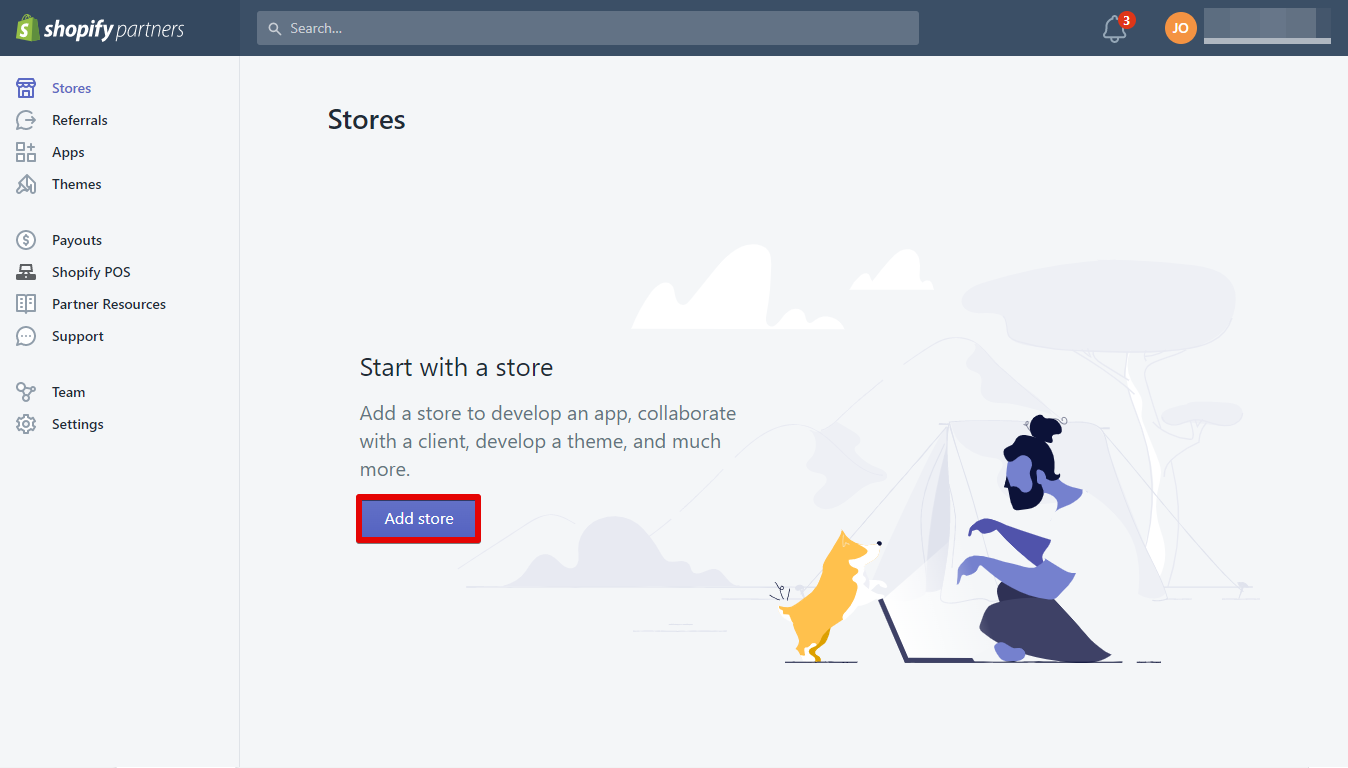 Select Managed Store and enter the Store URL.
Select Managed Store and enter the Store URL.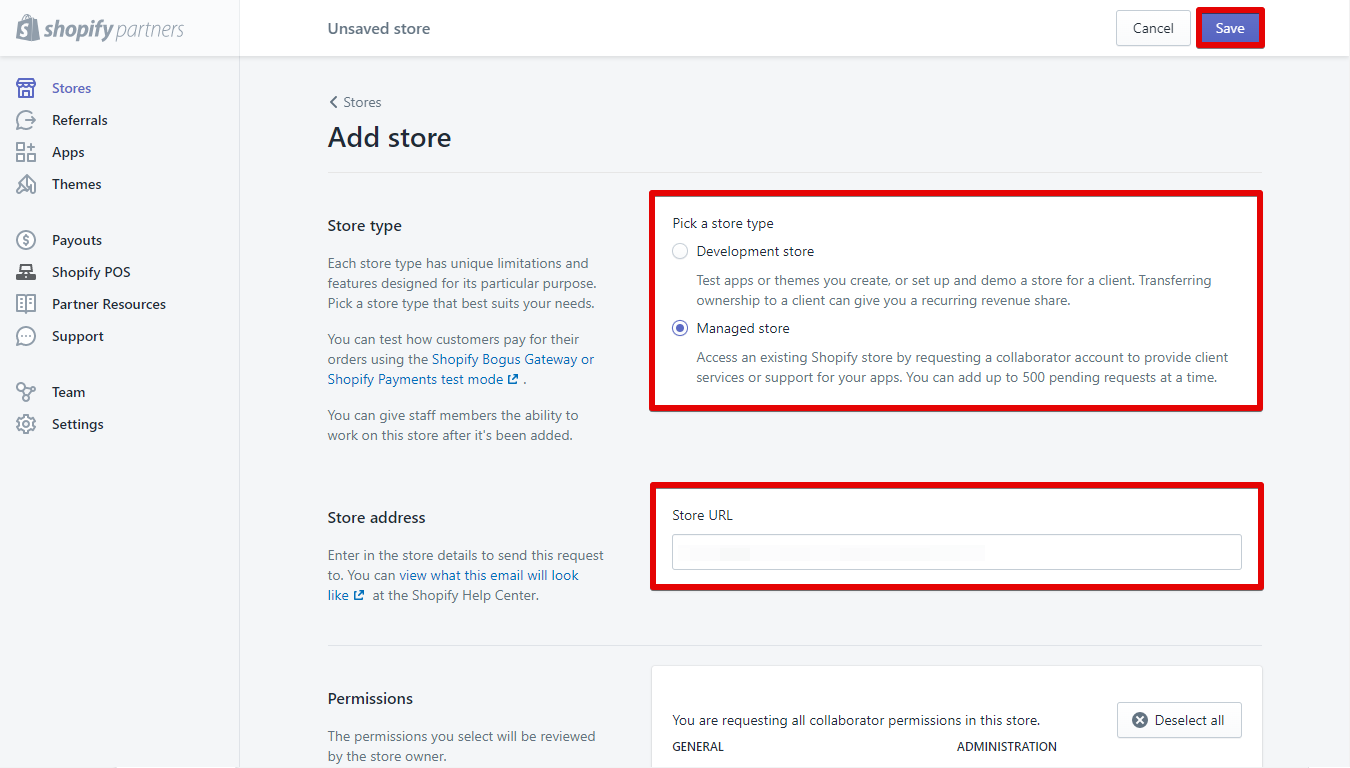 Select all the permissions you want them to have.
Select all the permissions you want them to have. You can also add a message if you want. After that, you can now hit Save.
You can also add a message if you want. After that, you can now hit Save. 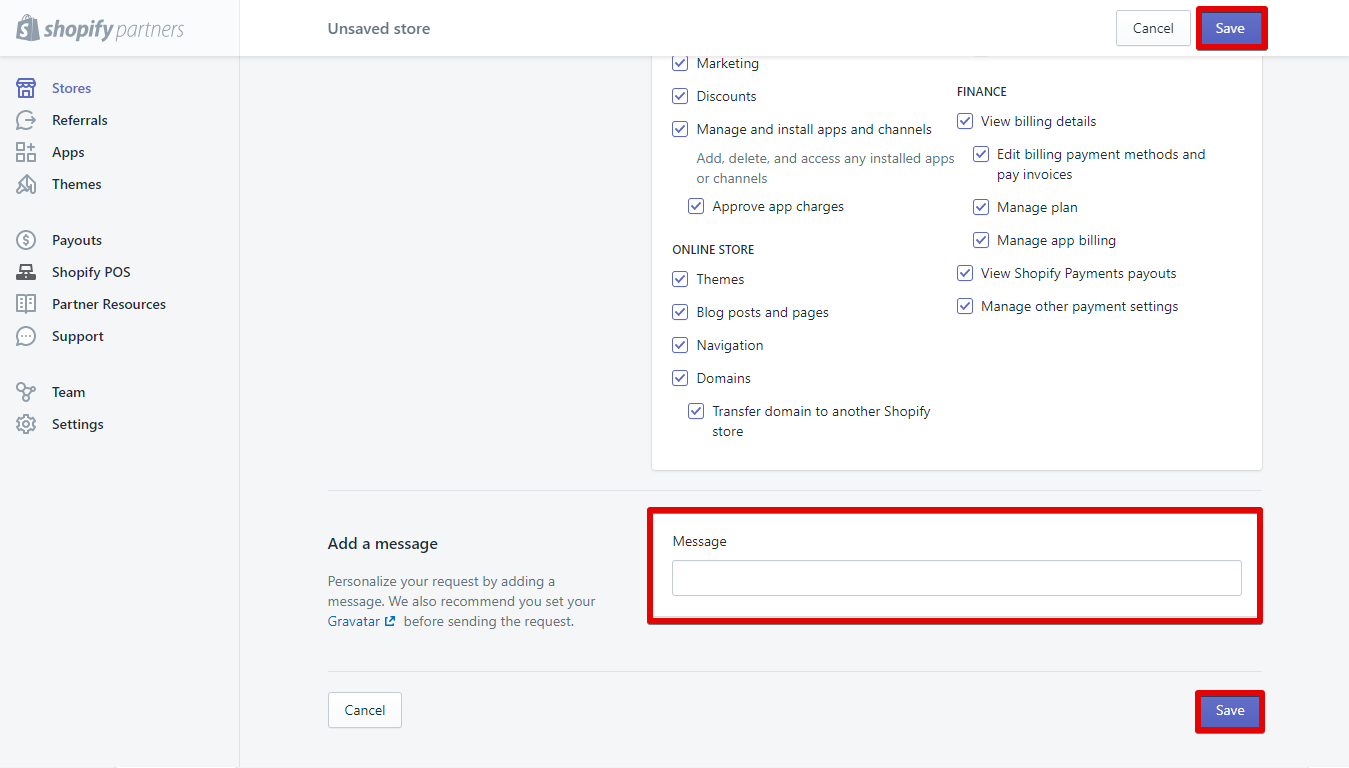 Collaboration request sent.
Collaboration request sent.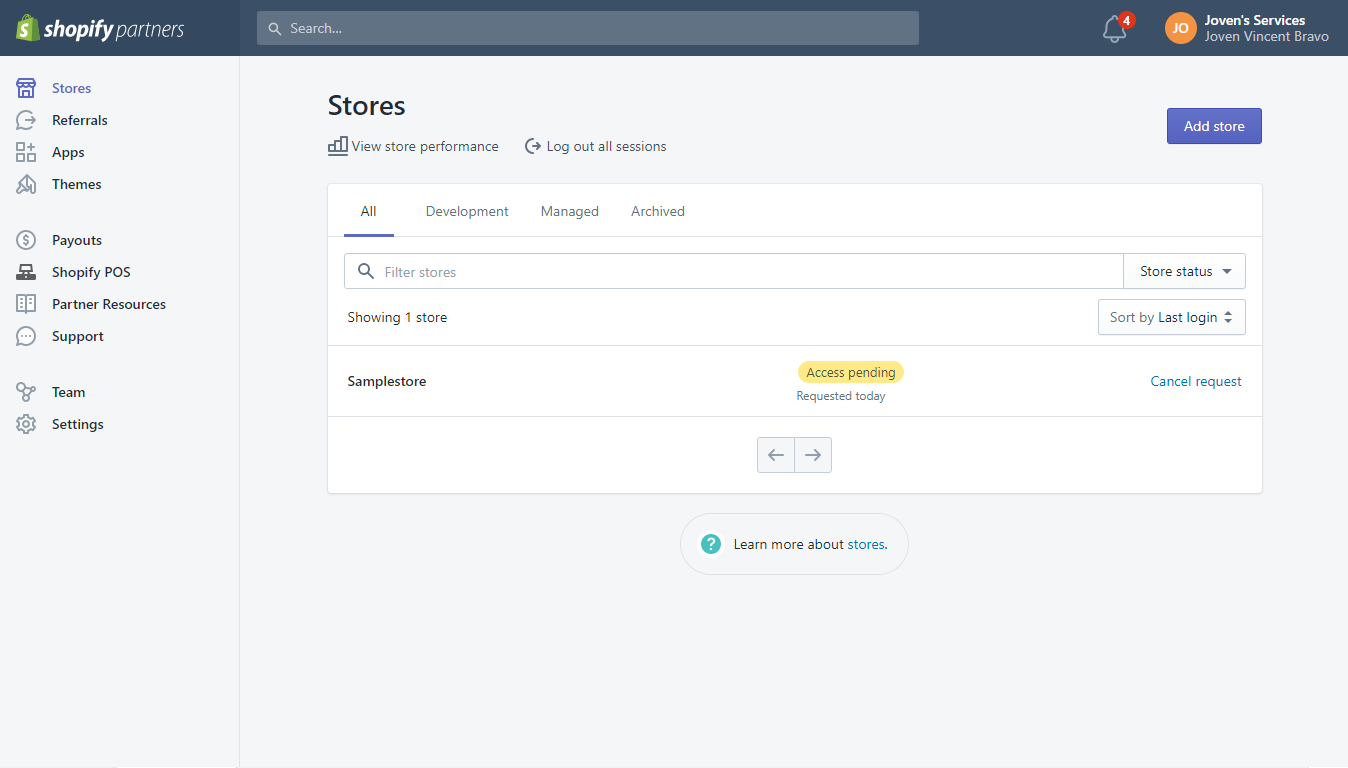 Check your Shopify Admin Dashboard to accept the collaborator’s request.
Check your Shopify Admin Dashboard to accept the collaborator’s request.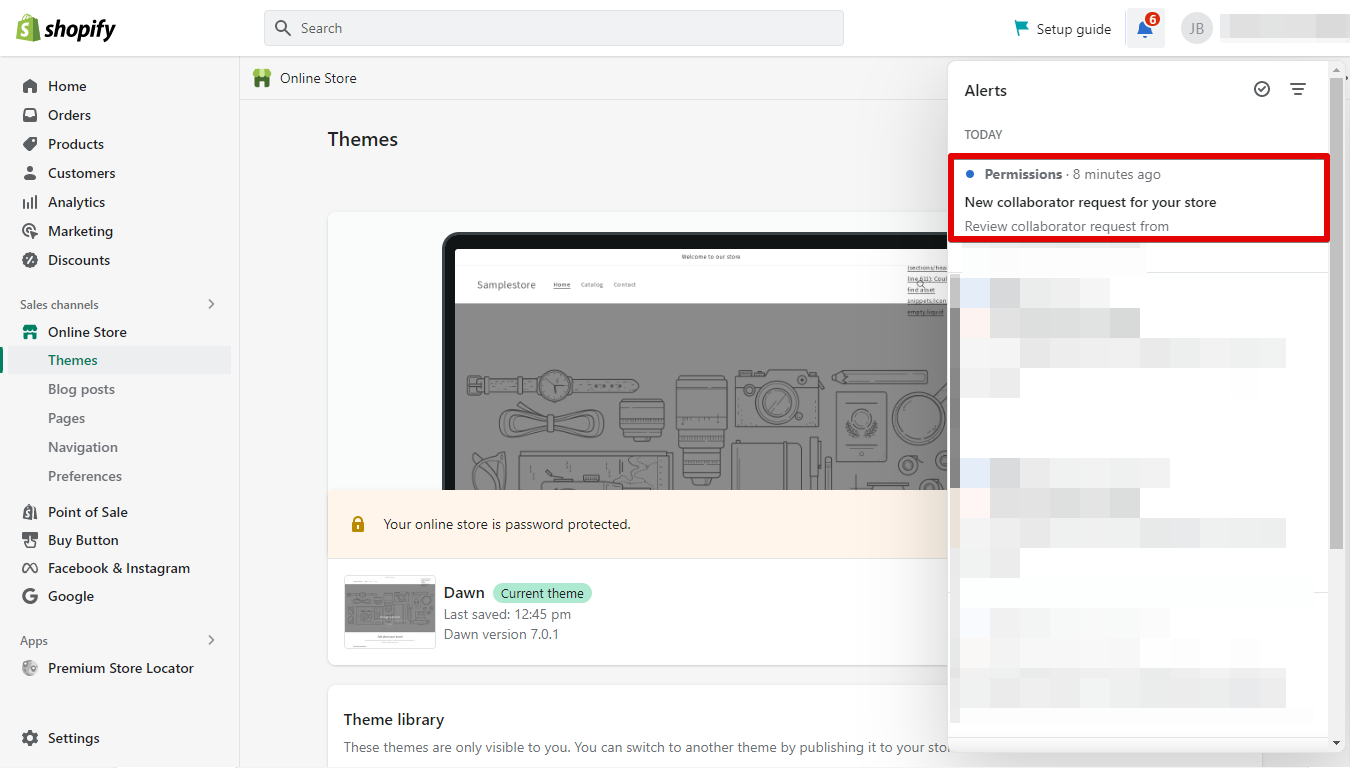 Click Review request.
Click Review request.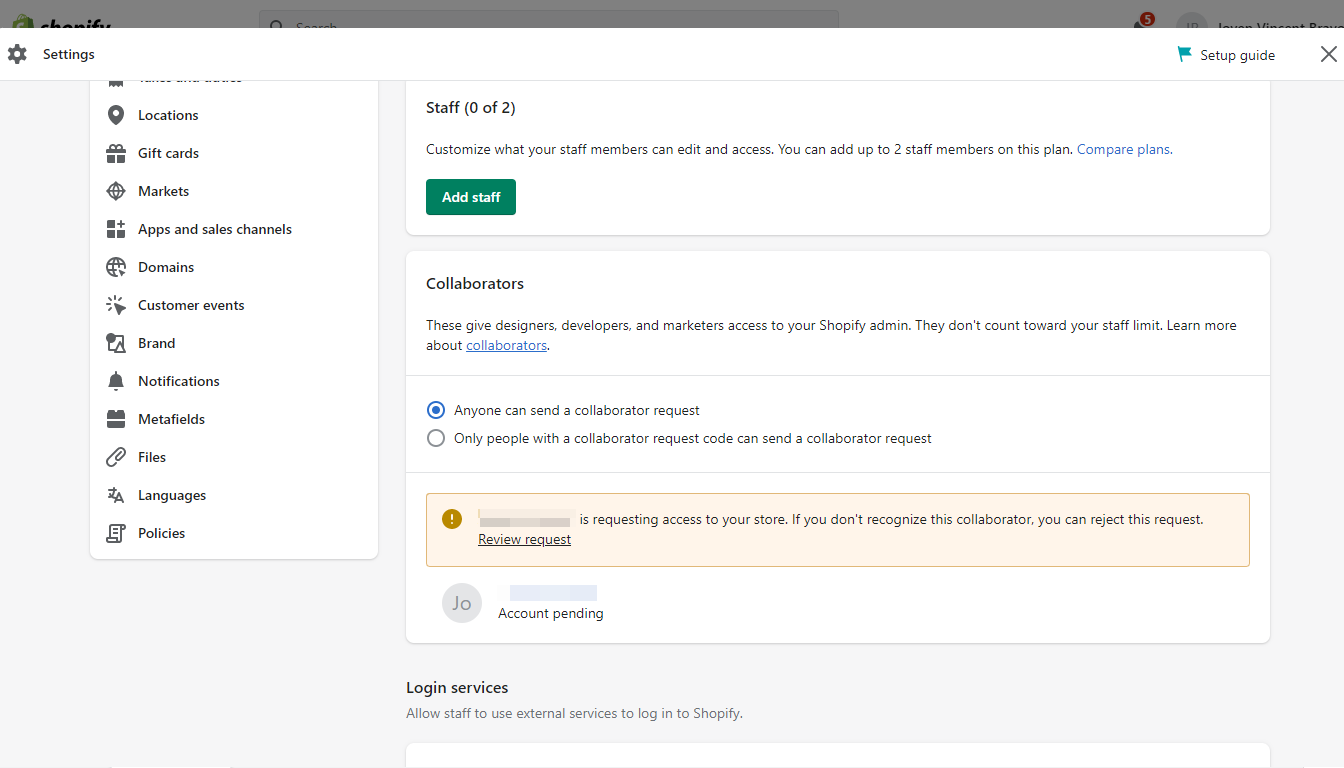 Manage Collaborator’s Permission.
Manage Collaborator’s Permission.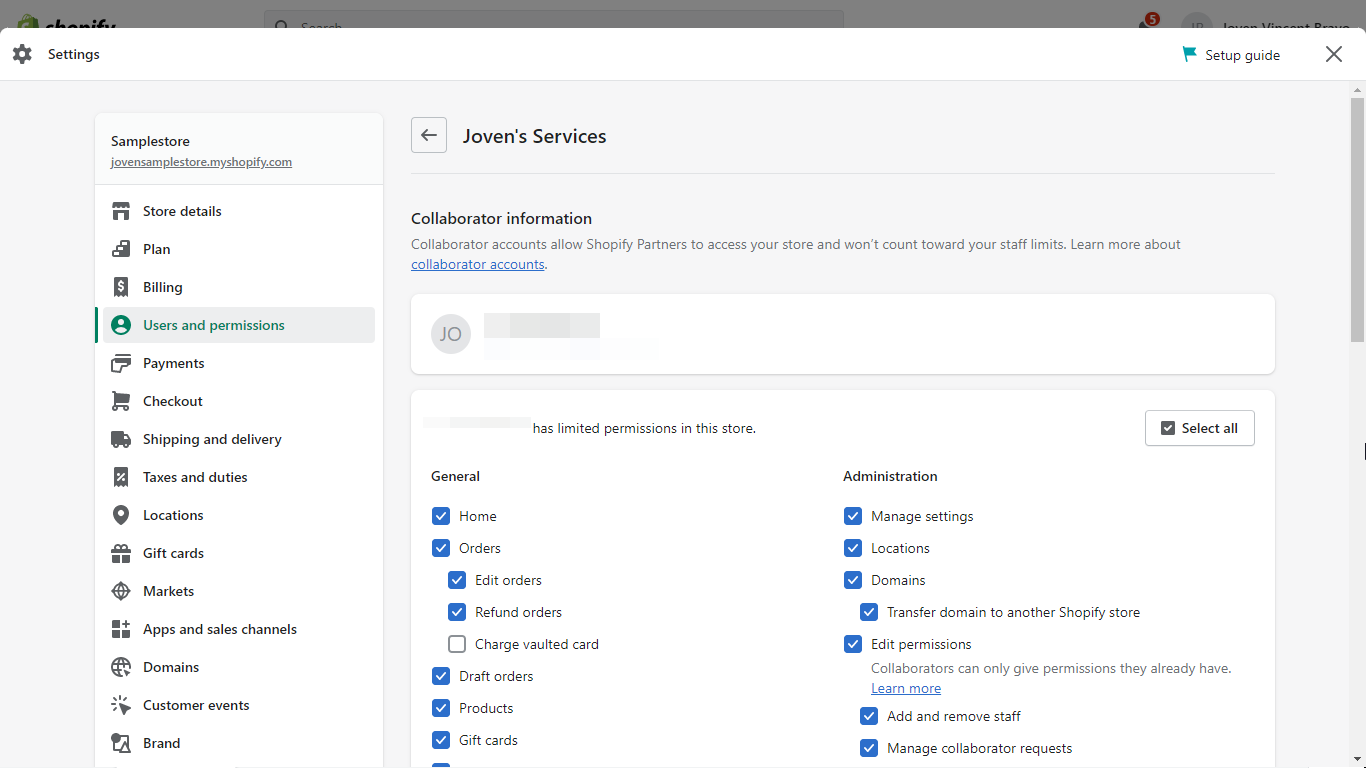 Once you’re done, you can click Accept Request.
Once you’re done, you can click Accept Request.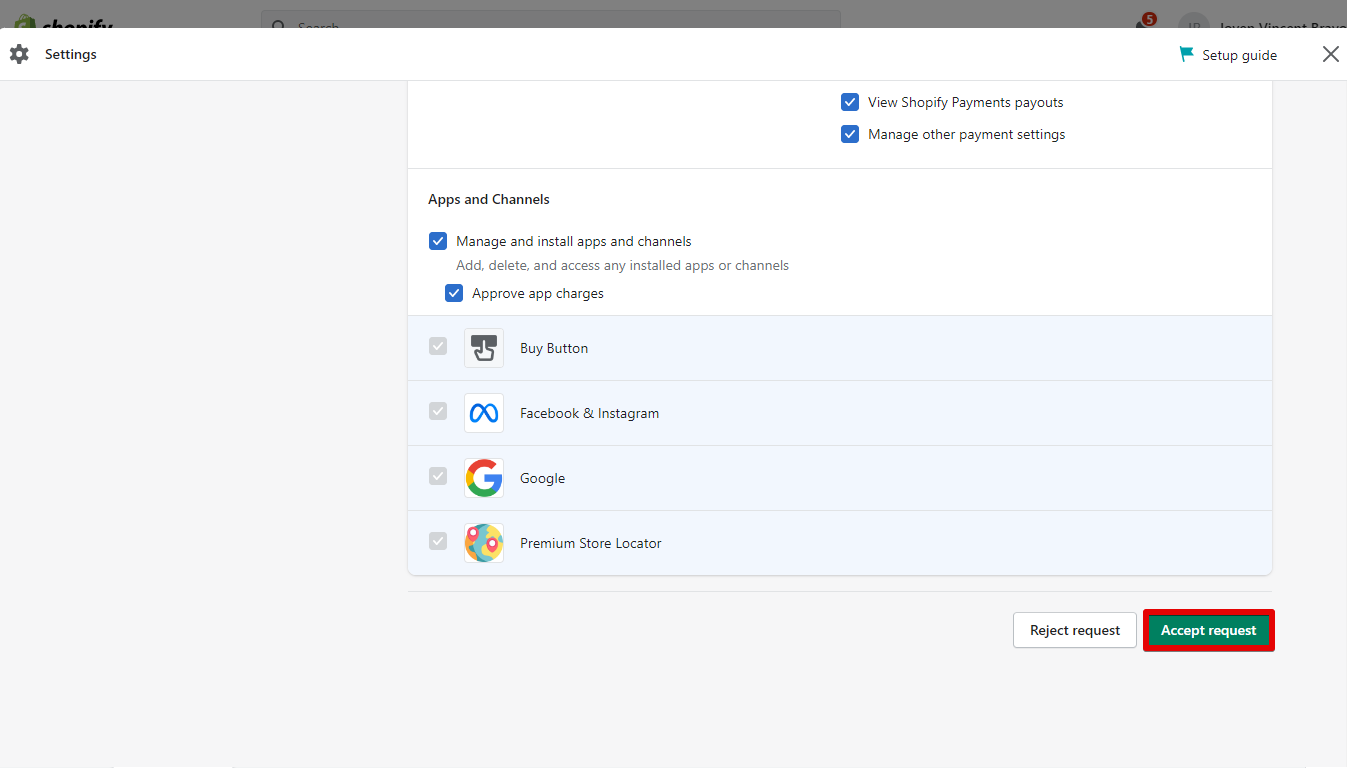 Click Confirm and you’re done!
Click Confirm and you’re done!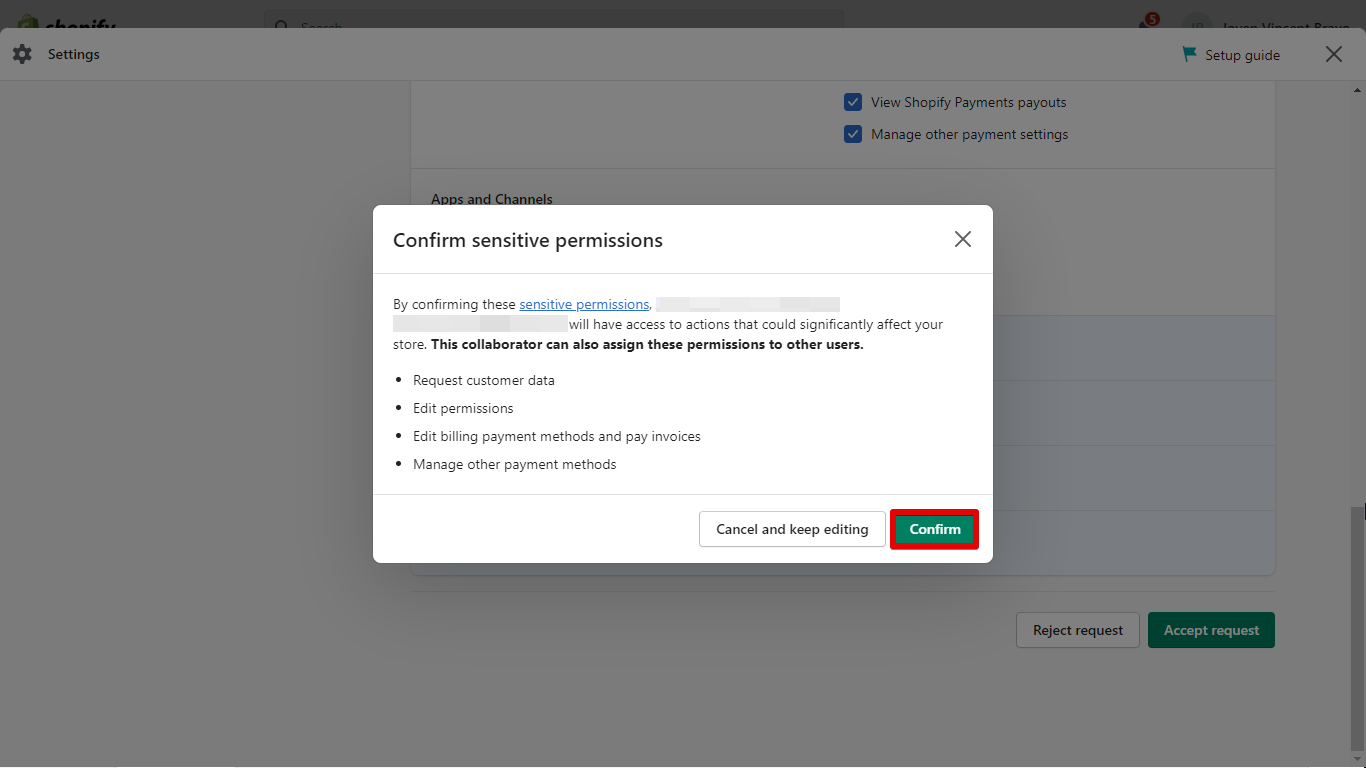 There are a few things to keep in mind when adding a collaborator to Shopify. First of all, they will be able to access your store’s admin panel.
There are a few things to keep in mind when adding a collaborator to Shopify. First of all, they will be able to access your store’s admin panel.