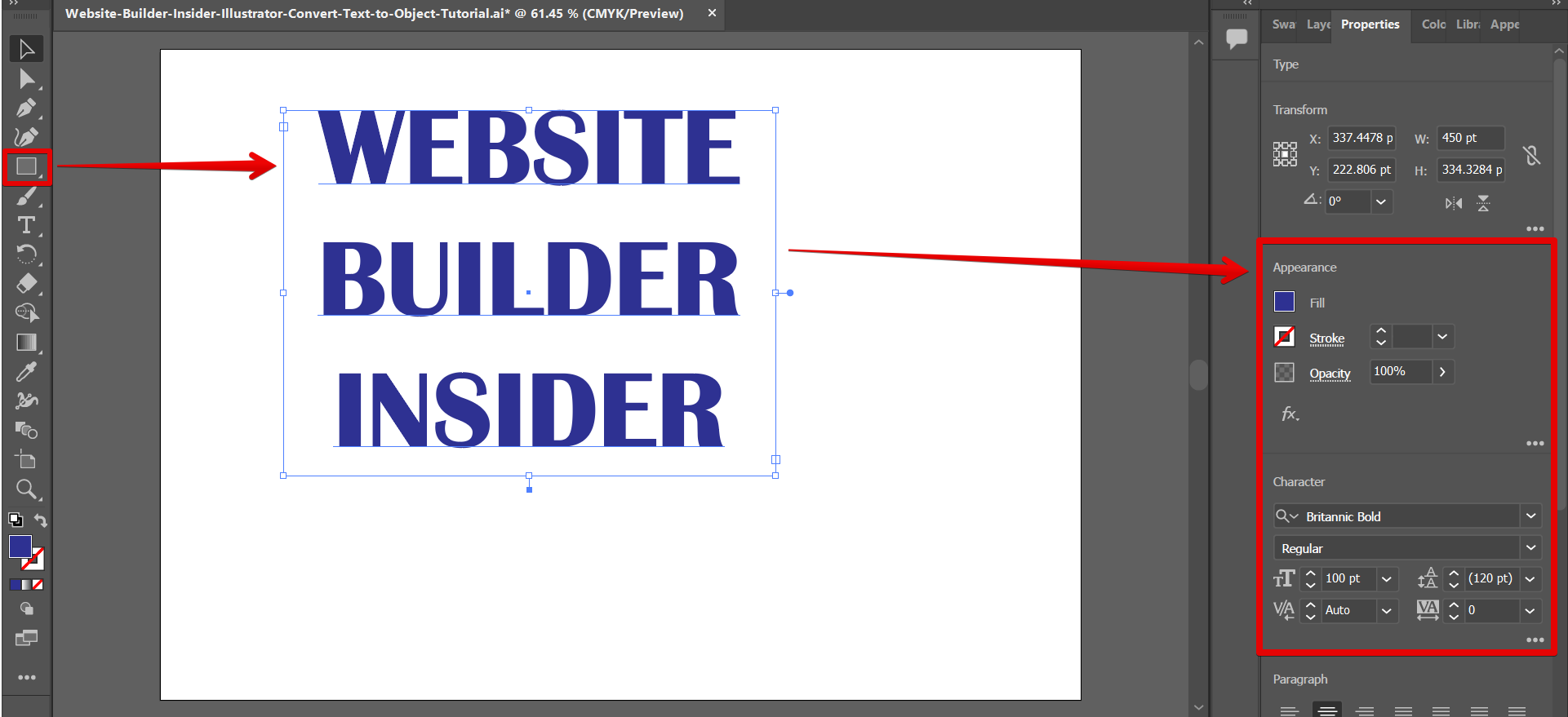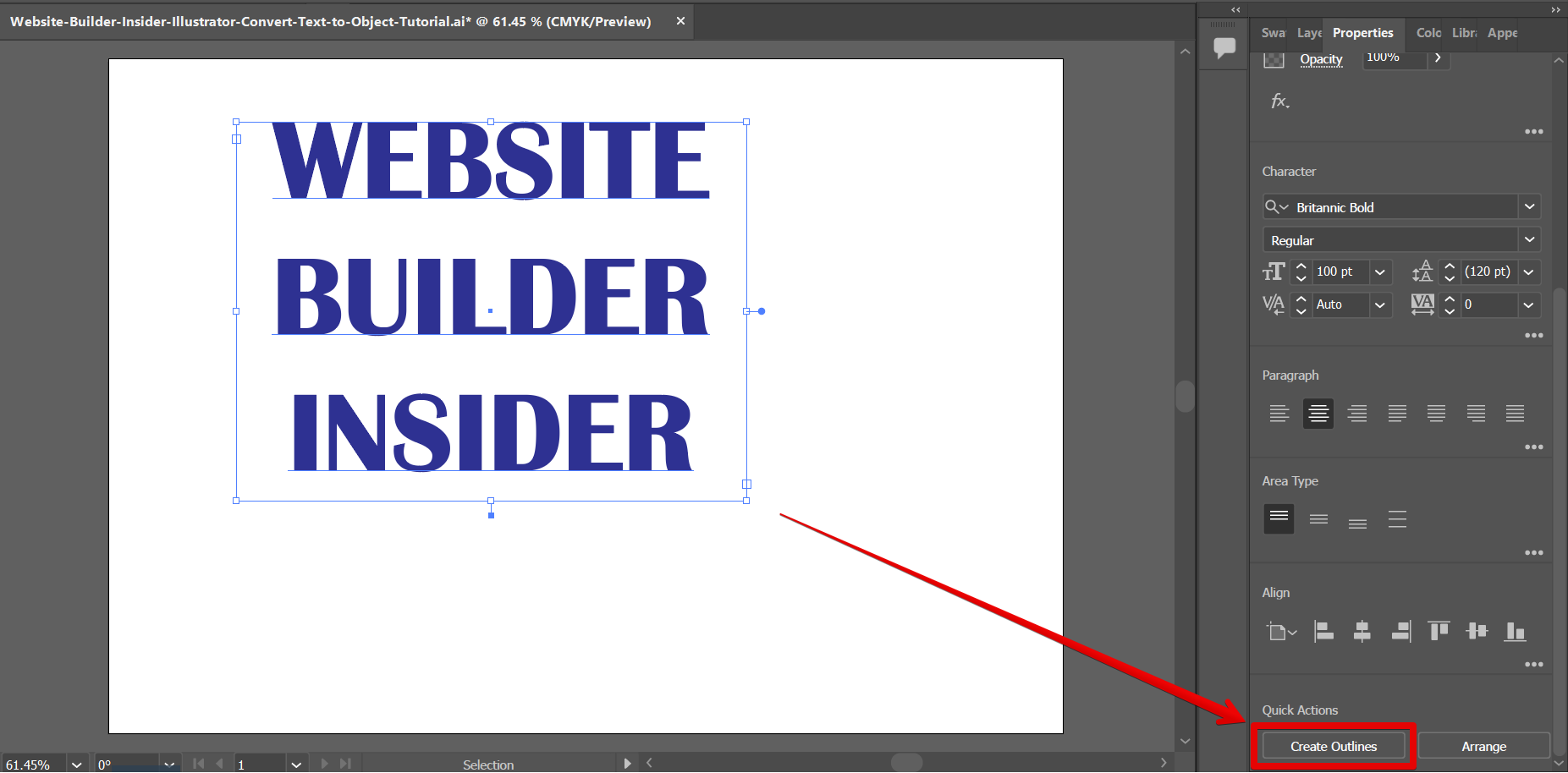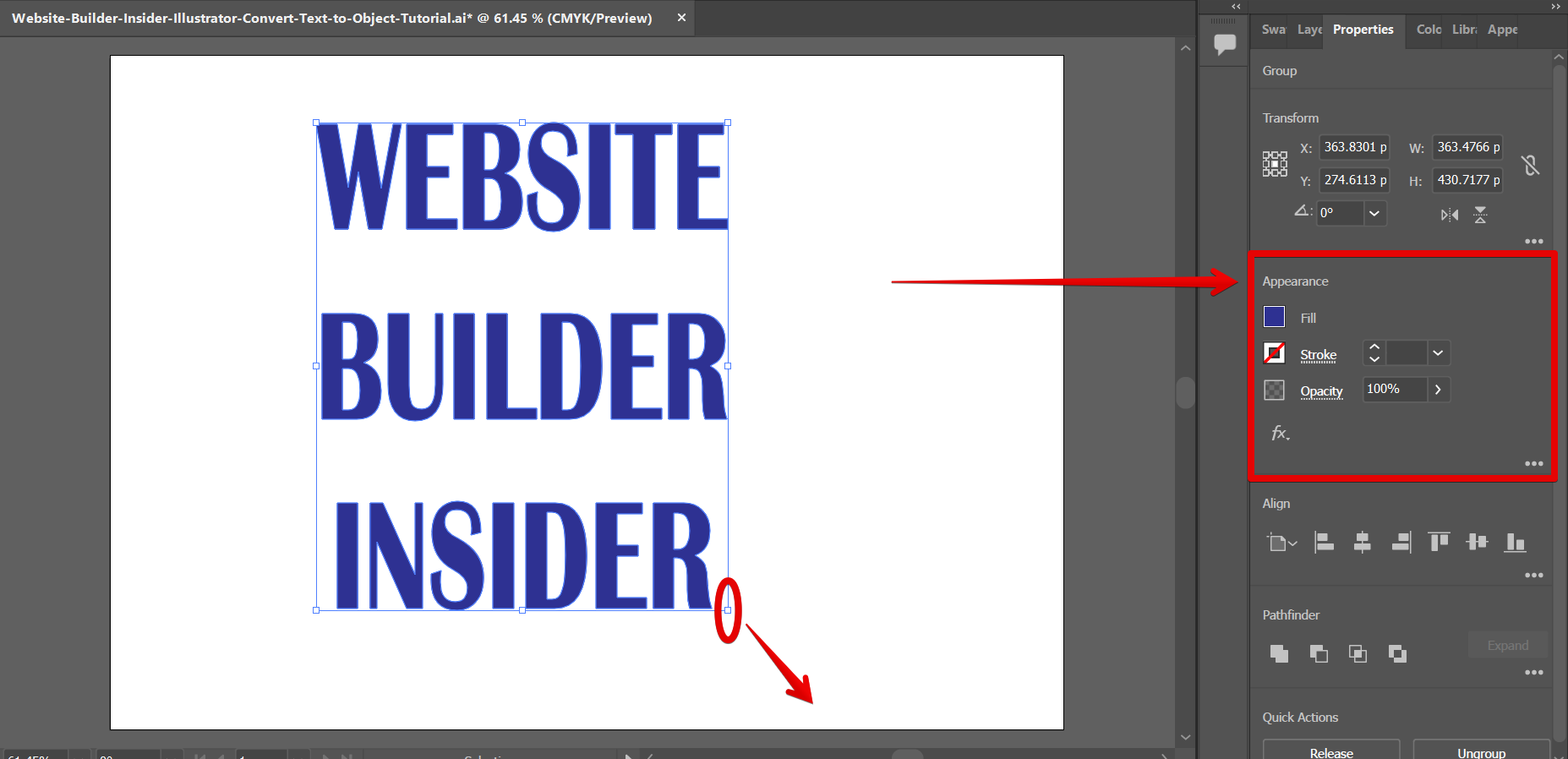In Illustrator, you can create objects from text using the Text tool and the Outline tool. To do this, follow the simple steps below.
First, use the “Text tool” in the left toolbar to insert text in your canvas. Then, select the text you want to convert into an object.
NOTE: You can style your text using the “Appearance” and “Character” sections under the Properties tab.
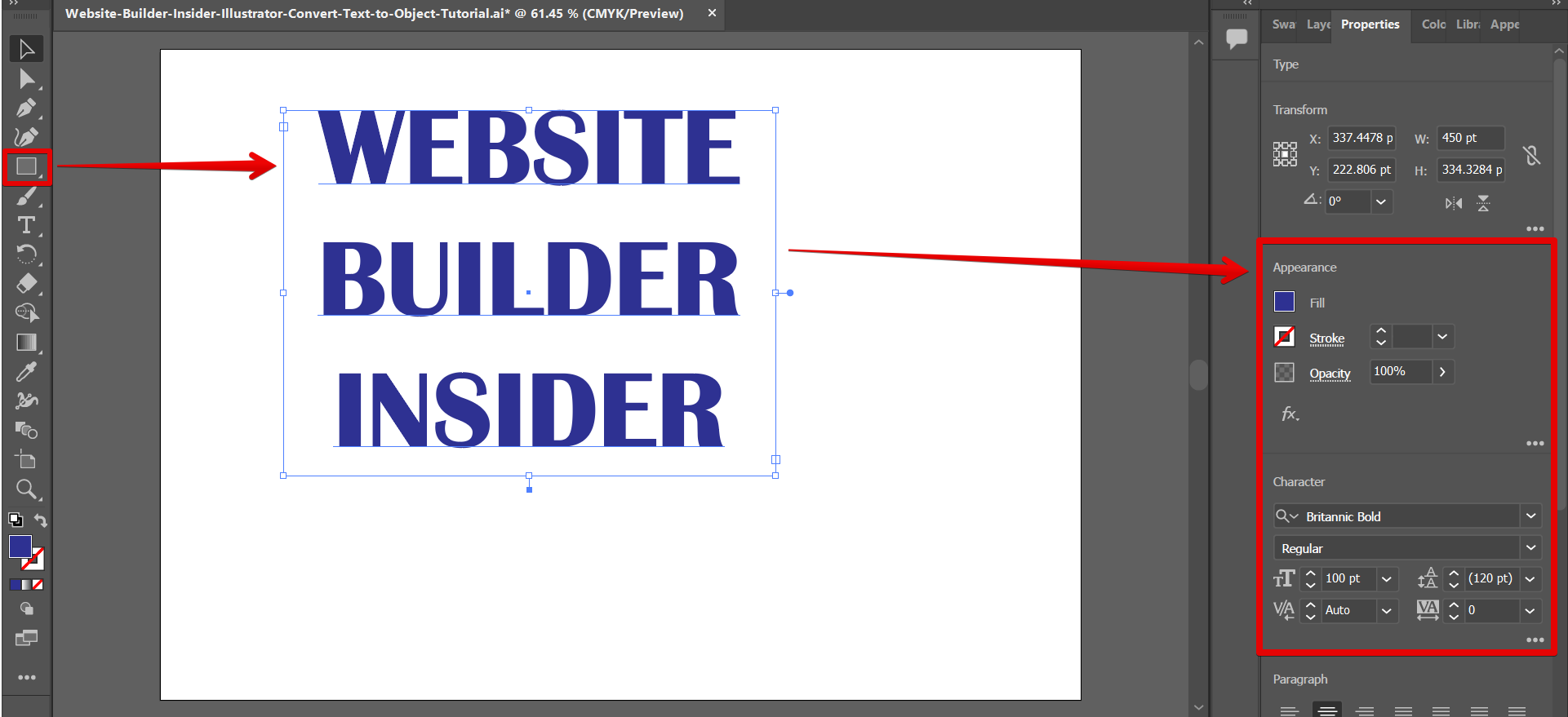
PRO TIP: When converting text to an object in Illustrator, it is important to note that the text will no longer be editable. Therefore, it is important to make sure that the text is in the desired format before converting it to an object.
Next is to click on the “Create Outlines” button in the “Quick Actions” section, still under the Properties tab.
NOTE: This is the step that will convert your text into an object.
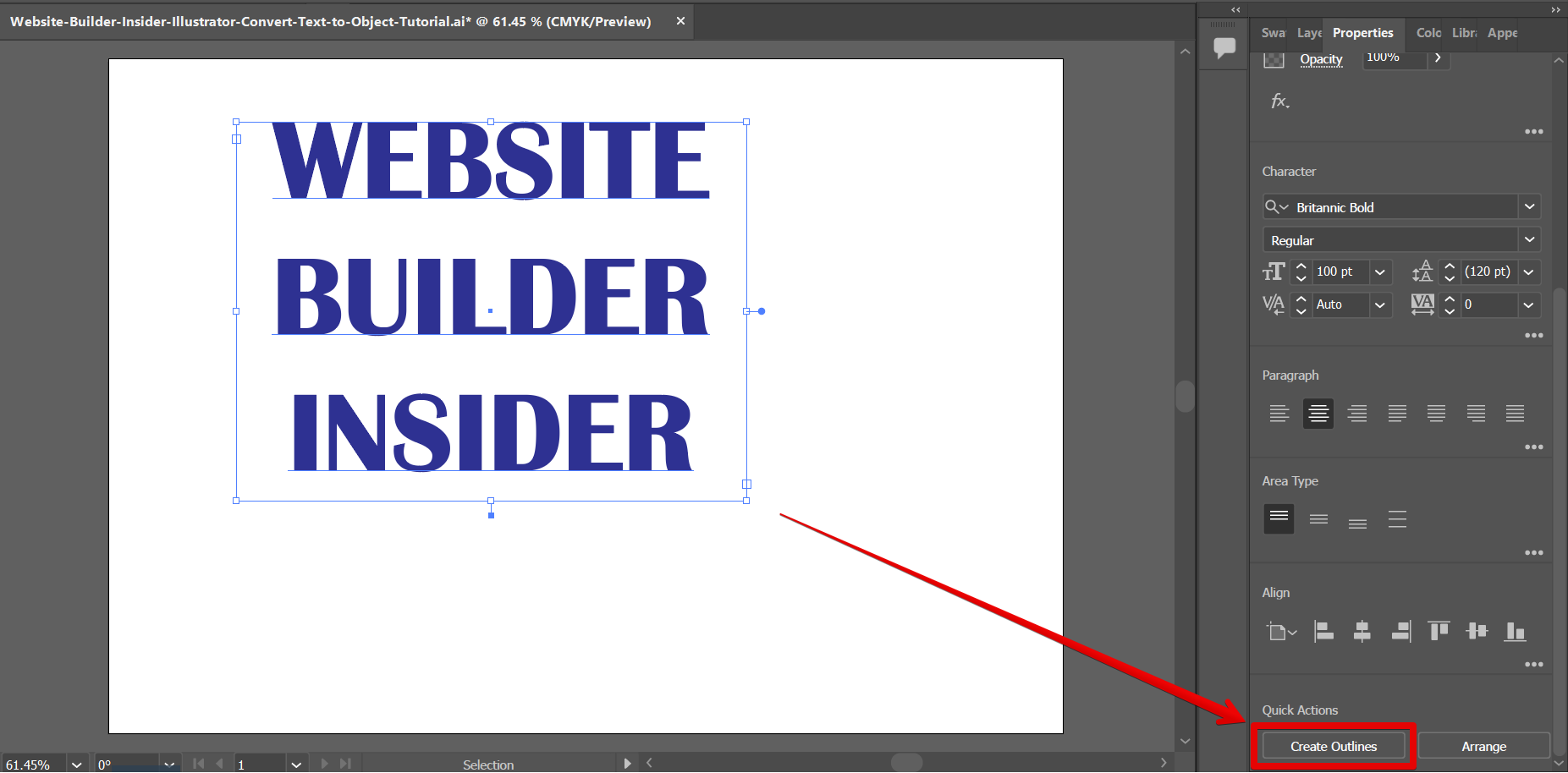
Your text is now converted into an object! To check this, try to resize the object and the text should follow as you resize it. Another one to check is the “Character” section which should no longer be available in the Properties tab.
NOTE: This means that you are not able to change the font style or any other settings of the text anymore since it is already converted into an object.
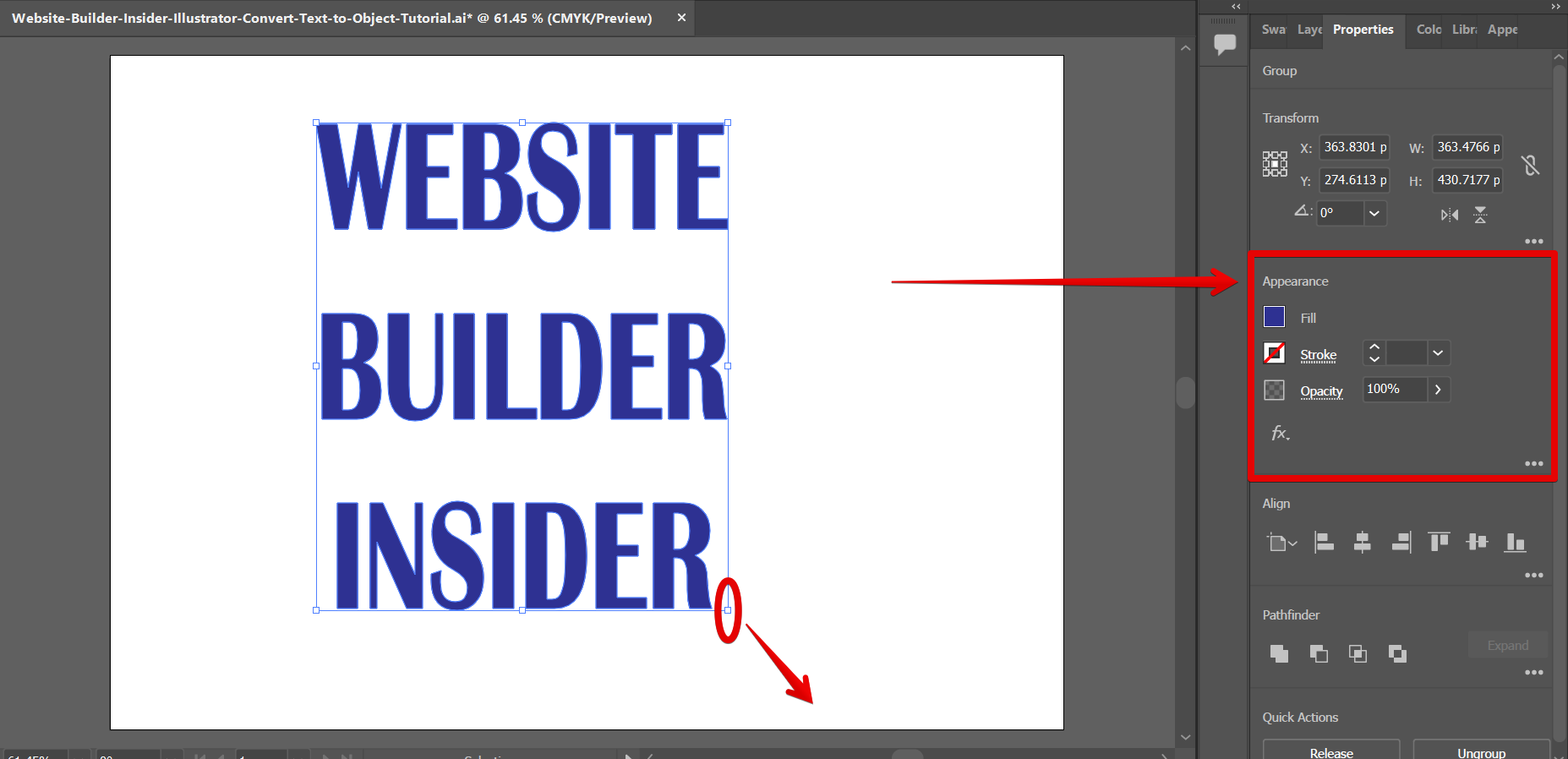
10 Related Question Answers Found
Illustrator is a powerful vector drawing program that can create illustrations and images of any size and complexity. When creating illustrations in Illustrator, it is important to understand the program’s various drawing tools and features. One of the most important tools in Illustrator is the Pen tool.
Illustrator is a great tool for creating shapes and illustrations. There are a few steps you can take to convert text to a shape in Illustrator. First, select the text you want to convert.
There are a few ways to change the color of objects in Illustrator. One way is to use the Color Picker tool. To use the Color Picker, open the Toolbar and select the Color Picker tool ( ).
Editing text in Illustrator is a breeze. First, open the document you want to work on.
Next, select the text you want to work with. You can select all of the text by selecting it with the Selection tool (V).
In Illustrator, you can change the color of an object in 2 easy ways.
1. Replacing the Color by Selecting the Specific Object
To change the color of an object, select the object that you want to recolor with the direct selection tool. Then, click Fill and choose which color you would like.
2.
Illustrator is a vector-based graphic design application that allows users to create images, logos, and illustrations. The program has a user-friendly interface that is easy to learn, and the tools available allow users to create sophisticated designs. To create an image in Illustrator, users first need to create a vector file.
There is one simple way that you can distort the text in Illustrator. That is to use the Envelope Distort tool. You can use the Envelope Distort tool to make precise changes to letters and words or to distort the entire text object.
Illustrator is a vector graphic design application that allows users to create images and illustrations. There are a variety of tools that are available to cut an image, but the most common is the Crop tool. To use the Crop tool, first select the image that you want to cut and then click on the Crop tool in the toolbar.
Image sharpening is an important part of any design process. There are a variety of ways to sharpen an image in Illustrator. Here are a few methods:
1.
Changing the perspective of an image in Illustrator is a relatively simple process. To begin, open the image you want to transform in Illustrator, then use the Selection Tool to select the image. Next, go to the top menu and open the Image Trace options.