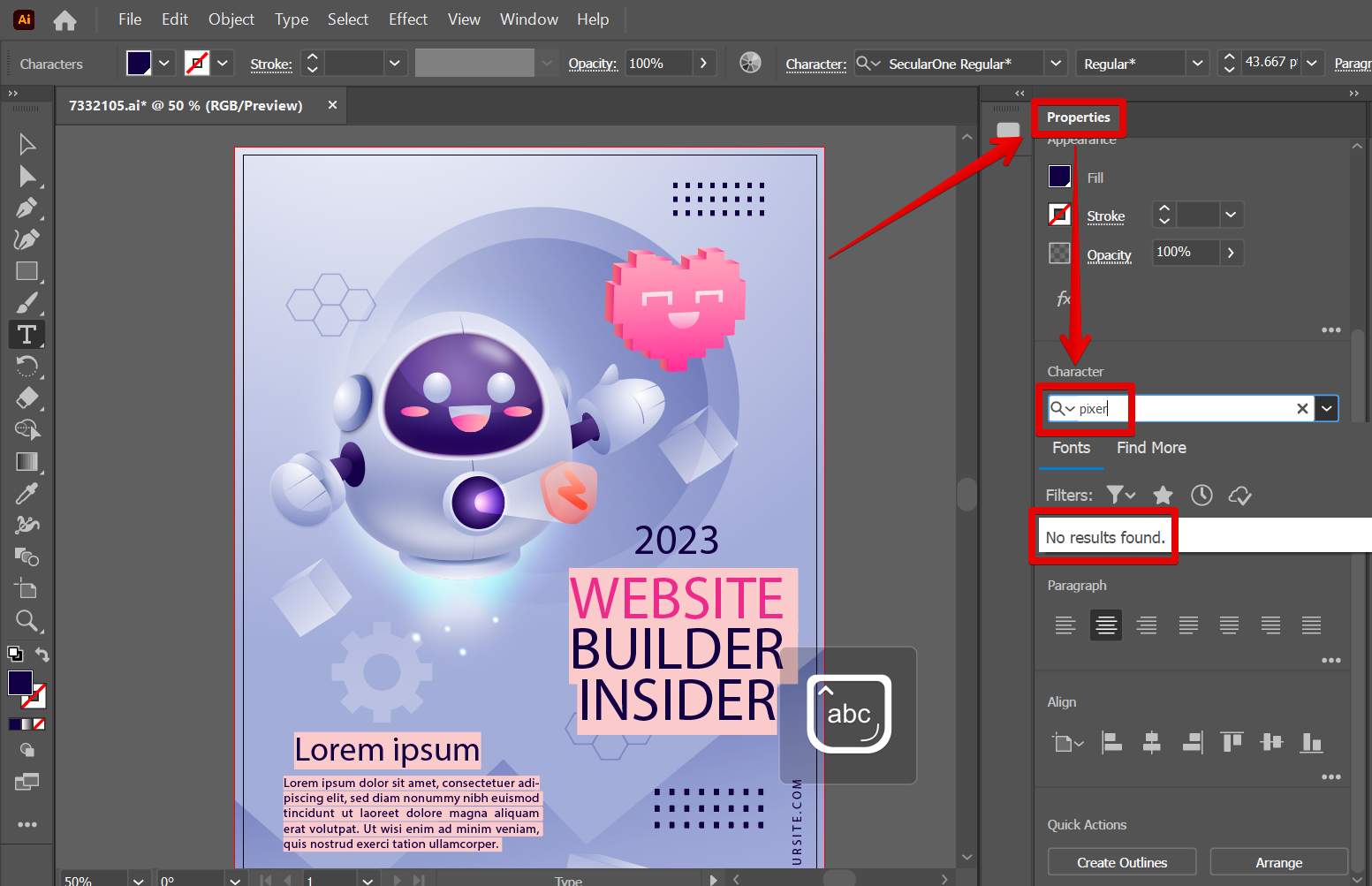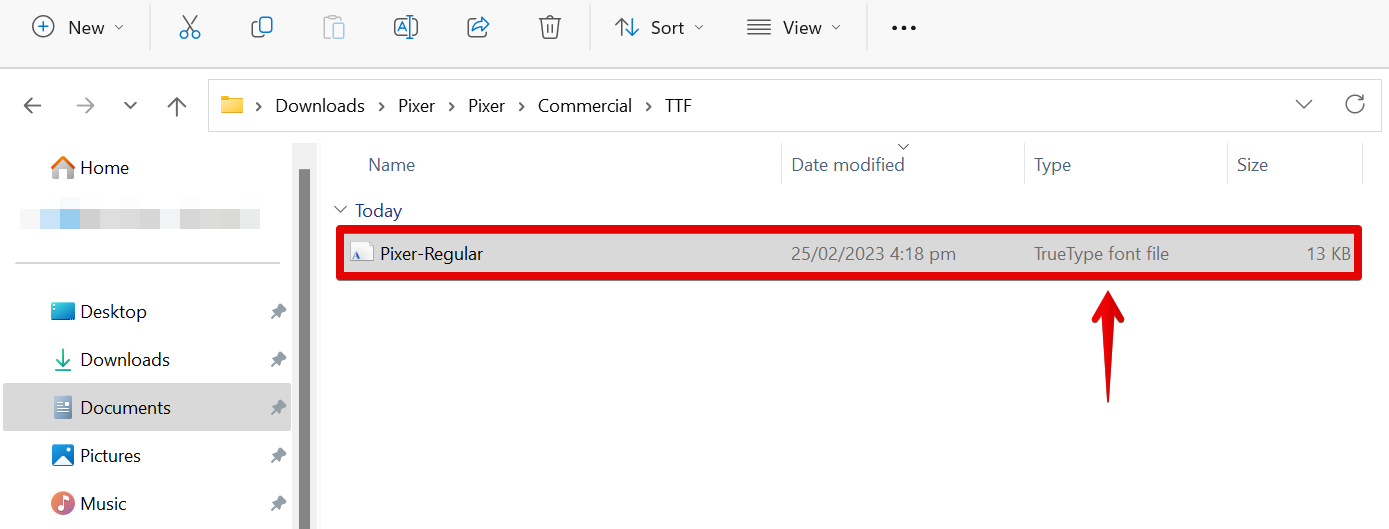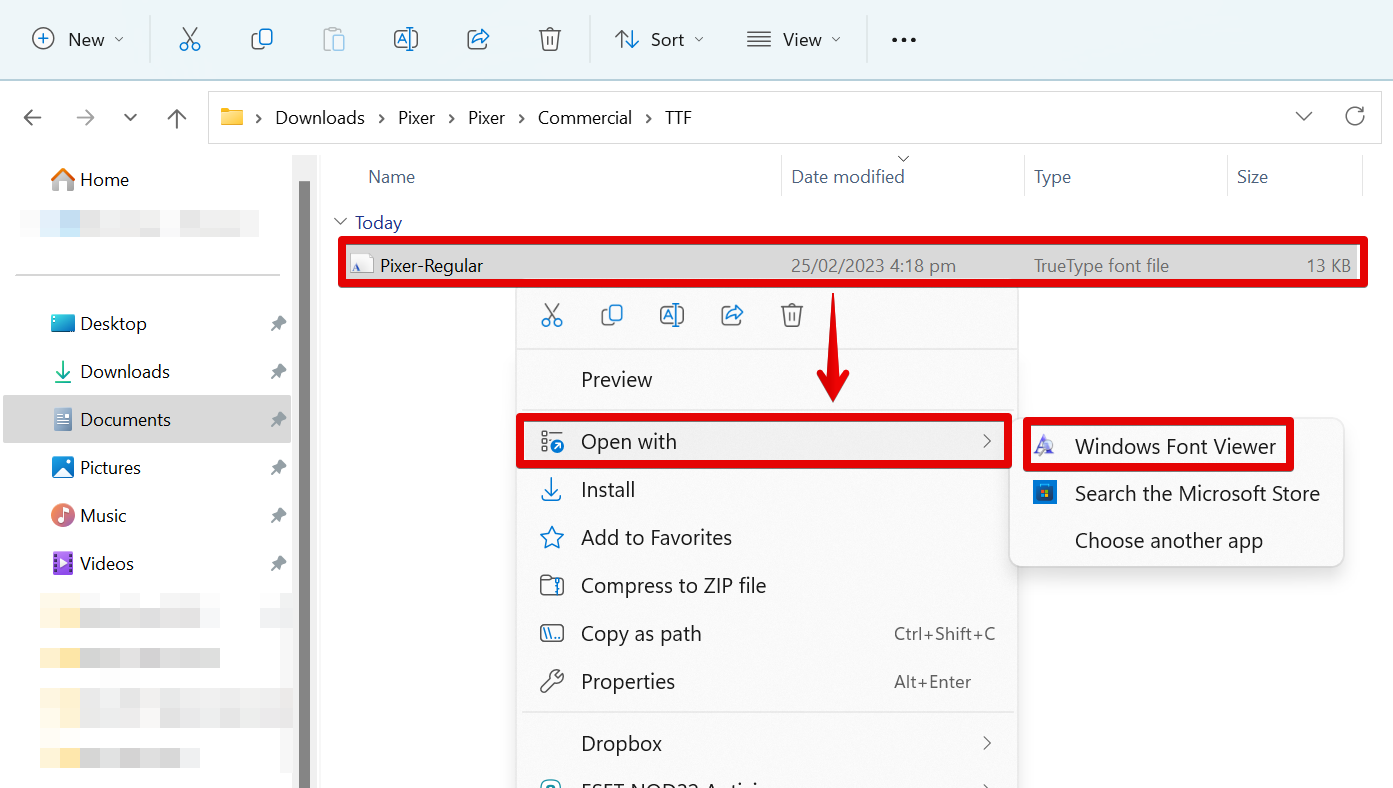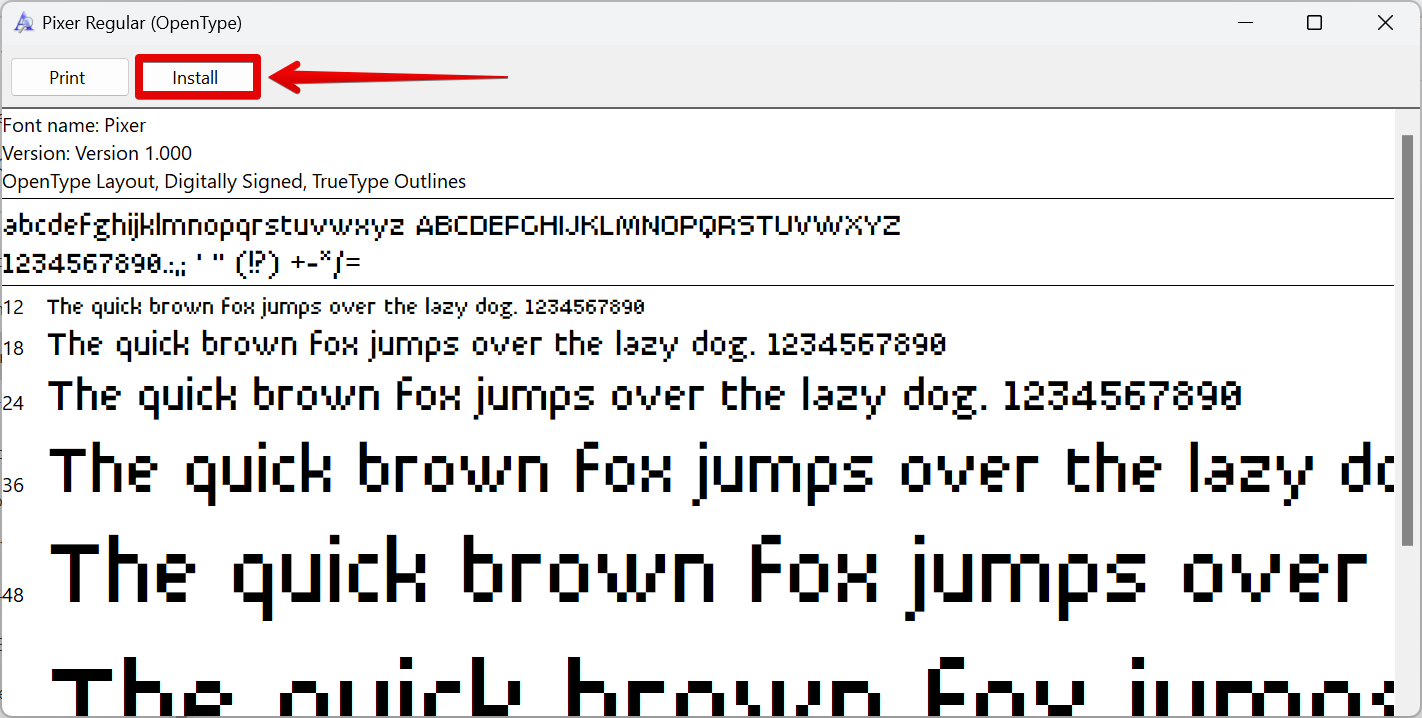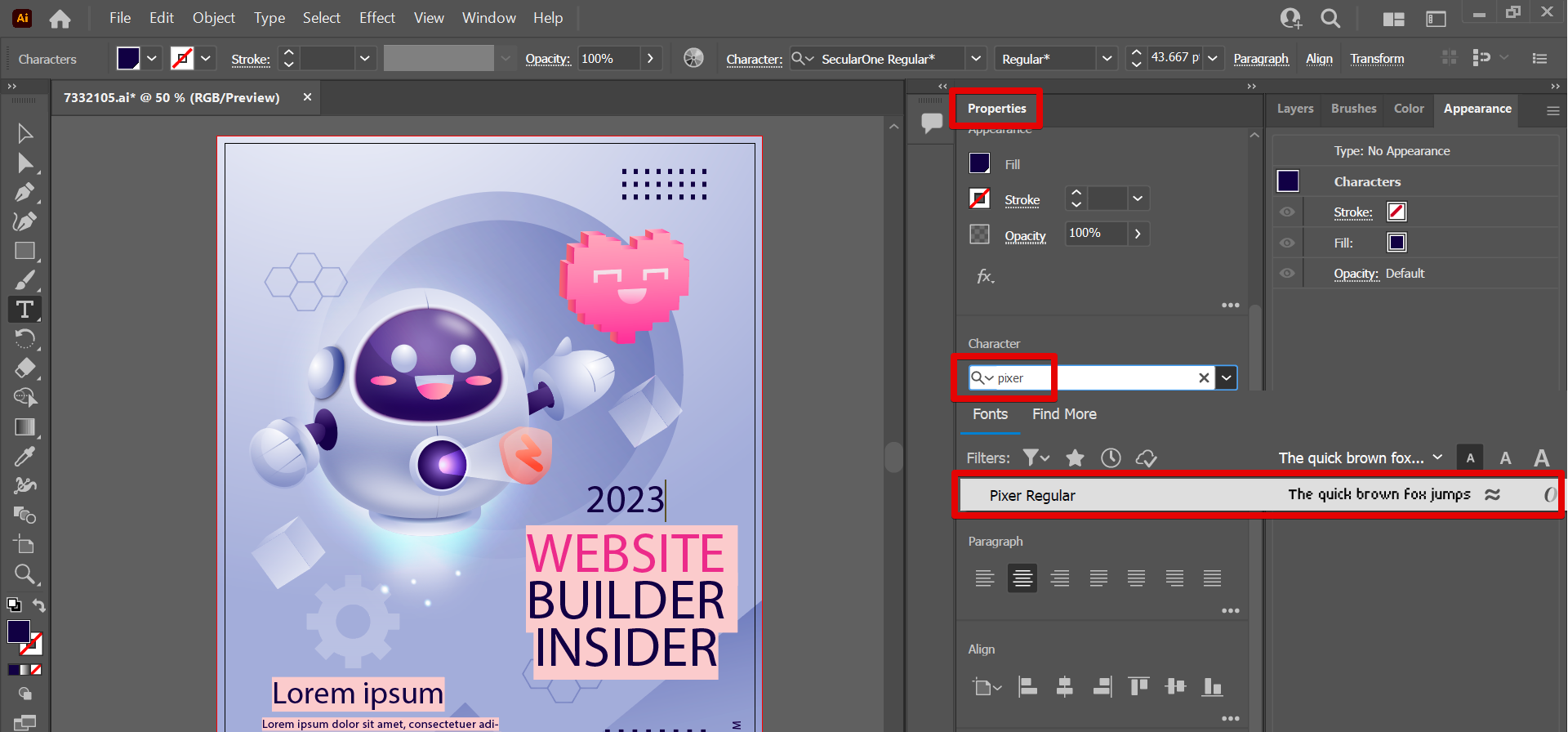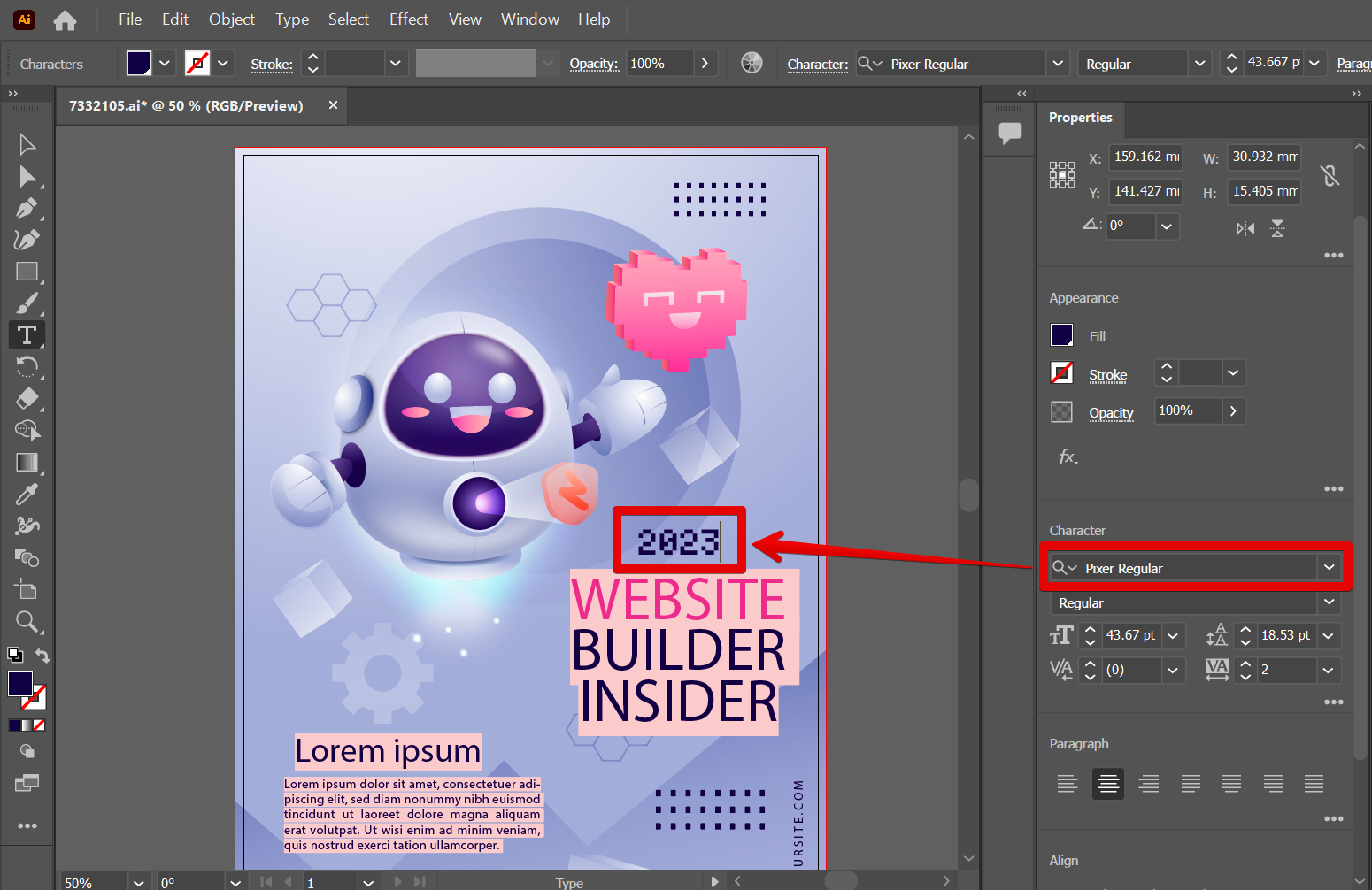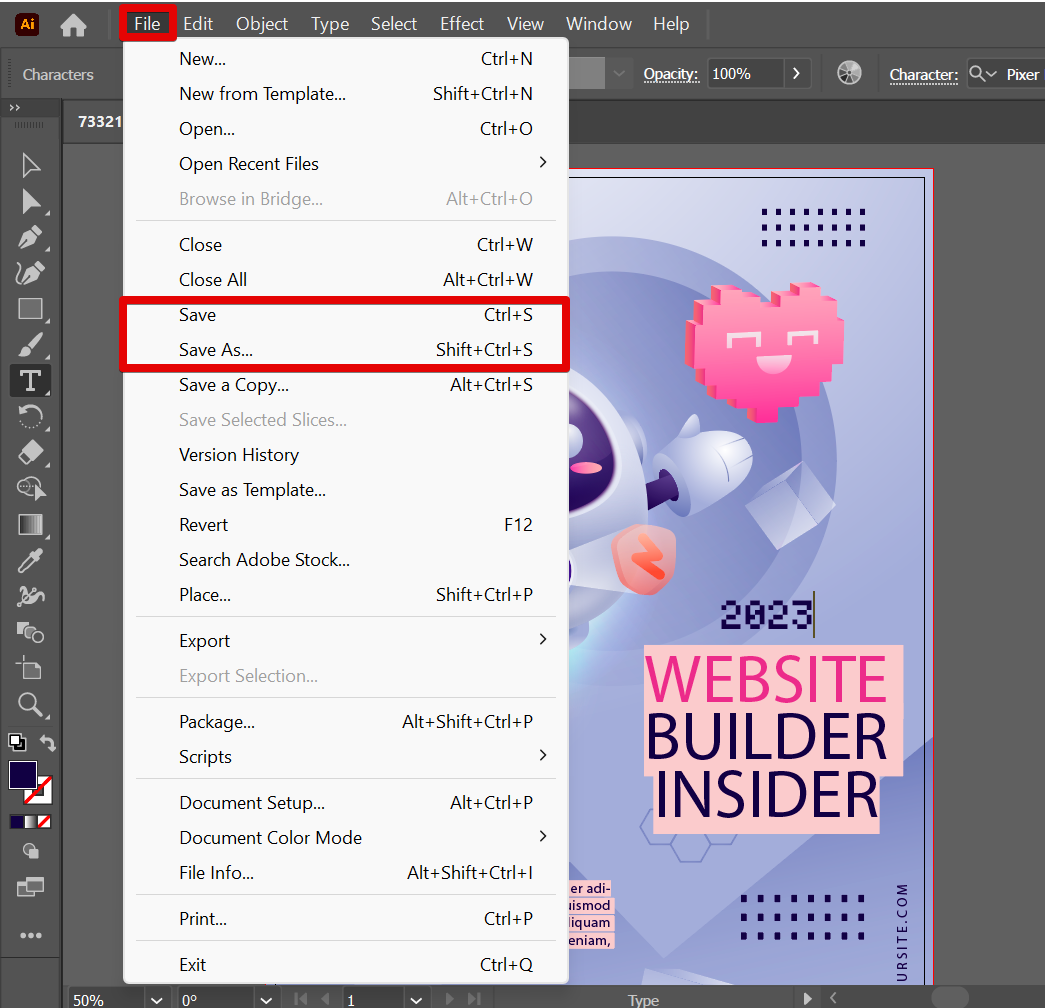If you want to import a font into Illustrator, there are a few things you need to do.
In this tutorial, we will try to import the Pixer font style in Illustrator.
First, check if the font you want to import is not yet available in Illustrator. To do this, open Illustrator, then go to the ‘Properties‘ window (Window > Properties) and search for the ‘Pixer’ font style in the ‘Character‘ section to check if it is available.
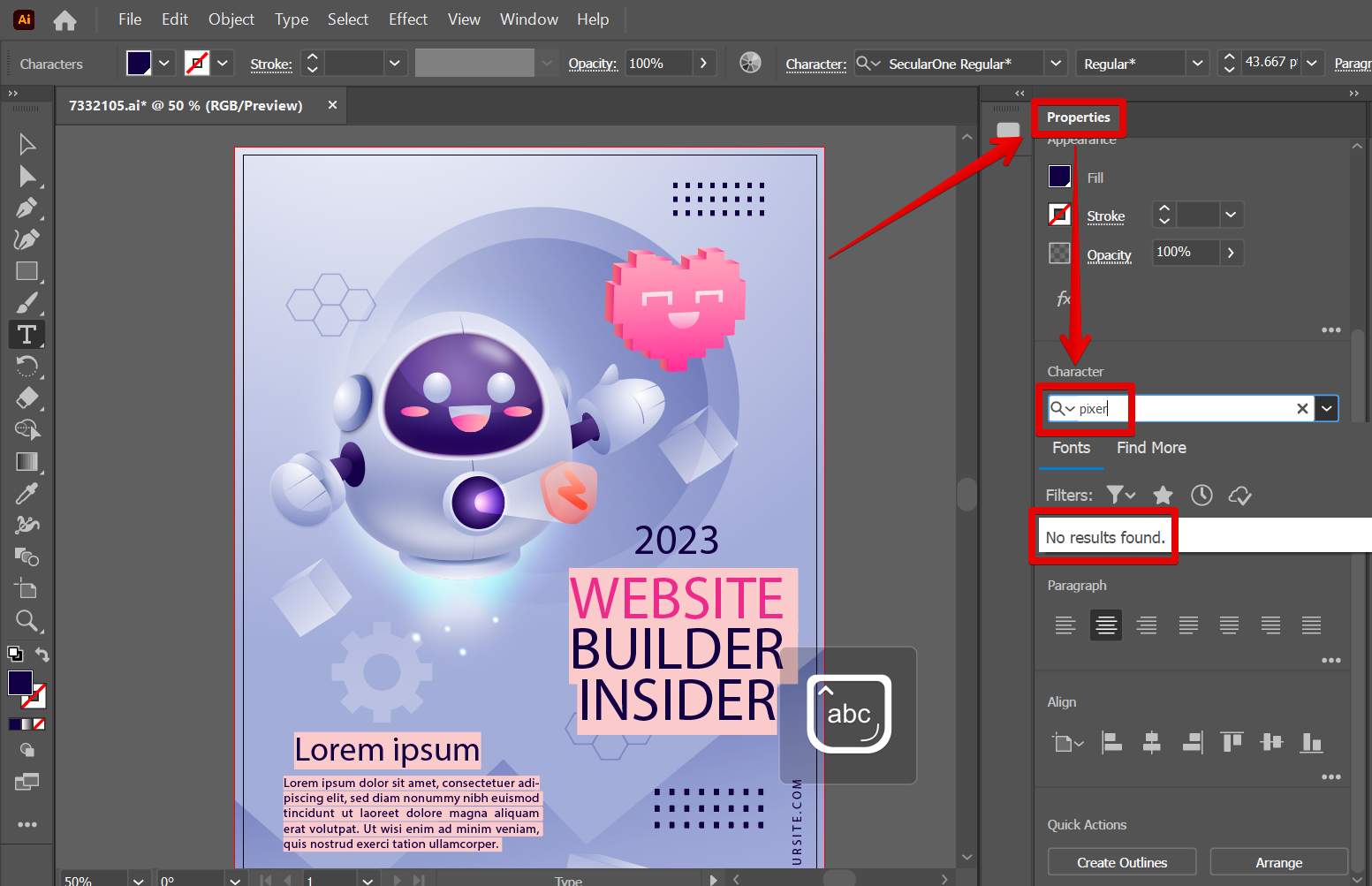
Since there are no results found, you’ll need to find the font you want to import. You can find fonts online or in stores. Once you have the font, you’ll need to open the file you downloaded and select the ‘TrueType font file‘ of the font.
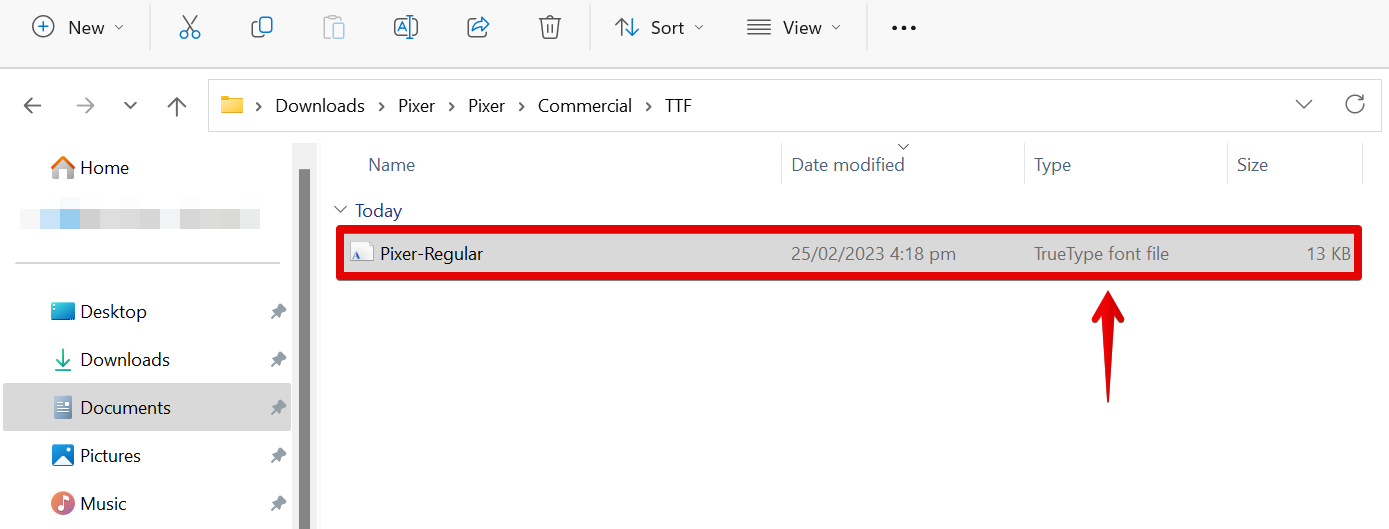
From there, right-click on it and select Open with > Windows Font Viewer.
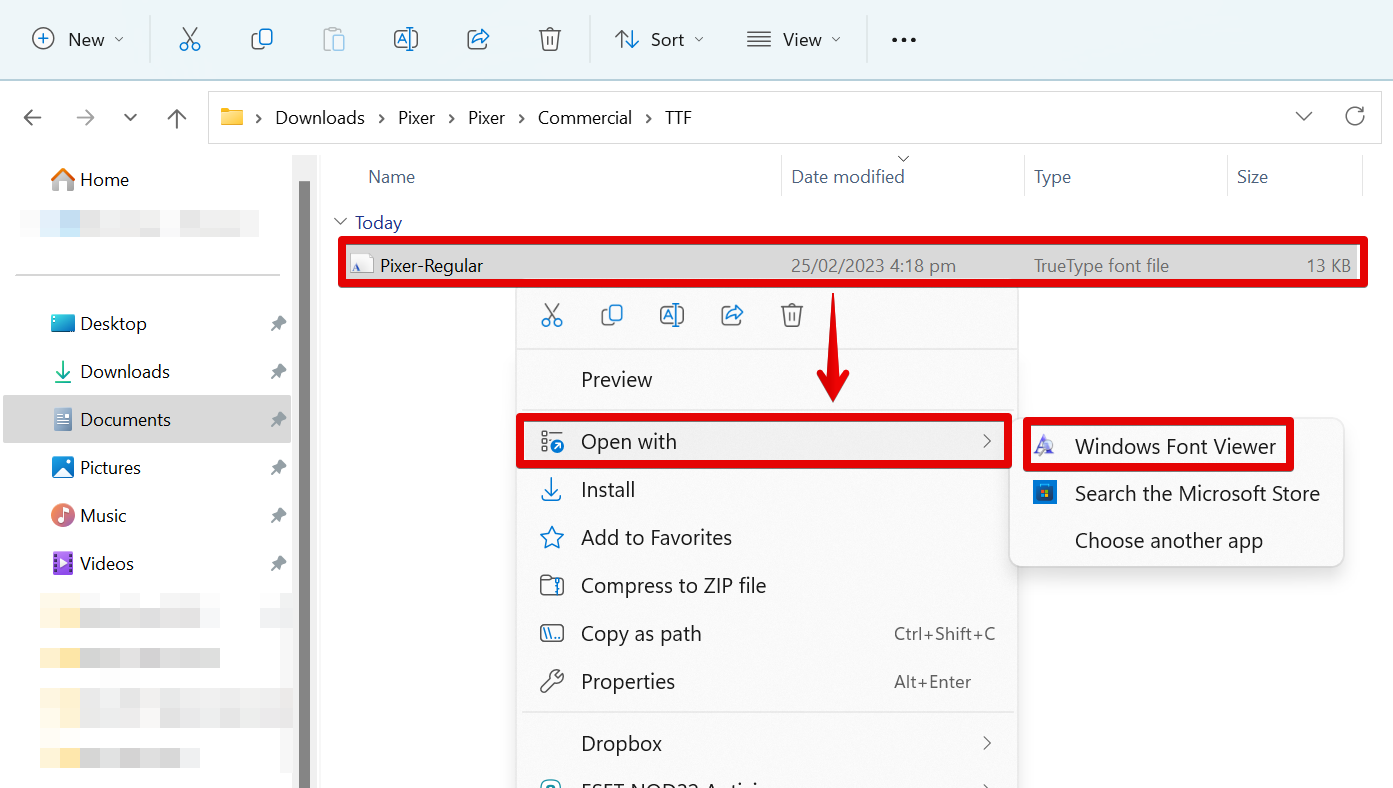
In the Windows Font Viewer window, click on the ‘Install‘ button at the top.
NOTE: The font styles available in Illustrator are actually fonts that are already available in your system. Therefore, to import a font in Illustrator, you need to install the font in your system first and it will then be automatically synchronized and updated within Illustrator.
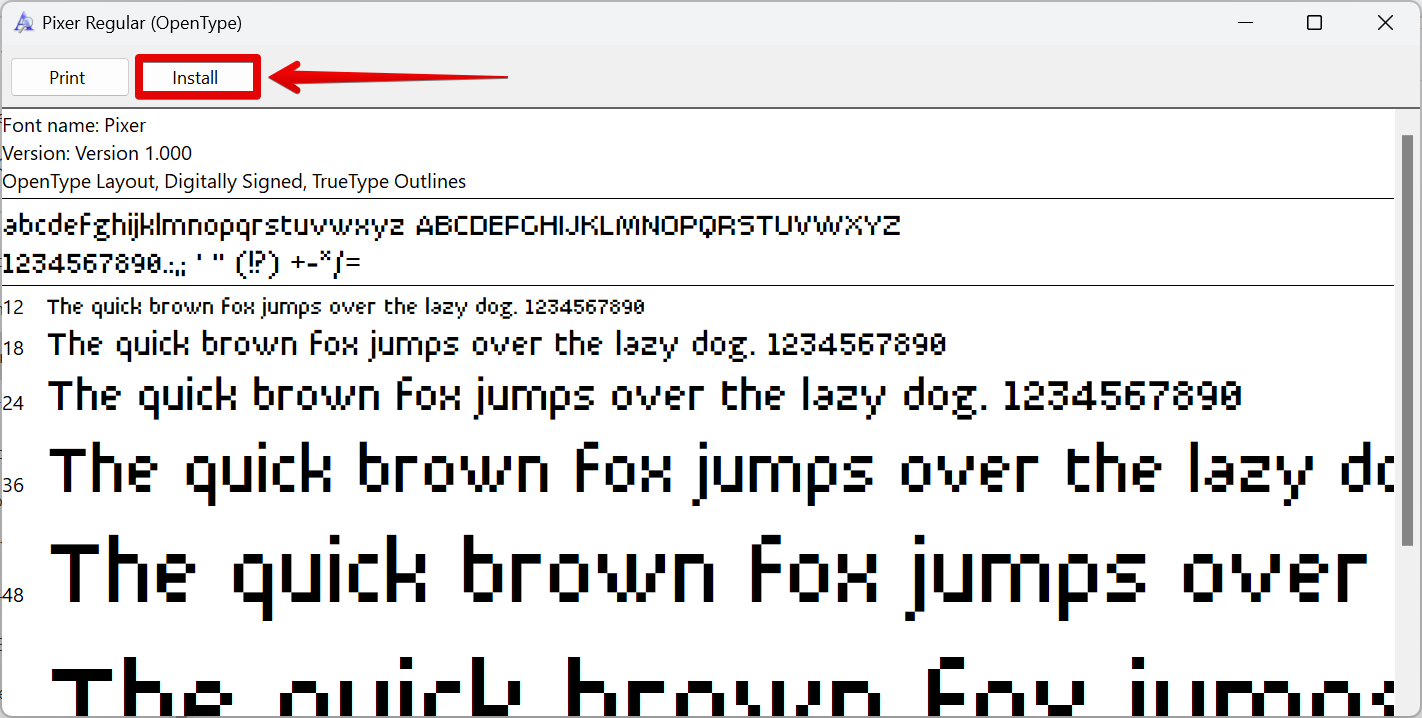
Once done, go back to Illustrator and check if the font is already available in the ‘Character‘ section of the ‘Properties‘ window.
NOTE: If the font is still not available, try to close and reopen your Illustrator application to refresh its contents.
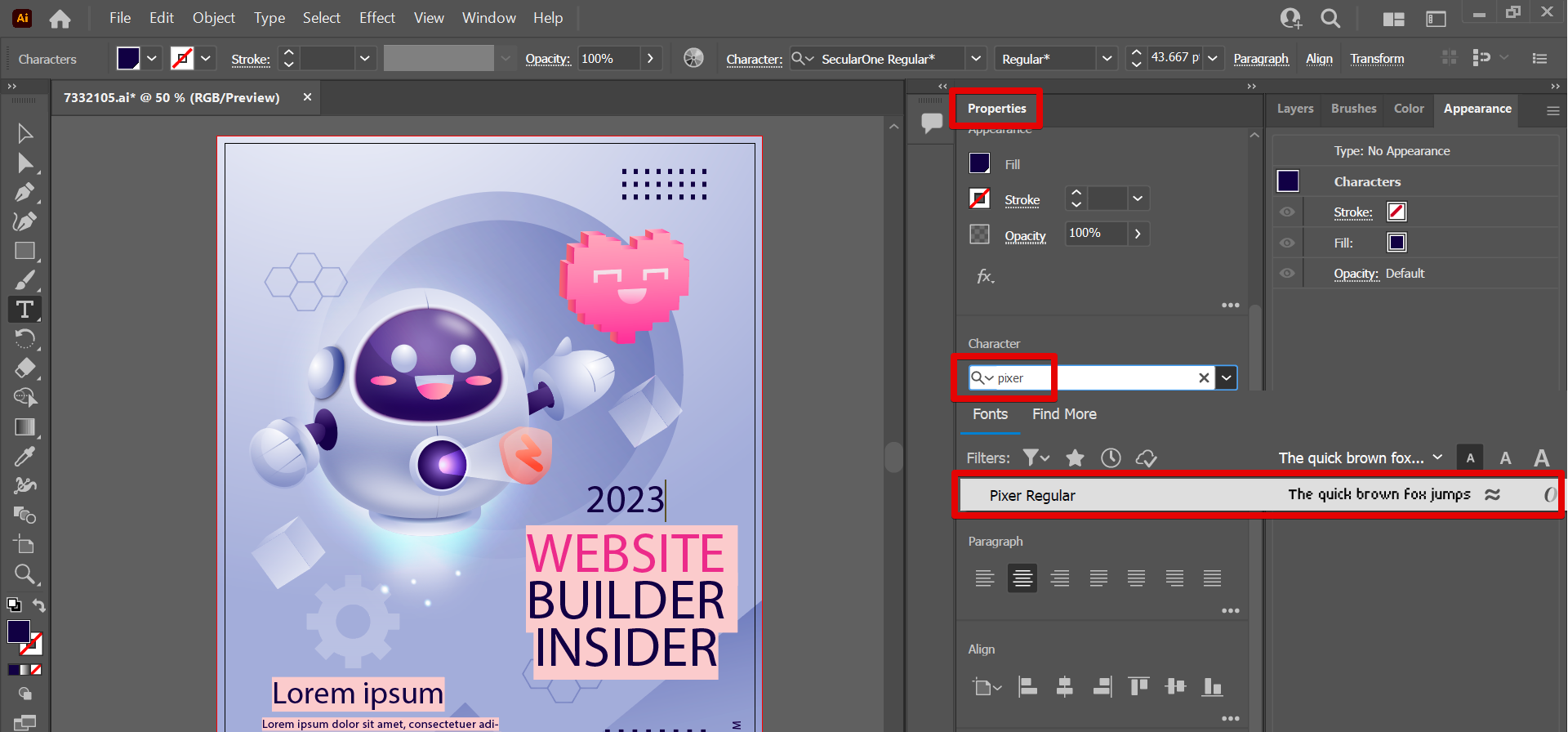
PRO TIP: When importing fonts into Illustrator, it is important to be aware that the fonts will not only be usable within the Illustrator program. They will be installed on your computer for use in other programs as well.
Once the font is imported, you can use it in your artwork.
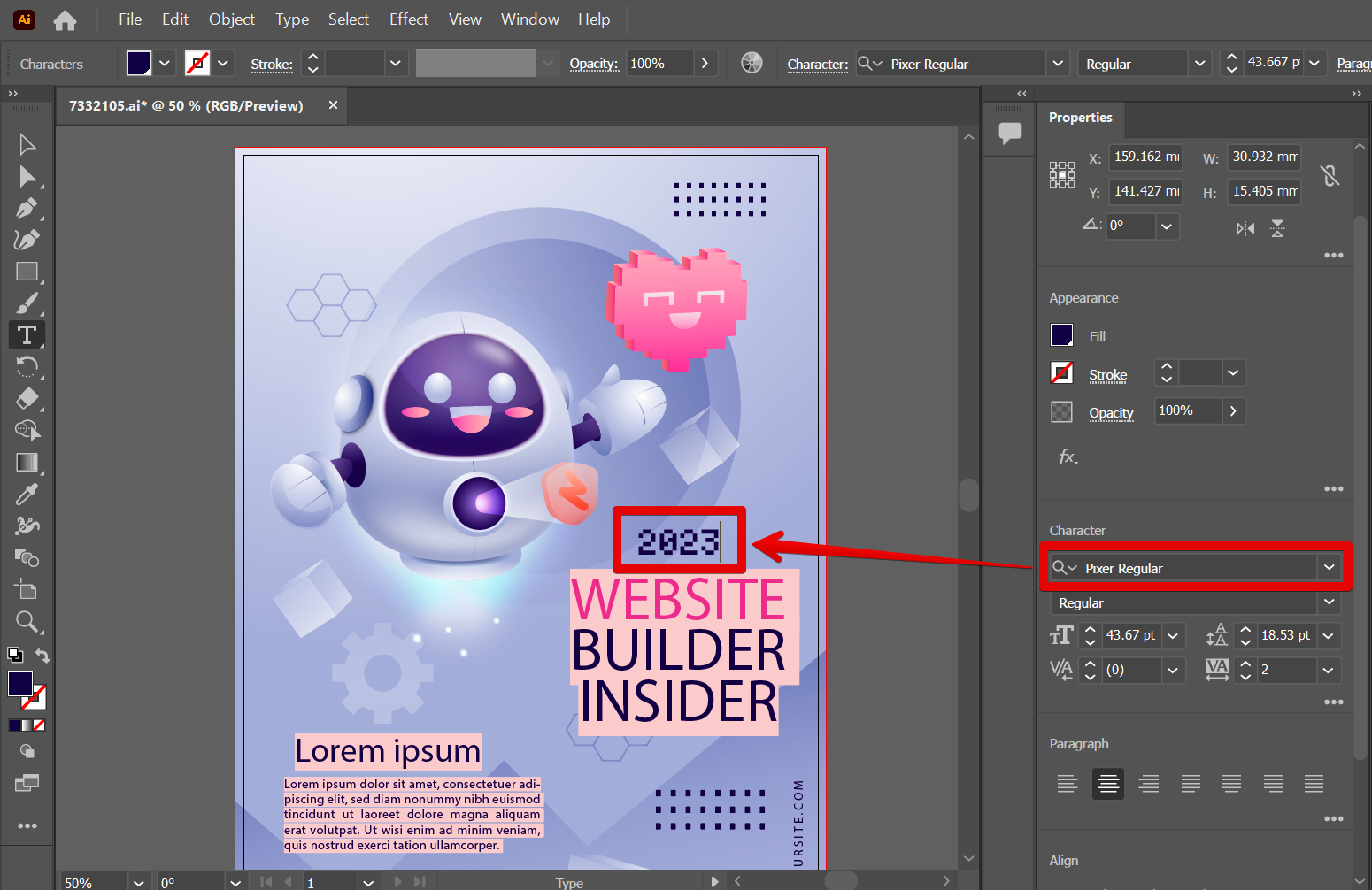
To finish, you’ll need to save your artwork. On the File menu, simply select either the ‘Save‘ or ‘Save As‘ options and then choose the type of file you want to save your artwork in.
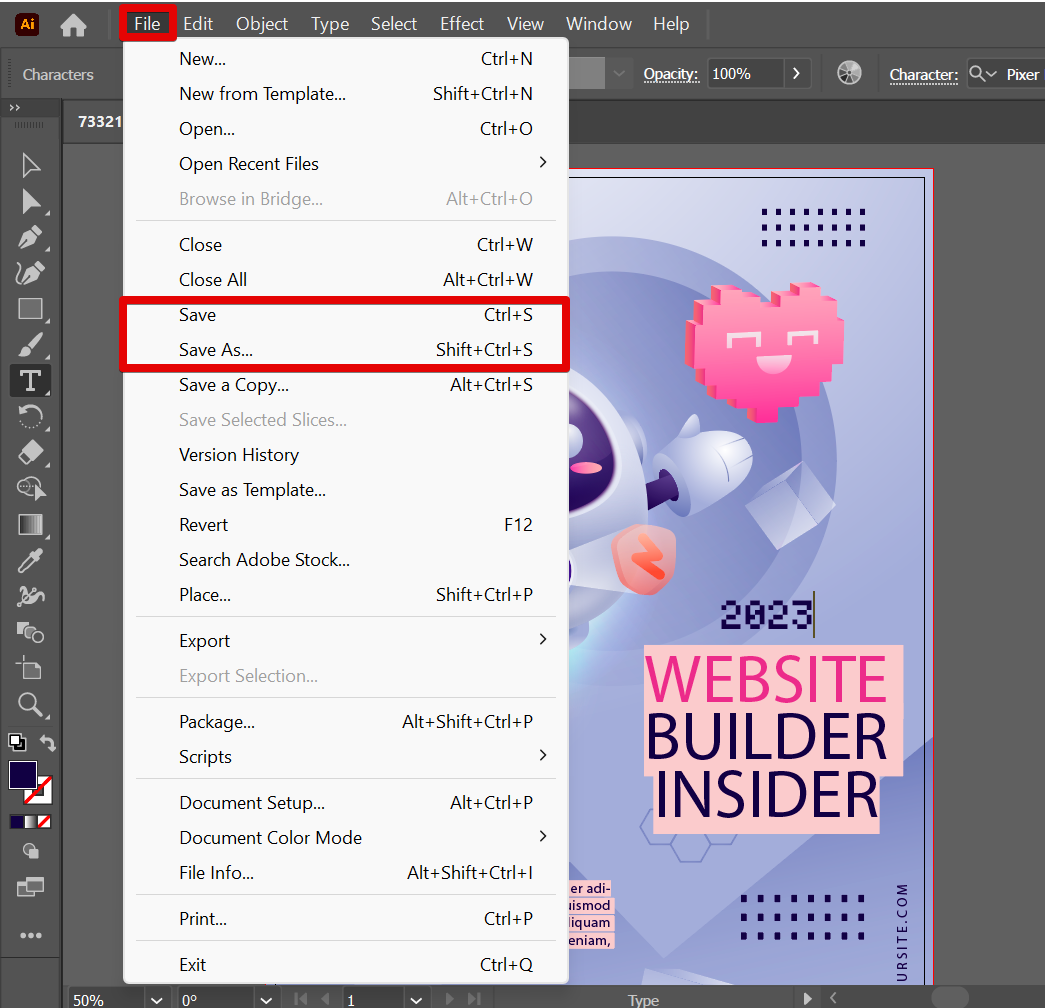
8 Related Question Answers Found
In Illustrator, brushes are imported using the Brushes panel. To open the Brushes panel, click the Brushes tab at the top of the Illustrator workspace. Or click the Window tab and enable the Brushes tool.
Adding a font to Illustrator is fairly simple. In the Illustrator toolbar, select the Font panel. From the drop-down list on the right, select the font you would like to use.
An image can be imported into Adobe Illustrator in a number of ways. The most common way is to use the File > Import > Image command. This command opens the Import Image dialog box, where you can select the file to import and specify the location of the file.
Creating a logo in Illustrator can be a fun and creative process. There are a few steps you can follow to get started. First, start by creating a new document in Illustrator.
Embedding an image in Illustrator is easy. First, open the image in Illustrator. Next, use the Image Tools Options menu to open the Image Properties dialog box.
Logos can be created in a variety of ways in Illustrator. One option is to use the Pathfinder tool to create a rough outline of the design, and then use the Object tool to add in specific elements. Another option is to use the Vector tools to create a vector-based design, and then use the Illustrator Fill and Stroke tools to add in specific colors and details.
In order to create a character in Illustrator, you will first need to create a basic shape. You can start with a simple rectangle, or you can use a more complex shape, such as an ellipse or a star. Once you have created your basic shape, you will need to add some basic elements to it.
In Illustrator, you can create a template by selecting the “New File” button in the dashboard. You can then provide a name for your template, choose your preferred size for it, and click on the “Create” button. Once you have created the template, you can use it to create new files or open existing files that you want to use as a template.