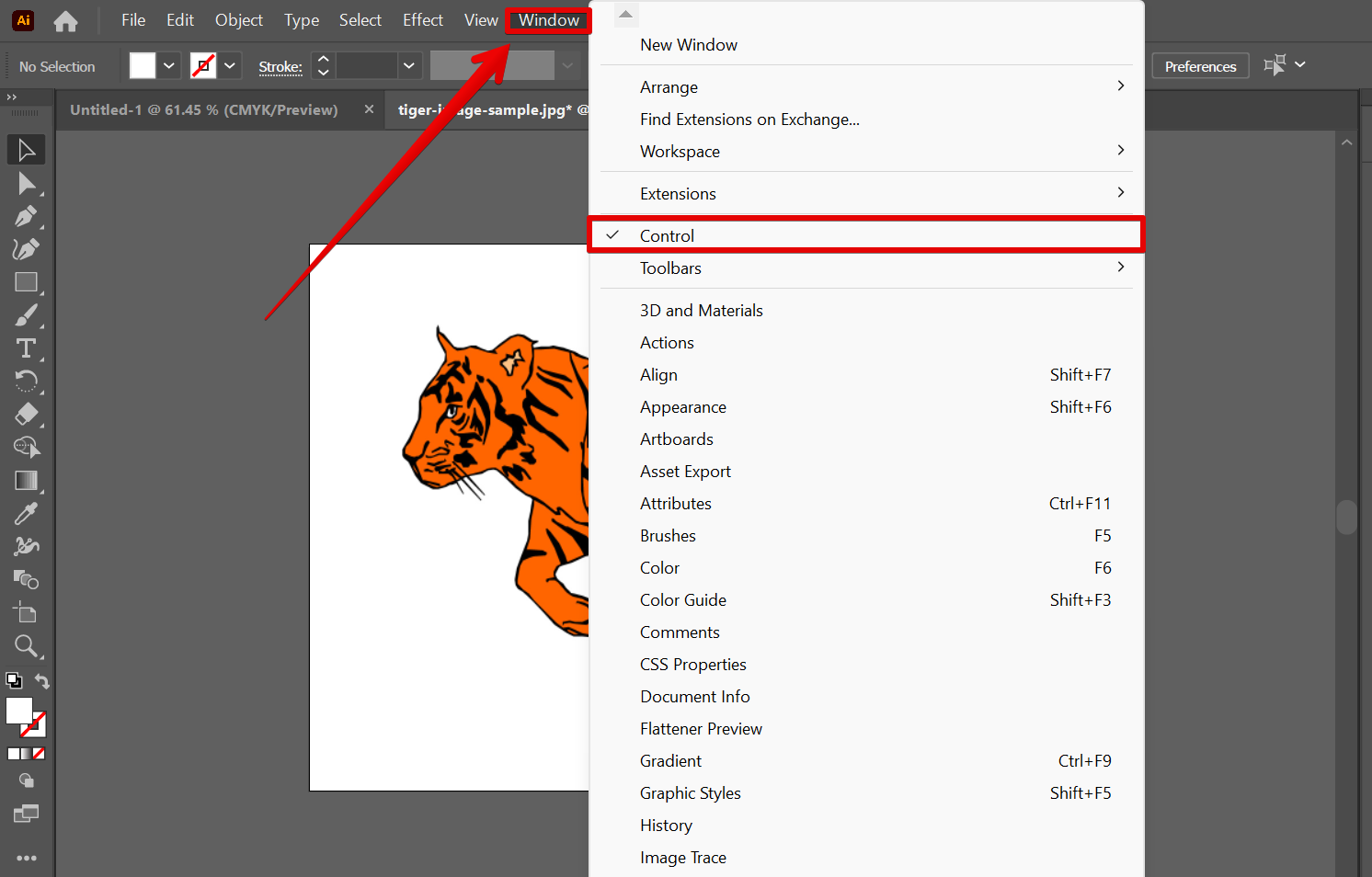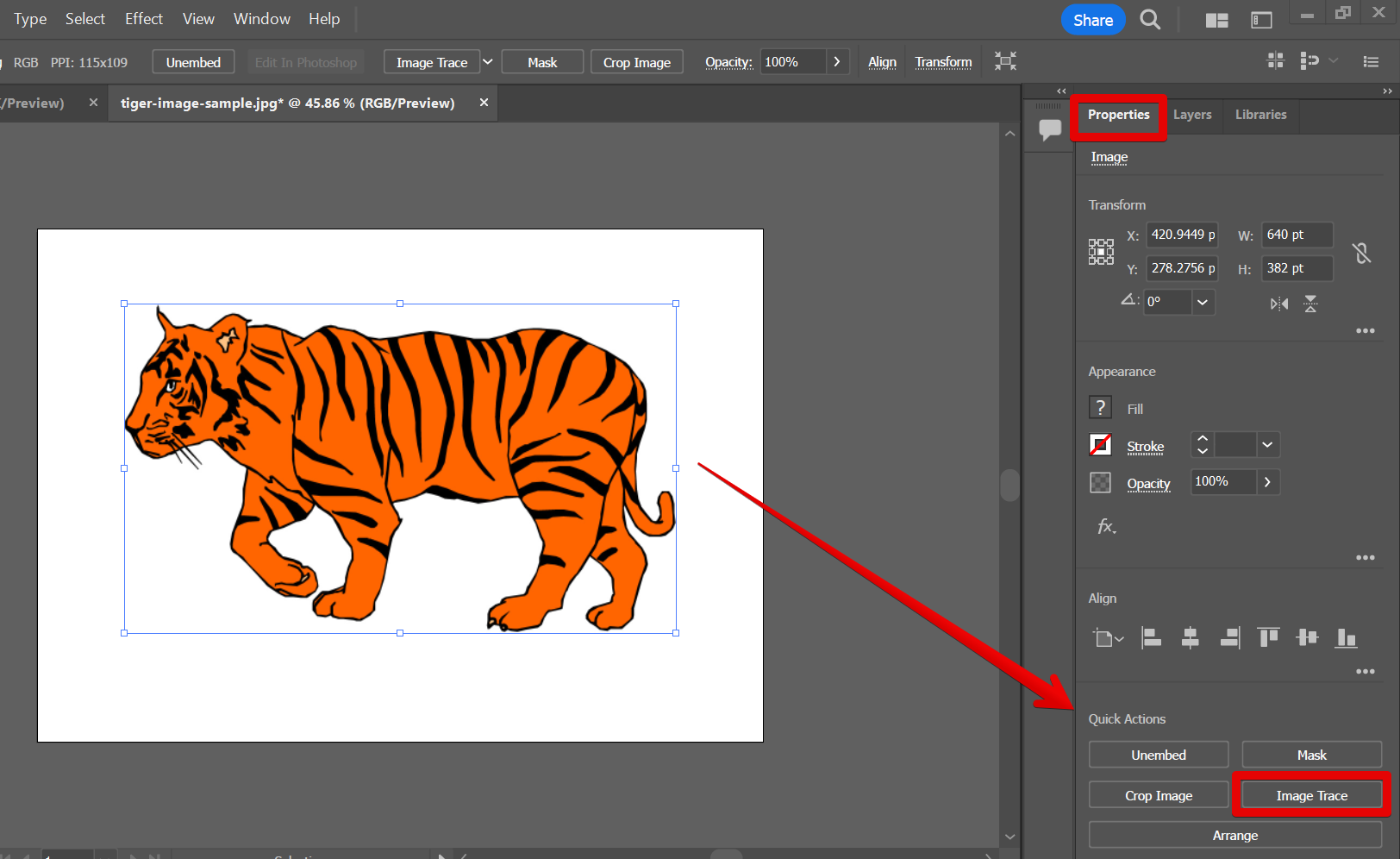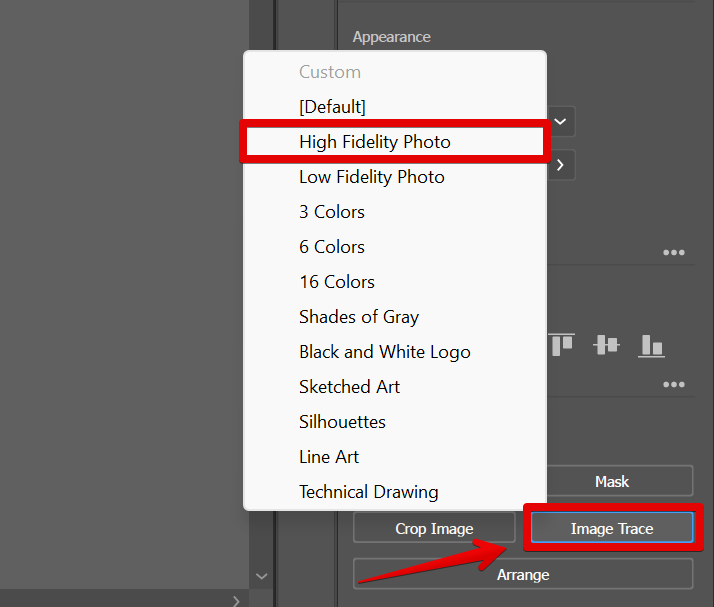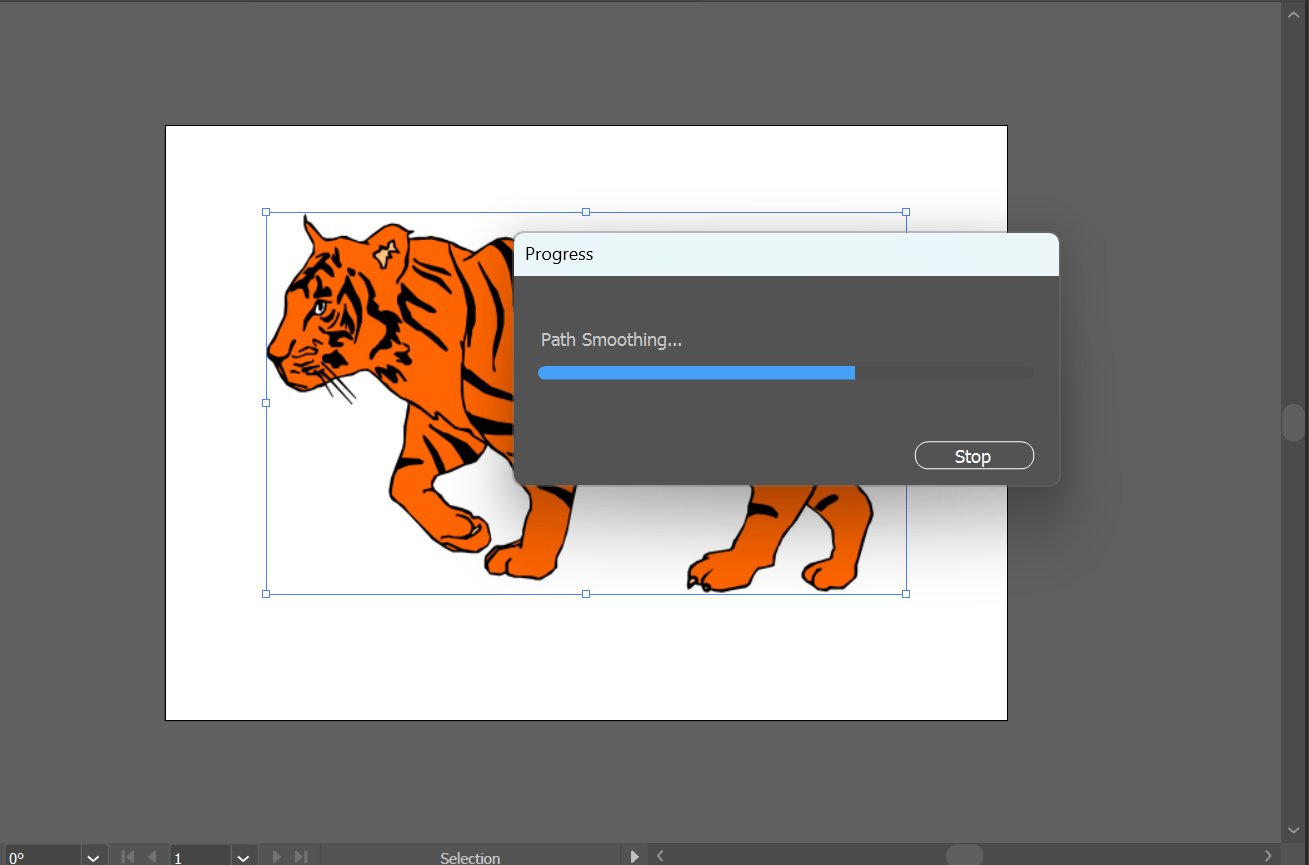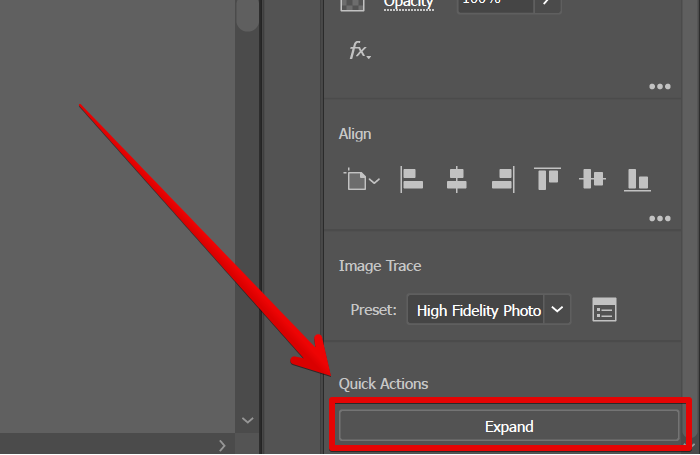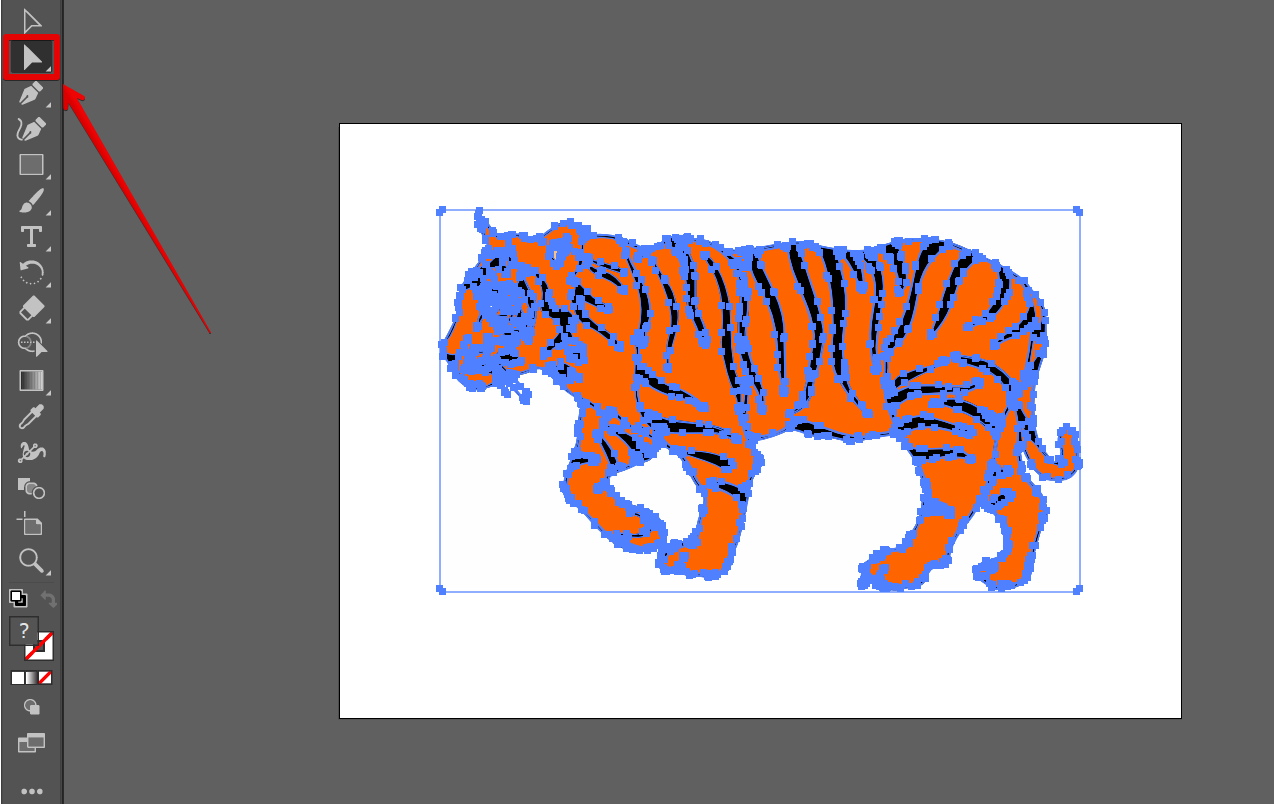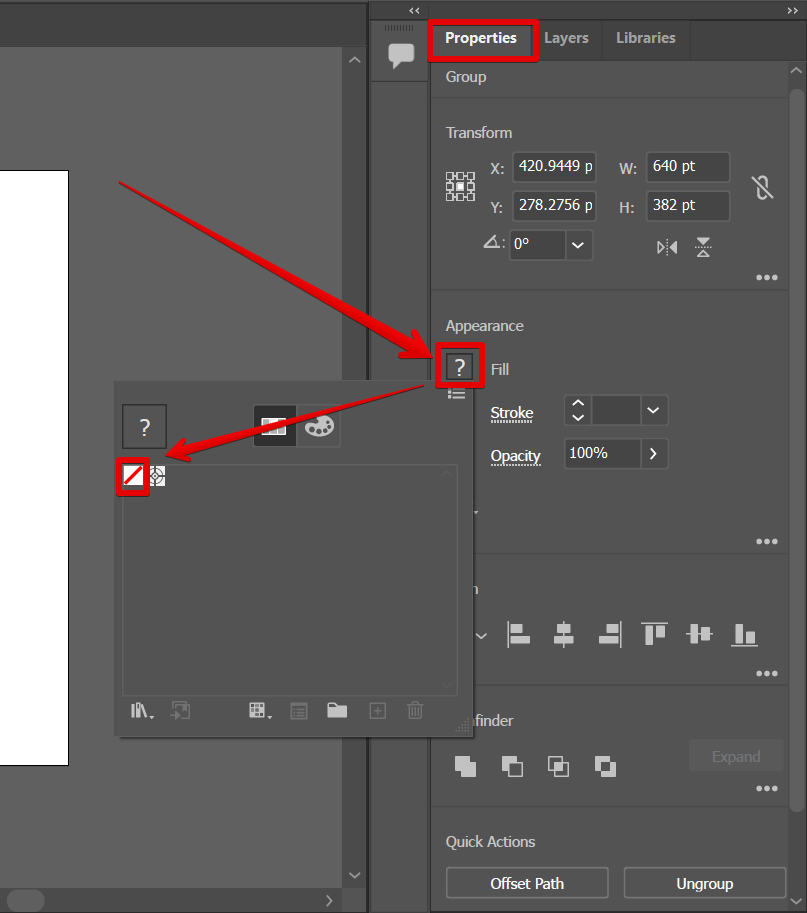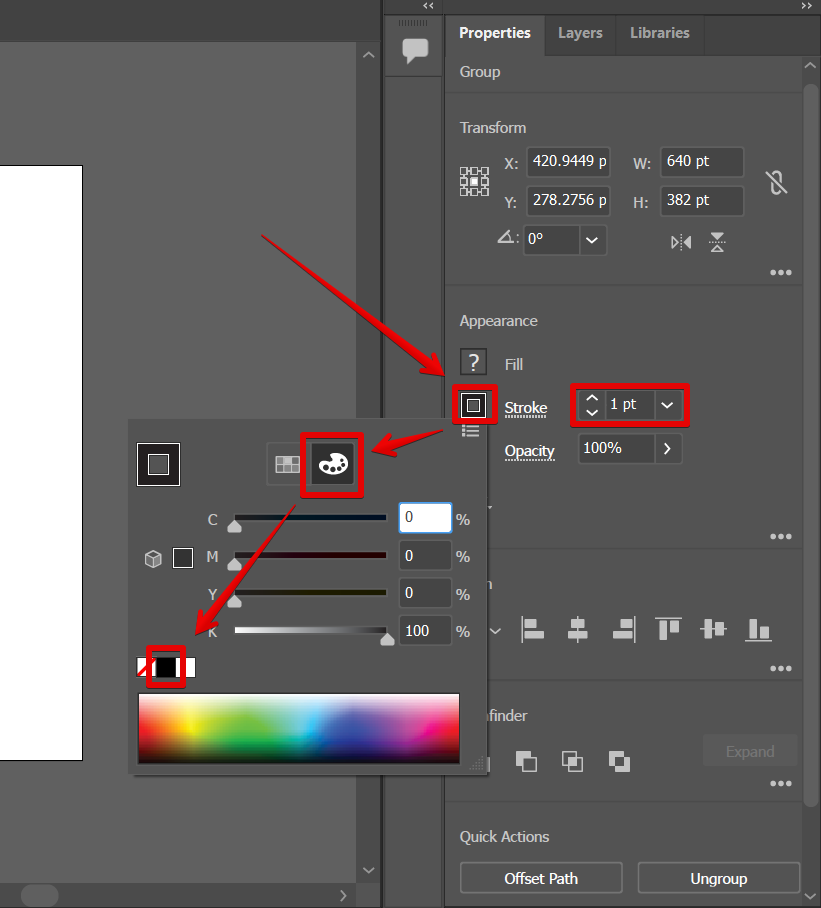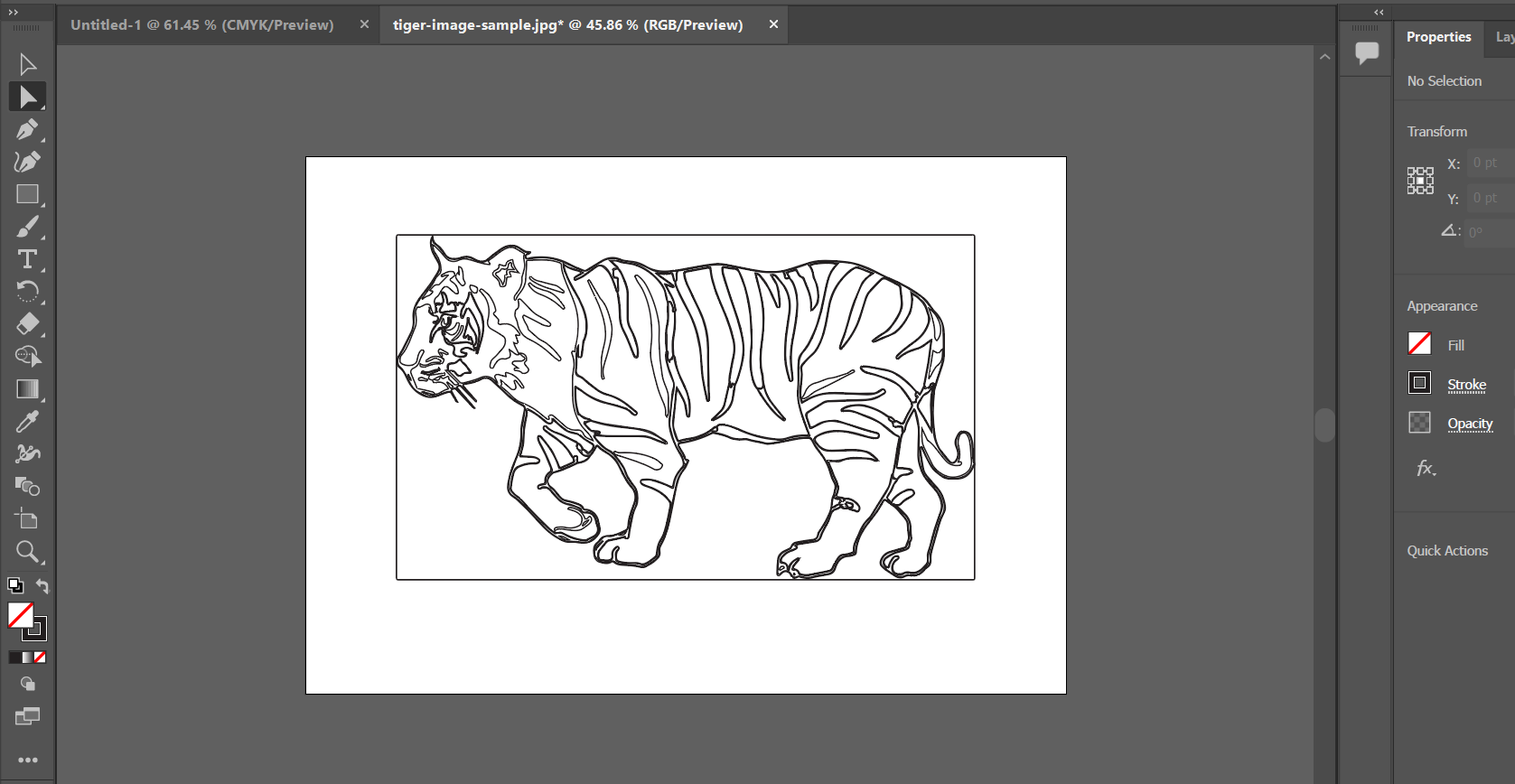Illustrator is a great tool for creating outlines and vector art especially in 2024.
There are several different ways to convert an image to an outline in Illustrator. One way is to use the “Image Trace” tool to convert the image into a tracing object.
Then, use the “Direct Selection Tool” to select the area of the image you want to convert to an outline.
First, click on “Window” at the top menu, then select the “Control” option to enable the “Quick Actions” window.
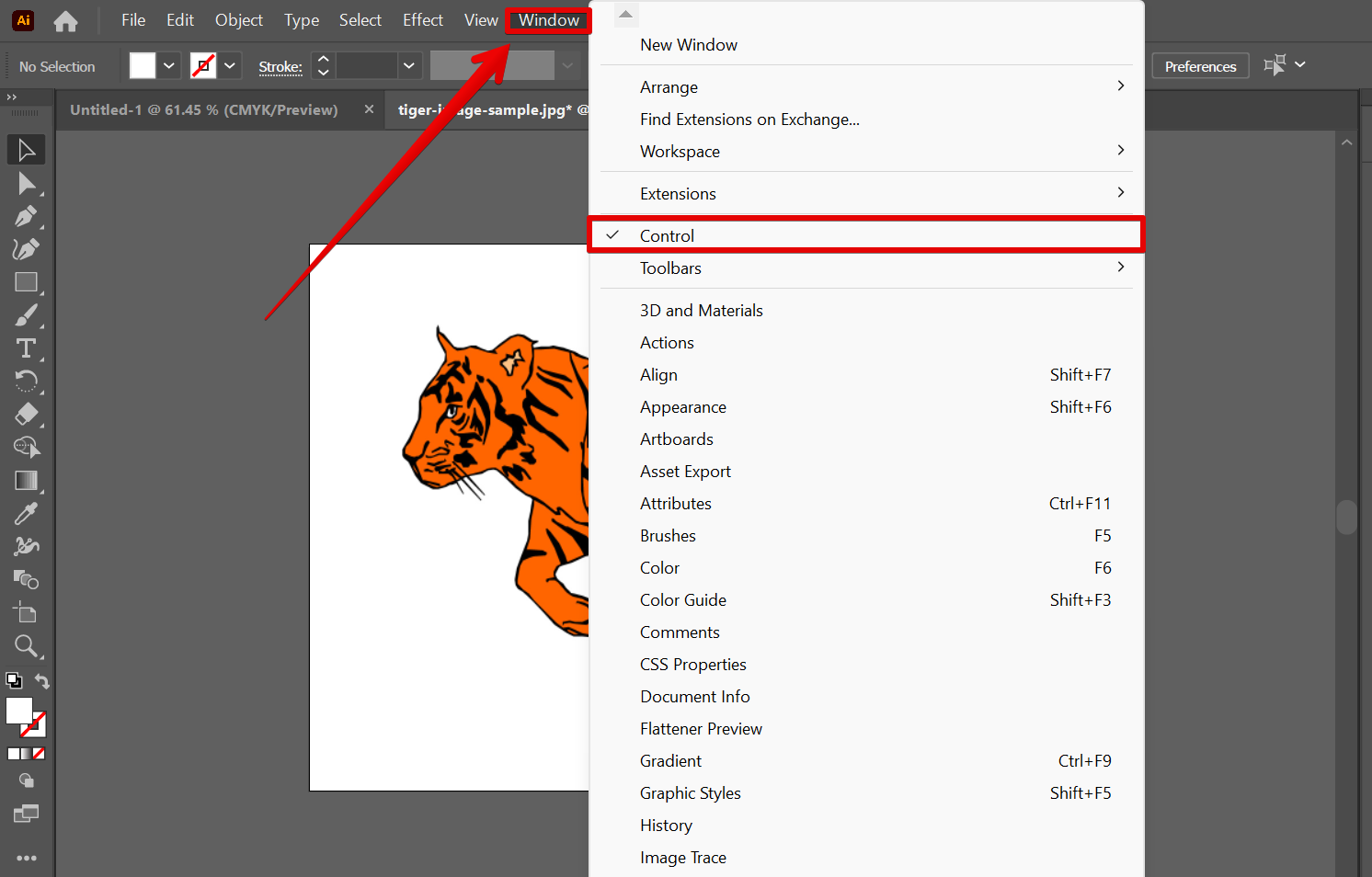
Now, click on the image that you want to convert to an outline. In the “Properties” tab on the right, you can see the “Quick Actions” window.
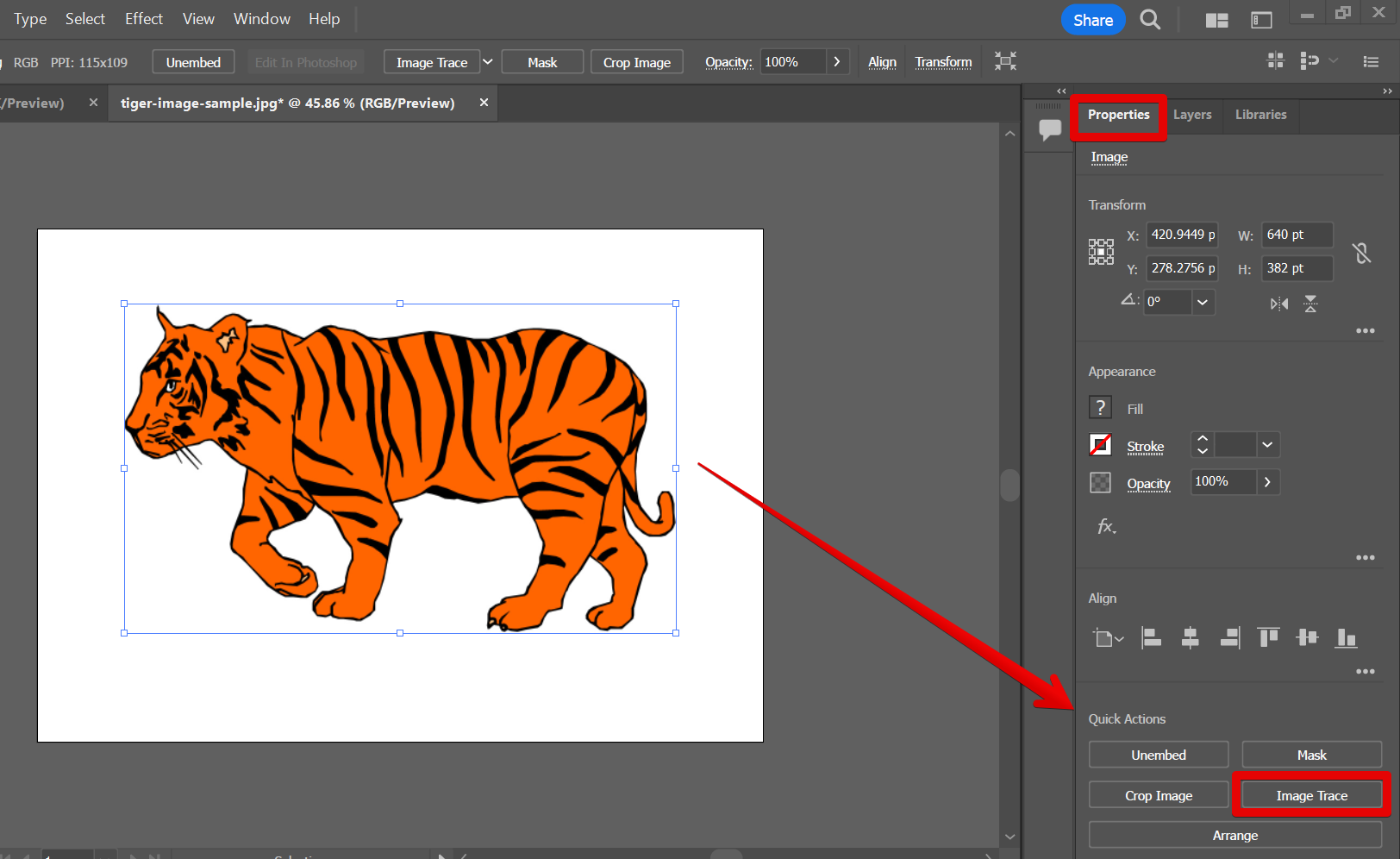
From there, click on the “Image Trace” button, then select “High Fidelity Photo”.
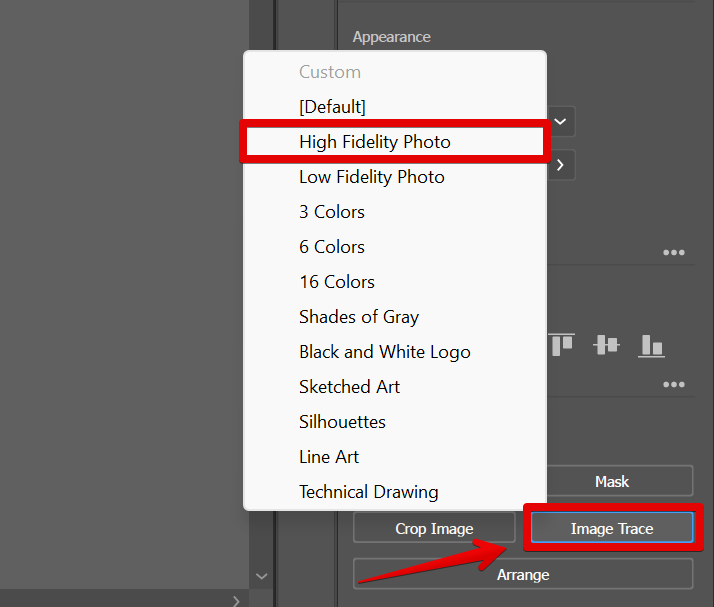
The Illustrator system will then start the conversion process which will take some time depending on the quality of the image you selected and also, the specifications of your machine.
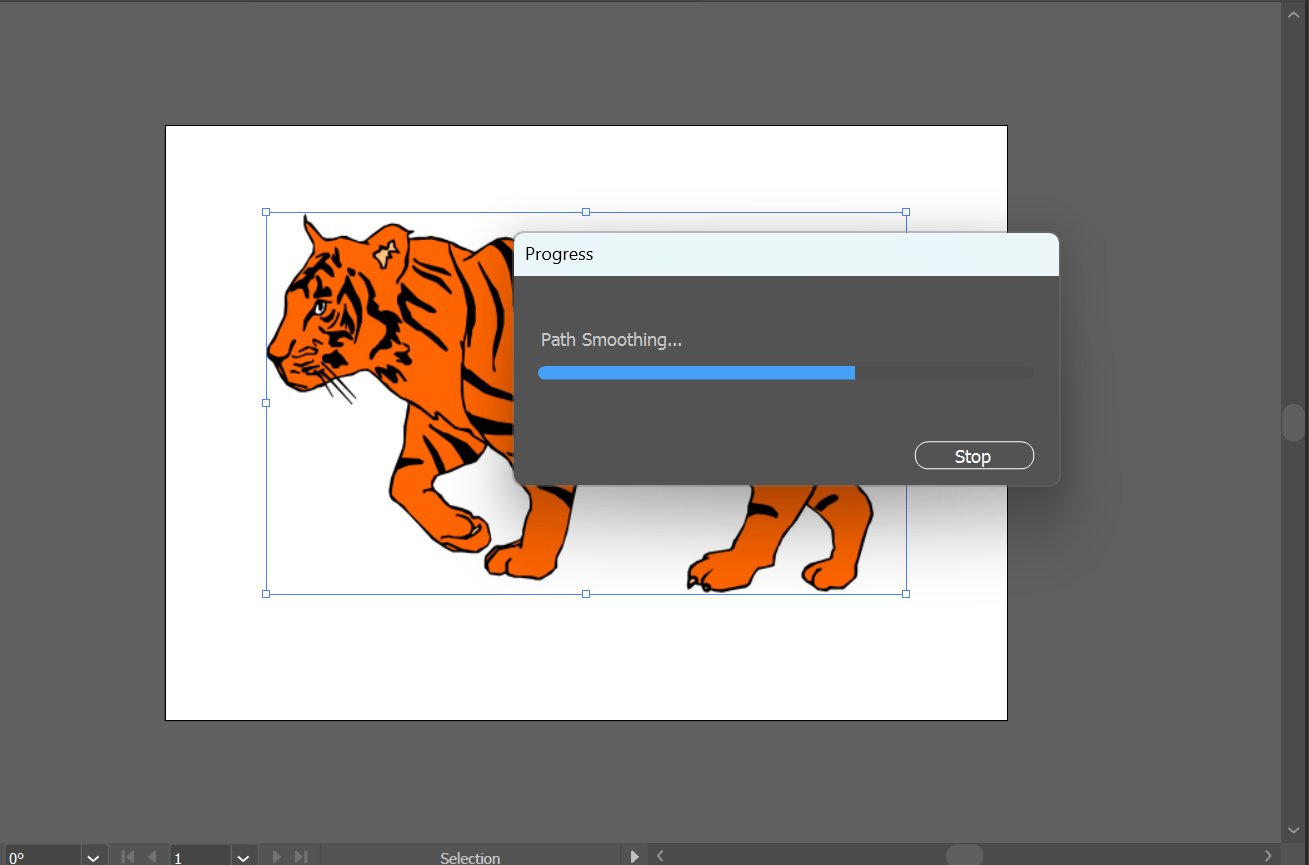
After the process, go again to the Quick Actions window in the Properties tab and select “Expand”
NOTE: The “Expand” tool will convert the tracing object into a path.
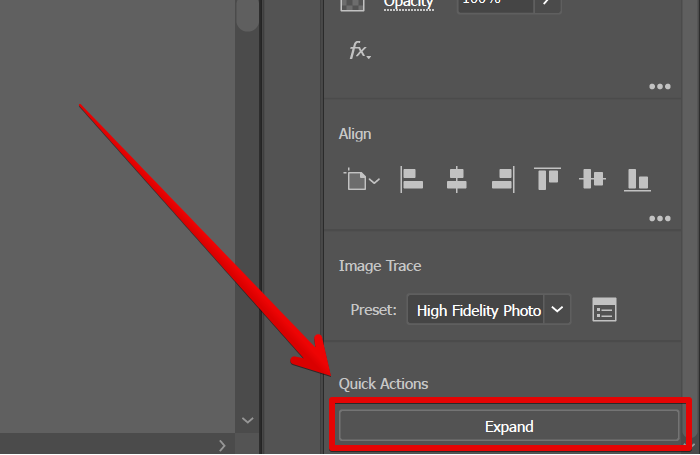
The next step is to select the “Quick Selection Tool” from the toolbar on the left menu. This will enable you to see the paths created in your image.
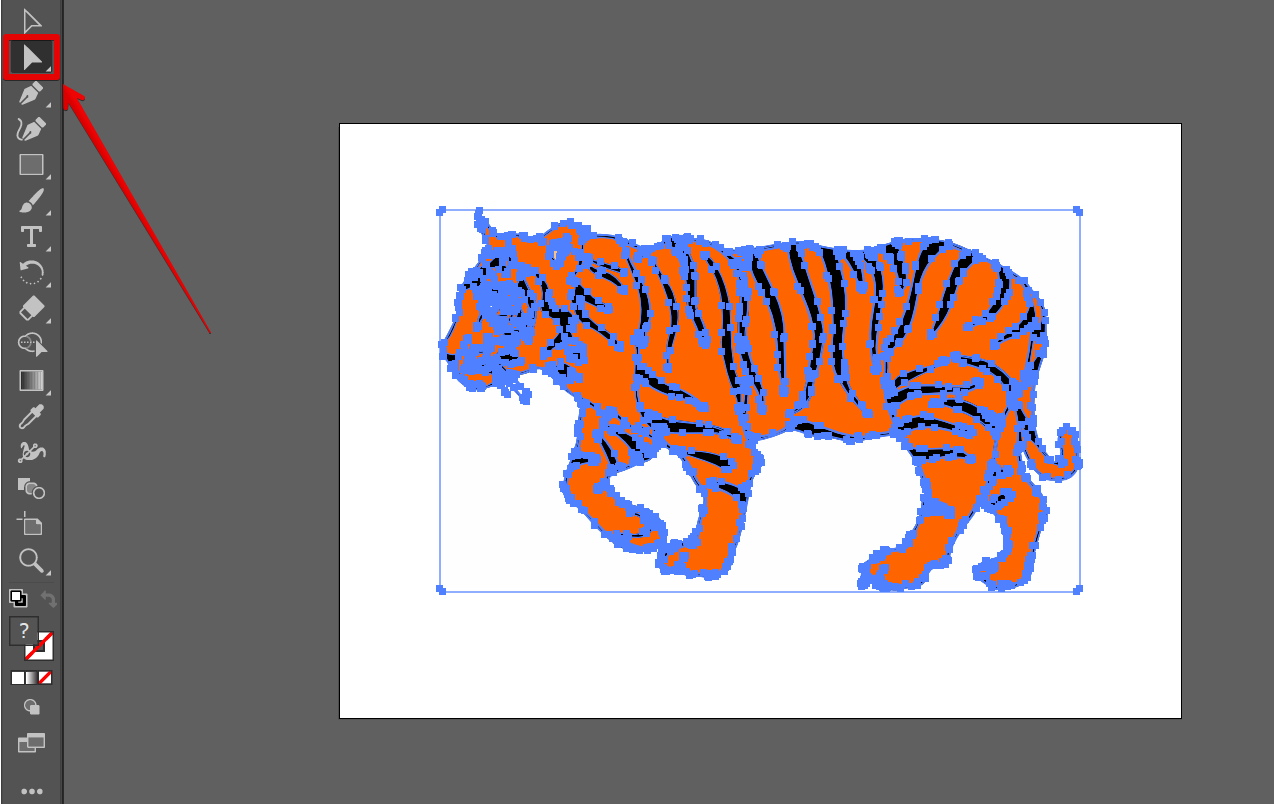
PRO TIP: When converting an image to an
outline in Illustrator, it is important to remember that you are essentially tracing the image with vector lines. This means that you will lose any bitmap data, such as resolution, that is contained in the original image. Additionally, you may end up with a complex file that is difficult to edit if you are not careful.
From there, go to the Properties tab again to set up the appearance of your outlined image. For this example, select the “Fill” option and click on “None”.
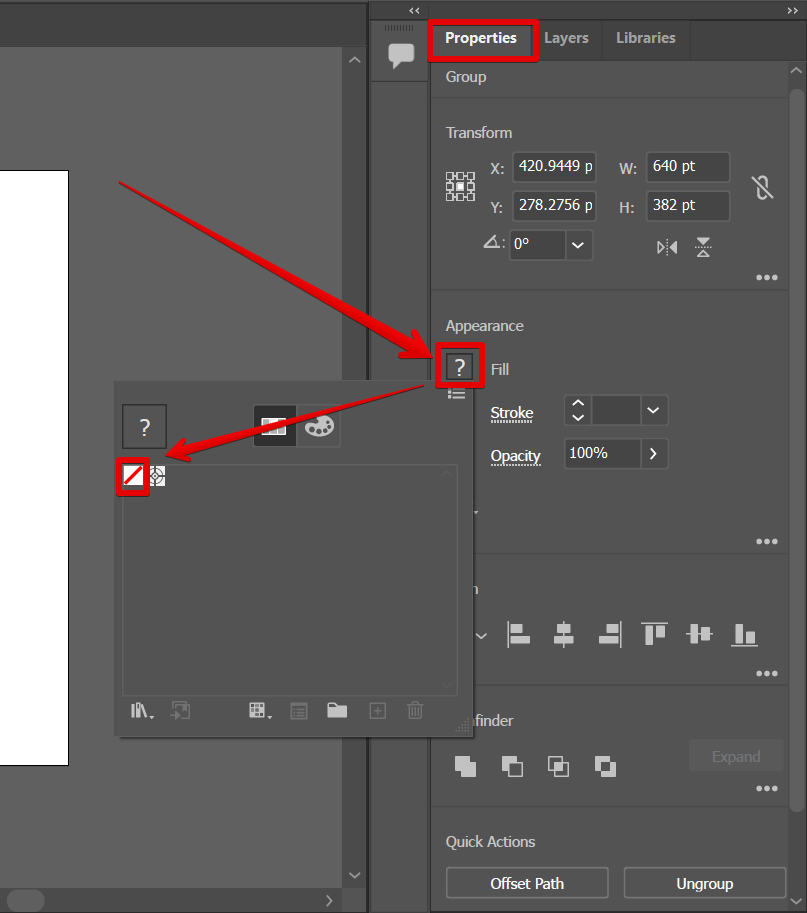
For the “Stroke” option, select “Black”.
You can also change the width of your strokes by clicking on the upward and downward arrows in the Stroke settings area.
The most important thing to remember is to keep the proportions of the outline consistent.
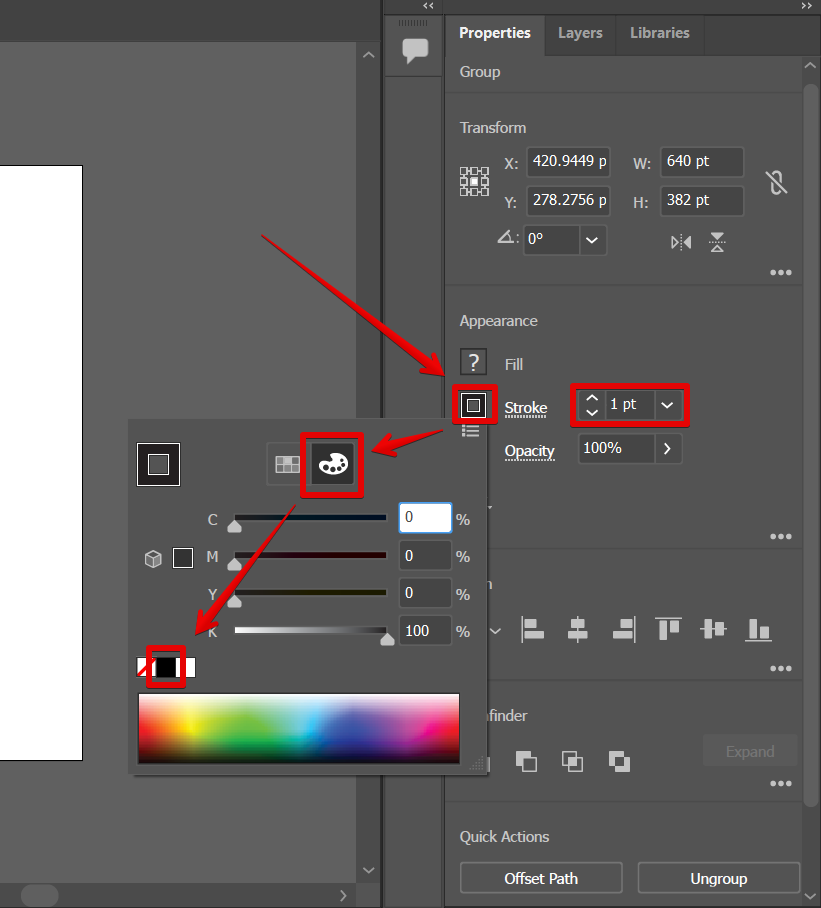
Now you can see that you have a very detailed outline of your image!
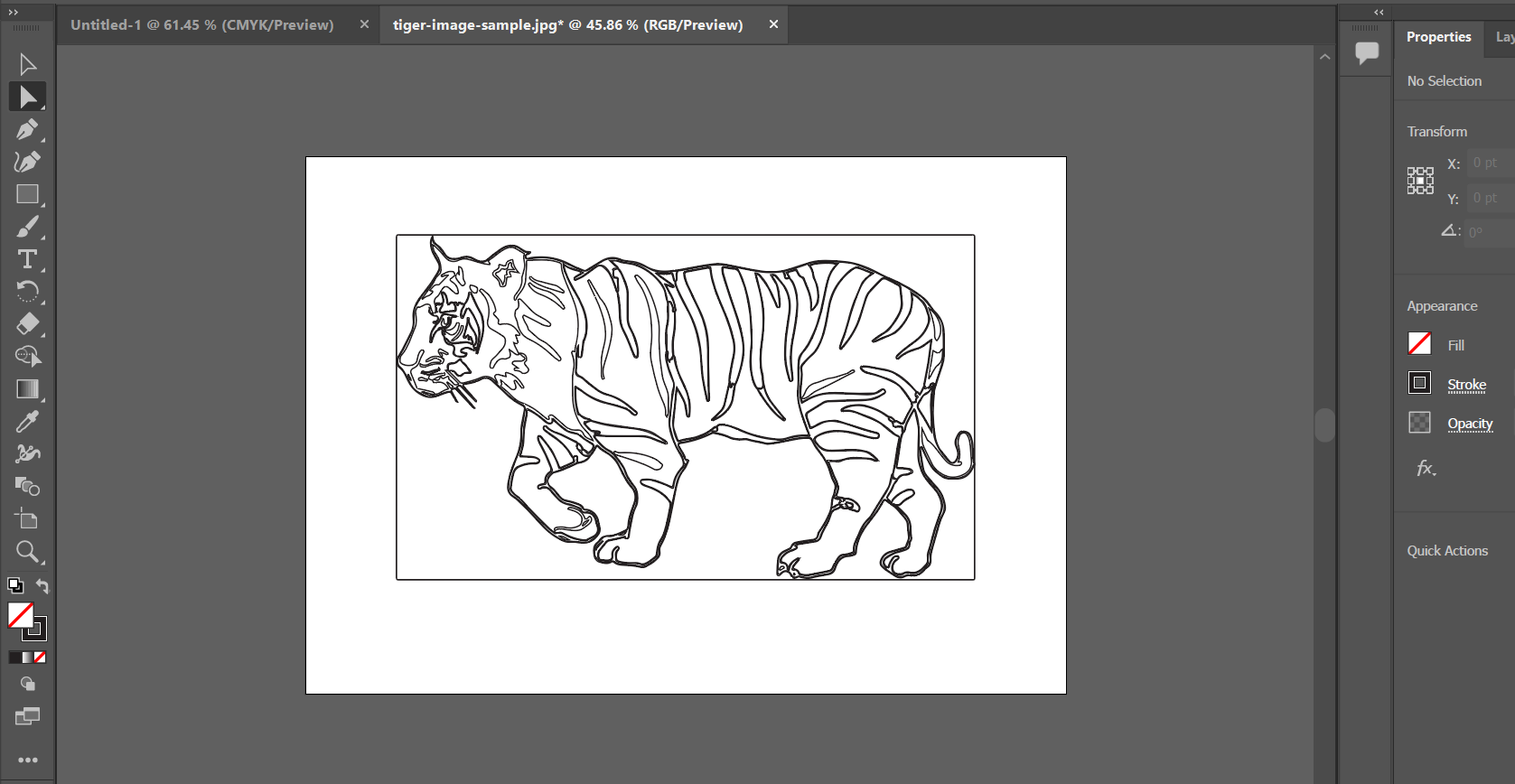
8 Related Question Answers Found
An outline in Illustrator can be helpful in planning your artwork, and in keeping your artwork organized. Outlines can be created in a number of ways, but the most common way is to start with a base shape, and then add points and lines to create the outline. There are a number of tools and methods that you can use to create an outline in Illustrator, and the one that you use will depend on your specific needs. .
When creating an image in Illustrator, it is helpful to outline your image with a grid. This will help you to more easily organize your image and ensure that all of your elements are placed where you want them to be. There are a few different ways to outline an image in Illustrator.
Illustrator is a powerful vector drawing program that can create illustrations and images of any size and complexity. When creating illustrations in Illustrator, it is important to understand the program’s various drawing tools and features. One of the most important tools in Illustrator is the Pen tool.
In Illustrator, you can create custom shapes by using the Pen tool, the Rectangular Marquee Tool, or the Ellipse Tool. To create a custom shape, start by drawing a basic shape using one of the aforementioned tools. You can then use the Properties bar at the bottom of the Illustrator window to customize the shape.
In this tutorial, we will learn how to create shapes in Illustrator. We will start by creating a simple circle. After that, we will create a more complex shape, a rectangle.
How to make an Instagram template in Illustrator
Making your own Instagram template is a great way to personalize and improve your account’s design. There are a variety of different templates available online, or you can create your own custom template using Illustrator. To start, open up Illustrator and create a new document.
PDF editing in Illustrator is a two-step process. The first step is to create a PDF document using the standard PDF tools in Illustrator. The second step is to use the Document Properties dialog box to make the PDF editable.
In Illustrator, you can create a template by selecting the “New File” button in the dashboard. You can then provide a name for your template, choose your preferred size for it, and click on the “Create” button. Once you have created the template, you can use it to create new files or open existing files that you want to use as a template.