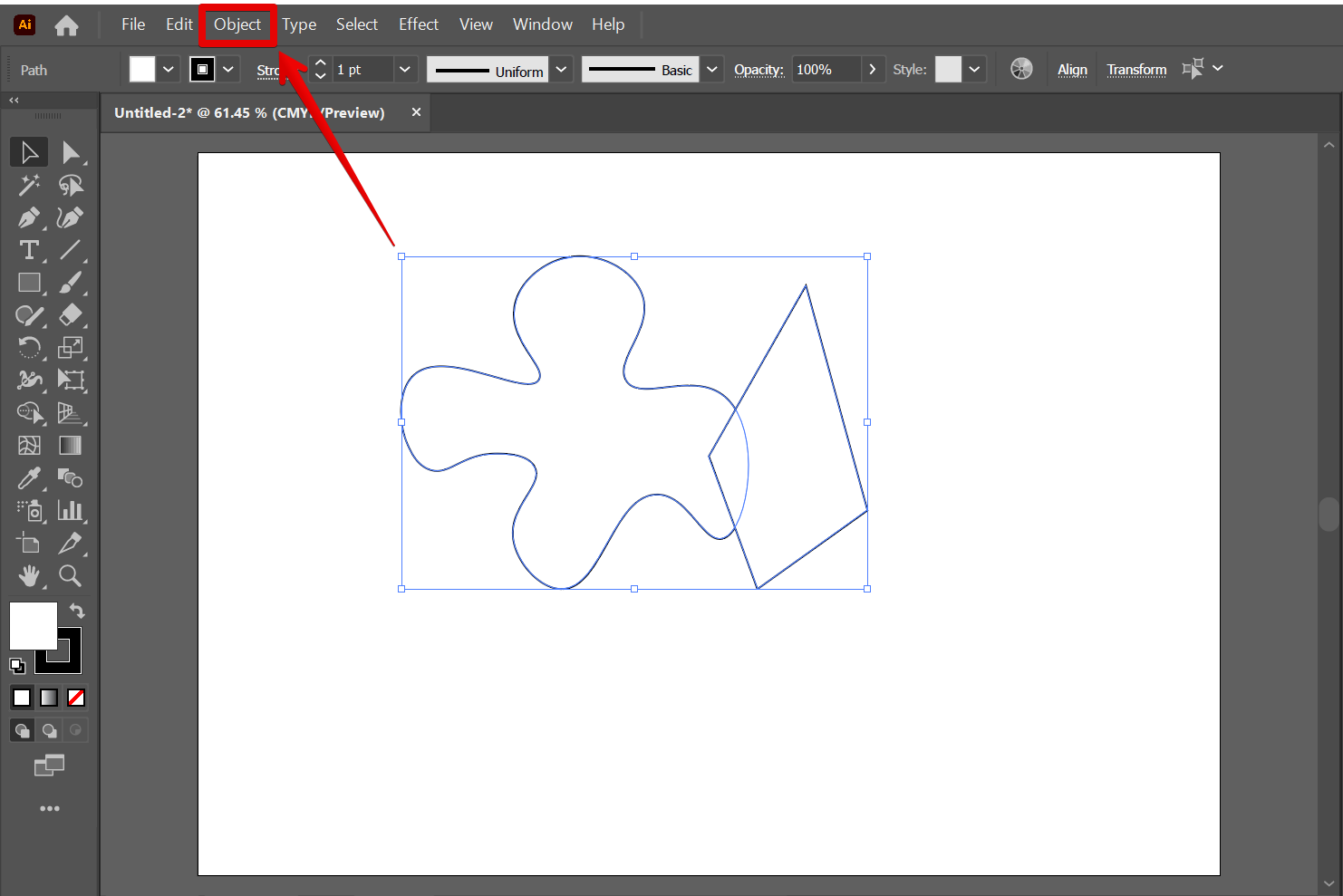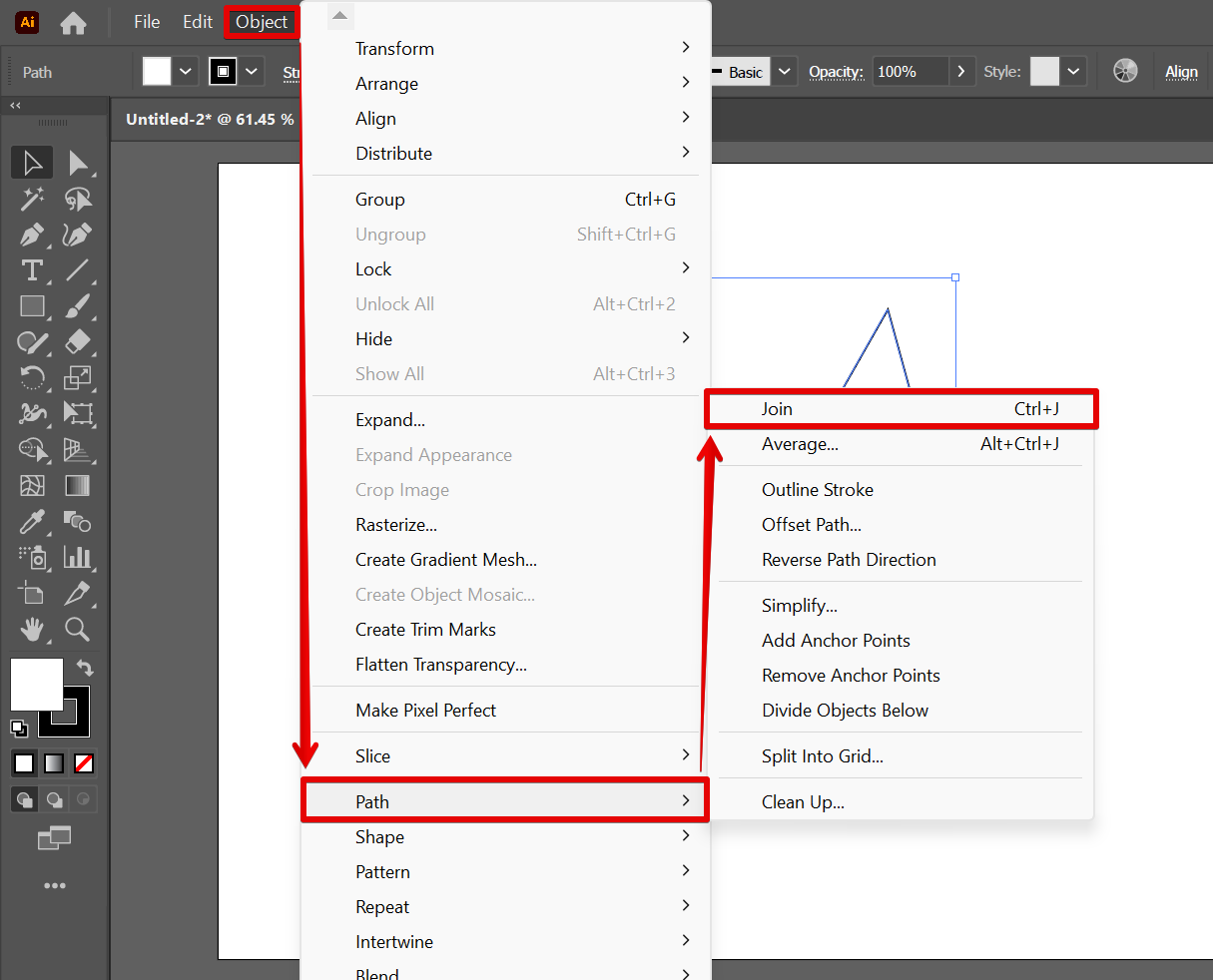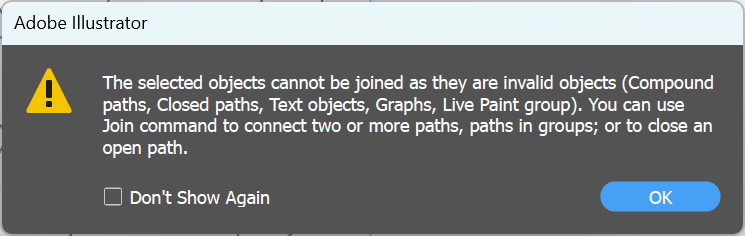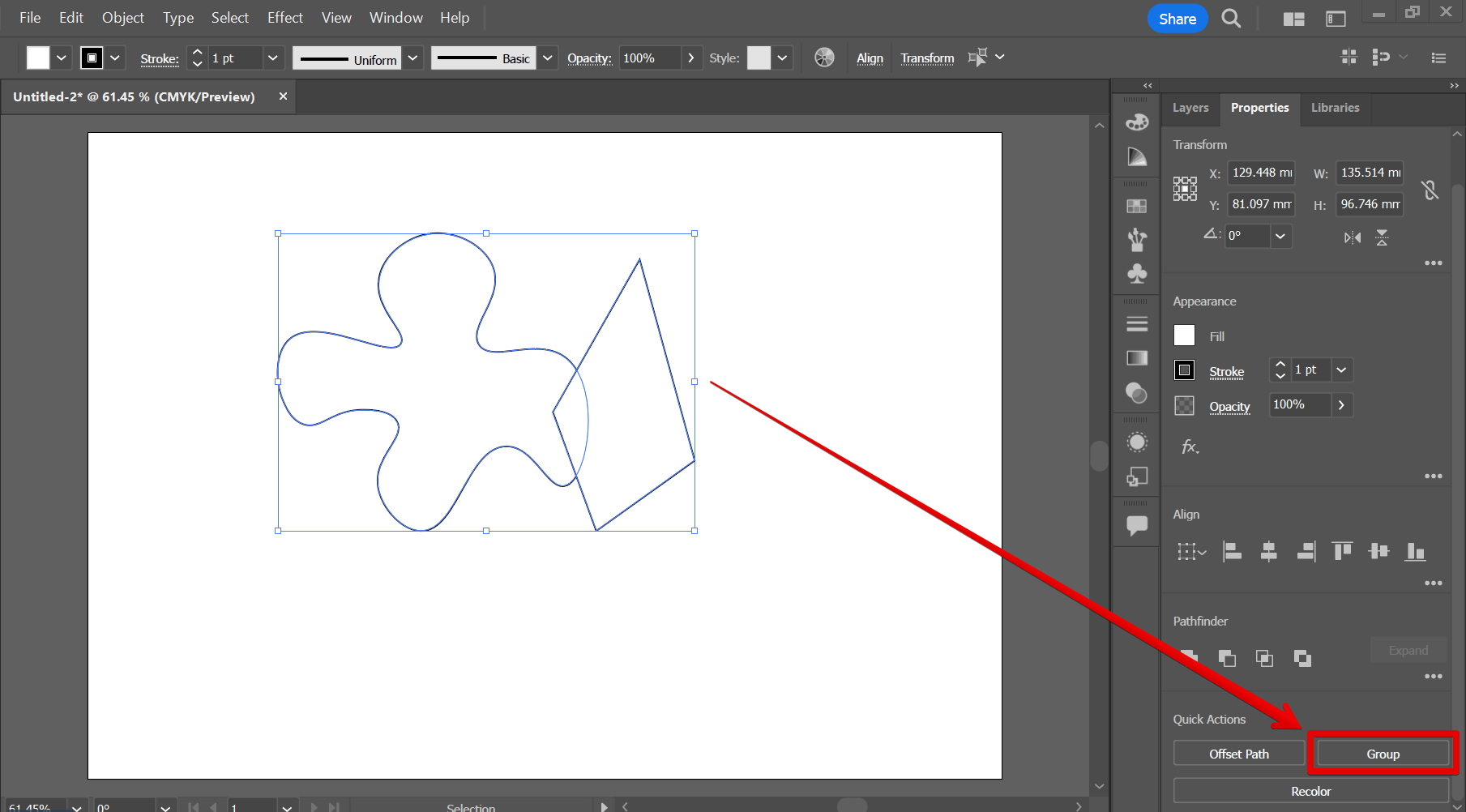When working with Illustrator, it can be helpful to have a solid understanding of how paths work. A path is a vector object that represents the outline of an object or the path of a brush stroke. Paths can be closed or open. When a path is closed, the endpoints of the path are connected.
When a path is open, the endpoints are not connected. In this article, we will discuss how to join two closed paths in Illustrator.
PRO TIP: There is no single “correct” way to join two closed paths in Illustrator. The best approach will vary depending on the specific design. In general, it is best to avoid using the Join command (Object > Path > Join) to join paths, as it can often create unpredictable results. Instead, use the Group command to combine shapes.
There are two ways how you can join two paths, however, only one works for closed paths.
1. Using the Join Command
To join two closed paths in Illustrator, first, select the paths that you want to join. Then, go to the Object menu.
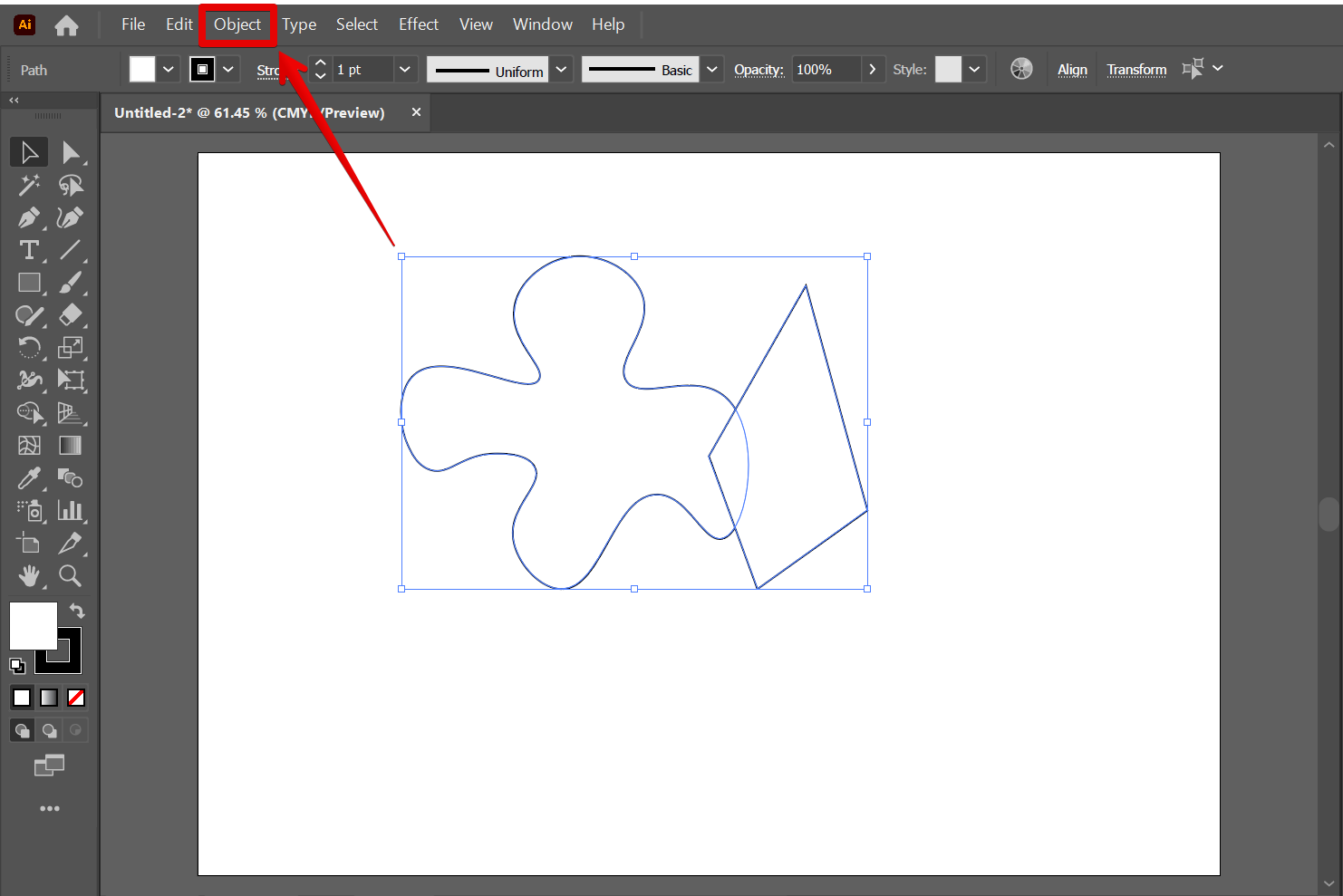
In the Object menu, open the Paths options and select the “Join” command.
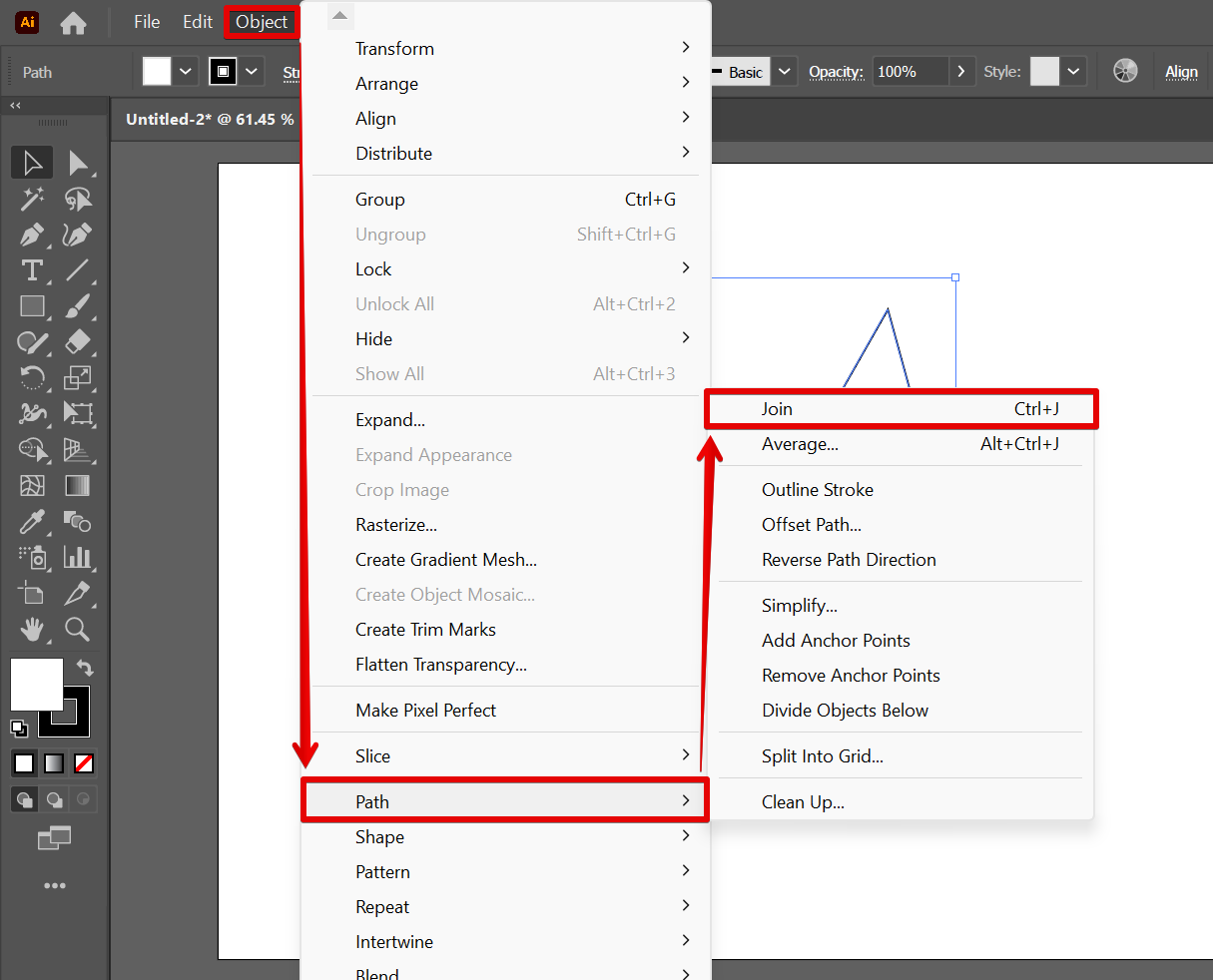
Illustrator will then show a pop-up notice that the closed paths you selected are invalid and cannot be joined together.
NOTE: You can only use the Join command to connect two or more paths, paths in groups; or to close an open path. Closed paths, Compound paths, Text objects, Graphs, and Live Paint Groups are considered invalid objects by the Join command.
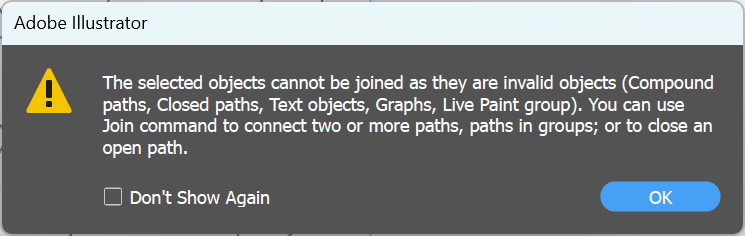
2. Using the Group Command
To use the Group command, simply select both of the closed paths, then open the Properties window. From there, go to the Quick Actions section and select the “Group” command option.
NOTE: The Group command combines the selected objects into a group.
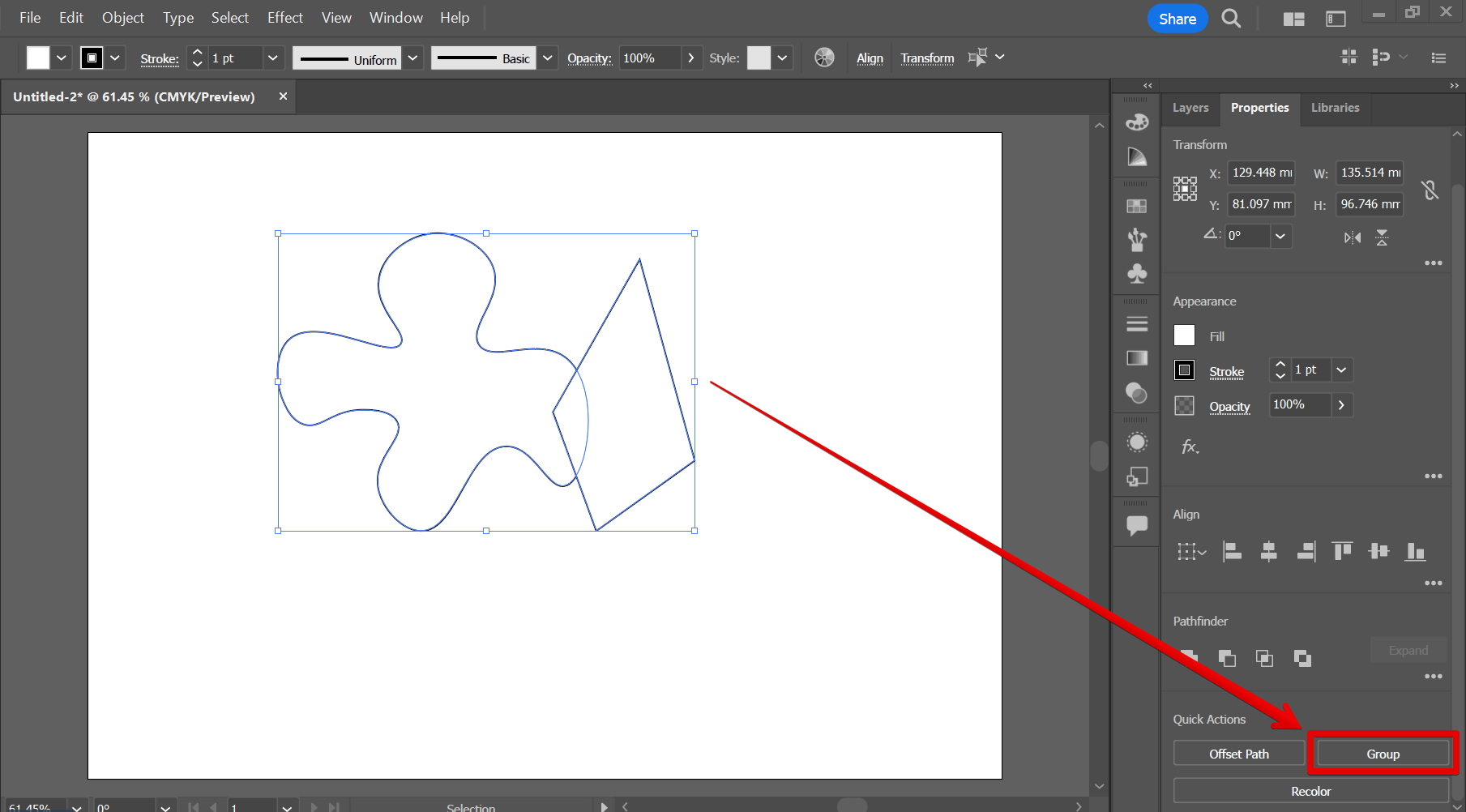
8 Related Question Answers Found
Illustrator can be used to create paths that are used to create illustrations and graphics. When creating paths, it is important to keep in mind the following tips:
1. Use short, precise strokes.
2.
When creating a resume in Illustrator, it is important to keep in mind the layout and design principles of a good resume. The most common layout for resumes is a two-column format, with the name, contact information, and skills in the left column and the work experience, education, and skills in the right column. When designing your resume, it is important to keep in mind the typography and layout principles of a good resume.
An Illustrator is a visual artist who creates drawings, paintings, and other images for publication or exhibition. They may work in a variety of styles, but are often associated with illustrating children’s books and comics. There is no one sure way to get hired as an Illustrator.
If you’re just getting started with Illustrator, one great way to get started is by learning the basics of drawing and painting. Once you have a strong foundation in those skills, you can start learning Illustrator by following one of these tutorials:
1. Learn the basics of Illustrator with this tutorial from Adobe.
2.
If you’re looking to create your own wedding invitations in Illustrator, there are a few things to keep in mind. First, you’ll need to choose a template or create your own. Once you have your template, you’ll need to customize it to match your wedding style and needs.
In Illustrator, text can be placed on paths using the “Type tool” and the “Type on a path tool”. In this tutorial, we will be putting text on two types of paths, the open path, and the close path. To place text on an open path, first, make a path using the “Pen tool” or the “Curvature tool”.
If you want to be a successful graphic designer, you need to be proficient in at least one vector graphic design software package. Adobe Illustrator is the most popular package, and there are many ways to become certified in Illustrator. There are several certification programs available, and the most popular ones are from Adobe and Macromedia.
In Illustrator, a path is a vector graphic that you can use to create illustrations, logos, and graphics. You can create a path by clicking the Paths button in the Tools panel, or by using the Path Selection tool (listed under the Pencil tool in the toolbar). To create a straight line path, click and hold the mouse button down while you drag the mouse.