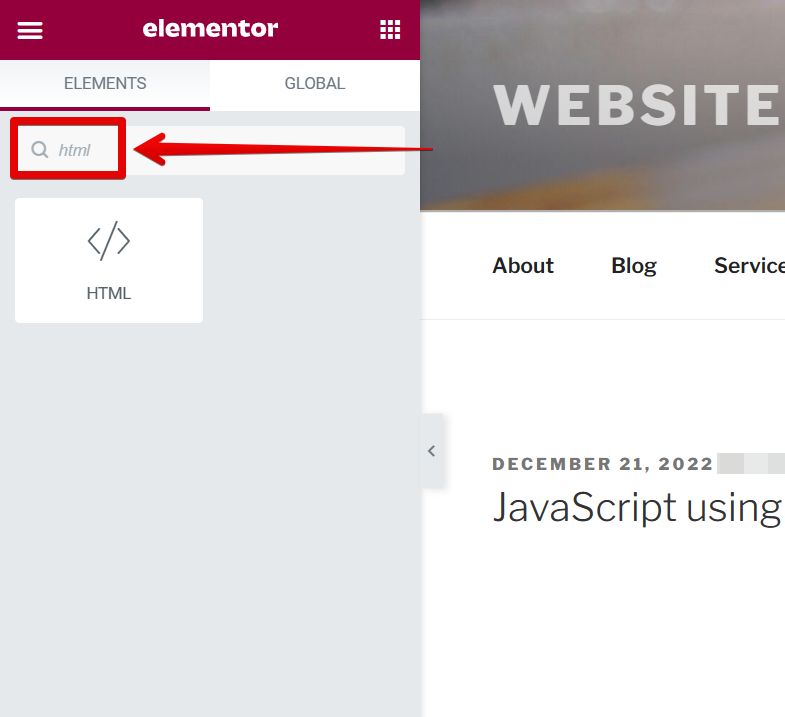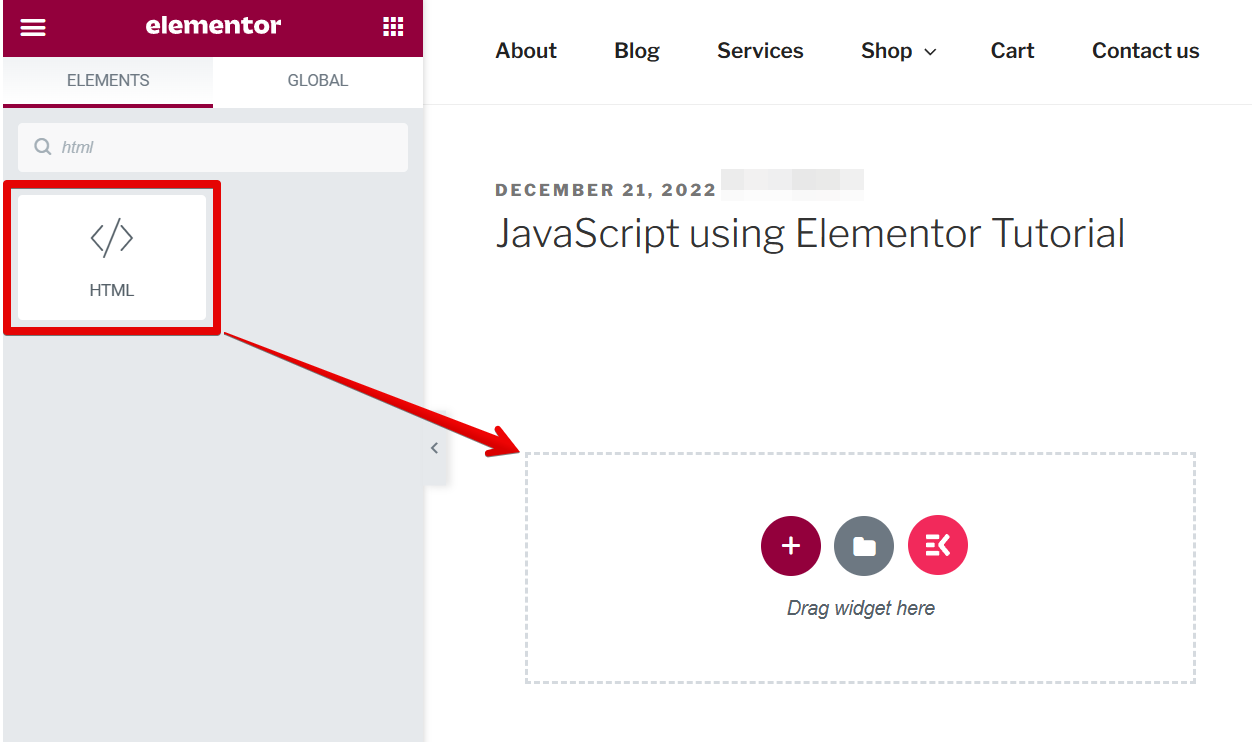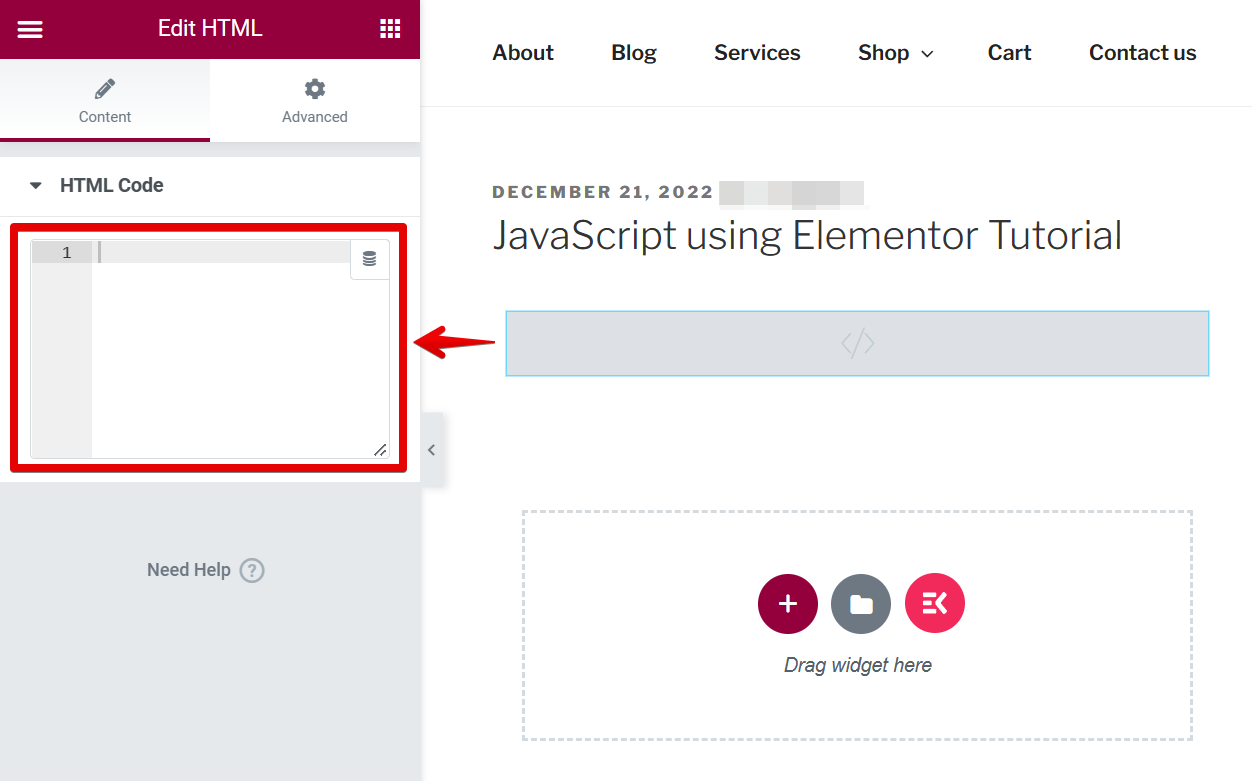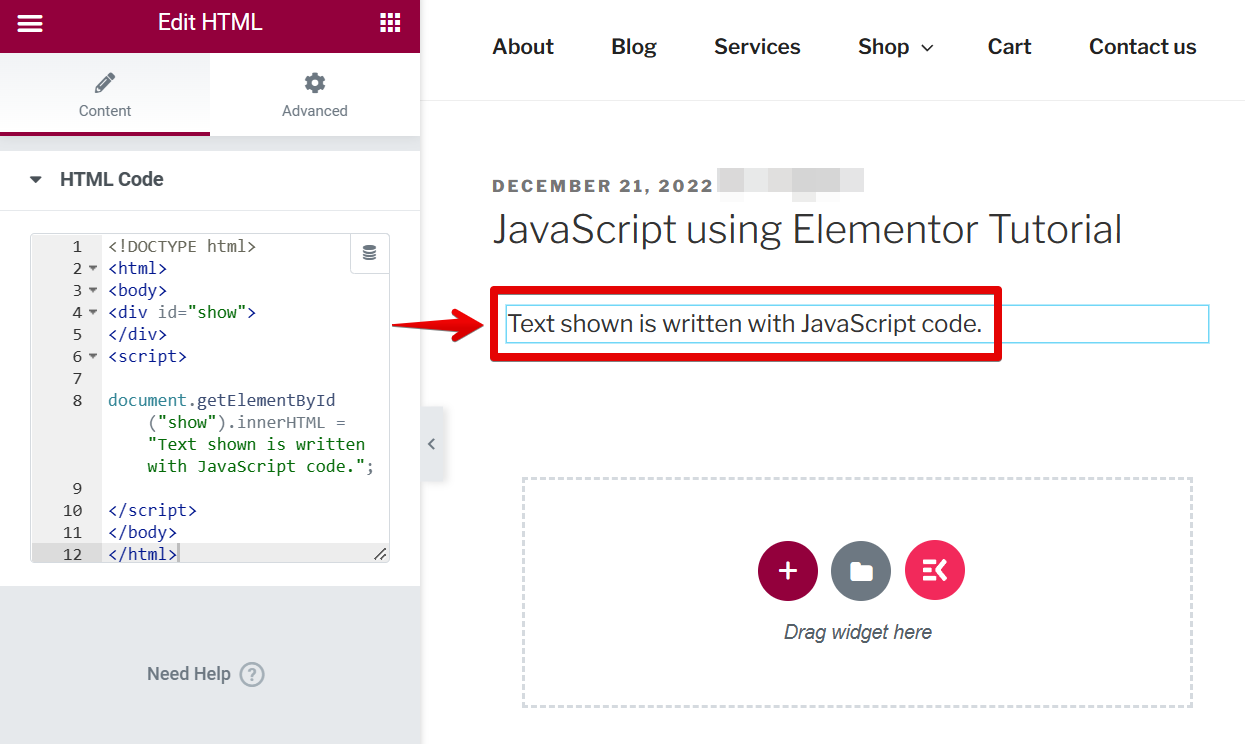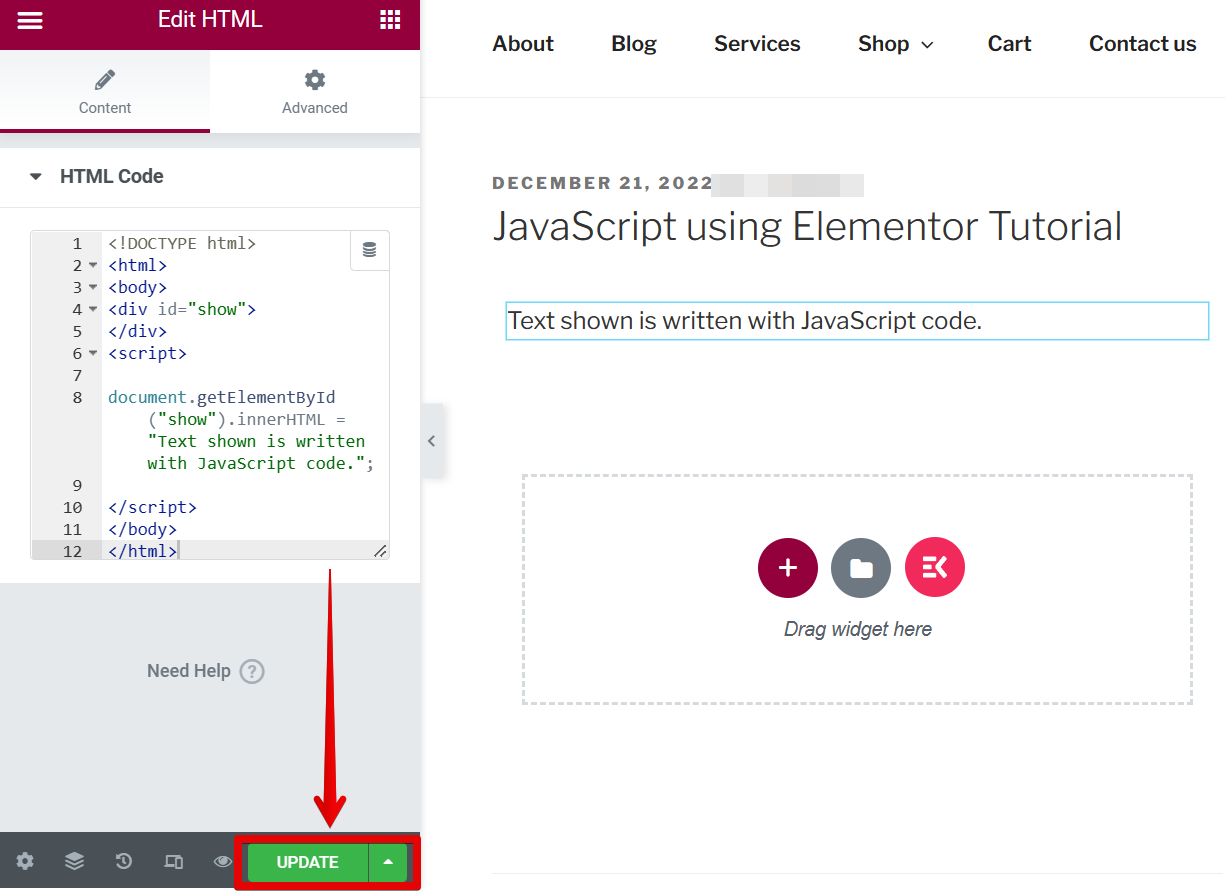Adding JavaScript to Elementor is easy. Just follow these simple steps.
First, search for the “HTML” widget in the Elementor editor on the left.
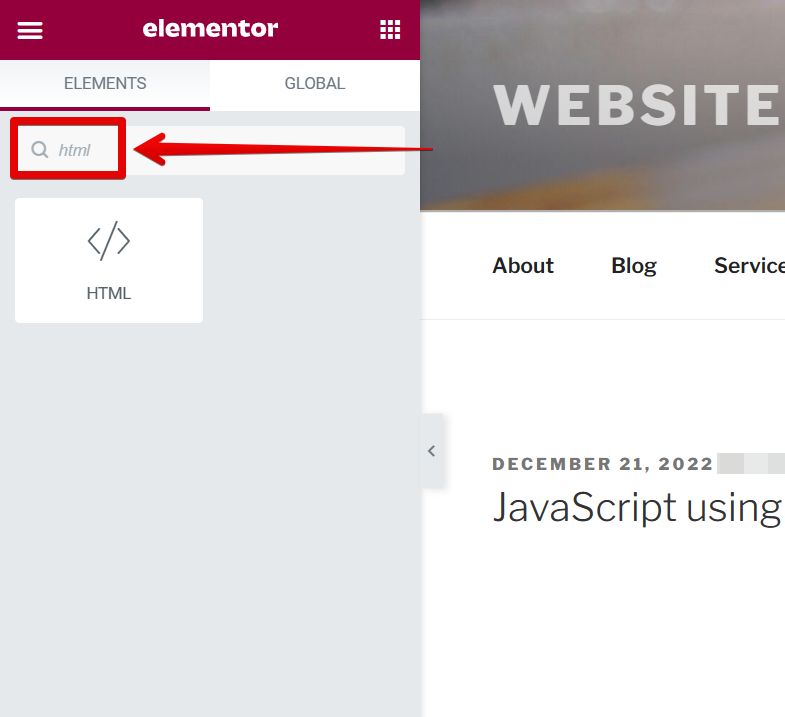
Then drag the widget to the space where you want to place it.
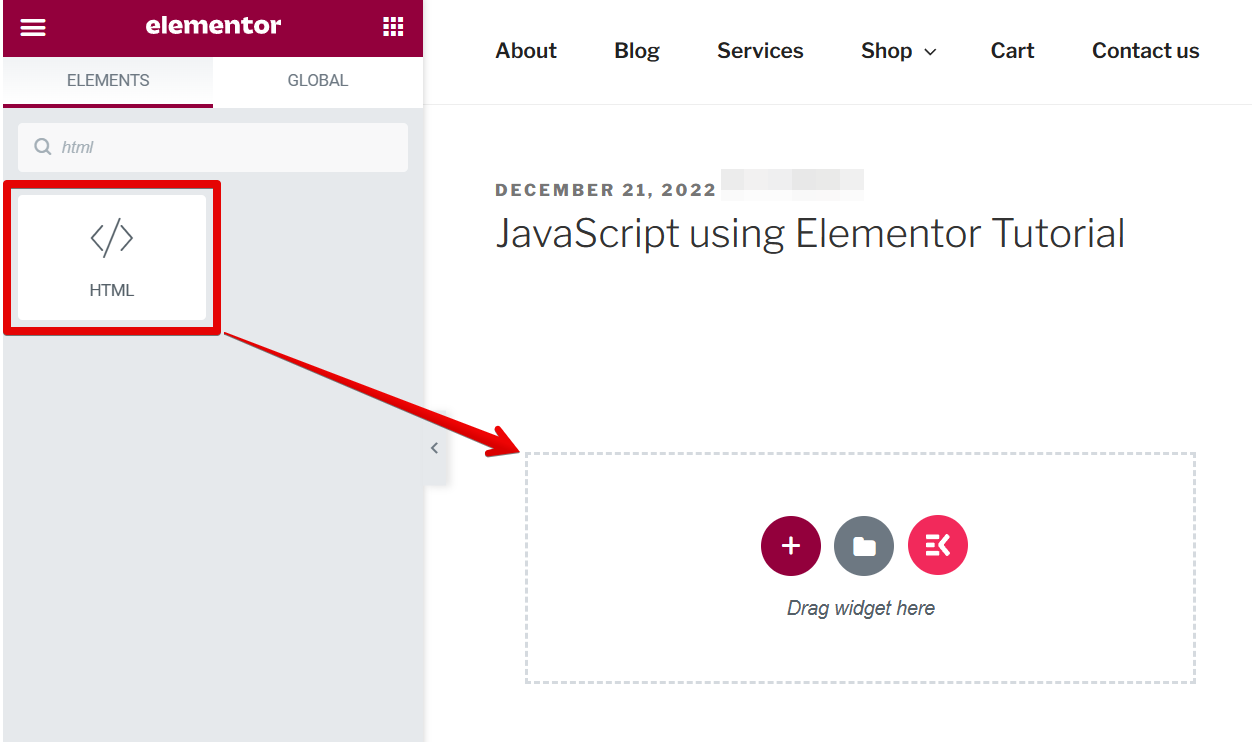
PRO TIP: Adding JavaScript to Elementor can be risky and may lead to unexpected results. Make sure you know what you are doing before adding any code.
Now, input a JavaScript code in the settings on the left menu.
NOTE: For this example, we will use the code below just to test its functionality. The code should display the text written in bold.
<!DOCTYPE html>
<html>
<body>
<div id=”show”>
</div>
<script>
document.getElementById(“show”).innerHTML = “Text shown is written with JavaScript code.”;
</script>
</body>
</html>
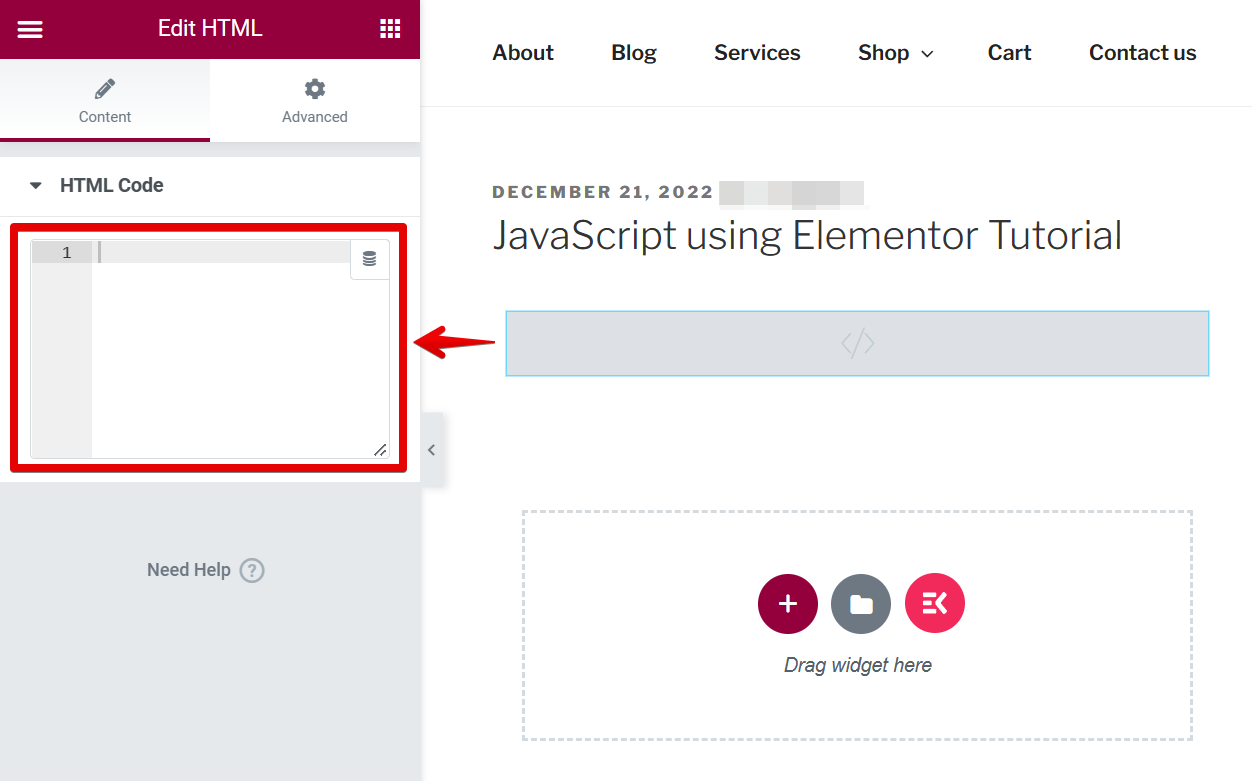
And there you have it! You can now add JavaScript in Elementor.
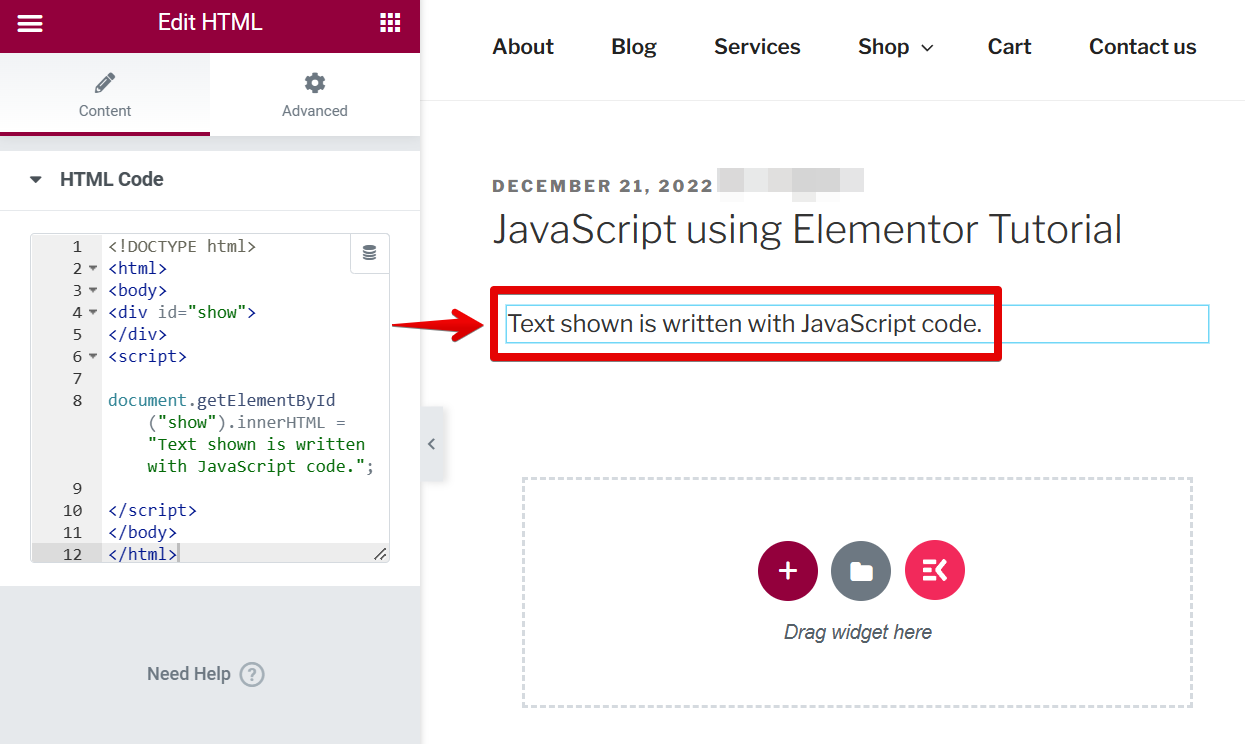
Once done, just click on the “Update” button below to save your changes.
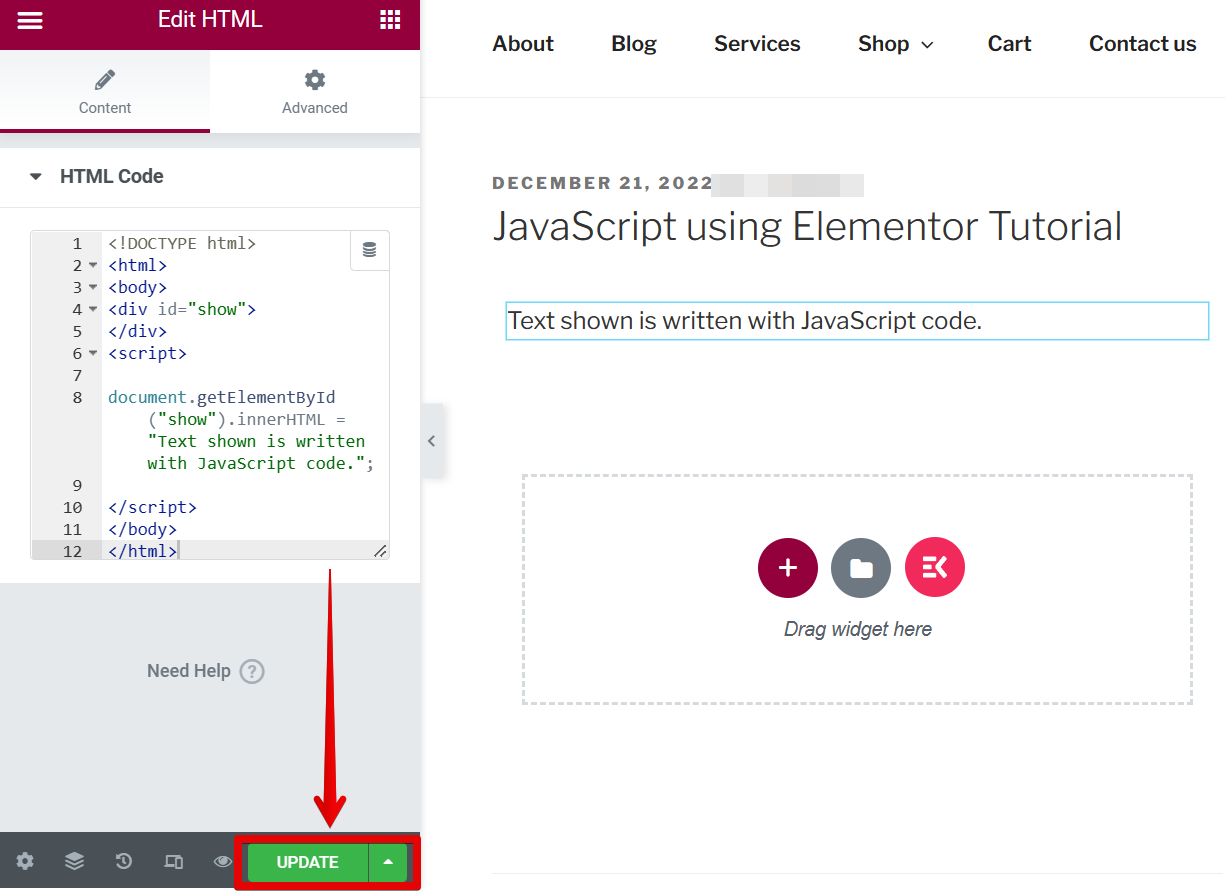
8 Related Question Answers Found
In this article, we will be discussing whether or not you can use JavaScript with Elementor. Elementor is a popular front-end development platform that allows for easy creation of responsive web pages. The platform has a wide range of features, and the JavaScript library that is included with it allows for easy integration of JavaScript into your projects.
Adding MailChimp to Elementor is simple. Simply go to the “Tools” menu and select “MailChimp”. You will be prompted to sign in or create an account.
Adding Fonts to Elementor
Adding fonts to Elementor is a relatively easy process. The first step is to locate the font files you would like to use. You can find font files in a variety of locations, including on your computer, in an online file repository, or even on other websites.
Adding a portfolio to Elementor is easy. First, open Elementor and select “Add content” from the top menu. Next, click on the “Portfolio” tab and enter the details of your portfolio.
Adding Widgets to Elementor
There are a few ways to add widgets to Elementor. You can either add them as custom content types, or use the built-in widget library. Adding Widgets as Custom Content Types
1.
How to Add HTML to Elementor
Adding HTML to Elementor is easy. Open the HTML file in a text editor such as Notepad or Microsoft Word, and enter the HTML code into the Elementor editor. To add a hyperlink, for example, type Google into the Elementor editor.
JavaScript can be placed in Elementor in a few different ways. One way is to include it in your document. This method is recommended for small projects or when you don’t have access to a web server.
Adding Google fonts to Elementor is as simple as selecting the fonts from the Google Fonts Library and adding them to your project. After you’ve added the fonts, you can use them in your content by selecting them in the font selection pane and using the font properties.