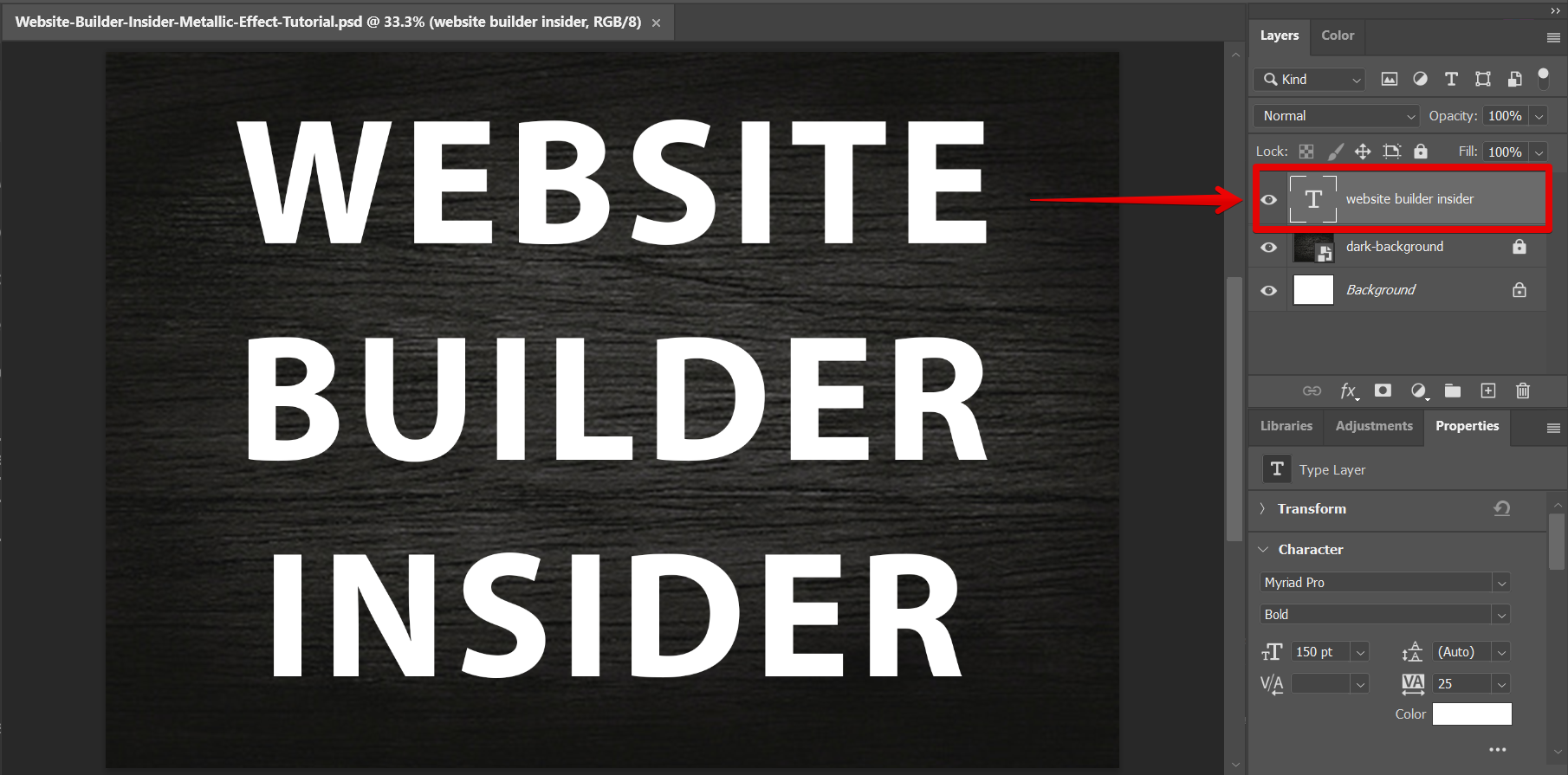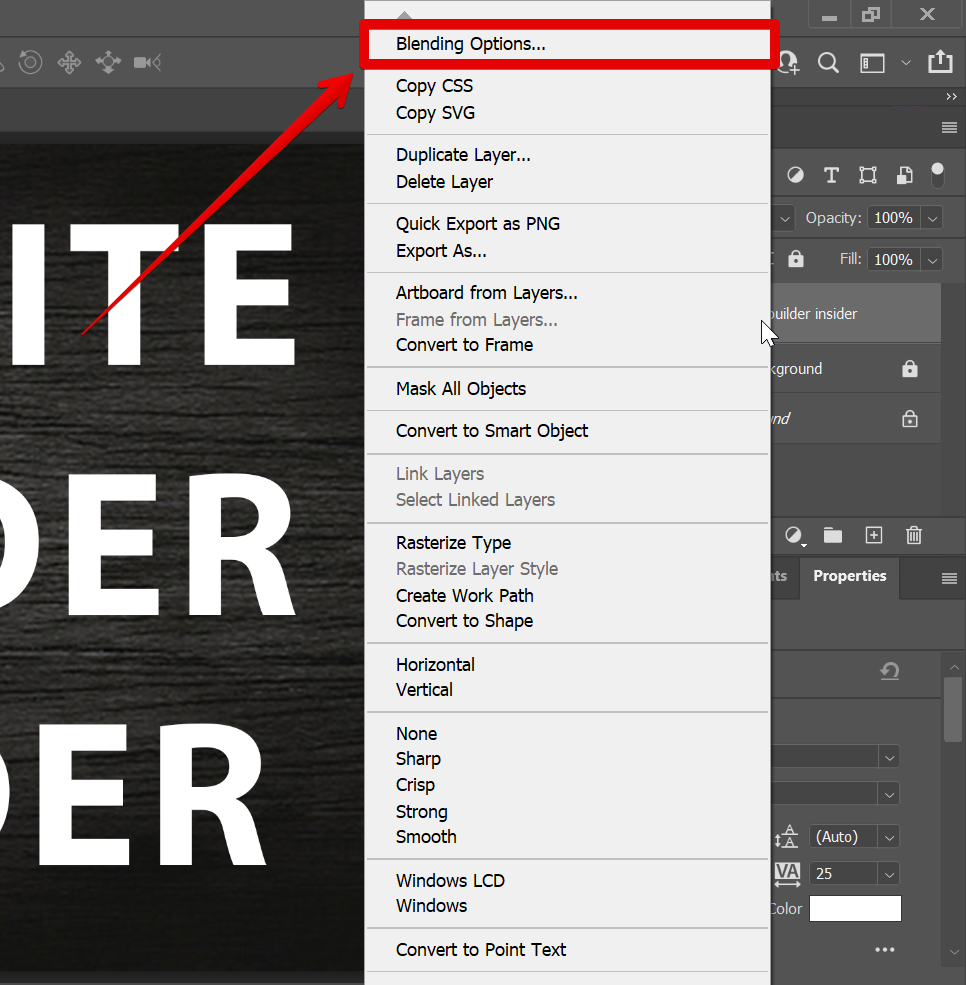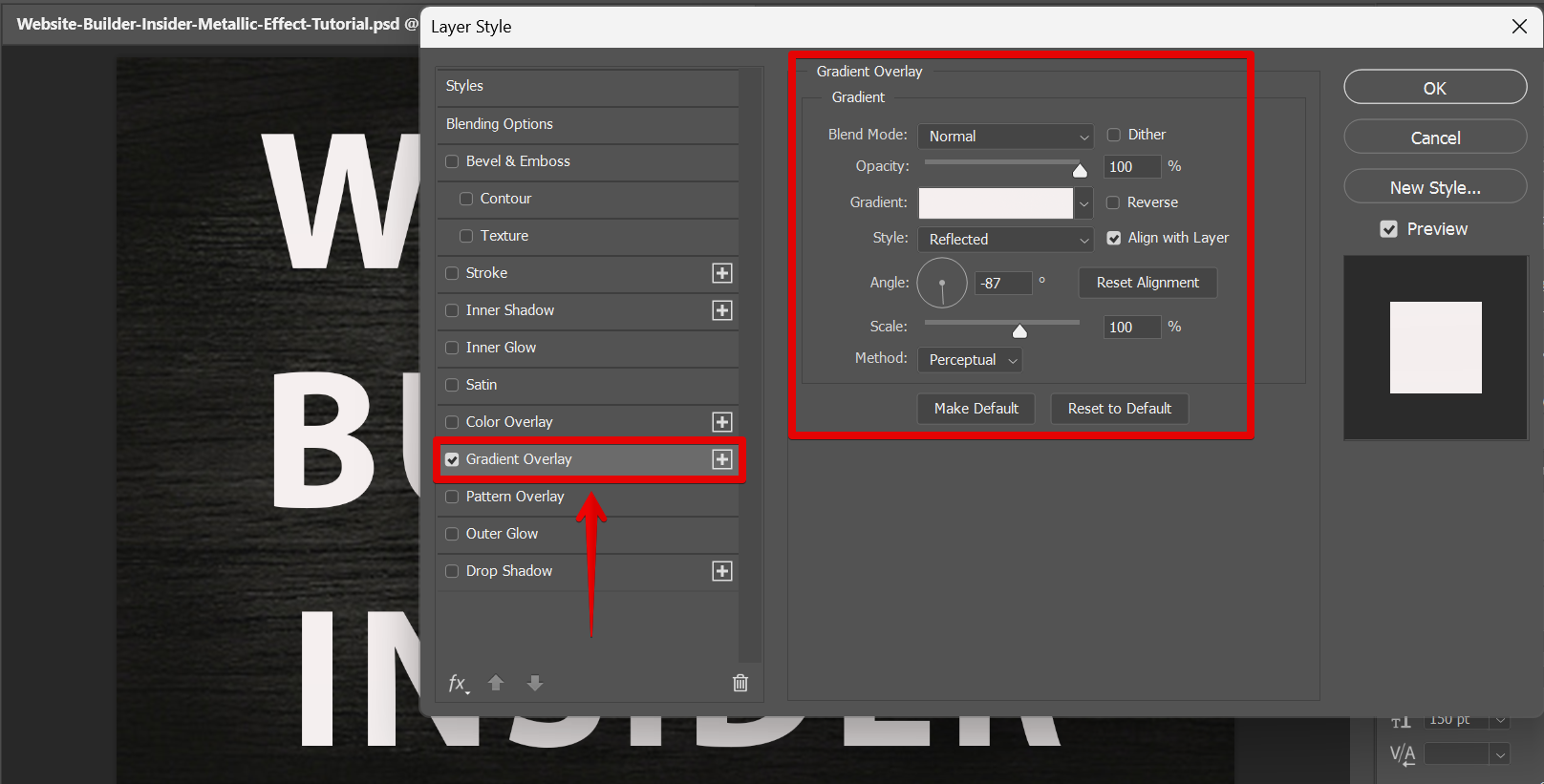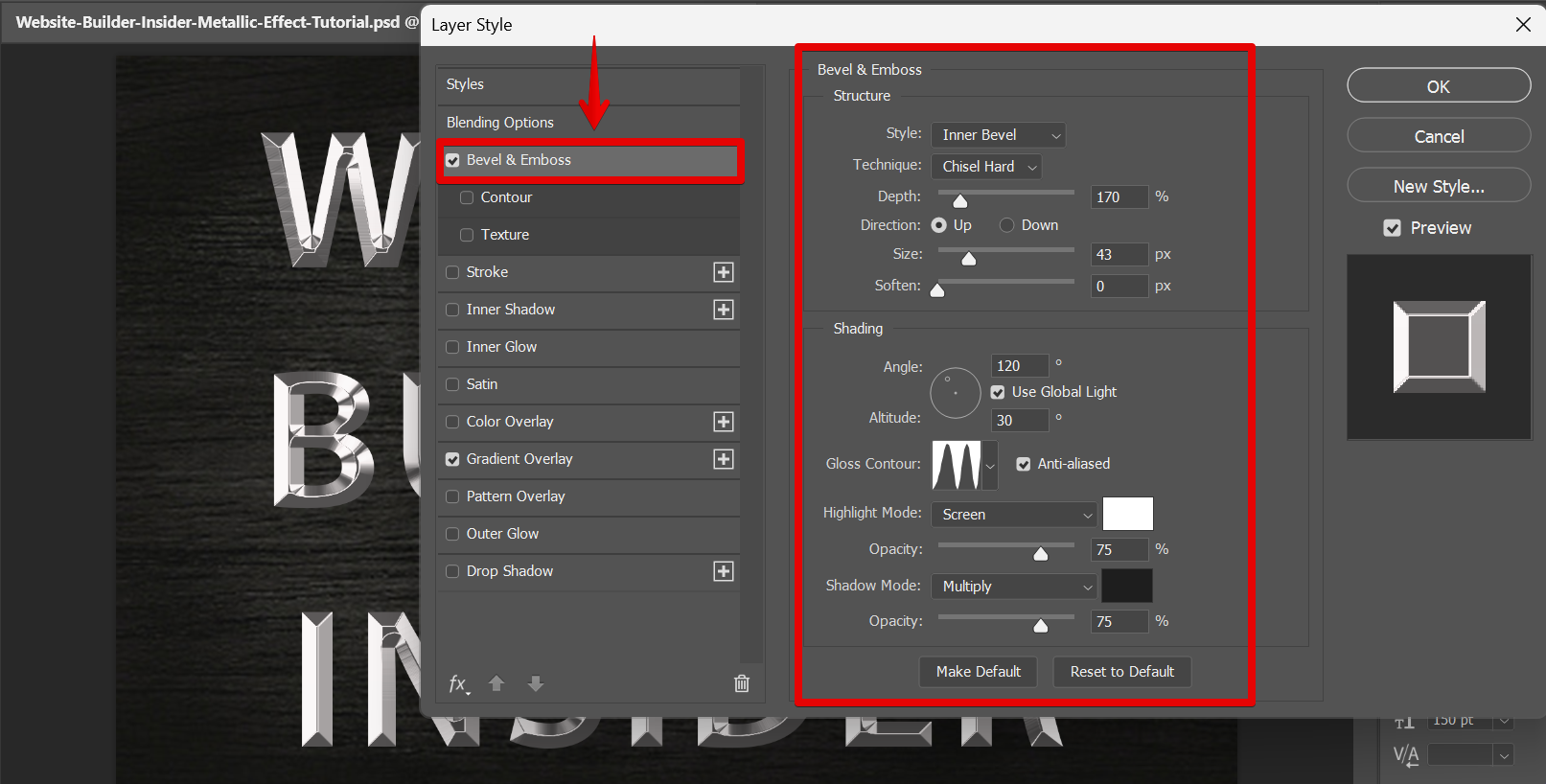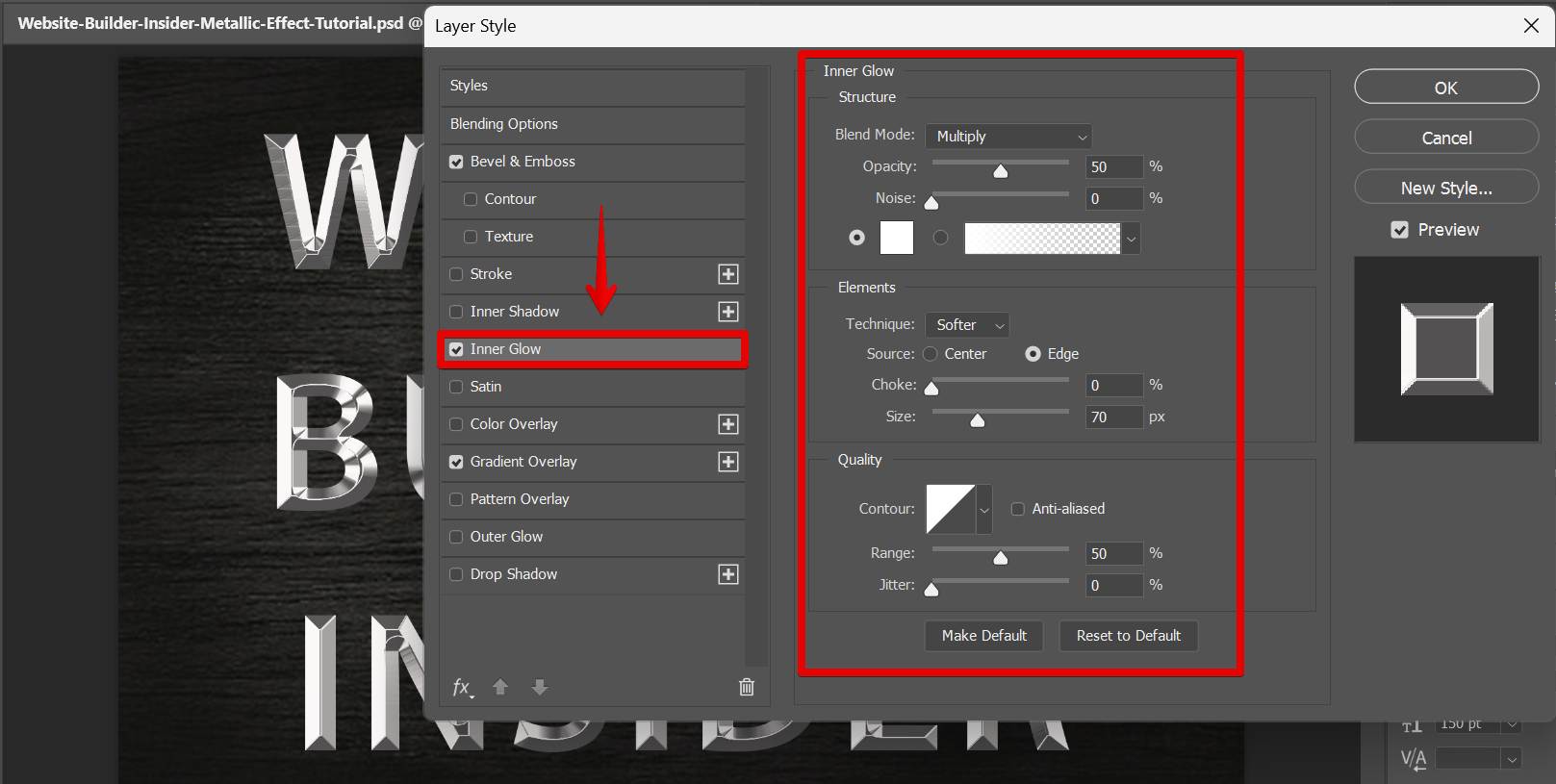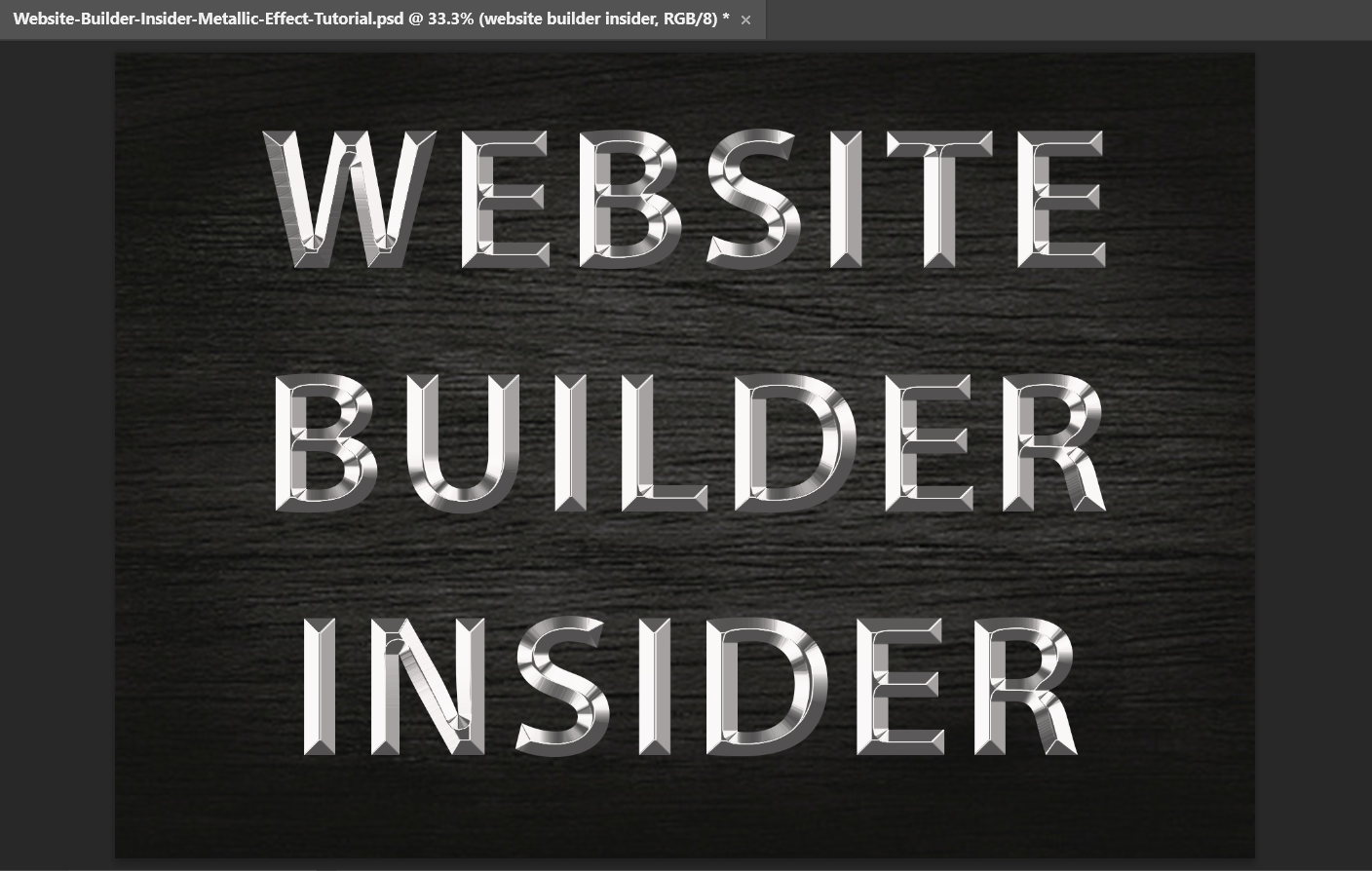There are a few ways that you can make something look metallic in Photoshop. One way is to use Blending Options to style your layer. To do this, go to your “Layers” panel and select the layer that you want to have the metallic effect.
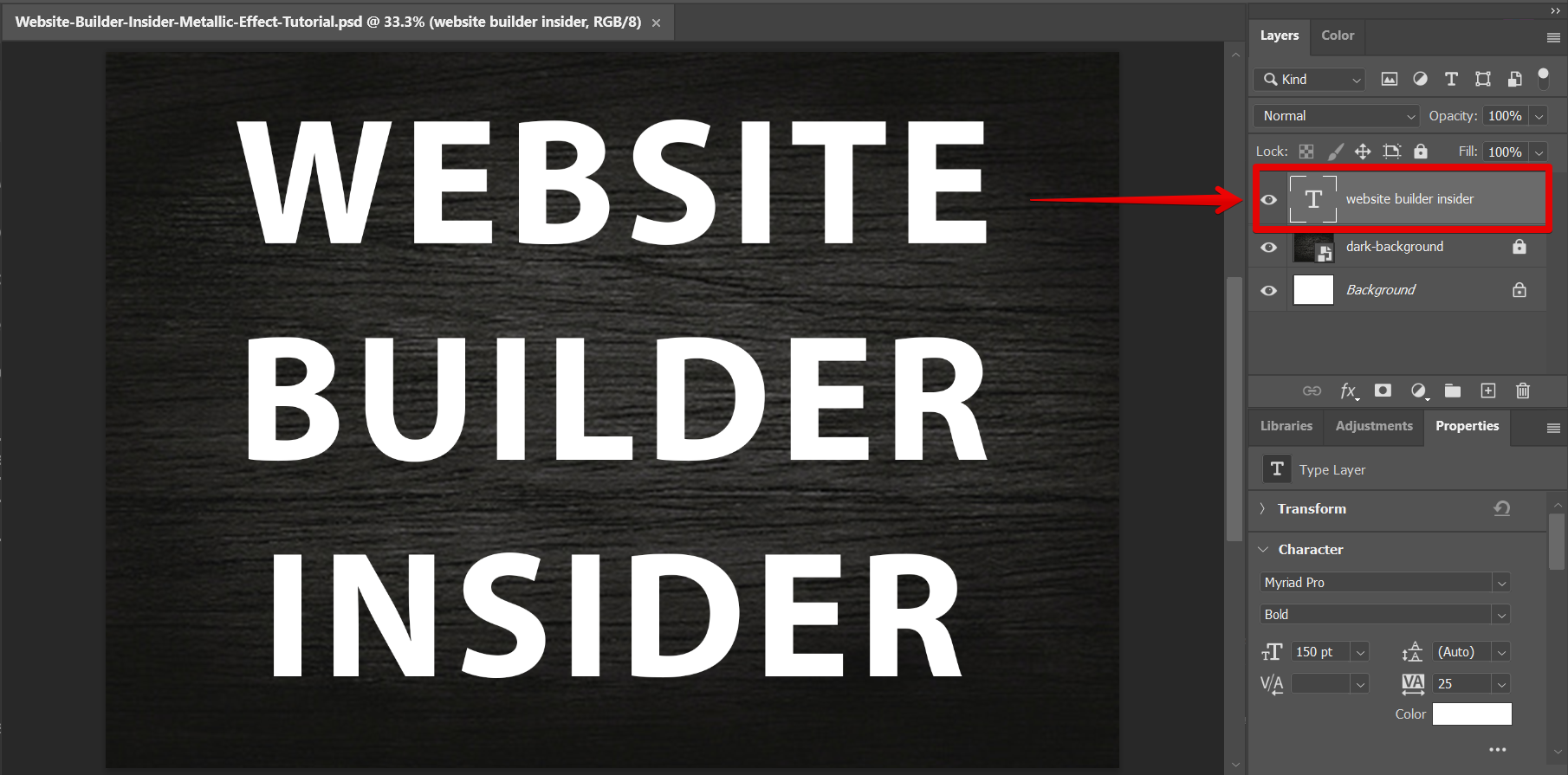
If you want to create a more subtle metallic effect, you can use the “Layer Styles” menu. To access this menu, right-click on the layer and choose “Blending Options.”
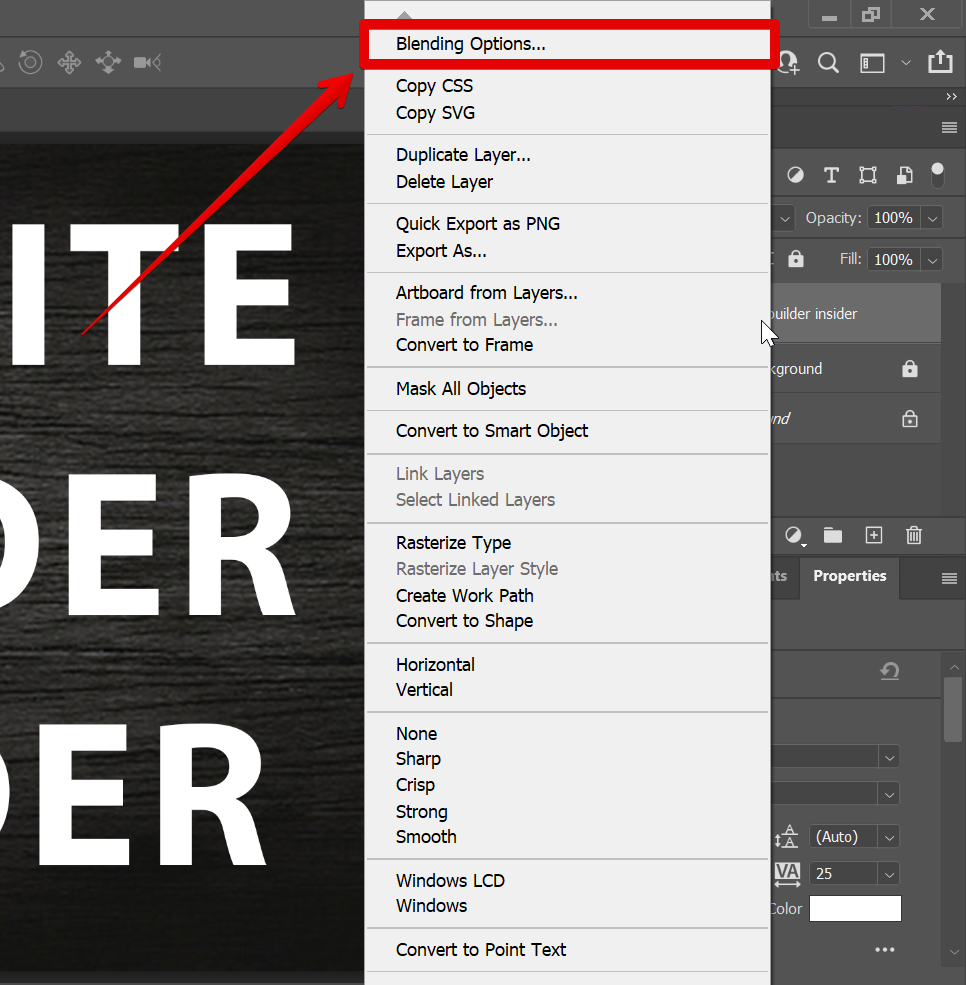
In the window that pops up, click on the “Gradient Overlay” option. Here, you can adjust different settings like the “blend mode” and “opacity” of the effect to get the look that you want. For this effect, set the “Style” to Reflected and the “Angle” to -87.
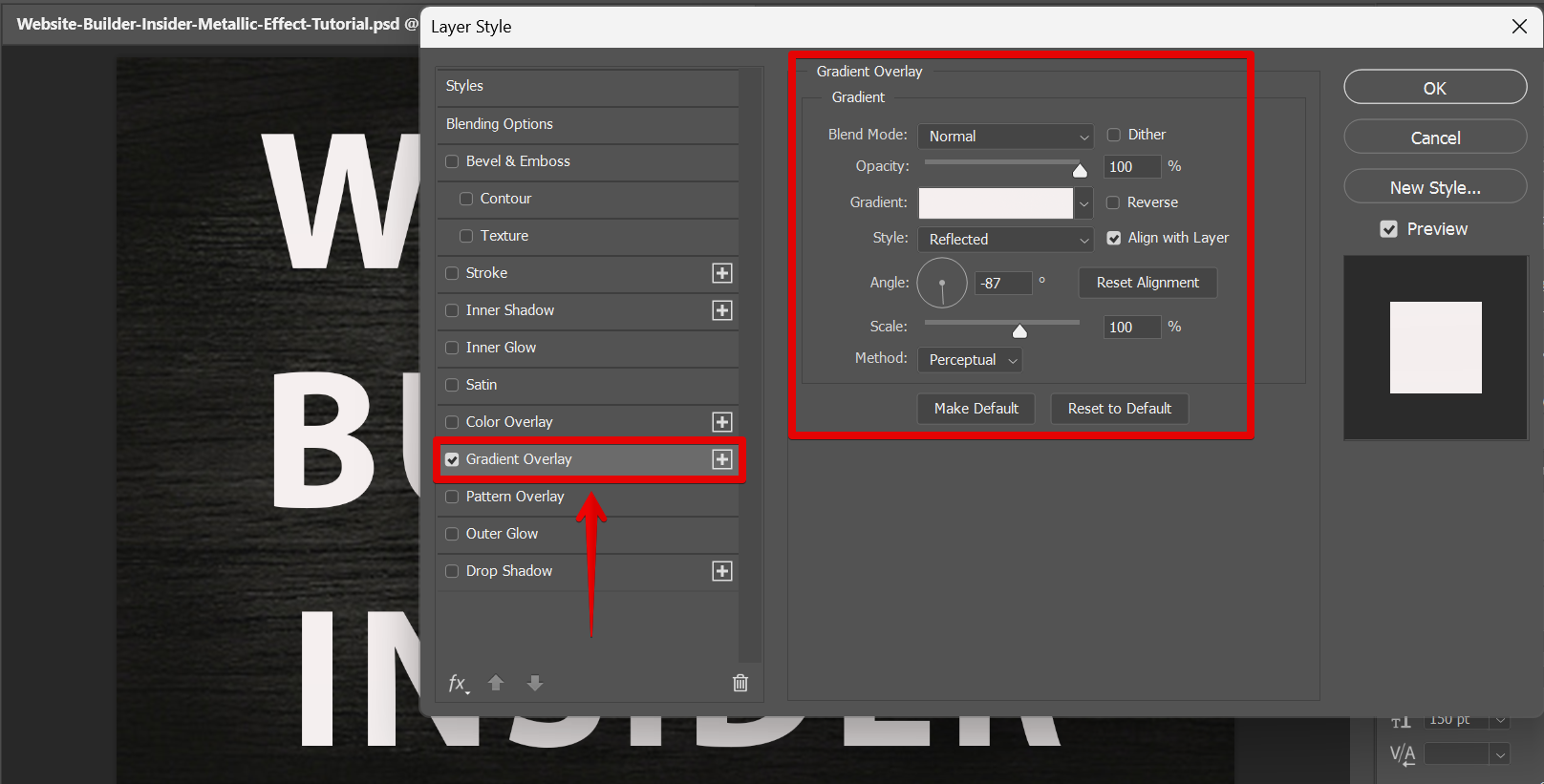
The next step is to select the “Bevel & Emboss” option. Copy the settings below to achieve the metallic effect of the layer:
Technique: Chisel Hard
Depth: 170%
Size: 43 px
Gloss Contour: Ring-Double
Anti-aliased: Enable
Highlight Mode Opacity: 75%
Shadow Mode Color code: 1e1e1e
Shadow Mode Opacity: 75%
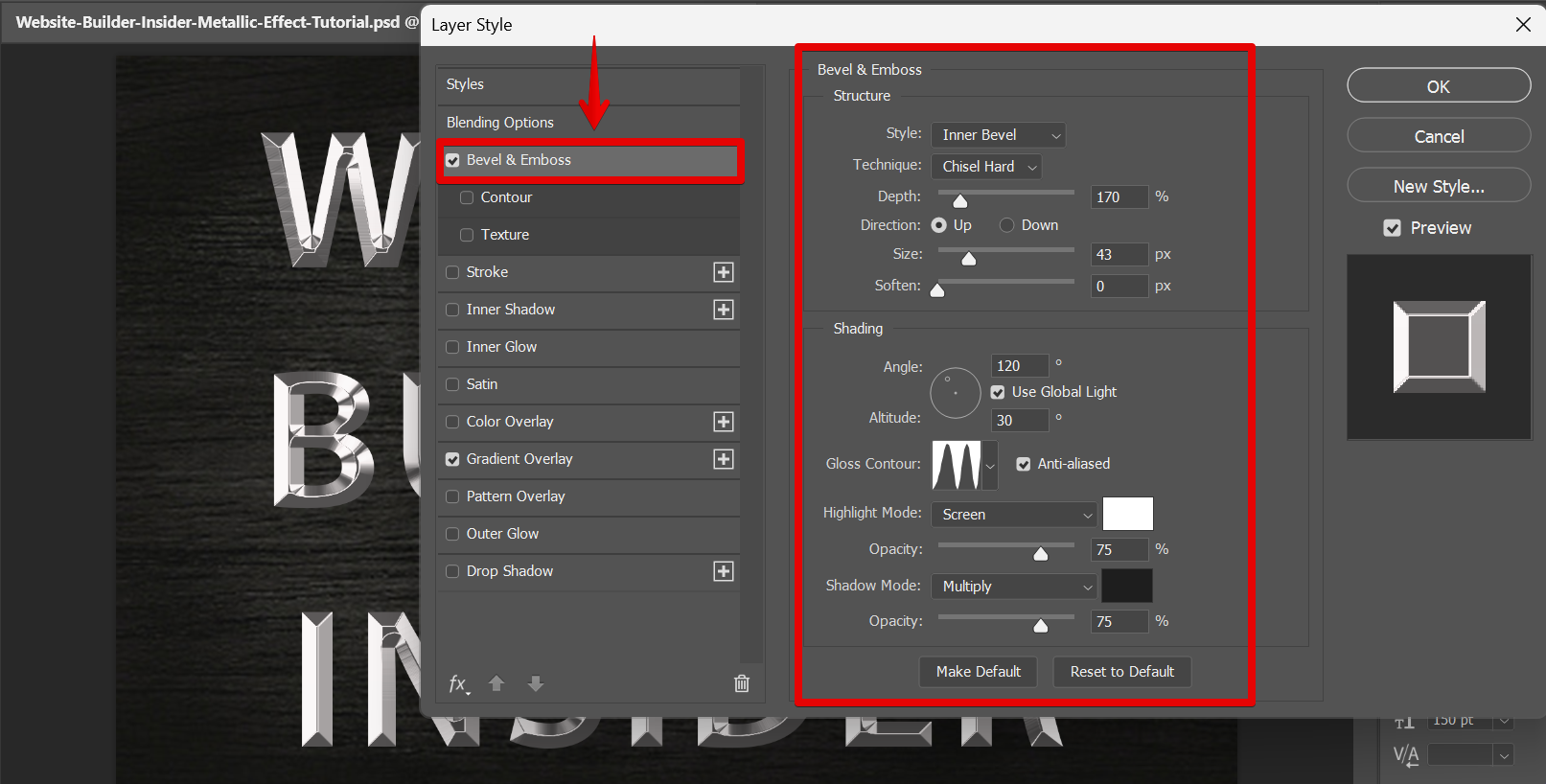
Lastly, select the “Inner Glow” option. Follow the settings below to finalize your metallic effect. Once done, just click on the “OK” button to apply the effects.
Blend Mode: Multiply
Opacity: 50%
Glow Color: White
Elements Size: 70 px
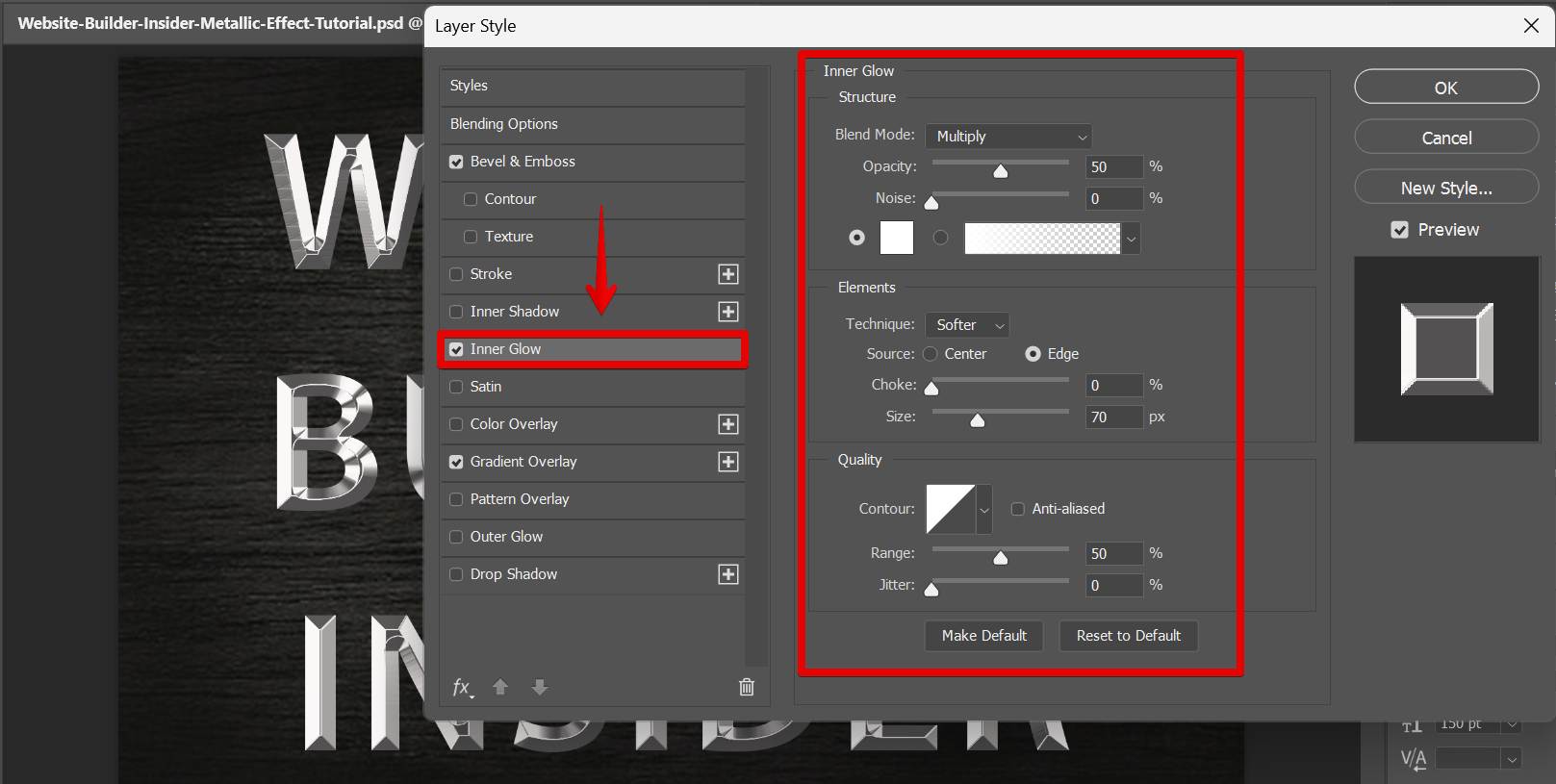
You can now make anything look metallic!
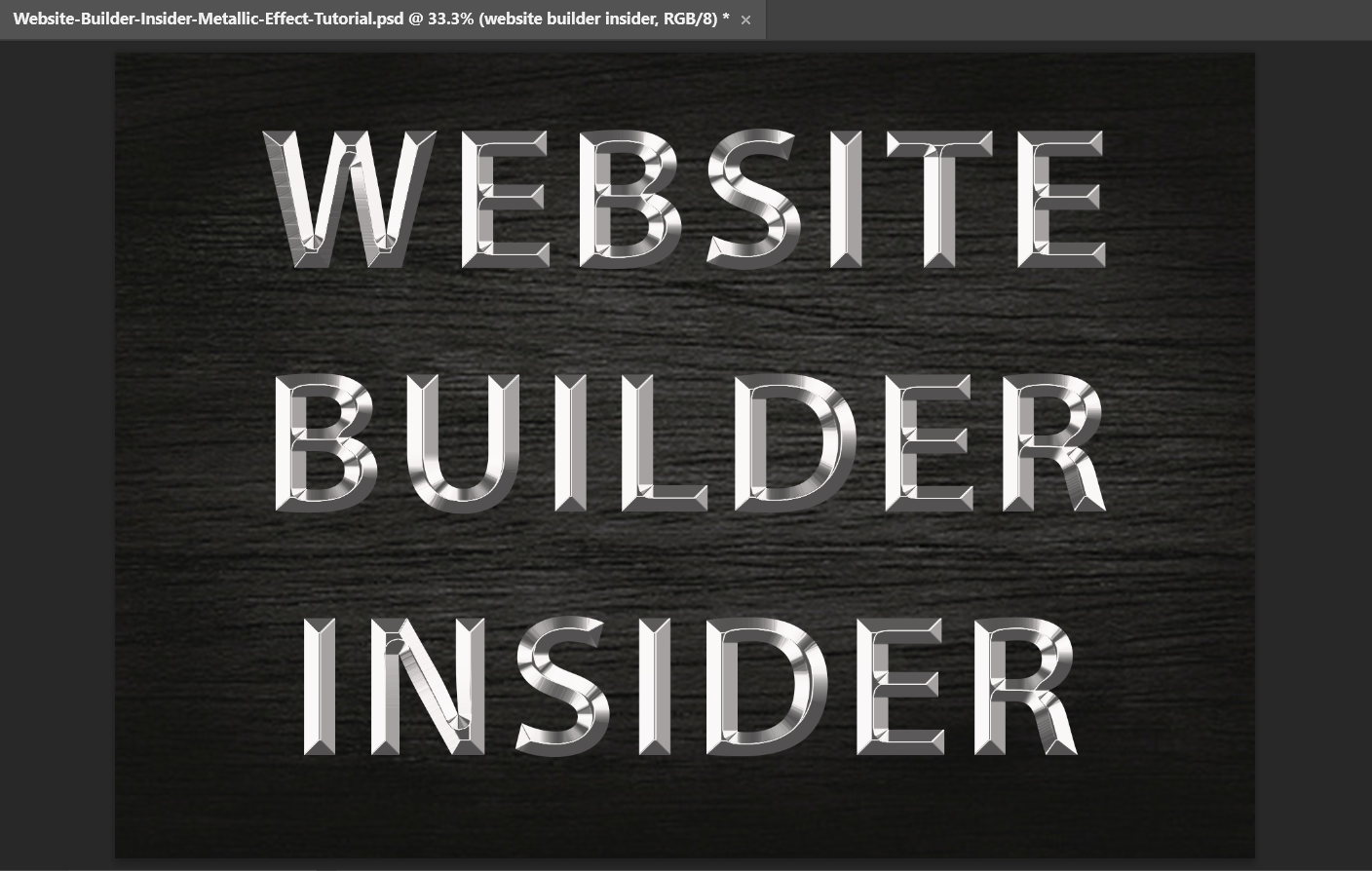
PRO TIP: This article offers advice on how to make something look metallic in Photoshop. However, it is important to note that this effect should be used sparingly, as it can easily make an image look artificial or overdone. When used judiciously, however, the metallic effect can add a nice touch to an image.
Conclusion:
So there you have it! A few steps that you can do to make something look metallic in Photoshop. Experiment with different settings and textures until you find a look that you like.
8 Related Question Answers Found
There are many ways to make a photo look metallic in Photoshop. You can use filters, effects, and even textures to create a metallic look. Here are some tips on how to make a photo look metallic in Photoshop:
1.
How Do You Make a Metallic Color in Photoshop? The easiest way to create a metallic color in Photoshop is to use the ” Metallic” layer style. To do this, first create a new layer.
When it comes to digital design, there are few things as eye-catching as a good metallic font. Metallic fonts can add a touch of luxury to any design, and they’re perfect for everything from product packaging to website headers. If you’re looking to add a metallic font to your next project, here’s how to do it in Photoshop.
1.
There are a few ways that you can make metallic shine in Photoshop. One way is to use the Dodge and Burn tools. These tools allow you to lighten and darken areas of your image.
Making metallic letters in Photoshop is easy! Simply use the metal layer style. This will give your text a realistic metal appearance.
When it comes to creating a metallic gold look in Photoshop, there are a few different ways that you can go about it. You can use the “Glow” filter, the “Bevel and Emboss” layer style, or even create your own custom gold gradient. Let’s take a closer look at each of these methods so you can decide which one is right for your project.
Adding metallic effects to text in Photoshop is simple and easy to do. There are a few different ways that you can go about doing this, and each one will give you a different result. One way to add a metallic effect is to use the Layer Styles.
Photoshop is a widely used program for editing images and creating graphics. It is known for its wide range of features and tools, which allow users to create almost anything they can imagine. One of the most popular features of Photoshop is its ability to create metallic colors.