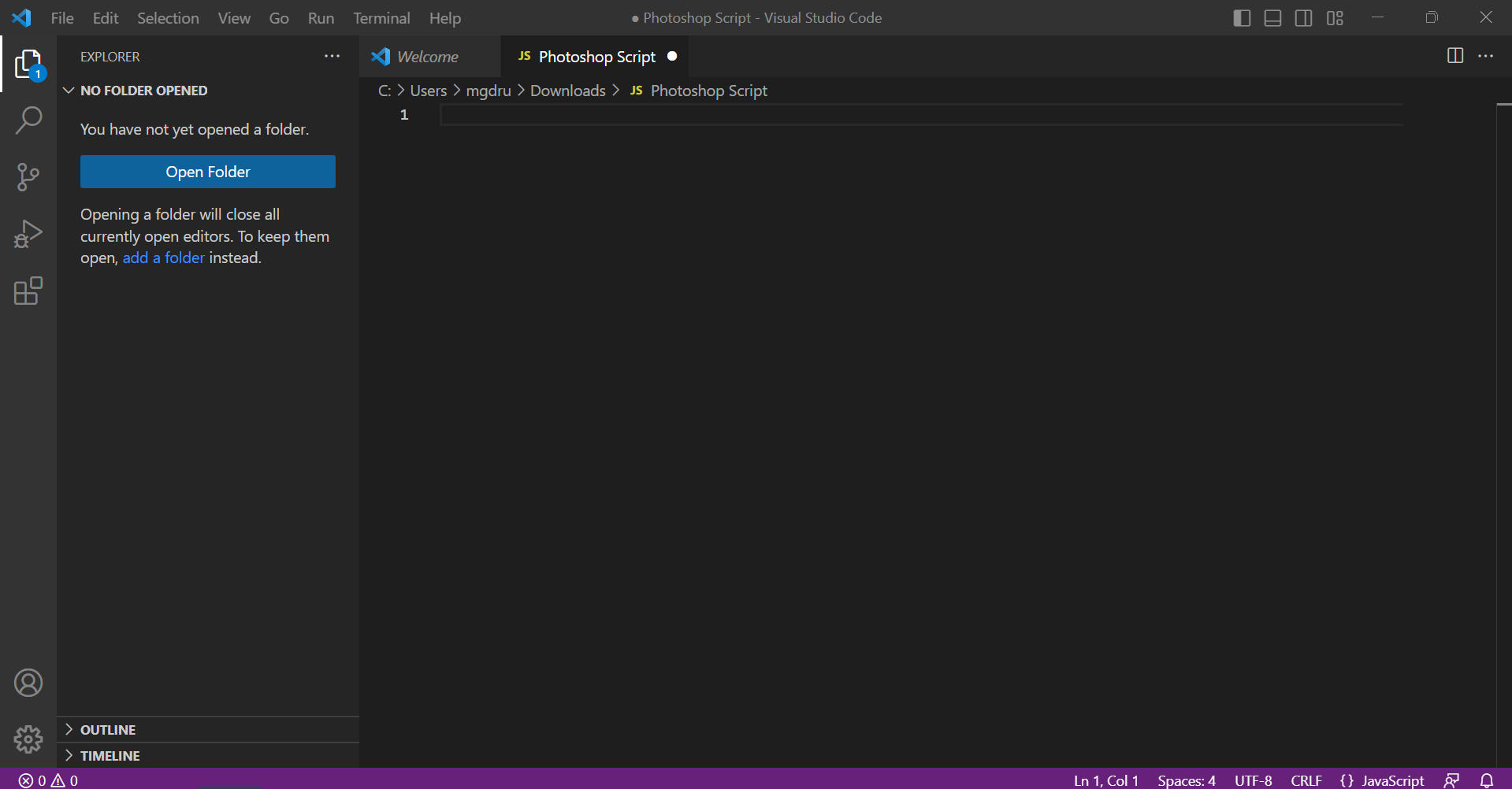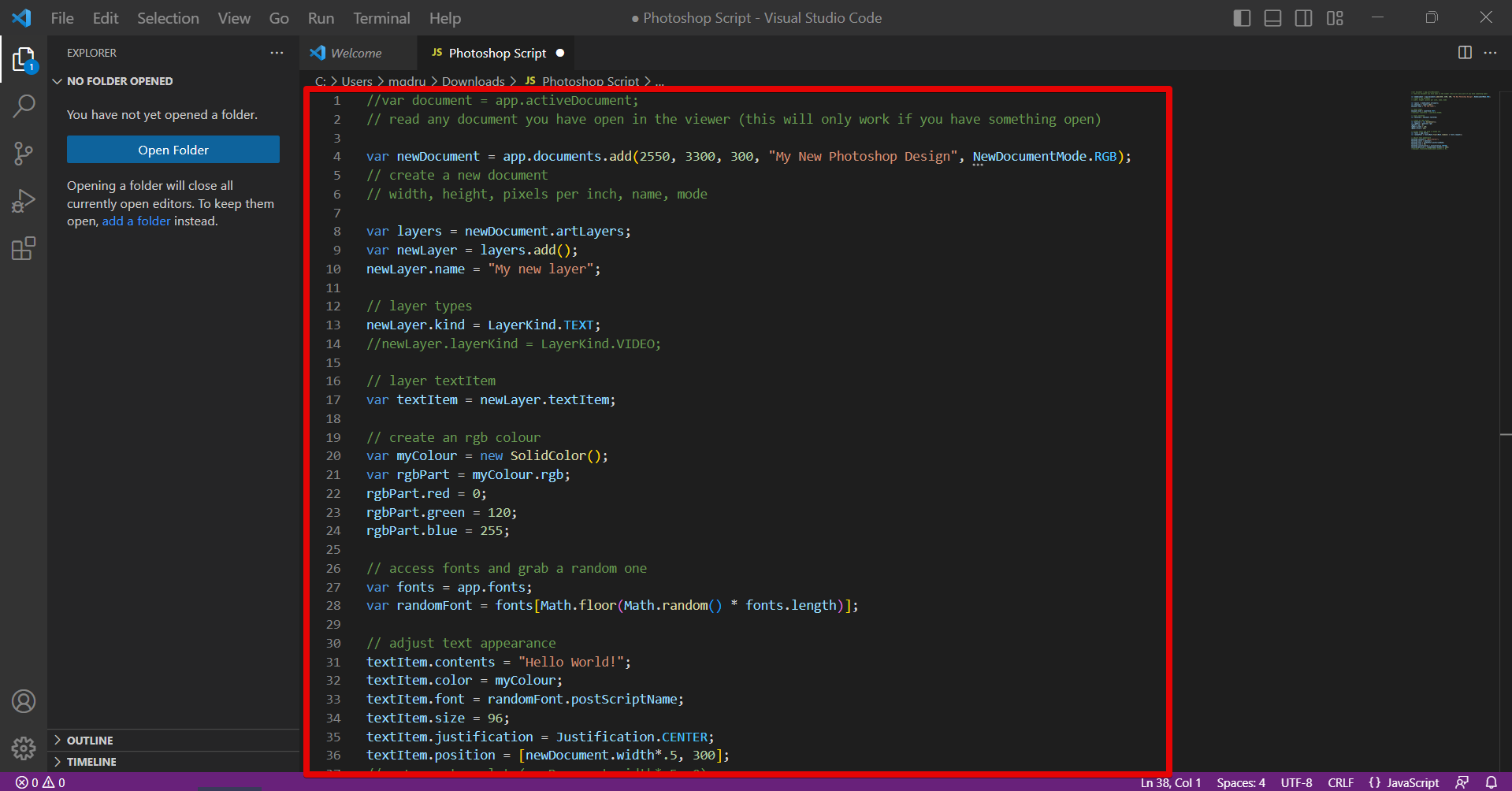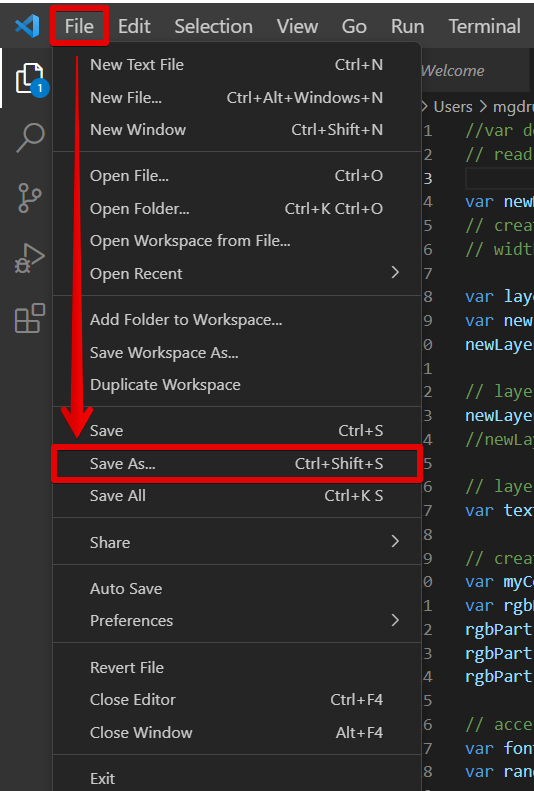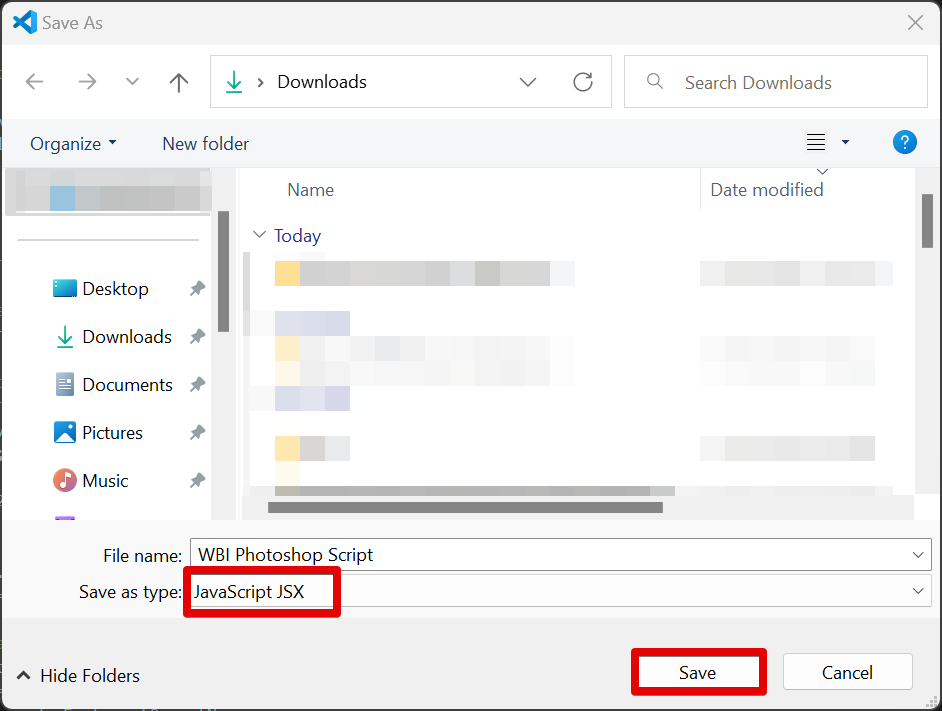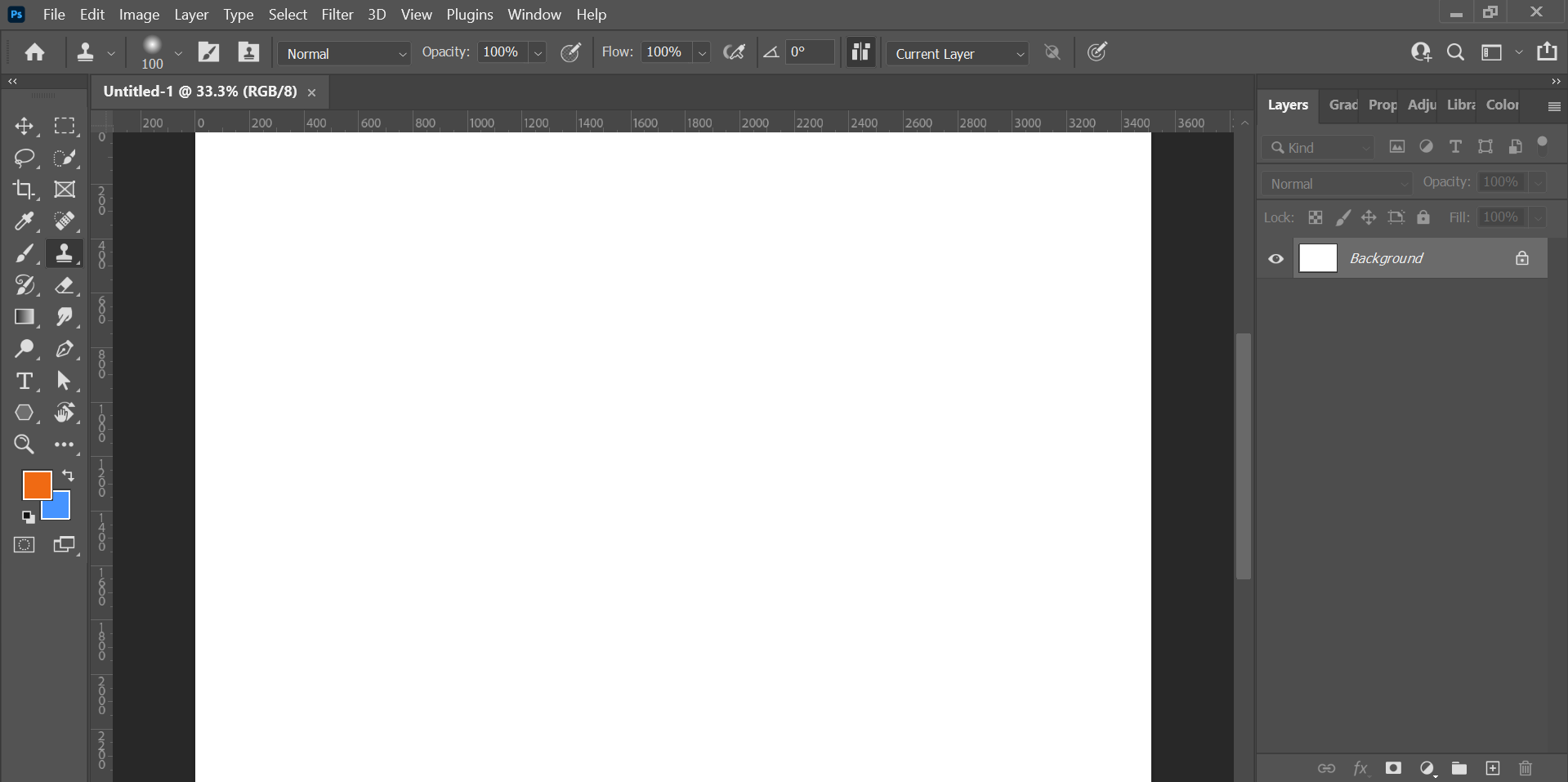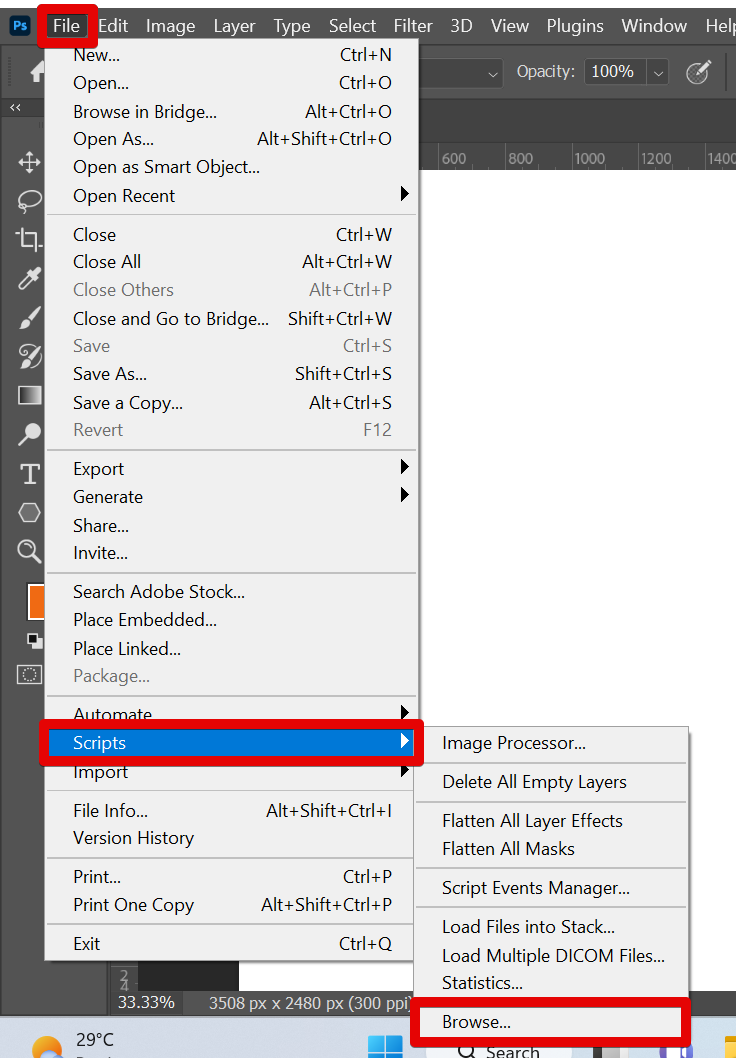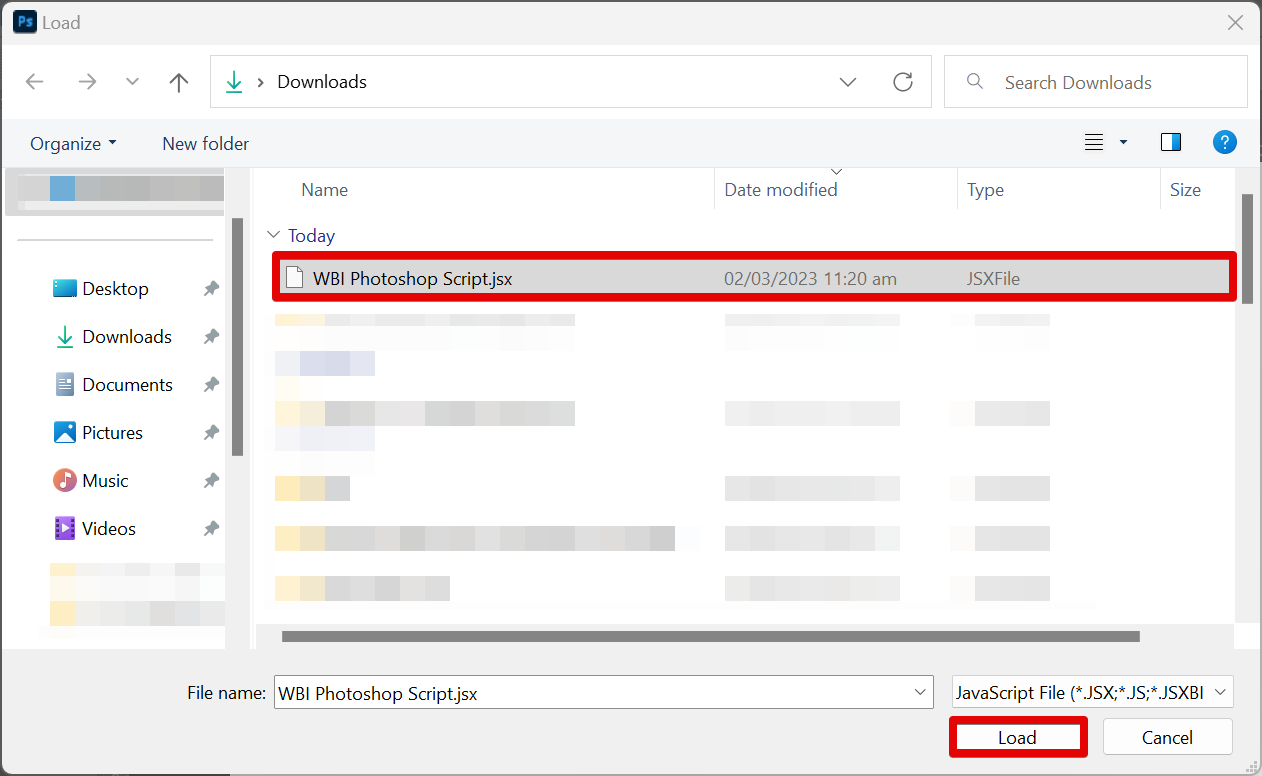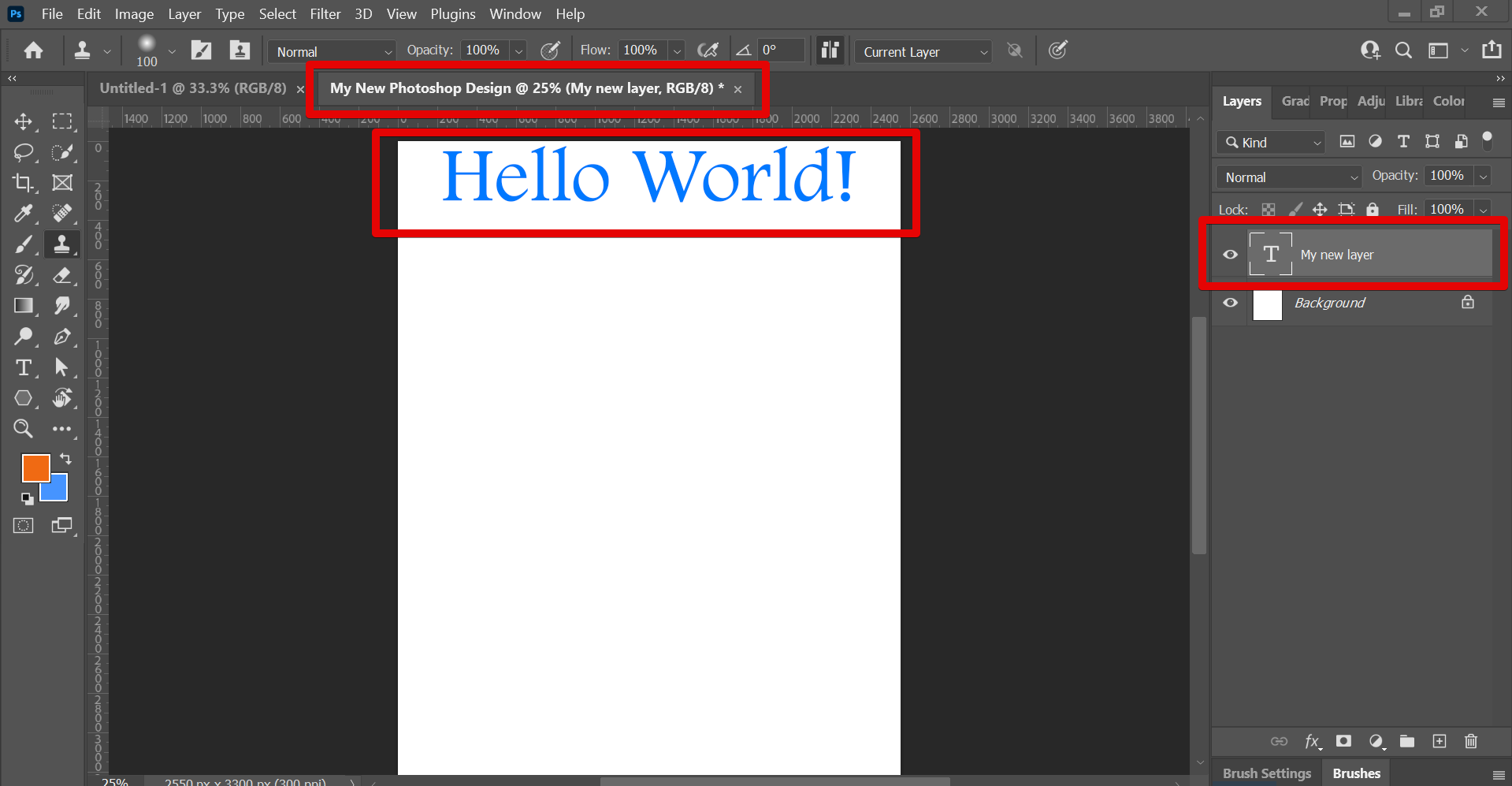Creating a script in Photoshop is a relatively simple process.
1. Open your script editor and create a new file. In this tutorial, we will be using the Visual Studio Code Editor.
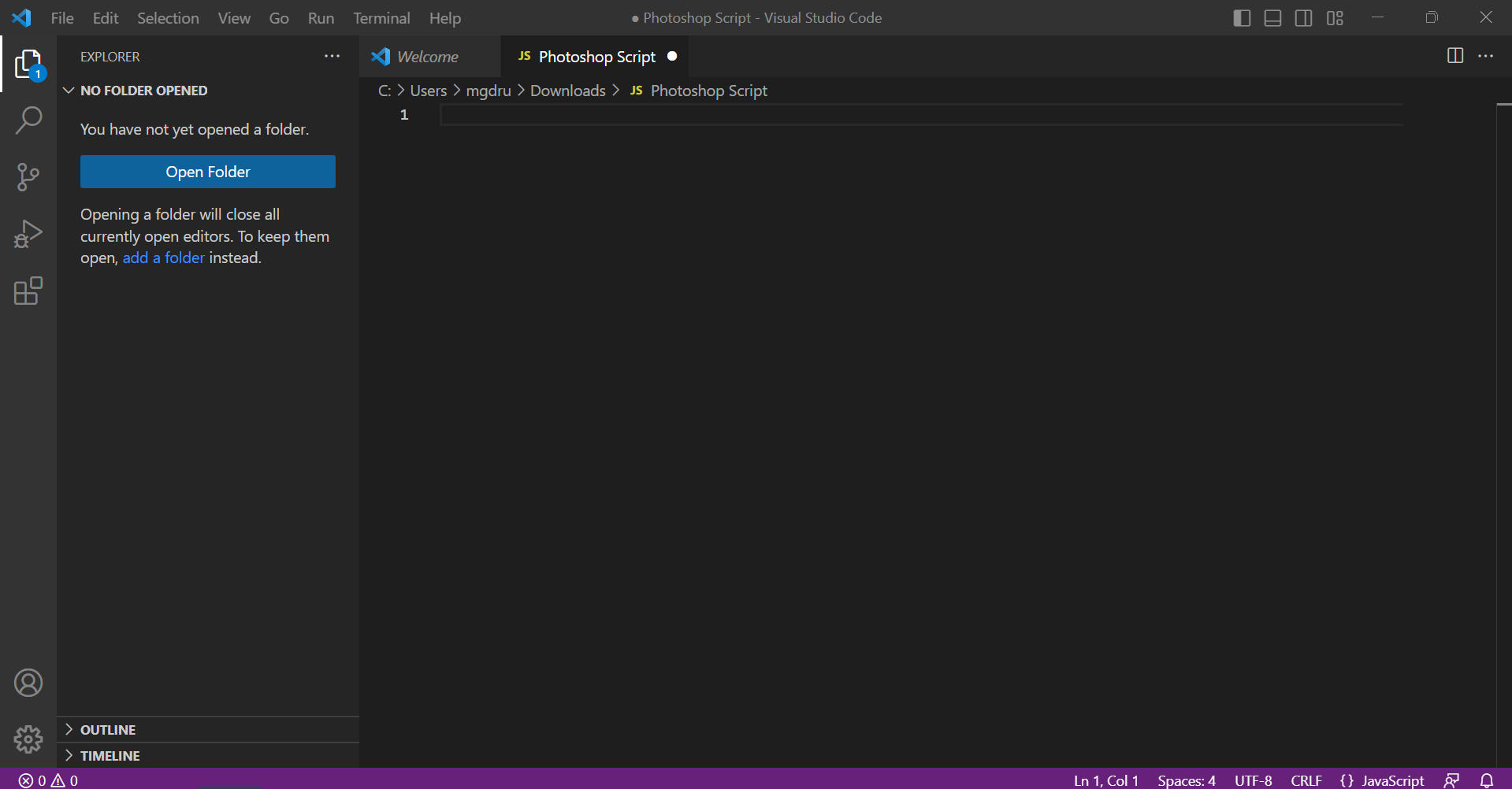
2. Type in your script’s code for the actions that you want to automate in Photoshop. For this example, we will try to do 3 actions, the creation of a new document, the addition of a new layer, and the addition of text. In this case, we’ll use a basic “Hello World!” script. We’ll also add some basic formatting and style to the text. If you want to follow through, copy the code below and paste it into the editor.
var newDocument = app.documents.add(2550, 3300, 300, “My New Photoshop Design”, NewDocumentMode.RGB);
var layers = newDocument.artLayers;
var newLayer = layers.add();
newLayer.name = “My new layer”;
newLayer.kind = LayerKind.TEXT;
var textItem = newLayer.textItem;
var myColour = new SolidColor();
var rgbPart = myColour.rgb;
rgbPart.red = 0;
rgbPart.green = 120;
rgbPart.blue = 255;
var fonts = app.fonts;
var randomFont = fonts[Math.floor(Math.random() * fonts.length)];
textItem.contents = “Hello World!”;
textItem.color = myColour;
textItem.font = randomFont.postScriptName;
textItem.size = 96;
textItem.justification = Justification.CENTER;
textItem.position = [newDocument.width*.5, 300];
NOTE: Notes for each step are written in the code shown in the image. You can refer to this for more details.
3. Once you’ve created your script, save the file by going to File > Save As.
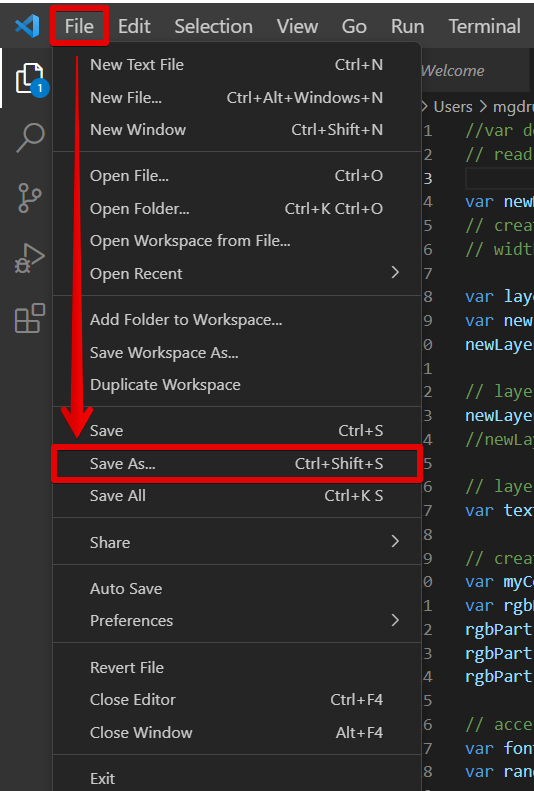
4. Save the new script with the .JS or .JSX file type.
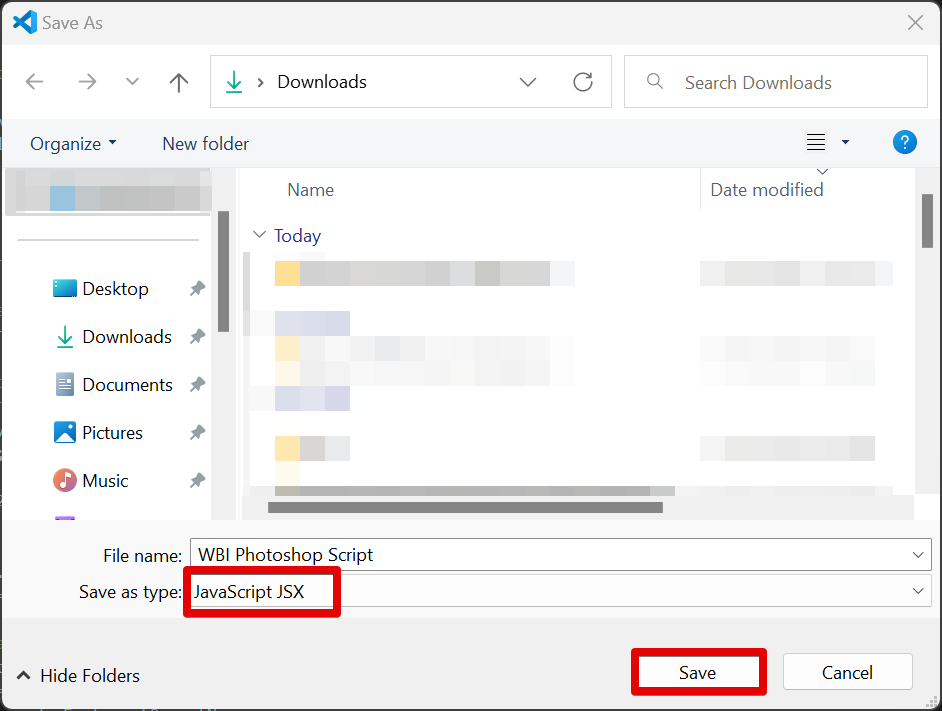
5. Now, open your Photoshop application.
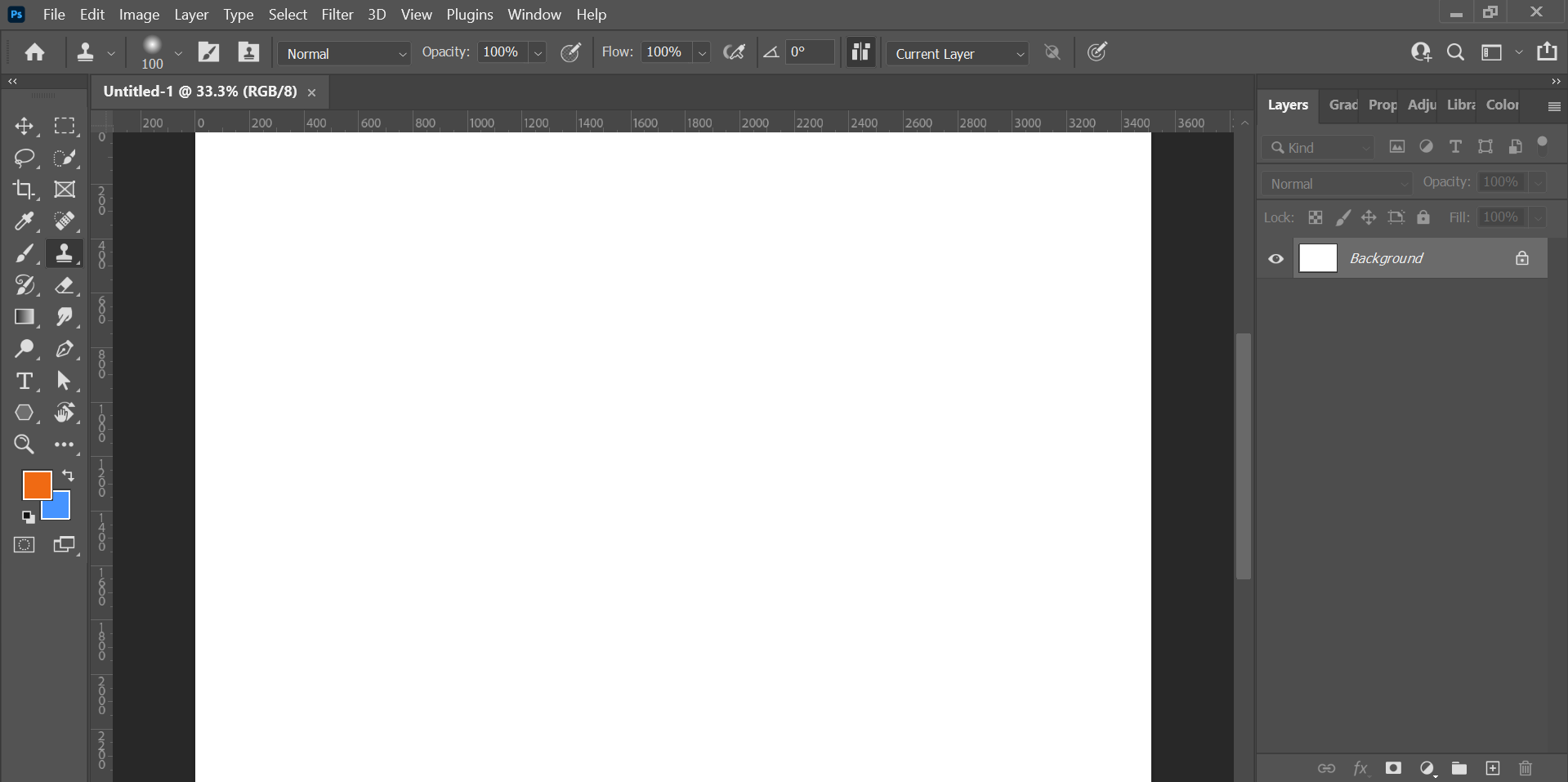
6. Then go to the File menu and select Scripts > Browse.
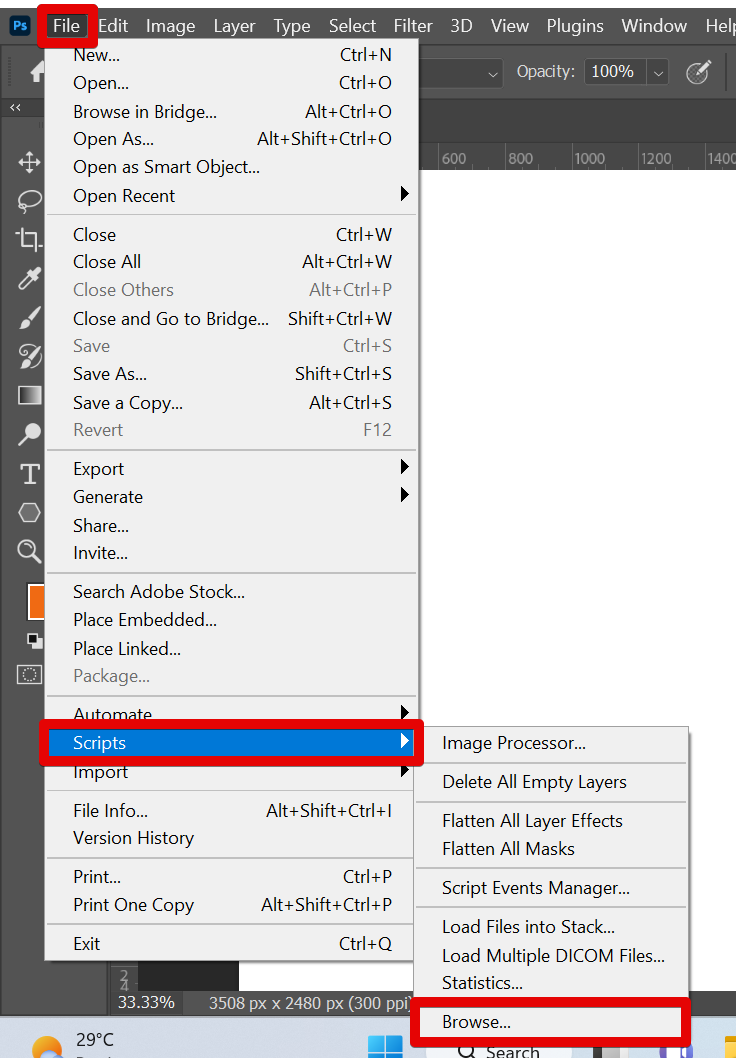
7. Select the new script created earlier and click on the “Load” button.
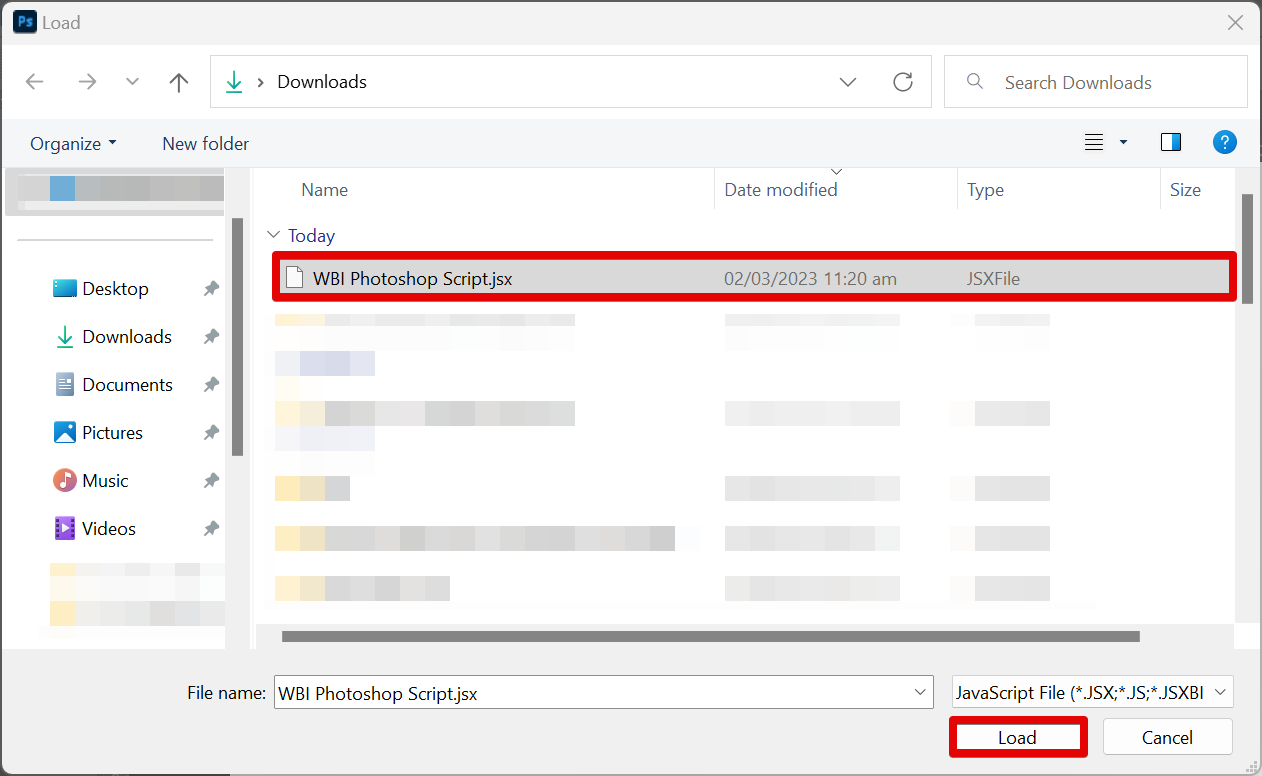
8. This will make the script created automatically run within Photoshop and display the expected results. Congratulations! You’ve just created your first Photoshop script.
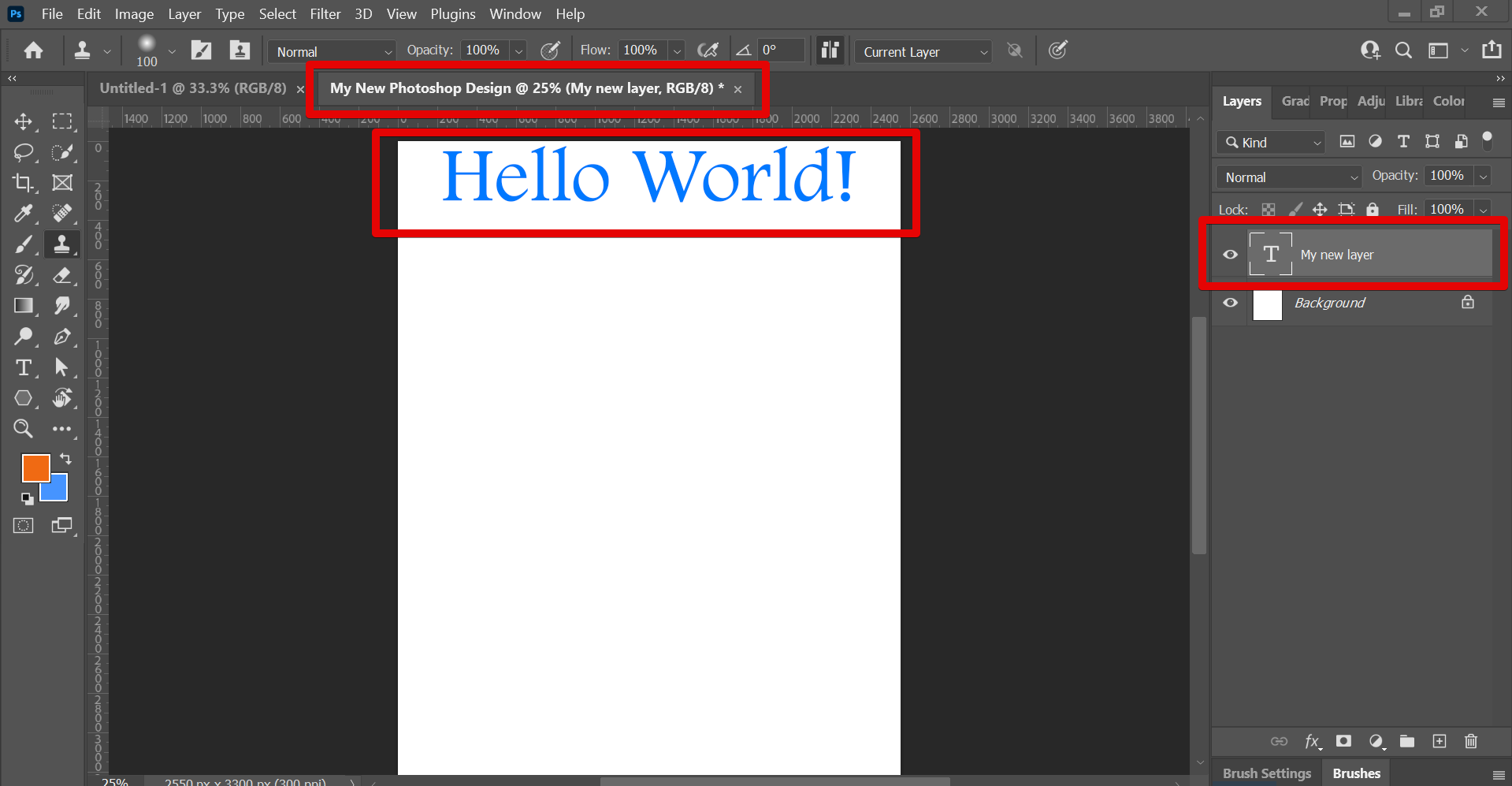
PRO TIP: This article provides a basic guide to creating a script in Photoshop. However, it is important to note that scripting is a complex process and this guide does not cover all aspects of scripting in Photoshop. If you are new to scripting, it is recommended that you seek out additional resources before attempting to create a script.
Conclusion:
Creating a script in Photoshop is a relatively simple process but can be a complex one if you’re not used to coding. To create a script, simply use a script editor such as Visual Studio Code where you can type in your code, then save the file as a .JS or .JSX file type. From there, open Photoshop and go to File > Scripts > Browse and select your script in the File Manager. Load the script into Photoshop and the script will automatically run and display the expected results.
9 Related Question Answers Found
Yes, you can write a script for Photoshop. In fact, many people do. Scripts are basically small programs that automate tasks.
There are many ways to add text to an image in Photoshop, but one of the most common and versatile methods is to use the Type tool. With the Type tool, you can add text to an image, format the text, and even change the color of the text. In this tutorial, we’ll show you how to use the Type tool to add text to an image in Photoshop.
Photoshop is a widely used program for creating and editing images, and is also commonly used for creating website layouts and graphics. One of the frequently asked questions about Photoshop is how to add text to an image. There are several ways to do this, and the method you choose will depend on what you want to achieve with your text.
Text is a very important part of any design, be it a website, a poster, or even just a simple document. And while there are many ways to add text to your design – including hand-drawing it, using a word processor, or even just typing it out – one of the most versatile and widely used methods is by using Adobe Photoshop. Photoshop offers a wide variety of text options and features that can be used to create anything from a simple word or phrase to an elaborate piece of typography.
When it comes to photo editing software, Adobe Photoshop is the industry standard. Photoshop has a wide range of features that can be used to edit photos, create graphics, and even design website layouts. One of the most basic but essential features in Photoshop is the ability to create outlines.
If you’re new to Photoshop, you might be wondering how to start editing your photos. Here are some tips to get you started:
1. Open Photoshop and create a new project.
When you want to add an outline to text in Photoshop, there are a few different ways that you can do it. One way is to create a new layer and then trace around the text with a black or white brush. Another way is to use the stroke command.
There are a few ways to outline text in Photoshop. One way is to use the “Stroke” layer style. To do this, simply select the text layer in the Layers panel and then click on the “Add Layer Style” icon at the bottom of the Layers panel.
Adding an outline to text in Photoshop is a great way to make your text stand out. There are a few different ways to do this, and each has its own advantages and disadvantages. One way to add an outline to text in Photoshop is to use the stroke layer style.