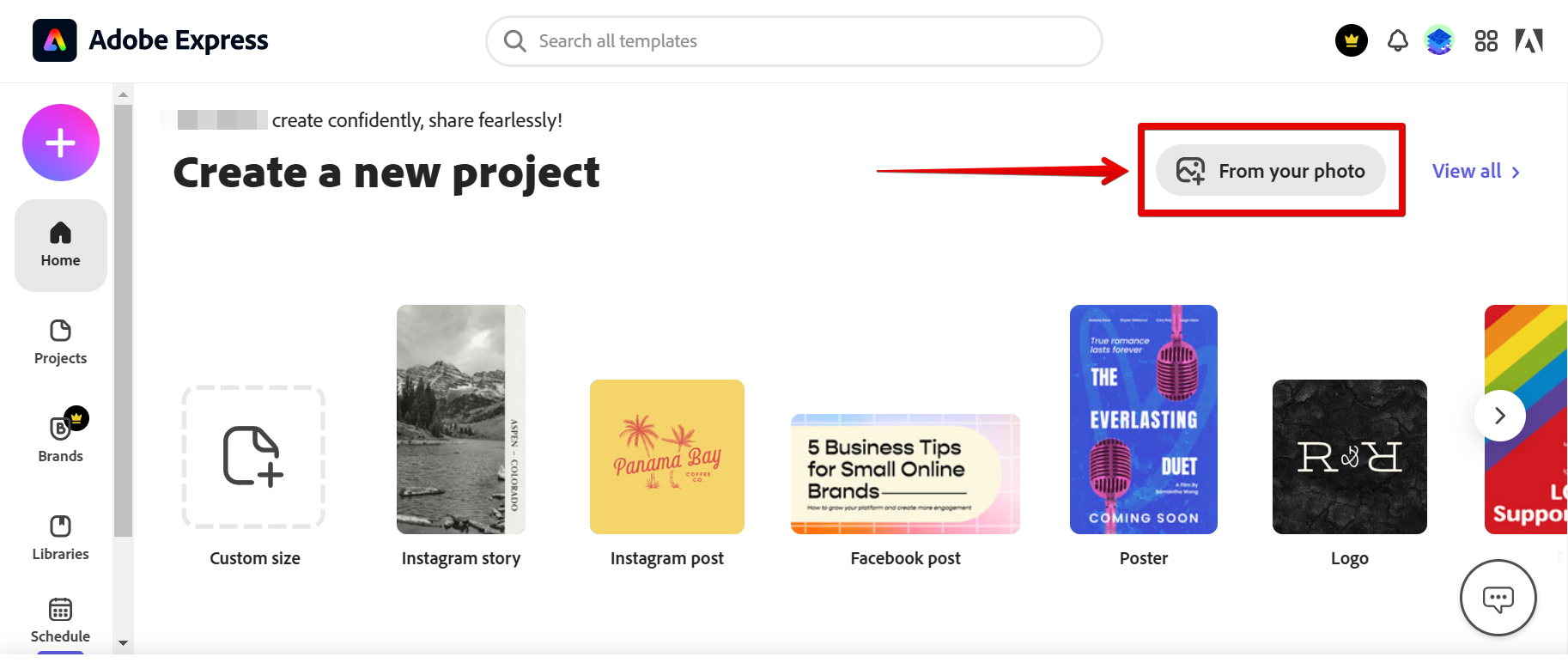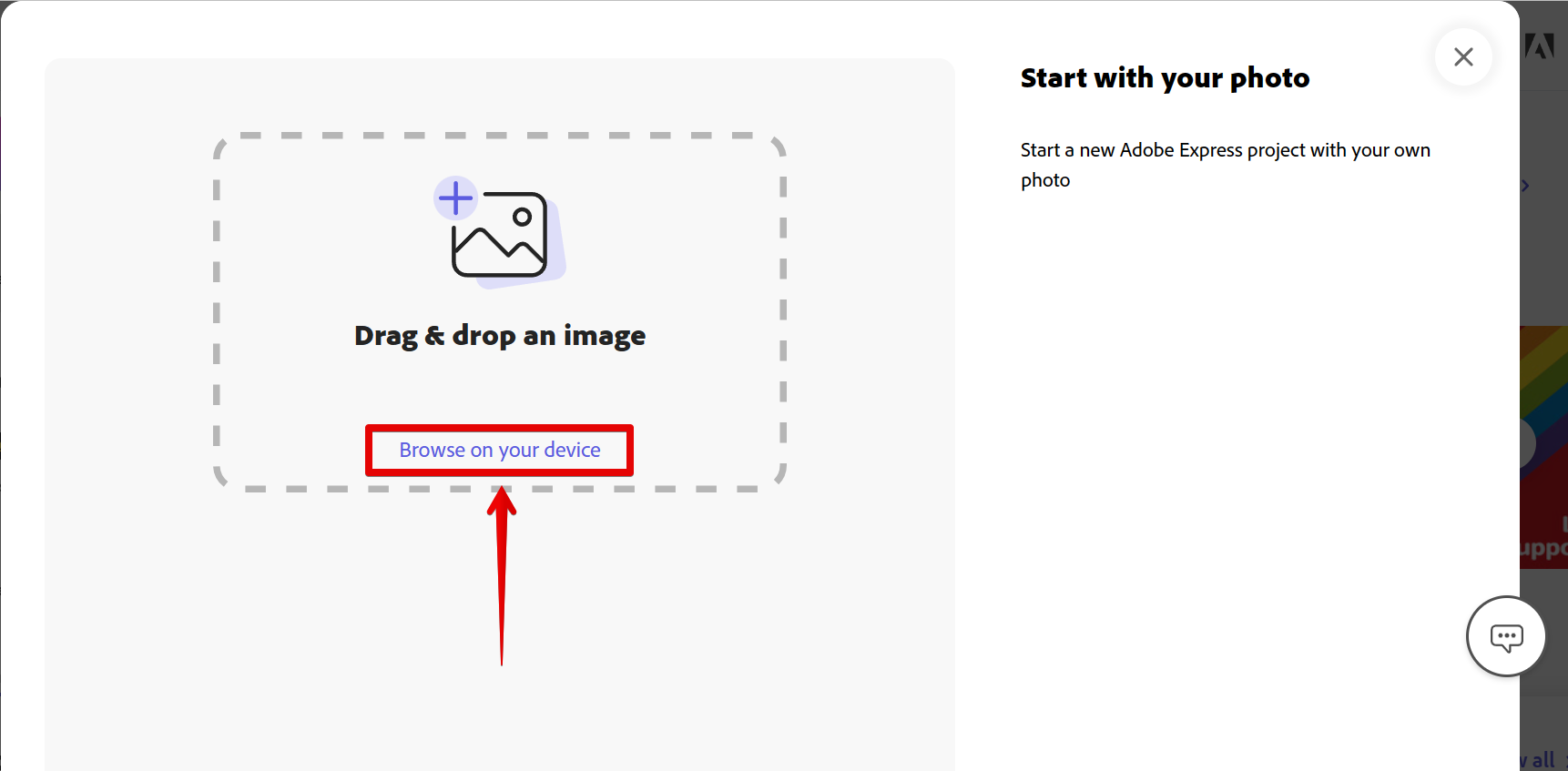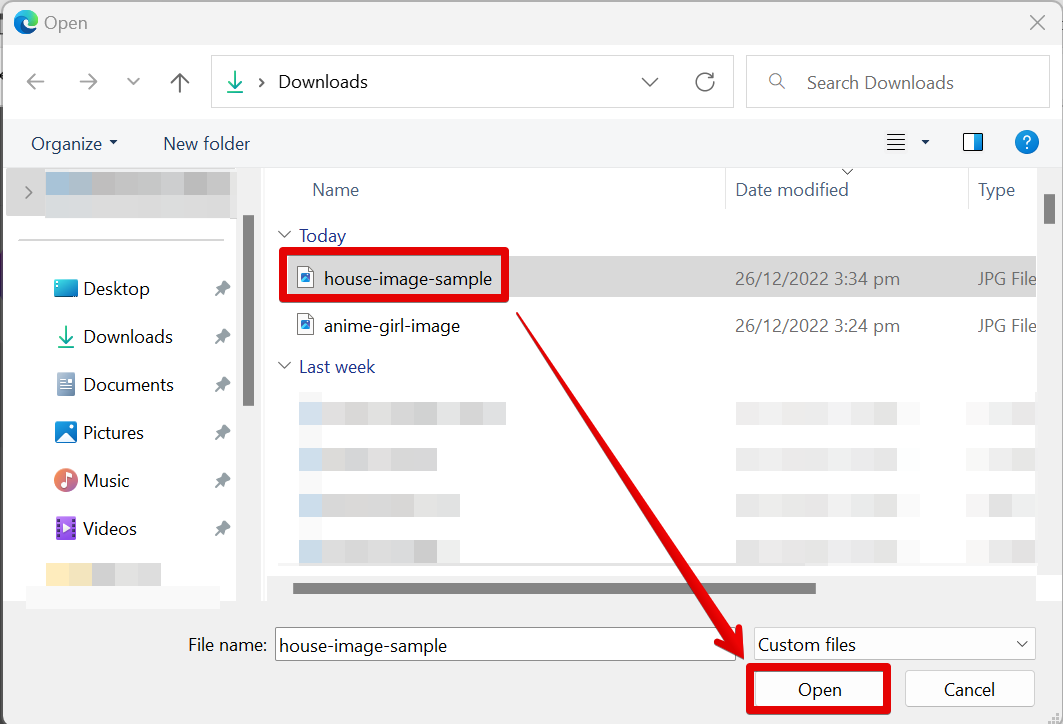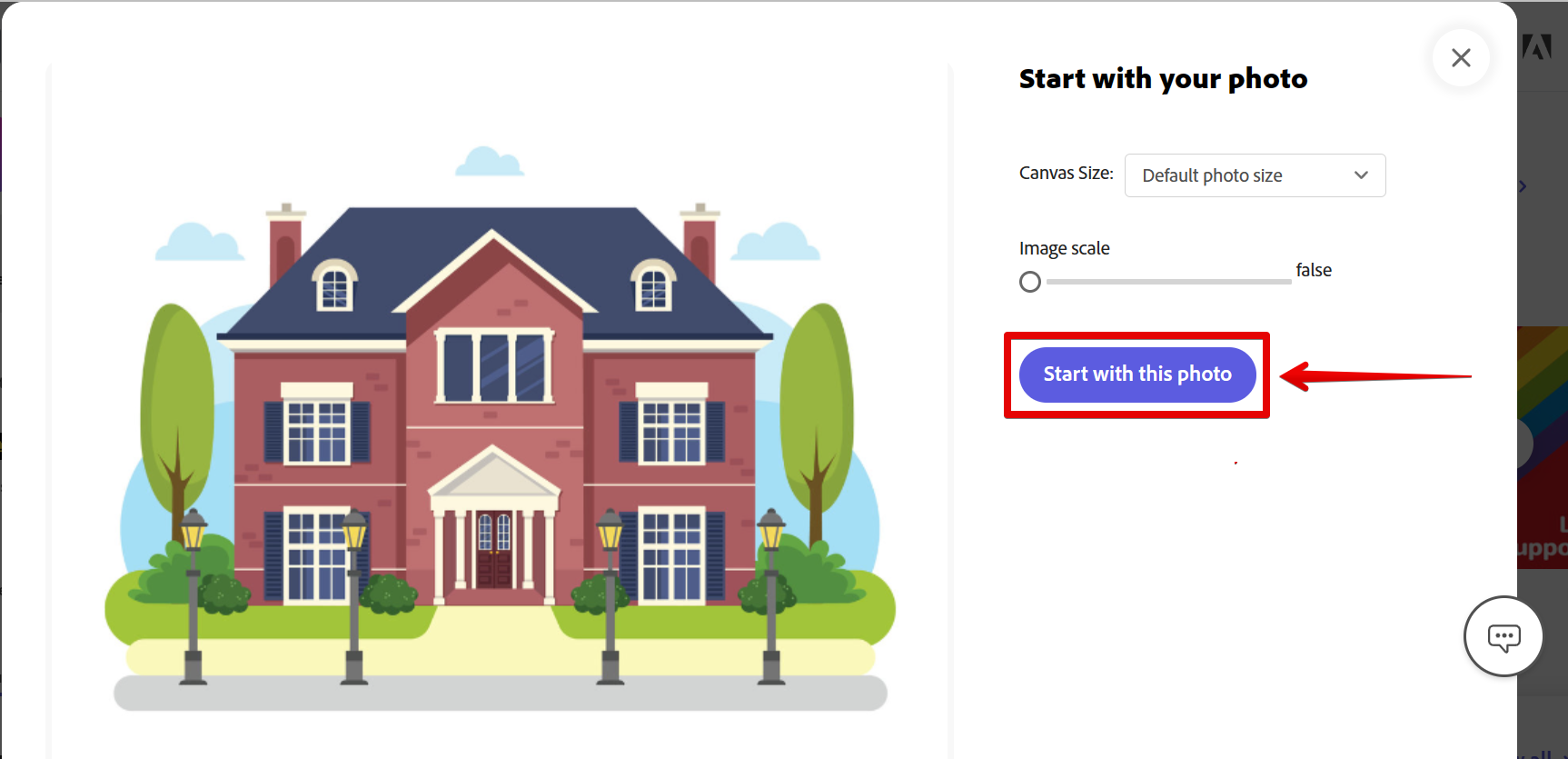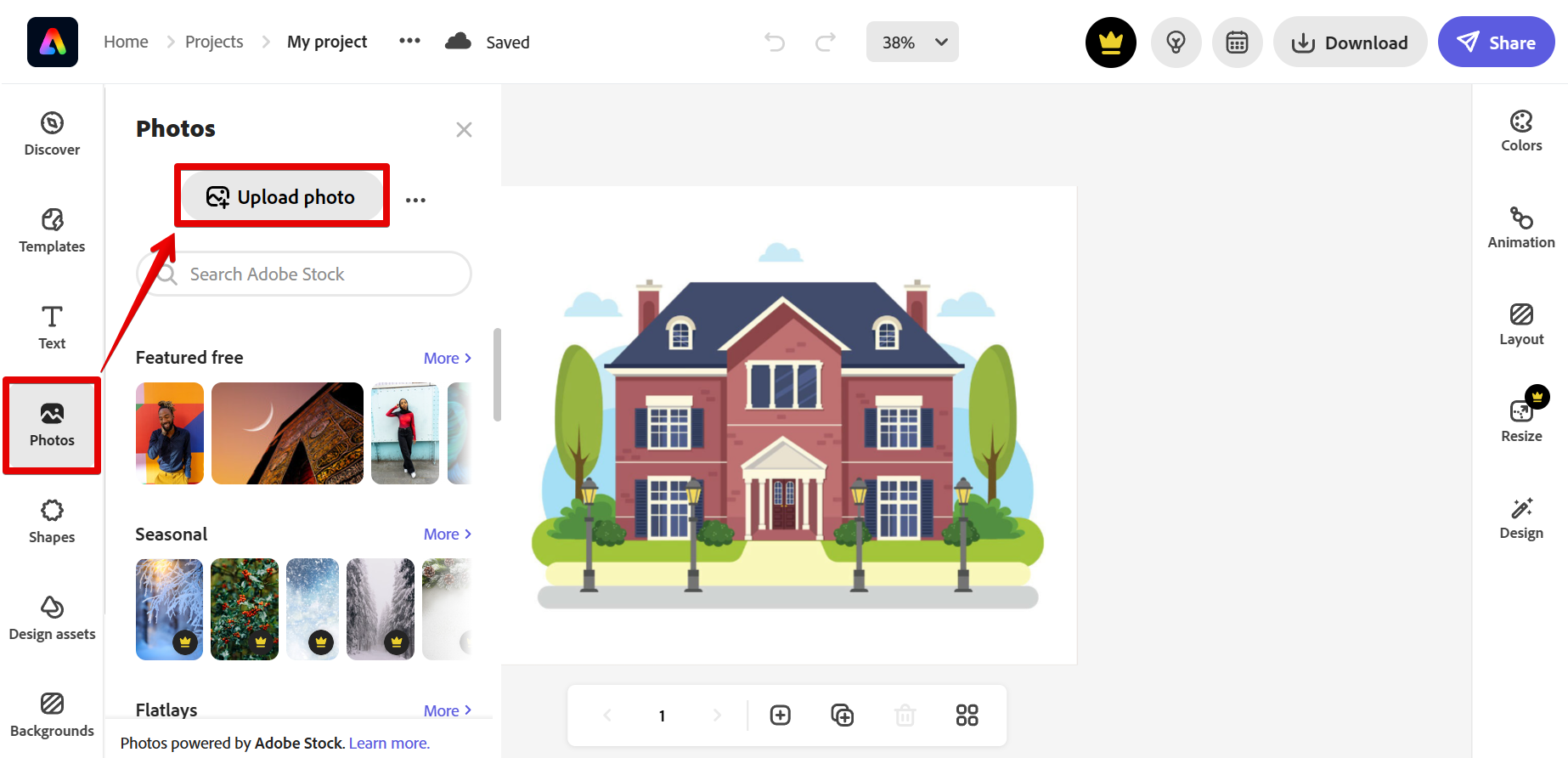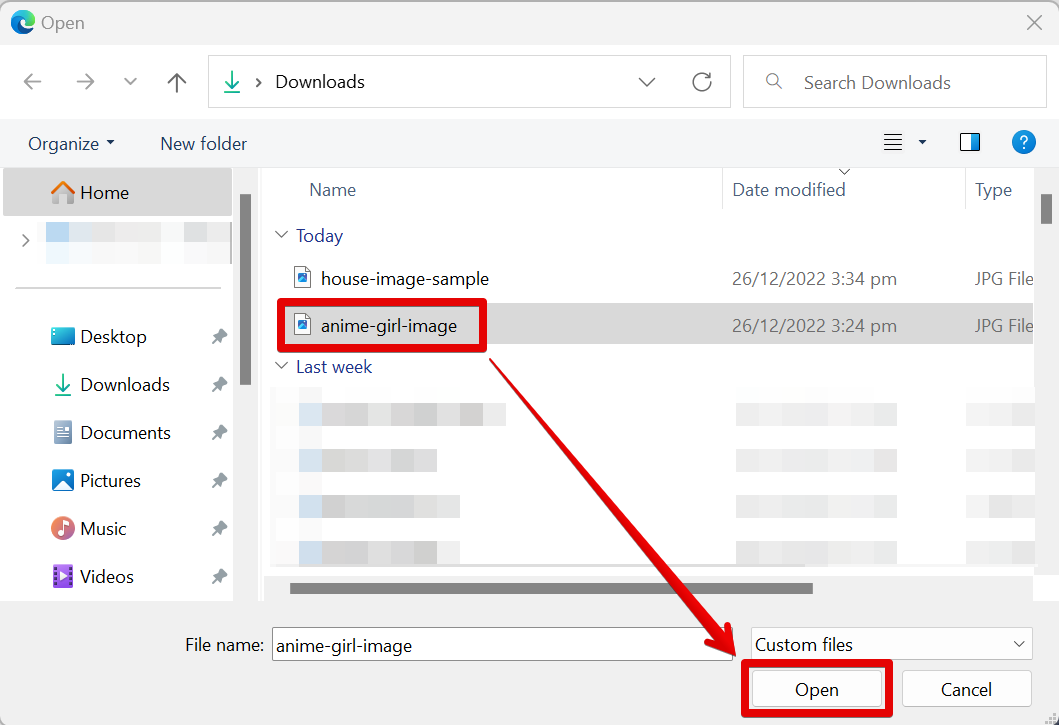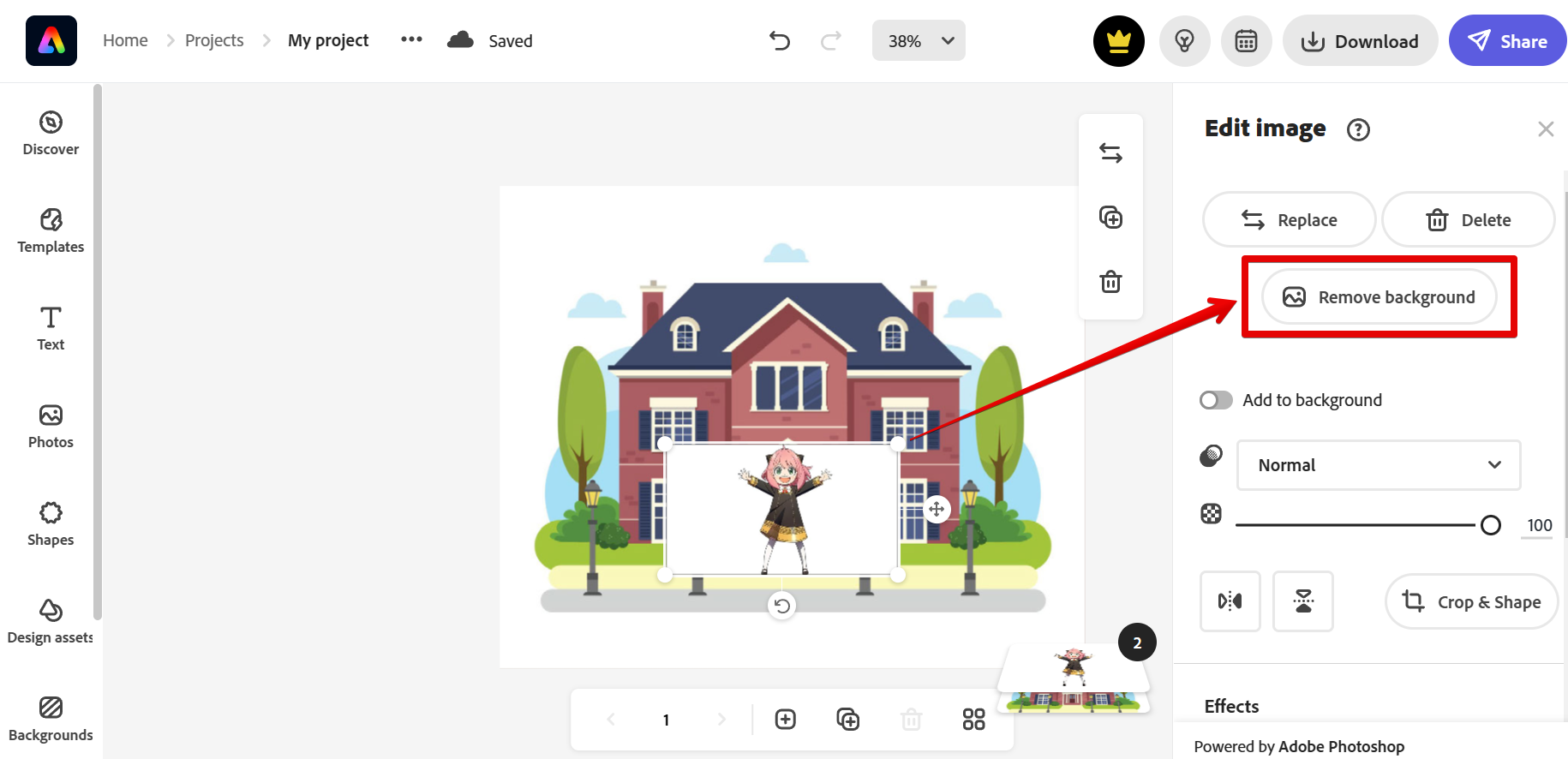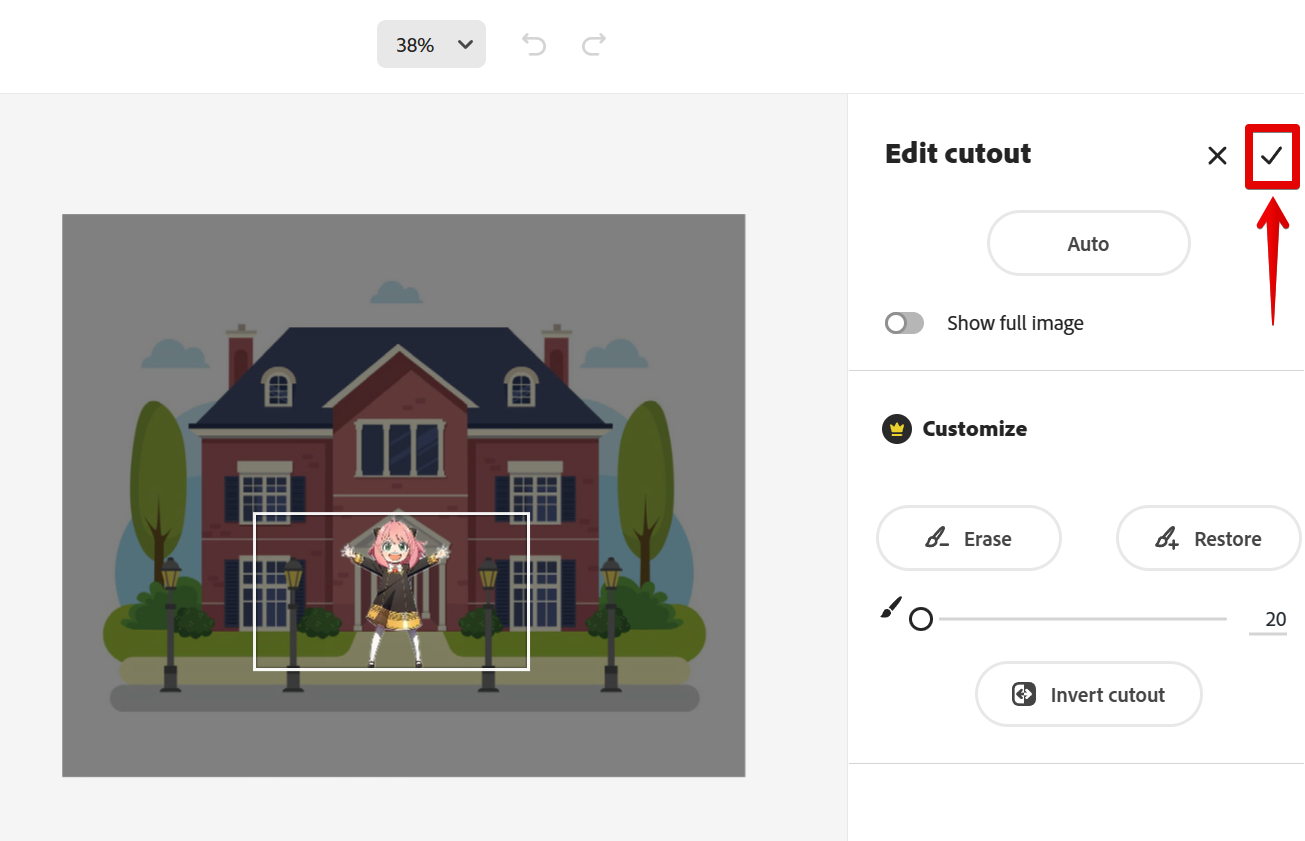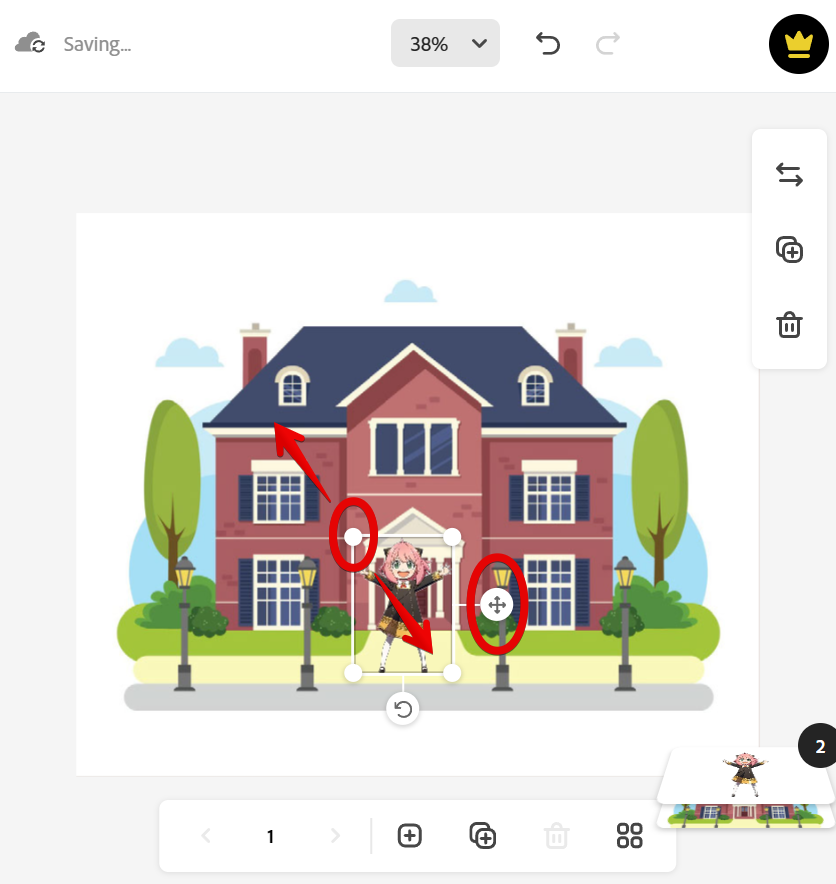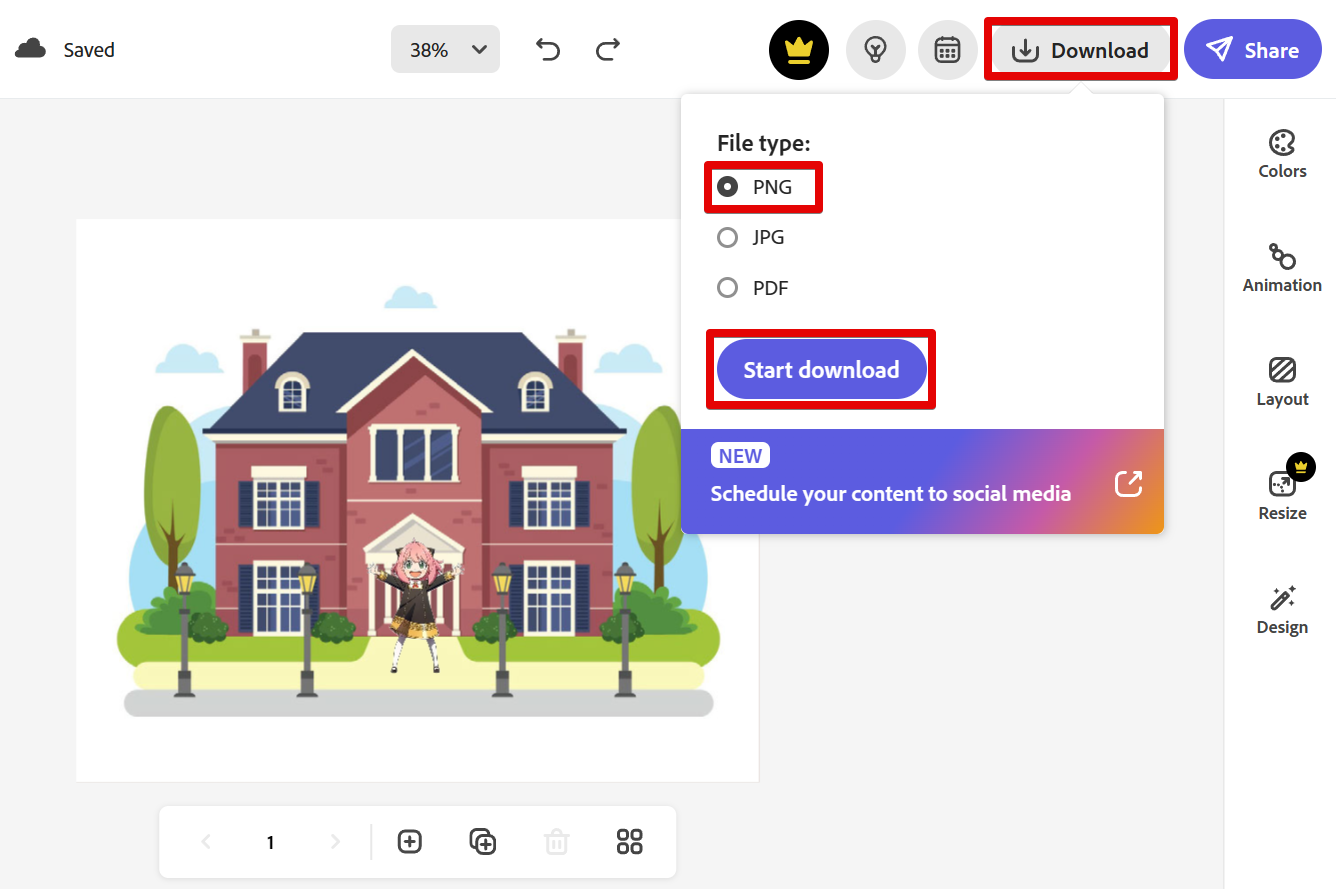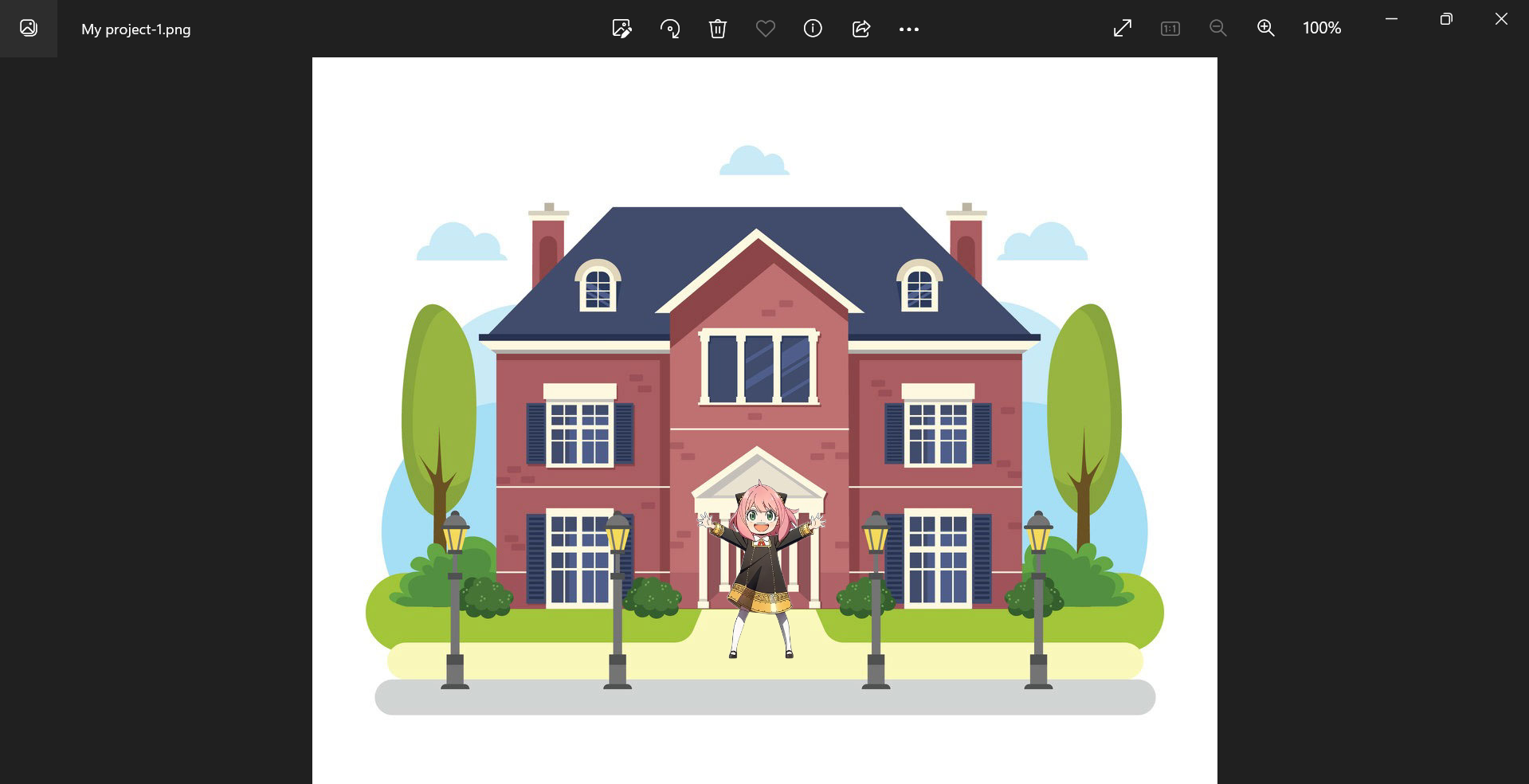There are a number of reasons why you might want to merge two photos in Photoshop Express. Maybe you want to create a composite image with elements from both photos, or perhaps you’re trying to remove an object from one of the photos. However, note that the merging of photos is available in Adobe Express and not Photoshop Express.
Whatever the reason, the process is relatively simple.
To begin, open one of the images that you want to merge in Adobe Express. To do this, click on the “From your photo” button in the Dashboard of Adobe Express.
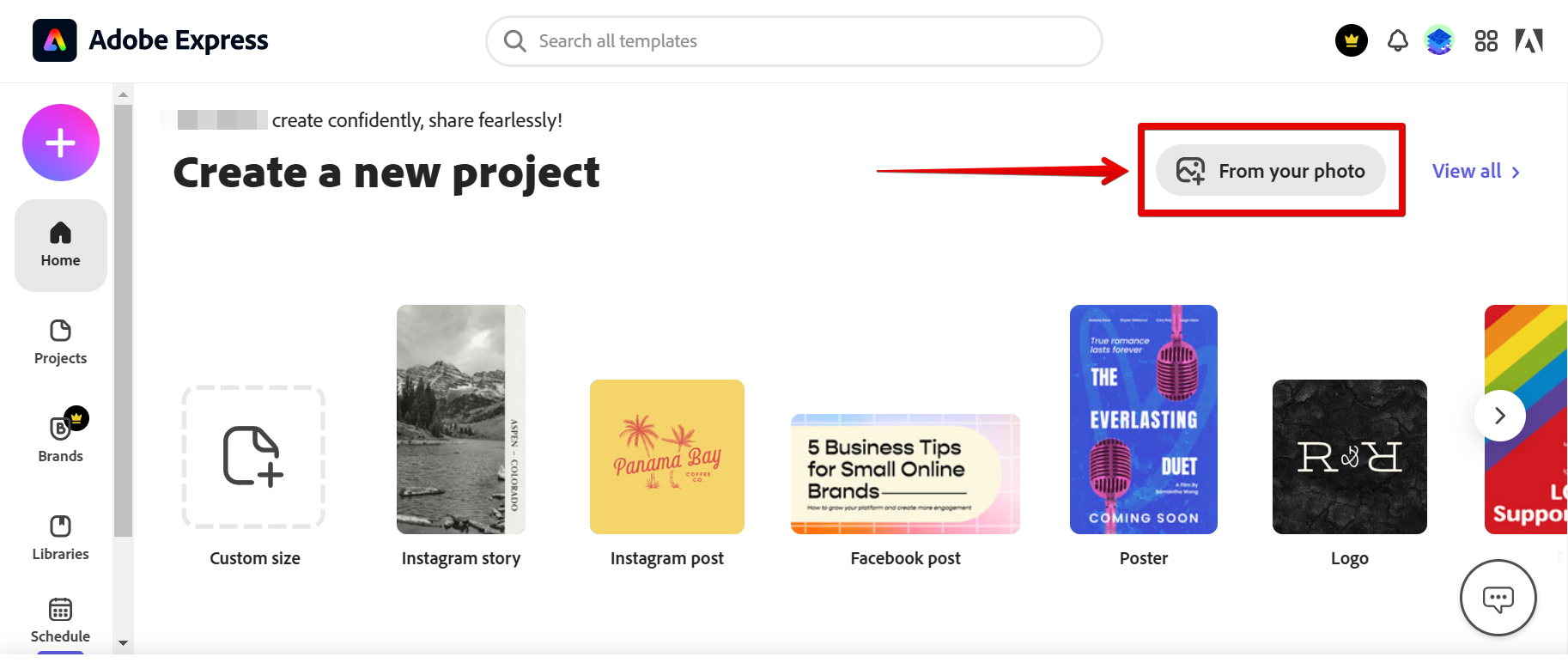
Then, select “Browse from your device” to open your file explorer.
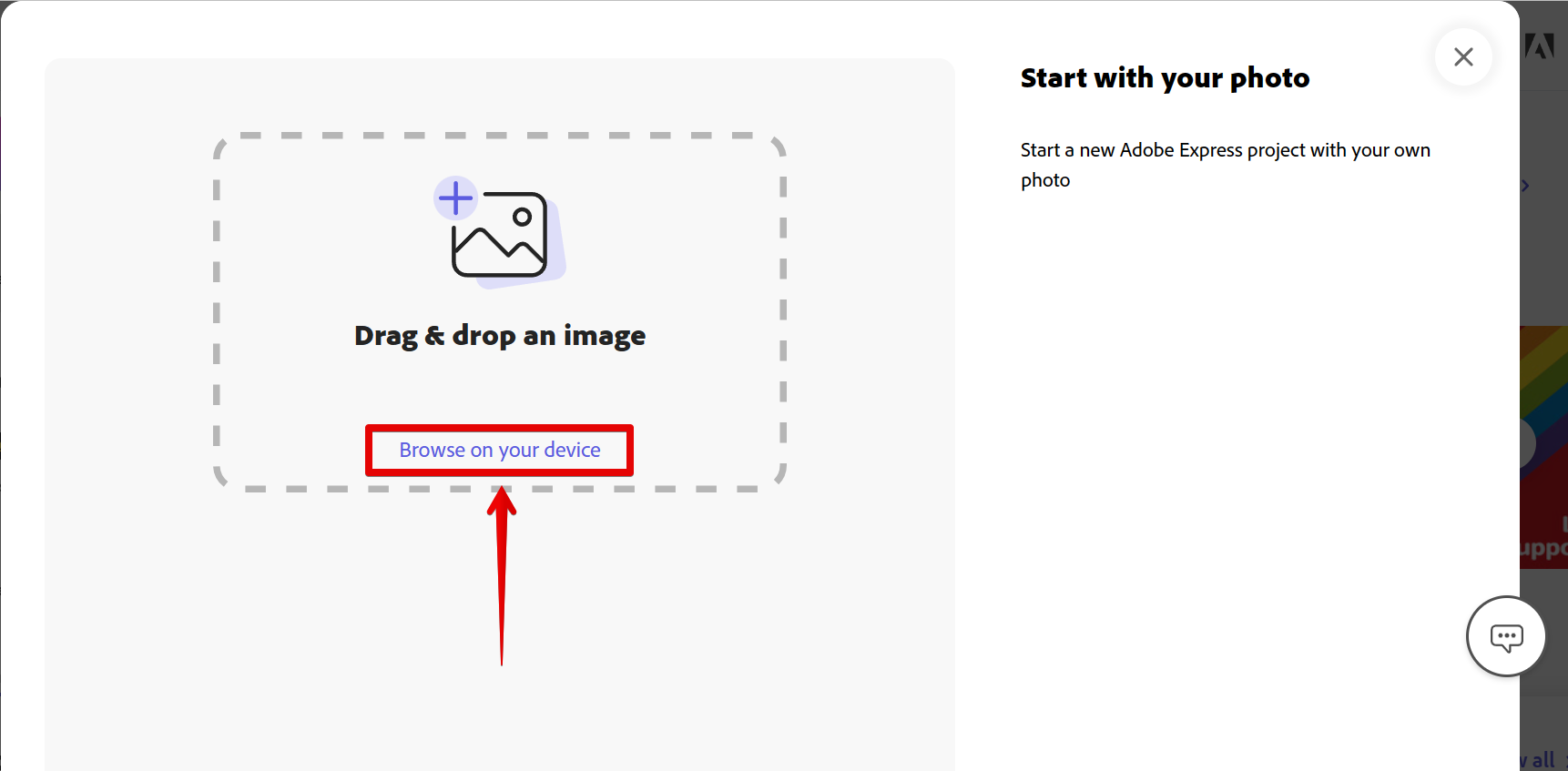
Now select the first photo that you want to upload and click on “Open.”
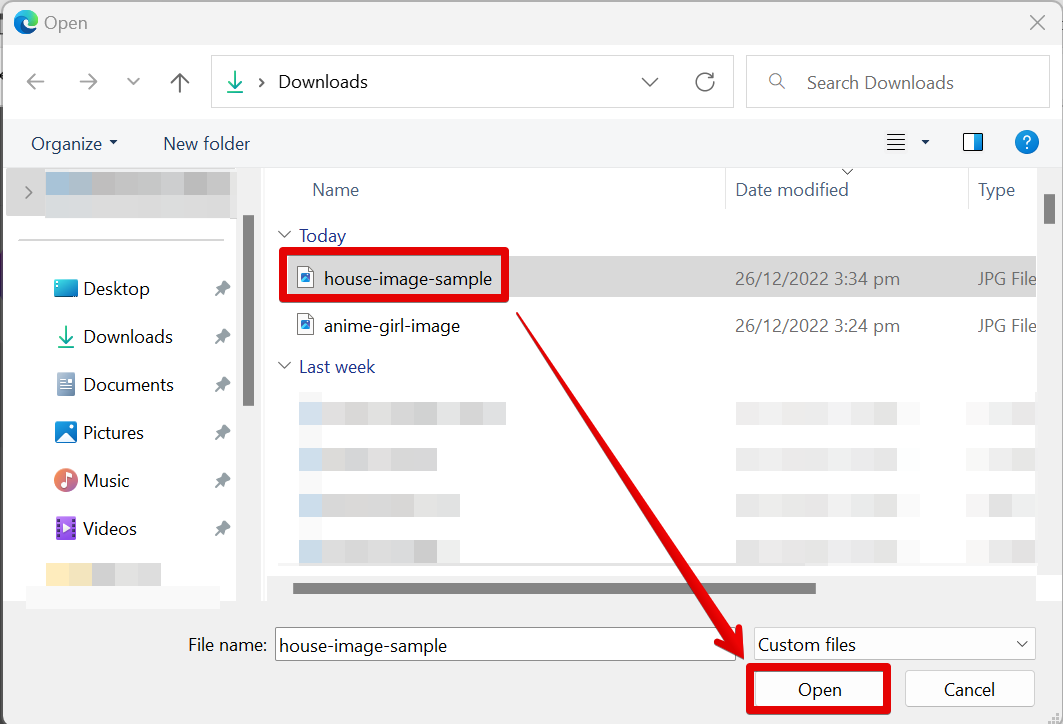
In the next window, select the “Start with this photo” button.
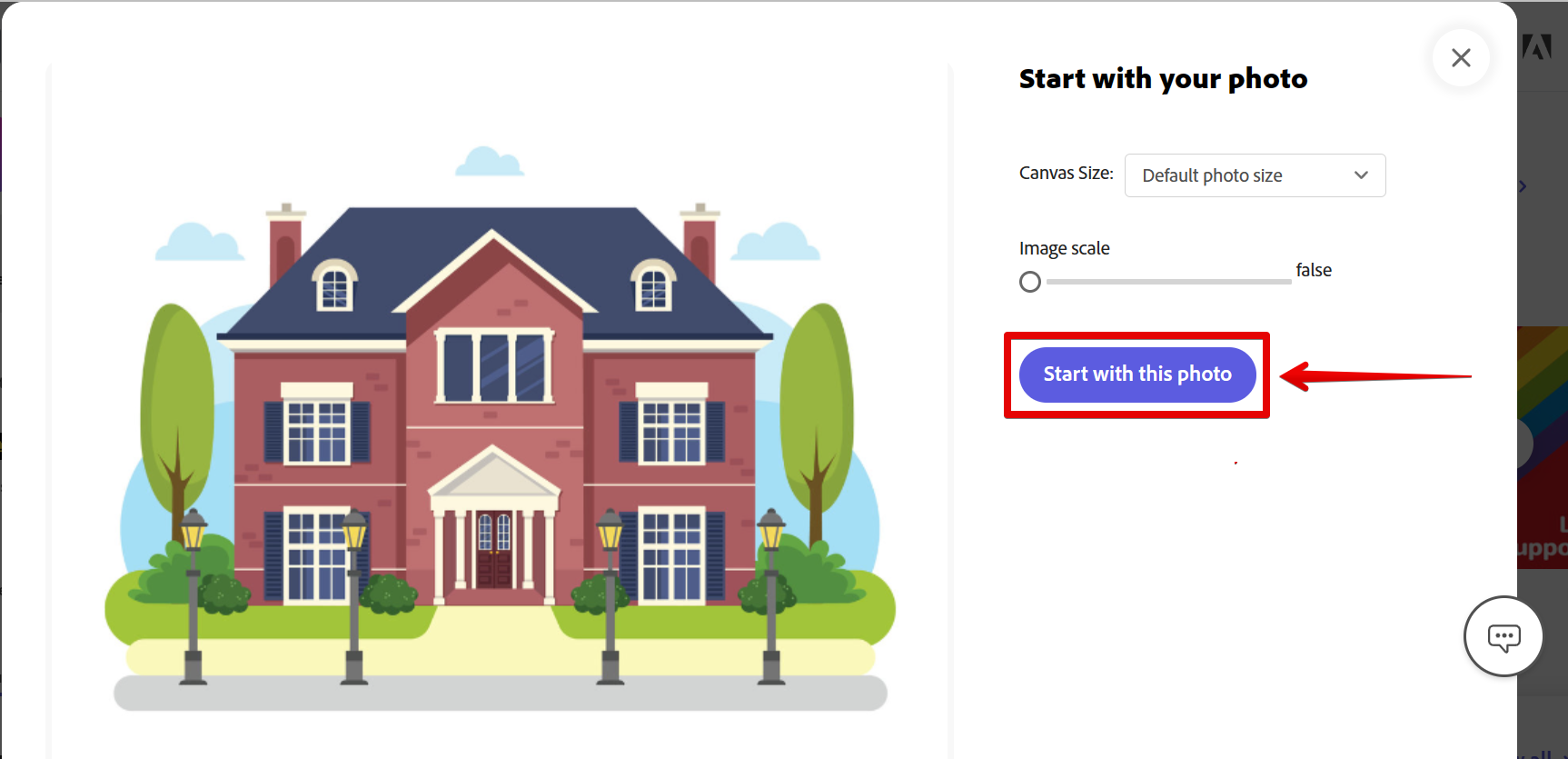
Once done, you can now upload your second photo. To do this, just select the “Photos” tab on the left and click on the “Upload photo” button.
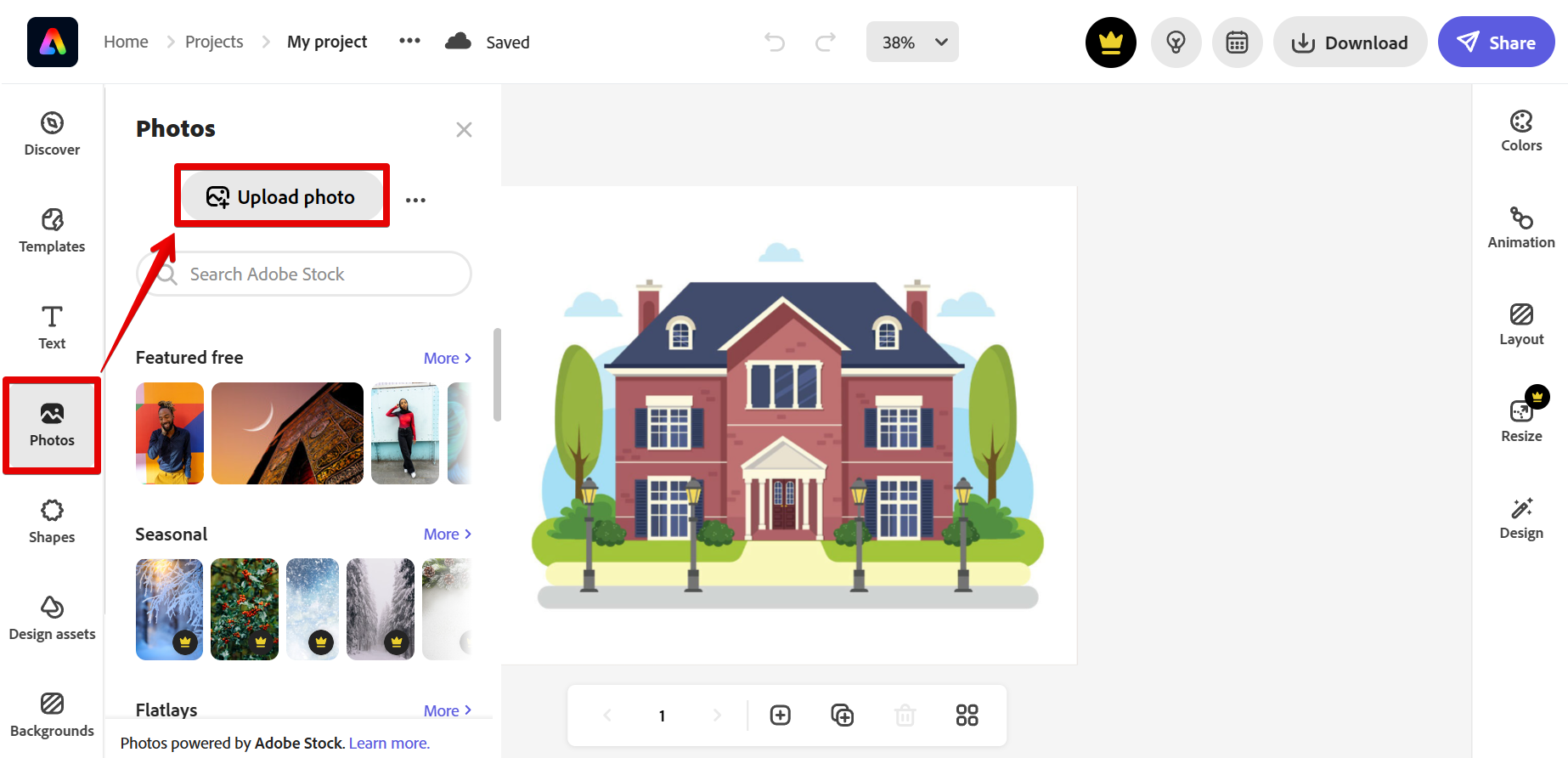
In your files, browse for the second photo, then click on “Open.”
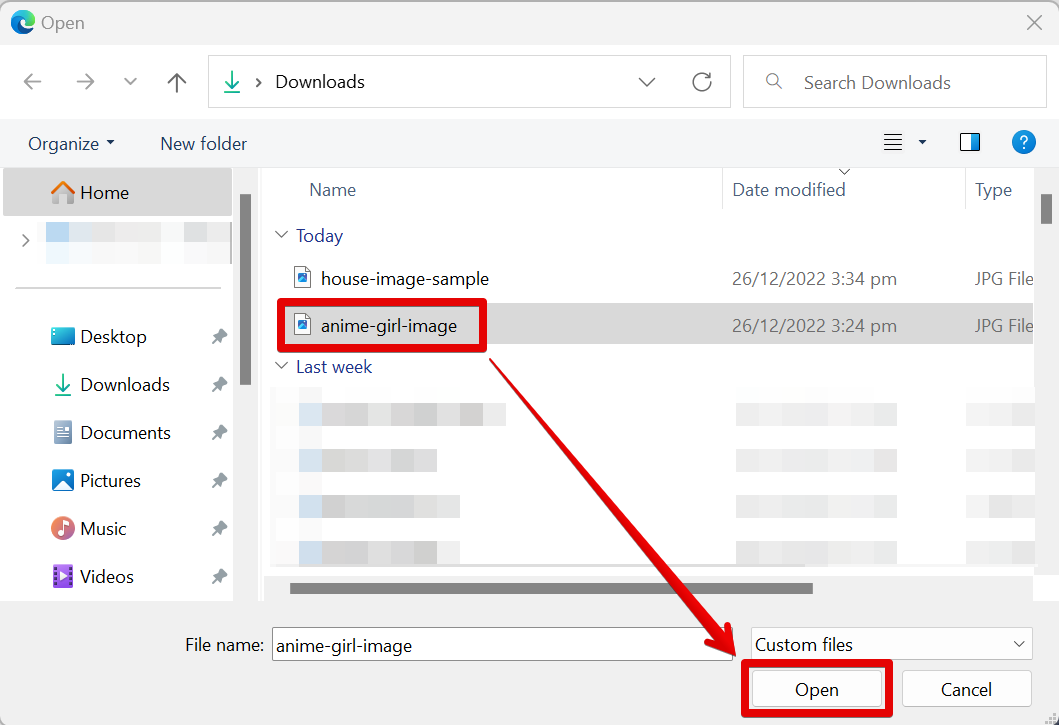
PRO TIP: How Do I Merge Two Photos in Photoshop Express?
If you are trying to combine two photos in Photoshop Express, be aware that the right application to use would be Adobe Express. Also, keep in mind that the process can be quite complicated. Make sure to read all of the instructions carefully before attempting to do so. Additionally, it is always a good idea to save a backup copy of your original photos before attempting to merge them.
You can remove the background of your second photo by selecting it and clicking the “Remove background” option in the “Edit image” window at the right.
NOTE: This will enable you to merge your two photos smoothly without the excess parts.
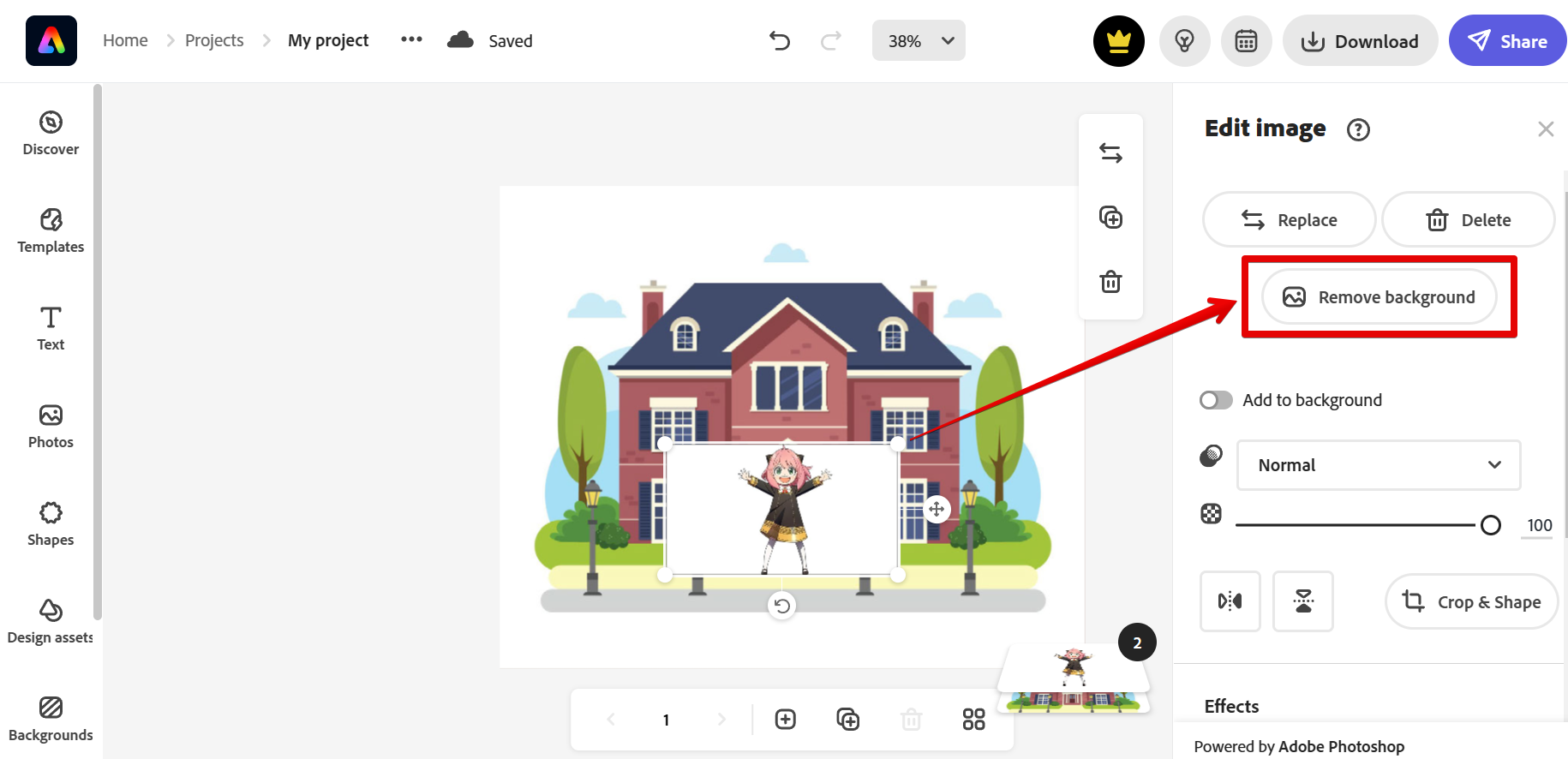
In the next window, click on the “check” icon if you’re already satisfied with the removed background.
NOTE: Here, there are also tools that you can use to restore your image to its original state and customize how you’d like your background to be removed.
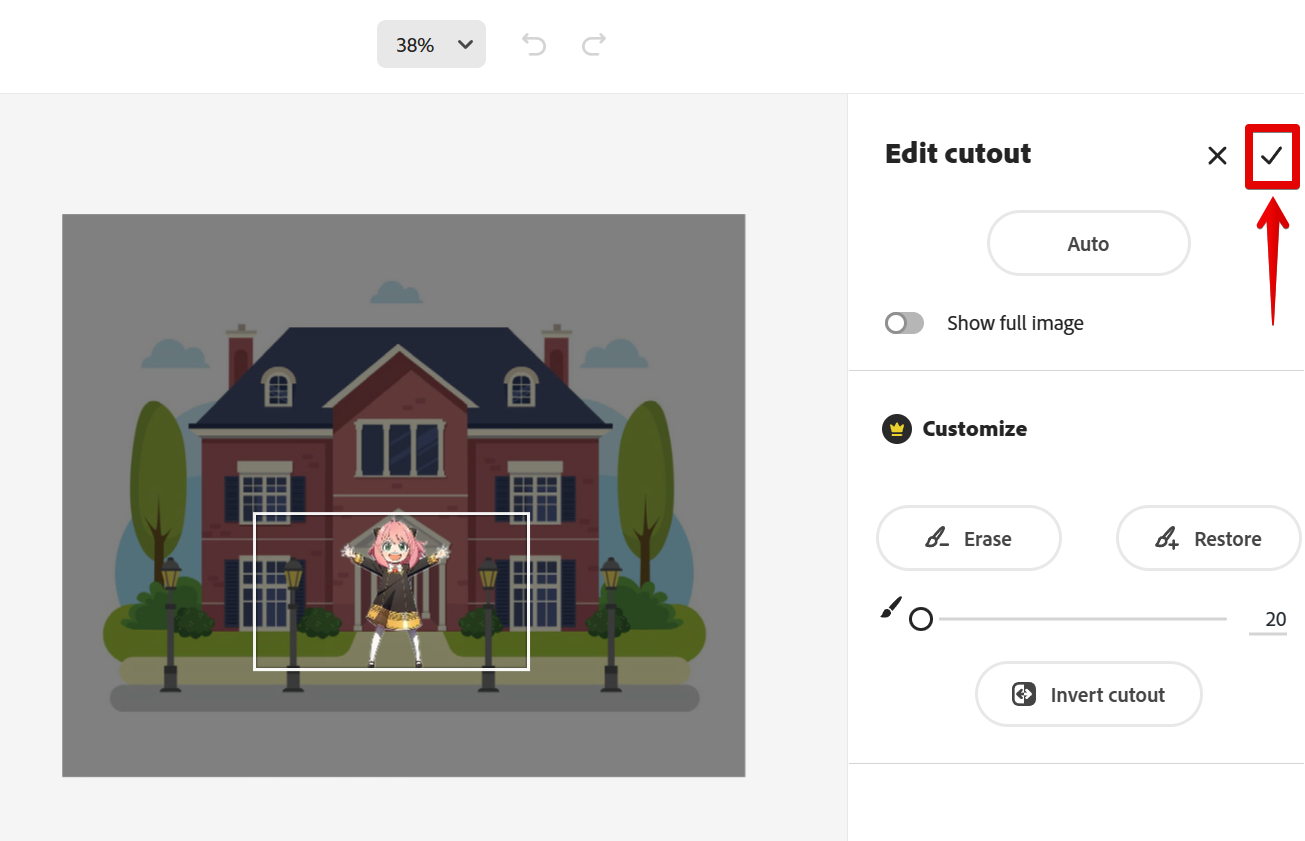
Now that you’re finished with the background, you can resize your image using the pill handles around it and move it around using the cross with arrows on the right part of the image.
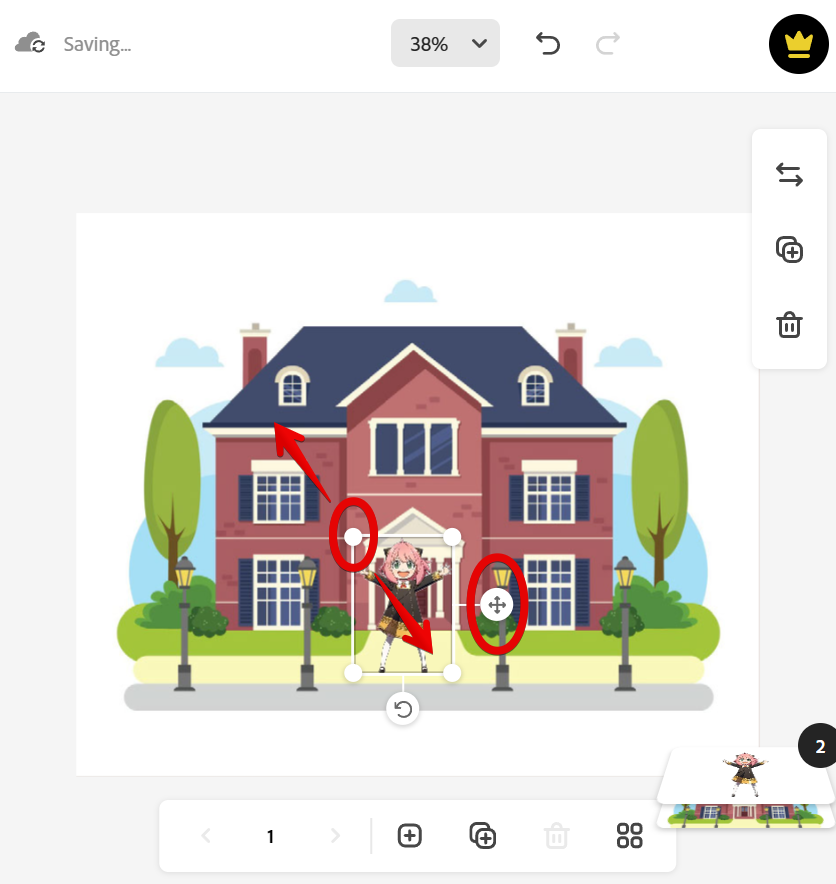
Once you’re satisfied with the result, click on the “Download” button at the top menu. From there, select a file type and click the “Start download” button.
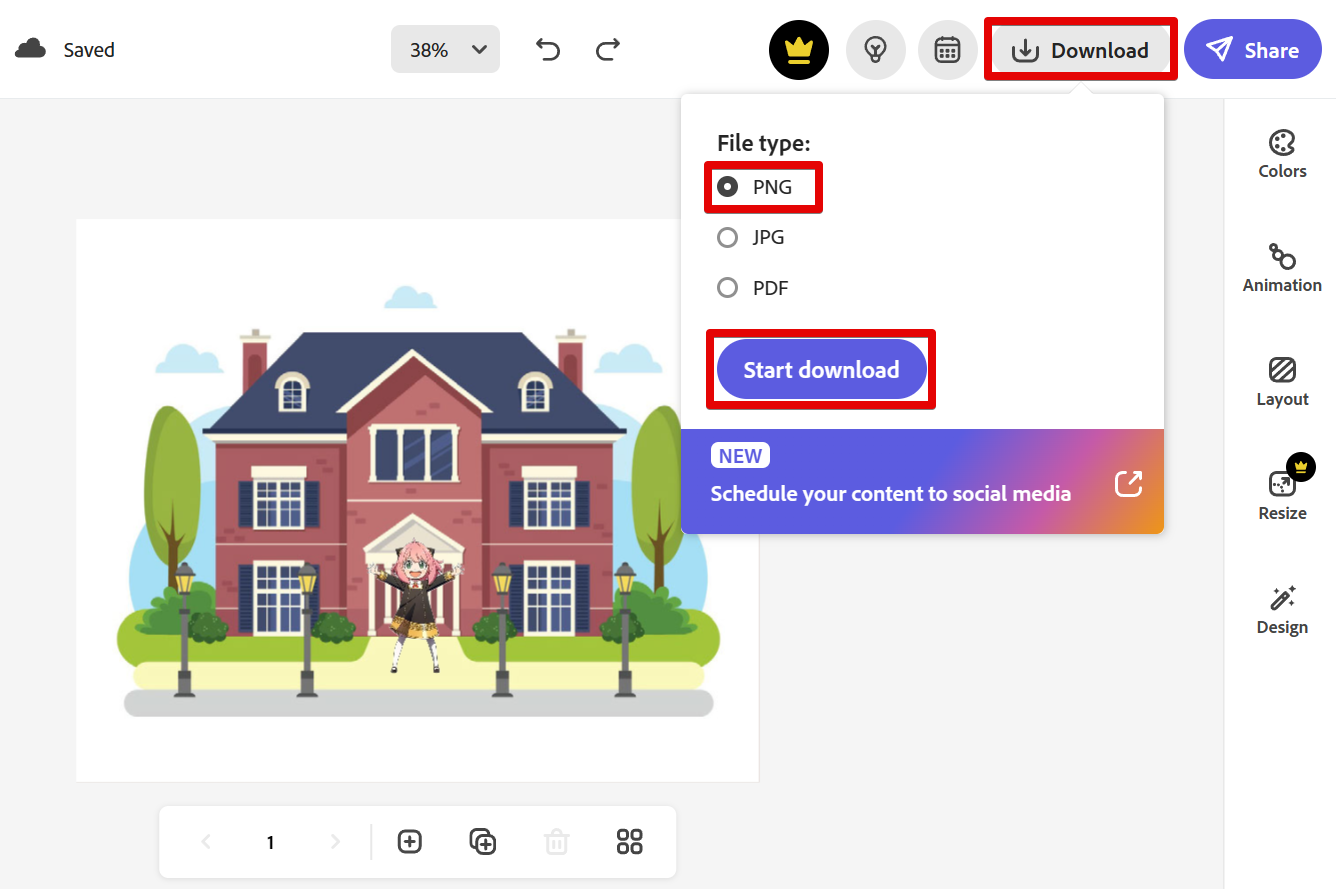
And there you have it! You can now merge photos in Adobe Express!
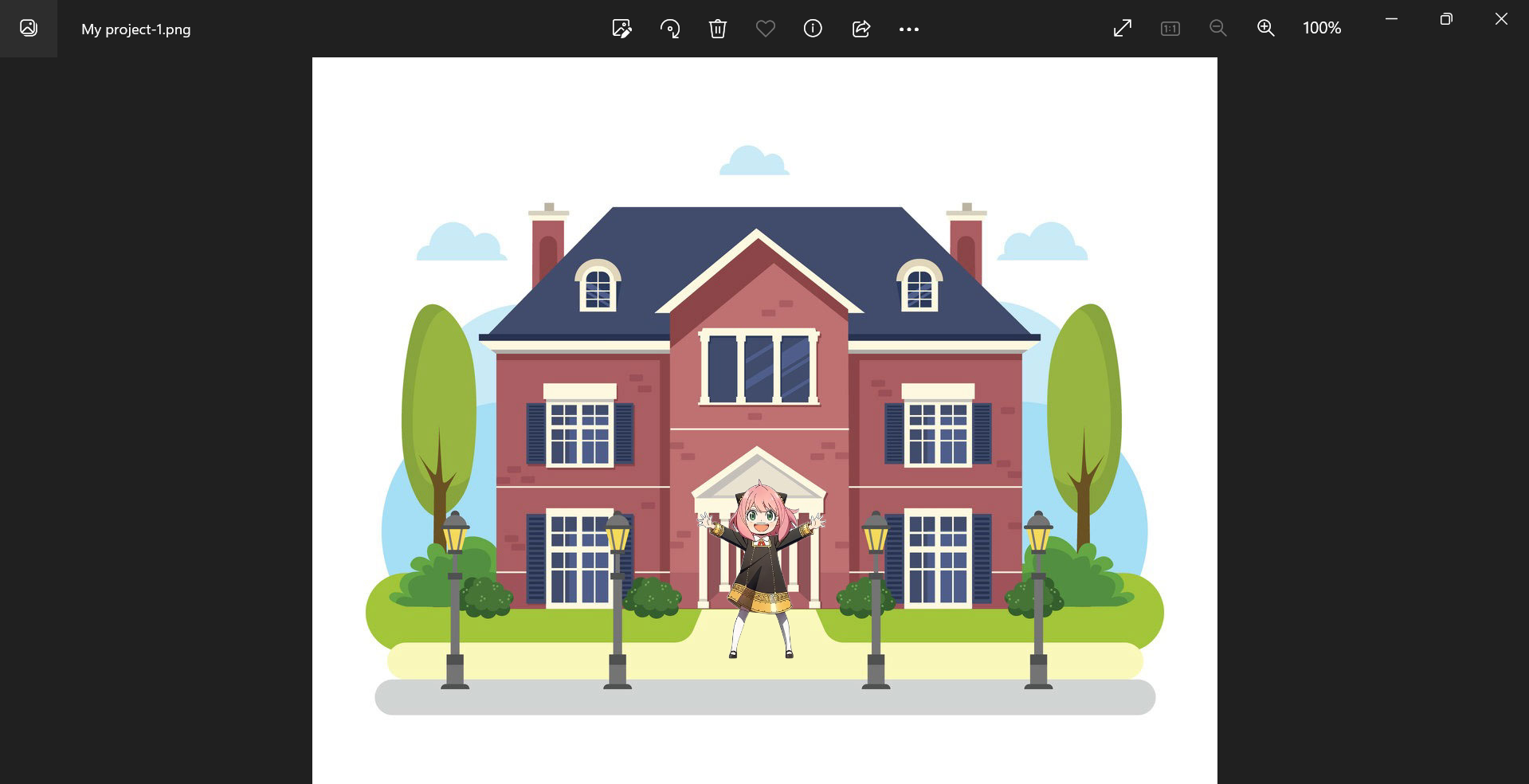
Conclusion:
In conclusion, merging two photos in Adobe Express is a simple process that can be completed in just a few minutes but may include some tricky steps. To do this, just upload one photo first, then upload the second one. You may also remove the background of your second photo using the “Remove background” option. Once done, just download your final piece and you’re good to go! With this method, you can easily create composite images or remove objects from photos.
8 Related Question Answers Found
When it comes to photo editing, there is no better software than Photoshop. However, Photoshop can be quite expensive and complicated to use for those who are not familiar with it. Photoshop Express is a free and much simpler alternative that is perfect for those who just want to do some basic photo editing.
When it comes to photo editing, there is no one-size-fits-all solution. However, when it comes to Photoshop Express, there is a tool that can help you get the job done quickly and easily. This tool is called the Clone Stamp tool.
Editing photos is a necessary part of the creative process for many photographers and designers. Unfortunately, not everyone has access to expensive software like Photoshop. However, there are some alternatives that are both cheaper and just as effective.
In this tutorial, we’re going to learn how to cut out an image. However, the application that we will be using is Adobe Photoshop CC and not Photoshop Express. We’ll be using the Lasso tool to make a selection around the image, and then we’ll use the Eraser tool to remove the background.
If you’re a fan of Adobe Photoshop but don’t want to spend the money on the full program, you can download Adobe Photoshop Express for free. Photoshop Express is a photo editing program that has many of the same features as the full Photoshop program, but is much simpler to use. Here’s how to download Photoshop Express:
1.
Adobe Photoshop Express is a great way to edit your photos on the go. But what about printing? Can you print from Adobe Photoshop Express?
If you’ve ever wanted to combine two photos into one, whether it’s to create a composite image or to simply add someone into a photo, Photoshop makes it easy to do. In this article, we’ll show you how to merge two photos in Photoshop in just a few steps. First, open both of the images you want to combine in Photoshop.
There are a number of ways to merge two photos in Photoshop, and the best method will depend on the type of photos you’re working with and the desired final result. For example, if you want to combine two landscape photos into a single panoramic image, you can use the Photomerge command. Or if you want to create a composite photo that combines elements from both images, you can use the layers panel.