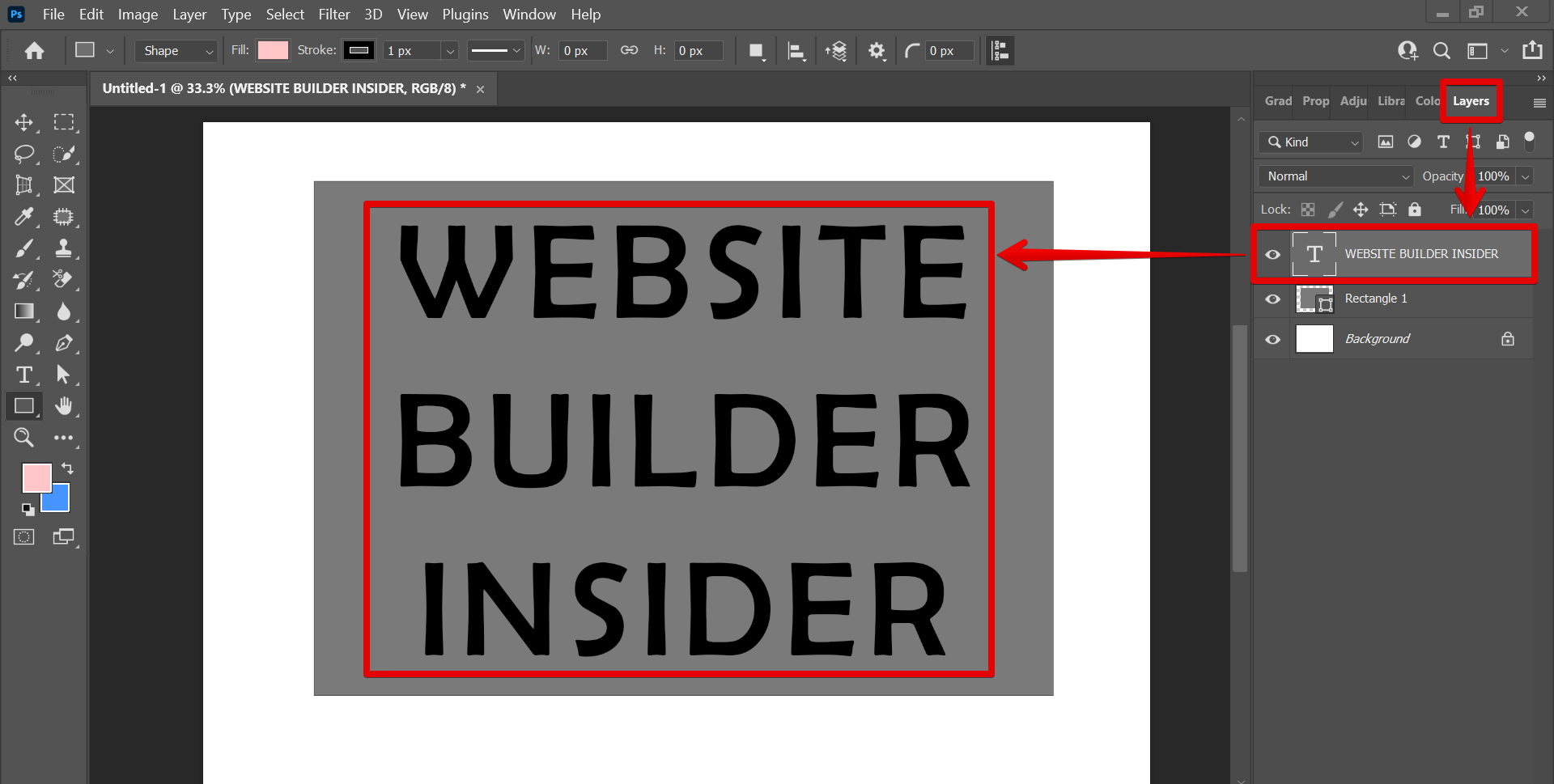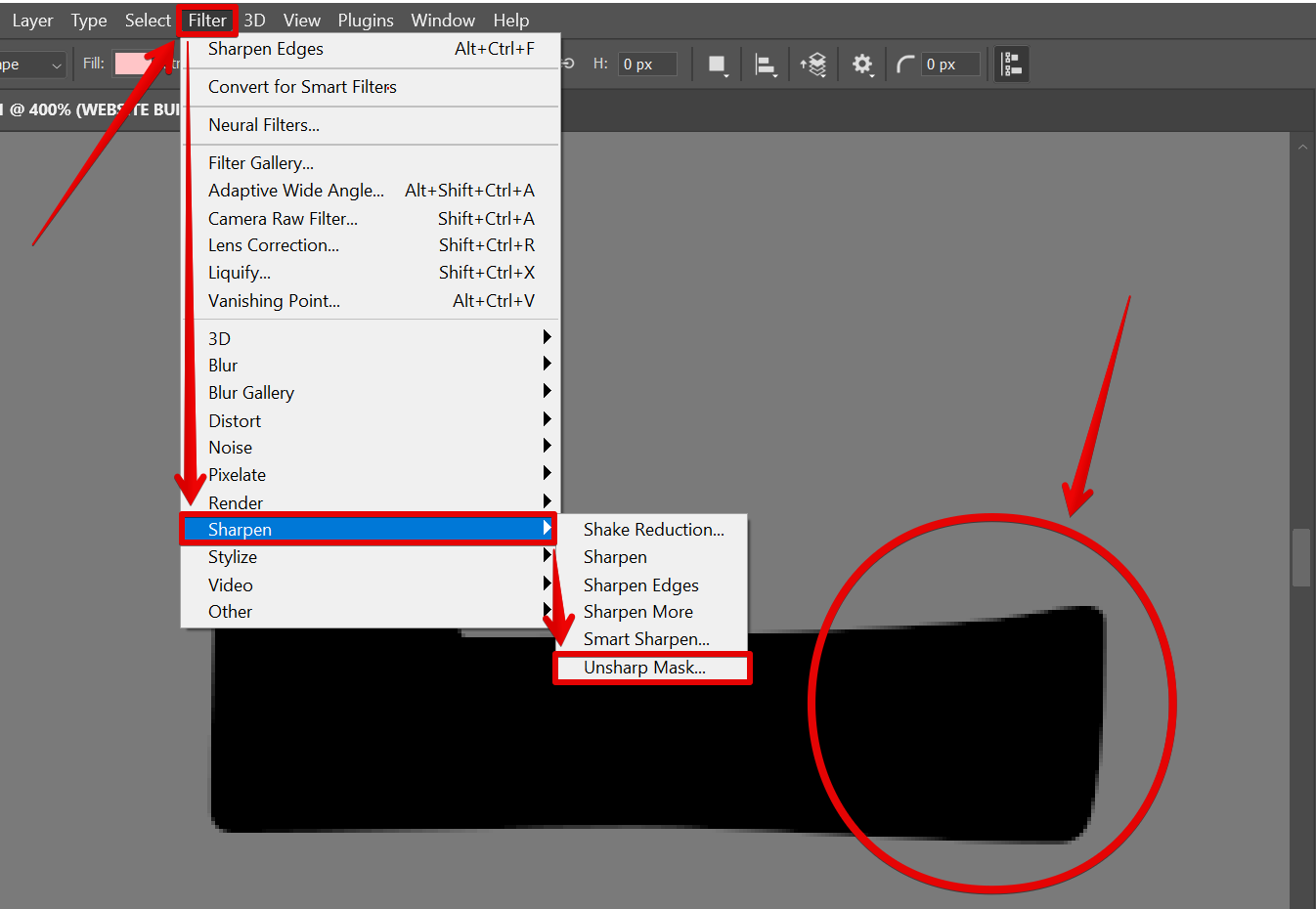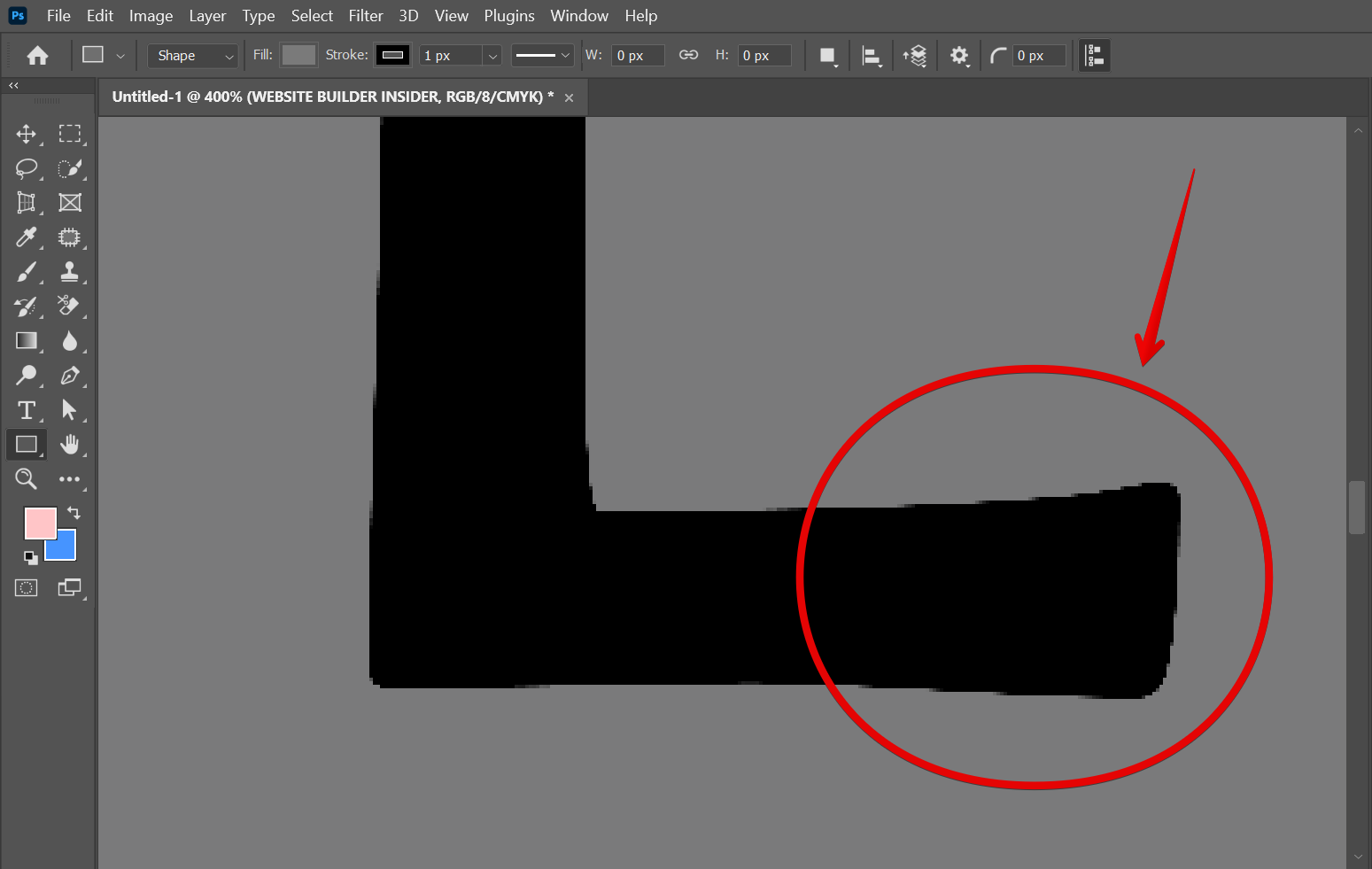There is one simple way to make text sharper in Photoshop. That is to use the “Sharpen” filter under the “Filter” menu. From there, you can experiment with the different variations of the Sharpen Filter such as ‘Shake Reduction‘, ‘Sharpen‘, ‘Sharpen Edges‘, ‘Sharpen More‘, ‘Smart Sharpen‘, and ‘Unsharp Mask‘ which gives you the flexibility in making your text sharper in Photoshop.
To use the “Sharpen” filter, select the area of your image that contains the text you want to sharpen. You can do this in the Layers section.
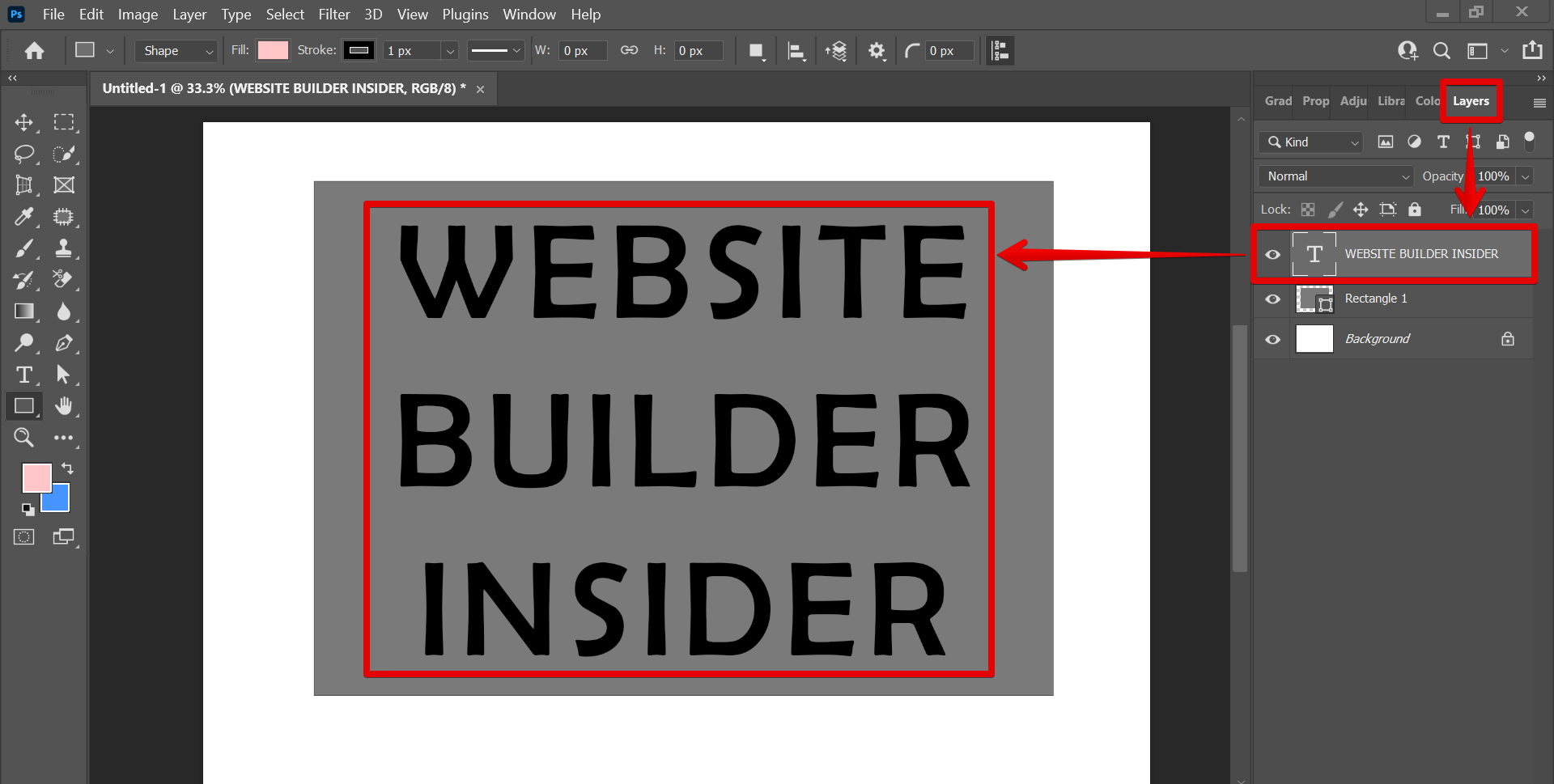
Then go to Filter > Sharpen and choose your preferred sharpening technique from the options. In this example, we will be using the ‘Unsharp Mask‘ technique. Focus on the encircled part to see the sharpening result later.
NOTE: In this tutorial, we will zoom in on one of the letters to see a clearer view of the sharpening effect. You can use the keyboard shortcut “Ctrl + +” to zoom in.
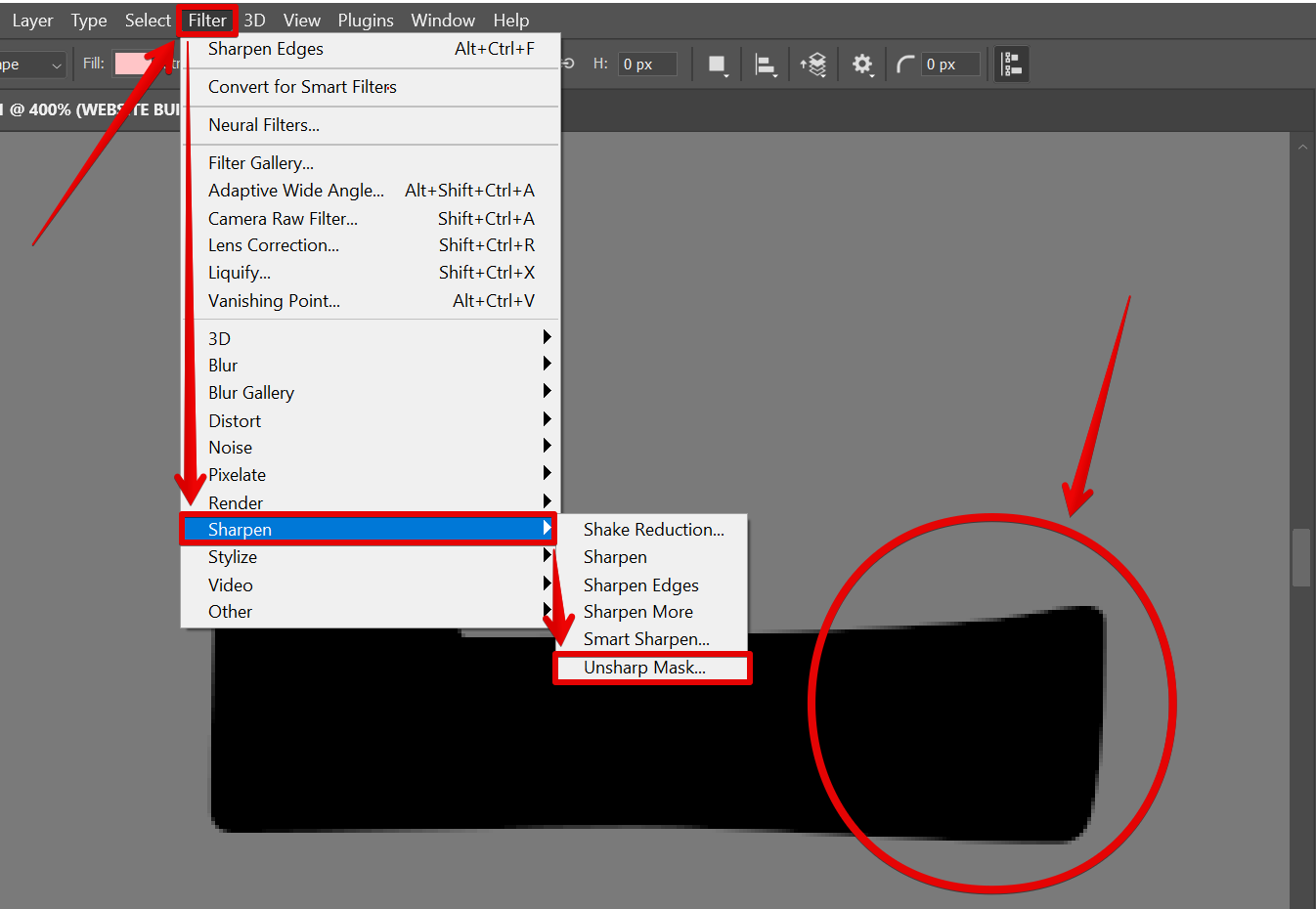
PRO TIP: If you are not familiar with Photoshop, or do not have a strong understanding of design principles, this tutorial may not be for you. Additionally, this tutorial requires a basic understanding of image editing and photo manipulation.
Then, select the ‘Convert to Smart Object‘ option in the pop-up window.

In the Unsharp Mask window that will appear, you can experiment with the ‘Amount‘, ‘Radius‘, and ‘Threshold‘ settings to get the desired effect.
NOTE: You are also free to experiment with the ‘Shake Reduction‘, ‘Sharpen‘, ‘Sharpen Edges‘, ‘Sharpen More‘, and ‘Smart Sharpen‘ techniques for a more favorable effect.

Once you’ve found a setting you like, simply click “OK” and your text will be sharper!
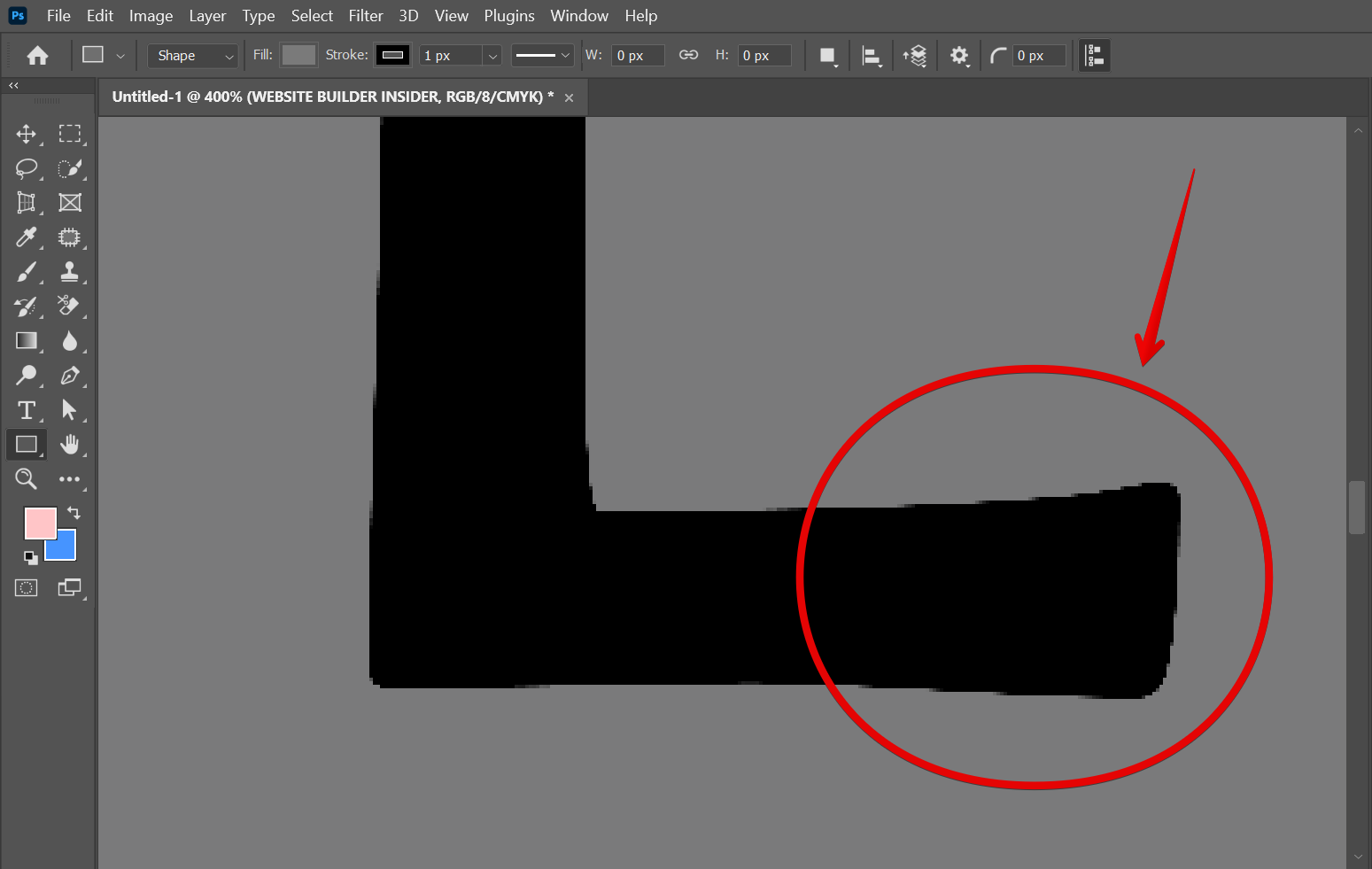
6 Related Question Answers Found
There are a few different ways to sharpen an image in Photoshop, and the best way depends on the how the image will be used. For example, if the image will be printed, then a different method should be used than if the image will only be displayed on a screen. If an image is going to be printed, the best way to sharpen it is to use the Unsharp Mask filter.
Image sharpening is one of the most important and basic steps of photo editing. It is a process that enhances the definition and overall appearance of an image. There are many ways to sharpen an image, but the most common and simple way is to use an editing software like Adobe Photoshop.
There are many ways to style text in HTML, but the most common ways are to use the < p >, < b >, and < u > tags. The < p > tag is used to create a paragraph, the < b > tag is used to create bold text, and the < u > tag is used to underline text. To make text glossy in Photoshop, you first need to create a new layer.
Applying a shiny effect to text is a great way to add depth and dimensionality to your designs. There are a few different ways to create this effect in Photoshop, but we’ll be using the “Inner Glow” layer style for this tutorial. Let’s get started!
1.
There are a few different ways that you can cut and move text in Photoshop. You can use the Move Tool, the Type Tool, or the Content-Aware Move Tool. The Move Tool is the most basic way to move text in Photoshop.
If you have a picture that you want to add text to, there are a few ways you can do it in Photoshop. You can either use the Type tool, or you can use the Pen tool to draw out a path for your text to follow. If you want to create text that is not on a straight line, you can use the Type on a Path tool.