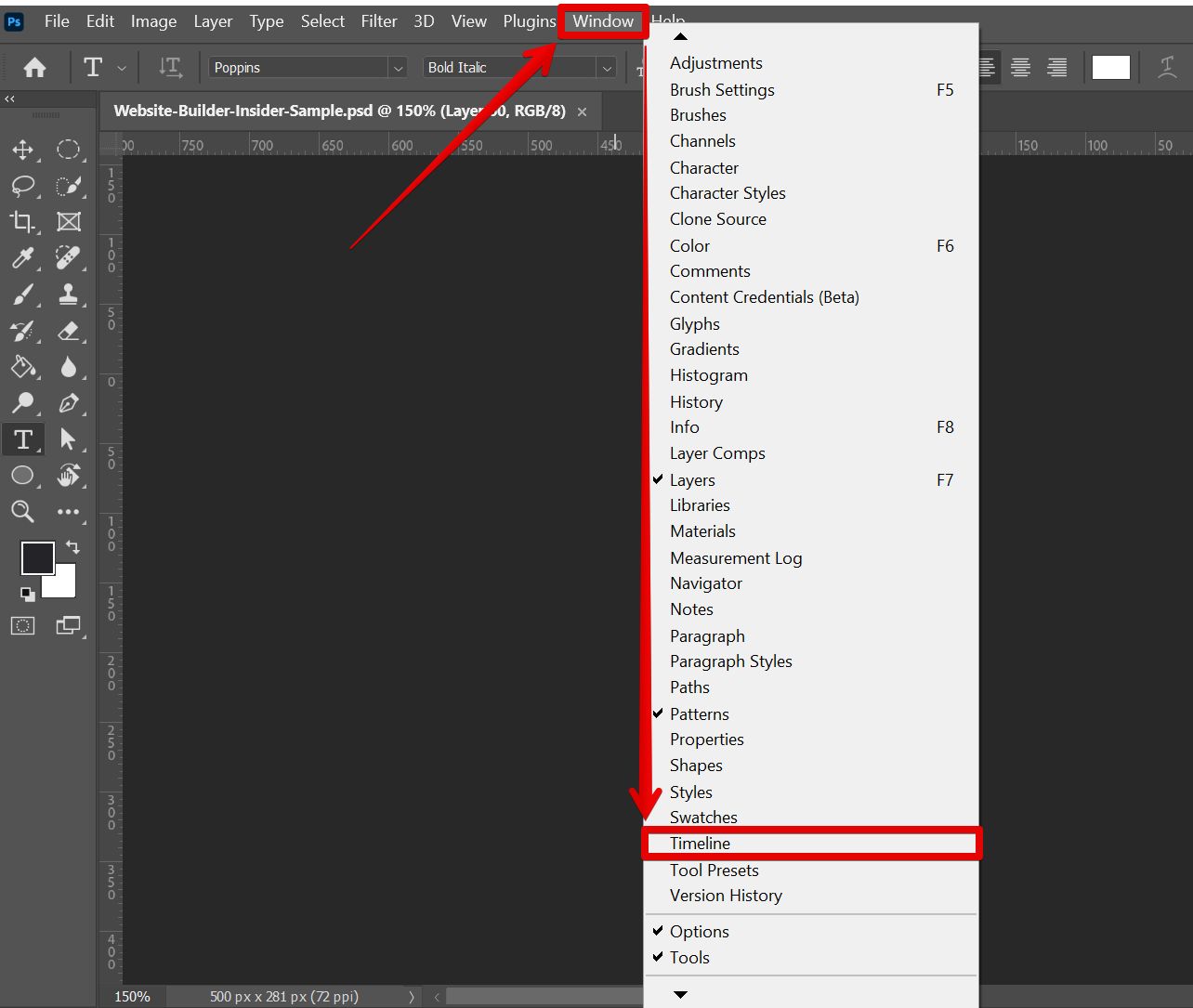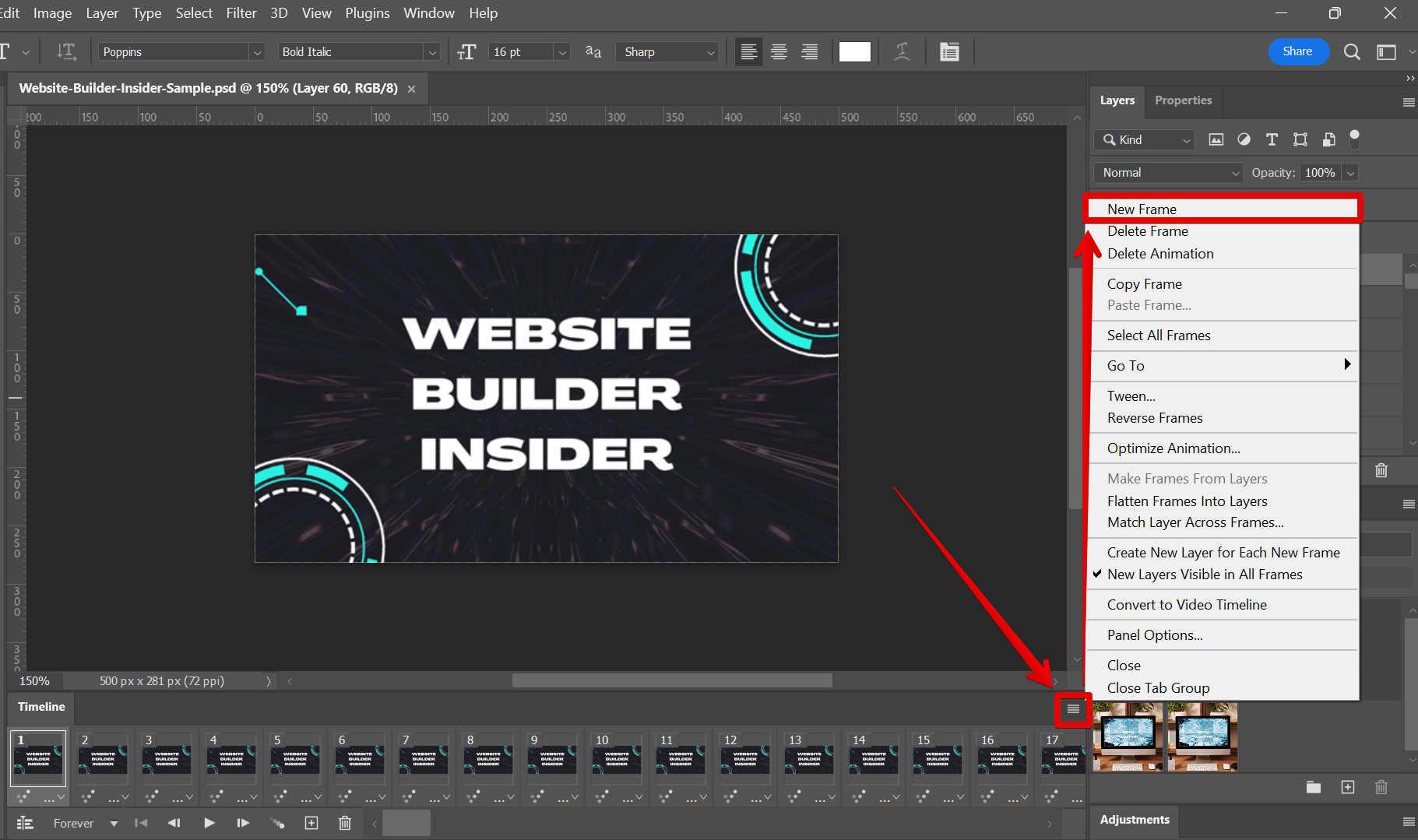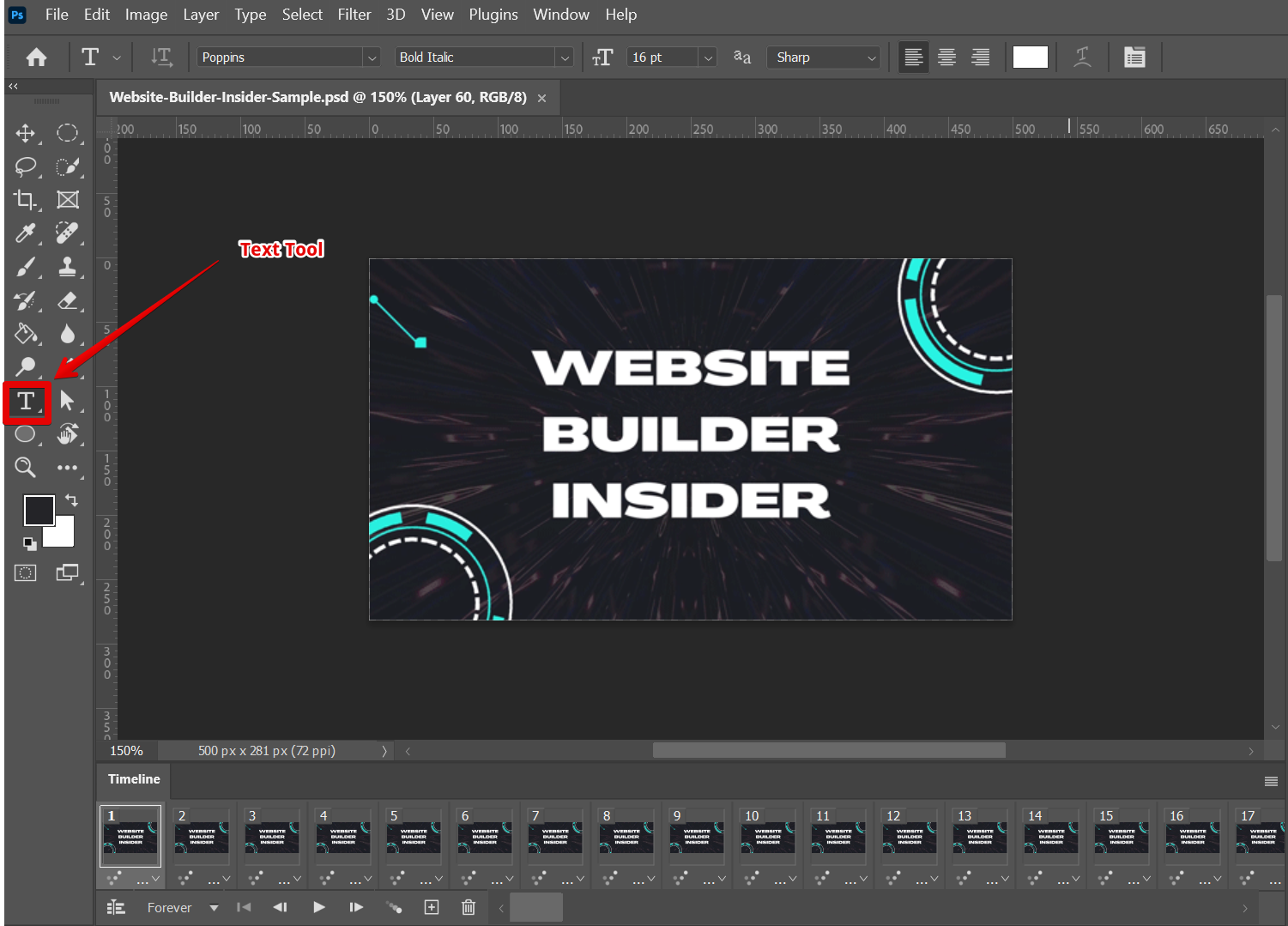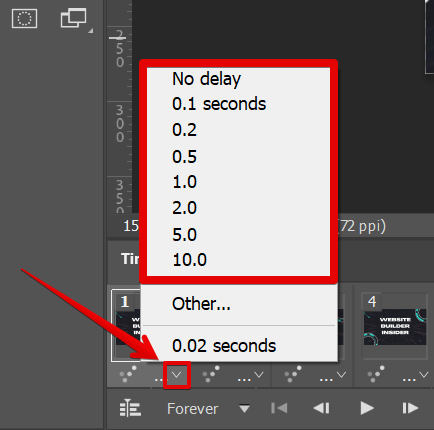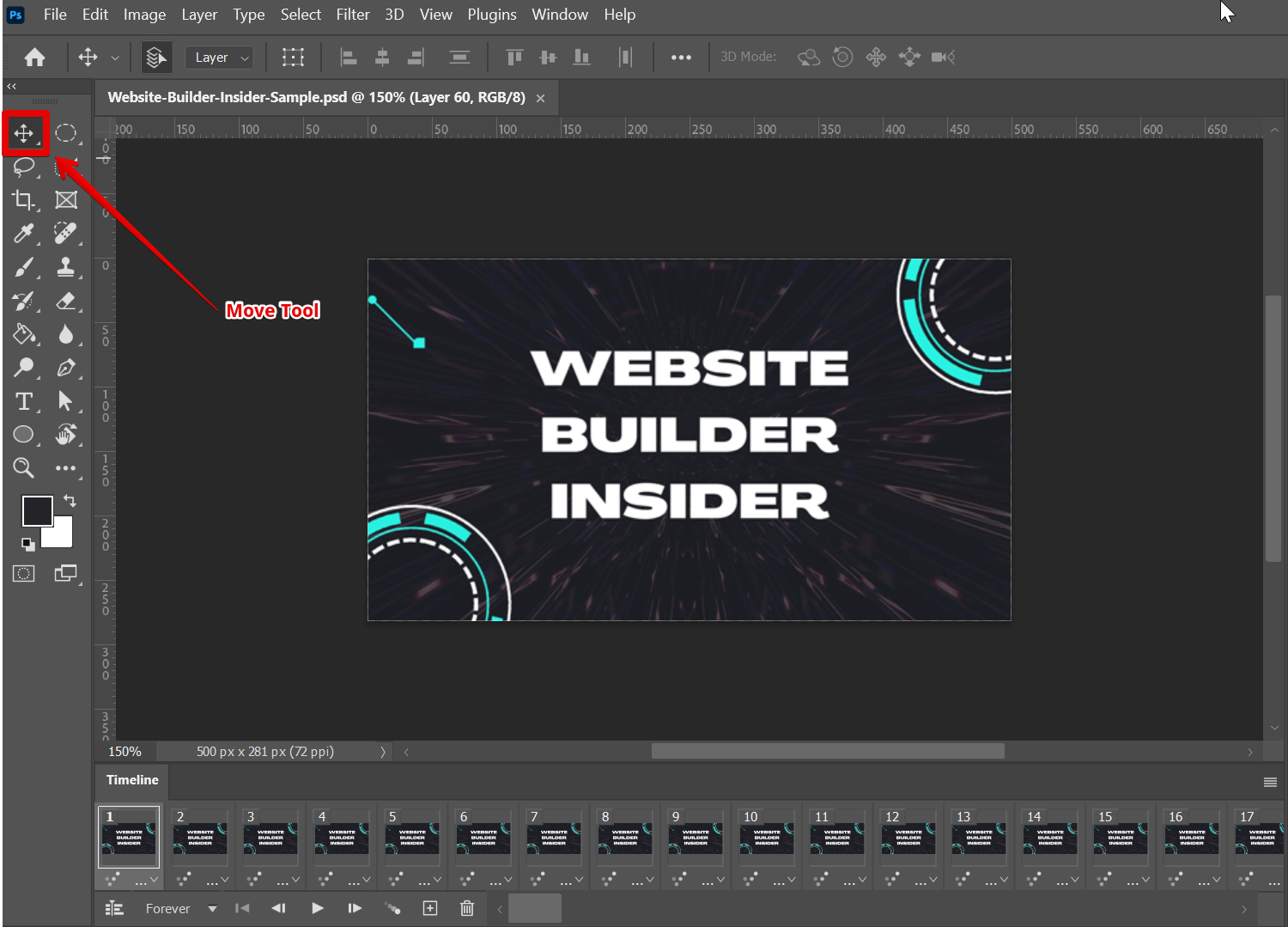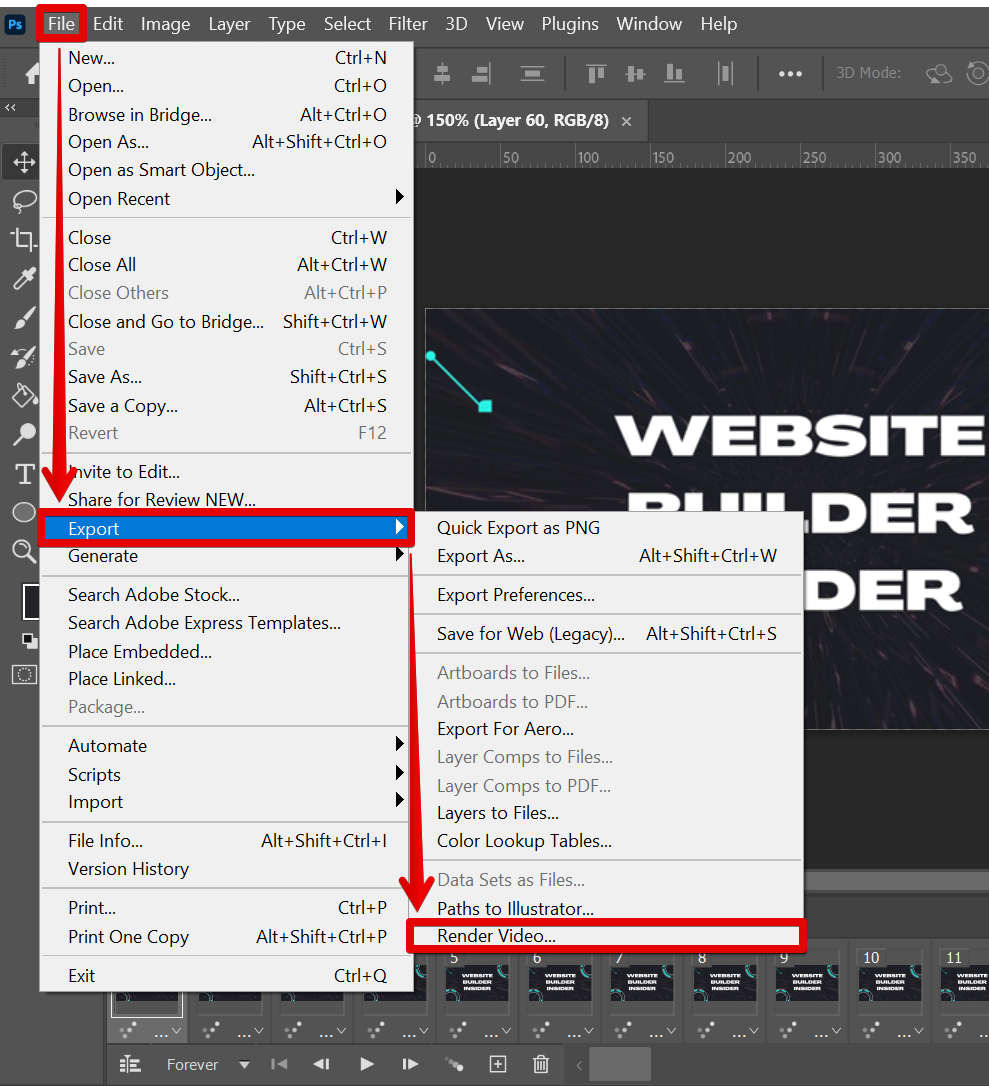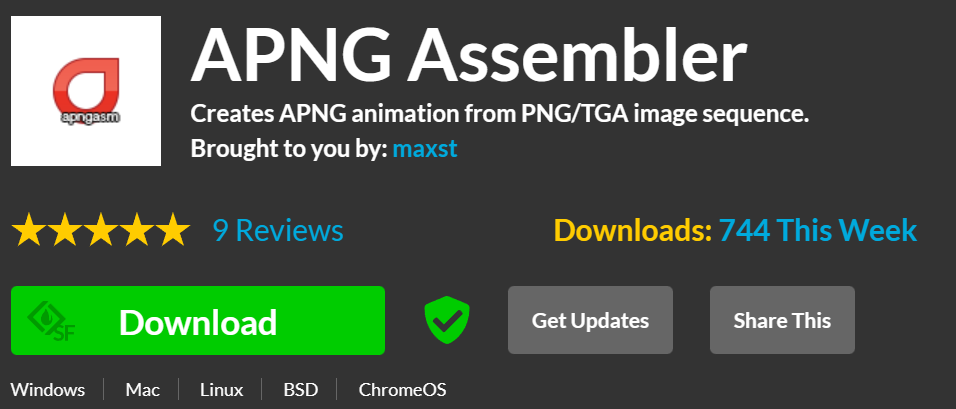Animated PNGs are a great way to add some flair to your website or blog, and they’re relatively easy to create in Photoshop. Here’s how:
1. Create your animation in Photoshop. To do this, first, you’ll need to add frames to your design using the Timeline window (Window > Timeline).
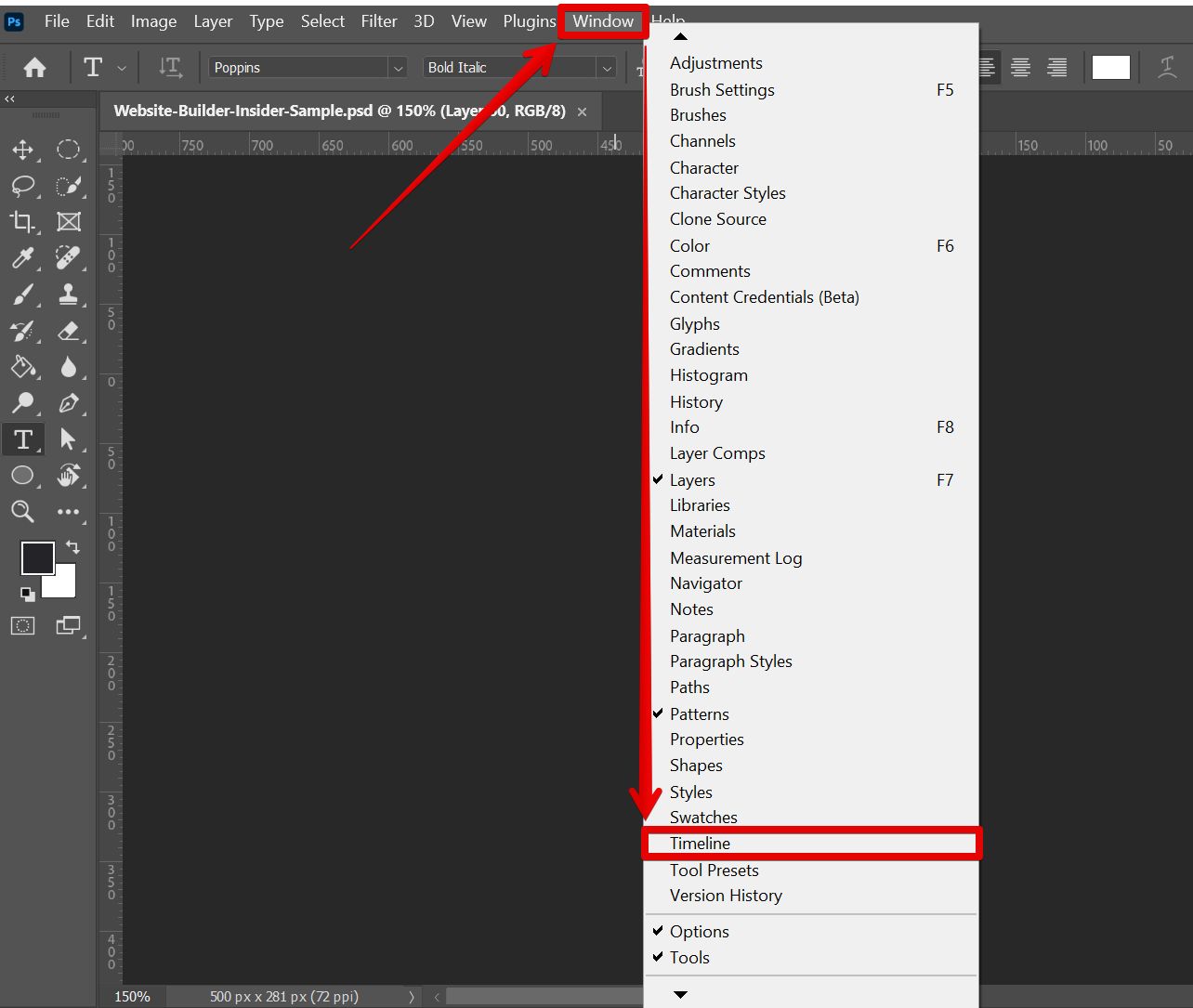
2. To create a new frame, click on the small icon at the upper-right corner of the Timeline window and select the “New Frame” option.
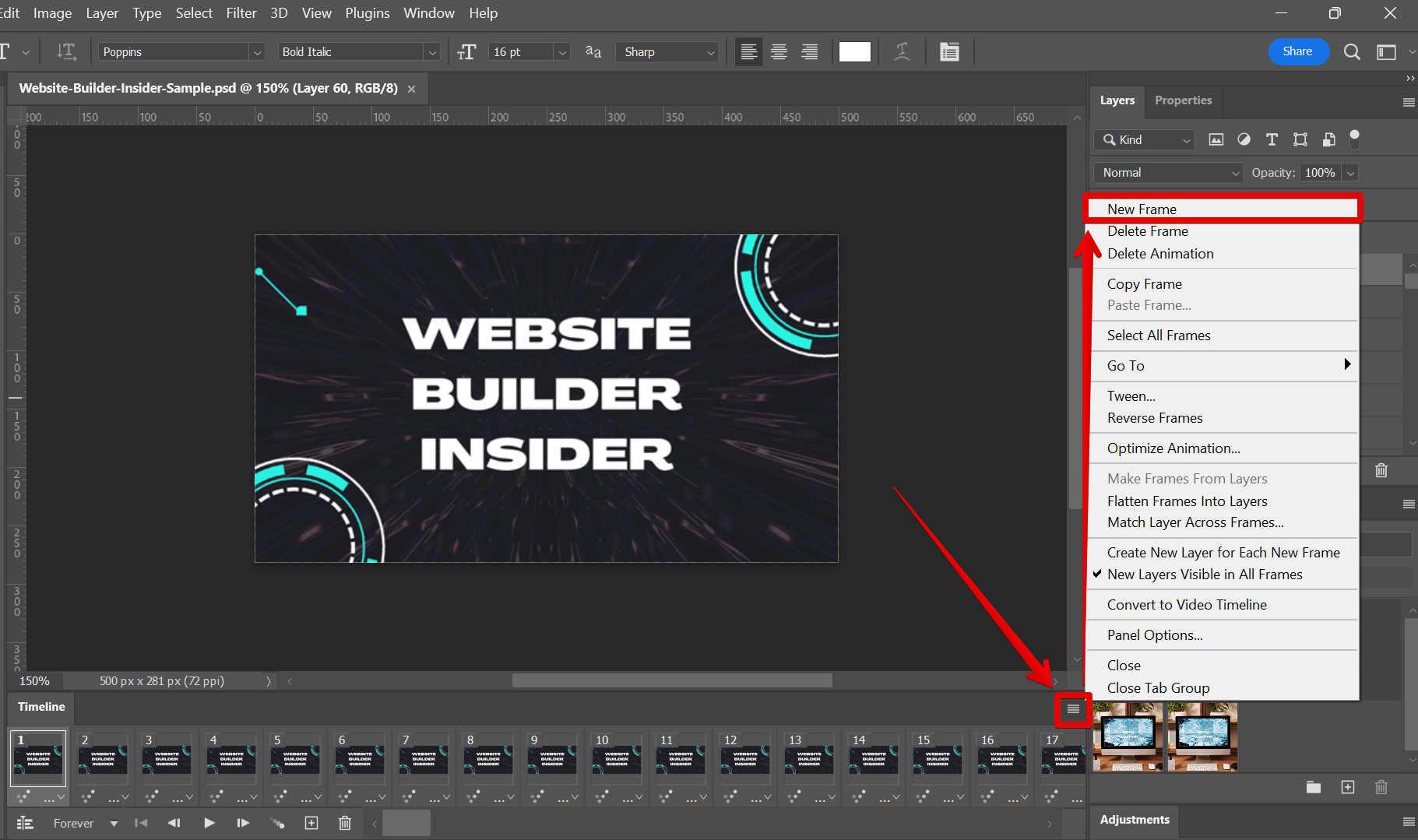
3. Add whatever elements you want to include in your animation frames. For this example, we added text using the Text Tool and some elements around it.
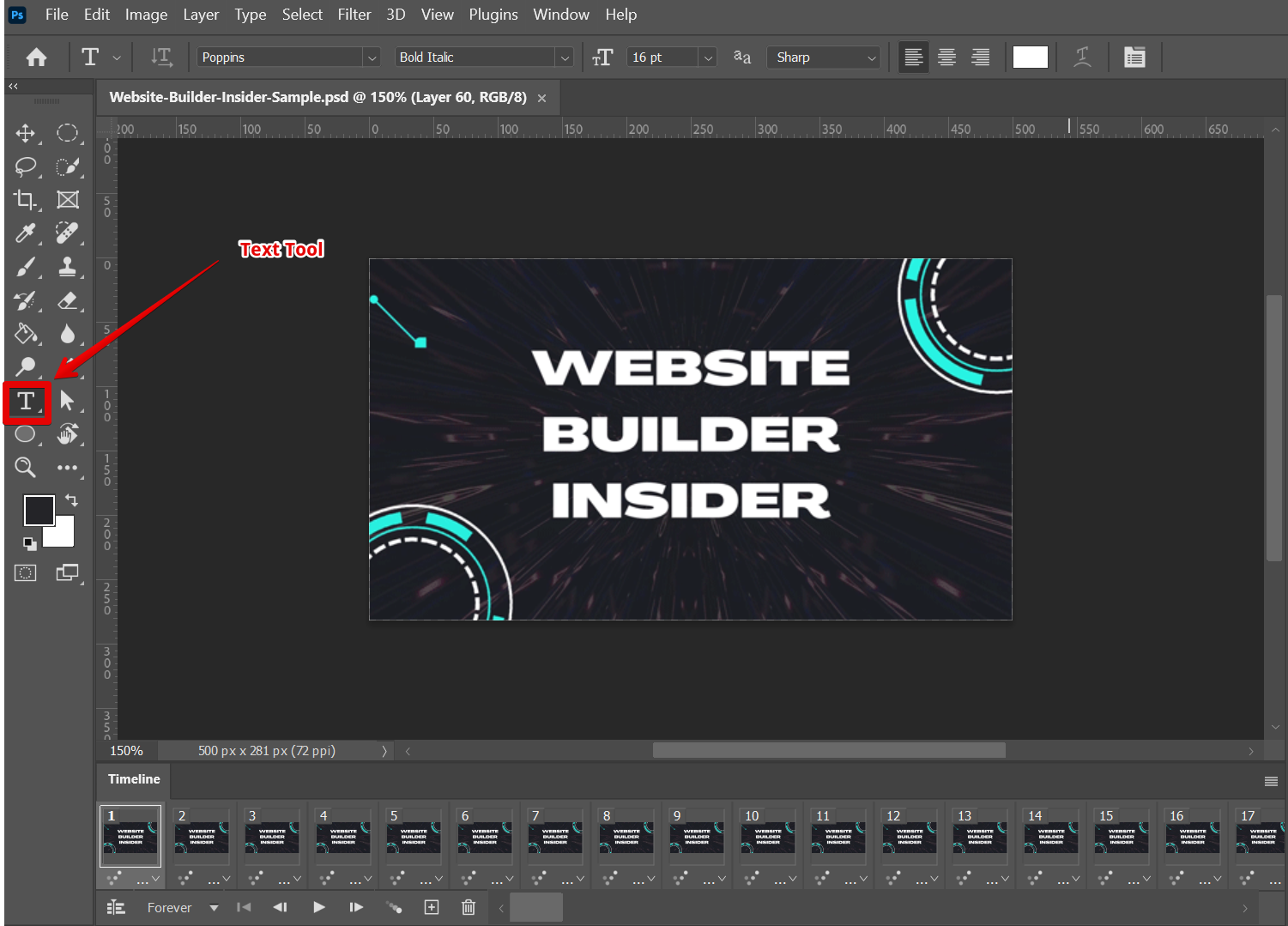
4. Select the frame rate you want to use for your animation. This can be found in the “Timeline” panel, which is located lower-right corner of the frame itself.
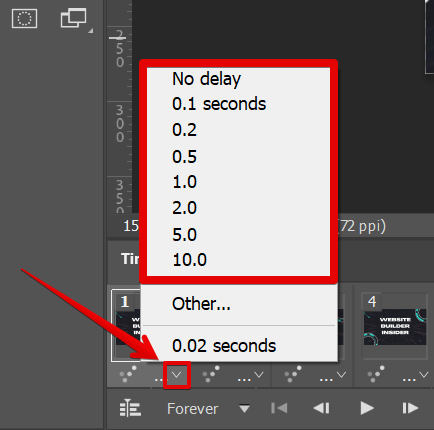
5. To animate your elements, simply move them around on each of the frames using the Move Tool. You can also add new elements or delete existing ones as needed.
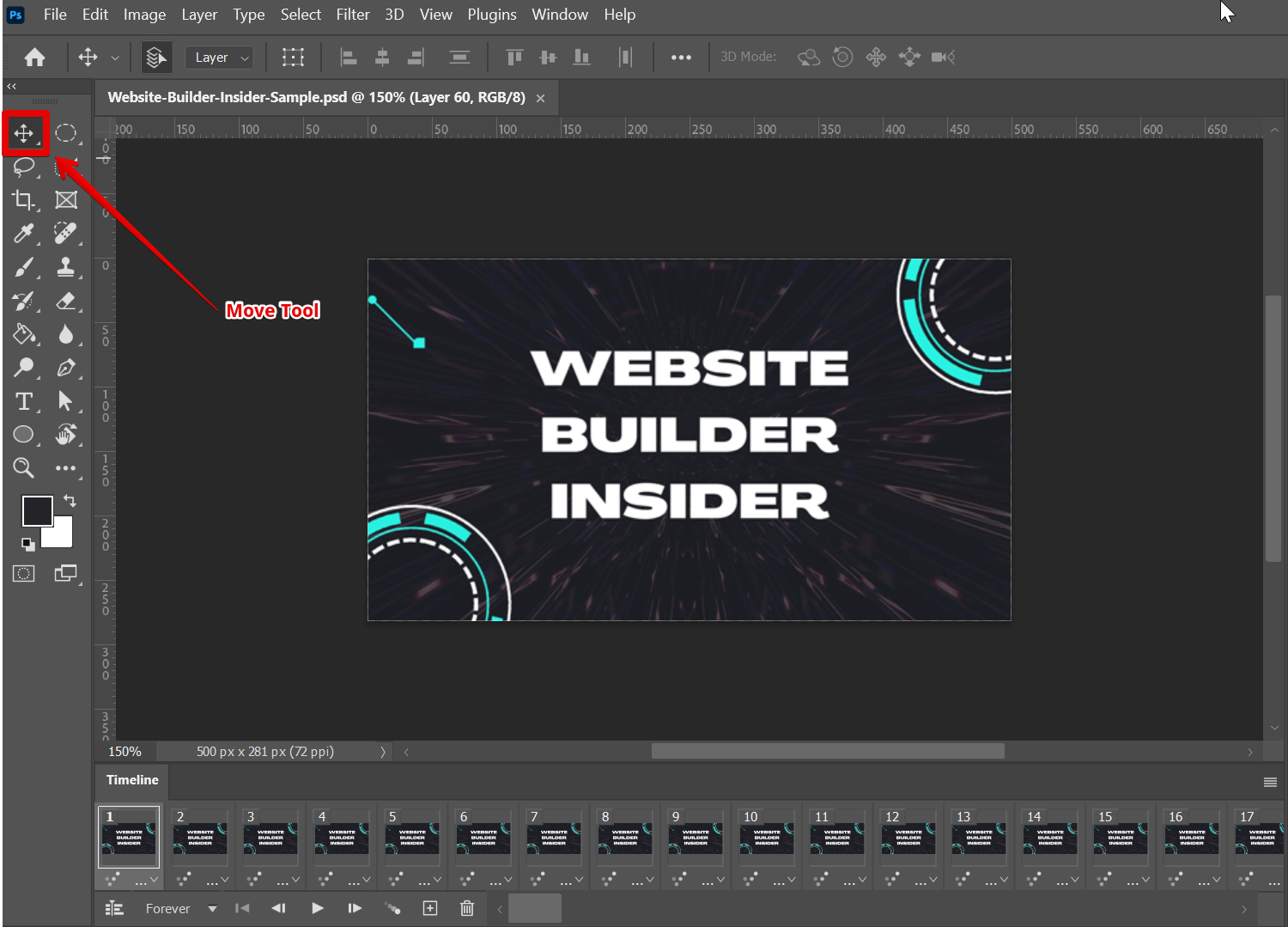
6. Once you’re happy with your animation, go to File > Export > Render Video.
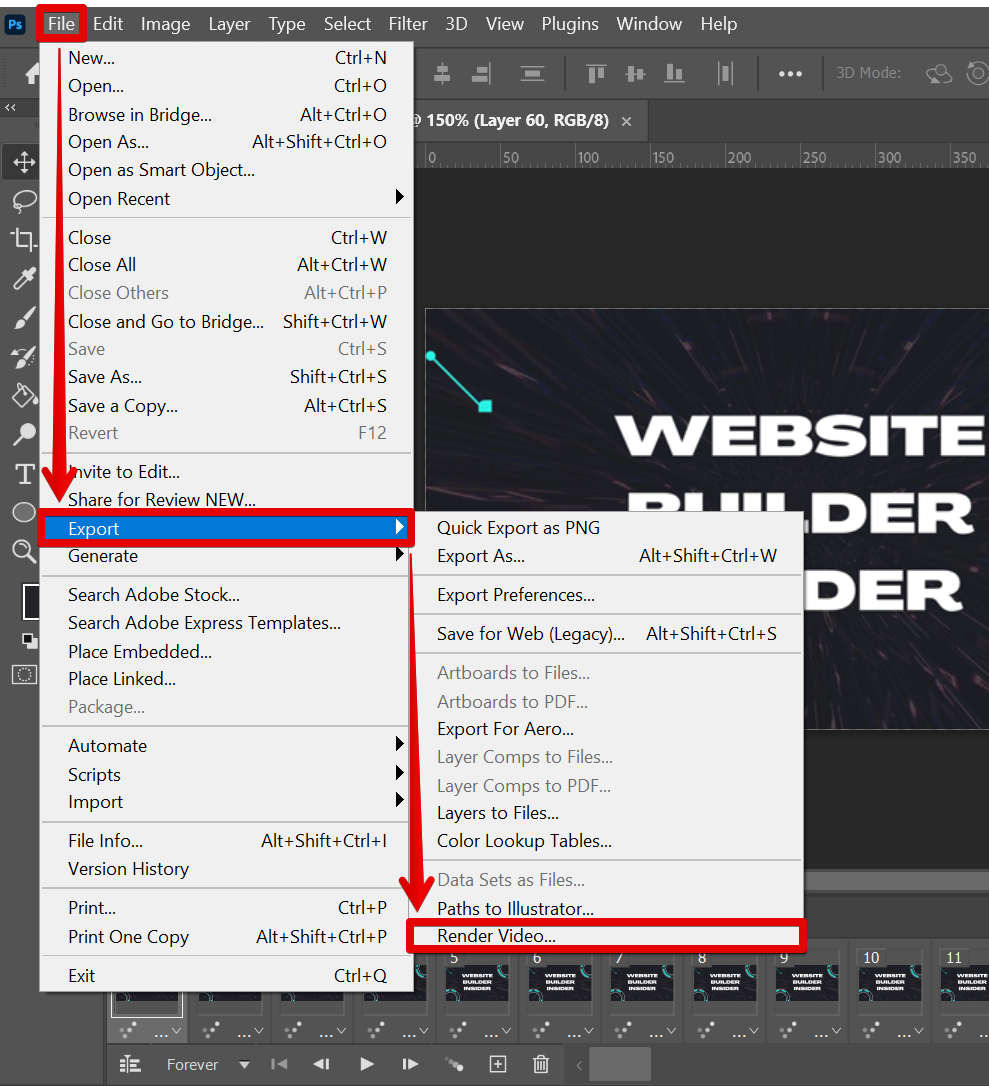
7. In the Render Video window, select the “Photoshop Image Sequence” option from the drop-down menu and set the format to “PNG.” From there, go to the Render Options section and set the Alpha Channel field to “Straight – Unmatted.” Once done, click on the “Render” button.

8. Once the PNG files are ready, you can then use a third-party tool like APNG Assembler to create Animated PNG files from the sequence of individual PNG image files generated from Photoshop.
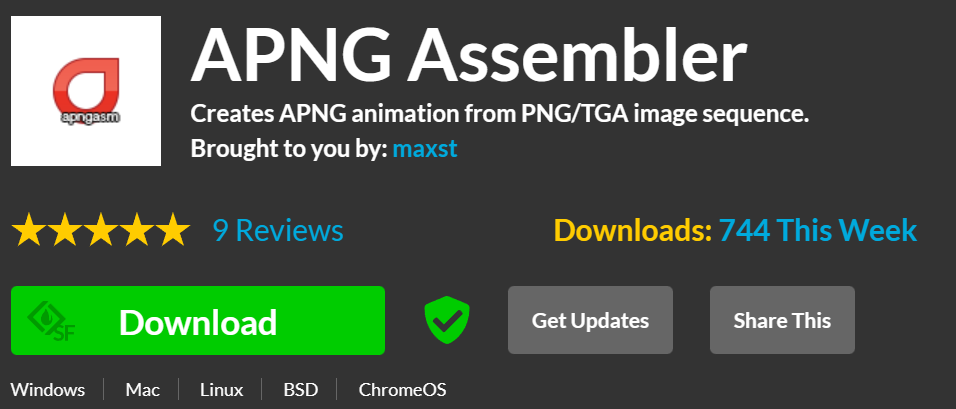
That’s all there is to it! Now you can create your own amazing animated PNGs in Photoshop.
PRO TIP: Animated PNGs are not currently supported by all web browsers, so you may want to consider using a GIF instead. In addition, make sure to test your APNG in different browsers and devices to ensure compatibility.
10 Related Question Answers Found
There are many ways to create a PNG logo in Photoshop, but one of the most common and easiest methods is to use the “Save for Web” feature. This feature can be found in the “File” menu, under “Save As.”
When you select “Save for Web,” a new window will open with several options for saving your image. One of those options is “PNG.”
To save your image as a PNG file, simply select the “PNG” option and then click “Save.” You may also need to select a destination for your file, such as a folder on your computer or an external hard drive.
There are many ways to make a PNG in Photoshop. The most common way is to use the “Save As” function. Another way is to use the “Export” function.
There are a few different ways to make a PNG file in Photoshop. The first way is to use the “Save As” function. Go to File > Save As, and then select “PNG” from the file format drop-down menu.
There are a few different ways to make a PNG file in Photoshop. The first way is to use the “Save As” function. When you are done editing your image, go to “File” and then click “Save As.” A new window will pop up and you can select “PNG” from the list of file formats.
To insert a PNG file into Photoshop, first open the file in Photoshop. Then, go to File > Export > Export As. In the window that opens, select PNG from the drop-down menu next to “Format”.
There are a few different ways to edit the text in a PNG file in Photoshop. One way is to use the “Horizontal Type tool”, which can be found in the “Tools” at the left menu. First, upload the PNG file that you want to edit in Photoshop.
There are a few different ways to open a PNG file in Photoshop. One way is to simply go to File > Open and then select the PNG file that you want to open. Another way is to drag and drop the PNG file into the Photoshop window.
There are many ways to save a high-quality PNG in Photoshop. The best way to save a high-quality PNG is to use the “Save For Web” feature. This feature allows you to select the PNG format and choose the compression level that you want.
There are a couple different ways that you can convert a PNG file to Photoshop. One way is to open the file in Photoshop and then go to File > Save As. When the Save As window pops up, change the format to .psd and then click Save.
There are many reasons why you might want to convert a PNG file to a JPEG file. Perhaps you need to save space on your hard drive, or you want to create a smaller file for emailing or uploading to a website. Whatever the reason, it’s easy to do in Adobe Photoshop.