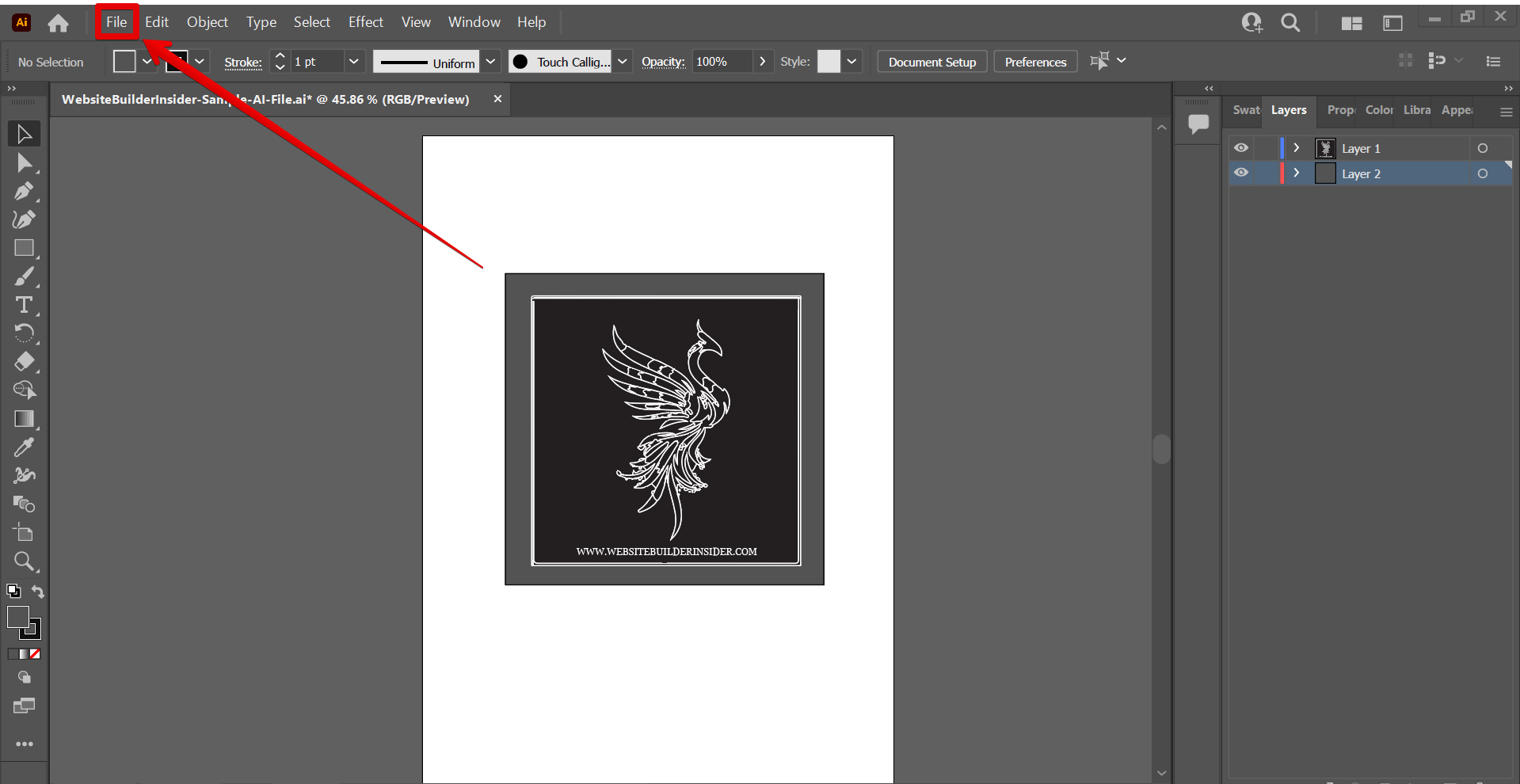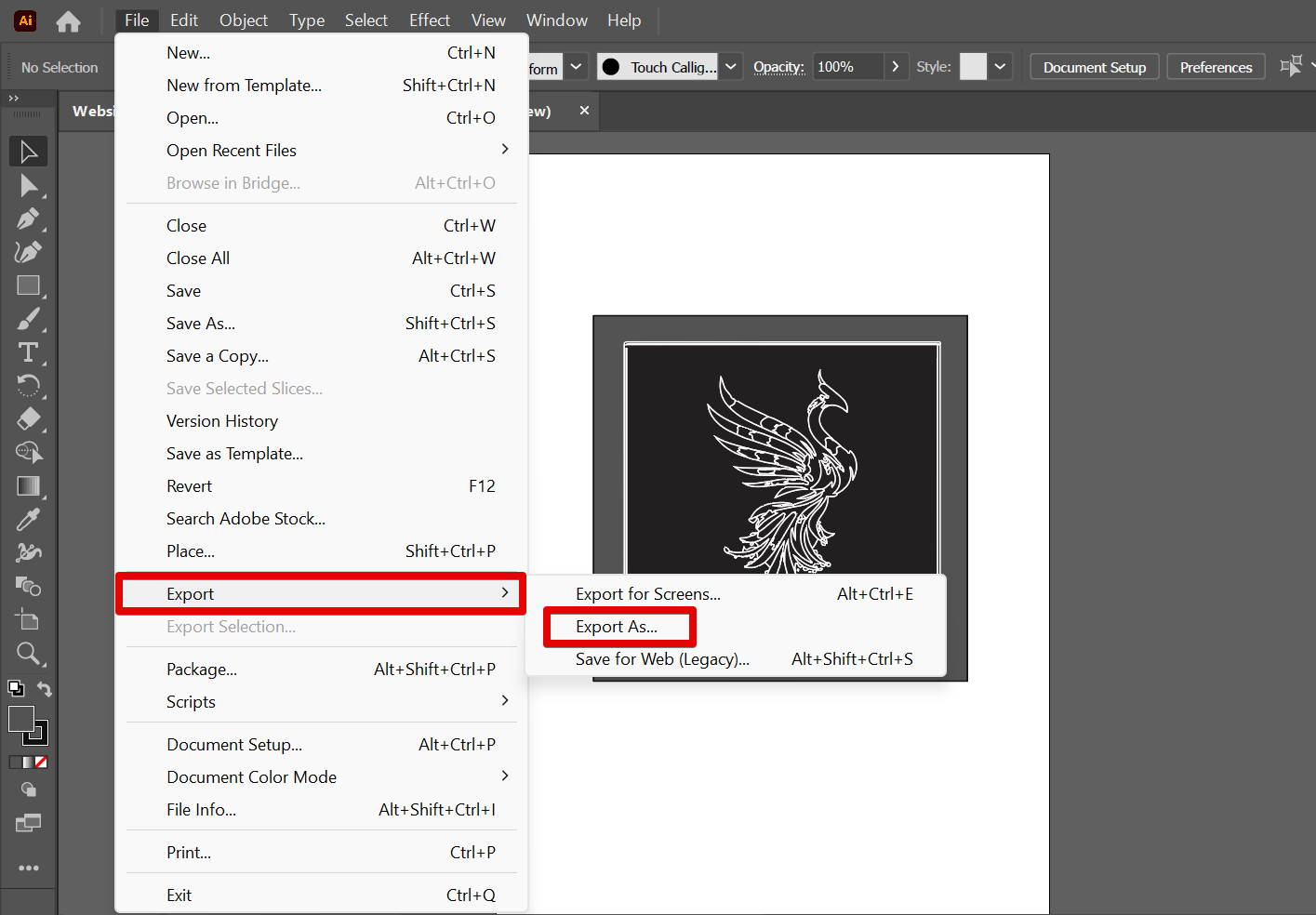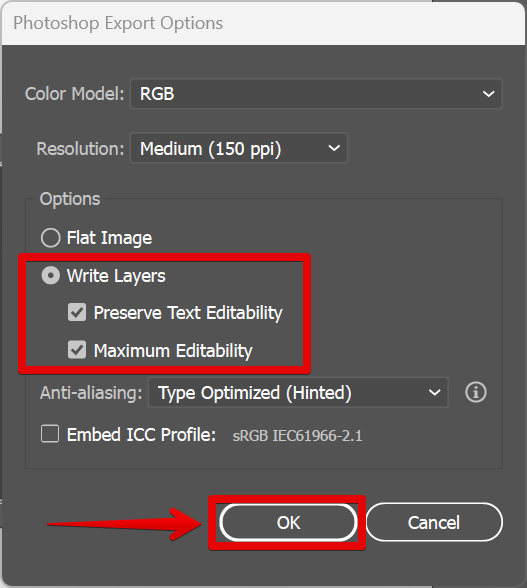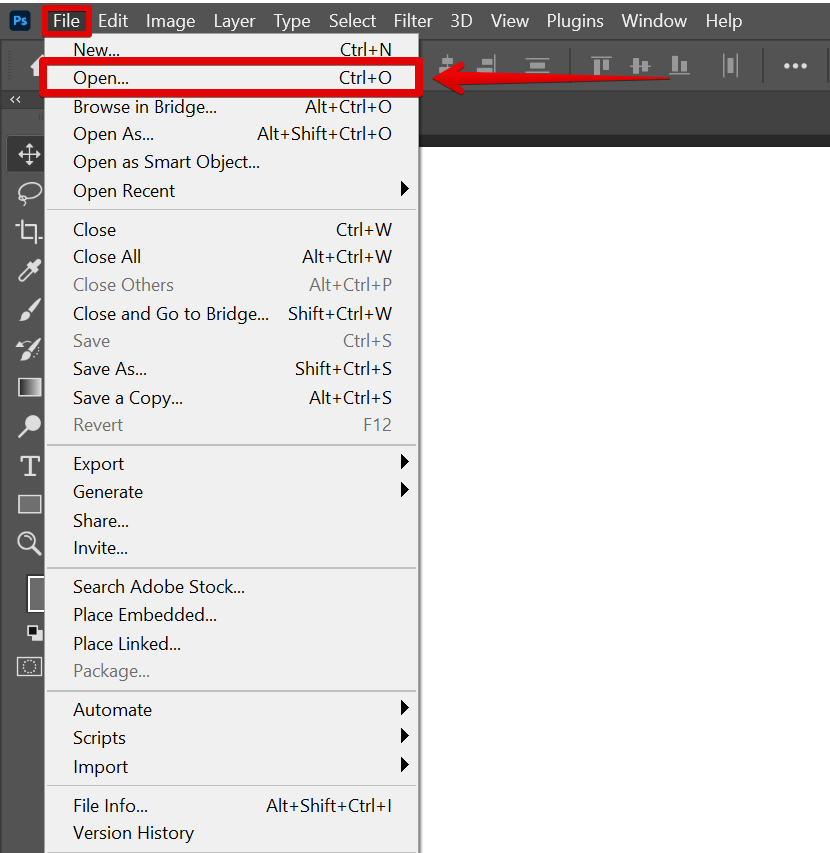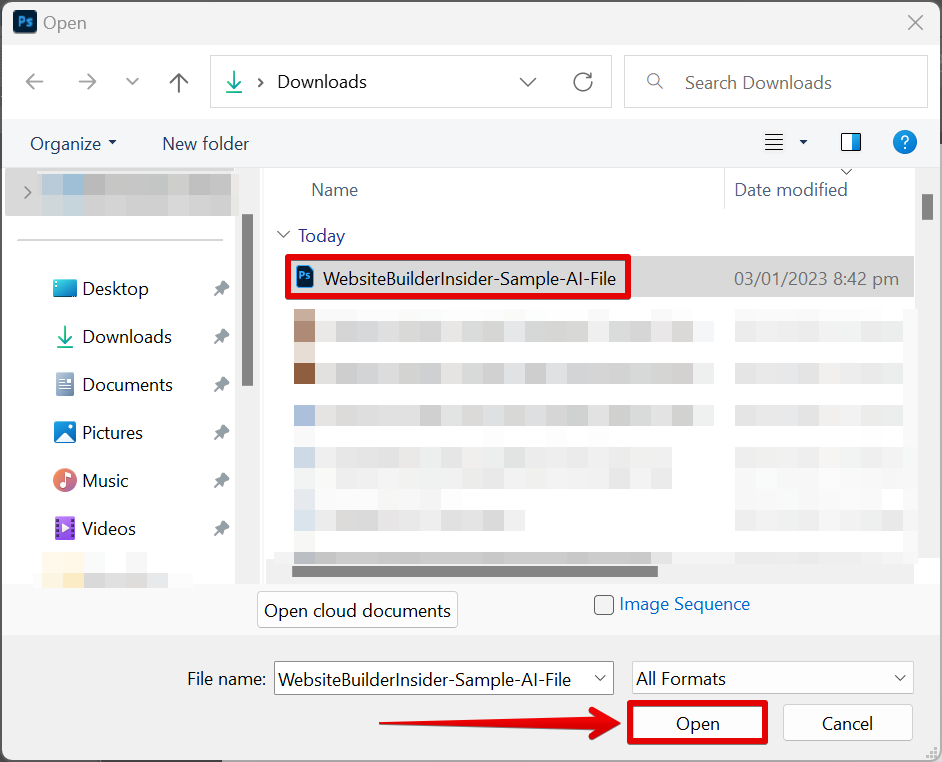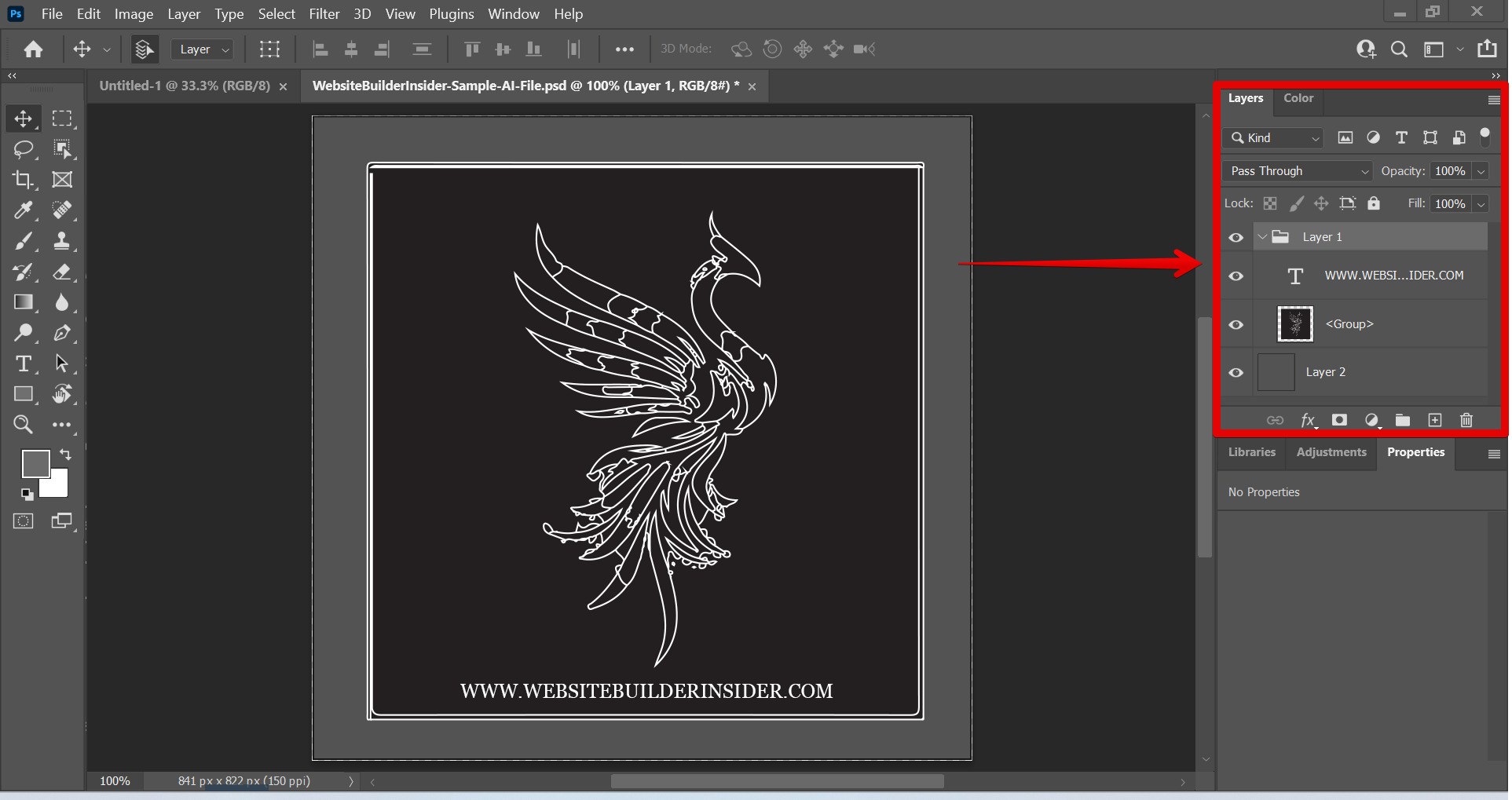If you’re a designer, there’s a good chance you’re proficient in Adobe Photoshop and Illustrator. But what happens when a client asks you to edit an Illustrator file in Photoshop?
It’s not as difficult as it may seem. With a few simple steps, you can edit an Illustrator file in Photoshop without losing any of the original file’s quality.
First, open the Illustrator file in Illustrator and go to “File” in the top menu.
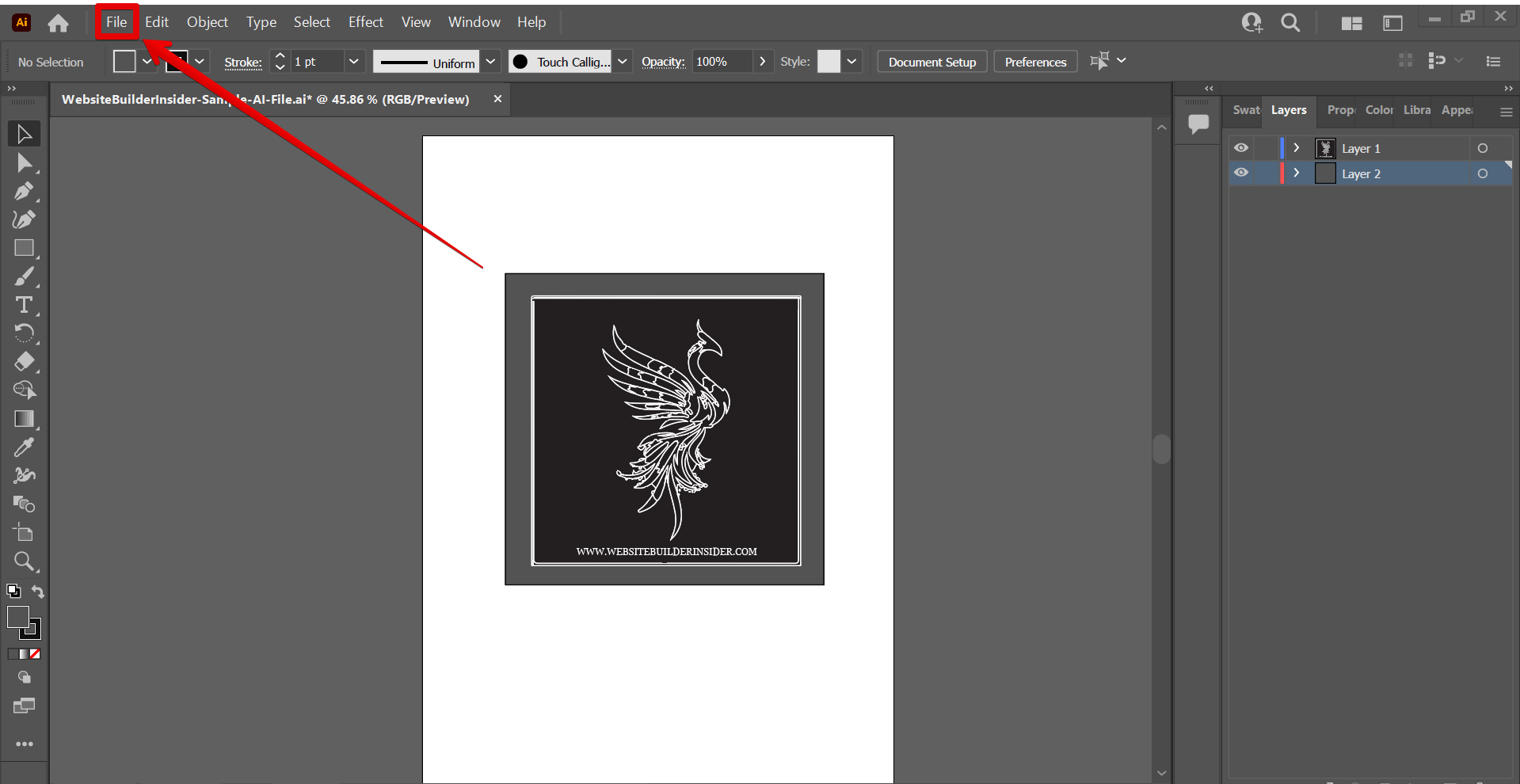
From there, click on “Export” and select the “Export as” option.
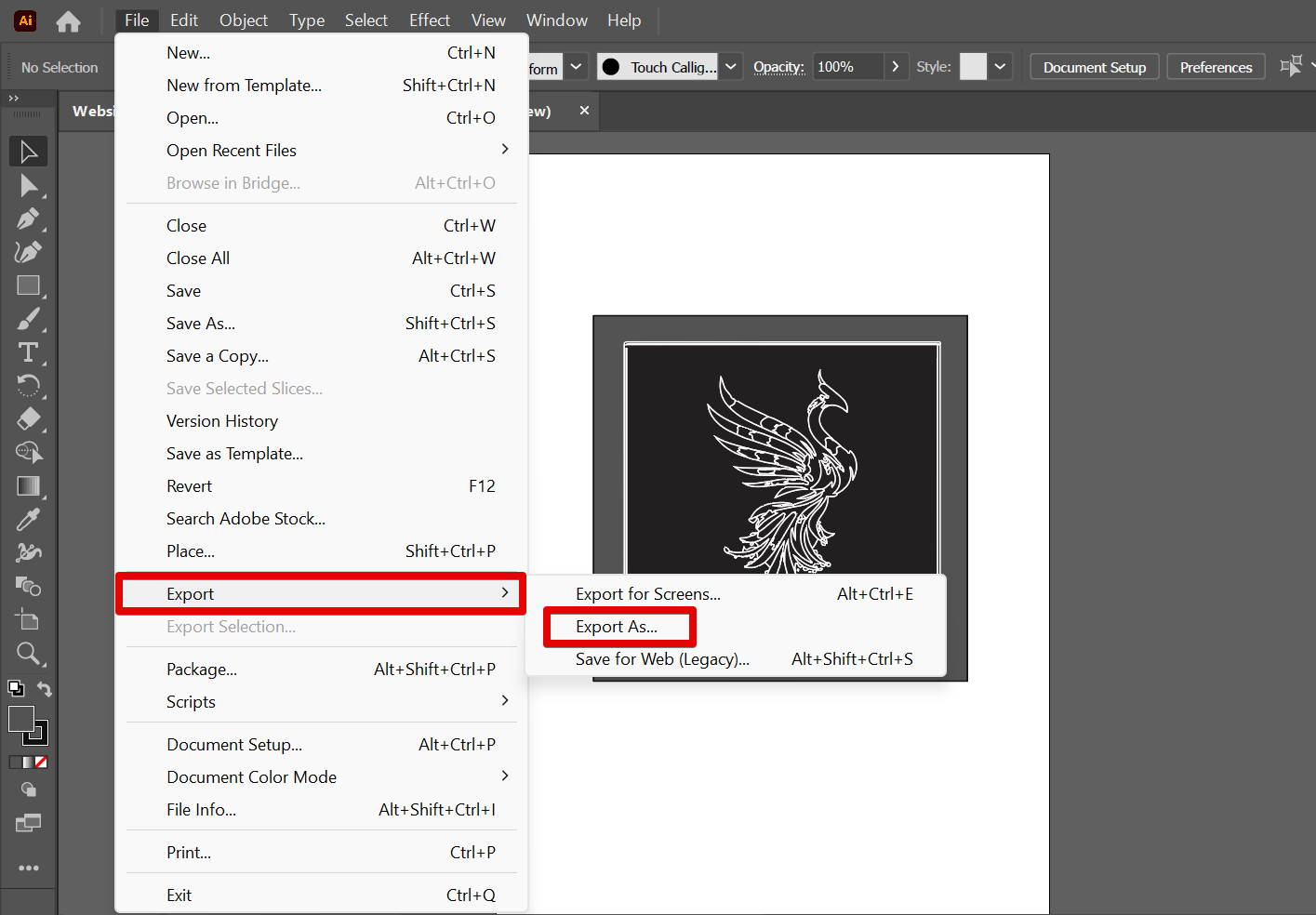
In the file type section, select the “Photoshop (*.PSD)” option and click on the “Export” button.

In the Photoshop Export Options window that will appear, make sure that the “Write Layers” option is selected to make the layers editable in Photoshop. Once done, click on the “Ok” button.
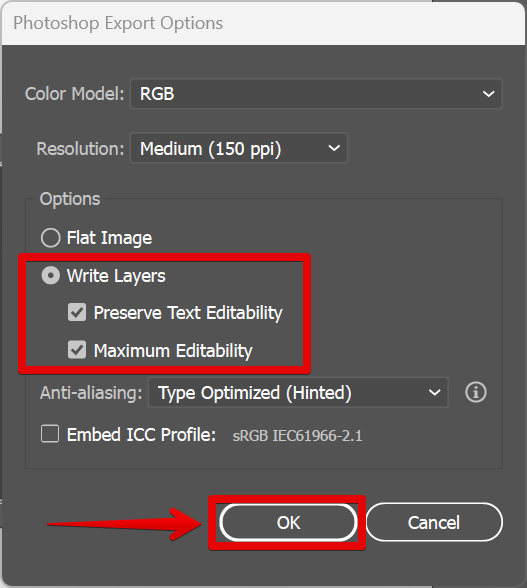
Now, open the PSD file exported from Illustrator in Photoshop. To do this, go to File > Open.
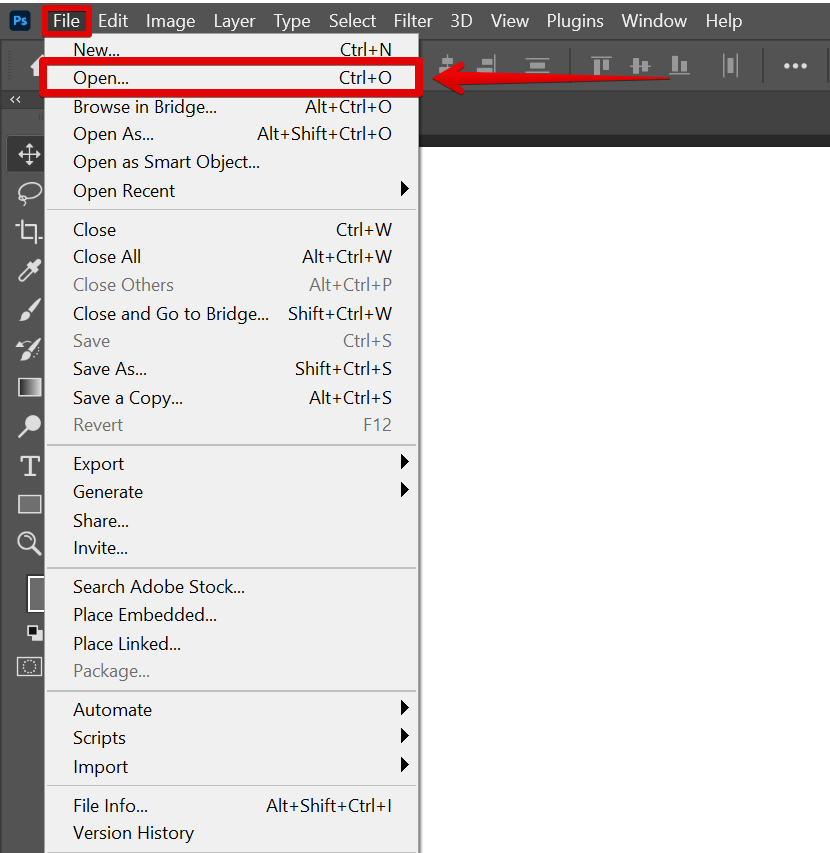
In the Open dialog box, locate the PSD file that you exported from Illustrator. Once you’ve selected the file, click “Open. ”
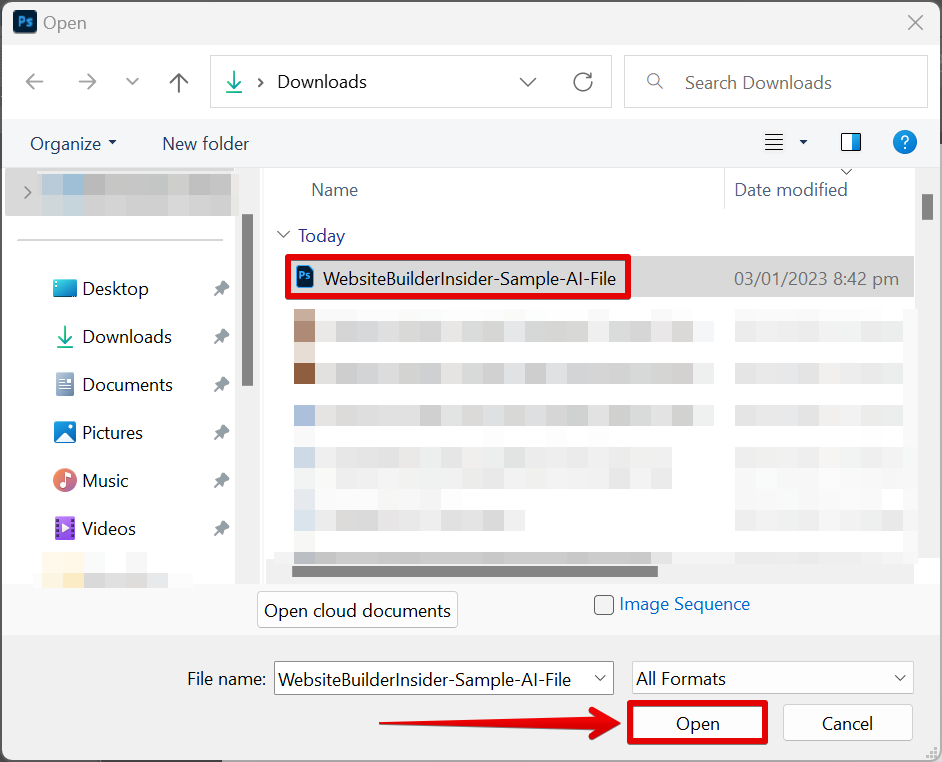
PRO TIP: You should not edit an Illustrator file in Photoshop as it can lead to data loss and file corruption. Make sure to save a copy of your original file before making any changes.
Now you can begin editing your Illustrator file in Photoshop! Simply select the layer you want to edit and make your changes. When you’re finished, save your file and you’re all set!
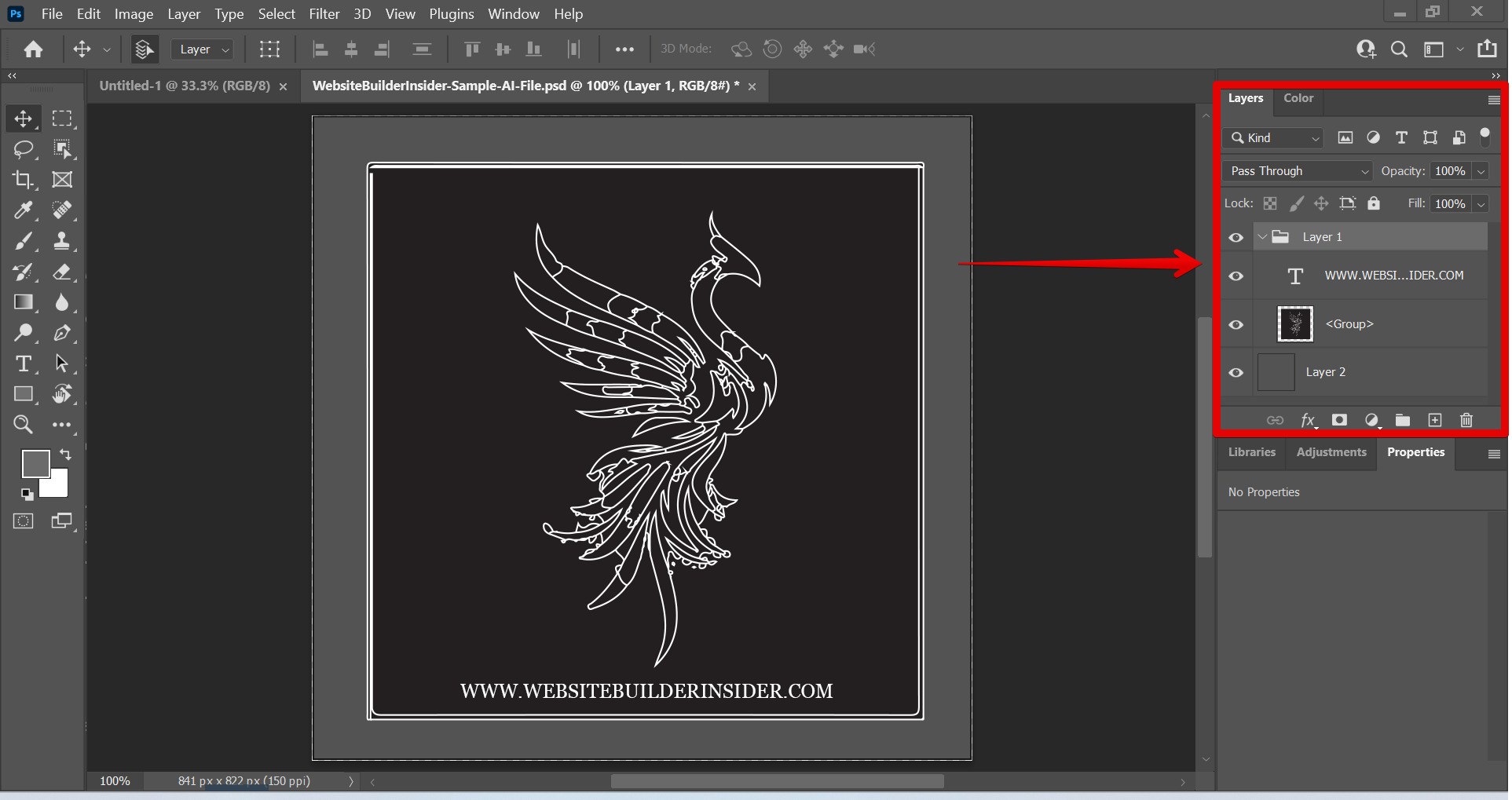
Conclusion:
How Do I Edit an Illustrator File in Photoshop?
It’s easy to edit an Illustrator file in Photoshop with a few simple steps. First, export your Illustrator design as a PSD file in Illustrator. Make sure that the “Write Layers” option is selected in the Export Options window. Then, open the PSD file in Photoshop. Now, simply select the layer you want to edit and make your changes. When you’re finished, save your file.
7 Related Question Answers Found
If you’re a designer, there’s a good chance you’re proficient in both Photoshop and Illustrator. However, you may find yourself in a situation where you need to edit an Illustrator file in Photoshop. Can it be done?
If you’re a designer, there’s a good chance you’re proficient in both Adobe Photoshop and Illustrator. Both are widely used programs in the design world and offer a variety of features and capabilities. Sometimes, however, you may need to edit an Illustrator file in Photoshop.
If you’re a web designer, you may find yourself in a situation where you need to take an Illustrator file and turn it into a Photoshop file. While this may seem like a daunting task, it’s actually not that difficult. In this article, we’ll walk you through the process of importing an Illustrator file into Photoshop.
Editing an Illustrator image in Photoshop is easy. Just select the “Image” option at the top of the screen and this will open up a list of options that you can use to edit the Illustrator image in Photoshop. Editing Images in Photoshop
Photoshop is a widely used program for editing images.
If you’re a designer, there’s a good chance you’re proficient in more than one design program. After all, being able to use multiple programs gives you a wider range of options when it comes to creating designs. However, you may find yourself in a situation where you need to open an Illustrator file in Photoshop.
Adobe Illustrator is a vector drawing program developed and marketed by Adobe Inc. Originally designed for the Apple Macintosh, development of Adobe Illustrator began in 1985. Along with Creative Cloud (Adobe’s shift to monthly or annual subscription service announced in October 2011), Illustrator CC was released.
Most people use Adobe Photoshop to edit images for their ID cards, whether it’s to add their own personal information or to make changes to an existing image. If you need to learn how to edit the ID card in Photoshop, here are some helpful tips. To edit the ID card in Photoshop, first open the image file in Photoshop.