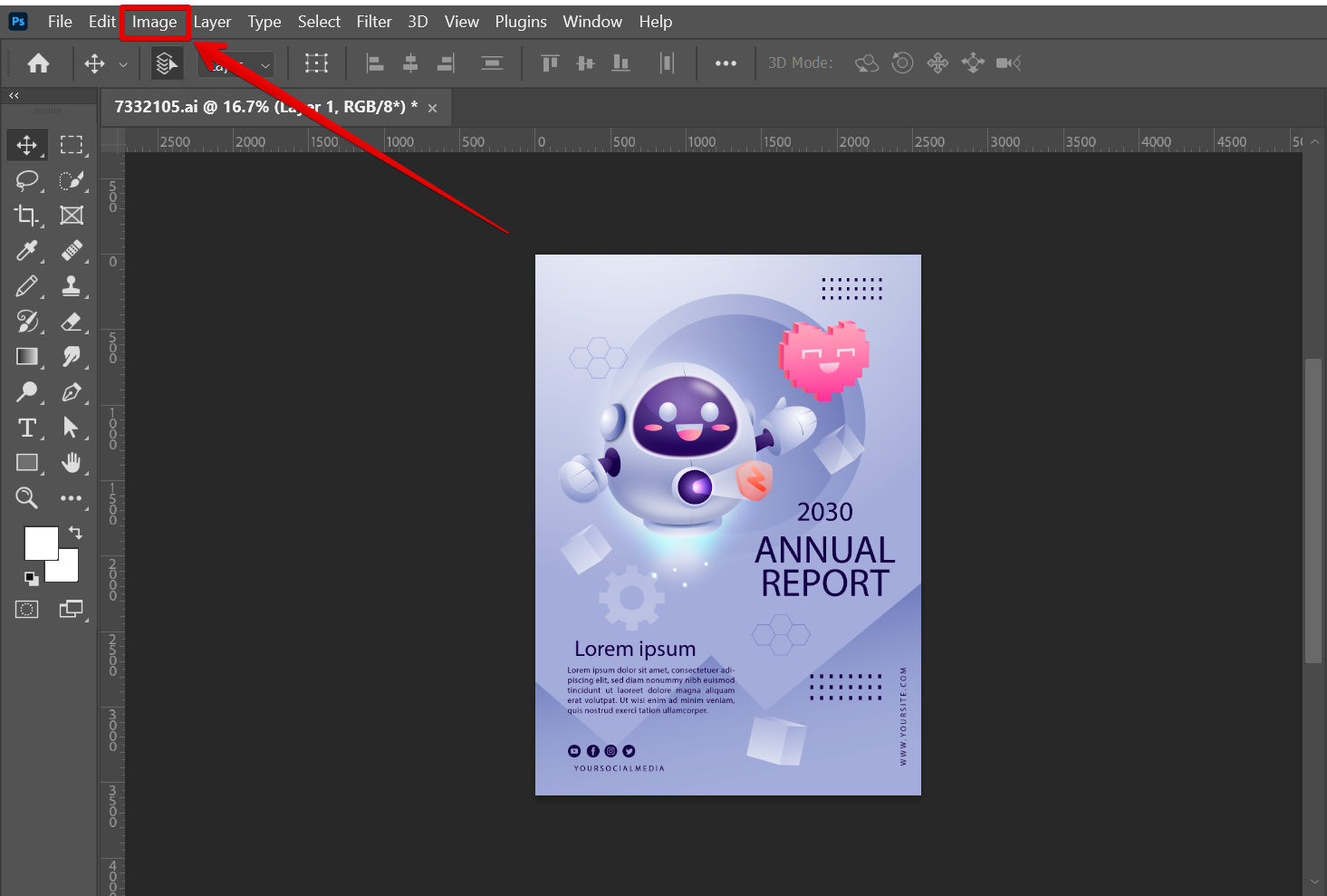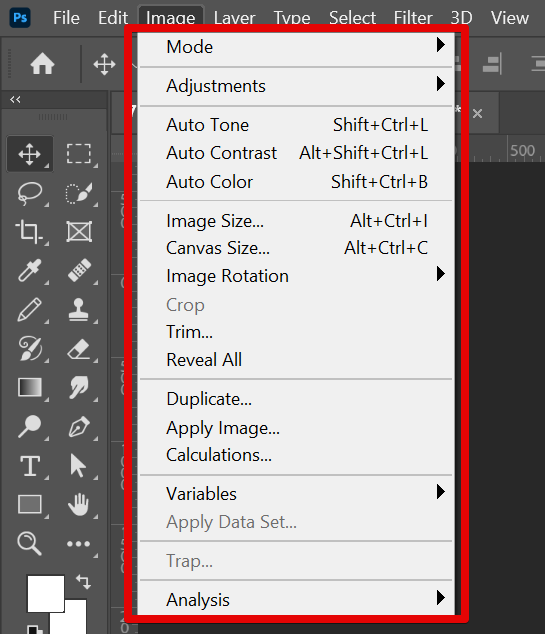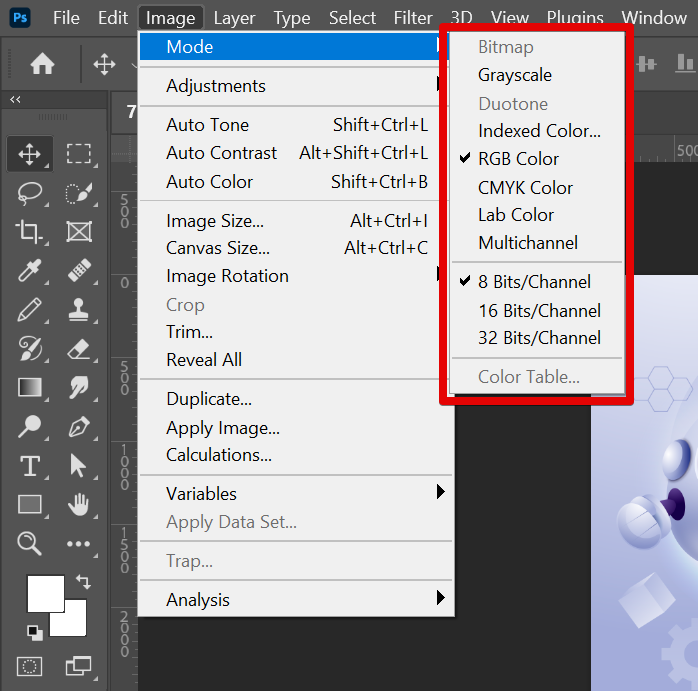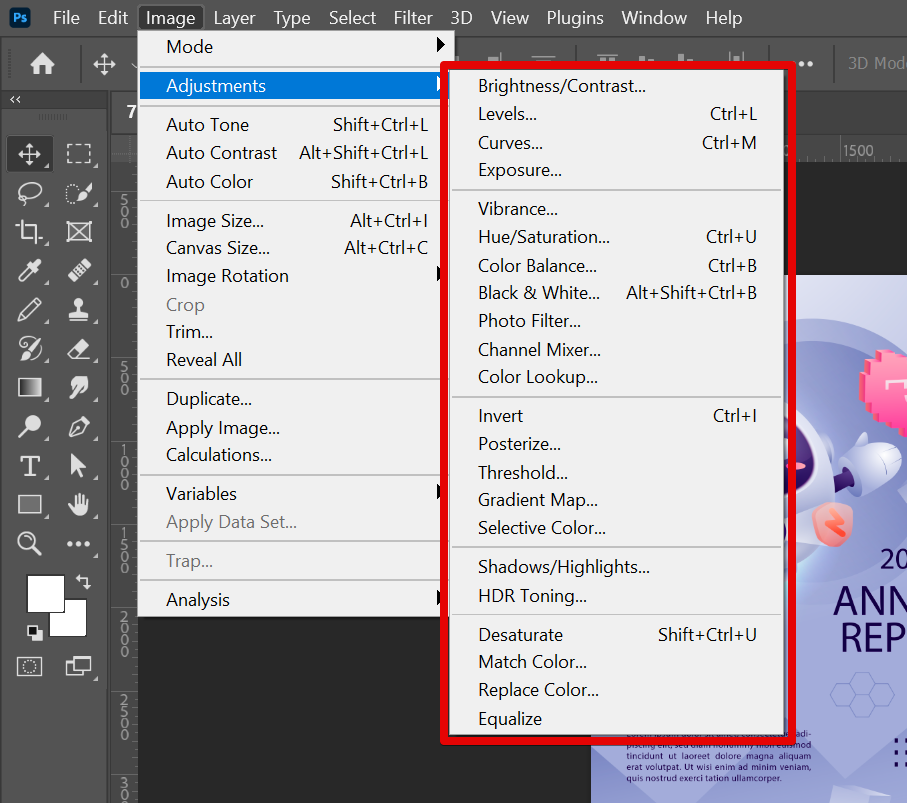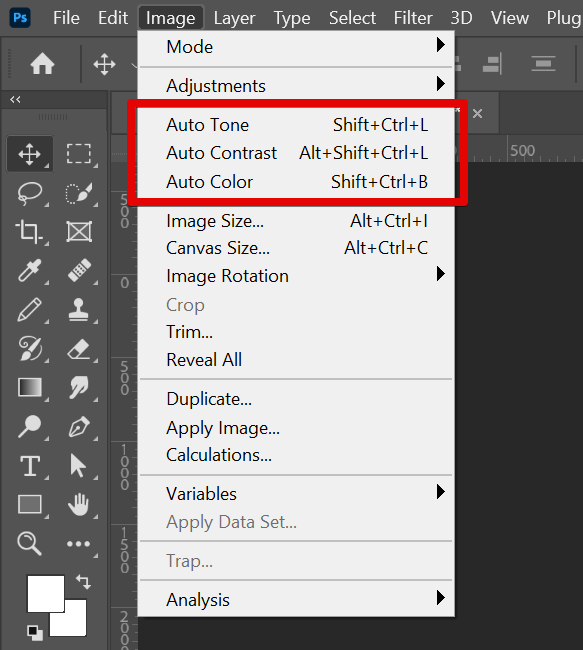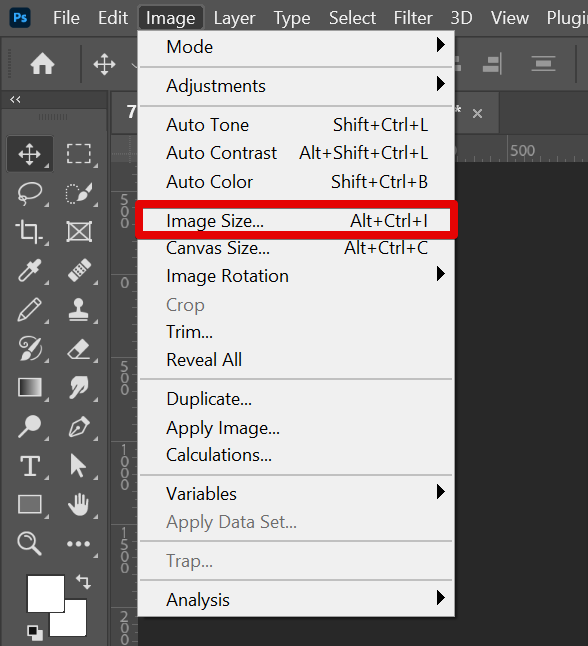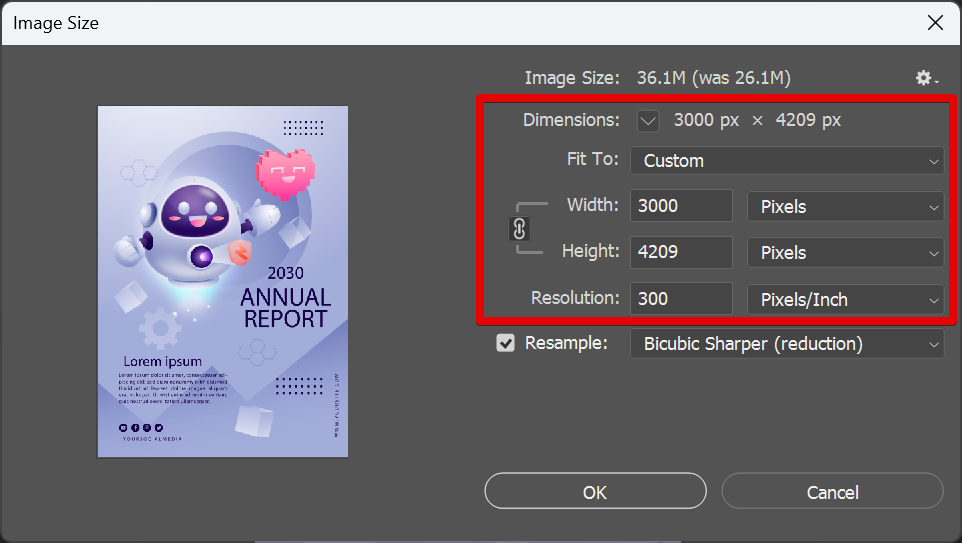Editing an Illustrator image in Photoshop is easy. Just select the “Image” option at the top of the screen and this will open up a list of options that you can use to edit the Illustrator image in Photoshop.
Editing Images in Photoshop
Photoshop is a widely used program for editing images. The program offers a variety of features that allow users to manipulate images in a number of ways. One way to edit an Illustrator image in Photoshop is to use the Image menu at the top.
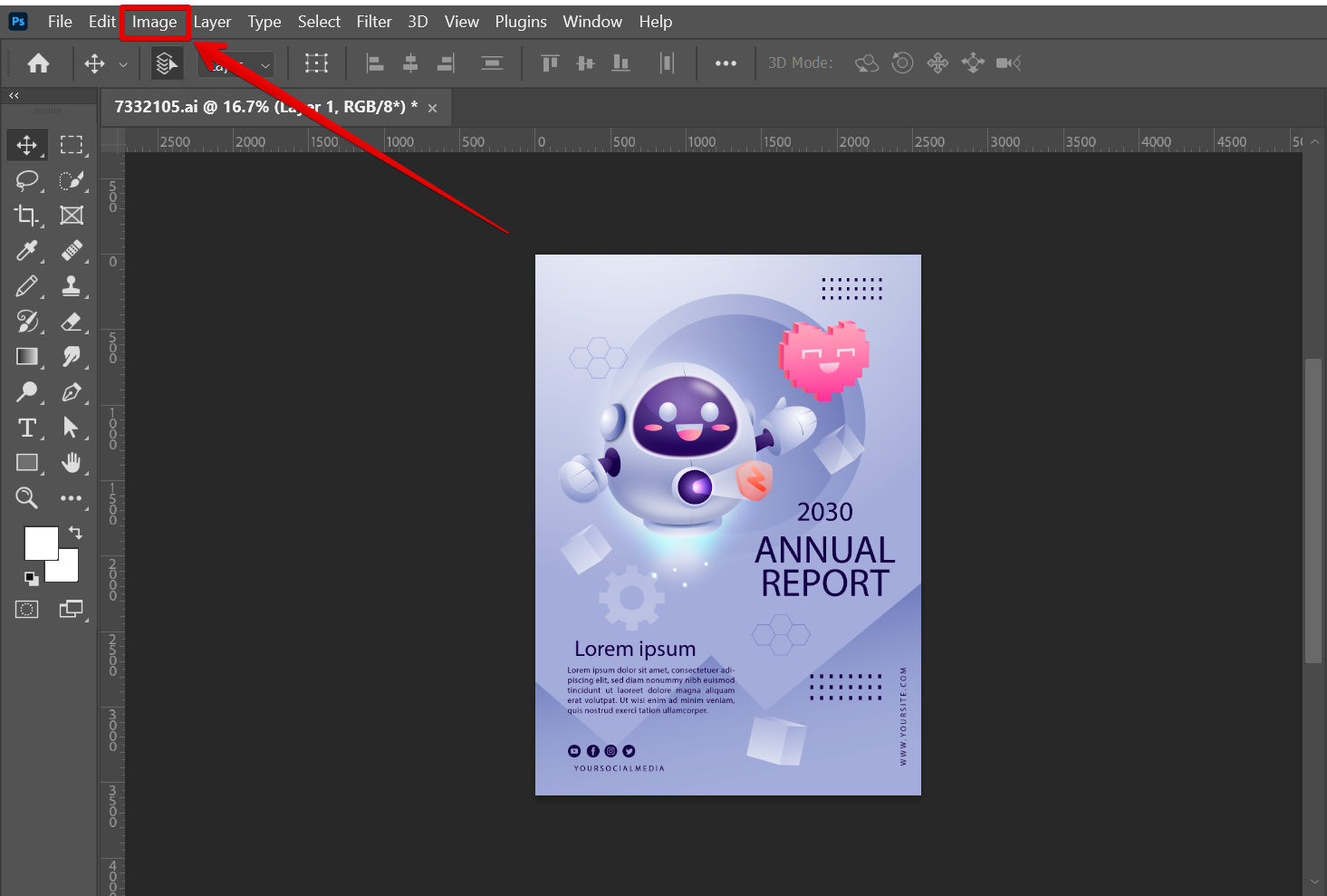
This will open up a list of image editing tools that you can use to edit the Illustrator image.
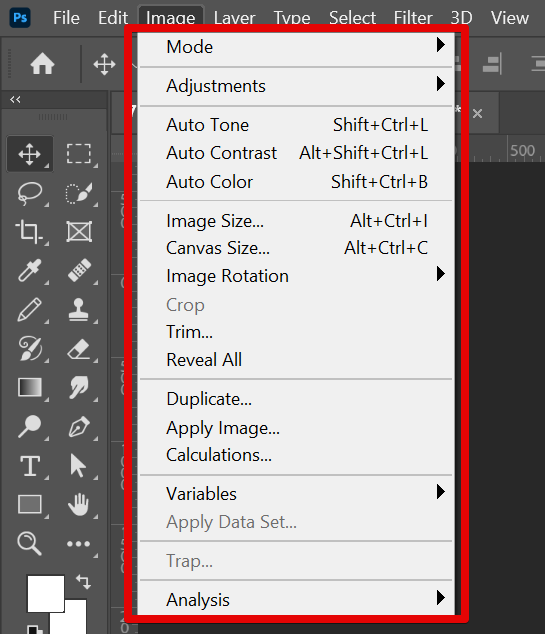
The first one that you may want to edit in your Illustrator image is the Mode. Photoshop offers a wide variety of options that you can choose from such as Grayscale, Indexed Color, RGB Color, CMYK Color, and many others. The availability of other color modes may also be subject to the type of image uploaded.
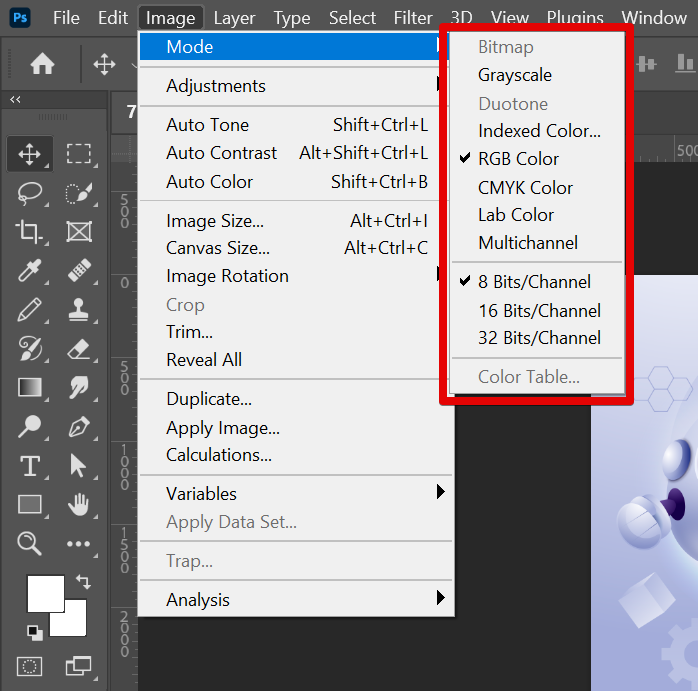
You may also choose the Adjustments options in the Image menu where you can adjust an image’s settings such as Brightness, Contrast, Levels, Curves, Exposure, Vibrance, Color Balance, Shadows, and many others.
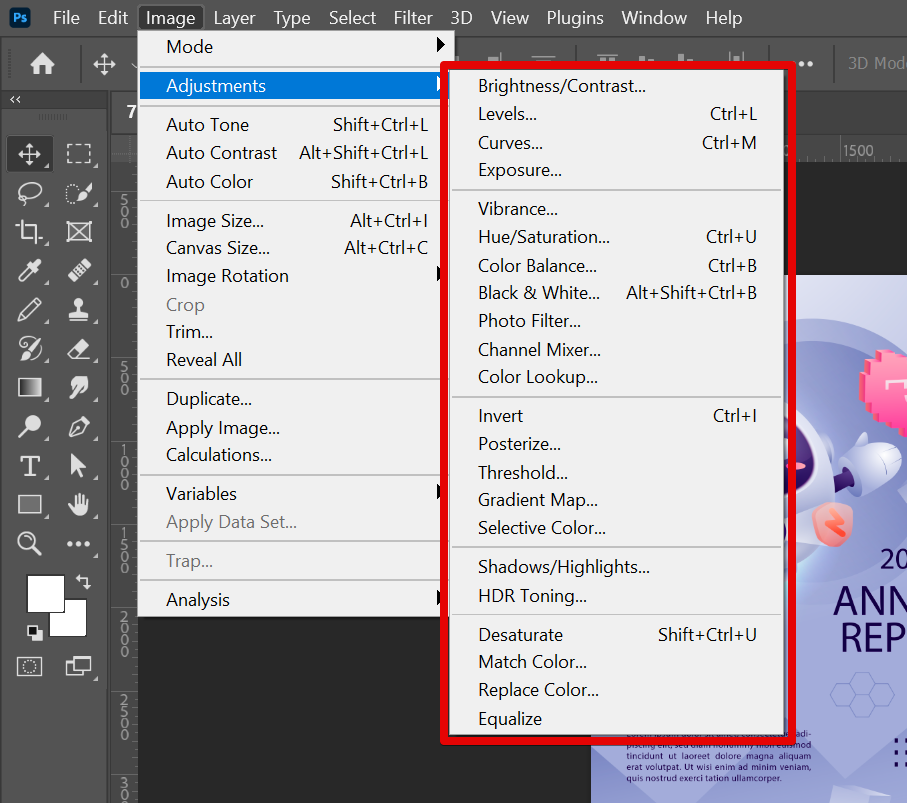
You can also choose to apply automatic adjustments to your Illustrator images such as Auto Tone, Auto Contrast, and Auto Color.
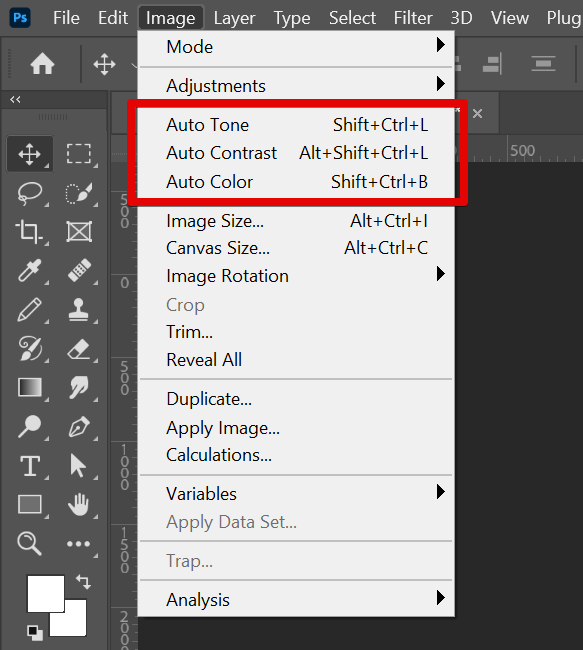
Finally, you can resize your Illustrator image in Photoshop by selecting the Image Size option which will open up the Image Size window.
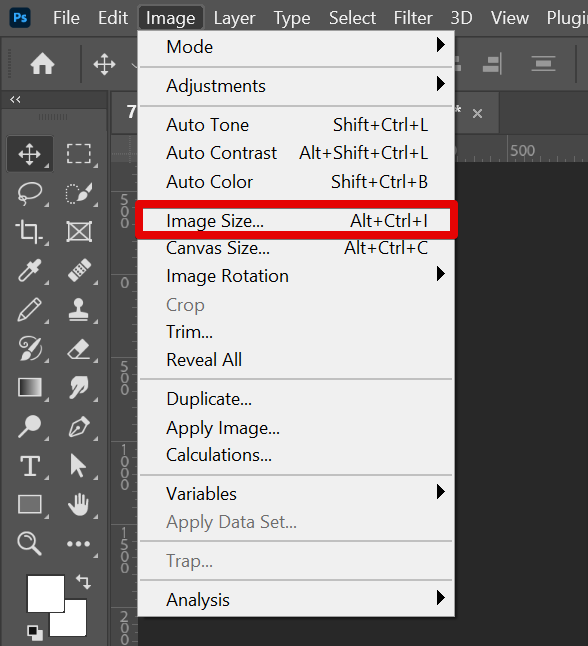
This will let you adjust the Dimensions and Resolution of your image.
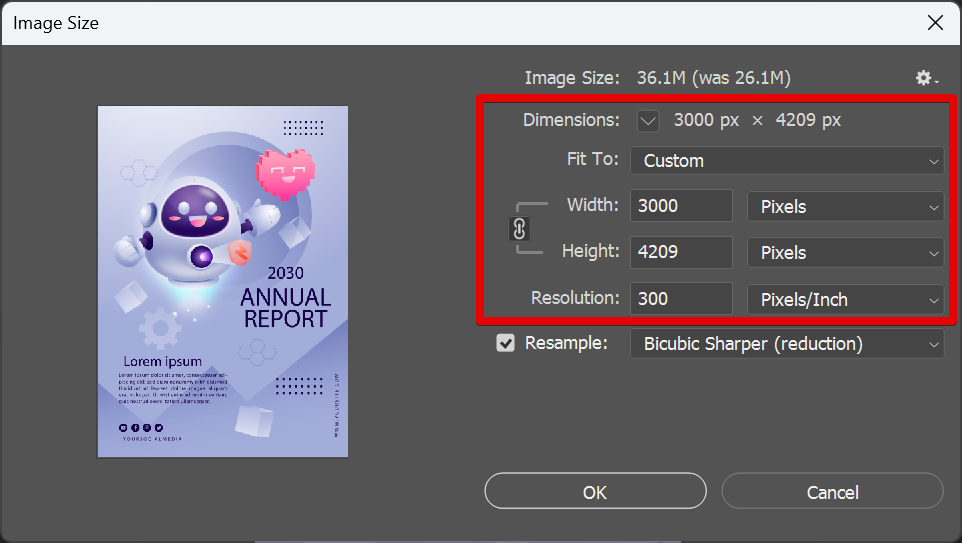
PRO TIP: If you are planning to edit an image in Illustrator with Photoshop, there are a few things you need to know. First, you need to have a good understanding of both programs. Second, you need to make sure that the image you want to edit is in a format that both programs can read. Third, you need to make sure that the settings in both programs are compatible. Otherwise, you may end up with an image that looks distorted or blurry.
Conclusion:
To edit an image in Illustrator with Photoshop, first, open the image in Photoshop and then follow these steps: Select the “Image” option from the top menu. This will open up the image editing options in Photoshop. Here you can change the Mode of the image into Grayscale, Indexed Color, RGB, CMYK, and many others. You can also make some adjustments to the image’s settings such as Brightness, Contrast, Exposure, Vibrance, Color Balance, Shadows, and many more, using the Adjustments menu. Automatic adjustments can also be applied to your Illustrator images such as Auto Tone, Auto Contrast, and Auto Color. Finally, you can resize your Illustrator image in Photoshop by selecting the Image Size option where you can adjust the dimensions and resolution of your image.
8 Related Question Answers Found
If you’re a designer, there’s a good chance you’re proficient in both Photoshop and Illustrator. However, you may find yourself in a situation where you need to edit an Illustrator file in Photoshop. Can it be done?
If you’re a designer, there’s a good chance you’re proficient in both Adobe Photoshop and Illustrator. Both are widely used programs in the design world and offer a variety of features and capabilities. Sometimes, however, you may need to edit an Illustrator file in Photoshop.
If you’re a web designer, you may find yourself in a situation where you need to take an Illustrator file and turn it into a Photoshop file. While this may seem like a daunting task, it’s actually not that difficult. In this article, we’ll walk you through the process of importing an Illustrator file into Photoshop.
If you’re a designer, there’s a good chance you’re proficient in more than one design program. After all, being able to use multiple programs gives you a wider range of options when it comes to creating designs. However, you may find yourself in a situation where you need to open an Illustrator file in Photoshop.
There are a few different ways that you can create an illustration in Photoshop. One way is to use the pen tool to draw your own vector shapes. Another way is to use the brush tool to paint your own raster image.
One of the great things about Photoshop is its versatility. Not only can you use it to edit photos and create graphics, but you can also use it to create illustrations. In this article, we’ll show you how to turn an image into an illustration in Photoshop.
There are a few different ways that you can convert an Illustrator file to Photoshop. One way is to simply open the file in Photoshop. You can also use the “Save As” function in Illustrator and save the file as a Photoshop document.
Whether you’re wanting to add a touch of whimsy to your photos or create digital artwork, Photoshop’s illustration effects are the perfect way to do it! In this tutorial, we’ll show you how to create three different illustration effects in Photoshop. To start, open up your image in Photoshop.