As you probably know, you can’t add detail to an image that isn’t there, to begin with. You can, however, use Photoshop’s upsampling capabilities to make a low-resolution image appear sharper and more detailed. When you upscale an image, Photoshop adds new pixels based on the pixels around them.
The new pixels are interpolated based on the color values of the surrounding pixels. The amount of detail added depends on the interpolation method you choose.
There are four upsampling methods in Photoshop:
- Nearest Neighbor: This is the quickest and least accurate method. It simply replicates the pixels in the image, so there is no interpolation. This method is best used for images that don’t need much detail, such as logos.
- Bilinear: This is a basic interpolation method that averages the colors of the surrounding pixels and assigns a new color value to the new pixel. This method is best used for images that don’t need much detail.
- Bicubic: This is a more sophisticated interpolation method that looks at the 16 surrounding pixels and creates a more accurate representation of the color for the new pixel. This method is best used for images that need more detail, such as photos.
- Bicubic Sharper: This is similar to bicubic interpolation, but it preserves sharp edges in an image better than other methods. This method is best used for images that contain text or line art.
To upscale an image in Photoshop, open your image and go to Image > Image Size.
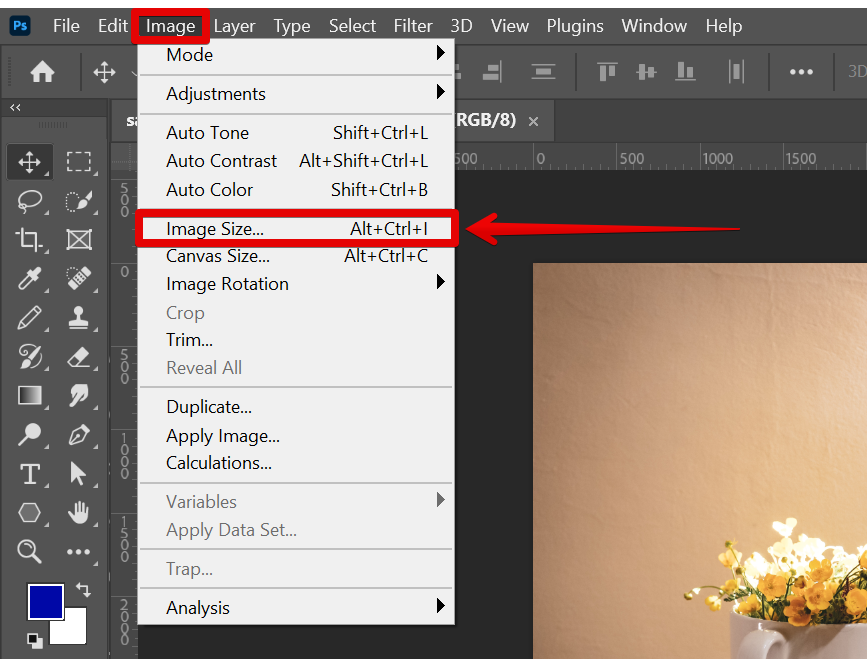
In the Image Size dialog box, make sure “Resample” is checked and choose your interpolation method from the drop-down menu.
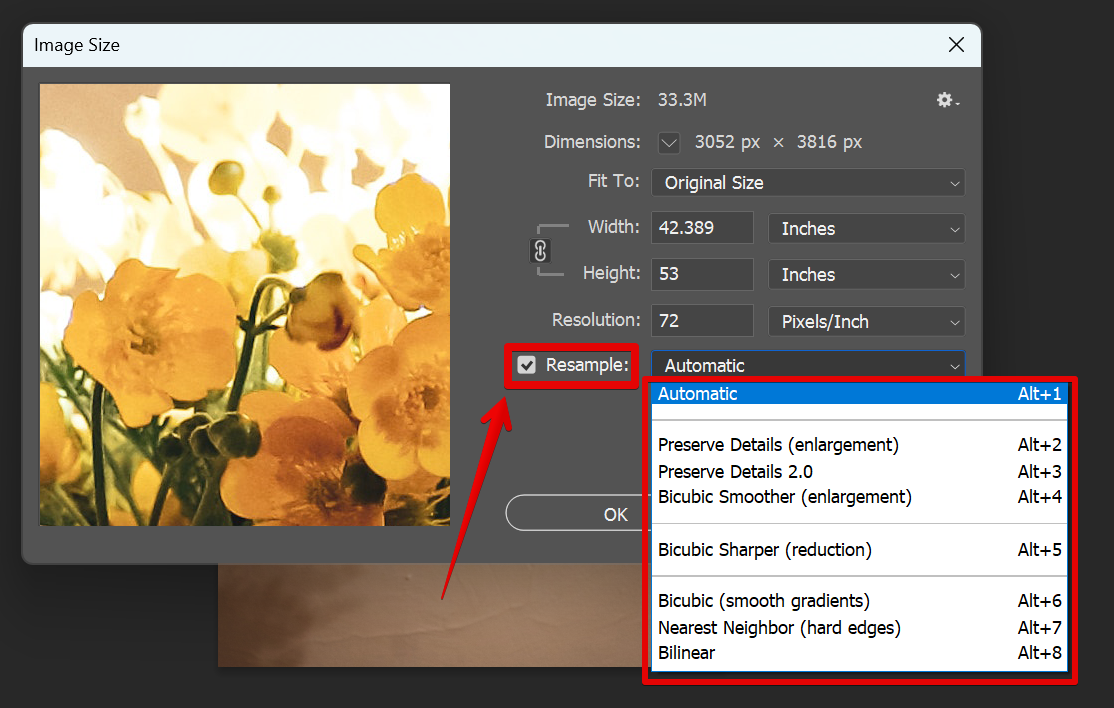
Then enter your desired width and height (in pixels). You can also adjust the resolution of the whole document (in pixels/inch). Once done, click “OK”. Your image will now be upsampled.
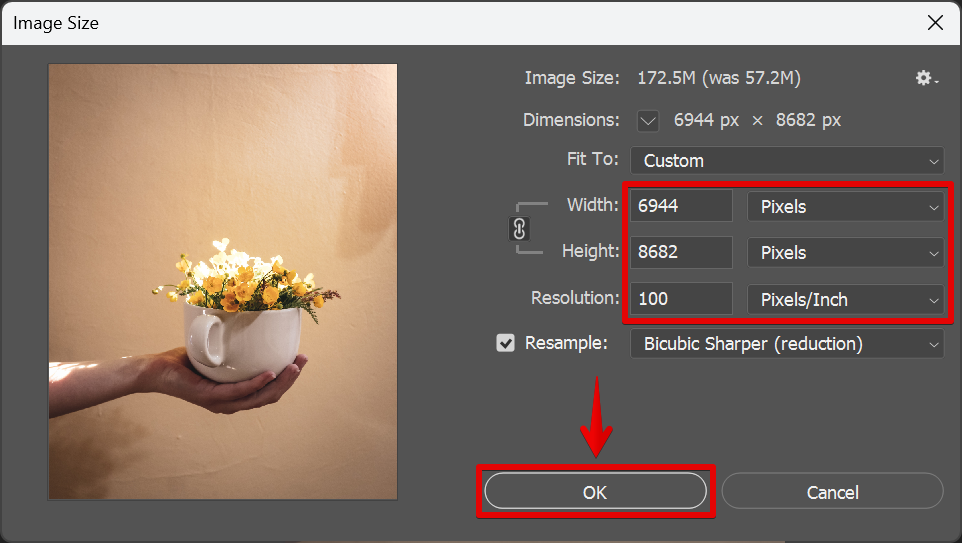
Conclusion:
Can You Upscale Resolution in Photoshop? – You can use Photoshop’s upsampling capabilities to make a low-resolution image appear sharper and more detailed.
When you upscale an image, Photoshop adds new pixels based on the pixels around them. The new pixels are interpolated based on the color values of the surrounding pixels which can be done by one of four methods: Nearest Neighbor, Bilinear, Bicubic, or Bicubic Sharper.