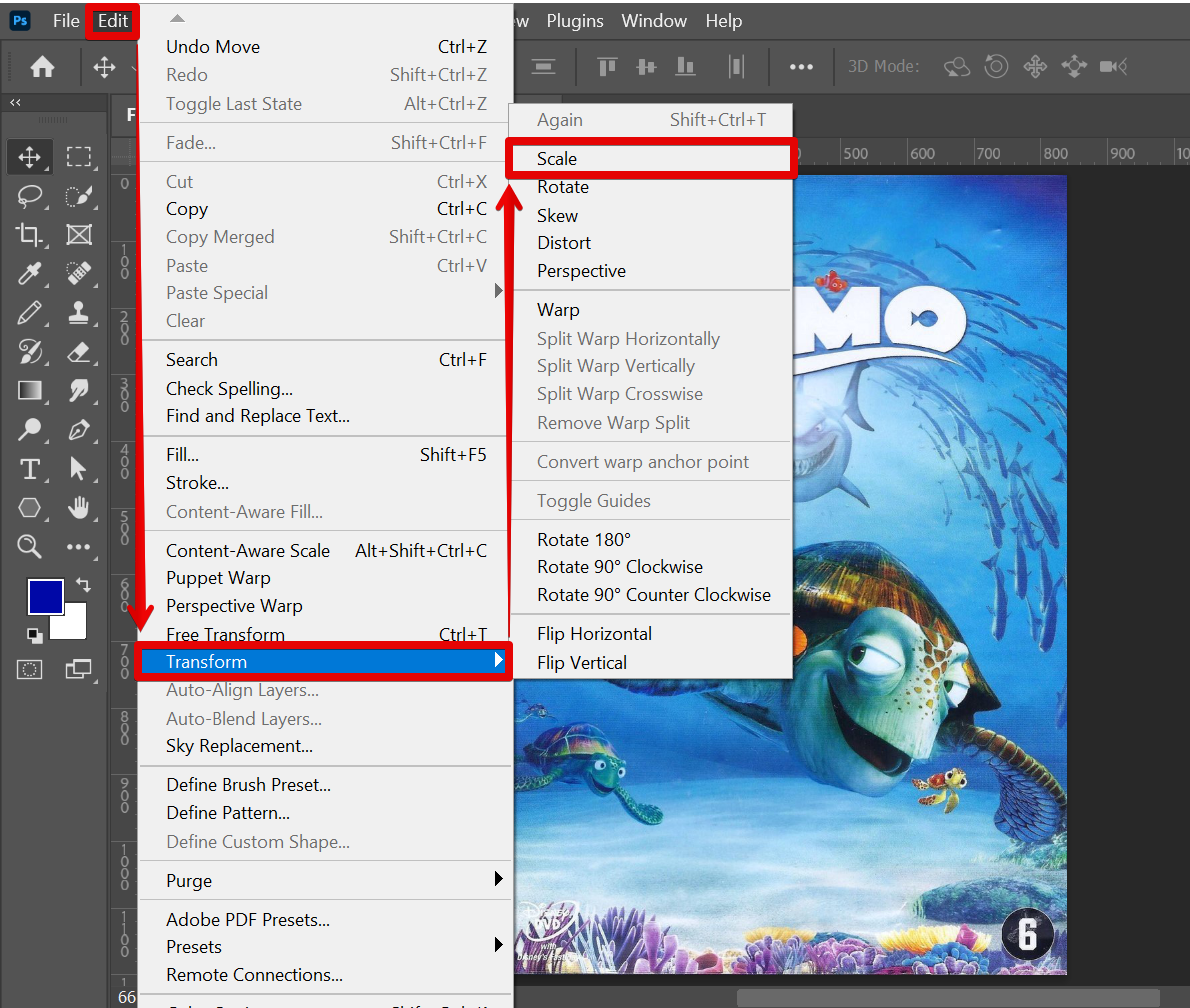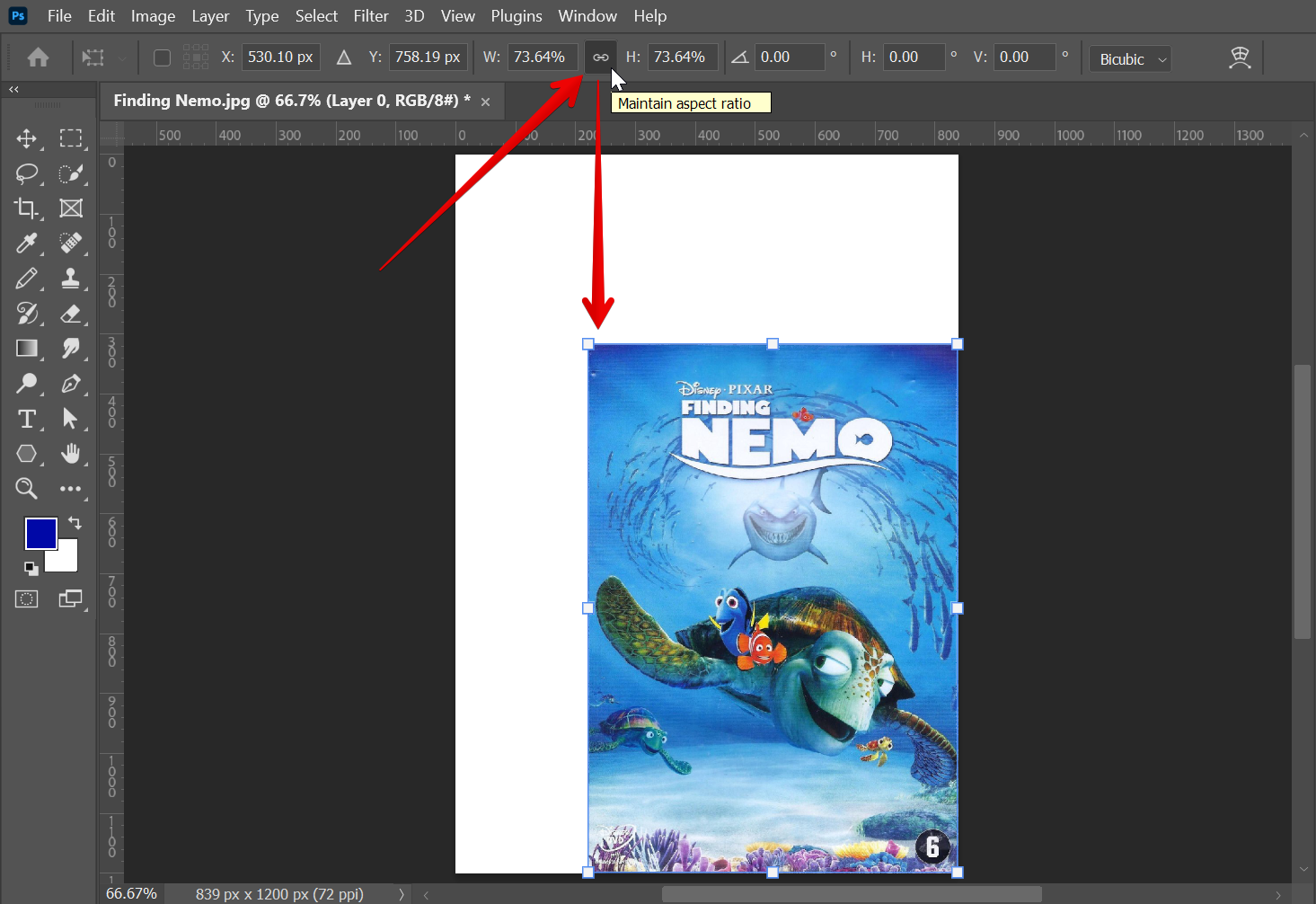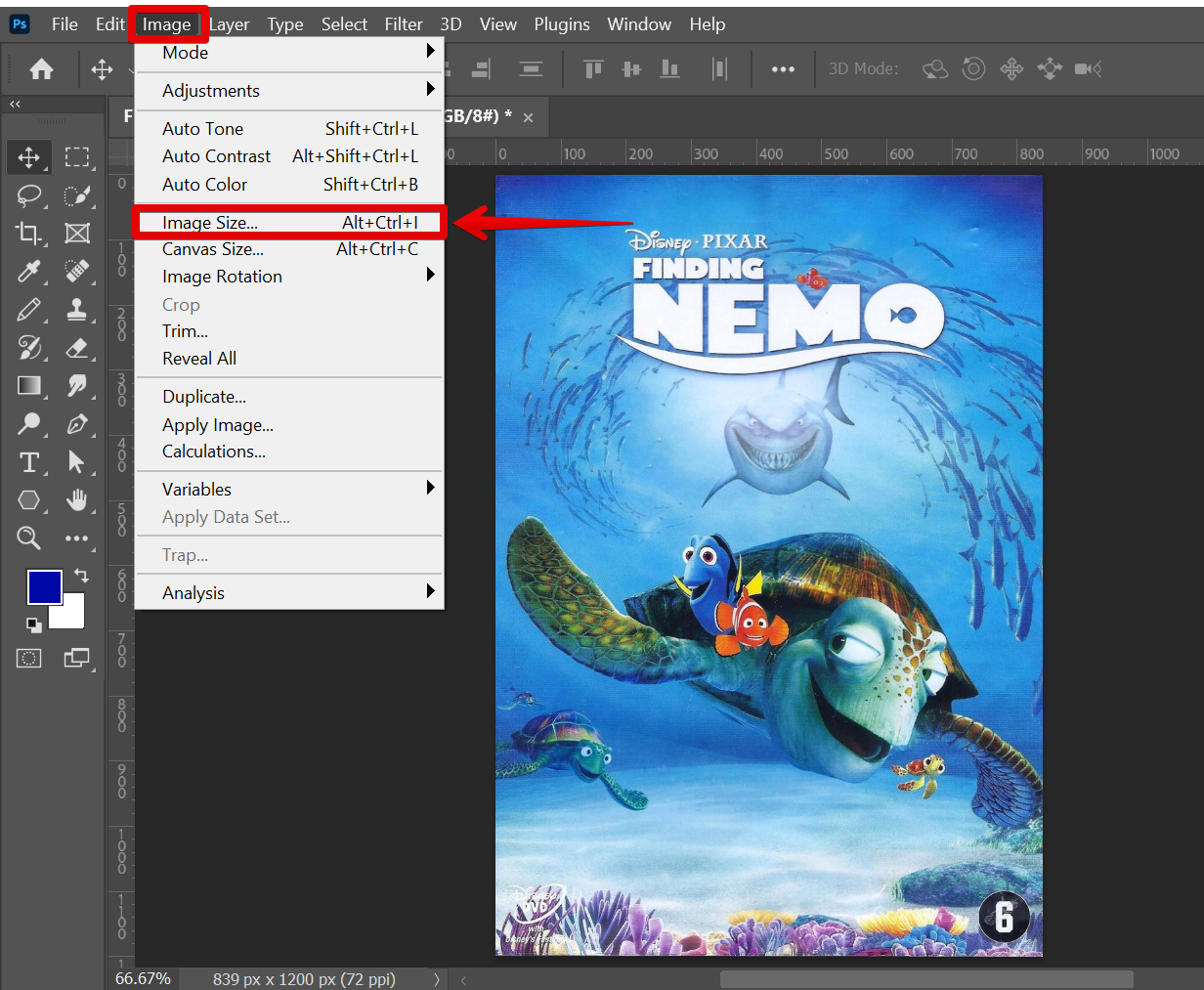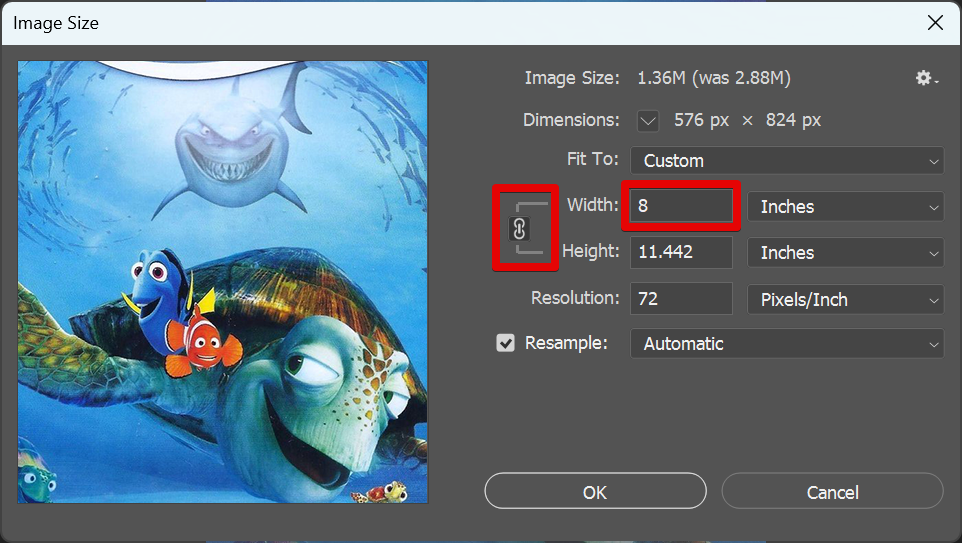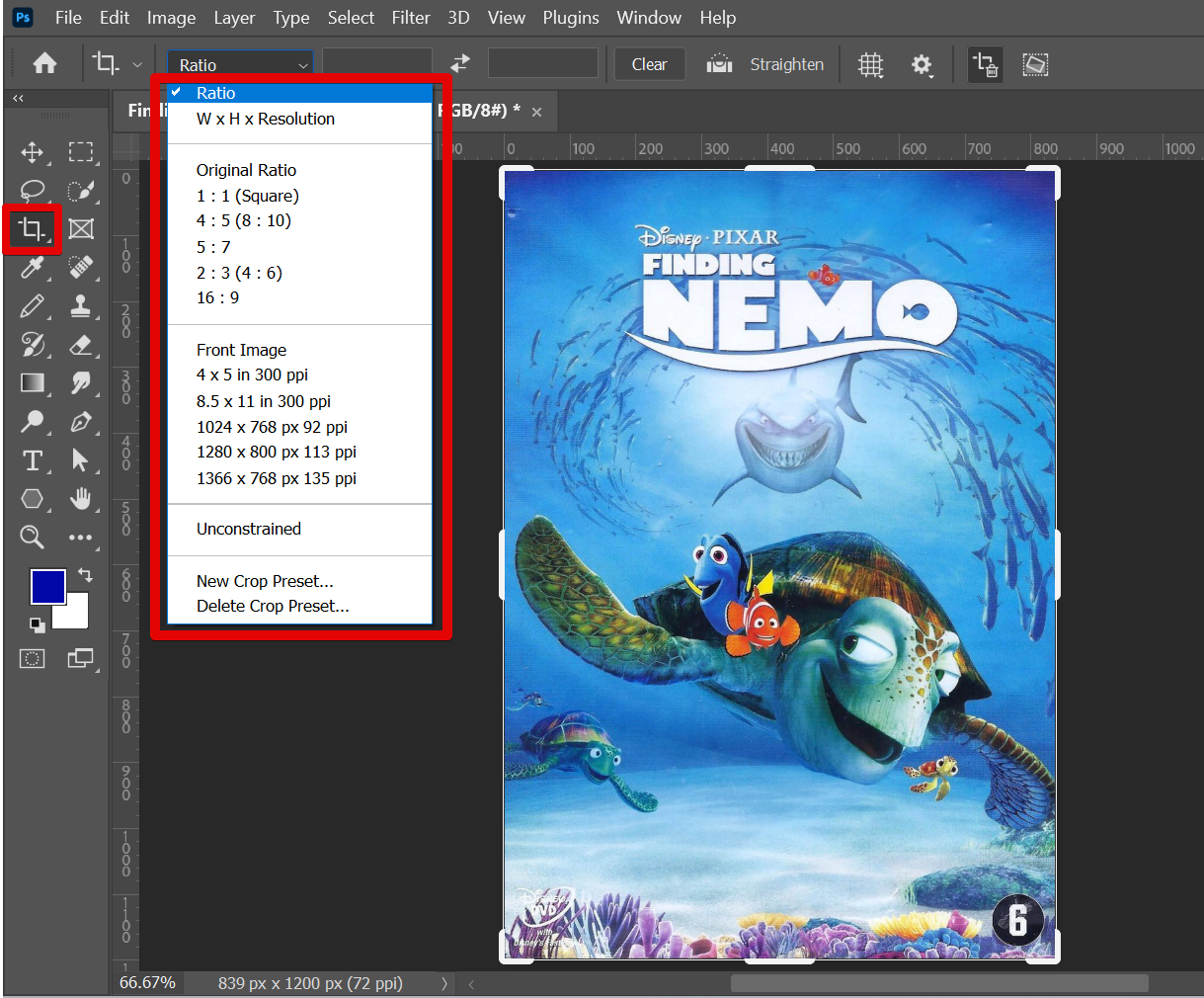When you’re working with images in Adobe Photoshop, it’s important to maintain the correct proportions of the image. This can be especially tricky when you’re trying to resize an image. In this article, we’ll give you a few tips on how to keep proportions in Photoshop when resizing.
1. Using the “Maintain aspect ratio” in the Transform Menu
One of the easiest ways to keep proportions in Photoshop is by using the “Maintain aspect ratio” option. This can be found in the “Transform” menu. Just go to Edit > Transform > Scale.
NOTE: You can also use the keyboard shortcut “Ctrl+T” to enable the Transform Tool.
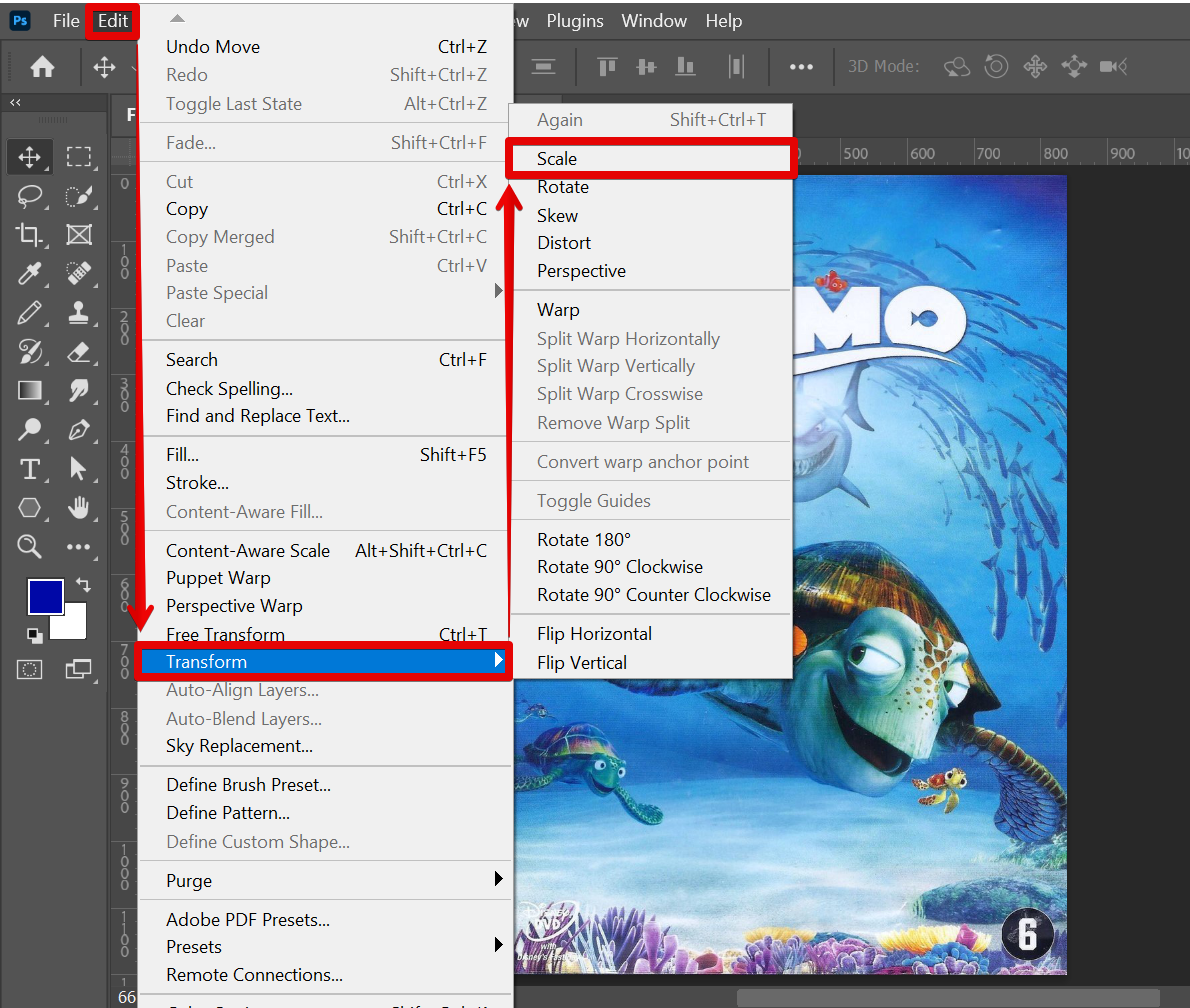
Before you begin resizing, go to the top menu then select the “Maintain aspect ratio” button that looks like a chain or link and it will automatically maintain the original proportions of your image as you resize it.
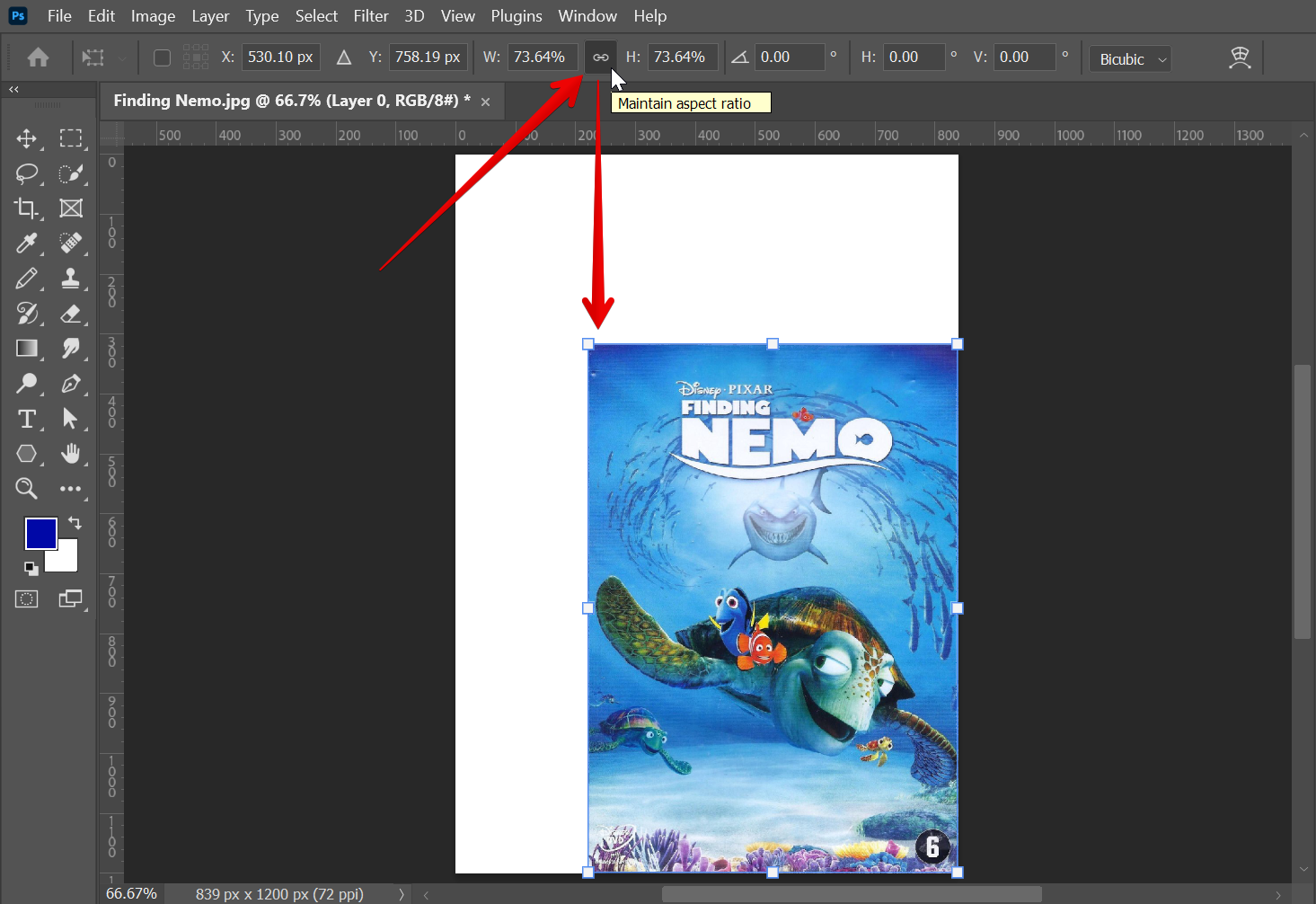
2. Using the “Constrain aspect ratio” in the Image Size window
Another way to keep proportions in Photoshop is by using a standard measurement. For example, if you know the width of the final image should be 8 inches, you can set that as a measurement in Photoshop. To do this, simply go to Image > Image Size to open up the Image Size window.
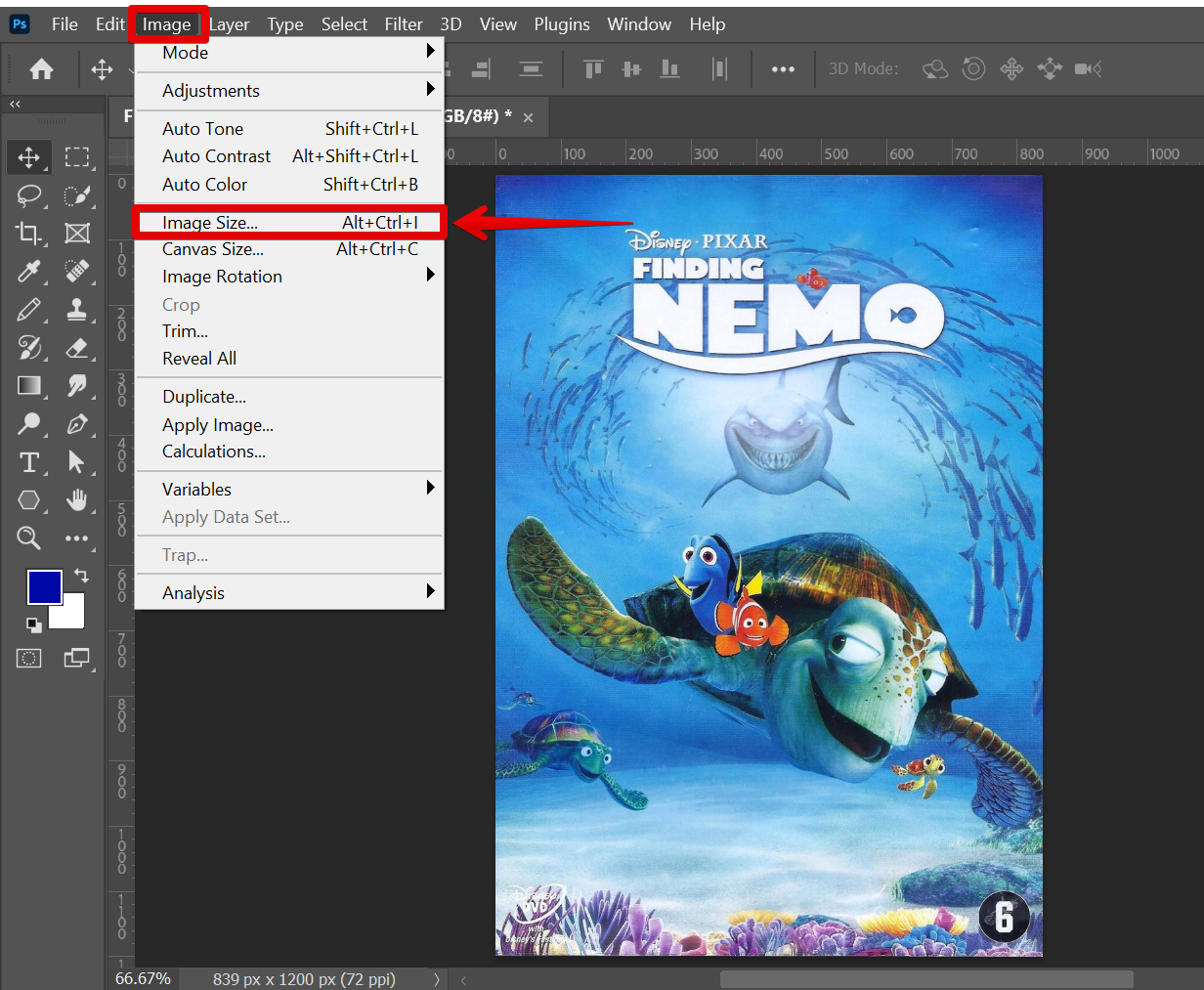
Then, when you go to resize the image, make sure to select the “Constrain aspect ratio” button which looks like a chain or link. Now, you can input “8 inches” in the field next to “Width.” This will automatically set the height of the image so that the proportions are maintained.
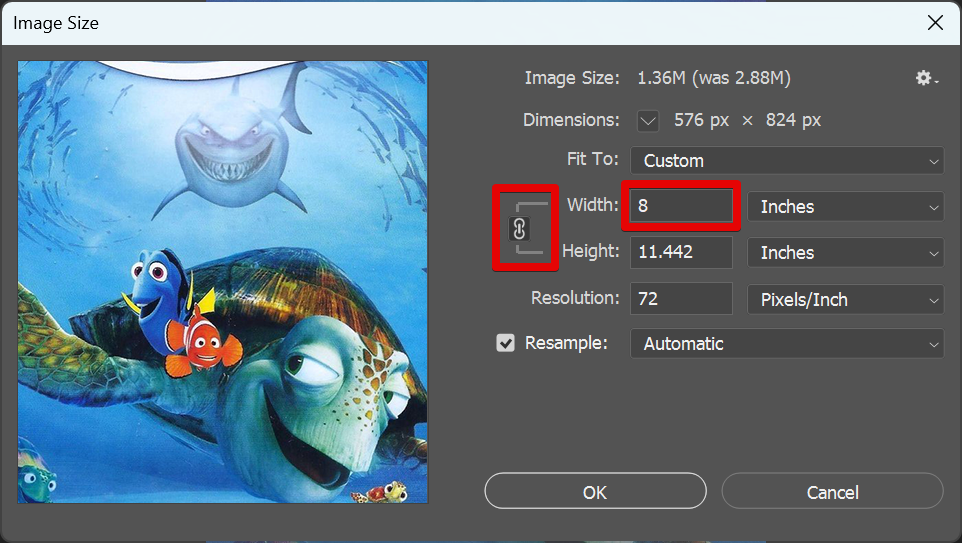
PRO TIP: When resizing in Photoshop, be aware that the image may become distorted if the proportions are not maintained. To keep the image from becoming distorted, select the “Constrain aspect ratio” in the Image Size window when resizing.
3. Using a Specific Aspect Ratio found in the Crop Tool menu
Finally, you can also keep proportions in Photoshop by using a specific aspect ratio. You can find this in the Crop Tool options in the top menu. An aspect ratio is simply the ratio of width to height for an image. For example, the standard aspect ratio for digital photos is 4:3. This means that for every 4 units of width, there will be 3 units of height.
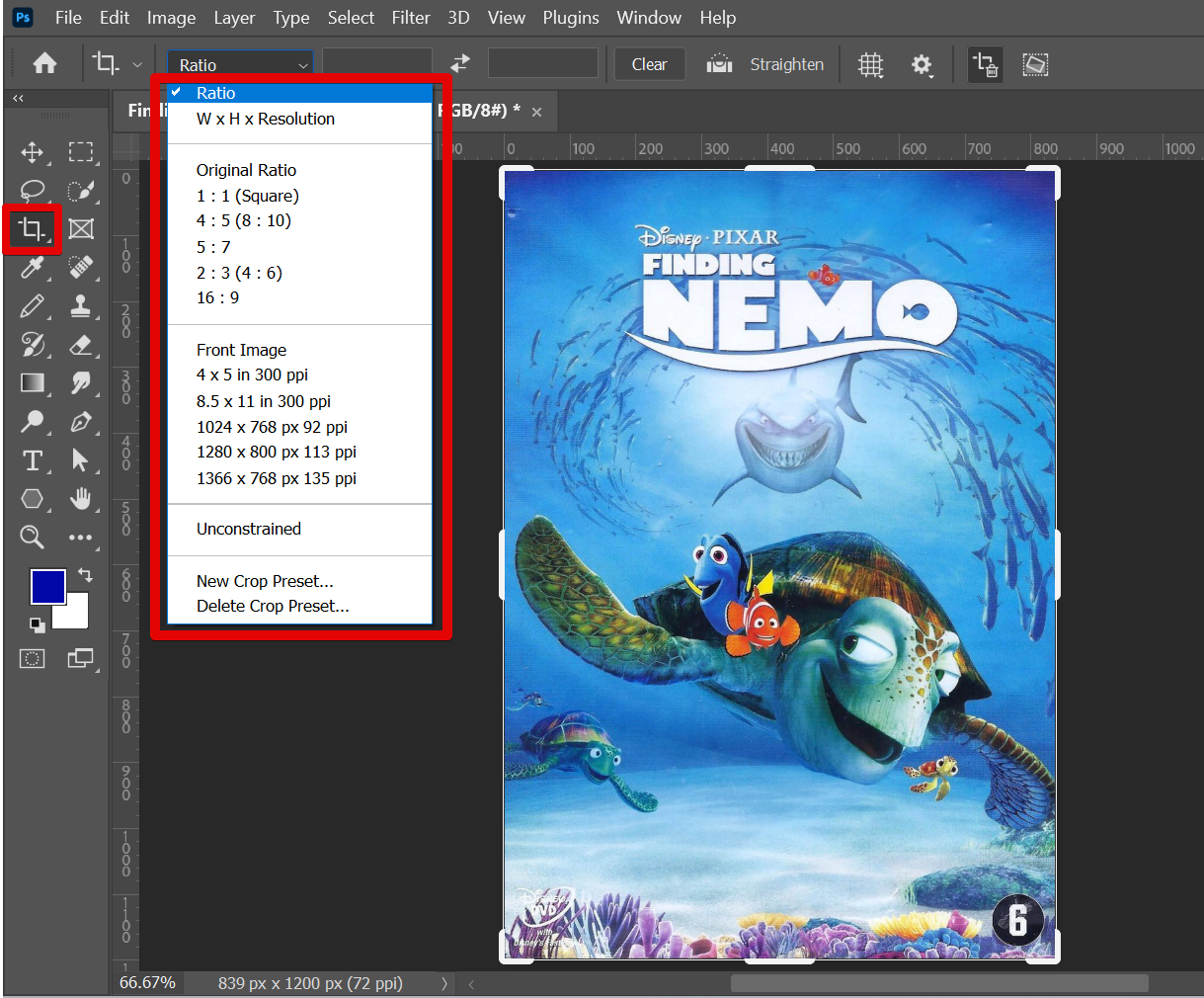
Conclusion:
When you’re working with images in Adobe Photoshop, it’s important to maintain the correct proportions of the image. Keeping proportions in Photoshop is important for preserving the integrity of your images. By using one of the methods described above, you can make sure that your images are resized correctly and look their best.
9 Related Question Answers Found
To change the banner size in Photoshop, follow these steps:
1. Open Photoshop and create a new document. 2. In the New Document dialog box, enter the desired width and height for your banner.
If you’re working on a design in Photoshop that’s going to be used on the web, it’s important to make sure your artboard is the correct size. The last thing you want is for your design to be too small or too large when someone visits your website. So, how do you change the artboard size in Photoshop?
There are a couple of different ways that you can change the page size in Photoshop. You can either change the canvas size or the image size. To change the canvas size, go to Image > Canvas Size.
In Photoshop, you can change the size of a selection in two ways: by using the Selection tool or by using the Crop tool. With the Selection tool, you can click and drag on the edge of a selection to resize it. To constrain the selection to a square or circle, hold down the Shift key while you click and drag.
When you make a selection in Photoshop, the default is for the selection to be “antialiased” or have a soft edge. This is because the hard edge of a selection can sometimes cause artifacts or “jaggies” when the image is manipulated or when it’s saved at a lower resolution. In some cases, though, you may want a hard edge on your selection.
There are a few different ways to change the size of an image on Photoshop. One way is to use the ‘Image Size’ dialog box. To access this, go to ‘Image’ in the top menu, then hover over ‘Image Size’ and click.
There are a few ways to change the brush size in Photoshop, and which one you use will depend on what you’re trying to achieve. If you want to quickly change the brush size without having to open the Brushes panel, you can use the [ and ] keys on your keyboard. Pressing the left bracket key will decrease the brush size, while pressing the right bracket key will increase it.
One of the main goals of exposure in photography is to create a balance between the light and dark areas in an image. This can be tricky to achieve, but Photoshop offers a number of ways to help you get the perfect exposure. One way to adjust exposure is to use the Levels tool.
If you’re a webmaster, you know how important it is to have images that are the right size. You don’t want your pages to load slowly, and you don’t want your visitors to have to scroll horizontally to see the whole image. So how do you adjust the size of an image in Photoshop?