Adding icons to your Squarespace website is a great way to add some visual interest and appeal to your site. There is one simple way to add icons to your Squarespace website header, and that is to use the Site Header Editor. This article will also highlight its own advantages and disadvantages.
To add icons to Squarespace, first, open the Page Editor. To do this, click on the “Edit” button at the top.
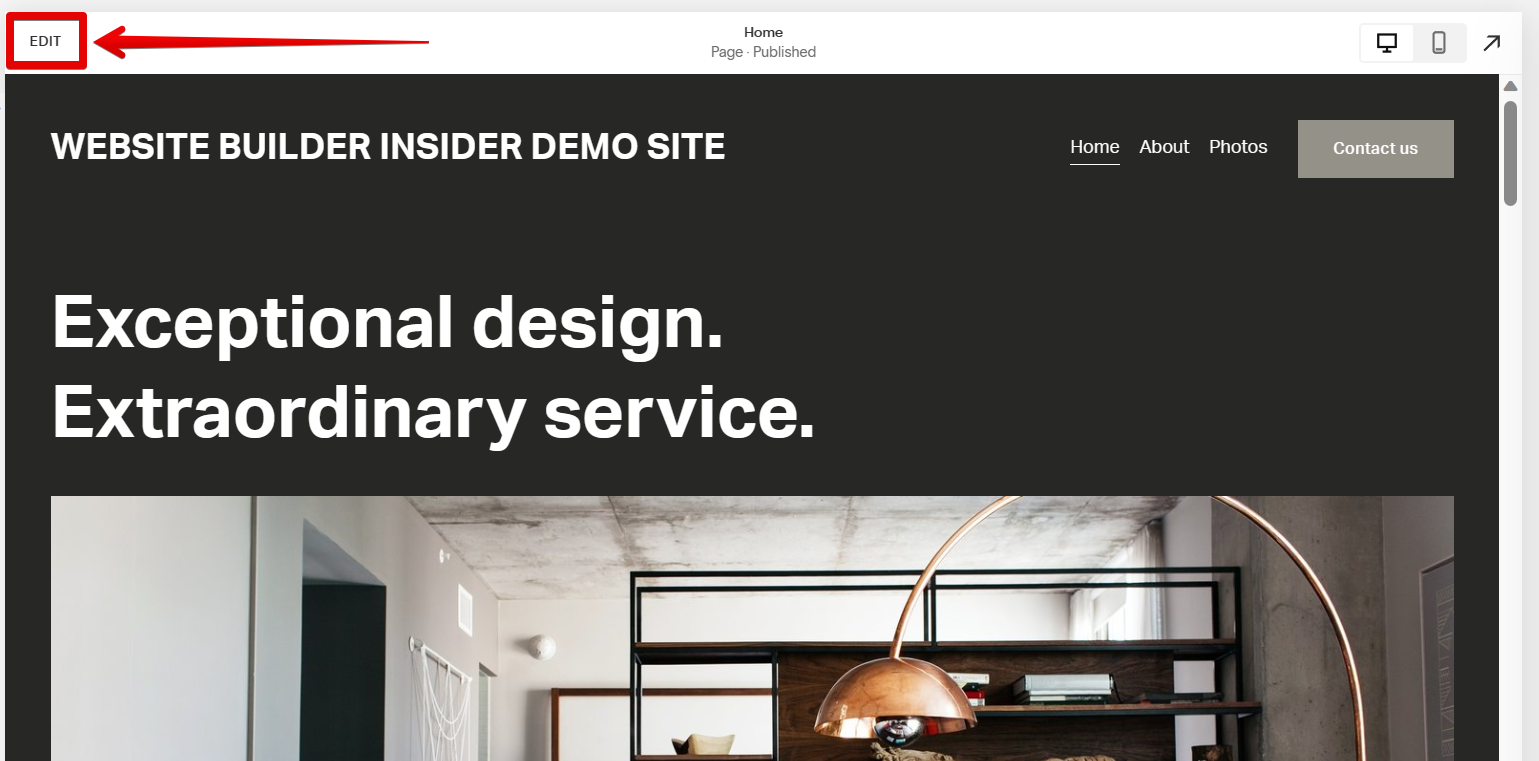
From there, hover your mouse over the header section and click on the “Edit Site Header” button that will appear.
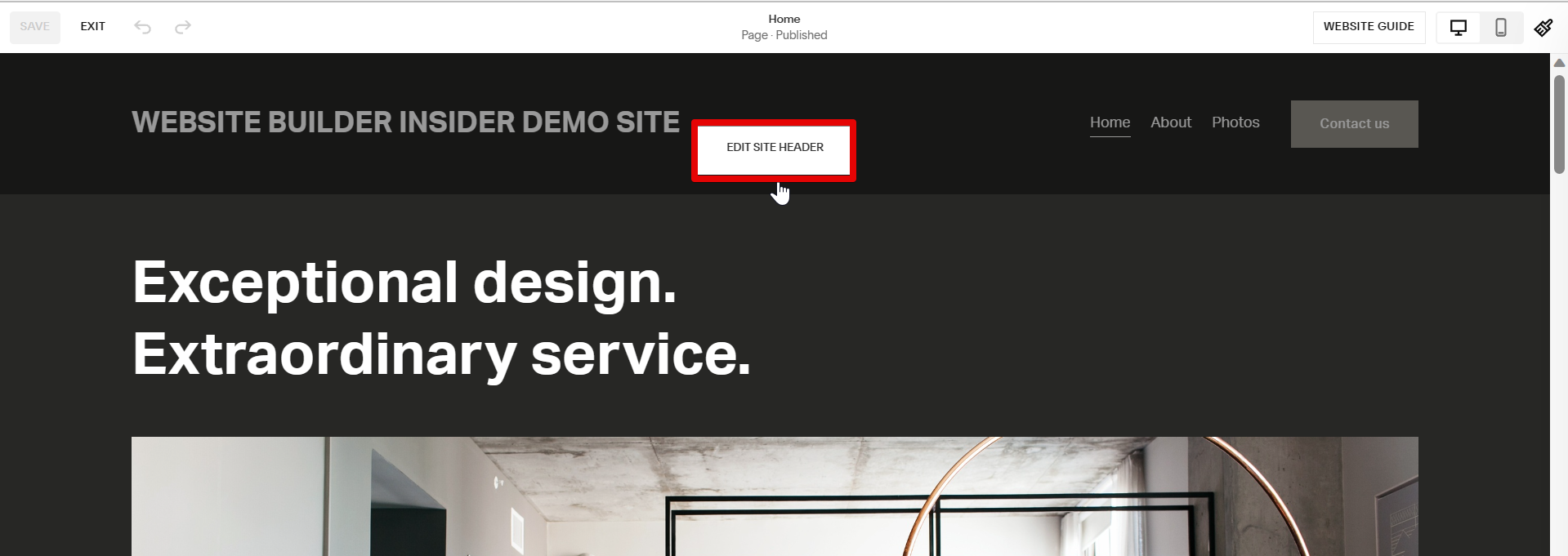
In the Site Header Editor, select the “Elements” option to open the Elements window.
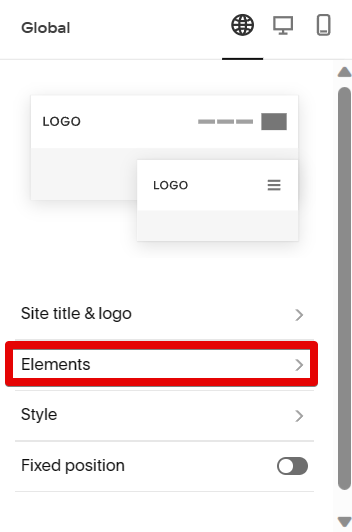
In the Elements window, go to the “Social Links” section, then click on the toggle button on the side to enable the Social Link Icons in your site’s header.

This will add the icons to your site. You can also modify the Social Links settings to your preference.
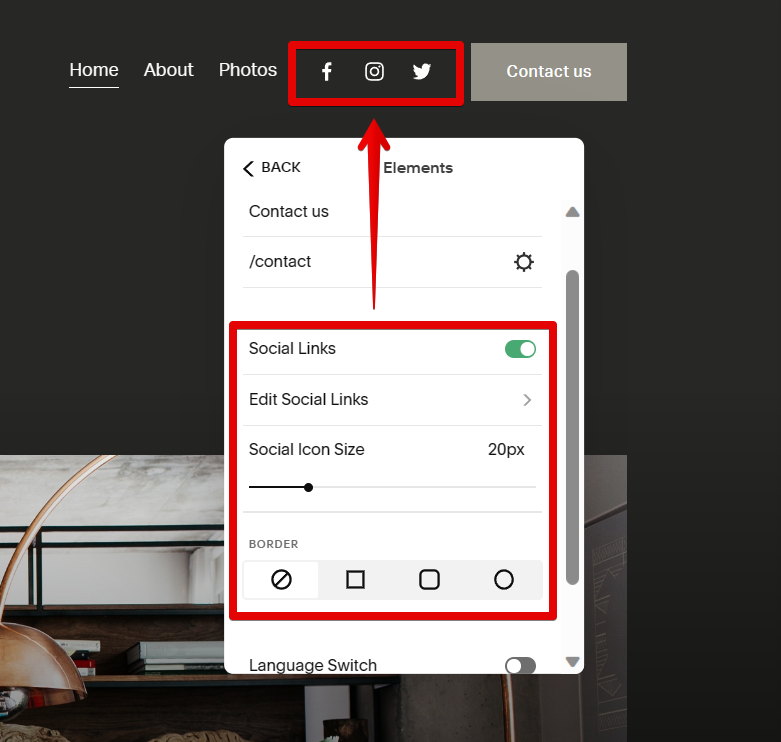
To add other icons to your page header, click on the “Edit Social Links” option.
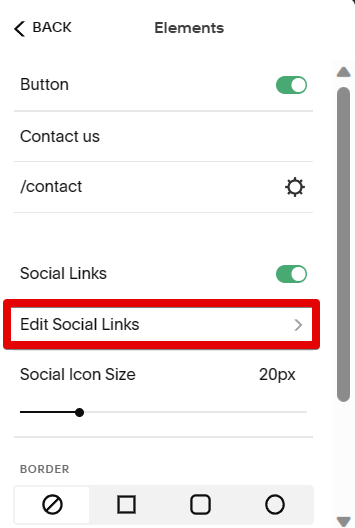
Then, input the social link that you want to add in the field provided.
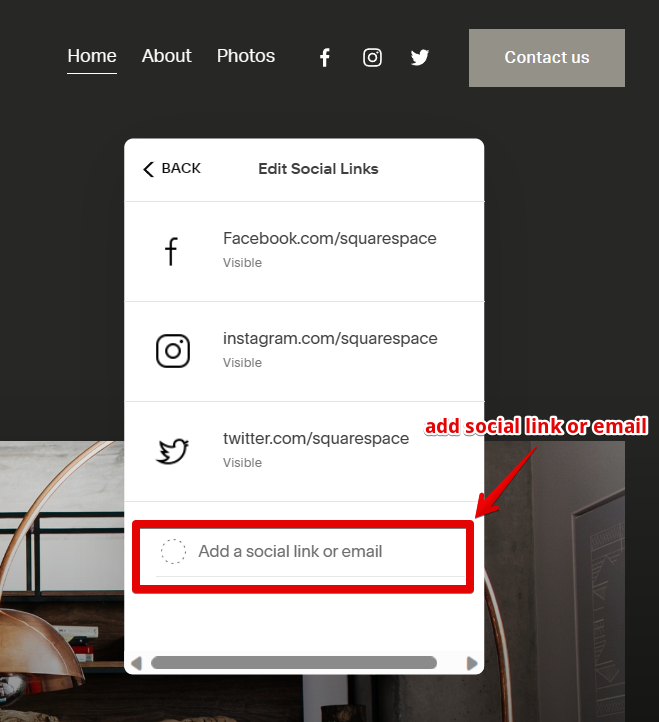
Squarespace will then automatically generate an icon associated with the social link from a collection of icons that you can use on your site and add to your page.
NOTE: The advantage of using the Icon Library in the Site Header Editor is that it’s easy to find icons that you like and they’re already made for you. The downside is that there are only a limited number of icons available and you can’t customize them.
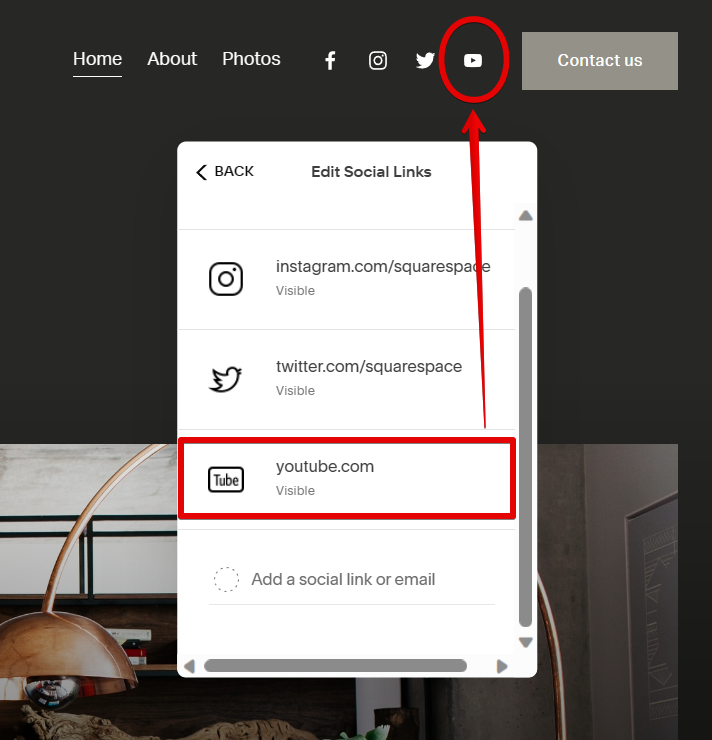
Once you’re done, click on the “Save” button at the top to save your changes.
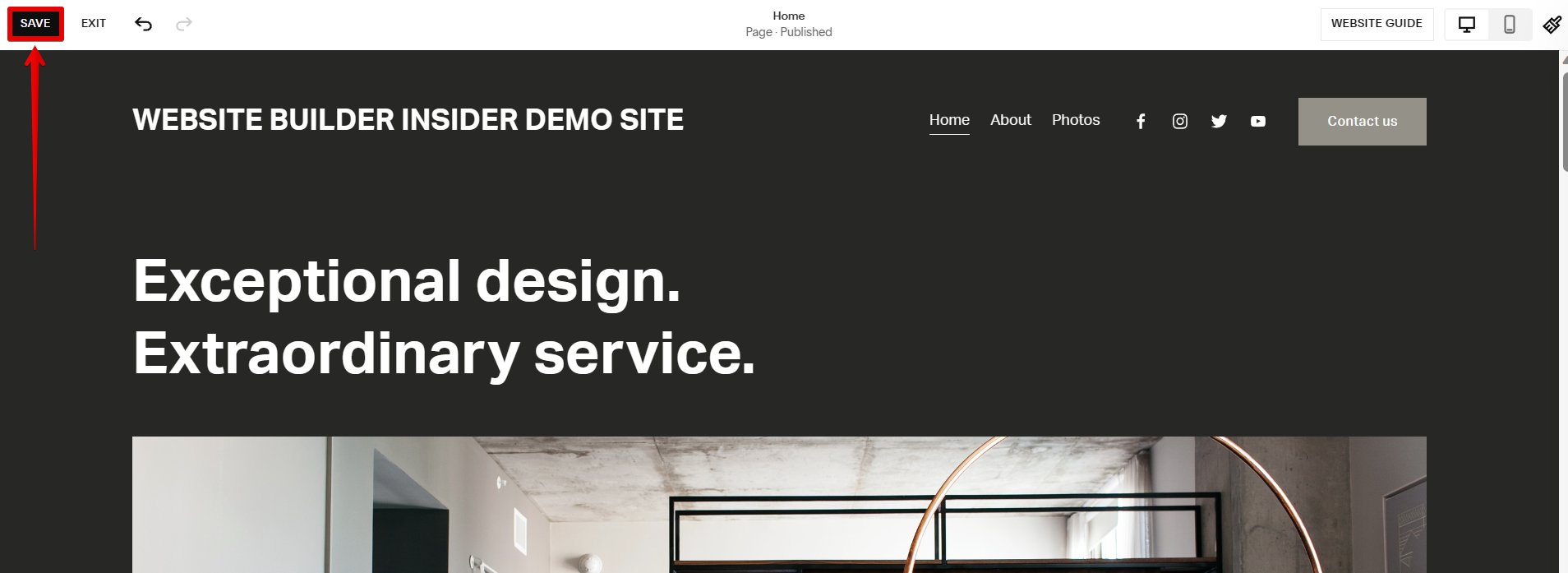
PRO TIP: Before adding any icons to your Squarespace website, be sure to read the Terms of Use carefully. Some icons may require a paid subscription, and others may be subject to copyright or trademark restrictions. Adding icons without the proper permissions could result in your website being taken down.
Adding icons to your Squarespace website is a great way to add some visual interest and appeal to your site. However, make sure that you select icons that align with your website’s design and purpose. Consider the message you want to convey and ensure that the icons you choose are visually consistent with your overall brand and website style.
The advantage of using the Icon Library is that it’s easy to find icons that you like and they’re already made for you. The downside is that there are only a limited number of icons available, and you can’t customize them. After adding icons to your website, preview your pages across different devices and screen sizes to ensure the icons appear as intended. Test the functionality of any linked icons to verify they direct users to the correct destinations. Regularly review your website to ensure the icons remain relevant and aligned with your content.
8 Related Question Answers Found
Yes, you can add icons in Squarespace. You have a few options for how to do this. One is to use an icon font like Font Awesome.
Custom icons can add a unique touch to your Squarespace website. There are a few different ways to add them, depending on what you want to achieve. The first way is to use an icon font, such as Font Awesome.
Adding social icons to Squarespace can be a great way to connect with your followers and build your brand. There are a few different ways to do this, and each has its own set of pros and cons. The first option is to use a third-party social media plugin.
Squarespace is a content management system (CMS) that allows users to create and manage a website without having to write code. One of the features that Squarespace offers is the ability to add a custom icon for your website. This can be done by going to your site’s settings and selecting the “Custom Icon” option.
Icons are a great way to add visual interest to your website and help visitors navigate your content. Squarespace offers a wide variety of icons that you can use on your site. Here’s how to add and style icons in Squarespace:
Adding Icons
You can add icons to your site using the Content Blocks editor.
If you’re a web designer, you’re probably always on the lookout for new ways to create beautiful websites quickly and easily. And if you’re familiar with Squarespace, you know that it’s one of the best platforms out there for creating gorgeous websites without having to code. But one of the things that has always been a bit of a mystery with Squarespace is whether or not you can upload your own themes.
Adding social media icons to Squarespace can be a bit tricky. There are a few different ways to go about it. The easiest way is to add the icons from the social media platforms themselves.
There are two ways to add graphics to your Squarespace site: by using HTML code, or by using the Squarespace interface. If you’re comfortable coding in HTML, you can use the tag to insert an image into your page. To do this, simply add the following code to your page:
Replace “URL of image” with the URL of the image you want to insert.
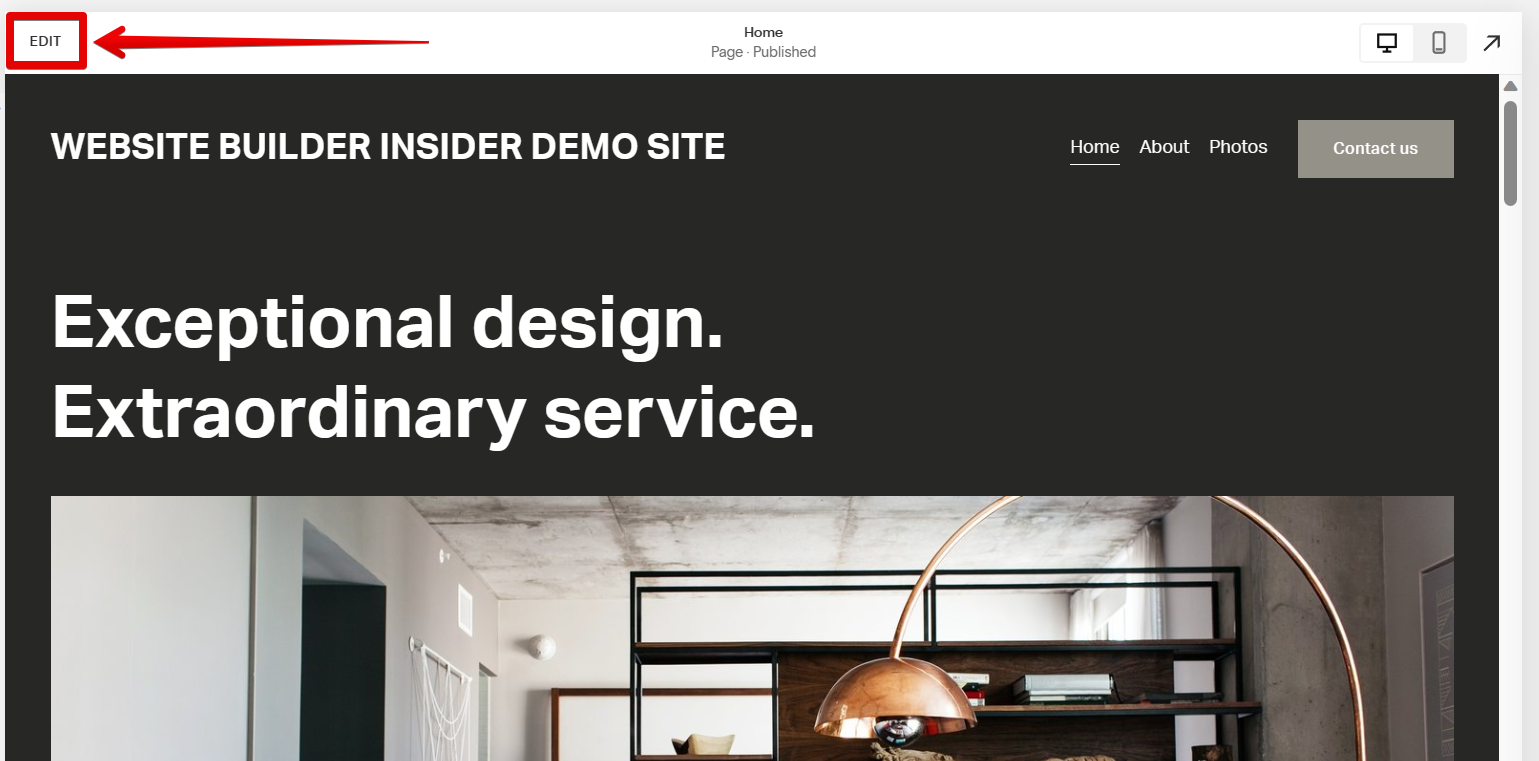
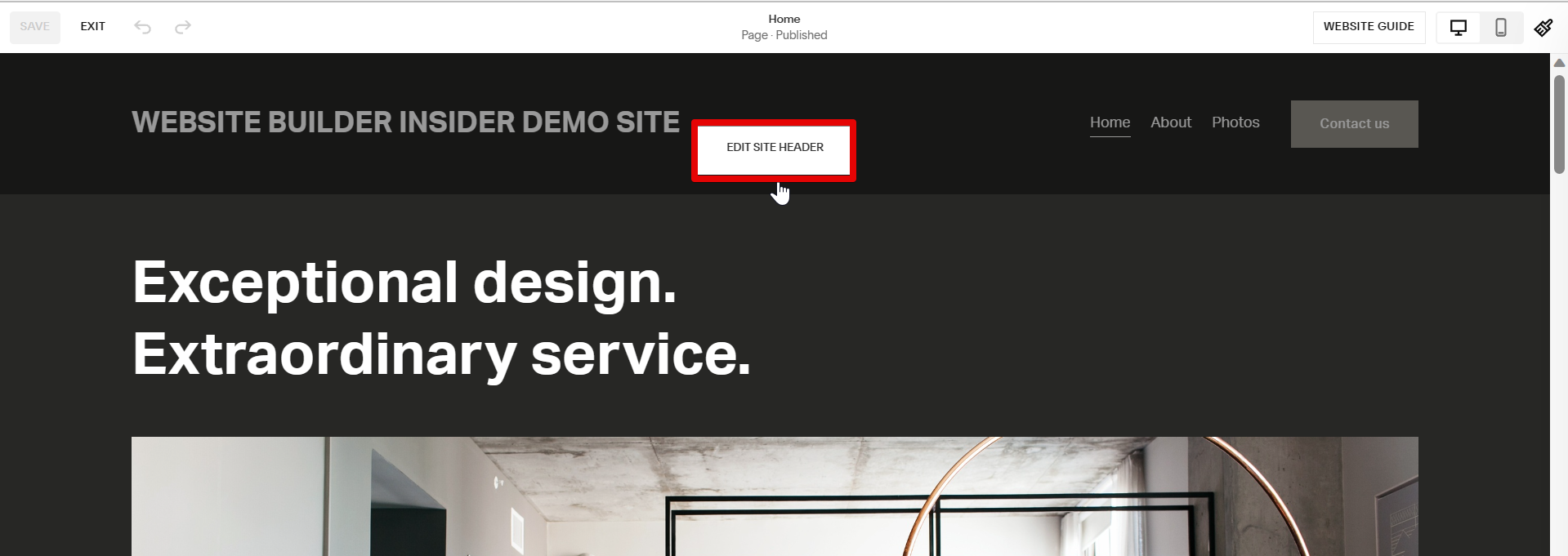
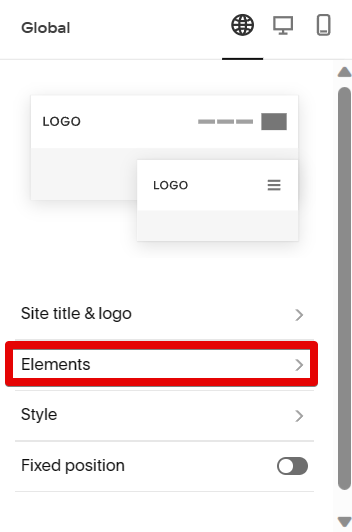

![]()
![]()
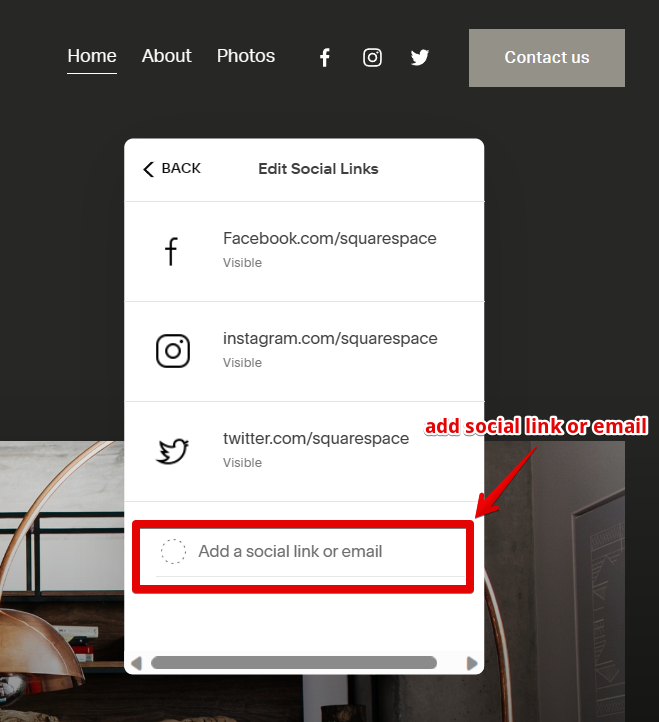
![]()
![]()