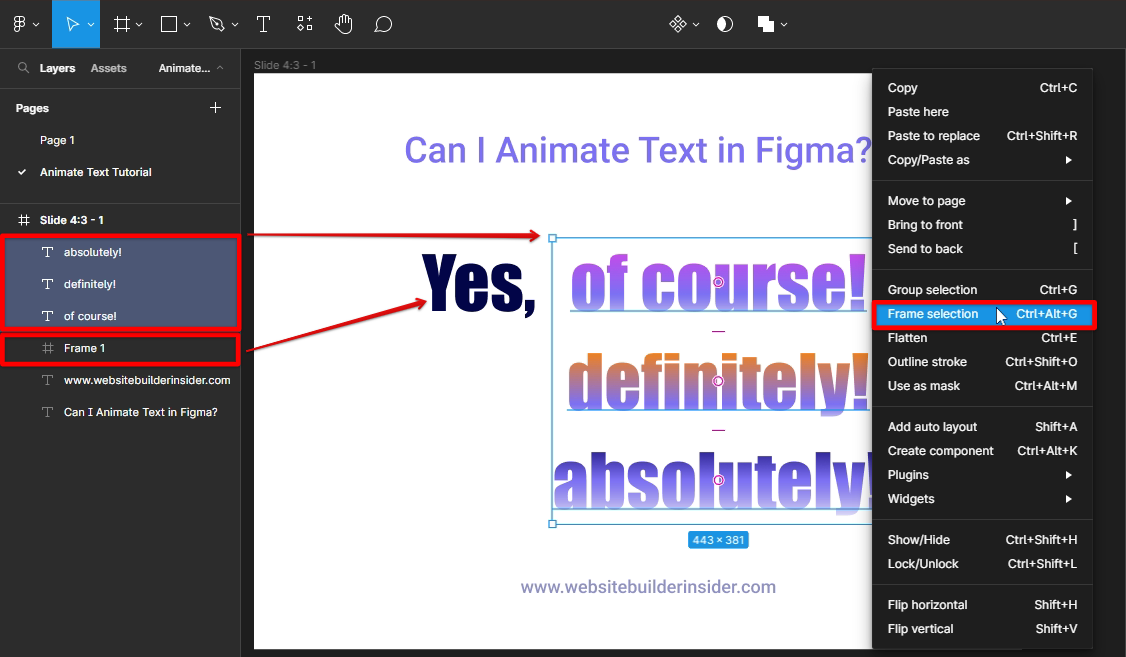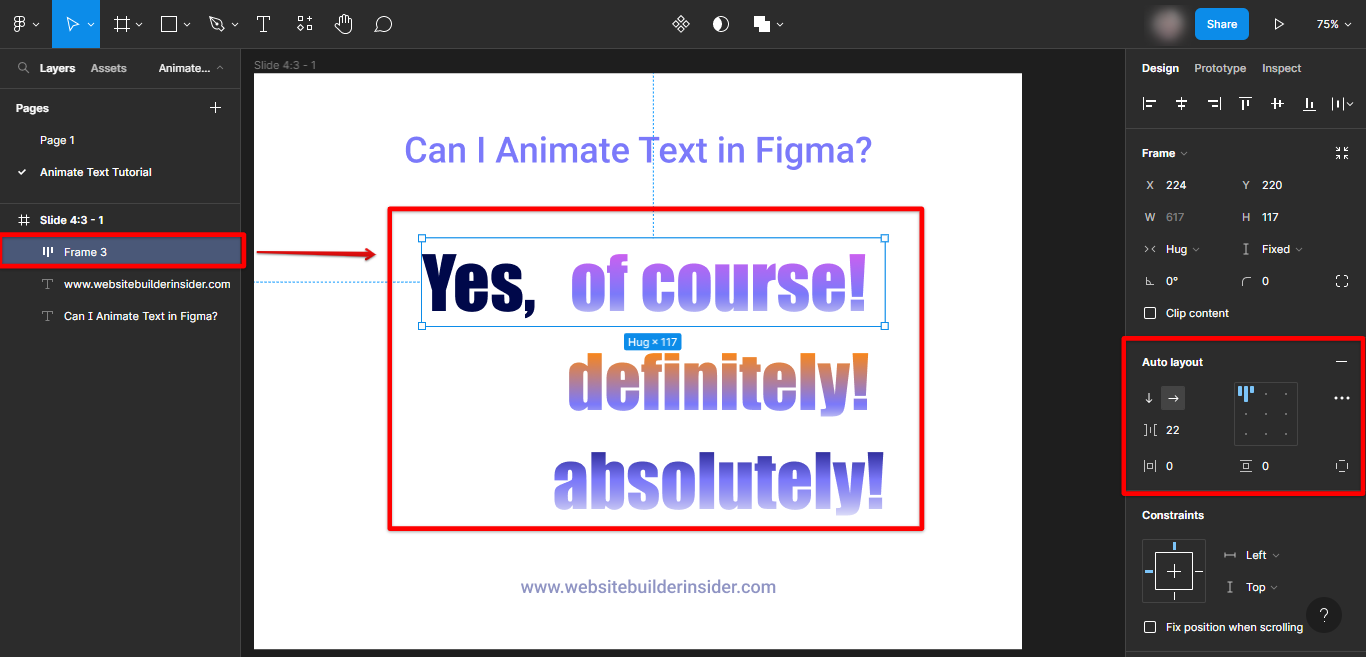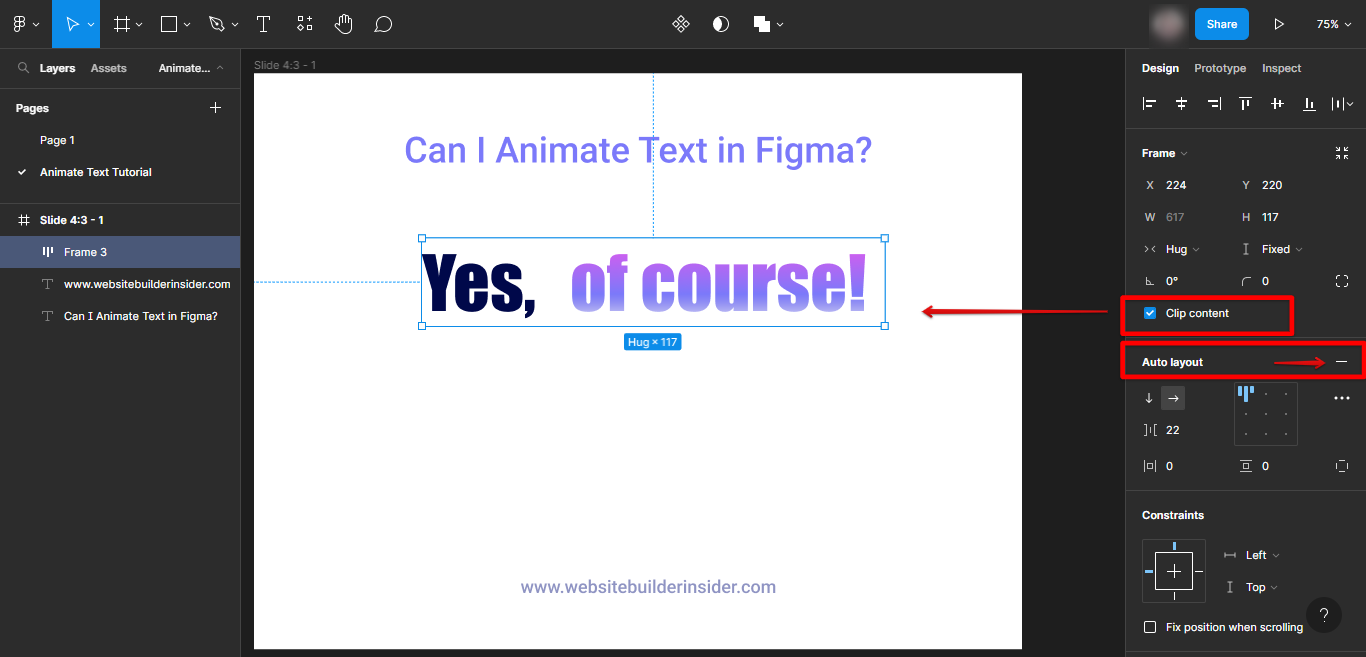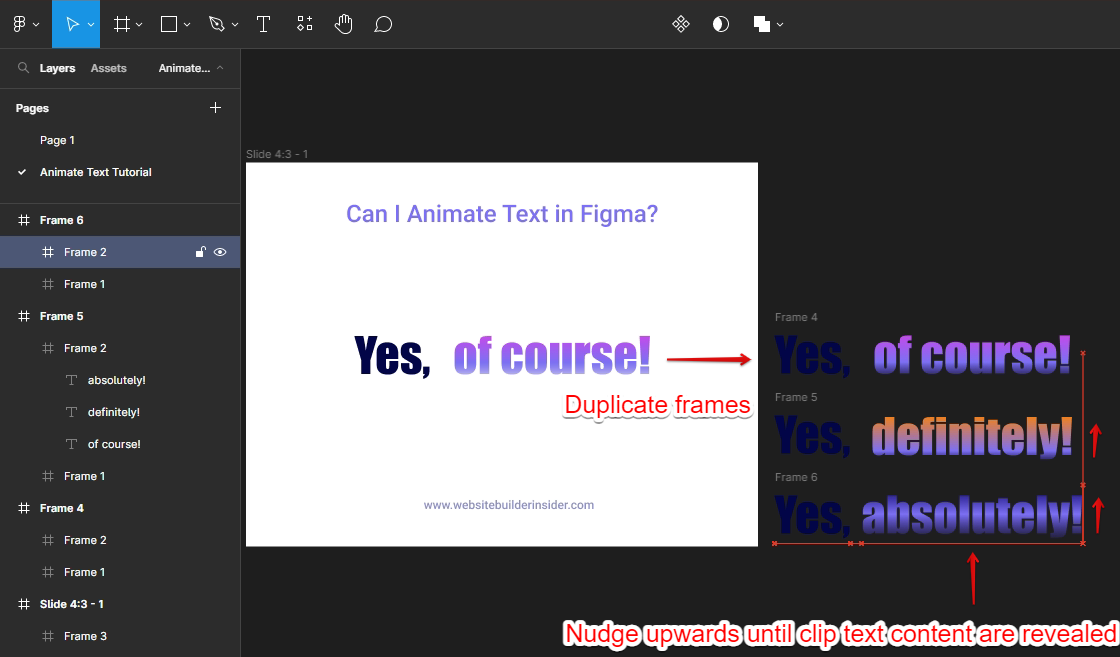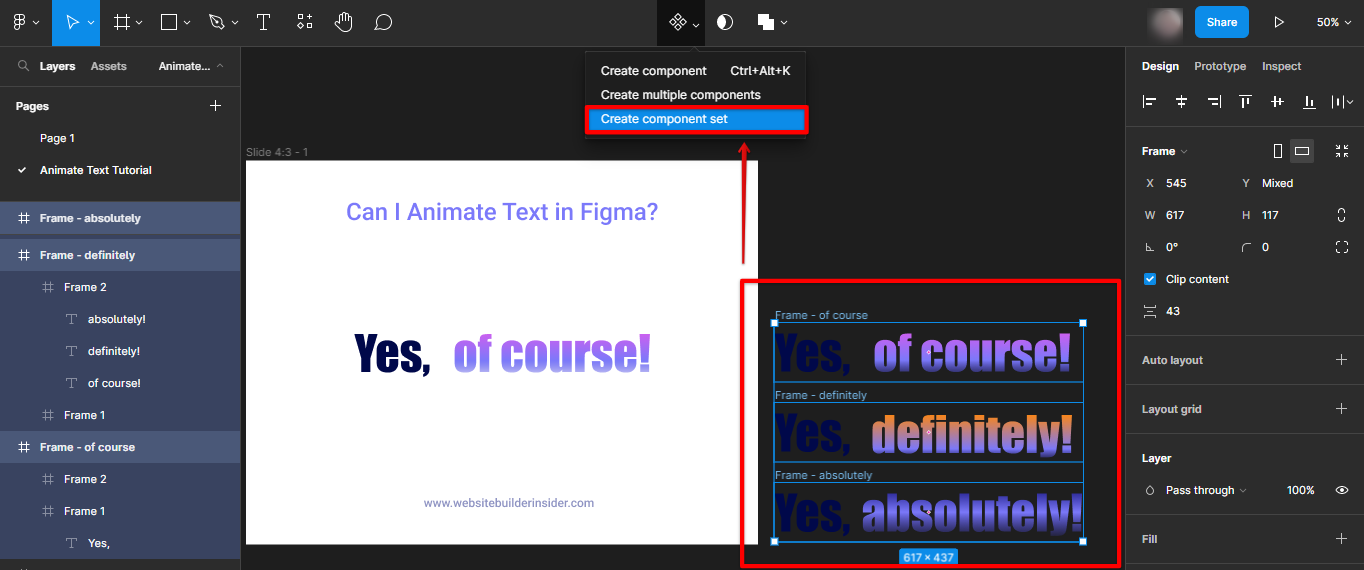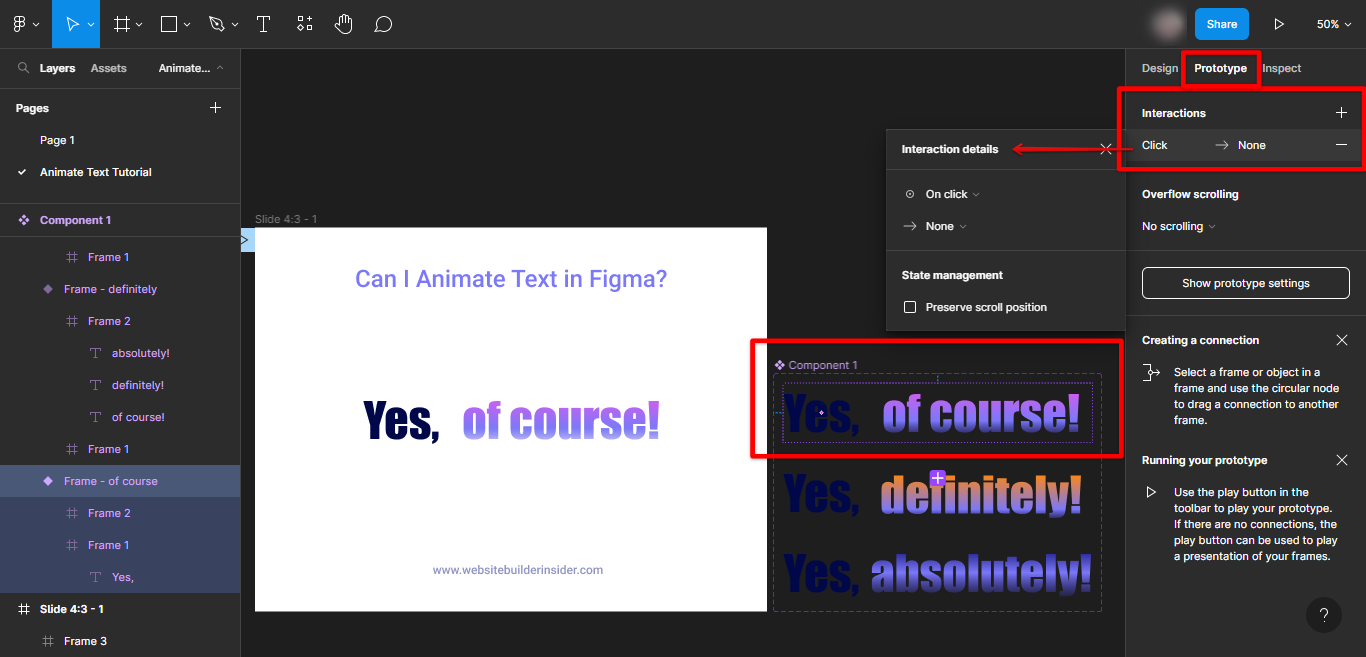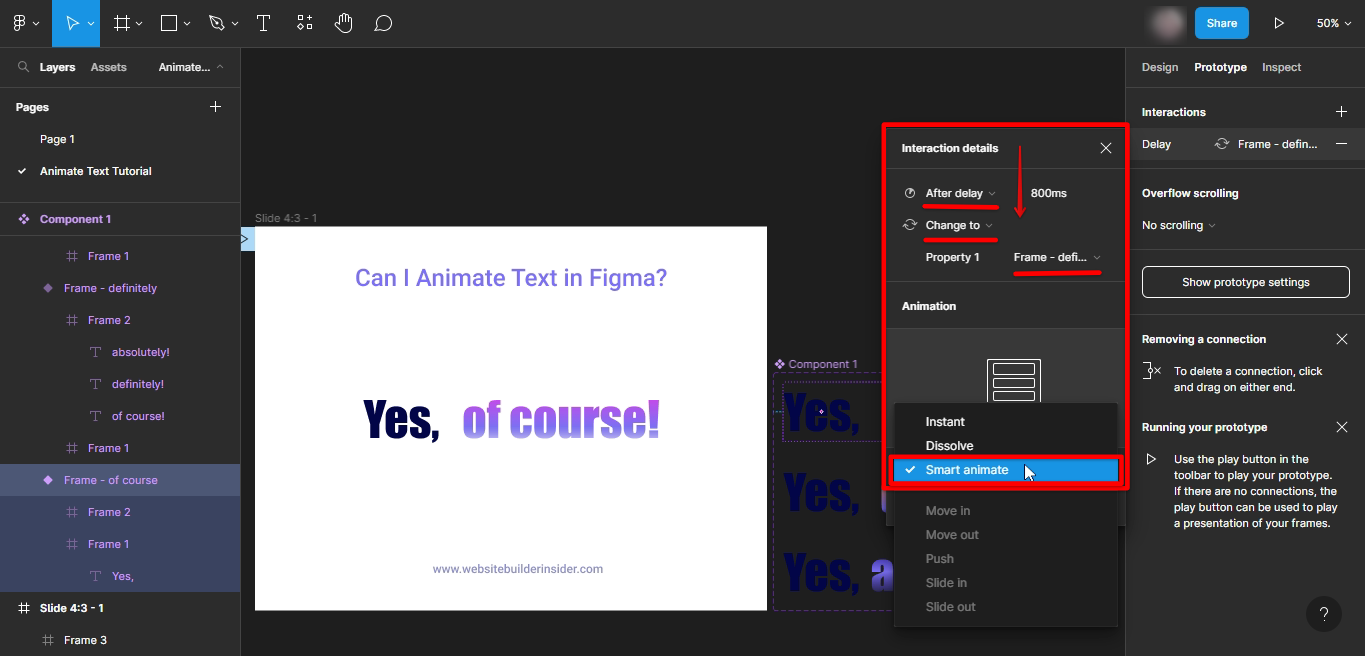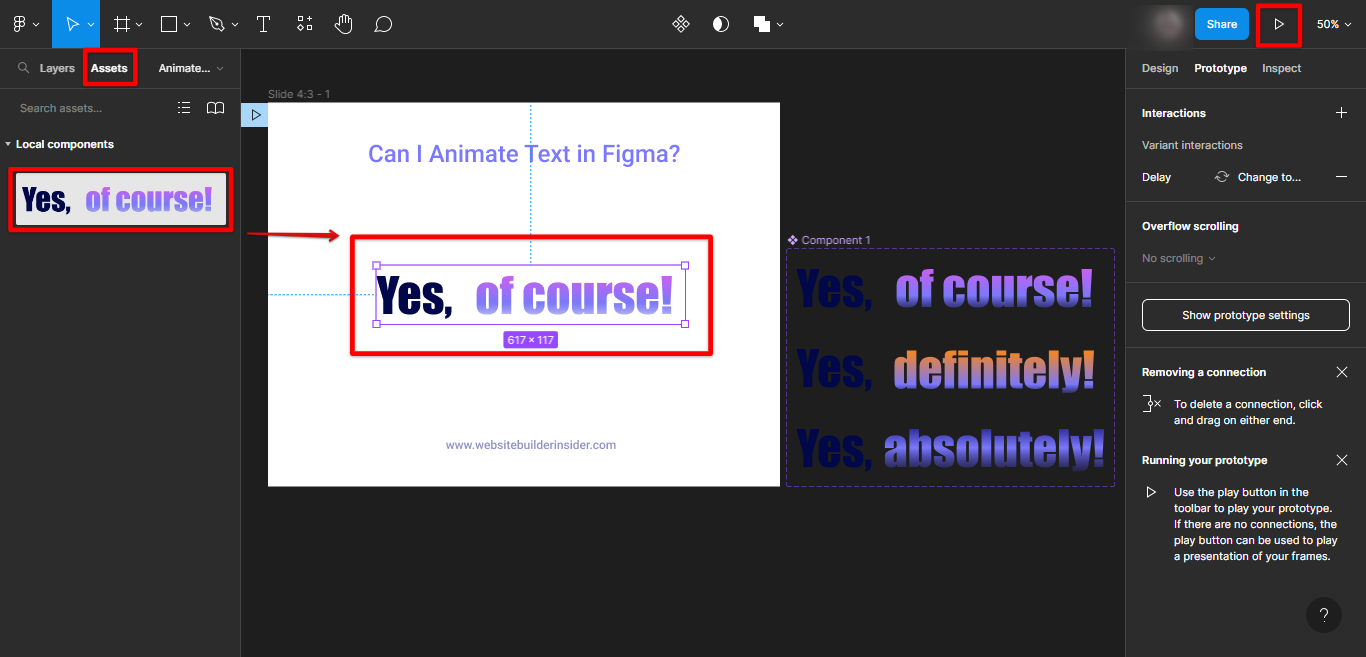Yes, you can animate text in Figma. To do so, simply select the text object you want to animate and then click on the “Animate” button in the Properties Panel. From there, you can add keyframes and change various properties such as font size, color, and opacity.
There are a few things to keep in mind when animating text in Figma.
First, it’s important to make sure that your text is legible at all times. This means using a large enough font size and keeping the color contrast high.
Second, it’s important to use keyframes sparingly and only when absolutely necessary. Too many keyframes can make an animation look chaotic and can be difficult to follow.
When used correctly, animated text can be a powerful tool for conveying information or adding visual interest to your designs. So go ahead and experiment with it – there’s no wrong way to do it!
For more elaborated steps on how to animate your text in Figma, follow the instructions below:
1. Once you have your text to animate, the first thing you need to do is to have it framed. You can do so by right-clicking the text and selecting “Frame Selection” from the menu.
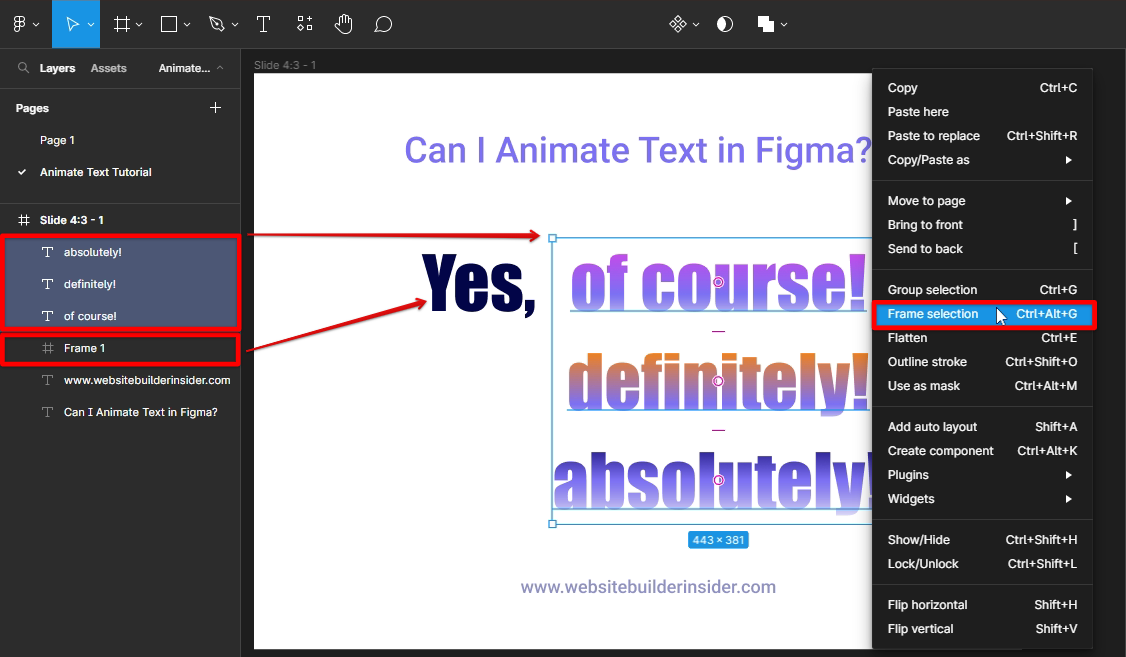
2. Next, select both Frame and click “+ Auto Layout“. This will create another frame that contained both frames.
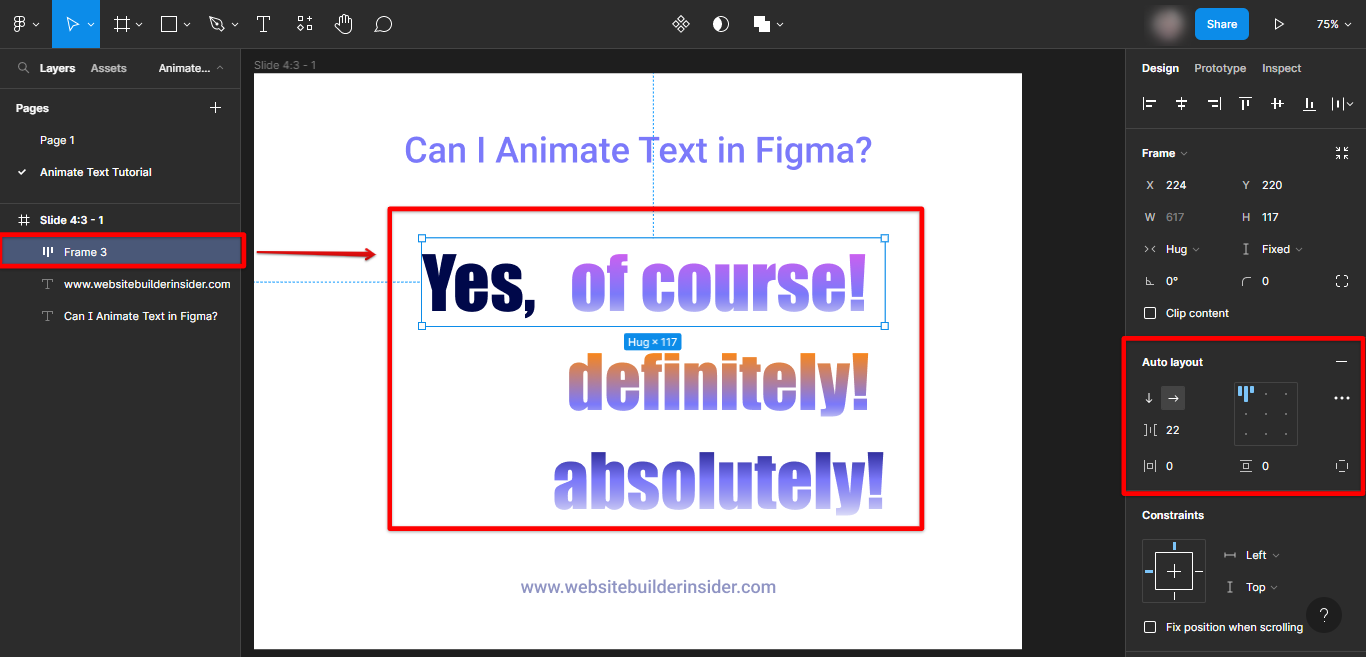
3. Then reduced the height of the frame until the first phrase/sentence. Check “Clip content” to hide the other texts underneath it. You can then remove the auto layout.
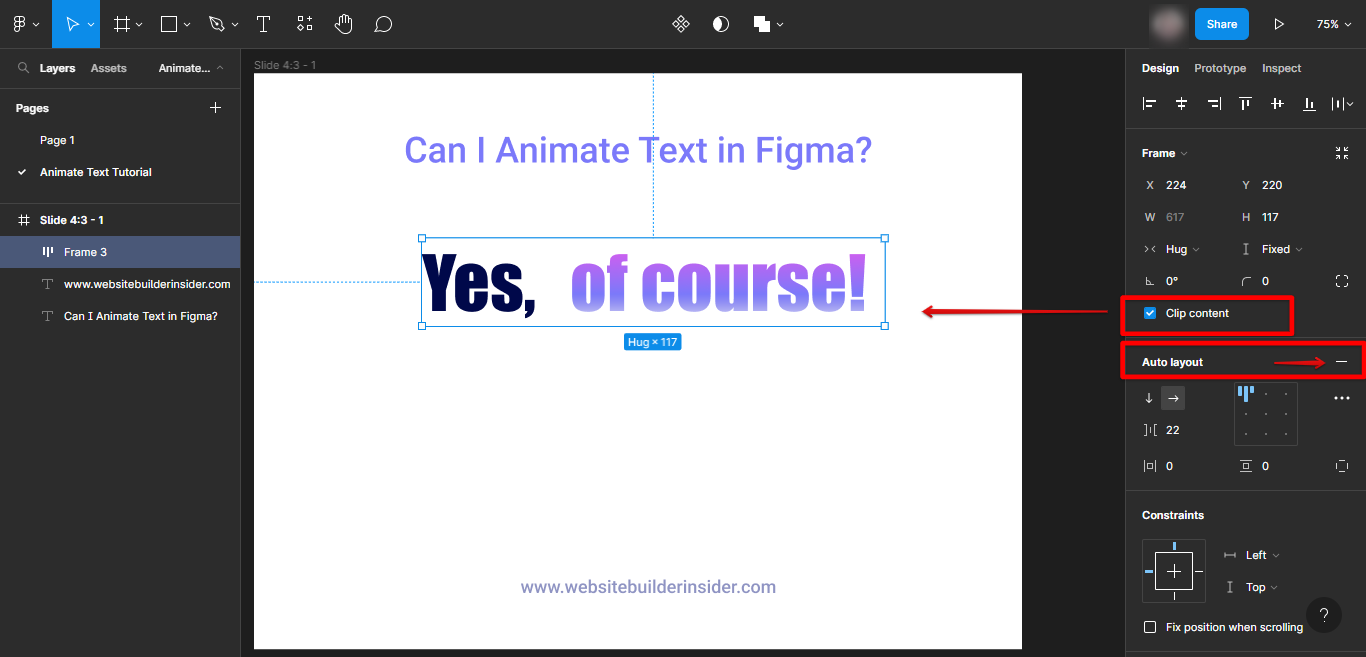
4. Select your phrase/sentence and have it duplicate. The copy must correspond to the hidden text you wish to animate. You can move it directly into the Figma canvas then, you have to nudge it upwards (using the arrow key) until clip text contents are revealed.
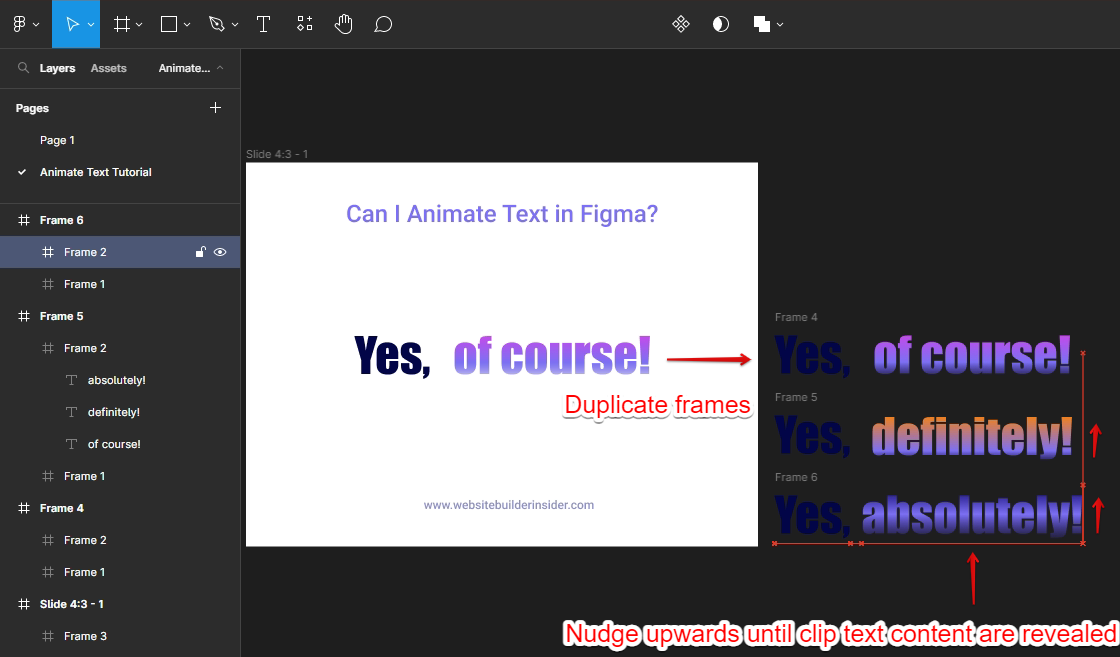
5. Name each frame accordingly and select all so as to “Create component set” in preparation for animation.
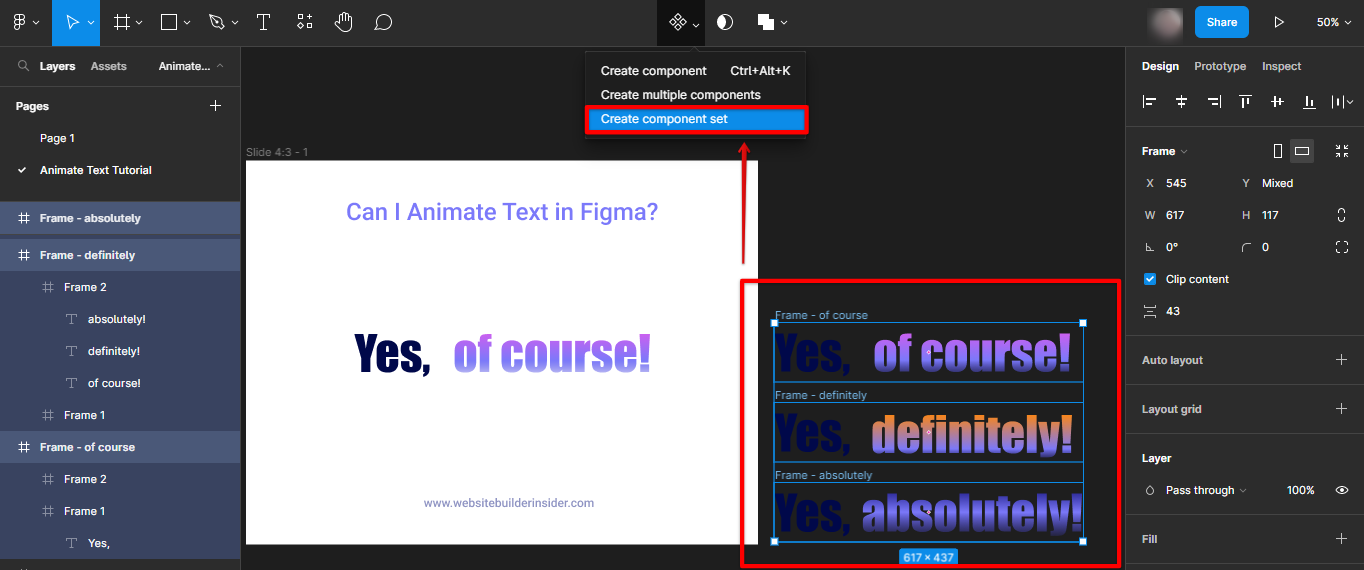
6. Select the first component frame then go to the “Prototype” tab and click “+ Interactions.”
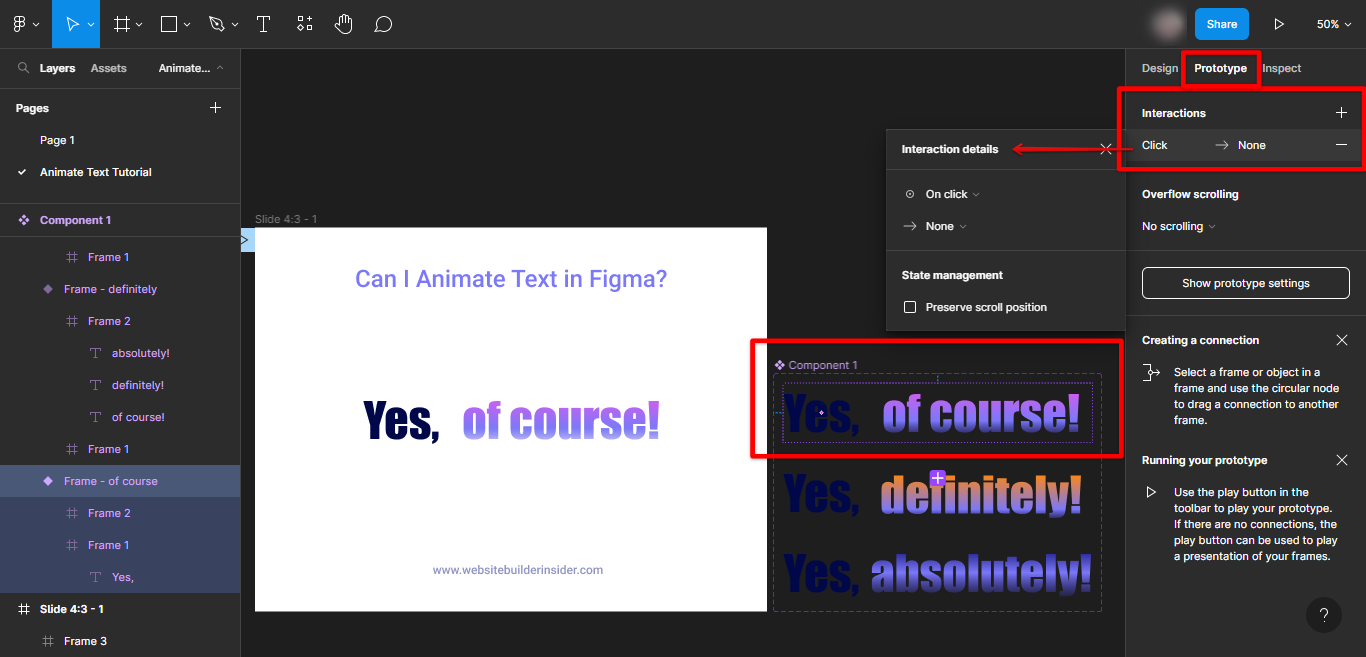
7. Add your text animation “Interaction details” and make sure to select “Smart Animate” in your animation interaction. Repeat these processes until all frames are animated accordingly.
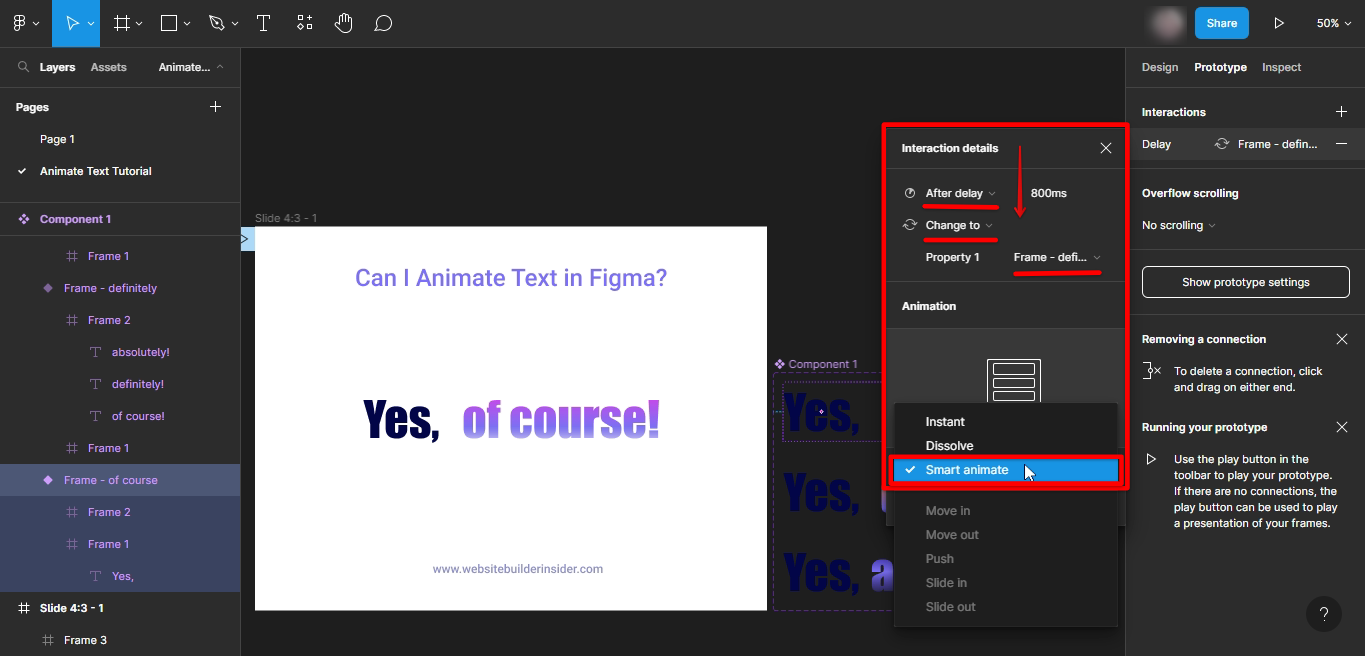
8. Lastly, go to the “Assets” tab in the left side panel and replace the current text with the new “Component” asset. Click the “Play” prototype button once you’re ready to preview your text animation.
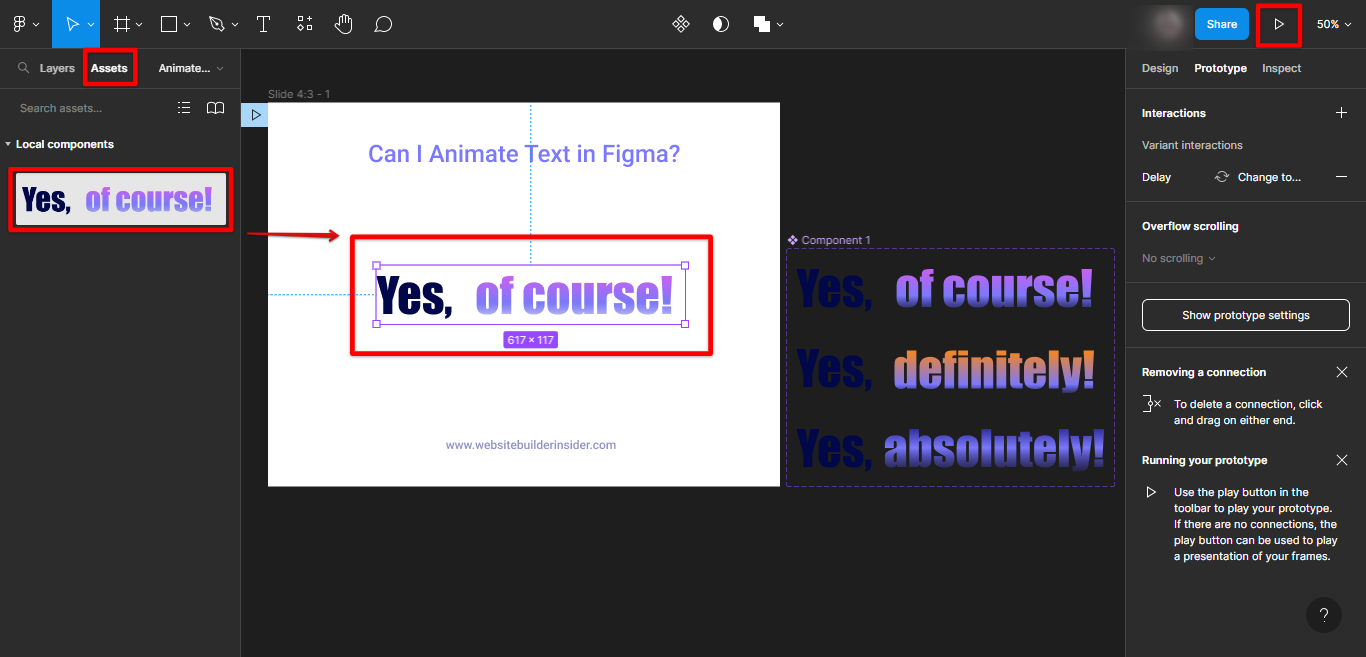
Your animated text should now look like this:

PRO TIP: If you are looking to animate text in Figma, there are a few things to keep in mind. First, Figma is primarily a vector design tool, so any animations you create will be limited to vector shapes and text. Additionally, Figma does not currently support exporting animated GIFs, so you will need to use a third-party tool to do so.
In conclusion, animating text in Figma is a simple process that can add some extra flair to your designs. Just keep in mind that legibility and simplicity are key when doing so.
8 Related Question Answers Found
Figma is a vector drawing software that’s growing in popularity among web and app designers. It’s known for its ease of use and wide range of features, which include the ability to animate objects. Figma makes it possible to create complex animations without having to code them from scratch, which makes it a great tool for prototyping.
Text is a vital part of any web page, and Figma makes it easy to add and style text. There are two ways to add text in Figma: using the Text tool, or converting an existing object to text. To add text using the Text tool, simply click and drag your cursor to create a text box.
When you’re creating a website, one of the most important things you’ll need to do is add text. This can be done in a number of ways, but in this article, we’re going to focus on how to paste text into Figma. There are a few different ways to add text in Figma.
When you add an image to a text in Figma, you can easily style it using the Text section in the Design tab. Here’s how you can place an image in your text in Figma:
To add an image to your text, first, select the Text tool from the toolbar and create a text box where you can type in your text. Then, go to the File menu and select the “Place image” option.
Component animation is a powerful way to bring your interfaces to life. Figma provides an easy way to animate any component on your canvas. In this article, we’ll show you how to animate components in Figma.
Figma is a vector graphics editor and design tool, developed by Figma, Inc. It is available in a web browser and as a desktop app for macOS and Windows. Figma allows multiple people to work on the same file at the same time, and users can see each other’s changes in real-time.
If you’re just getting started with Figma, you may be wondering how to add text to your designs. It’s actually quite simple – all you need to do is select the “Text” tool from the toolbar on the left, then click and drag to create a text box. Once you’ve created a text box, you can start typing away!
If you’re working with text in Figma, there are a few different ways to edit it. You can use the default text editor, or you can use the inline text editor. To use the default text editor:
1.