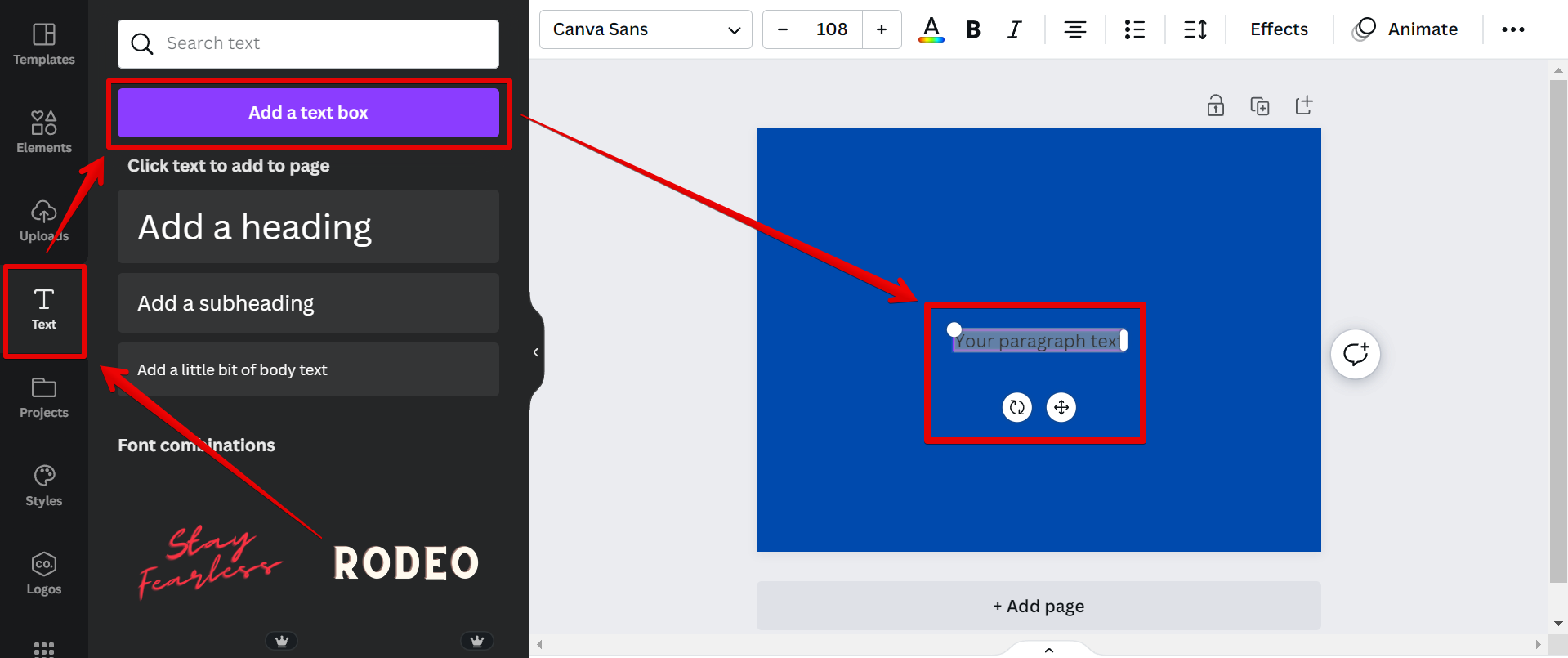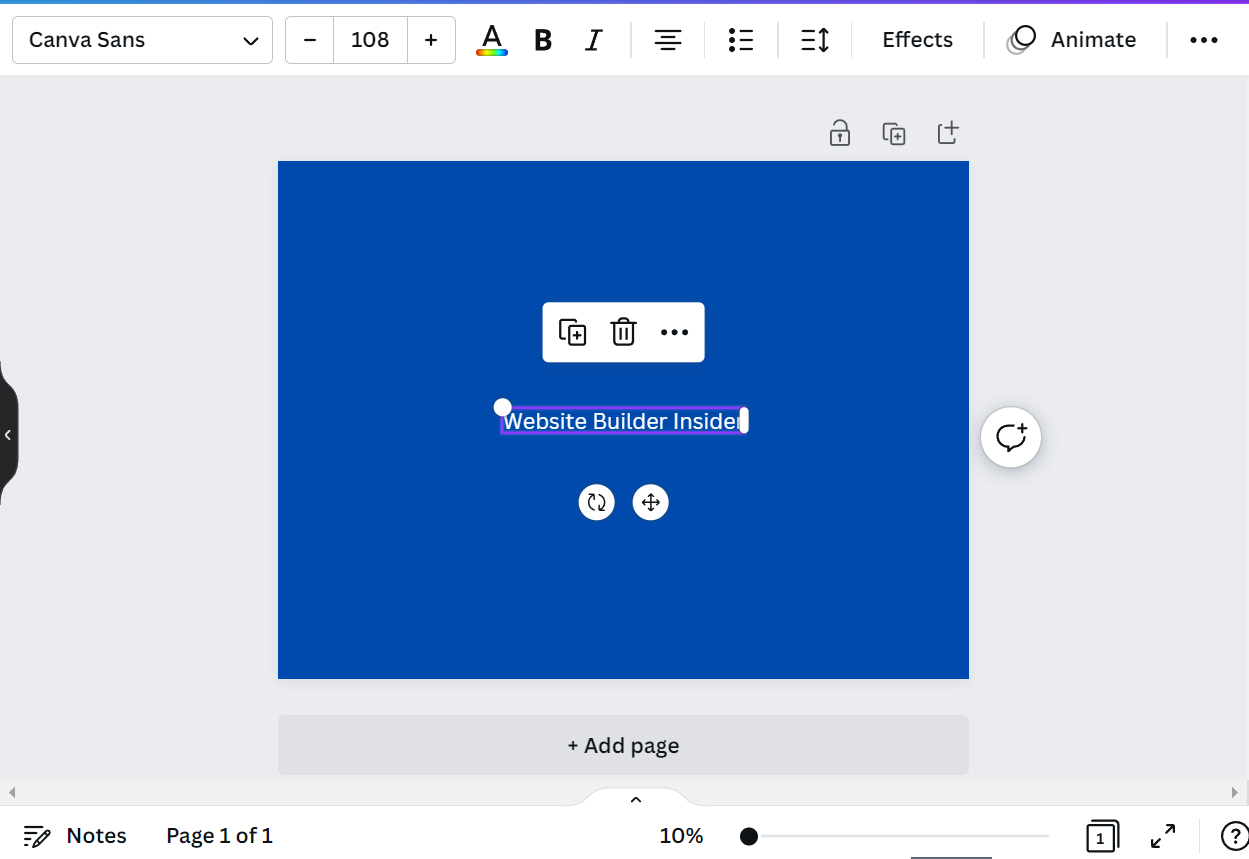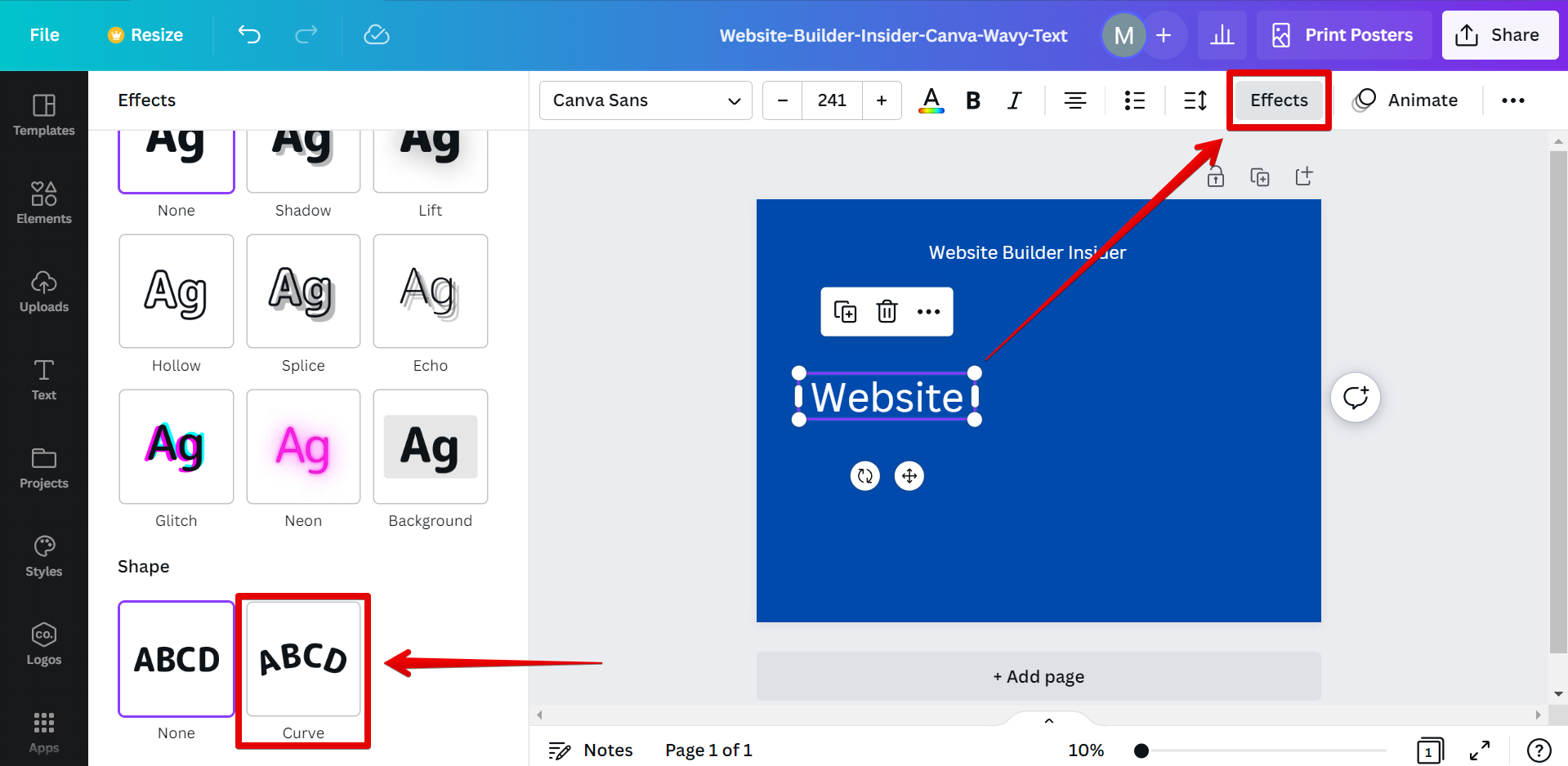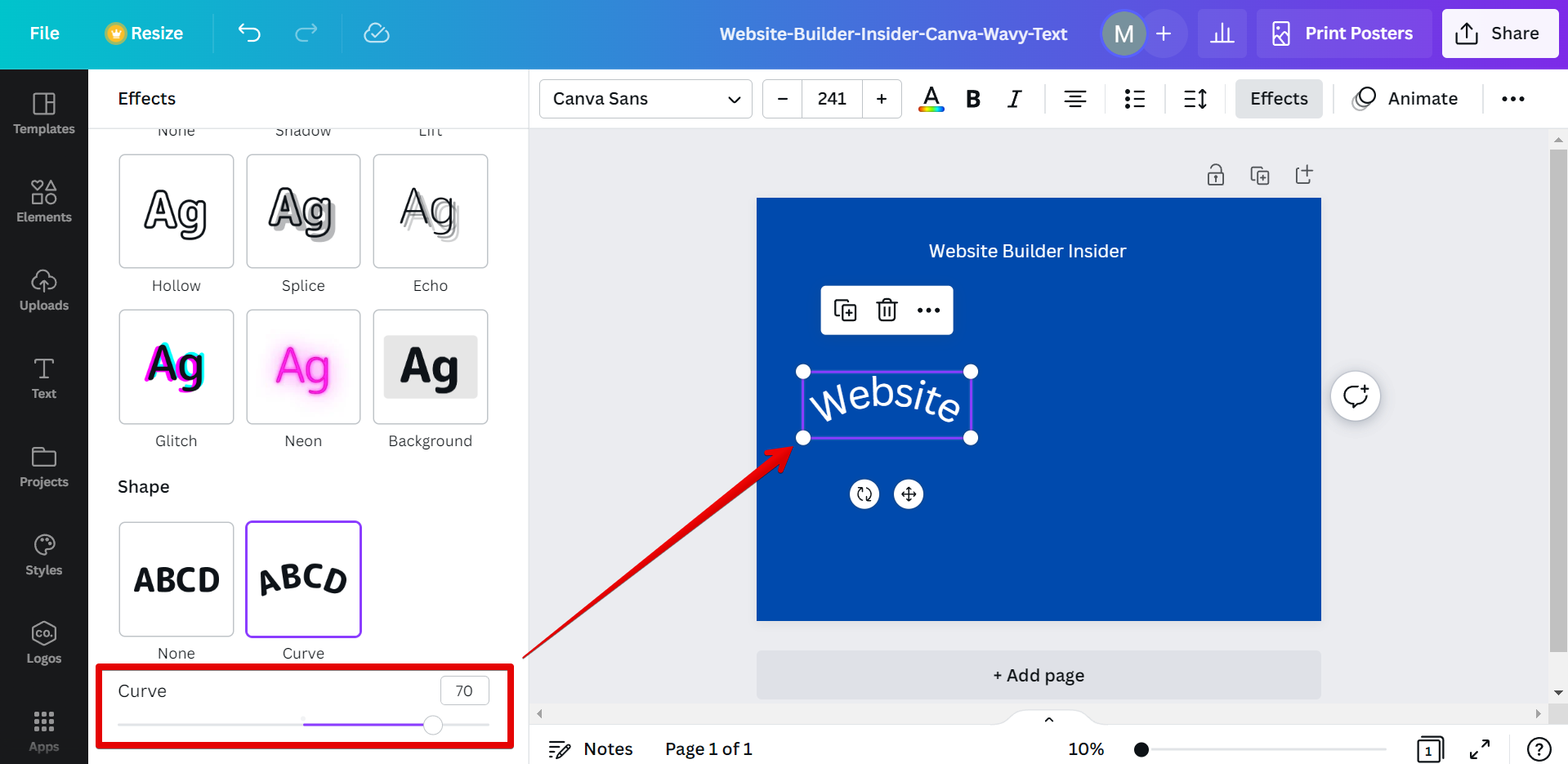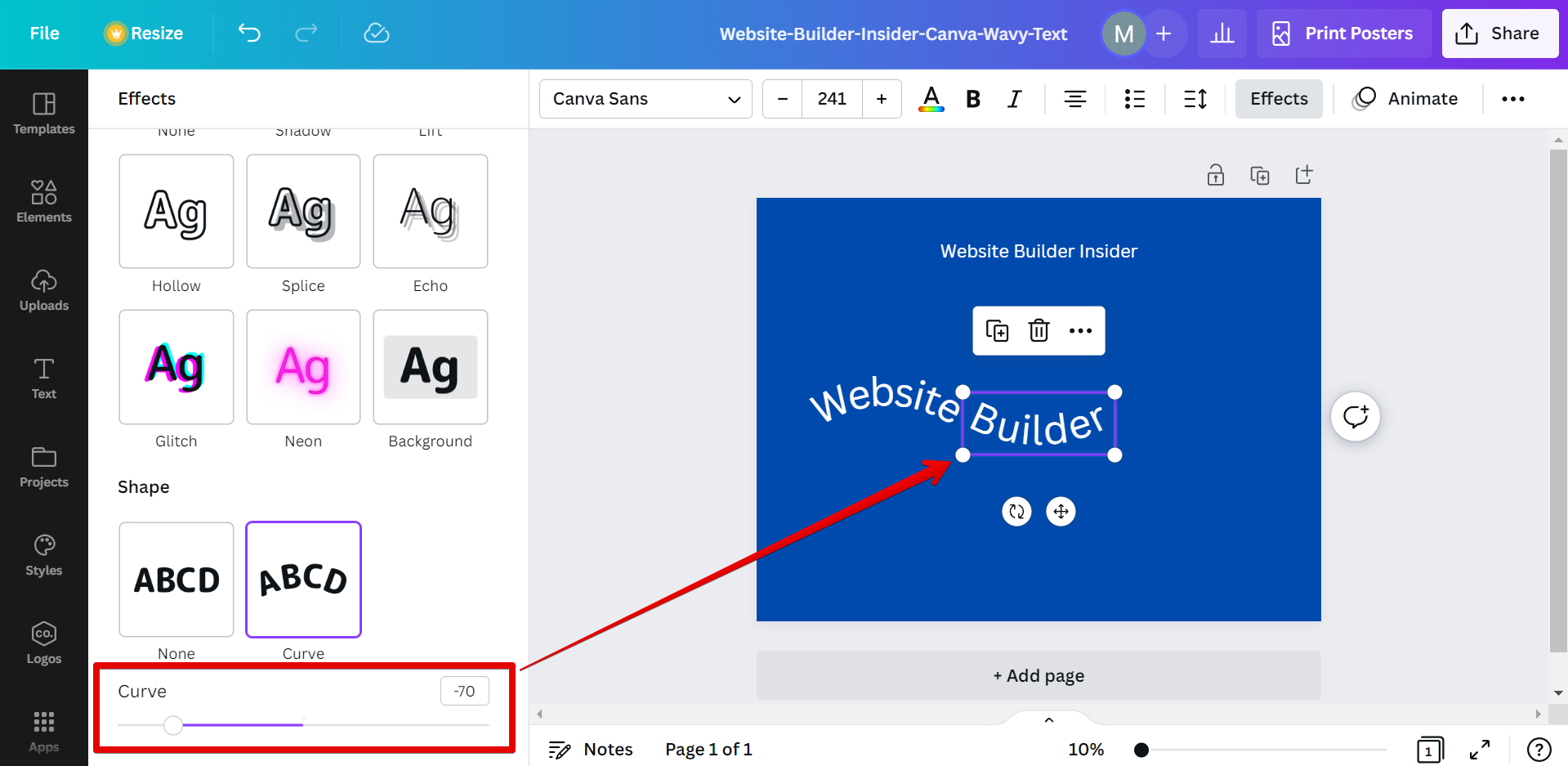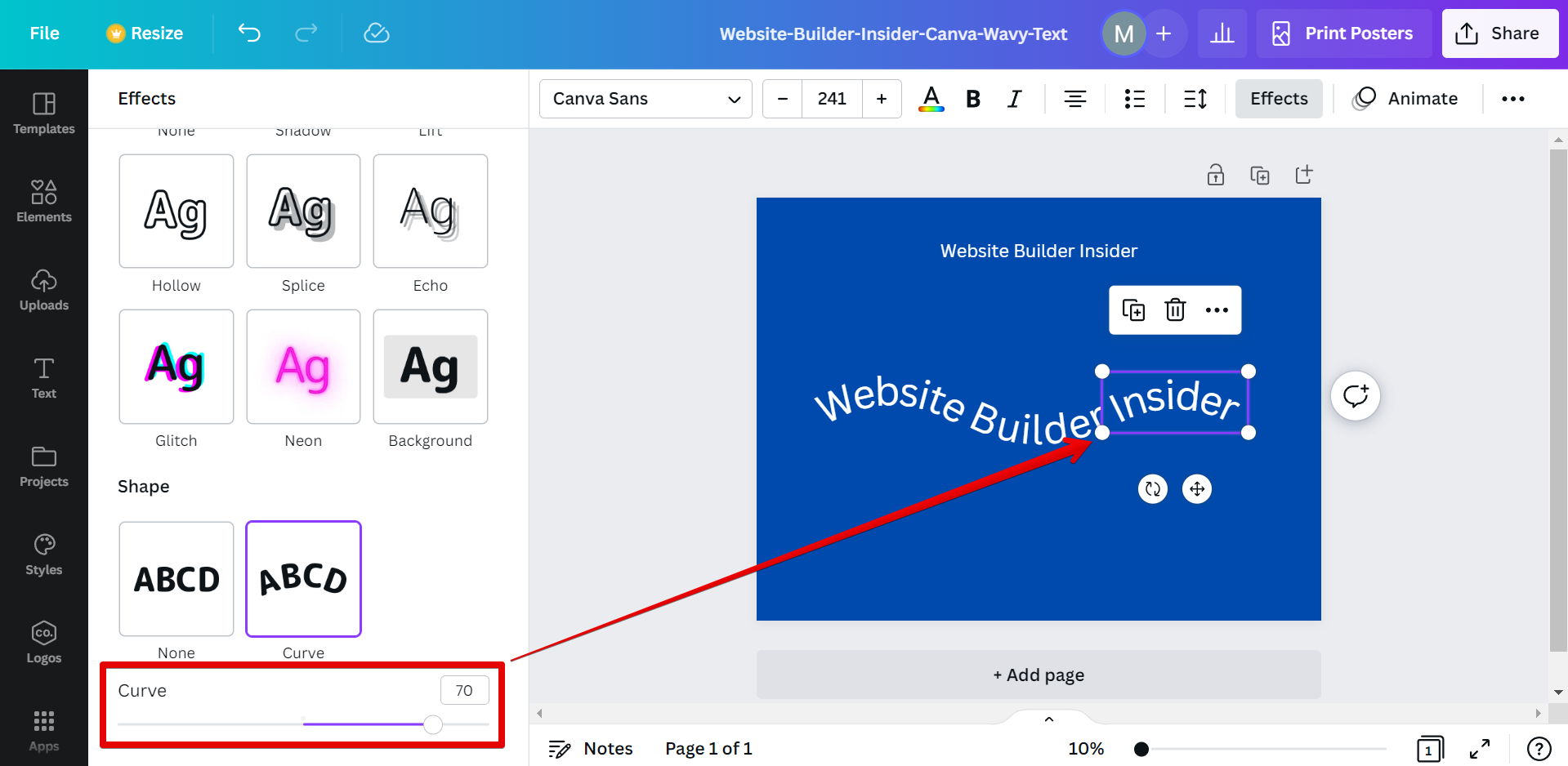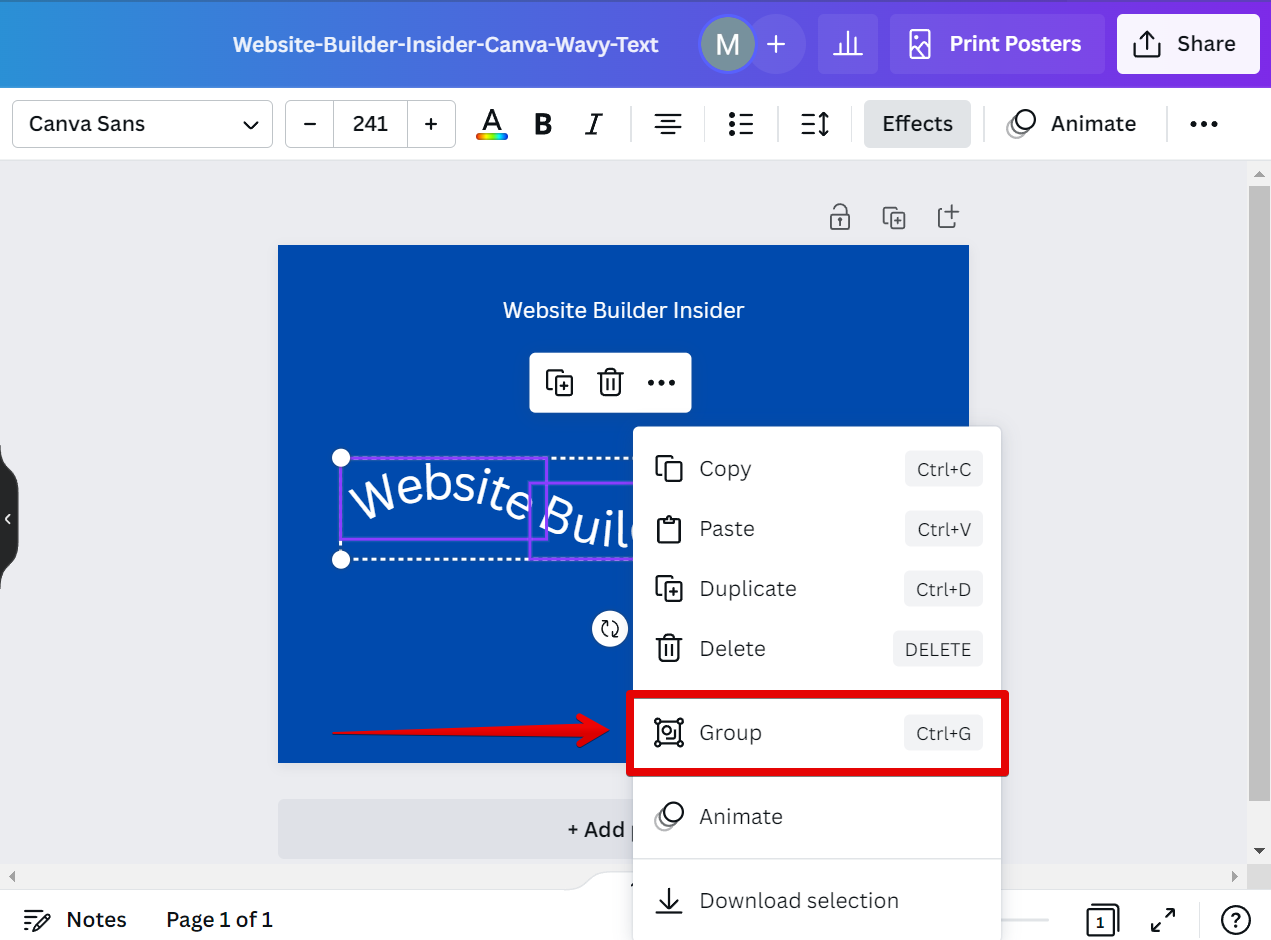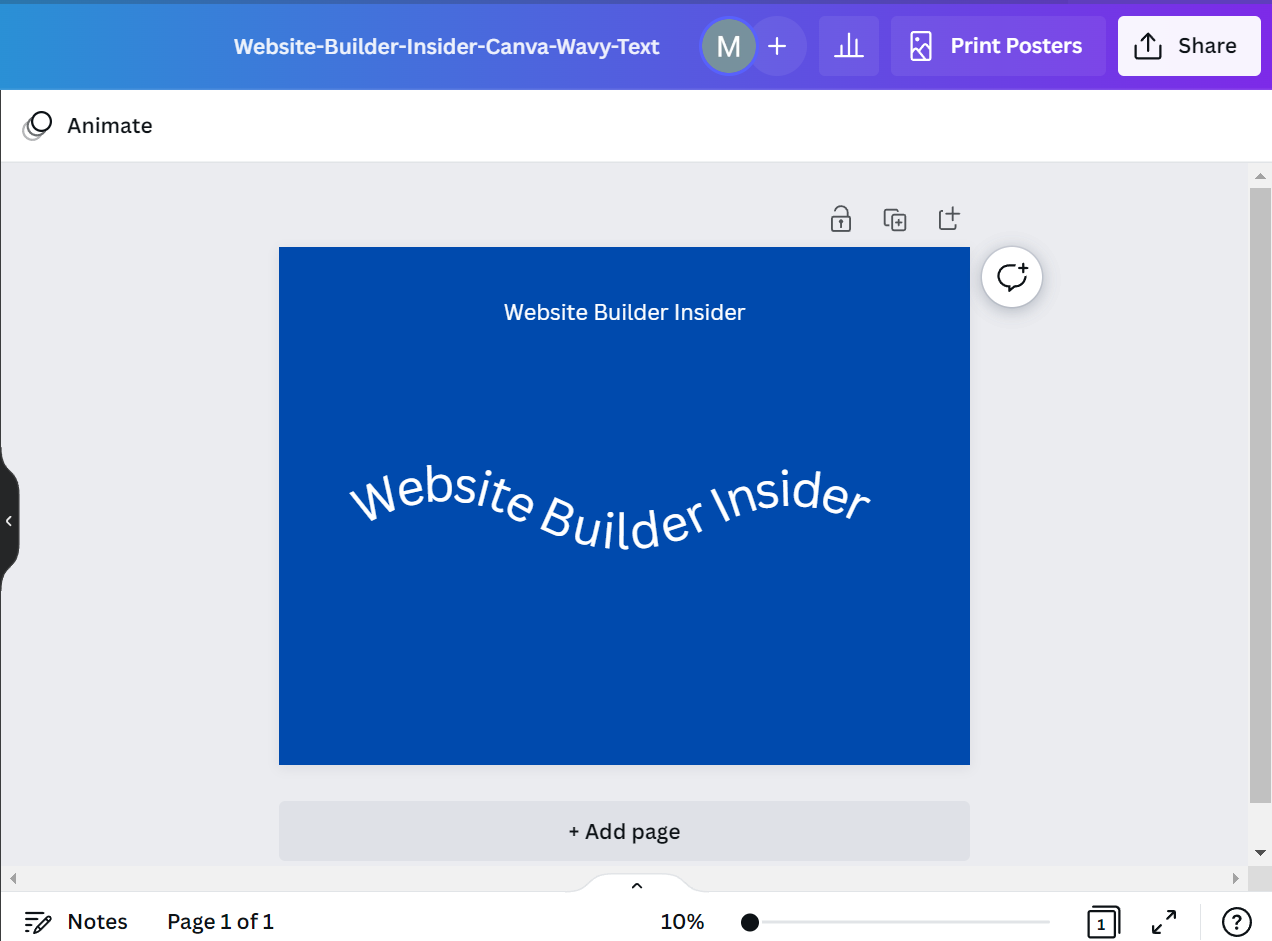Yes, you can make wavy text in Canva! To do so, simply select the Text tool and click on the “Add a text box” button to add a text box on your canvas.
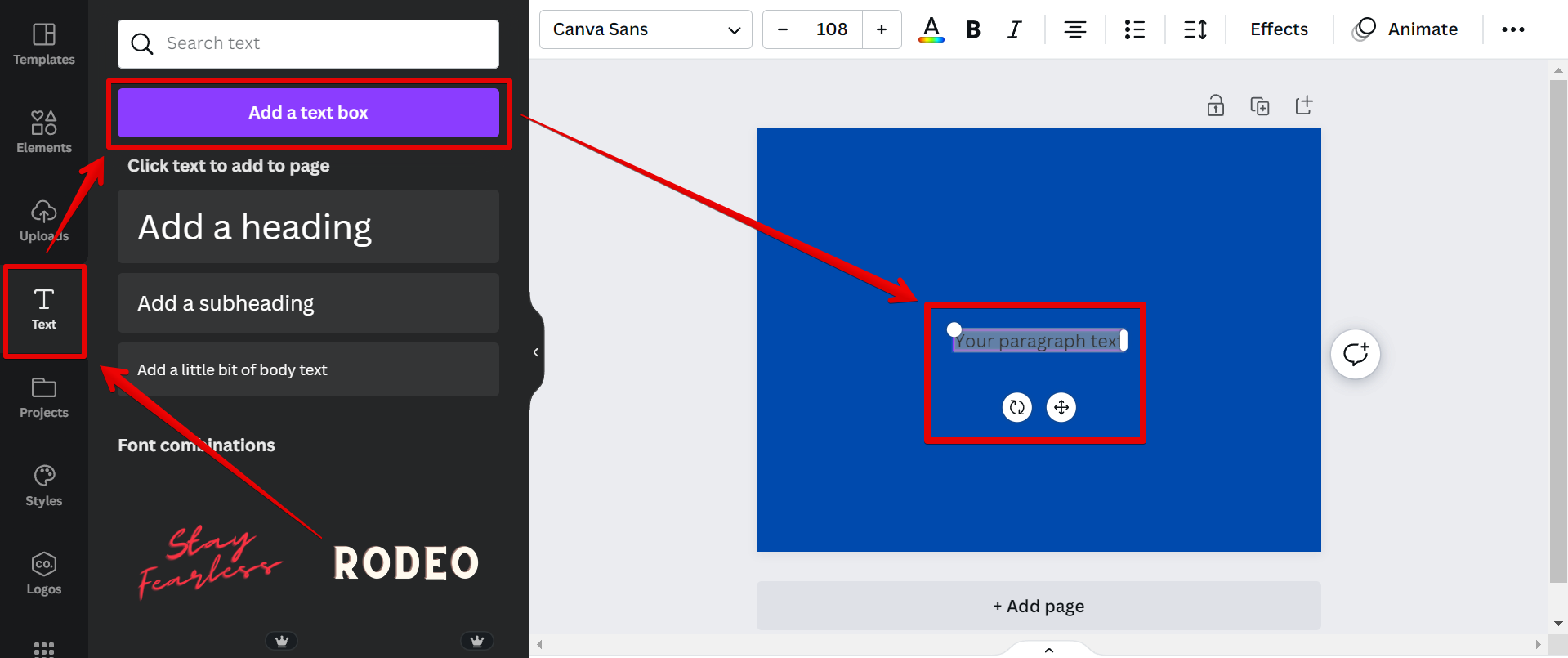
Add the text that you want to make wavy.
NOTE: This will serve as our guide in making the wavy text.
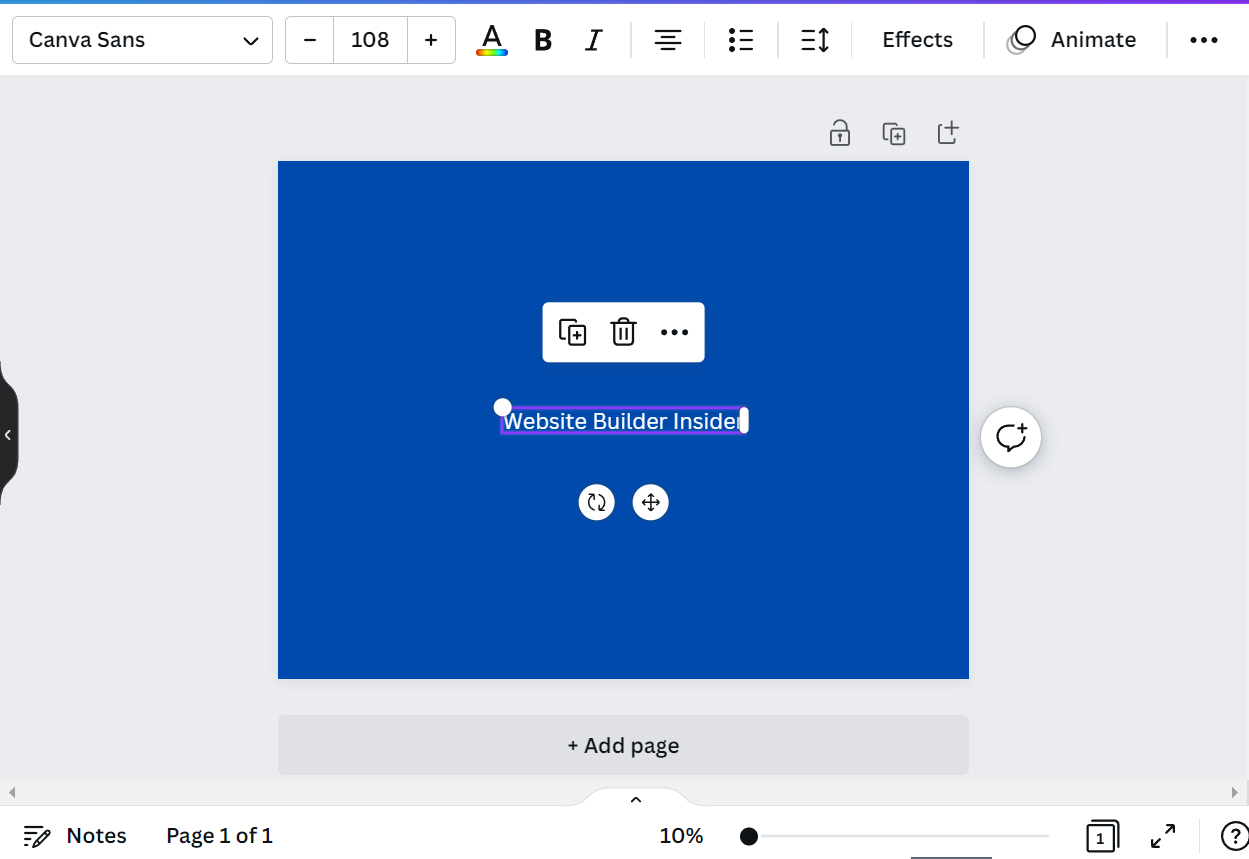
To make a wavy text, we will be using the “Curve” tool. However, this tool allows us to curve the text in only one direction. In order to make the text have a wave-like style, not just in one direction, we will divide the text into parts.
To do this, add another text box and input the first part of your text. Then, click on the “Effects” button at the top menu and select the “Curve” tool from the left section.
NOTE: You can make as many parts as you want which depends on the length of your text.
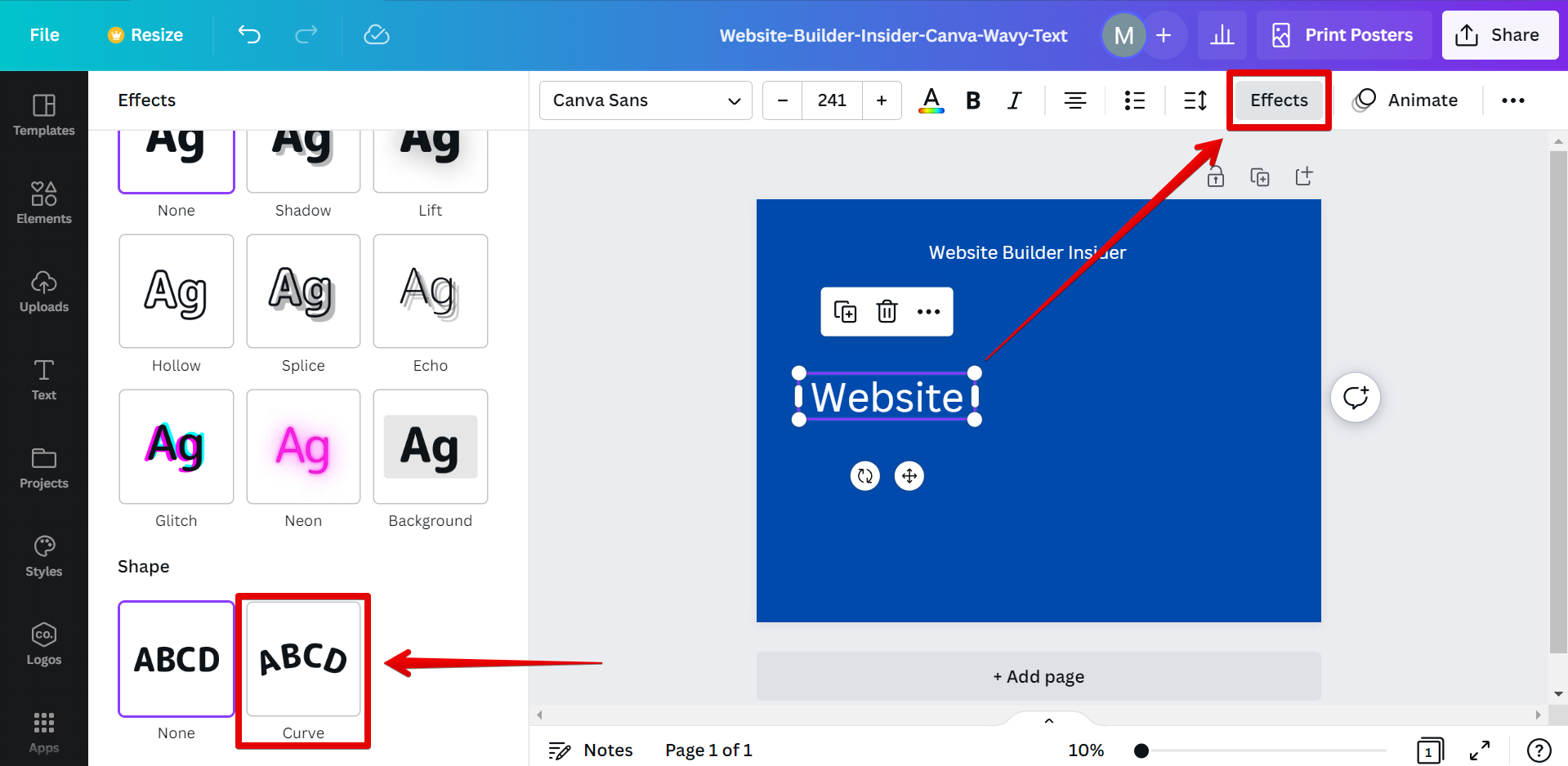
You can adjust how wide your curve will be using the slider below the “Curve” tool.
NOTE: Set the curve settings to a positive number if you want your text to curve downwards. Set it to negative to curve upwards.
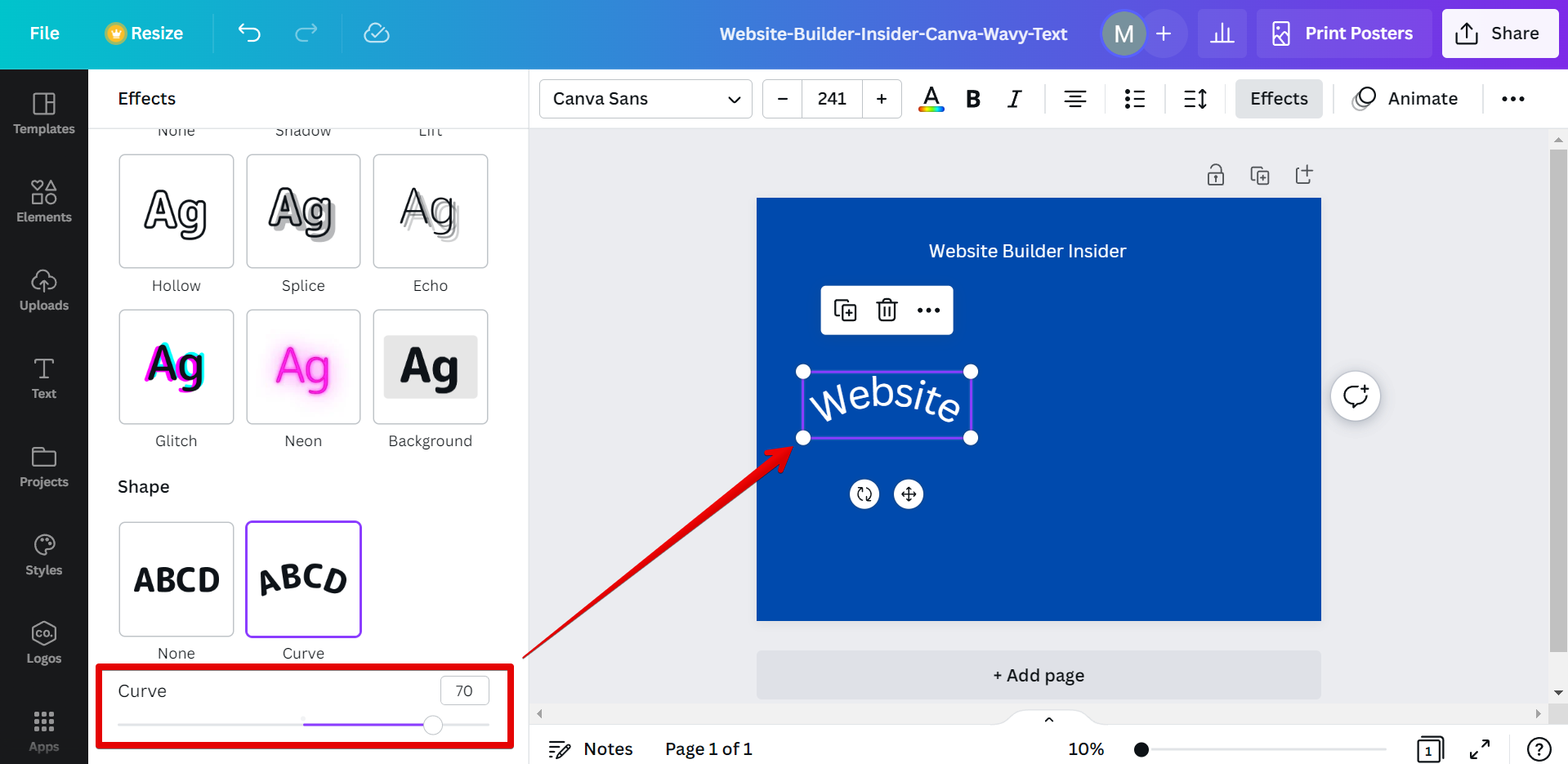
Now, add another text box and input the next part of your text, and set the Curve tool slider to the negative value of your curve in the first part. In this example, since the first part of our text’s curve is set to “70”, we will set the second part to “-70” for a more consistent effect.
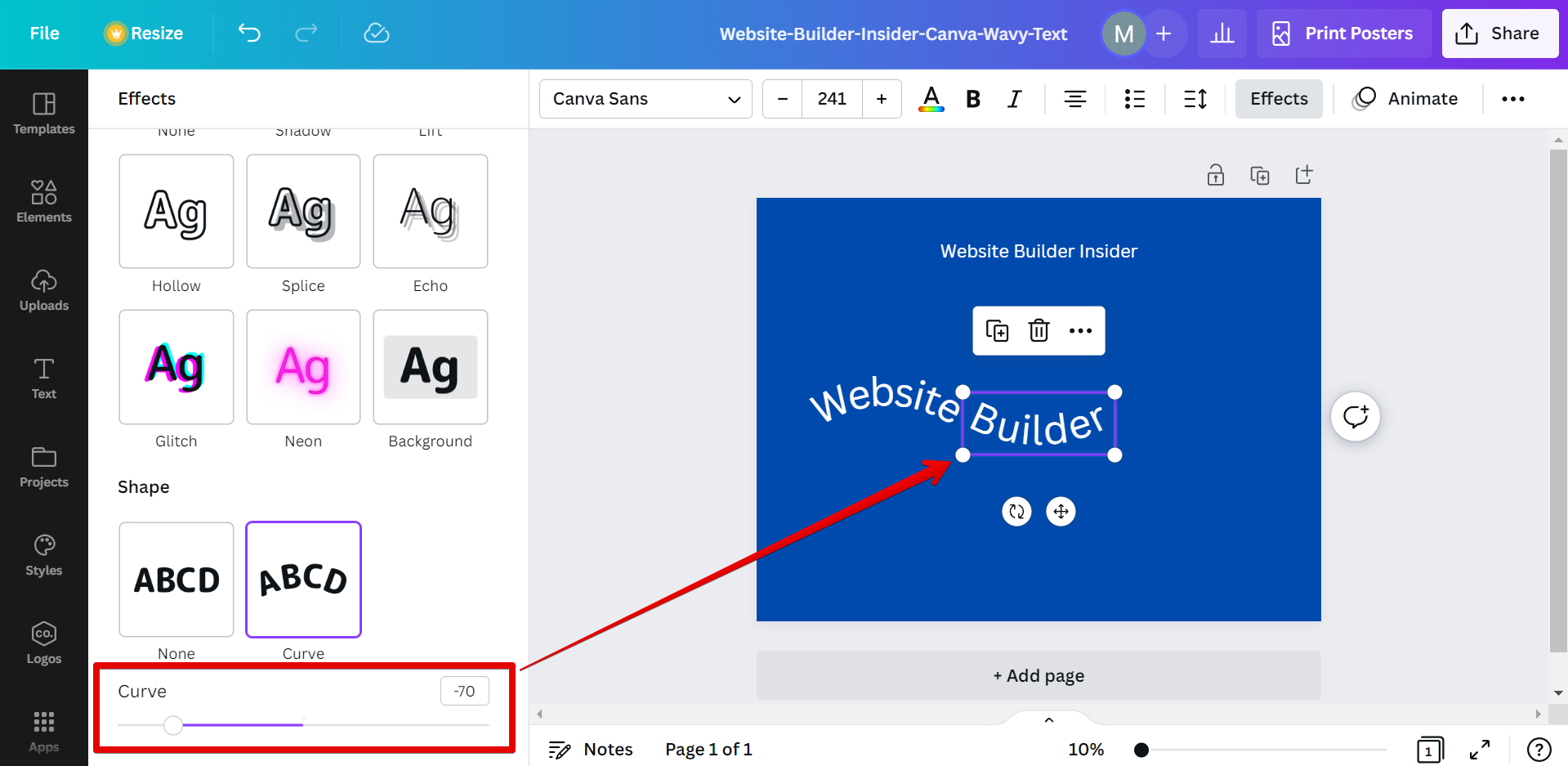
Add the third part of your text and set the Curve tool slider to “70.”
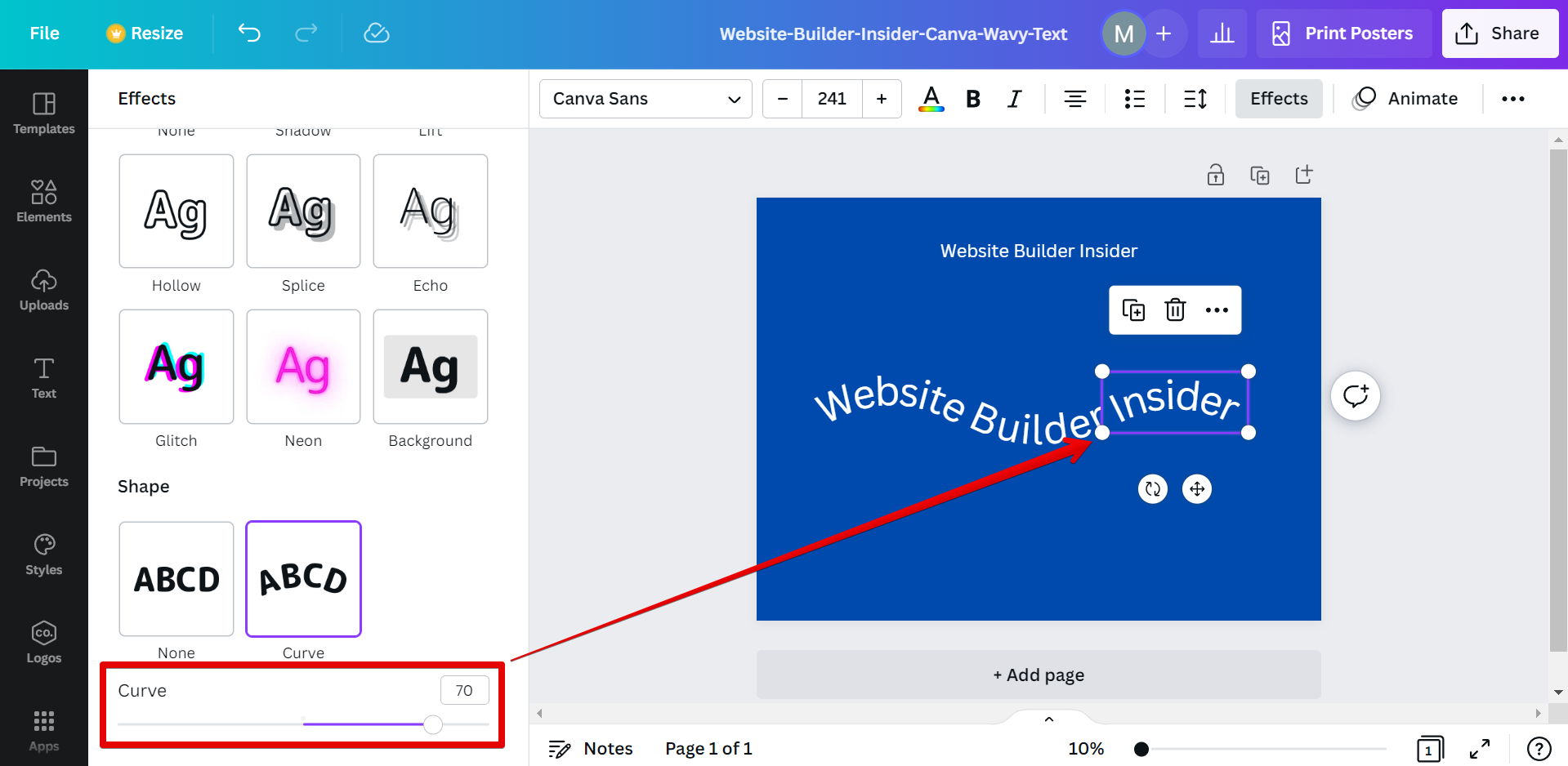
Lastly, select the three text boxes and group them together. To do this, simply right-click on the selected text boxes, then click on the “Group” option.
NOTE: You can also use the keyboard shortcut “Ctrl+G” to group elements into one.
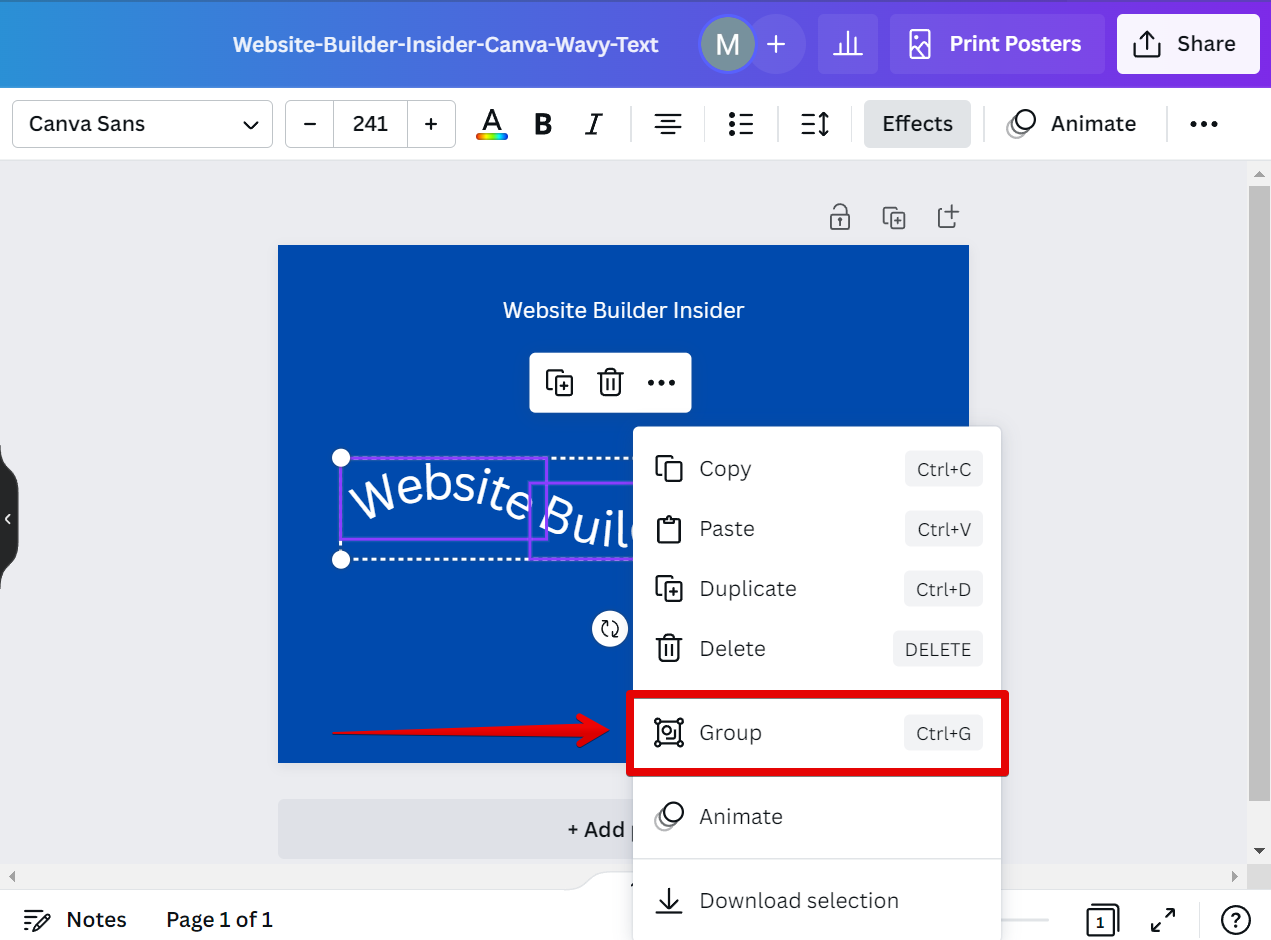
You can now create wavy text in Canva!
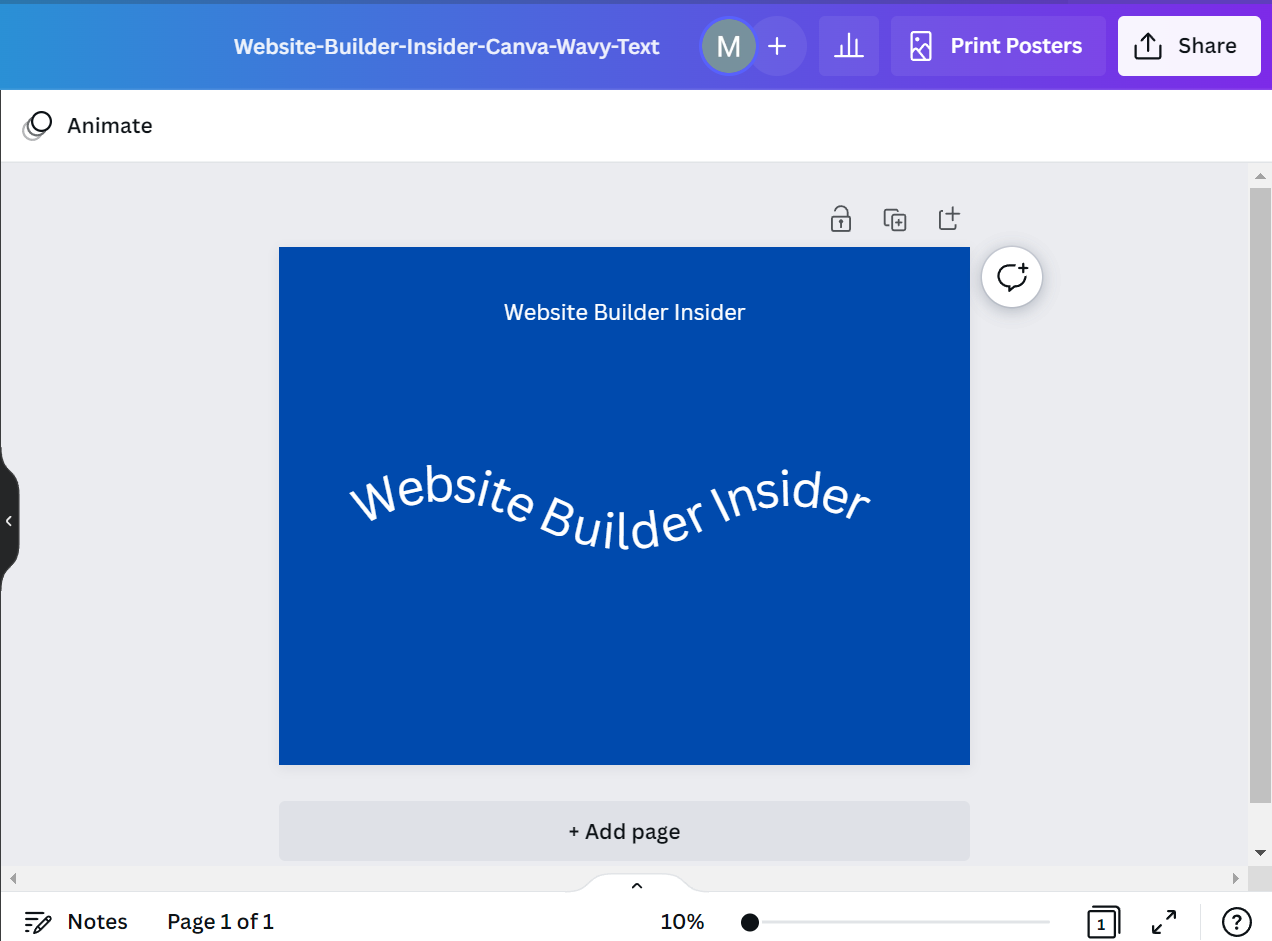
PRO TIP: Can I Make Wavy Text in Canva?
Wavy text can be created in Canva, but it is not recommended as it can be difficult to read. If you do choose to create wavy text, be sure to use a clear font and keep the text short so that it is easy to read.
8 Related Question Answers Found
Yes, you can make wavy text in Canva! Just follow these simple steps:
1. Open up the Canva editor and create a new design.
2.
Yes, you can make text wavy on Canva! Here’s how:
1. Open Canva and sign in or create an account.
2.
There are a few ways that you can make a wavy font in Canva. One way is to use the ‘Text’ tool and then click on the ‘Wavy Text’ option. This will give you a list of different wavy fonts that you can choose from.
There are a few ways to create curved text in Canva. One way is to use the ‘Text on Path’ tool. To do this, first create a path using the ‘Line’ tool.
Despite being a fairly new platform, Canva has a lot to offer users in terms of design features. One popular design element that Canva offers is the ability to create curved text. Curved text can add a bit of pizzazz to your designs, and can be used to create some interesting visual effects.
If you’re looking to add some pizzazz to your Canva designs, animated text is a great way to do it. You can add animated text to any design, and there are a few different ways to do it. In this article, we’ll show you how to change animated text in Canva and style it using HTML tags.
Flowcharts are a great way to visualize information. You can use them to map out processes, workflows, or decision trees. Canva’s flowchart maker is easy to use and allows you to collaborate with teammates or share your process with others.
You may be wondering how to make text in a circle in Canva. There are a few different ways that you can go about doing this, but the easiest way is to use the ‘Text on a Path’ tool. This tool can be found under the ‘Text’ menu, and it allows you to place your text along any path you draw.