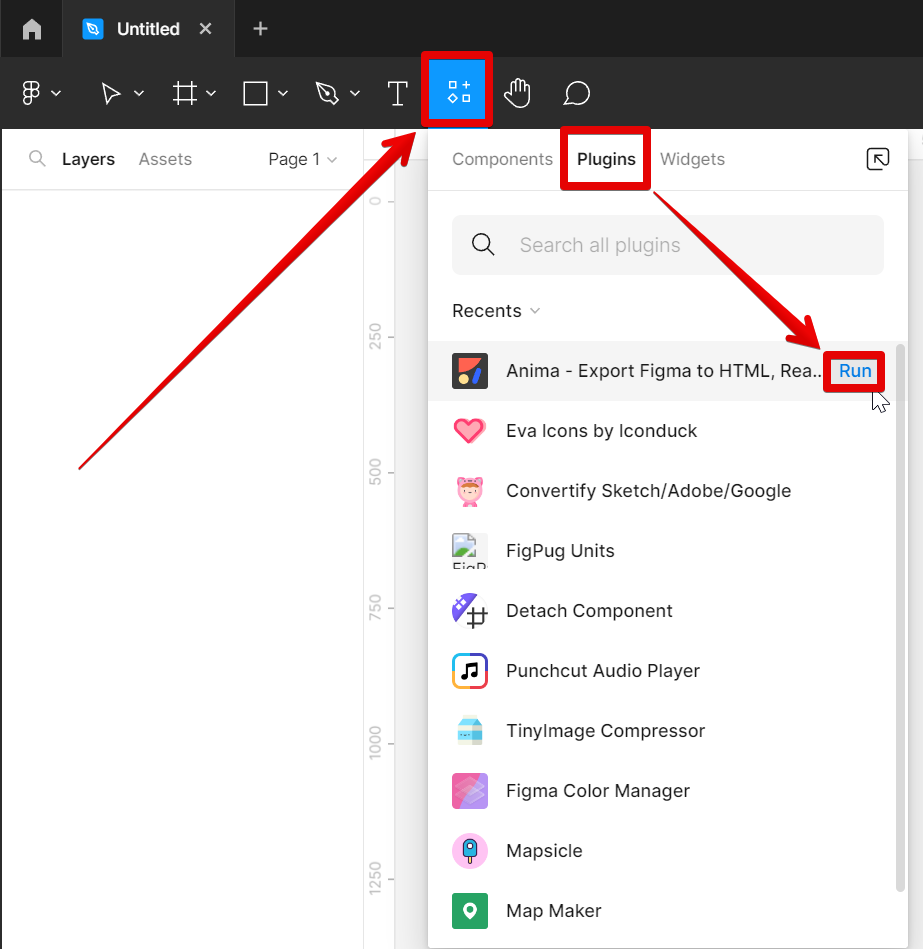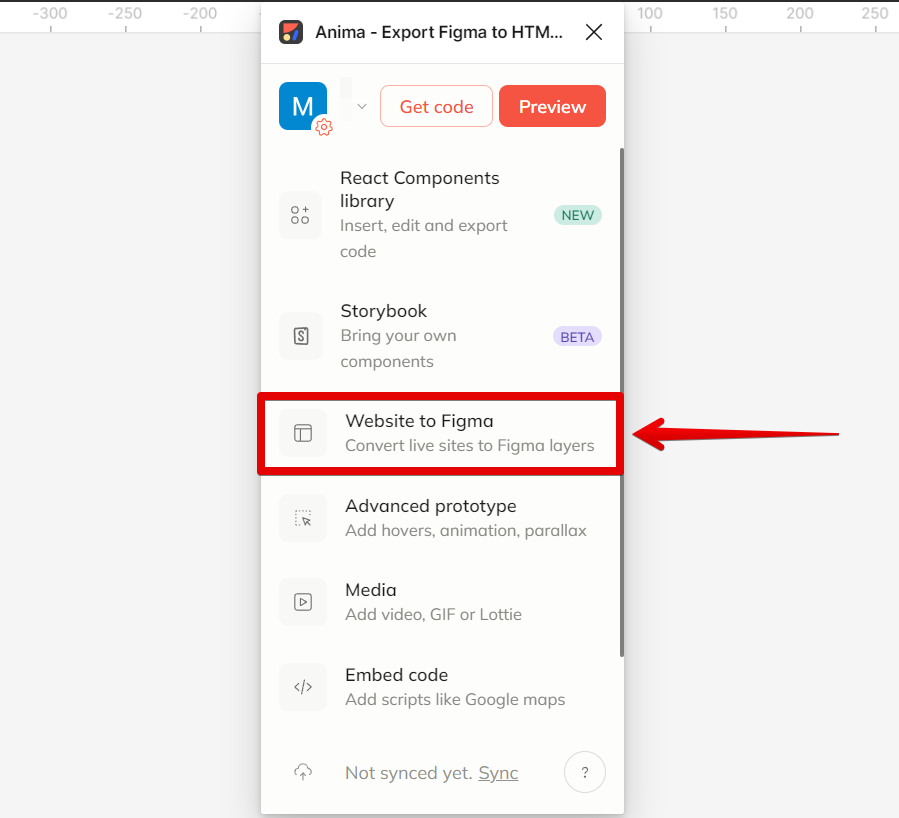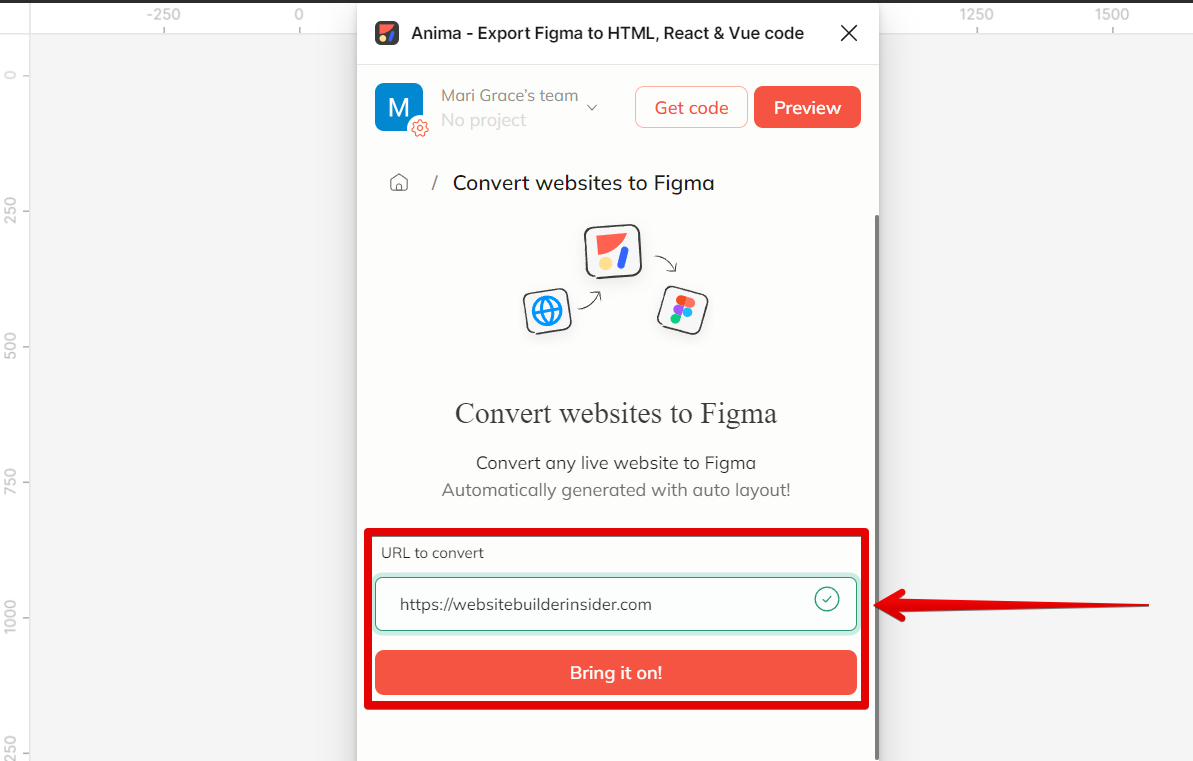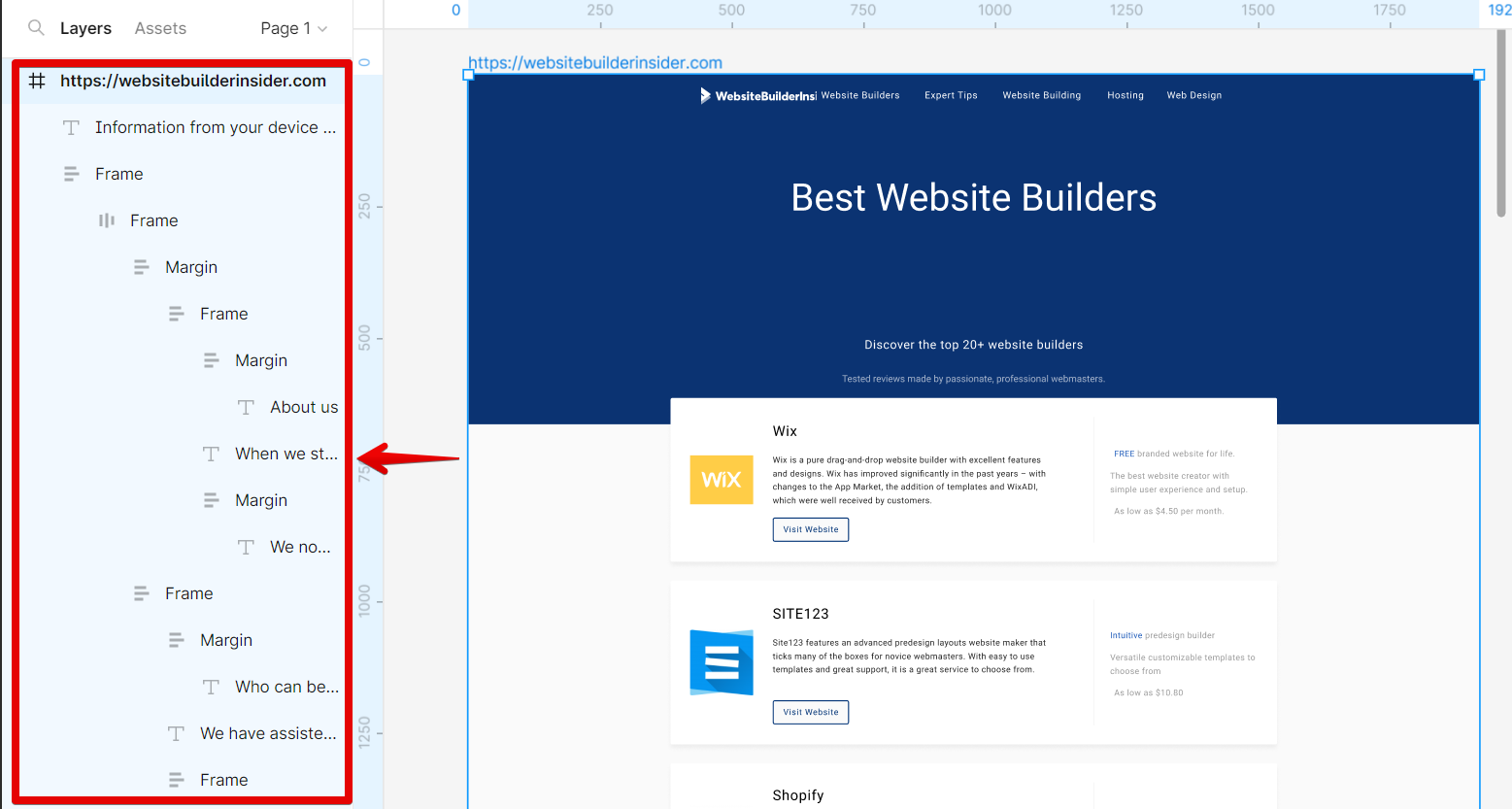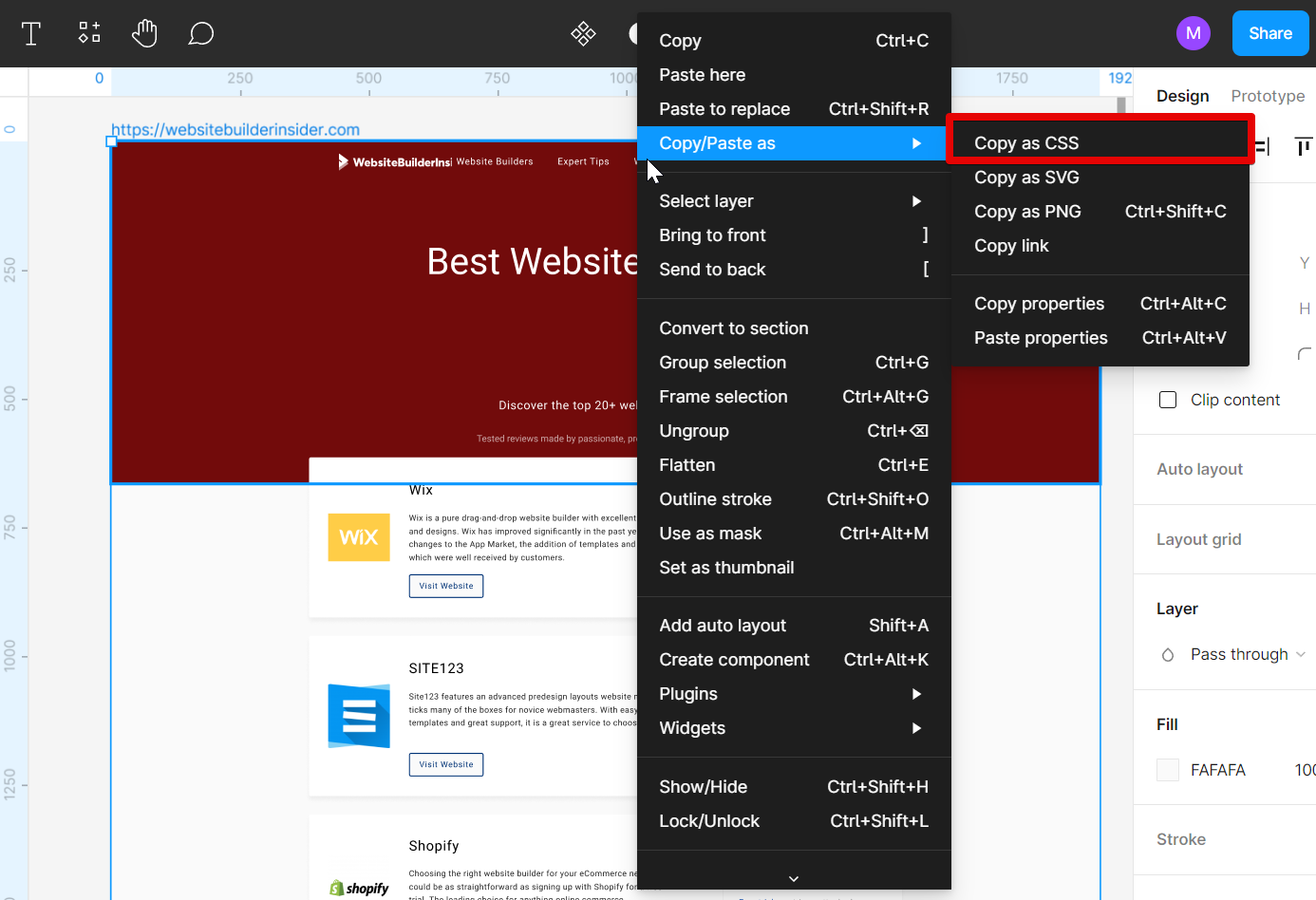Figma is a vector-based design tool that is widely used by interface designers and front-end developers. It has an extensive set of features, making it a powerful tool for creating high-fidelity prototypes and designs.
If you’re looking to add CSS code to Figma, note that this feature is currently unavailable in Figma. However, if you also want to design your website in Figma and have it as CSS, then you’re in the right place! One of the most useful features of Figma is the ability to copy designs as CSS. This allows you to style elements in Figma using the same CSS properties that you would use on a web page. In this article, we will show you how to copy designs as CSS in Figma.
For this example, we will show you first how to import a website in Figma. This is helpful especially when you want to make enhancements to your website’s design. To do this, go to Resources > Plugins and run the ‘Anima‘ plugin.
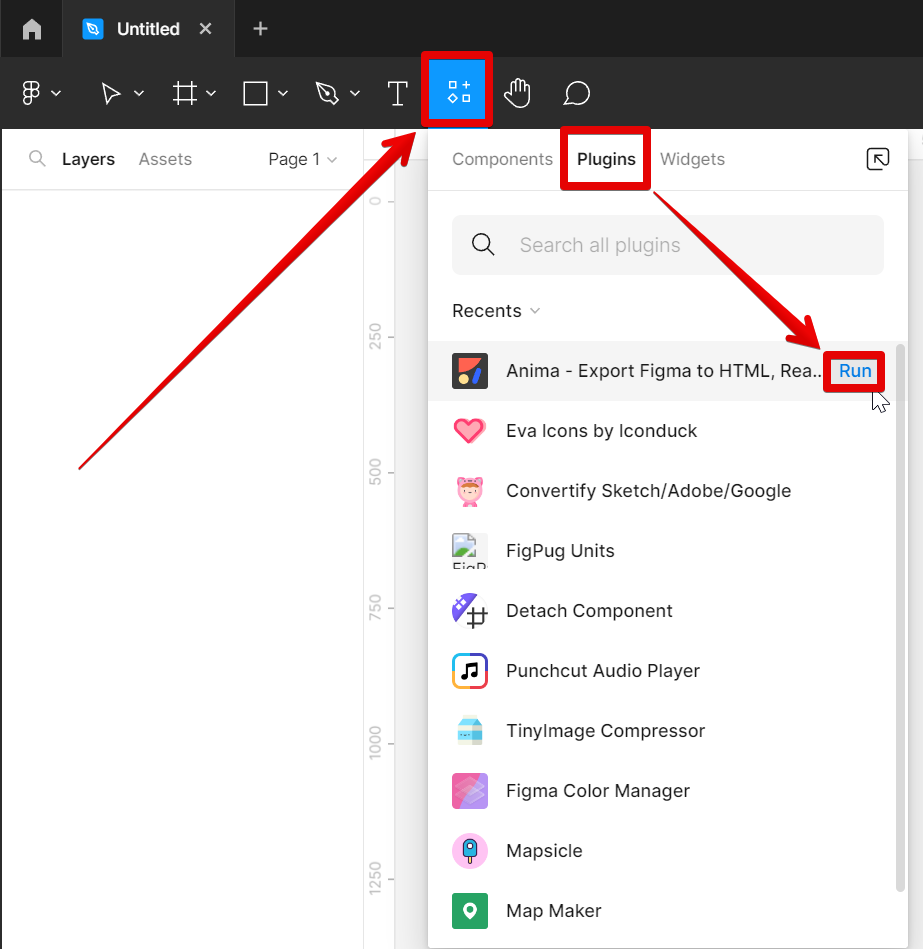
PRO TIP: If you are considering adding CSS to your Figma design, be aware that this is not possible. While you can add CSS code to your project, it will not be applied to your design. This means that any changes you make to your CSS code will not be reflected in your Figma design.
In the Anima plugin’s window, select the ‘Website to Figma‘ option.
NOTE: The ‘Website to Figma’ option converts live sites to Figma layers.
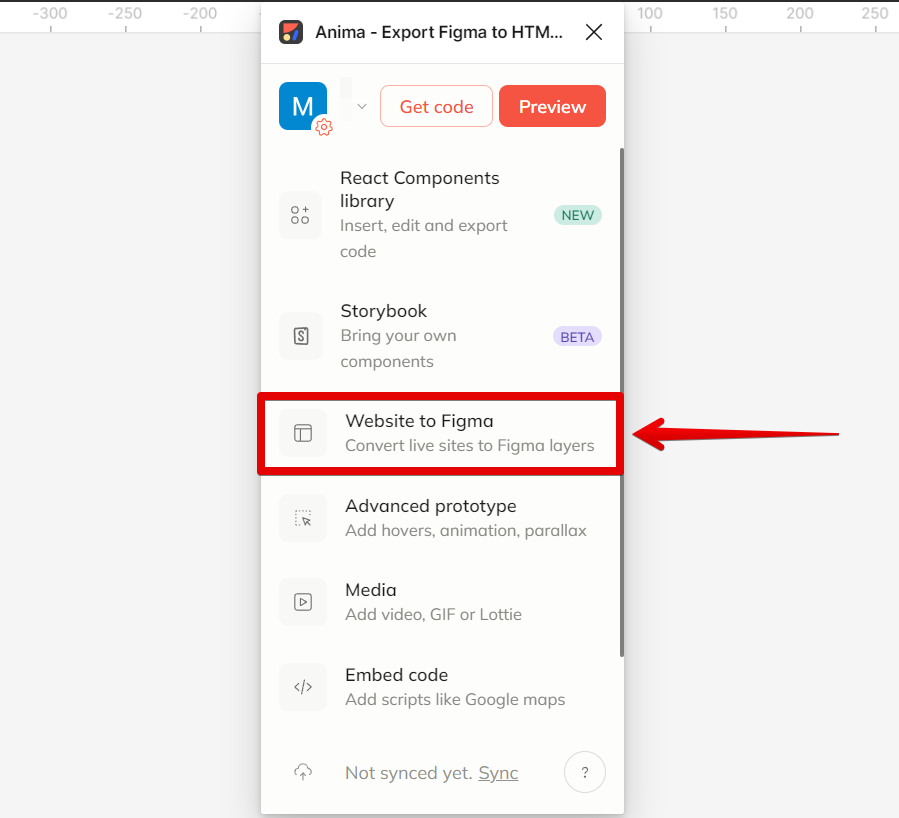
On the next page, you will be asked to enter the URL of the website that you want to convert. Just type it in the space provided then click the ‘Bring it on!‘ button.
NOTE: Loading the website may take some time depending on the quality and how much content it has.
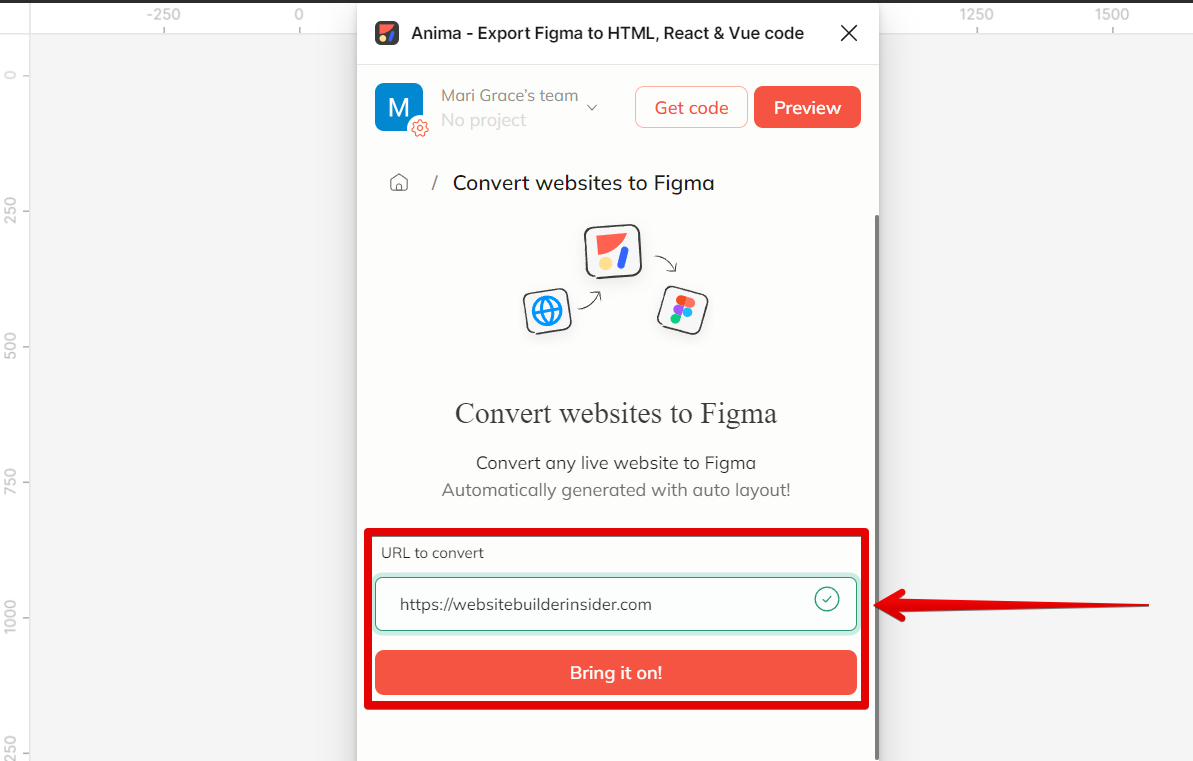
You can see in the Layers section all the layers of your website that are loaded in Figma.
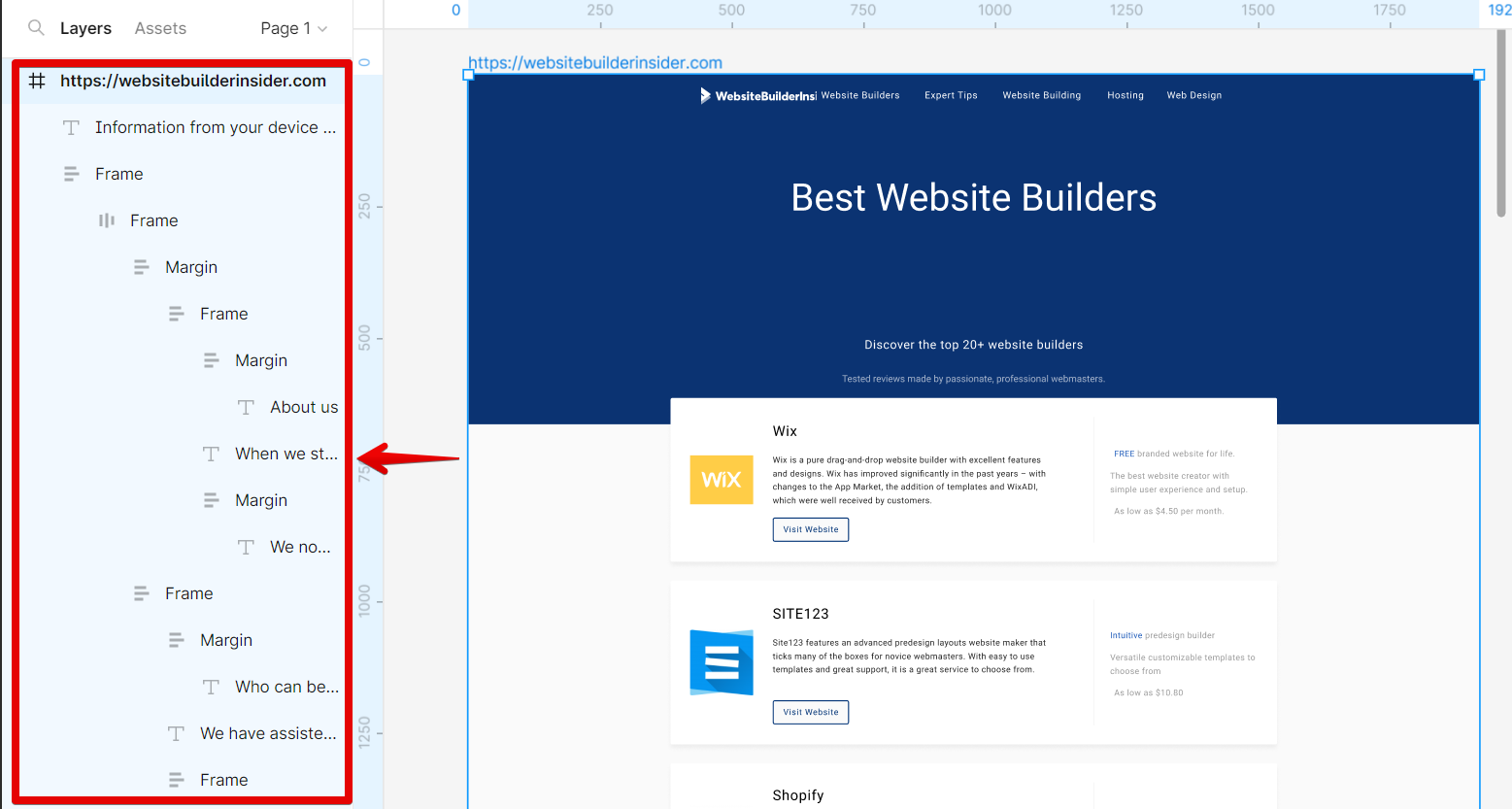
After making some enhancements to your design, you can easily copy them as CSS by selecting it. Right-click on the design you selected then select ‘Copy/Paste as‘ and choose ‘Copy as CSS‘ from the options.
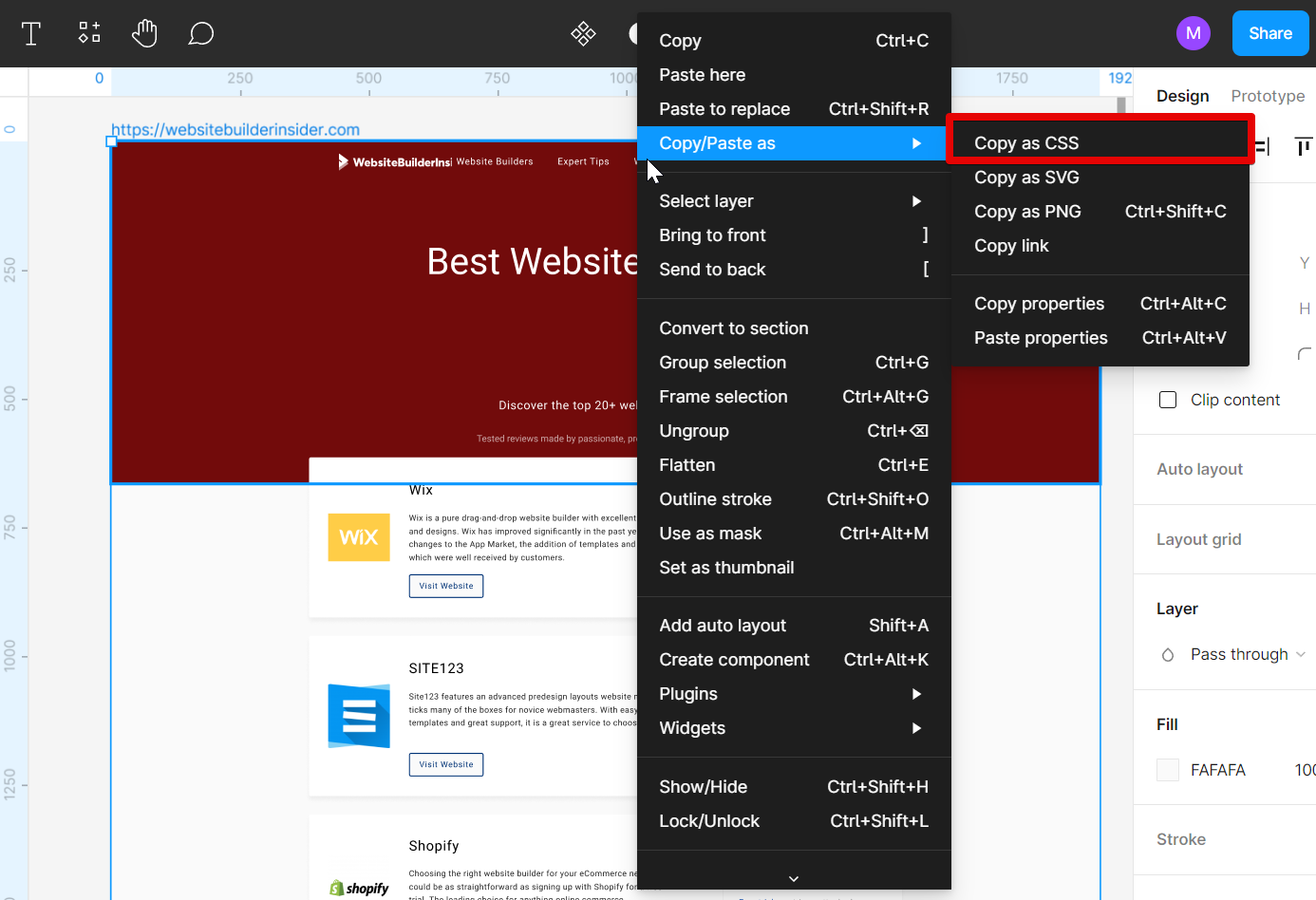
In conclusion, no – adding CSS to Figma elements is currently unavailable in Figma. However, you can easily import your website in Figma as layers to make enhancements then copy your design as CSS. This allows for much more precise control over how interface designs look once exported out as code or implemented live on websites/apps.
7 Related Question Answers Found
Designing a website can be a daunting task, especially if you’re starting from scratch. Even if you’re not a designer, you can still create a beautiful website using Figma. Figma is a design tool that allows you to create and collaborate on designs for web, mobile, and more.
Editing CSS in Figma is a great way to change the look of your text. By using the < b > and < u > tags, you can make your text bold or underlined. You can also change the color of your text by using the < p > tag.
An elaborated article about exporting CSS from Figma:
Although Figma is excellent for creating high-quality, interactive designs, it may not be the best tool for exporting your CSS. If you’re looking to export your CSS for use on a different web platform, or to share your work with a collaborator, you’ll want to consider another design platform. That said, Figma does have some features that make exporting your CSS easier.
There are a few methods for importing fonts into Figma. The first is to use the native Fonts menu. To do this, simply click on the Text tool in the toolbar, then click on the Fonts drop-down menu in the top left corner of the interface.
Figma is a powerful tool that allows users to create wireframes, mockUPS, and prototypes. It can also generate CSS for use in web applications. There are some limitations to how Figma can generate CSS.
Yes, you can import a font into Figma. To do this, simply click on the “Import” button in the top left corner of the interface and select the file you wish to import. Figma will automatically detect the file type and format it accordingly.
Yes, you can add fonts to Figma. You can either add them directly from the Figma interface, or you can use CSS to style your text. If you want to add a new font to Figma, simply click on the “Add Fonts” button in the top bar.