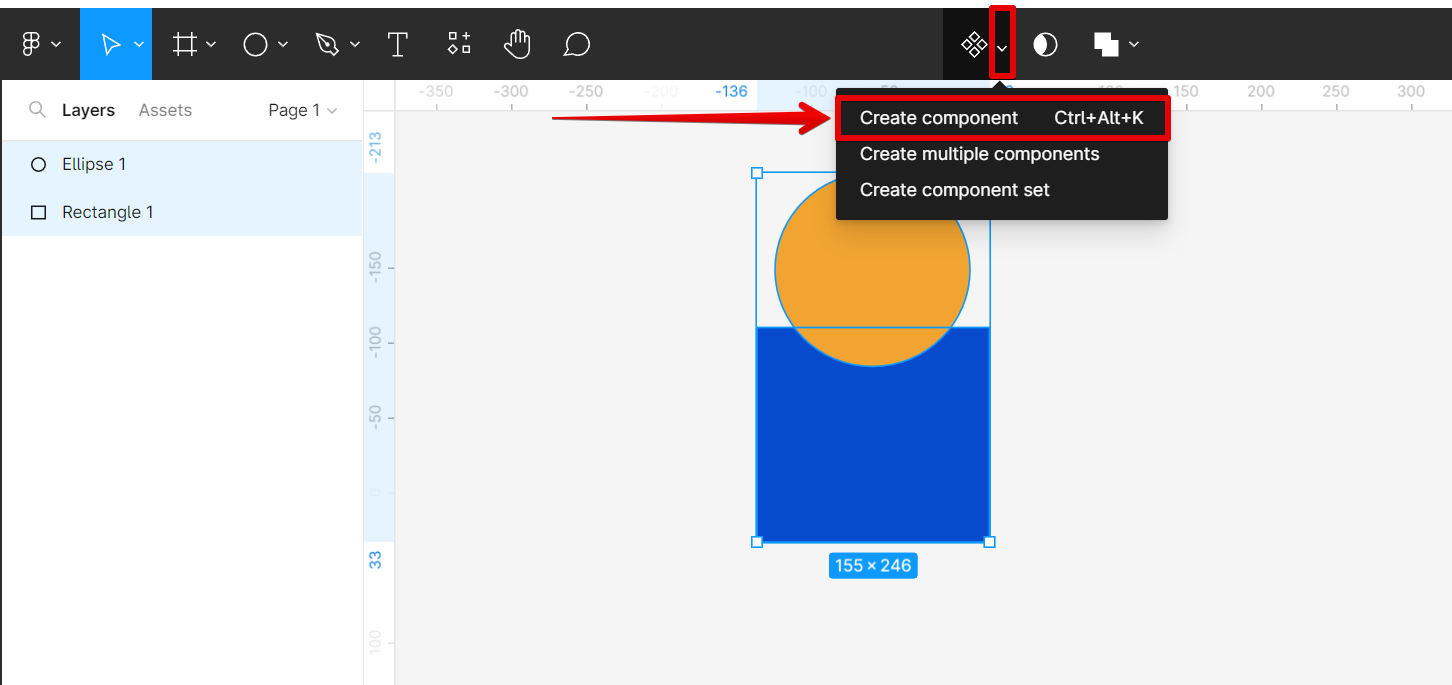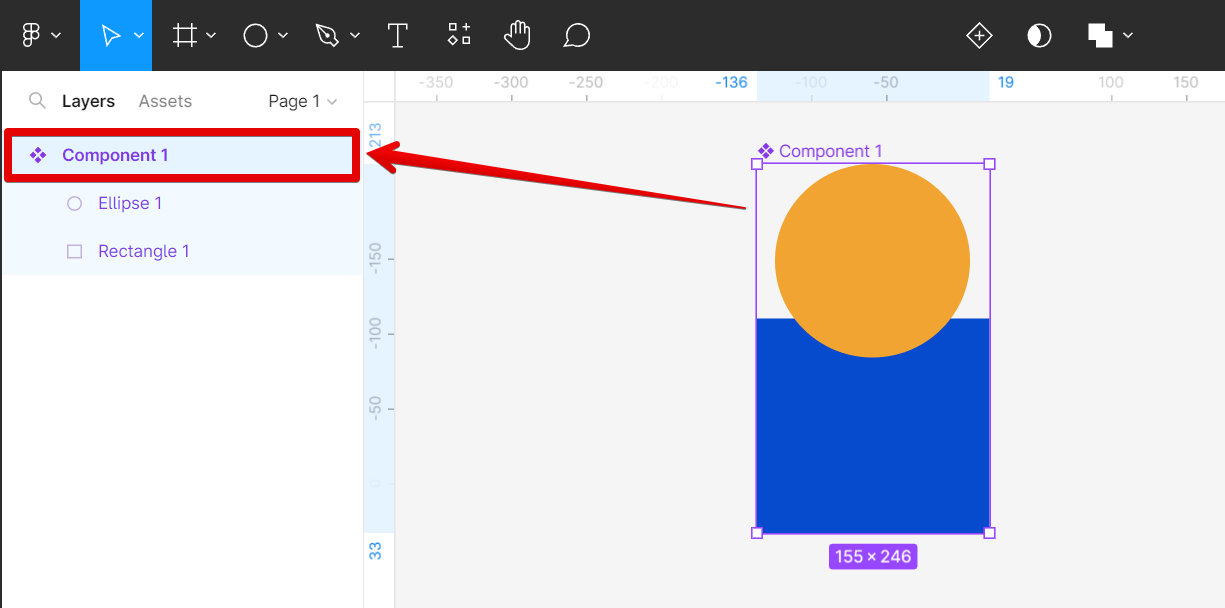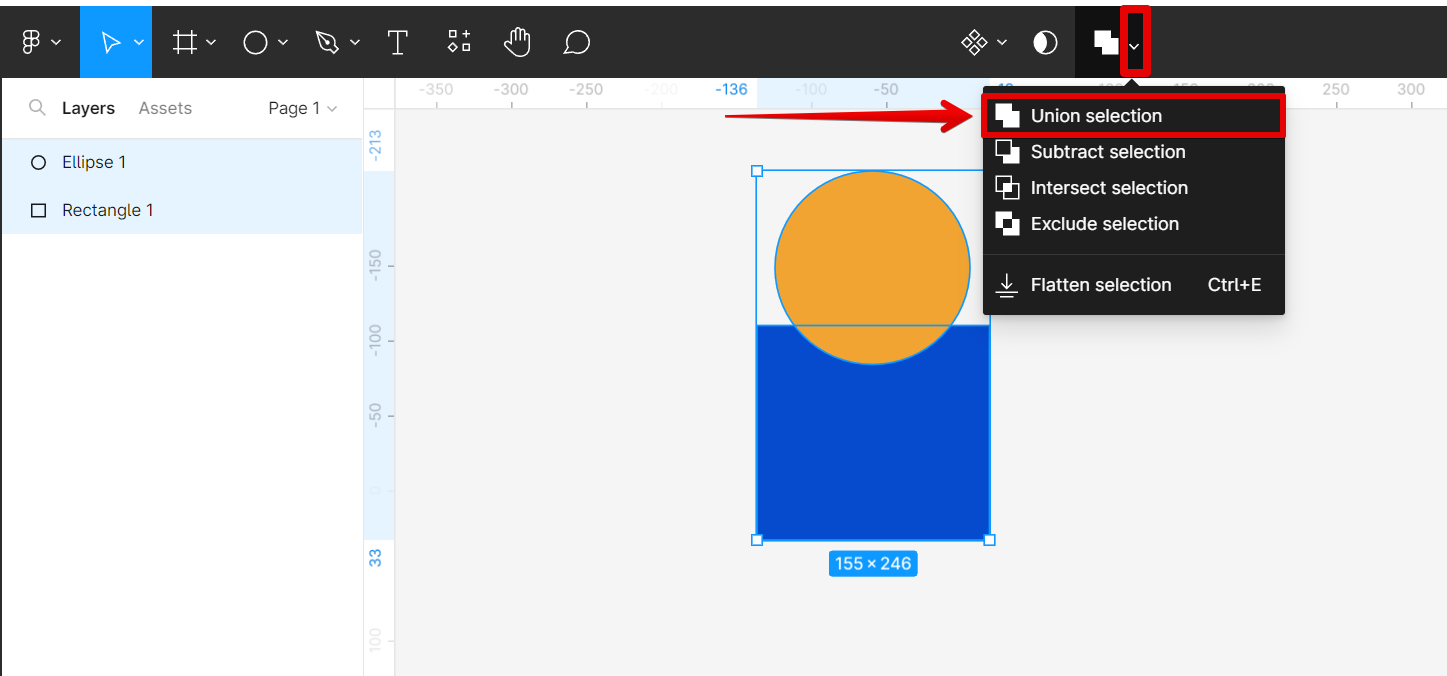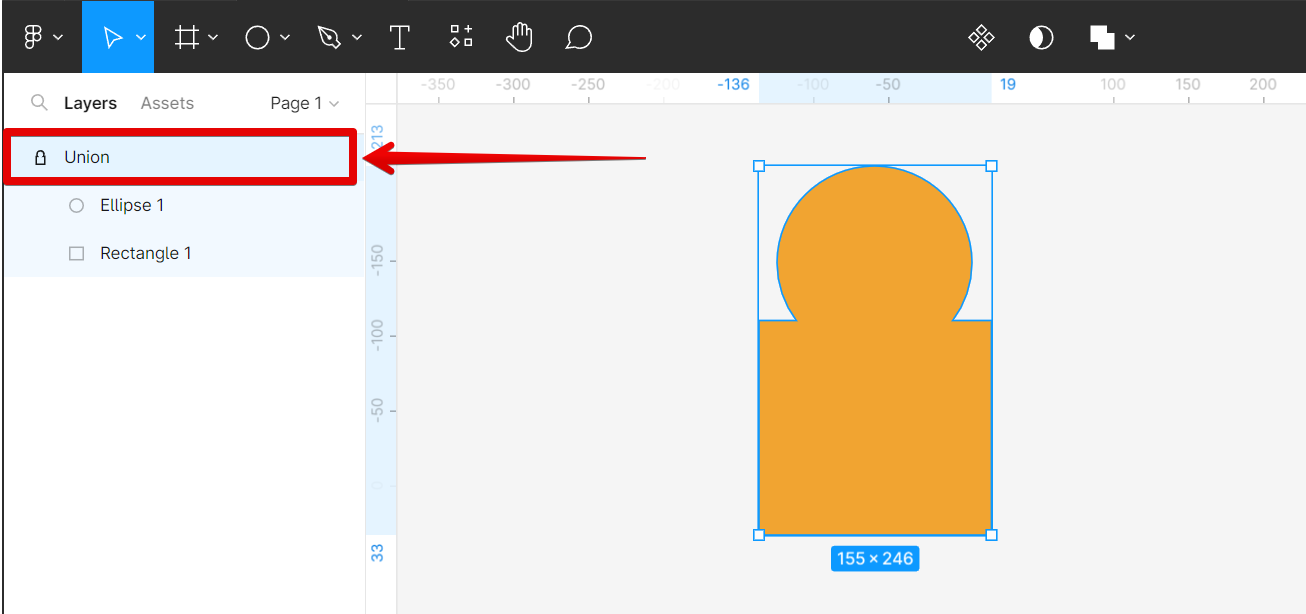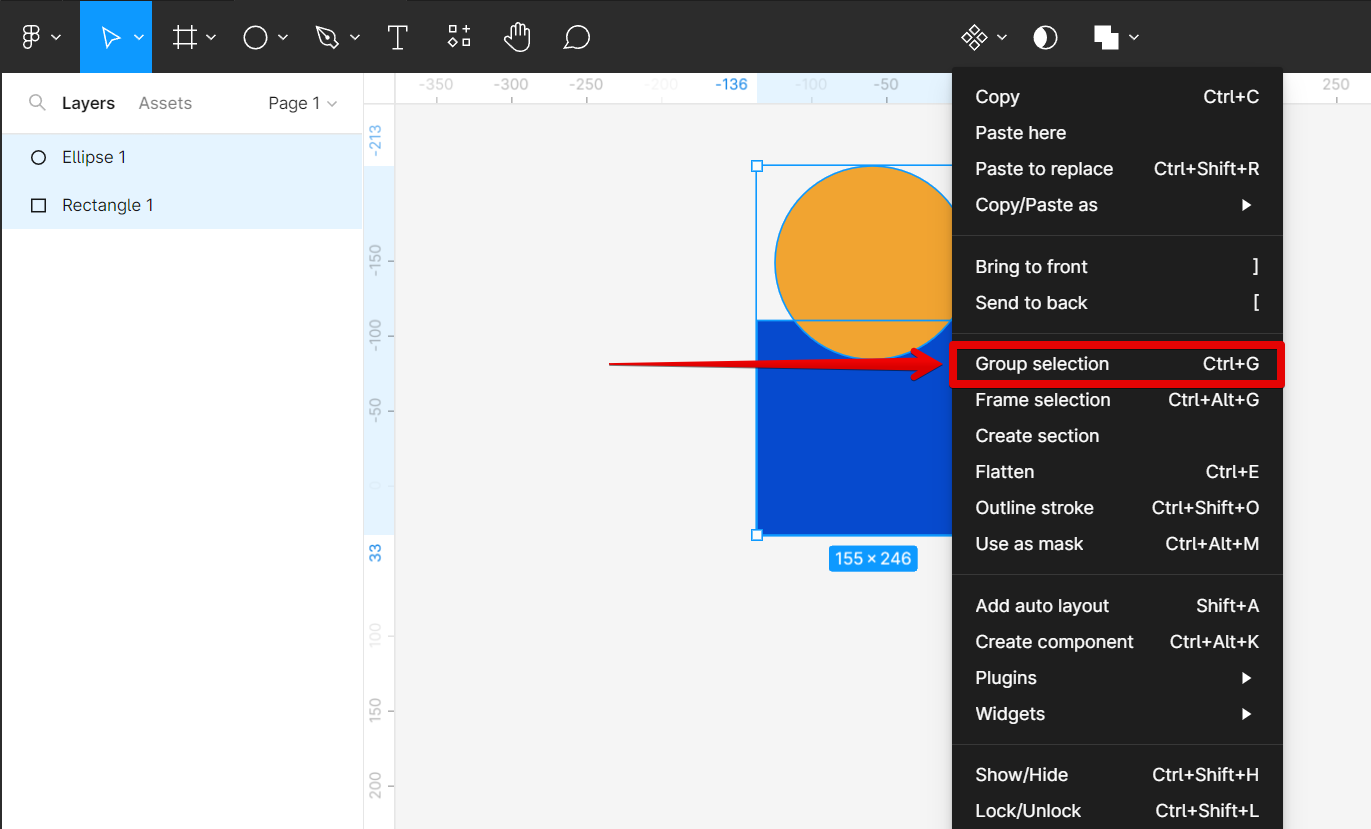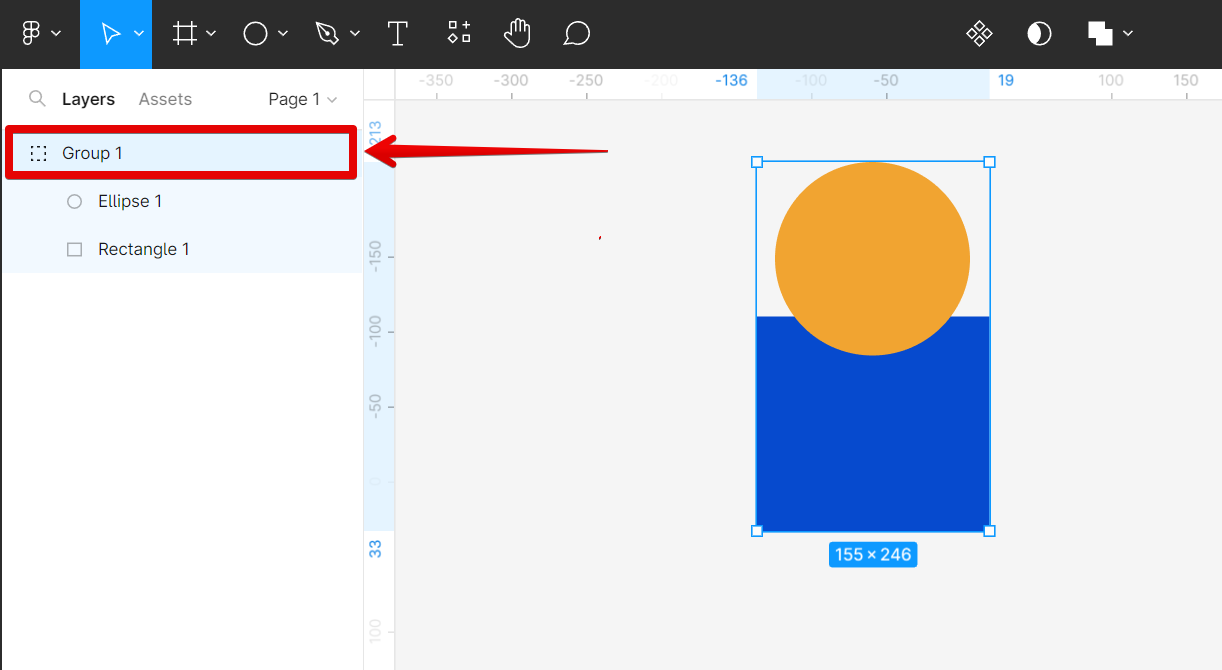Designers often need to combine multiple shapes to create a more complex image. In Figma, this is a relatively simple process. Listed below are the ways how you can combine shapes in Figma.
1. Create Component Tool
First, select the shapes you want to combine. Then, click the “Create component” button in the top toolbar.
NOTE: You can also use the keyboard shortcut “Ctrl+Alt+K” to do this process.
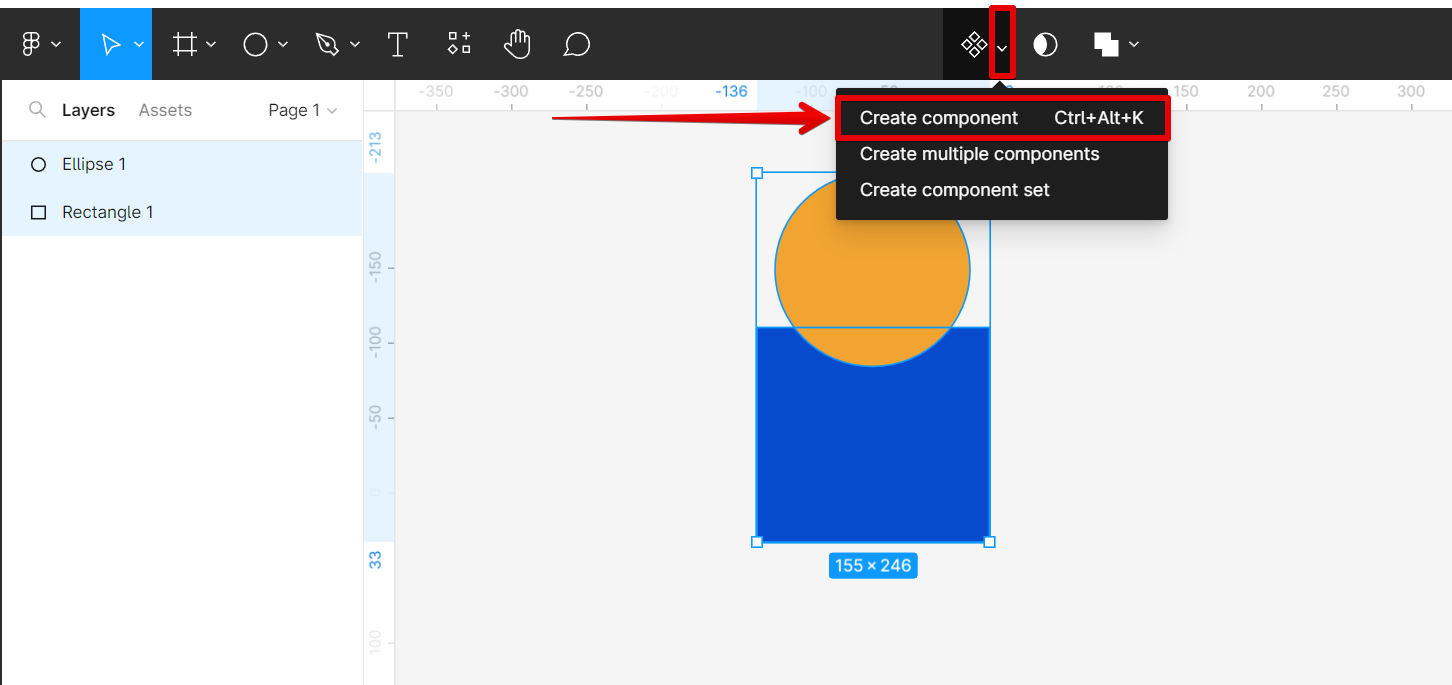
Figma will automatically create a new component that combines the selected shapes.
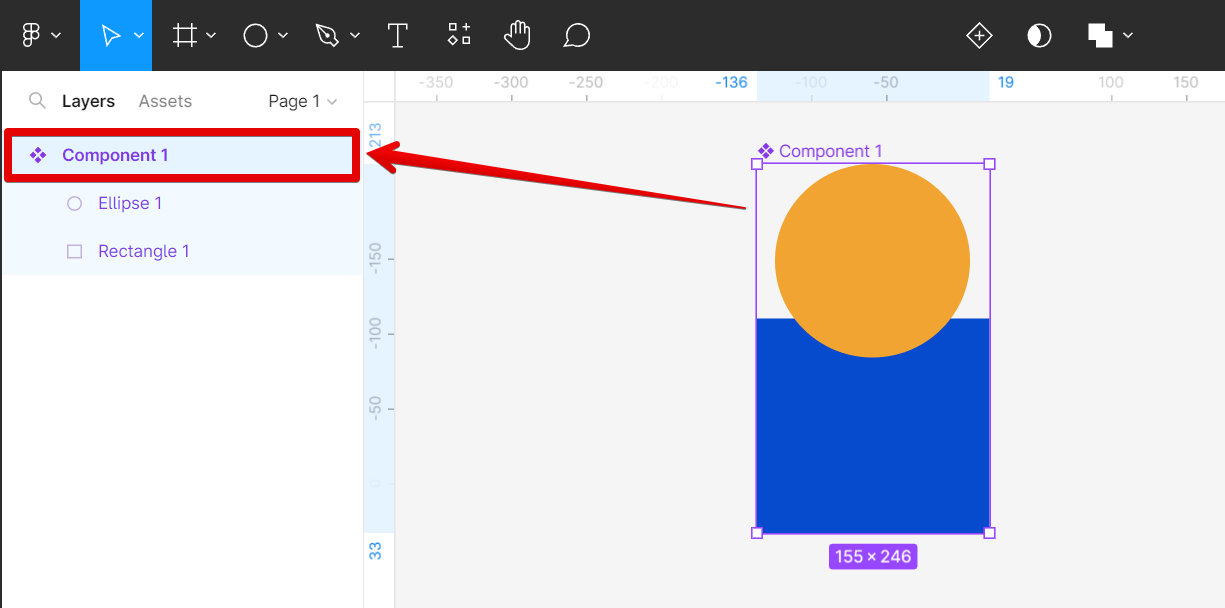
2. Union Selection Tool
You can also use the “Union Selection” operation to combine shapes. To do this, select the shapes you want to combine and click the “Union Selection” button in the top toolbar.
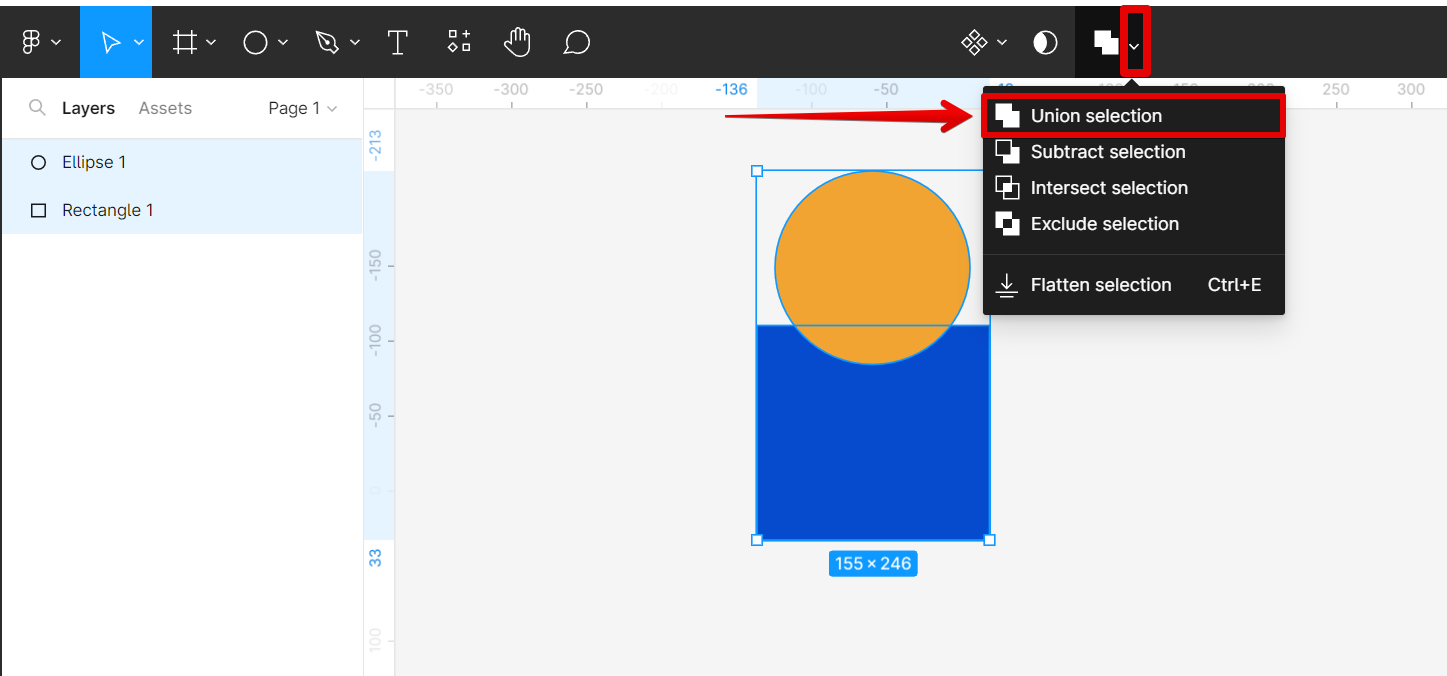
Figma will create a new shape that is the union of the selected shapes.
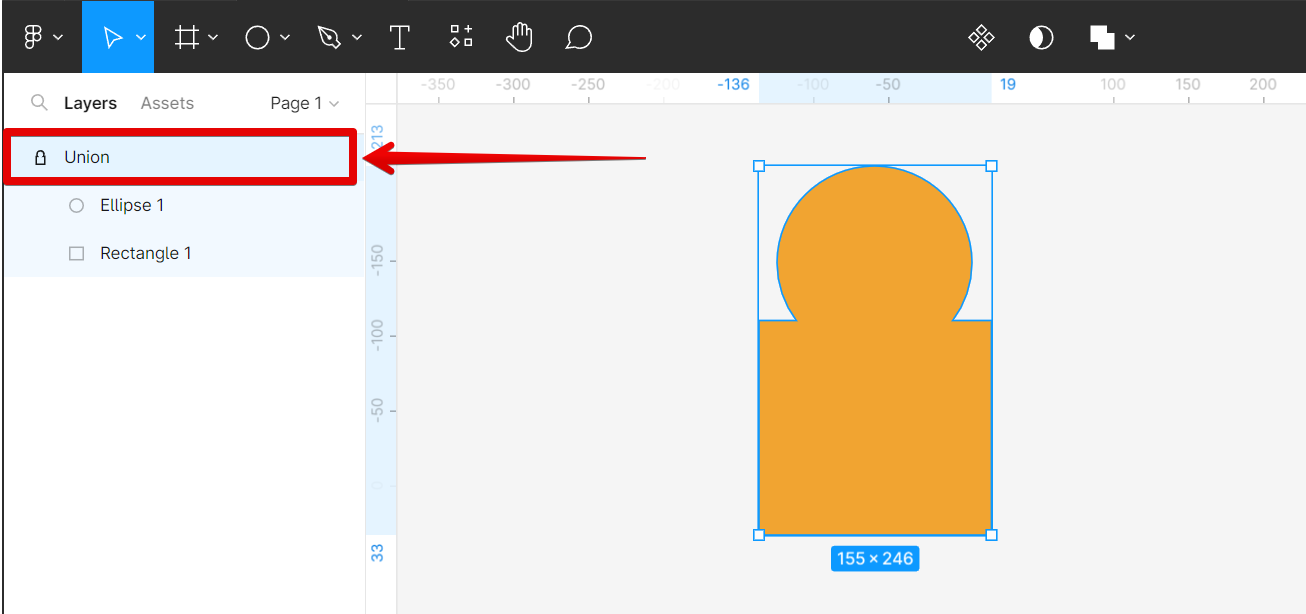
PRO TIP: When combining shapes in Figma using the Union Selection tool, it is important to be aware that the resulting shape will inherit the properties of the topmost layer. This means that if you combine two shapes with different fills, the resulting shape will have the fill of the topmost layer.
3. Group Selection Tool
Finally, you can use the “Group Selection” tool to group one shape with another. To do this, select the shapes you want to combine, then right-click on them and select the “Group Selection” button from the options.
NOTE: You can also use the keyboard shortcut “Ctrl+G” to do this process.
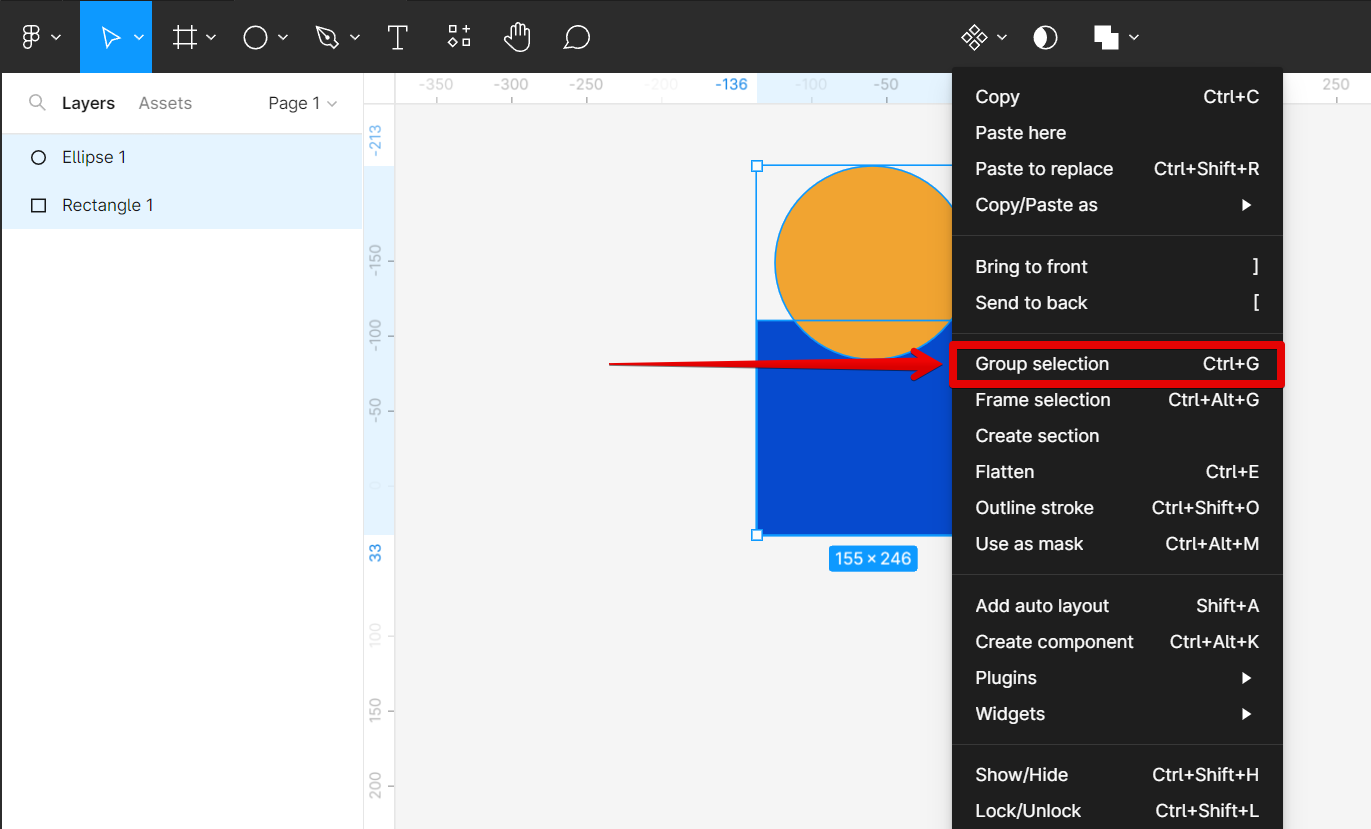
Figma will group the selected shapes into one element.
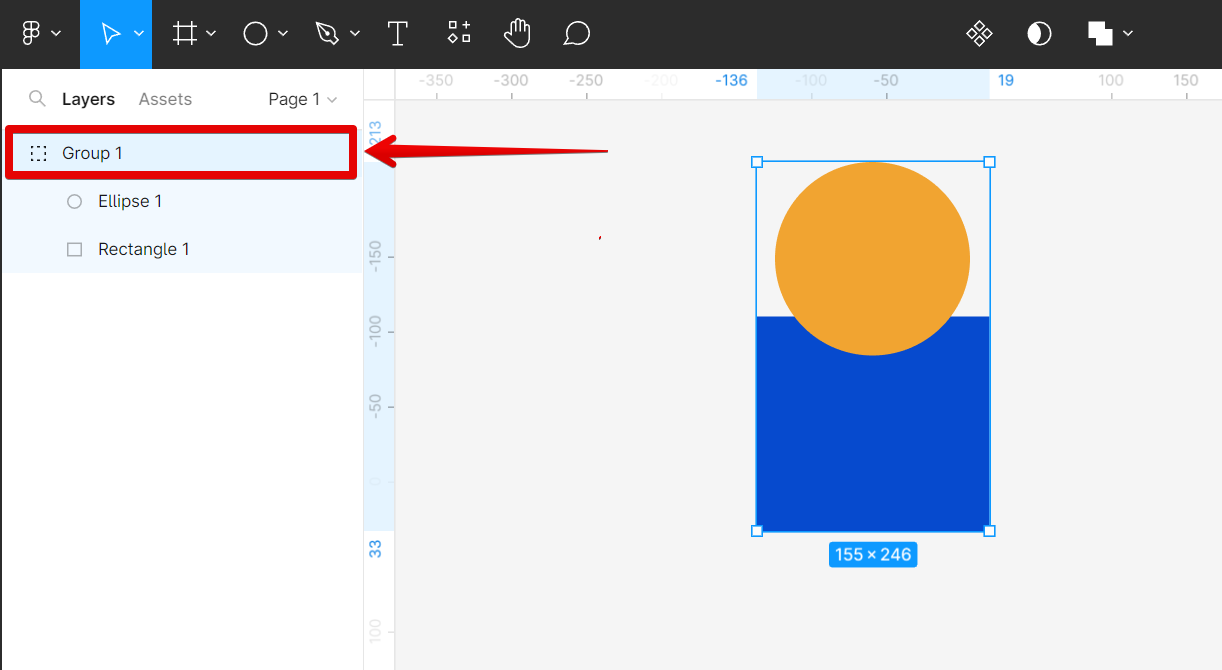
In conclusion, you can easily combine multiple shapes in Figma using the Component, Union, and Group operations.
9 Related Question Answers Found
When you’re working with vector graphics, there are a few different ways to combine shapes in Figma. The most common way is to use the Boolean operation tools. These let you add, subtract, and intersect shapes to create complex geometry.
There are a few different ways that you can connect two shapes in Figma. One way is to use the line tool to draw a line between the two shapes. Another way is to use the connection points that appear when you hover over a shape.
There are a few different ways that you can change the shape of an object in Figma. The first way is to use the direct selection tool to select the points on the object that you want to move. You can also use the pen tool to draw new shapes.
There are a few different ways that you can split a shape in Figma. One way is to use the Rectangle tool to draw a rectangle over the area that you want to split. Then, use the Split Now command from the right-click menu to split the shape.
If you want to change the shape of an object in Figma, there are a few different ways to do it. You can use the control points to move the edges of the shape, or use the transform controls to scale, rotate, or skew the object. To change the shape of an object using the control points:
1.
Figma is a vector-based design tool that is gaining popularity in the design community. One of the reasons for its popularity is its ability to easily export designs into code. This means that developers can take a Figma design and turn it into working HTML and CSS code with little effort.
If you’re working on a design in Figma and want to duplicate a shape, there are a few different ways you can do it. The first way is to select the shape you want to duplicate and press “Ctrl+C” (or “Cmd+C” on a Mac). Then, press “Ctrl+V” (or “Cmd+V”) to paste the duplicated shape.
To cut shapes in Figma, you can use the “Subtract” function in the toolbar at the top of the screen. Here is a step-by-step tutorial on how to do this:
Open Figma and create a new frame or select an existing frame on the canvas. Draw the shape that you want to cut, or select an existing shape on the canvas.
There are a few different ways that you can create variations of a component in Figma. The first way is to use the “Instance” panel. To do this, select the component that you want to create a variation of and then click the “Create Instance” button in the “Instance” panel.