When it comes to creating stunning visuals for your website or blog, you can’t go wrong with Canva. With its user-friendly interface and wide range of templates, Canva is a great way to create professional-looking graphics with ease.
But what if you already have some designs created in Photoshop? Can you convert PSD to Canva?
The short answer is yes, you can convert PSD to Canva! Here’s a quick guide on how to do it:
1. Open your PSD file in Photoshop.
2. Select the layer or element that you want to export as a PNG file.
3. Go to File > Export > Export As and choose PNG from the dropdown menu.
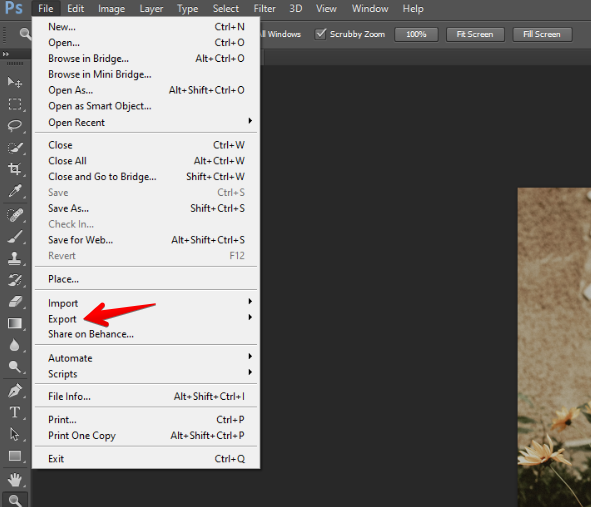
4. Save your PNG file to your computer.
5. Head over to Canva and click on the Uploads tab in the left sidebar.
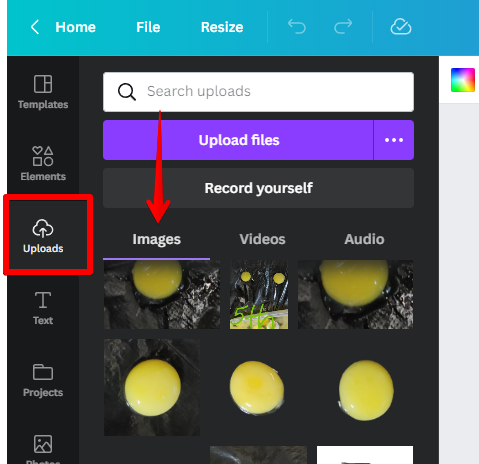
6. Click on the Upload an image button and select your newly saved PNG file.
7. Your image will now be added to your Canva design! You can move and resize it as needed.
8. Once you’re happy with your design, click on the Download button in the top right corner and choose PNG from the dropdown menu.
And that’s all there is to it! Converting PSD to Canva is quick and easy, so you can start creating beautiful designs right away.
PSD files: Beginners info
Photoshop uses its own file format, known as a PSD, for saving and transferring documents. In particular, if you’ve ever used Adobe Photoshop, you’ve probably come across files with the.psd extension. Photoshop Documents are a highly effective tool for storing and creating images, and they are widely used by designers and artists.
- PSDs are widely used by designers because of their versatility and capacity to store large amounts of data (including multiple layers, images, and objects).
- Having a height and width of up to 30,000 pixels gives PSDs a wide color gamut and depth of field.
Where are PSD files commonly used?
In a PSD, multiple images or graphical elements can be stored in separate layers. They can create extremely large, editable files with a PSD size of up to two gigabytes.
Manipulation of photographs.
PSD files are commonplace among photographers who use Photoshop and other Adobe Creative Cloud products for post-production tasks like image editing, retouching, and compositing. When working in a PSD, a photographer can do nearly anything, from adjusting the exposure of a photo to designing glossy editorial artwork.
Digital designs
The ubiquitousness of Photoshop makes PSDs a standard file type in the field of digital design. PSDs are indispensable for digital projects due to their layer-based structure, ability to import and edit multiple graphics and high-quality images, and other features.
Advantages and disadvantages of PSD files
The use of PSDs is not without costs. Their usefulness is conditional on your circumstances and the tools at your disposal.
The benefits of PSD documents
- PSDs store a lot of information about color and image quality for their size, as they can keep up to 30,000 pixels in height and width.
- For one, they’re one of the few common image formats that support layers, allowing for the independent editing of multiple images in a single file.
- As with many Adobe files, a PSD can be imported into other Adobe programs like Illustrator or Premiere Pro with little effort.
Downsides of PSD documents
- PSDs are Photoshop documents, so unless you have a subscription to Adobe Creative Cloud, you probably won’t ever use one.
- PSDs can grow quite large (up to two gigabytes) depending on the intended use, which can make them difficult to send, store, or move.
- Operating systems like Windows and macOS don’t have native support for PSDs without the use of Creative Cloud software.
Why every content creator should use easy-to-use graphic design software like Canvas for all your graphic design needs
Canvas is a graphic design software that is easy to use and offers an intuitive user interface. It doesn’t matter if you’re a professional designer or just an amateur, Canva has the tools you need to create beautiful designs. The best thing about this software is that it’s free to download and use.
Canvas can be used across many platforms and devices, such as Mac, Windows, iOS, and Android. It also has a built-in marketplace where you can find templates for your projects from designers all over the world. Many professional artists use Canva for their digital artwork because of its simplicity in editing compared to Adobe Photoshop or Illustrator.
There are fewer and fewer reasons to use Photoshop, especially if you’re designing for mobile or the web. The growing popularity of Canva is a strong indicator that this is true — and it’s not just among novices or people in need of quick solutions. Part of this site’s power as an online graphics maker comes from its ability to handle Photoshop PSD files.
It’s easy enough to import them into your Canva account — and with a free membership, you get access to tons of stock images and unlimited storage space. Plus, you’ll save loads of time by not having to spend it creating the design yourself.
Conclusion
So there you have it, an overview of all the things you need to do before actually saving your PSD file as a JPEG or PNG (or whichever format is going to facilitate your desired end-use). While each of these steps may seem super simple, you should remember that it is the sum of all of them that helps you produce quality designs. Even if it takes you a few minutes to go through each step, your efforts will not go amiss.