When you first set up your Shopify account, you need to add your products and shipping rates. You can either do this manually or import your products from another site.
If you’re just starting out, you may want to add your products one at a time so that you can get familiar with how Shopify works.
Once you have your products and shipping rates set up, you can create shipping labels for your orders. You’ll need to have a printer connected to your computer in order to print the labels. You can create a shipping label without an order on Shopify, but you’ll need to enter the weight and dimensions of the package manually.
To do this, go to the “Orders” page and click on the “Create Shipping Label” button. Enter the weight and dimensions of the package, and then click on the “Create Shipping Label” button. The label will be generated and you can print it out.
For more elaborate steps, here’s how:
1. Go to the “Orders” tab in the Shopify Admin and click the “Create Order” button to create a draft order.
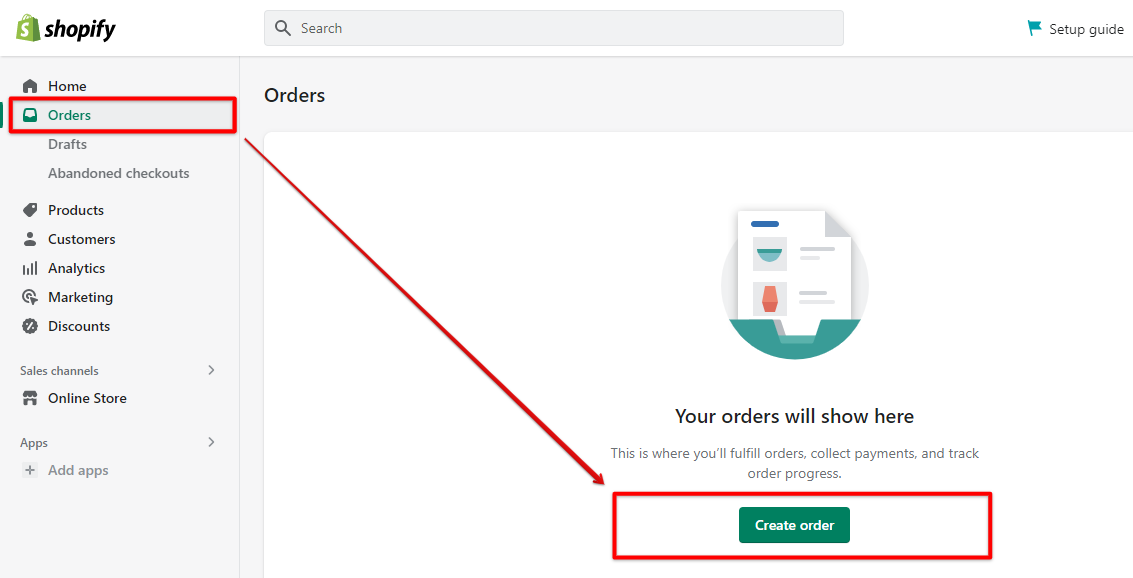
2. Manually add the weight and dimensions of the package, and the product shipping rates then select “Payment due upon fulfillment” in the menu option. This will help create a Shipping Label without an order on Shopify. Click “Create Order” once confirmed.
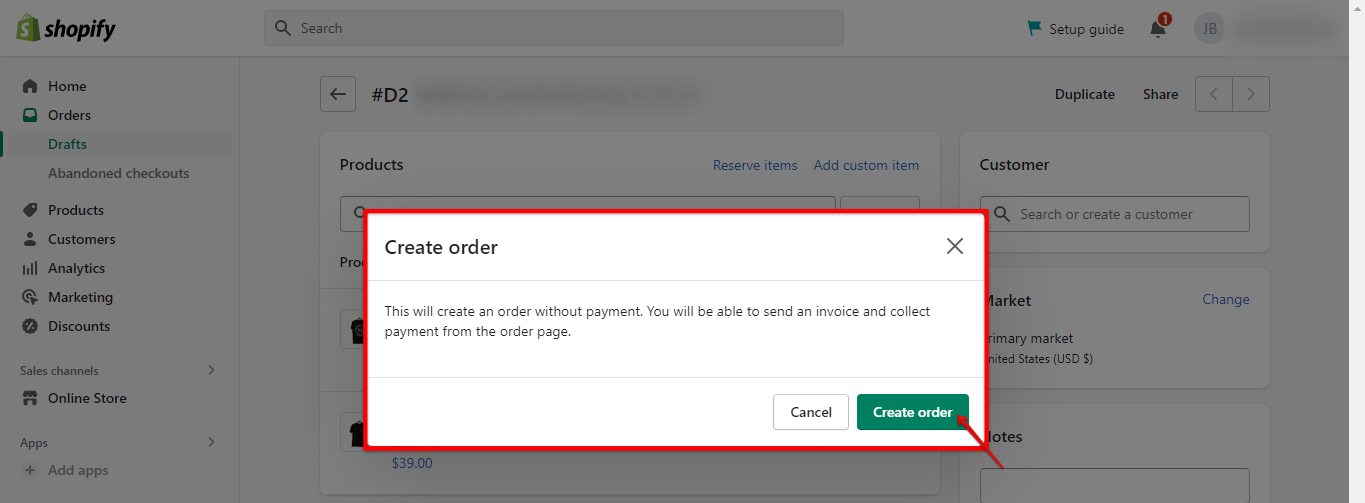
3. Then, on the Order status page, click “More Actions” and select “Print packing slips” from the dropdown menu.
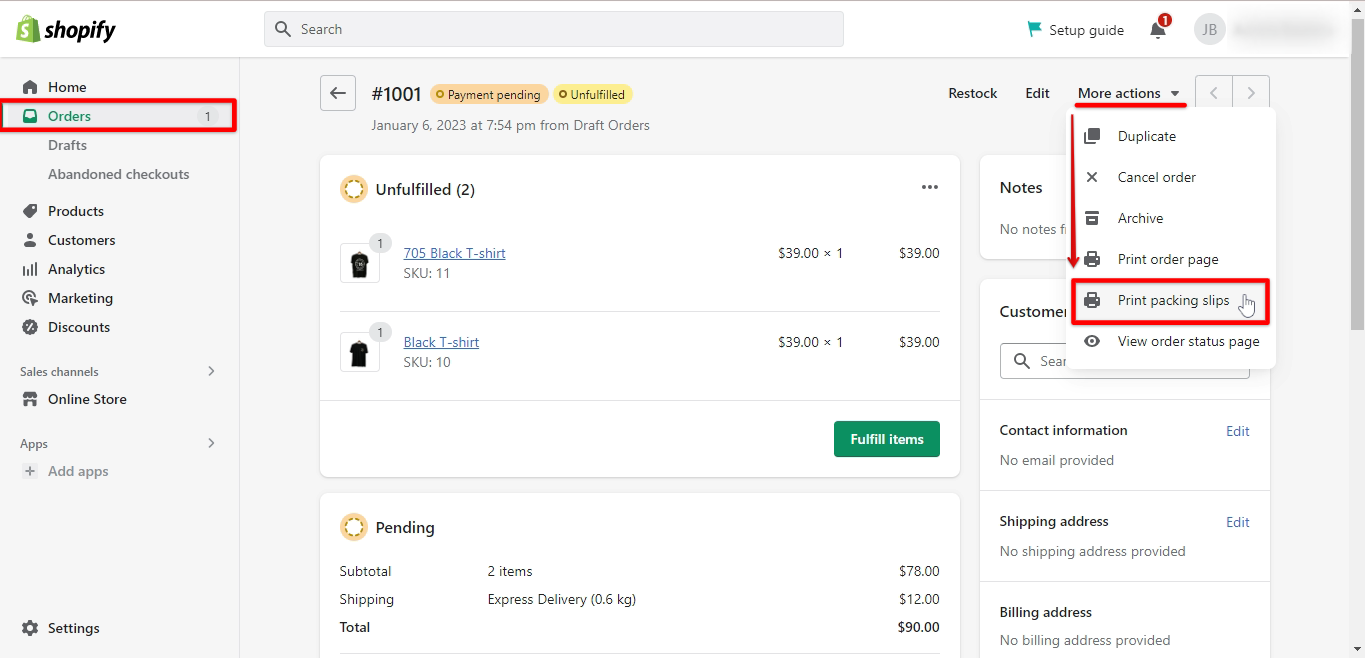
4. Finally, click “Print” once the shipping label or packing slip print prompt appears in your browser.
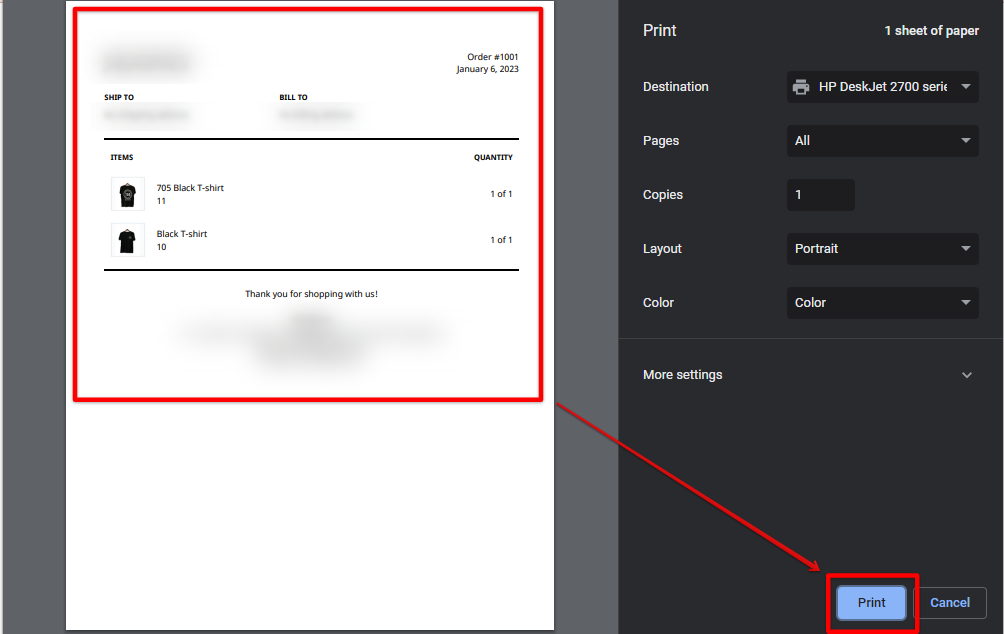
If you’re using Shopify’s built-in shipping labels, you’ll need to purchase a label from Shopify before you can print it out. To do this, go to the “Settings” page and click on the “Shipping” tab.
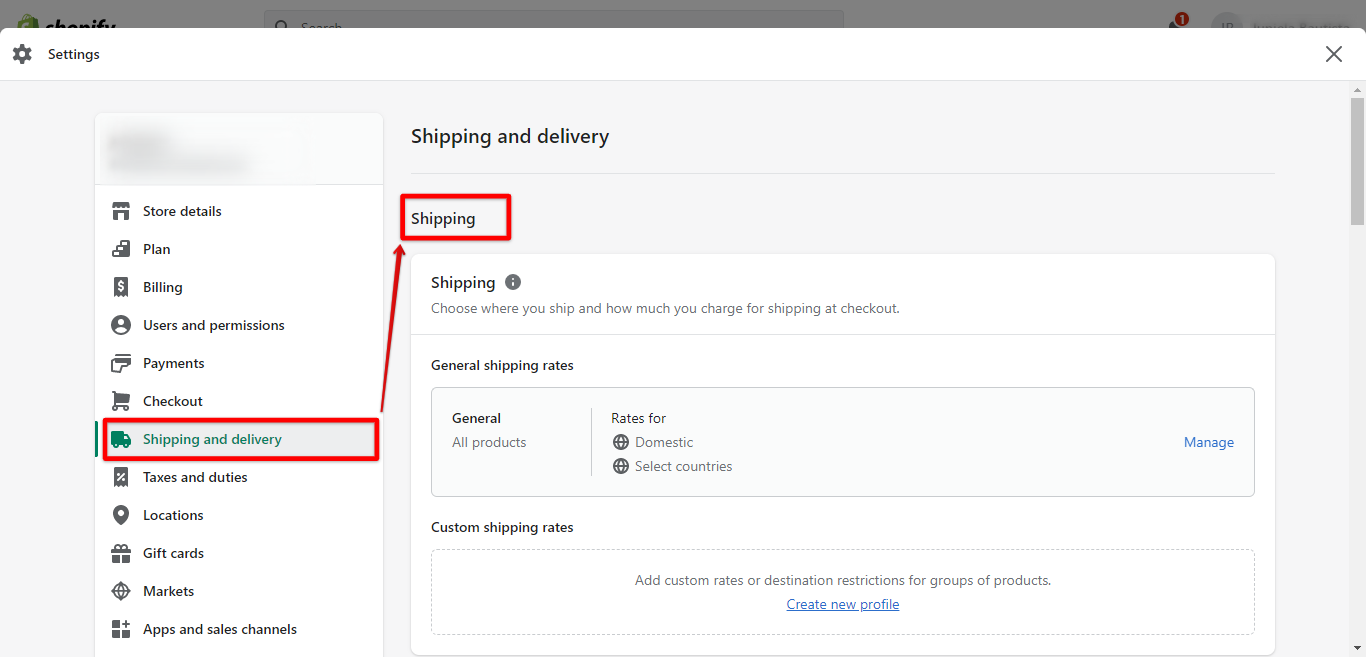
Under “Shipping Labels“, click on the “Purchase Shipping Labels” button. Enter the weight and dimensions of the package, and then click on the “Purchase Shipping Label” button.
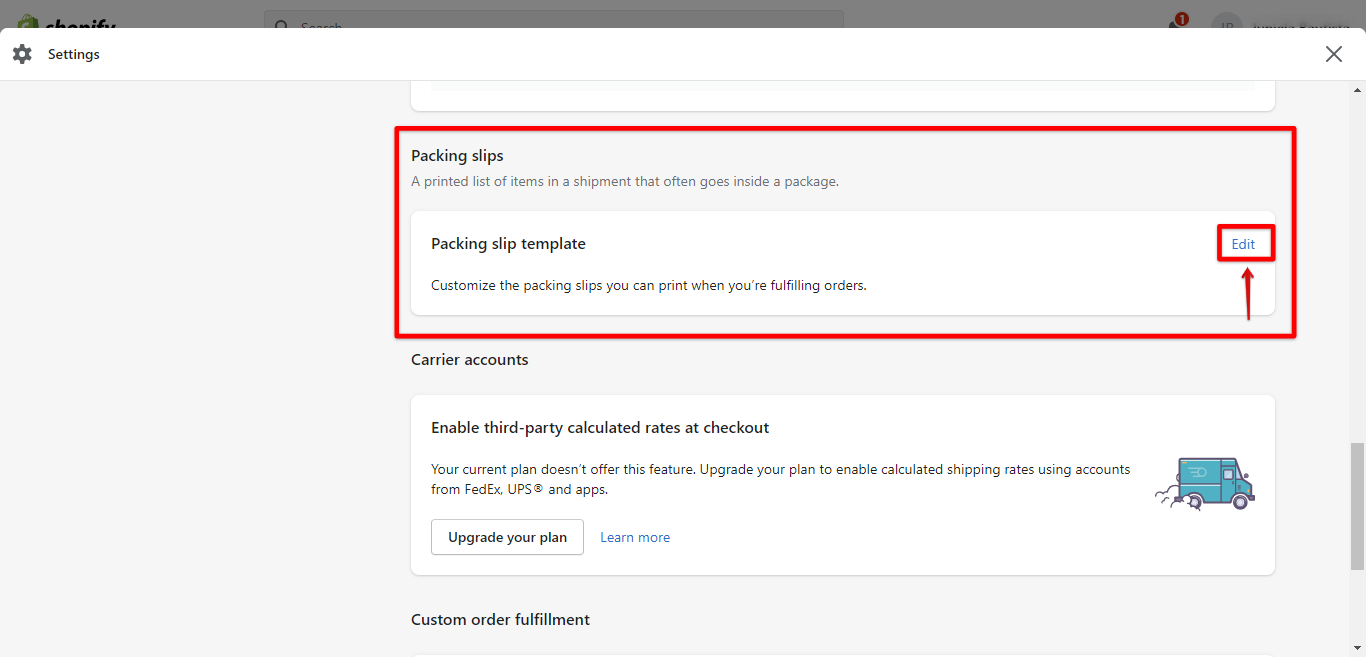
You can create a shipping label without an order on Shopify, but you’ll need to enter the weight and dimensions of the package manually.